- Professional Development
- Medicine & Nursing
- Arts & Crafts
- Health & Wellbeing
- Personal Development
FAT DISOLVING | Aqualyx or Lemon Bottle
By Harley Elite Academy (HeLa)
ADVANCED 8 CPD POINTS 1 DAY INTENSIVE COURSE ONLINE or IN-CLINIC NOTE! After booking we will contact you for scheduling the exact course date! Courses dates are subject to change due to mentors availability. We will inform you via email if a date becomes available! Lipolysis (Fat Disolving) achieves good results in the following body zones: – Chin (double chin) – Hips (love handles) – Stomach (abdominal area) – Thighs (saddlebags) – Upper arms (arm toning) – Pseudo gynecomastia (male breasts) – Back (bra fat or muffin top) The acids present in Aqualyx cause fat destruction in the body. Aqualyx main active ingredient is deoxycholic acid. Deoxycholic acid is a bile acid, synthesized in the human liver. The fatty acids are then released into the body, to be broken down by our usual metabolic processes in the liver. Naturally occurring bile acid is used by the body to emulsify fat. Aqualyx comes in a water based injection that dissolves fat cells that it comes into contact with. A single vial will be sufficient. Small are for larger areas, such as the abdomen or the inner thigh, anywhere between 5 to 10 vials One treatment of AQUALYX® usually includes only 1 or 2 injection sites, as well as a local anaesthetic solution of lidocaine which is used to irradicate any pain and make the procedure as comfortable as possible. Course Content Disinfection, Health & Safety. Consultation and timings including data protection, medical history and client consent Skin Types Skin analysis Pre and post treatment procedures Injection protocol and techniques Safe handling needles, before, during and after treatment Product knowledge Setting up Treatment procedure Results clients can expects and managing expectations Contractions and aftercare advice Treatment planning and pricing Post care instruction Fat dissolving products (Lemon Bottle), very safe. Lemon Bottle is a high-concentration fat dissolve solution that combines Riboflavin (vitamin B2) and other premium ingredients that create fat decomposition by accelerating metabolism of fat cells. Become a certified Lemon Bottle fat-dissolving treatments expert with our comprehensive and accredited courses designed specifically for UK practitioners. We have the perfect course to suit your needs, focusing on the Lemon Bottle system. Minimal swelling, minimal pain. Begins working immediately. You need to be medically qualified as a doctor, dentist, nurse, pharmacist or paramedic with full governing body registration and have completed a Foundation Filler Course and to have administered a number of cases. Additional information ATTENDANCE ONLINE (Theory), IN CLINIC (Practice) COURSE LEVEL INTERMEDIATE | Advanced Course
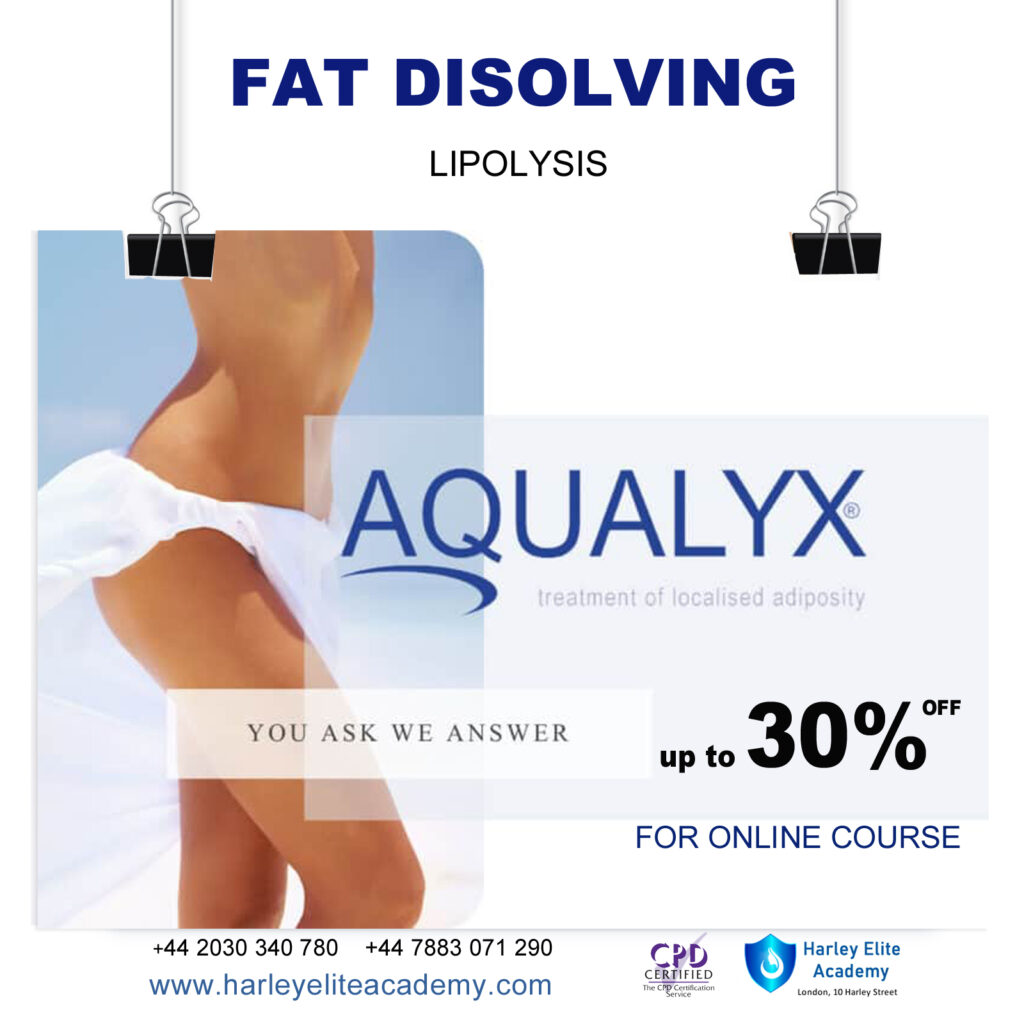
LTE training course description This course is designed to give the delegate an understanding of the technologies used within a 3G UMTS mobile network. During the course we will investigate the UMTS air interface and the use of Wideband-Code Division Multiple Access (WCDMA) to facilitate high speed data access, together with HSPA to offer mobile broadband services. We will describe the use of soft handover rather than hard handover procedures and soft capacity sharing. The course includes a brief exploration of the UMTS protocol stack and the use of PDP Context and QoS support features. What will you learn Explain the 3G UMTS architecture. Describe the role of a Drifting & Serving RNC. Explain the use of ARQ & HARQ for mobile broadband. Describe how IMS integrates into the architecture. Describe the use of Media Gateway Controllers. Identify the temporary identities used within 3G UMTS. LTE training course details Who will benefit: Anyone working within the telecommunications area, especially within the mobile environment. Prerequisites: Mobile communications demystified Telecommunications Introduction Duration 2 days LTE training course contents LTE Introduction The path to LTE, 3GPP. LTE to LTE advanced. LTE Architecture The core, Access, roaming. Protocols: User plane, Control plane. Example information flows. Bearer management. Spectrum allocation. LTE technologies Transmission, reception, OFDMA, multiple antenna, MIMO. LTE Air interface Air interface protocol stack. Channels, Resource Grid, cell acquisition. Up and downlink controls. Layer 2 protocols. Cell acquisition Power on, selecting networks and cells. RRC connection. Attach procedure. Mobility management Roaming, RRC_IDLE, RRC_CONNECTED, cell reselection, handover, interoperation with UMTS and GSM networks. Voice and text IMS, QoS, policy and charging.

Microsoft Excel Intermediate - In-company
By Microsoft Office Training
Course Objectives The goal of this course is to provide you with the knowledge required to use more advanced functions and formulas and work with various tools to analyse and present data in spreadsheets, such as sorting, filtering, applying conditional formatting and charting the data. ' Customer Feedback Really useful and engaging course. Learnt a lot that will be very beneficial in my job. Trainer was great. Kelly Moreley - TACT Very happy with the course. Worked as a good refresher from what I knew already and enhanced my knowledge further in formulas + vlookup and shortcut keys. Jenny Price - Acer 1 year email support service Take a look at the consistent excellent feedback from our corporate clients visiting our site ms-officetraining co uk With more than 20 years experience, we deliver courses on all levels of the Desktop version of Microsoft Office and Office 365; ranging from Beginner, Intermediate, Advanced to the VBA level. Our trainers are Microsoft certified professionals with a proven track record with several years experience in delivering public, one to one, tailored and bespoke courses. Tailored training courses: In, in company training, you can choose to run the course exactly as they are outlined by us or we can customise it so that it meets your specific needs. A tailored or bespoke course will follow the standard outline but may be adapted to your specific organisational needs. Recap on Excel formulas and calculations Overview of formulas in Excel Relative, Absolute and Mixed cell references Group editing worksheets Autofill and Flash Fill Changing Excel’s environment Options Changing the default number of sheets Creating an Autofill Custom List Adding tools to the Quick Access Toolbar Mastering Excel Tables Introducing Excel Tables Formatting a Table Creating Calculated Columns Using Slicers to filter your data Using Totals to get statistics out of your data Removing duplicates Converting Tables back to normal Ranges Using names Ranges In Excel formulas As a way of navigating through the workbook Advanced Formulas Simple IF examples Using IF to check if a cell is blank Nested IFs VLOOKUP HLOOKUP Text Functions Date Functions Conditional formatting Apply Conditional Formatting Customising Conditional Formatting Using Icons in Conditional Formatting Using Formulas to conditionally format cells Linking spreadsheets and workbooks Making a reference to another worksheet Making a reference to another workbook Editing links Troubleshooting links Analysing databases Quick analysis Sorting a database Apply filters to a database Advance filter Sorting and Filtering by Conditional Formats Charts Analyse trends in data using Sparklines Creating charts from start to finish Exploring the different Chart Types Apply Chart Styles Formatting Chart Elements Filtering Charts by Series or Categories Adding a Trendline to a Chart Create a Chart Template Attaching security to a spreadsheet and workbook Protect Cells Protect Structure of worksheets Protect a Workbook by adding passwords Introduction to Pivot Tables What are Pivot Tables? Using recommended pivot tables to analyse your data Who is this course for? Who is this course for? For those who want to explore in more detail formulas and functions, data analysis and data presentation. Requirements Requirements Preferably, delegates would have attended the Excel Introduction course. Career path Career path Excel know-how can instantly increase your job prospects as well as your salary. 80 percent of job openings require spreadsheet and word-processing software skills Certificates Certificates Certificate of completion Digital certificate - Included

Complete VB.Net training course description A hands on introduction to programming in Visual BASIC .Net. What will you learn Build Visual BASIC applications. Build simple components Debug Visual BASIC programs. Examine existing code and determine its function. Complete VB.Net training course details Who will benefit: Anyone wishing to program in Visual BASIC. Anyone wishing to build Windows based applications. Prerequisites: None although experience in another high level language would be useful. Duration 5 days Complete VB.Net training course contents Writing your first program Visual Studio, forms designer, running VB programs, the UI, properties, writing the code. Toolbox Controls Basic use, input controls, ActiveX controls. Menus and Dialog Boxes Menus, Dialog Box controls, event procedures. Visual Basic .NET variables and operators Variables, I/O, data types, constants, operators, Math Methods, precedence. Decision Structures and Loops and Timers Event-Driven programming, Ifâ¦Then, Select Case, Forâ¦Next Loops, Timer Control. Debugging Visual Basic .NET Programs Break Mode, watch & command windows. Structured Error Handling Try...Catch, Finally, Err Object, retry periods. Modules and Procedures Standard modules, public variables, procedures. Arrays and Collections to Manage Data Fixed-Size & dynamic Arrays, ReDim Preserve, object collections, Controls Collection. Text Files and String Processing Text Box object, Text String methods, sorting. Automating Office Applications Application objects, automation in VB, the Object Browser, the Process Component. Deploying Visual Basic .NET Applications Planning a deployment, ways to deploy an application, deployment projects, options. Managing Windows Forms Forms, positioning, manipulation, adding controls, organizing controls, Startup Object. Adding Graphics and Animation Effects System.Drawing namespace, coordinates, SystemPaint Event, animation, transparency. Inheriting Forms and Creating Base Classes Inheriting forms, inheritance picker, base classes and inheritance, classes in projects. Working with Printers PrintDocument class, Text Box object, Print Preview and Page Setup Dialog Boxes. Database programming with ADO.NET Databases, ADO.NET, Data Adapters, Datasets, Bound & Navigation Controls. Displaying database records, formatting DataGrid cells, updating the database. Displaying HTML Documents Using IE IE Object, Internet Controls, IE Events. Web Forms for Interactive Web Applications ASP.NET, Web Forms vs. Windows Forms, HTML controls, web applications, event procedures for web forms controls.

LTE optimization training course description This course gives delegates an understanding of the Key Performance Indicators used within the 3G LTE (4G) network environment. We investigate the 3GPP standards for KPIs (including TR 32.814, TS 32.410 & TS 32.455) these cover GERAN, UMTS & LTE environments. The course details the optimisation procedures and the use of Self optimisation, Selforganising & Self-healing equipment now being deployed across all releases of mobile networks. What will you learn Explain the RF optimisation flowchart. Describe the importance of Reference Signal Received Power (RSRP). List many of the 3GPP recommended KPIs. Describe the concept of APN AMBR and UE AMBR within LTE. Describe the use of planning and optimisation computer tools. LTE optimization training course details Who will benefit: Anyone working with LTE. Prerequisites: Essential LTE Duration 2 days LTE optimization training course contents Introduction to the cellular environment The architecture, 2G (GSM), GPRS/EDGE, The NGMN (Next Generation Mobile Network), media gateway controller, 3GPP Rel99 the 3G introduction, HSPA deployments, 3G LTE (4G). Cellular network procedures GSM/GPRS call setup, GPRS data call setup, 3G UMTS data call setup, Data call (Voice over LTE) in LTE (using IMS), Circuit Switched Fall Back (CSFB) in LTE, IP packet session in LTE. Introduction to the standards The 3GPP specifications body, The numbering structure for KPIs, 2G KPIs, 3G/UMTS KPIs, 3G LTE KPIs, IMS KPIs. Introduction to the KPI definitions KPI definitions, accessibility KPIs, retainability KPIs, mobility KPIs, utilisation KPIs. In-depth overview of the air Interfaces GSM/GPRS FDMA & TDMA solution, 3G UMTS WCDMA solution, HSPA+ sharing spare power (Codes), The 3G LTE uplink & downlink interface explained, Initial attach procedures explained. Problem analysis Reference Signal Received Power (RSRP), Signal to Interference Noise Ratio (SINR), handover success rates, power adjustments, classification of coverage problems, weak coverage & coverage holes, lack of dominant cells, cross coverage, improper tilt settings, uplink/downlink imbalance, signal quality, Azimuths & tilts to reduce interference, Handover failure due to interference, Service drop causes. Mobile RF performance in 2G/3G Performance counters, KPIs, testing & measurement, Drive testing and survey, Data collection and post processing of data, LTE service optimization, bandwidth, poor coverage, Quality, optimization process, KPI optimization, Root Cause Analysis (RCA) applied to RF issues, optimization tools and software. Advanced LTE network planning & optimization LTE UE measurements (RSRP/RSRQ), LTE capacity planning, RF configuration parameters, LTE cell selection/reselection planning, LTE radio network KPIs, LTE user-centric KPIs, LTE network performance KPIs, LTE system utilization KPIs, LTE RF channel performance predictions, LTE channel information processing, LTE channel multiplexing, Physical layer and structure, MIMO in LTE, LTE resource plan LTE and Self-Organizing Networks (SON). Radio network optimization work flow Work flow, the existing network, Optimization team establishment and cluster division, Single site verification, Alarm check, Cell state check, Radio parameters check, Site verification, Statistics analysis, Coverage problem analysis. Mobile internet and QoS issues Cellular QoS reference models. How QoS impact on KPIs and measurements, Introduction to mobile internet, The concept of shared access technologies, Support for QoS in the WCDMA environment, The PDP context model, Supporting end-to-end QoS, EPS bearer concepts, Default EPS bearer, Dedicated EPS bearer, APN-AMBR, UE-AMBR.

Microsoft Excel in Depth: In-House Training
By IIL Europe Ltd
Microsoft Excel® in Depth: In-House Training The goal of this course is to provide a deeper understanding of Excel and its intricacies and a new ability to use it efficiently producing the best solutions for your projects. This practical course provides a solid background of the features of Excel and a deeper understanding of its features, benefits and uses. This is not a beginner's course in Excel. You will learn some advanced features such as Pivot Tables, Charting, Tables, Sorting, Filtering and Functions. The goal of this course is to provide a deeper understanding of Excel and its intricacies and a new ability to use it efficiently producing the best solutions for your projects. What you Will Learn You'll learn how to: Use functions like IF, AVERAGE, SUMIF, SUMIFS, SUMPRODUCT, INDEX, MATCH, CHOOSE, DATE, and many more Create meaningful charts Use pivot tables Use Conditional Formatting, Data Validation Take advantage of using Named ranges, do sorting, filtering, tables Getting Started The building blocks of Excel, built-in functions, will be examined The basics of formatting your data will be examined Shortcuts and data manipulation will be explored Built-in features like those mentioned in the 'What you will learn' section above will be explored in detail Excel Functions - VLOOKUP, IF, INDEX, MATCH, CHOOSE, SUMIF, SUMIFS, SUMPRODUCT, DATE, so many more Using Named ranges, Data Validation, Sorting, and Filtering Learn the Name manager; Learn the difference between local and global names; Ensure correct access to linked workbooks; Ensure data accuracy; Learn how to use cascading data validation (for example, once a user chooses 'cars', another cell allows only Ford, Toyota, etc.); Sorting by more than 3 fields; Filtering by font, pattern, or value; See your data based on things like dates in the 3rd quarter, or fields where quantity x price is greater than some fixed value Conditional formatting and data formatting Make relevant data stand out Isolate highs and lows Make error cells invisible Learn about Data bars, Icon sets, and Color scales Highlight differences between worksheets Learn all the codes in the Format/Number list Using cell Styles Learn all about alignment, protection, borders, colors and more Pivot Tables Learn how to summarize large amounts of data with a few clicks Learn various ways of presenting the data Learn the various pivot table tools Learn how to customize and format a pivot table to suit your needs Learn how to group data Learn how to use the various options to present your data Charts Learn how to create a chart with one keystroke! Learn the 11 types of built-in charts Learn how to create a chart with one keystroke! Learn how to customize the charts to make the information tell the right story Learn how to use the design, layout, and formatting available to charts in Excel 2007 Learn embedded charts versus chart sheets Learn how to use modify all the pieces of a chart Array formulas Learn how to use the most powerful formulas in Excel Learn how to combine many formulas into one compact array-formula Learn the real power of these formulas and why regular formulas can't do the job Learn how to use built-in array formulas, like TREND or TRANSPOSE

Microsoft Powerpoint Introduction - In-company (now with live online classes)
By Microsoft Office Training
Course Objectives At the end of this course you will be able to: Identify the components of the PowerPoint interface Create slides Format text on slides Add and modify graphical objects to a presentation Work with tables in a presentation Add charts to a presentation Prepare the SlideShow '1 year email support service Take a look at the consistent excellent feedback from our corporate clients visiting our site ms-officetraining co uk Customer Feedback Very patient Trainer. Happy to adapt course + help with problems on existing presentations. Andrea Lethbridge - CNN ' With more than 20 years experience, we deliver courses on all levels of the Desktop version of Microsoft Office and Office 365; ranging from Beginner, Intermediate, Advanced to the VBA level. Our trainers are Microsoft certified professionals with a proven track record with several years experience in delivering public, one to one, tailored and bespoke courses. Our competitive rates start from £550.00 per day of training Tailored training courses: You can choose to run the course exactly as they are outlined by us or we can customise it so that it meets your specific needs. A tailored or bespoke course will follow the standard outline but may be adapted to your specific organisational needs. Getting Started with PowerPoint Identify the Components of the PowerPoint Interface Create a PowerPoint Presentation Accessing Help Choose the right view for the task in PowerPoint Normal view Slide Sorter view Notes Page view Outline view Add, rearrange, and delete slides in PowerPoint Working with Themes Add colour and design to my slides with themes Remove the current slide design (theme) Slide Layout What is a slide layout? Apply or change a slide layout Working with text Add text to a slide Create a new text box Format text Tables Add a table to a slide Format a Table Copy and paste a table from Word Insert an Excel spreadsheet within PowerPoint Edit Cells, Rows and Columns Delete a table Graphics Working with Clipart, and Shapes Selecting objects, shapes, pictures or text boxes Arrange a picture, shape or other object Adding Charts to Your Presentation Create a Chart Format a Chart Insert a Chart from Microsoft Excel Inserting date and slide numbers Add slide numbers to your presentation Hide slide numbers on the title slide Change where the page numbers appear on your slides Start your slide numbering with a specific number Print slides, notes, or handouts Create the Slide Show Record your slide show Preview the recorded slide show Turn slide timings off Set the slide timings manually Add or remove transitions between slides Add Animations to Text and Objects Deliver the Presentation Speakers notes Add speaker notes to your slides View your speaker notes as you deliver your slide show Who is this course for? Who is this course for? This course is designed for end users who are interested in learning the fundamentals needed to create and modify engaging presentations. Requirements Requirements General knowledge of the Windows OS Career path Career path Microsoft Office know-how can instantly increase your job prospects as well as your salary. 80 percent of job openings require spreadsheet and word-processing software skills Certificates Certificates Certificate of completion Digital certificate - Included

Excel - introduction (In-House)
By The In House Training Company
This one-day workshop is designed to give you an awareness of the fundamentals of Microsoft Excel and, in particular, to give you the confidence needed to efficiently create, edit and manage spreadsheets. This course will help participants: Create tables Use functions Manage rows and columns Write formulas Manage sheets Use content formats Handle larger tables Create reports and charts 1 Creating a table Creating an Excel table from scratch Wrapping text in cells Speeding up data entry using AutoFill Sorting columns 2 Inserting function Inserting function calculators Using AutoSum to sum numbers Statistical calculations AVERAGE, MAX and MIN 3 Table rows and columns Inserting and deleting rows and columns Adjusting multiple column widths and row heights Hiding and unhiding rows and columns 4 Formula writing The basics of formula writing Understanding mathematical symbols Using multiple mathematical symbols in a formula When to use brackets Troubleshooting calculation errors 5 Managing sheets Inserting, renaming, moving and deleting sheets Copying a worksheet to another file Copying a table to another sheet 6 Managing content formats Applying data formats Managing number formats Controlling formats with the Format Painter 7 Managing larger tables Applying freeze panes to lock tables when scrolling Sorting on multiple columns Using filters to extract table information 8 Creating and modifying charts Creating a pie chart Creating a column chart Inserting chart titles and data labels Controlling chart formatting Changing chart types 9 Printing Previewing and printing tables and charts Modifying page orientation Adjusting print margins Printing a selection 10 Calculating with absolute reference The difference between a relative and absolute formula Changing a relative formula to an absolute Using $ signs to lock cells when copying formulas 11 Pivot tables Create a pivot table report Insert a pivot chart into a report

PowerPoint - introduction (In-House)
By The In House Training Company
This one-day workshop focuses on building a professional presentation from scratch, giving you essential hints and tips on how to utilise the key features of PowerPoint, including speaker notes, inserting charts, diagrams and pictures, and utilising slide transitions and animation. You will also learn about PowerPoint templates and themes to ensure your presentations have the best impact. This course will help participants: Using Slide Master Create a presentation using a template Insert slides and change the layout Manage slides and control formats Enhance slides using animation, pictures, charts and graphics Work with tables, rows, cells and columns Create and control paragraph lists Insert titles and labels Effectively use slide show controls and presenter view Print slides, handouts and notes 1 Introduction to PowerPoint Navigating the features Creating a simple presentation Inserting new slides and changing layouts Creating speaker notes 2 Using Layouts in Slide Master Editing templates in slide master Adding a design theme Adding transitions, pictures and logos Using Slide Show View 3 Drawing shapes and SmartArt Using Drawing Tool Formats Creating shapes Aligning shapes and stacking order Creating a cycle graphic Creating an organisation chart 4 Animation Visually enhancing slides with animation Using text and object animation Adding animation to lists Making animation work for you 5 Presenting Confidently running a presentation Using presenter view Using the slide show controls

Excel - intermediate (In-House)
By The In House Training Company
This one-day course focuses on issues such as writing formulas and accessing help while writing them, and taking formulas to the next level by nesting one inside another for a powerful formula result. It also looks at ways of analysing data with reports, summarised by varying criteria. A range of time-saving tips and tricks are shared. This course will help participants: Calculate with absolute reference Group worksheets Link to tables Use the function library effectively Get to grips with the logical IF function Use conditional formatting Create pivot table reports Use data validation Master the VLOOKUP function 1 Calculating with absolute reference The difference between a relative and absolute formula Changing a relative formula to an absolute Using $ signs to lock cells when copying formulas 2 Grouping worksheets Grouping sheets together Inputting data into multiple sheets Writing a 3D formula to sum tables across sheets 3 Linking to tables Linking to a source table Using paste link to link a table to another file Using edit links to manage linked tables 4 The function library Benefits of writing formulas in the function library Finding the right formula using insert function Outputting statistics with COUNTA and COUNTBLANK Counting criteria in a list with COUNTIFS 5 Logical IF Function Outputting results from tests Running multiple tests for multiple results The concept of outputting results from numbers 6 Conditional formatting Enabling text and numbers to standout Applying colour to data using rules Managing rules Copying rules with the format painter 7 View side by side Comparing two Excel tables together Comparing two sheets together in the same file 8 Pivot table reports Analysing data with pivot tables Managing a pivot table's layout Outputting statistical reports Controlling number formats Visualising reports with pivot charts Inserting slicers for filtering data 9 Data validation Restricting data input with data validation Speeding up data entry with data validation 10 VLOOKUP function Best practices for writing a VLOOKUP A false type lookup A true type lookup Enhance formula results with IFNA 11 Print options Getting the most from print Printing page titles across pages Scaling content for print

Search By Location
- Cells Courses in London
- Cells Courses in Birmingham
- Cells Courses in Glasgow
- Cells Courses in Liverpool
- Cells Courses in Bristol
- Cells Courses in Manchester
- Cells Courses in Sheffield
- Cells Courses in Leeds
- Cells Courses in Edinburgh
- Cells Courses in Leicester
- Cells Courses in Coventry
- Cells Courses in Bradford
- Cells Courses in Cardiff
- Cells Courses in Belfast
- Cells Courses in Nottingham