- Professional Development
- Medicine & Nursing
- Arts & Crafts
- Health & Wellbeing
- Personal Development
12726 Teaching & Training courses
Publishing on Amazon Prime with Video Direct
By Compete High
ð Unlock the Power of Amazon Prime Video Direct Publishing! ð Ready to captivate audiences worldwide and elevate your content to the next level? Discover the ultimate blueprint for success with our comprehensive online course: 'Publishing on Amazon Prime with Video Direct.' ð¬ Whether you're a seasoned filmmaker, aspiring creator, or content enthusiast, this course is your gateway to leveraging the immense reach and potential of Amazon Prime Video Direct. ð What You'll Gain from this Course: Step-by-step guidance: Master the intricacies of Amazon Prime Video Direct publishing from start to finish. Insider tips and strategies: Learn the secrets to optimizing your content for maximum visibility and engagement. Exclusive insights: Understand the algorithms, trends, and best practices that drive success on the platform. Monetization mastery: Harness the monetization tools available on Amazon Prime to generate revenue from your videos. Case studies and real-life examples: Gain inspiration and learn from successful creators who have made their mark on Amazon Prime Video Direct. ð Key Course Features: Comprehensive modules covering every aspect of publishing on Amazon Prime Video Direct. Engaging video tutorials, downloadable resources, and quizzes to reinforce your learning. Q&A sessions and access to a supportive community of fellow creators and experts. Ongoing updates to keep you abreast of the latest trends and changes in the platform's policies and algorithms. ð¯ Who Is This Course For? Filmmakers, directors, and producers looking to showcase their work to a global audience. Content creators aiming to expand their reach and monetize their videos effectively. Entrepreneurs seeking to leverage Amazon Prime Video Direct as a marketing or revenue-generating channel. Anyone passionate about creating compelling video content and eager to succeed on a premier streaming platform. ð Enroll today in 'Publishing on Amazon Prime with Video Direct' and start your journey towards unlocking the full potential of your content on the world's leading streaming platform. Don't miss the opportunity to share your vision with millions worldwide! ðð½ï¸ [Call to Action Button] Enroll Now and Launch Your Content on Amazon Prime Video Direct! [CTA] (*Disclaimer: Success on Amazon Prime Video Direct depends on various factors, including content quality, audience engagement, and market dynamics.) Course Curriculum
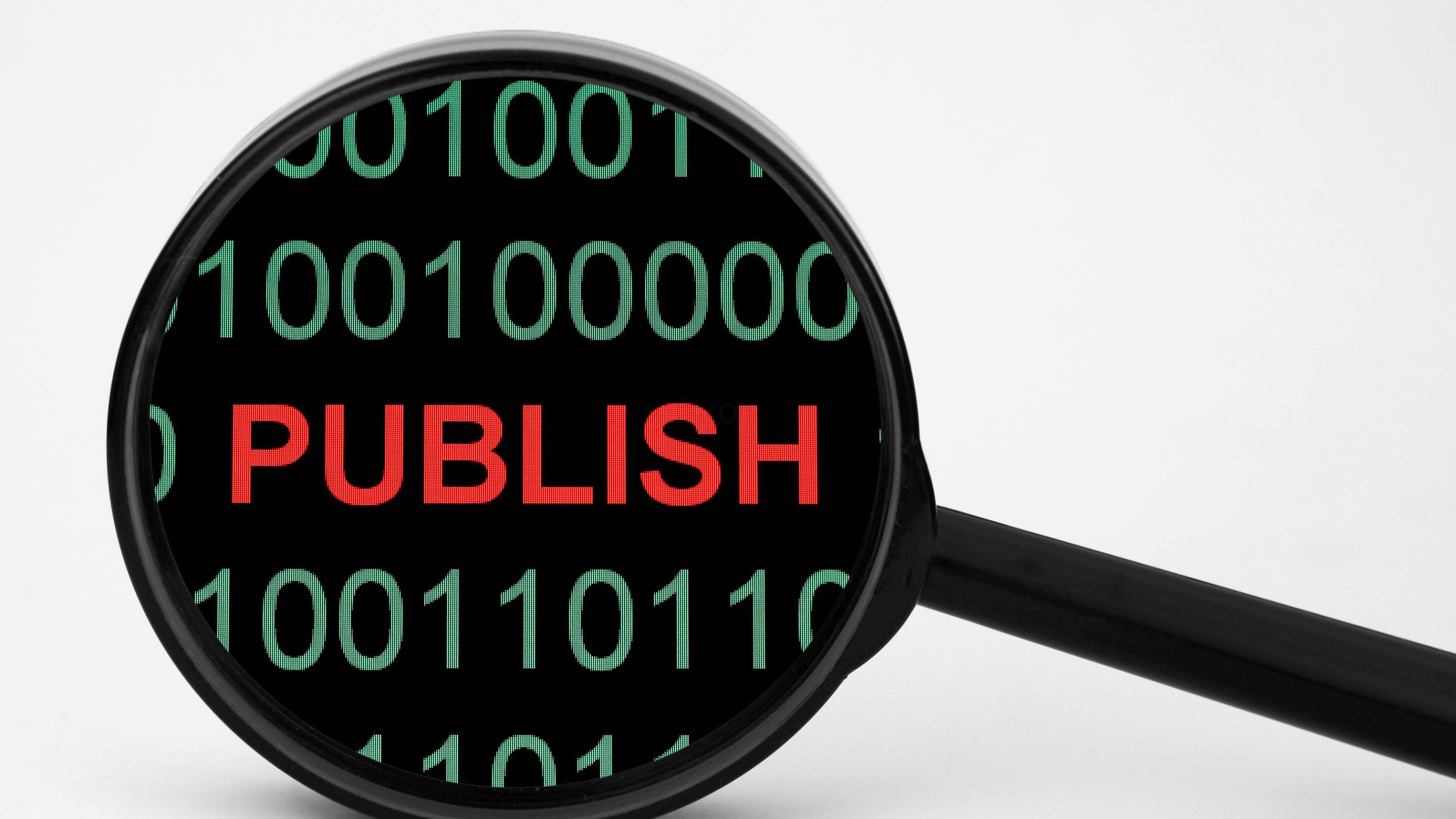
Being Present and Owning Yourself
By Compete High
ð Unleash Your True Potential with 'Being Present and Owning Yourself' Online Course! ð Are you ready to embark on a transformative journey towards a more fulfilling and empowered life? Say goodbye to autopilot living and embrace the art of being present! Introducing our revolutionary online course: ð Being Present and Owning Yourself: A Path to Authentic Living ð ⨠What's Inside? ð§ Mindful Mastery: Learn powerful techniques to bring mindfulness into your daily life, fostering a deep connection with the present moment. Discover how being fully present can alleviate stress, enhance focus, and cultivate a sense of inner peace. ðª Empowerment Blueprint: Uncover the keys to owning your narrative and reclaiming your personal power. Dive into self-discovery exercises and strategies that empower you to live life on your terms. ð Authenticity Unleashed: Explore the art of authenticity and the freedom that comes with embracing your true self. Break free from societal expectations and unlock the door to a more genuine and fulfilling existence. ð Practical Applications: This course isn't just theoretical; it's a hands-on guide to integrating these transformative practices into your daily routine. Realize immediate and tangible benefits as you apply the lessons in real-life scenarios. ð Expert Guidance: Join a community of like-minded individuals on this journey, guided by experts in mindfulness, personal development, and authenticity. Benefit from their wisdom, ask questions, and share your experiences along the way. ð Exclusive Bonuses: Guided Meditations: Access a library of soothing meditations designed to enhance your mindfulness practice. Interactive Workbooks: Dive deeper into the material with downloadable workbooks and exercises. Live Q&A Sessions: Get the chance to interact with the course instructors and receive personalized guidance. ð Why Wait? Seize Your Transformation Today! Invest in yourself and take the first step towards a life filled with purpose, authenticity, and joy. Don't let another moment pass you by - enroll in 'Being Present and Owning Yourself' now! ð Limited-Time Offer: Enroll today and receive an exclusive discount. Your journey to a more present and empowered self starts here! ⨠Embrace the present. Own your story. Transform your life. ⨠Course Curriculum

Visualizing Data Designing Informative Graphics
By Compete High
Overview: Visualizing Data: Designing Informative Graphics Welcome to 'Visualizing Data: Designing Informative Graphics,' a comprehensive course designed to equip you with the skills needed to create compelling and informative visualizations from raw data. In today's data-driven world, the ability to effectively communicate insights through visualizations is crucial for professionals across various industries. Module 1: Introduction to Data Visualization In this module, you'll embark on your journey into the world of data visualization. Understand the importance of data visualization, its applications, and the fundamental principles behind creating impactful visuals. Module 2: Choosing the Right Visualization Types Discover the diverse range of visualization types available and learn how to select the most suitable ones for different data sets and objectives. Gain insights into when to use bar charts, line graphs, scatter plots, and more. Module 3: Data Preparation and Cleaning Master the art of preparing and cleaning data for visualization. Learn essential techniques to ensure data accuracy, completeness, and consistency, laying a solid foundation for effective visualization creation. Module 4: Design Principles for Effective Visualizations Unlock the secrets of designing visually appealing and informative graphics. Explore principles such as color theory, typography, layout, and visual hierarchy to create engaging and user-friendly visualizations. Module 5: Basic Charts and Graphs Dive into the world of basic charts and graphs, including bar charts, pie charts, histograms, and line graphs. Understand how to construct these fundamental visualizations accurately to convey your message effectively. Module 6: Advanced Charts and Graphs Take your visualization skills to the next level with advanced chart types such as heatmaps, treemaps, and network diagrams. Explore complex data structures and learn to visualize them in a clear and intuitive manner. By the end of this course, you'll have the knowledge and confidence to transform raw data into visually compelling stories that drive understanding and decision-making. Whether you're a data analyst, business professional, or aspiring data visualization expert, 'Visualizing Data: Designing Informative Graphics' is your gateway to mastering the art of data visualization. Don't miss out on this opportunity to elevate your skills and make a lasting impact with your data presentations. Enroll now and embark on your journey towards becoming a proficient data visualization practitioner! Course Curriculum Module 1_ Introduction to Data Visualization Introduction to Data Visualization 00:00 Module 2_ Choosing the Right Visualization Types Choosing the Right Visualization Types 00:00 Module 3_ Data Preparation and Cleaning Data Preparation and Cleaning 00:00 Module 4_ Design Principles for Effective Visualizations Design Principles for Effective Visualizations 00:00 Module 5_ Basic Charts and Graphs Basic Charts and Graphs 00:00 Module 6_ Advanced Charts and Graphs Advanced Charts and Graphs 00:00

Self Confidence Training Course
By Compete High
Overview With the ever-increasing demand for Confidence in personal & professional settings, this online training aims at educating, nurturing, and upskilling individuals to stay ahead of the curve - whatever their level of expertise in Confidence may be. Learning about Confidence or keeping up to date on it can be confusing at times, and maybe even daunting! But that's not the case with this course from Compete High. We understand the different requirements coming with a wide variety of demographics looking to get skilled in Confidence. That's why we've developed this online training in a way that caters to learners with different goals in mind. The course materials are prepared with consultation from the experts of this field and all the information on Confidence is kept up to date on a regular basis so that learners don't get left behind on the current trends/updates. The self-paced online learning methodology by compete high in this Self Confidence Training course helps you learn whenever or however you wish, keeping in mind the busy schedule or possible inconveniences that come with physical classes. The easy-to-grasp, bite-sized lessons are proven to be most effective in memorising and learning the lessons by heart. On top of that, you have the opportunity to receive a certificate after successfully completing the course! Instead of searching for hours, enrol right away on this Self Confidence Training course from Compete High and accelerate your career in the right path with expert-outlined lessons and a guarantee of success in the long run. Who is this course for? While we refrain from discouraging anyone wanting to do this Self Confidence Training course or impose any sort of restrictions on doing this online training, people meeting any of the following criteria will benefit the most from it: Anyone looking for the basics of Confidence, Jobseekers in the relevant domains, Anyone with a ground knowledge/intermediate expertise in Confidence, Anyone looking for a certificate of completion on doing an online training on this topic, Students of Confidence, or anyone with an academic knowledge gap to bridge, Anyone with a general interest/curiosity Career Path This Self Confidence Training course smoothens the way up your career ladder with all the relevant information, skills, and online certificate of achievements. After successfully completing the course, you can expect to move one significant step closer to achieving your professional goals - whether it's securing that job you desire, getting the promotion you deserve, or setting up that business of your dreams. Course Curriculum Module 1- The Basics of Confidence The Basics of Confidence 00:00 Module 2-Common Barriers to Confidence Common Barriers to Confidence 00:00 Module 3- Assessing Your Confidence Level Assessing Your Confidence Level 00:00 Module 4-Finding Your Motivation Finding Your Motivation 00:00 Module 5-Building Your Confident Self Building Your Confident Self 00:00 Module 6-Communicating Your Confidence Communicating Your Confidence 00:00 Module 7-Confident Decision Making And Problem Solving Confident Decision Making And Problem Solving 00:00 Module 8-Demonstrating Confidence in the Workplace Demonstrating Confidence in the Workplace 00:00

Editing with a Passion - Speed and Efficiency
By Compete High
ð Unlock Your Editing Potential with 'Editing with a Passion - Speed and Efficiency' Course! ð Are you passionate about creating remarkable content but struggle with the time-consuming editing process? Elevate your skills and streamline your editing workflow with our groundbreaking course! ð Transform Your Editing Game: Master the art of editing with efficiency and precision! Our course is meticulously designed to empower you with the tools, techniques, and insider tips that industry experts use to edit content swiftly while maintaining quality. ð What You'll Learn: â Speed Editing Techniques: Discover proven strategies to expedite your editing process without compromising quality. â Efficient Workflow Methods: Streamline your editing workflow and optimize every step from start to finish. â Advanced Editing Tools: Learn how to leverage cutting-edge editing software effectively to save time and enhance productivity. â Professional Tips and Tricks: Gain invaluable insights from seasoned editors to refine your skills and work smarter, not harder. â Real-World Application: Apply your newfound knowledge to various content types, including articles, videos, presentations, and more. ð Why Choose 'Editing with a Passion - Speed and Efficiency': ð Expert Guidance: Learn from industry-leading professionals with years of experience in editing. ð Comprehensive Curriculum: Access a carefully curated syllabus covering all facets of efficient editing. ð Flexible Learning: Study at your own pace and convenience, fitting your schedule seamlessly. ð Practical Exercises: Engage in hands-on activities to reinforce learning and sharpen your skills. ð Ongoing Support: Join a community of learners and receive continuous support and updates. ð Unlock Your Potential Today! Enroll in 'Editing with a Passion - Speed and Efficiency' and revolutionize the way you edit content. Don't let editing hold you back from creating exceptional work! ð¨ Limited Time Offer: Grab this opportunity now and embark on your journey to becoming a proficient and swift editor! Don't let tedious editing slow you down. Join our course today and become an editing virtuoso! Course Curriculum

Data Entry Online Course
By Compete High
Overview With the ever-increasing demand for Data Entry in personal & professional settings, this online training aims at educating, nurturing, and upskilling individuals to stay ahead of the curve - whatever their level of expertise in Data Entry may be. Learning about Data Entry or keeping up to date on it can be confusing at times, and maybe even daunting! But that's not the case with this course from Compete High. We understand the different requirements coming with a wide variety of demographics looking to get skilled in Data Entry. That's why we've developed this online training in a way that caters to learners with different goals in mind. The course materials are prepared with consultation from the experts of this field and all the information on Data Entry is kept up to date on a regular basis so that learners don't get left behind on the current trends/updates. The self-paced online learning methodology by Compete High in this Data Entry Training course helps you learn whenever or however you wish, keeping in mind the busy schedule or possible inconveniences that come with physical classes. The easy-to-grasp, bite-sized lessons are proven to be most effective in memorising and learning the lessons by heart. On top of that, you have the opportunity to receive a certificate after successfully completing the course! Instead of searching for hours, enrol right away on this Data Entry Training course from Compete High and accelerate your career in the right path with expert-outlined lessons and a guarantee of success in the long run. Who is this course for? While we refrain from discouraging anyone wanting to do this Data Entry Training course or impose any sort of restrictions on doing this online training, people meeting any of the following criteria will benefit the most from it: Anyone looking for the basics of Data Entry, Jobseekers in the relevant domains, Anyone with a ground knowledge/intermediate expertise in Data Entry, Anyone looking for a certificate of completion on doing an online training on this topic, Students of Data Entry, or anyone with an academic knowledge gap to bridge, Anyone with a general interest/curiosity Career Path This Data Entry Training course smoothens the way up your career ladder with all the relevant information, skills, and online certificate of achievements. After successfully completing the course, you can expect to move one significant step closer to achieving your professional goals - whether it's securing that job you desire, getting the promotion you deserve, or setting up that business of your dreams. Course Curriculum Module 1 - Introduction to Data Entry Introduction to Data Entry 00:00 Module 2 - Types of Data Entry Types of Data Entry 00:00 Module 3 - Data Entry Jobs Data Entry Jobs 00:00 Module 4 - Data Entry Standards -Guidelines and Examples Data Entry Standards -Guidelines and Examples 00:00 Module 5 - Using Excel for Efficient Data Entry Using Excel for Efficient Data Entry 00:00 Module 6 - Using Flash Fill in Excel Using Flash Fill in Excel 00:00 Module 7 - How to Create a Data Entry Form in Excel How to Create a Data Entry Form in Excel 00:00 Module 8 - Managing Workbooks Managing Workbooks 00:00

Employability : Soft Skills
By Compete High
Overview With the ever-increasing demand for Soft Skills in personal & professional settings, this online training aims at educating, nurturing, and upskilling individuals to stay ahead of the curve - whatever their level of expertise in Soft Skills may be. Learning about Soft Skills or keeping up to date on it can be confusing at times, and maybe even daunting! But that's not the case with this course from Compete High. We understand the different requirements coming with a wide variety of demographics looking to get skilled in Soft Skills. That's why we've developed this online training in a way that caters to learners with different goals in mind. The course materials are prepared with consultation from the experts of this field and all the information on Soft Skills is kept up to date on a regular basis so that learners don't get left behind on the current trends/updates. The self-paced online learning methodology by compete high in this Employability : Soft Skills course helps you learn whenever or however you wish, keeping in mind the busy schedule or possible inconveniences that come with physical classes. The easy-to-grasp, bite-sized lessons are proven to be most effective in memorising and learning the lessons by heart. On top of that, you have the opportunity to receive a certificate after successfully completing the course! Instead of searching for hours, enrol right away on this Employability : Soft Skills course from Compete High and accelerate your career in the right path with expert-outlined lessons and a guarantee of success in the long run. Who is this course for? While we refrain from discouraging anyone wanting to do this Employability : Soft Skills course or impose any sort of restrictions on doing this online training, people meeting any of the following criteria will benefit the most from it: Anyone looking for the basics of Soft Skills, Jobseekers in the relevant domains, Anyone with a ground knowledge/intermediate expertise in Soft Skills, Anyone looking for a certificate of completion on doing an online training on this topic, Students of Soft Skills, or anyone with an academic knowledge gap to bridge, Anyone with a general interest/curiosity Career Path This Employability : Soft Skills course smoothens the way up your career ladder with all the relevant information, skills, and online certificate of achievements. After successfully completing the course, you can expect to move one significant step closer to achieving your professional goals - whether it's securing that job you desire, getting the promotion you deserve, or setting up that business of your dreams. Course Curriculum Module 1 - Introduction to Self-Improvement Introduction to Self-Improvement 00:00 Module 2 - How to Motivate Yourself How to Motivate Yourself 00:00 Module 3 - Grow Assertiveness Grow Assertiveness 00:00 Module 4 - Self Confidence and Self Esteem Self Confidence and Self Esteem 00:00 Module 5 - Improve Your Communication Skills Improve Your Communication Skills 00:00 Module 6 - Manage Your Time Properly Manage Your Time Properly 00:00 Module 7 - Cultivate Growth Mindset Cultivate Growth Mindset 00:00 Module 8 - All about Leadership Skills All about Leadership Skills 00:00 Module 9 - Think Critically and Solve Problem Think Critically and Solve Problem 00:00 Module 10 - Learn Teamwork and Collaboration Learn Teamwork and Collaboration 00:00 Module 11 - Negotiate Effectively Negotiate Effectively 00:00 Module 12 -Stress Management Stress Management 00:00 Module 13 - Being Competent to Decide Yourself Being Competent to Decide Yourself 00:00 Module 14 - Influencing and Persuasion Skills Influencing and Persuasion Skills 00:00 Module 15 - Adaptability and Flexibility Adaptability and Flexibility 00:00 Module 16 - Know How to Resolve Conflicts Know How to Resolve Conflicts 00:00 Module 17 - Planning and Organizing Skills Planning and Organizing Skills 00:00 Module 18 - Being Creative and Innovative Being Creative and Innovative 00:00

People Management Diploma
By Compete High
Overview With the ever-increasing demand for People Management in personal & professional settings, this online training aims at educating, nurturing, and upskilling individuals to stay ahead of the curve - whatever their level of expertise in People Management may be. Learning about People Management or keeping up to date on it can be confusing at times, and maybe even daunting! But that's not the case with this course from Compete High. We understand the different requirements coming with a wide variety of demographics looking to get skilled in People Management. That's why we've developed this online training in a way that caters to learners with different goals in mind. The course materials are prepared with consultation from the experts of this field and all the information on People Management is kept up to date on a regular basis so that learners don't get left behind on the current trends/updates. The self-paced online learning methodology by Compete High in this People Management Diploma course helps you learn whenever or however you wish, keeping in mind the busy schedule or possible inconveniences that come with physical classes. The easy-to-grasp, bite-sized lessons are proven to be most effective in memorising and learning the lessons by heart. On top of that, you have the opportunity to receive a certificate after successfully completing the course! Instead of searching for hours, enrol right away on this People Management Diploma course from Compete High and accelerate your career in the right path with expert-outlined lessons and a guarantee of success in the long run. Who is this course for? While we refrain from discouraging anyone wanting to do this People Management Diploma course or impose any sort of restrictions on doing this online training, people meeting any of the following criteria will benefit the most from it: Anyone looking for the basics of People Management, Jobseekers in the relevant domains, Anyone with a ground knowledge/intermediate expertise in People Management, Anyone looking for a certificate of completion on doing an online training on this topic, Students of People Management, or anyone with an academic knowledge gap to bridge, Anyone with a general interest/curiosity Career Path This People Management Diploma course smoothens the way up your career ladder with all the relevant information, skills, and online certificate of achievements. After successfully completing the course, you can expect to move one significant step closer to achieving your professional goals - whether it's securing that job you desire, getting the promotion you deserve, or setting up that business of your dreams. Course Curriculum Module 01 Introduction to Leadership Introduction to Leadership 00:00 Module 02 Understanding Management and Leadership Understanding Management and Leadership 00:00 Module 03 The Psychology Of Motivation The Psychology Of Motivation 00:00 Module 04 Strategic Planning Strategic Planning 00:00 Module 05 Communication Skills Communication Skills 00:00 Module 06 Time Management Time Management 00:00 Module 07 Leadership Styles and Traits Leadership Styles and Traits 00:00 Module 08 Select The Right People Select The Right People 00:00

Goal Setting for a Truly Fulfilling Life
By Compete High
ð Unlock Your Potential with 'Goal Setting for a Truly Fulfilling Life' Course! ð Ready to transform your aspirations into reality? Dive into our comprehensive online course, 'Goal Setting for a Truly Fulfilling Life,' and embark on a life-changing journey towards success and fulfillment! ð Elevate Your Life: Are you tired of feeling stuck? This course is your gateway to break free from limitations and design a life that aligns with your deepest aspirations. ð¯ Masterful Goal Setting: Learn the art and science of setting achievable yet inspiring goals. Uncover the strategies to set targets that resonate with your values and passions. ð Actionable Techniques: Discover proven methodologies and actionable techniques that turn your dreams into actionable steps, ensuring you stay motivated and on track towards your objectives. ð¡ Clarity & Focus: Gain clarity on what truly matters to you and sharpen your focus on your priorities. Say goodbye to distractions and hello to a life of purpose-driven achievements. ð Expert Guidance: Benefit from the wisdom of seasoned mentors who will guide you through every step, offering insights, tips, and personalized advice tailored to your unique journey. ð Achieve Remarkable Results: Witness tangible progress and unleash your full potential as you apply the principles learned in this transformative course to various aspects of your life. ð Lifetime Access: Enjoy lifetime access to the course materials, allowing you to revisit and reinforce your learning whenever you need that extra boost of motivation. ð¤ Join a Supportive Community: Connect with like-minded individuals, share experiences, and receive invaluable support throughout your growth journey. Don't just dream about a fulfilling life-make it a reality! Enroll in 'Goal Setting for a Truly Fulfilling Life' today and take the first step towards living your best life. Course Curriculum

Birth Doula - Support During and After Birth
By Compete High
ð Birth Doula - Support During and After Birth Course Overview ð Welcome to the 'Birth Doula - Support During and After Birth' course, a comprehensive program designed to empower individuals with the knowledge and skills to provide compassionate and informed support to expecting mothers and families throughout the entire childbirth journey. Whether you're a healthcare professional, aspiring doula, or someone passionate about maternal well-being, this course is your gateway to becoming a trusted birth companion. Course Highlights: Module 1: Introduction to Birth Doula Work Discovering the Role: Gain insights into the history and evolution of birth doula work. Understand the key responsibilities and ethical considerations that come with being a birth companion. Communication Skills: Learn effective communication techniques to establish trust and build strong relationships with expecting parents. Module 2: Prenatal Support Antenatal Education: Dive into prenatal care, childbirth education, and the importance of empowering parents with knowledge before the big day. Emotional Support: Explore strategies to provide emotional support during pregnancy, addressing fears, and promoting a positive mindset. Module 3: Labor Support Comfort Measures: Acquire hands-on techniques to support mothers during labor, including massage, positioning, and breathing exercises. Advocacy in the Delivery Room: Understand the doula's role in advocating for the birthing person's preferences and helping create a supportive environment. Module 4: Postpartum Support Newborn Care and Breastfeeding: Learn the basics of newborn care and support breastfeeding mothers during the postpartum period. Emotional Well-being: Explore the emotional and physical challenges postpartum, and discover strategies to provide ongoing support and care. Module 5: Supporting Diverse Populations Cultural Competence: Recognize and appreciate the diversity within the birthing community. Understand how to tailor support to meet the unique needs of individuals from various cultural backgrounds. Inclusive Practices: Explore inclusive language, practices, and considerations when working with diverse populations. Why Choose Our Course: Expert Instruction: Learn from seasoned professionals with extensive experience in birth doula work. Interactive Learning: Engage in practical exercises, case studies, and role-playing to reinforce your skills. Flexible Schedule: Access course materials online at your own pace, making it ideal for busy professionals and parents. Join Us on this Transformative Journey! Course Curriculum Module 1- Introduction to Birth Doula Work Introduction to Birth Doula Work 00:00 Module 2- Prenatal Support Prenatal Support 00:00 Module 3- Labor Support Labor Support 00:00 Module 4- Postpartum Support Postpartum Support 00:00 Module 5- Supporting Diverse Populations Supporting Diverse Populations 00:00

Search By Location
- Courses in London
- Courses in Birmingham
- Courses in Glasgow
- Courses in Liverpool
- Courses in Bristol
- Courses in Manchester
- Courses in Sheffield
- Courses in Leeds
- Courses in Edinburgh
- Courses in Leicester
- Courses in Coventry
- Courses in Bradford
- Courses in Cardiff
- Courses in Belfast
- Courses in Nottingham