- Professional Development
- Medicine & Nursing
- Arts & Crafts
- Health & Wellbeing
- Personal Development
270 Education courses delivered Live Online
Articulate Storyline 360
By Nexus Human
Duration 2 Days 12 CPD hours Whether you are already an instructional designer or just looking to get into the world of developing eLearning courses, this two-day course covers the full feature set of Articulate Storyline 360 and uses real world exercises to create projects from scratch. The course will include how to add interactivity to your slides via buttons, triggers, text entry areas, and hotspots. You'll also learn how to create quizzes, and how to publish your eLearning projects for the widest possible audience. The class will also explore Articulate Storyline's advance techniques and methods on Themes & Templates, Custom Navigation, Gamification, Advanced Quizzing, Accessibility and Reporting, and more. Exploring Articulate Storyline Explore a Finished Storyline Project Explore Slides and Panels Zoom and Magnify Explore Panels Preview the Entire Project Creating Projects Create a New Project Apply a Theme Apply a Content Master Slide Insert New Slides Create a New Content Master Slide Apply a Different Master Slide Layout to a Slide Import Content From PowerPoint Adding Content Create and Format a Text Box Work with a List Add an Image to a Slide Add a Shape to a Slide Customize a Shape Insert a Character Insert a Caption Interactivity Add Buttons to Slides Change Button States Create Layers Insert a Text Entry Field Triggers and Hotspots Delete Default Triggers Add a Trigger to a Button Hide Player Buttons Add Triggers to Layers Add a Hide Layer Trigger Add a Slide Trigger Add a Conditional Trigger Edit a Trigger Add a Hotspot and Lightbox Trigger Variables Manage a Variable Reference a Variable Create a Variable Manipulate a Variable with a Trigger Create a True/False Variable Create a Trigger to Change a True/False Variable Add a Condition to an Existing Trigger Play Audio with a Conditional Trigger Add a Condition to a Button Audio, Animation and Video Add Voiceover Audio to a Slide Change Slide Audio Edit Slide Audio Add Silence Record Voiceover Audio Control Object Timing Animate an Object Control Animation Options Insert Video Delay Object Start Times Trim Video Animate a Video Add a Slide Transition Quizzes Insert a Multiple Choice Slide Insert a Matching Drag-and-Drop Slide Insert a Freeform Drag and Drop Quiz Slide Insert a Quiz Result Slide

Articulate Rise 360
By Nexus Human
Duration 1 Days 6 CPD hours Articulate Rise 360 is a elearning authoring tool that lets you create beautiful, fully-responsive interactive courses fast. All you need to use Rise is an internet connection and a web browser to get started. This one day workshop covers the full creation of a Rise project from beginning to end and demonstrates how you can customize the look of your course with different themes, create lessons, add blocks and integrate flashcards and quizzes. Getting Started with Rise Logging into Articulate Touring the Rise Interface Previewing a Rise Course Creating a New Rise Course Creating a Lesson Creating a Video Lesson Creating a Labeled Graphic Lesson Creating a Process Lesson Creating a Sorting Activity Lesson Creating a URL Embed Lesson Creating a Quiz lesson Customizing Lessons Understanding Blocks Image and Gallery Blocks Multimedia Blocks Interactive Blocks Divider Blocks Course Settings Customizing Theme Settings Customizing Label Settings Customizing Navigation Settings Sharing and Exporting Your Project Sharing a Rise Course Exporting a Rise Course Additional course details: Nexus Humans Articulate Rise 360 training program is a workshop that presents an invigorating mix of sessions, lessons, and masterclasses meticulously crafted to propel your learning expedition forward. This immersive bootcamp-style experience boasts interactive lectures, hands-on labs, and collaborative hackathons, all strategically designed to fortify fundamental concepts. Guided by seasoned coaches, each session offers priceless insights and practical skills crucial for honing your expertise. Whether you're stepping into the realm of professional skills or a seasoned professional, this comprehensive course ensures you're equipped with the knowledge and prowess necessary for success. While we feel this is the best course for the Articulate Rise 360 course and one of our Top 10 we encourage you to read the course outline to make sure it is the right content for you. Additionally, private sessions, closed classes or dedicated events are available both live online and at our training centres in Dublin and London, as well as at your offices anywhere in the UK, Ireland or across EMEA.

Running online classes and workshops with Creative Workshops Scotland & Cademy
By Creative Workshops Scotland
This webinar is part of a series of free, hands-on practical webinars hosted by Cademy on how to get yourself set up to sell spaces, coordinate ticket sales and build online content. This is webinar will focus on: The ins & outs of running a live online workshop via Zoom, or any other video meeting service. Setting up an online class on Cademy. How to sell additional add-ons and kits to complement your online class. How to deliver a great online workshops. How to distribute or sell your workshop recordings. There’s no commitment to sign up to anything, and it’s free to join in. So please share with anyone you think might be interested. We're really looking forward to meeting you.

How to set up and sell on-demand video courses with Creative Workshops Scotland & Cademy
By Creative Workshops Scotland
This webinar is part of a series of free, hands-on practical webinars hosted by Cademy on how to get yourself set up to sell spaces, coordinate ticket sales and build online content. This webinar will focus on: How to record and prepare your course content How to create an on-demand / self-taught course on Cademy How to sell your course How to manage student access to your course There’s no commitment to sign up to anything, and it’s free to join in. So please share with anyone you think might be interested. We're really looking forward to meeting you.

SOSAFE! OVERVIEW (FREE TALK)
By Pyramid Educational Consultants Uk, Ltd.
SoSAFE! is a visual teaching programme which enables learners to develop their abilities in managing; and communicating about their relationships. This 1 hour SoSAFE! overview provides basic information about the SoSAFE! framework and tool kit. We begin with a brief overview of the SoSAFE! programme features. Next, we will show you how the three SoSAFE! tools are used to teach and visually support learners about social safety. Please note that this is an overview only and is not intended to function as training nor does it replace the SoSAFE! 1-day online live workshop. WORKSHOP DETAILS Agenda: 1 hour Registration Time: N/A Tuition Includes: N/A
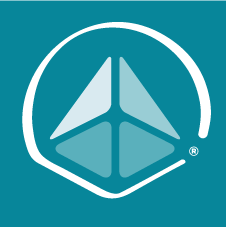
PECS LEVEL 2 OVERVIEW (FREE TALK)
By Pyramid Educational Consultants Uk, Ltd.
This 1 hour talk provides information about the content of the NEW PECS L2 workshop. The new PECS Level 2 workshop offers delegates the opportunity to analyse the application of PECS in new real-life examples, while answering questions about their own implementation. Come along to the overview to hear in more detail what the PECS L2 can offer you, how it can improve your implementation skills and confidence. Please note that this is an overview only and is not intended as, nor does it replace the PECS Level 2 training workshop. WORKSHOP DETAILS Agenda: 1 hour Registration Time: N/A Tuition Includes: N/A
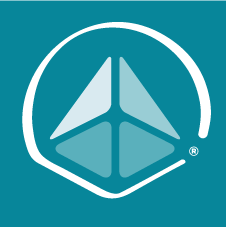
PECS OVERVIEW (FREE TALK)
By Pyramid Educational Consultants Uk, Ltd.
This 1 hour PECS overview provides basic information about the Picture Exchange Communication System (PECS). We begin with a brief overview of the Pyramid Approach to Education, a model commonly used to create effective educational environments. Next, each of the six phases of PECS will be described and/or demonstrated with accompanying videos illustrating PECS in action. We will discuss transitioning from PECS to other modalities, before concluding with a review and analysis of common myths associated with PECS. Please note that this is an overview only and is not intended as, nor does it replace the PECS Level 1 training workshop. Identify the purpose of PECS Identify the elements in the Pyramid Approach to Education Discuss the six phases in the PECS protocol List the criteria for transitioning from PECS to speech and/or SGD Discuss myths and facts about PECS WORKSHOP DETAILS Agenda: 1 hour Registration Time: N/A Tuition Includes: N/A
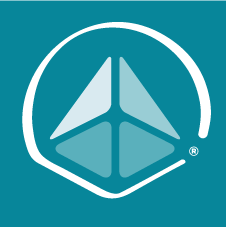
Getting Started With the Mac Operating System
By Nexus Human
Duration 1 Days 6 CPD hours This one day course provides a comprehensive overview of macOS, complete with insider tips for getting the most out of the operating system. The course shows how to configure system preferences, navigate around the finder, personalize the interface and as well as achieve fluency with all the operational functions of the macOS. Meet The macOS The User InterfaceUser PreferencesThe Menus and Menu Paths The Toolbar Scroll Bars The Sidebar The Go Menu, Utilities Folder The Clipboard Launching Applications The Finder The Launchpad and Mission Control Finder Essentials The Desktop Quick Look Different Viewing Options Spring Loaded Folders Creating an Archive Customizing your Finder The Desktop Customize your Toolbar Organizing your Desktop Labeling your Documents and Folders Creating Folders Smart Folders The Dock Opening Applications from the Dock Dock Preferences and Customizing your Dock Choosing which Applications appear in the Dock Accessing Folder content using Stacks Your Home Folder Moving, Copying and Deleting Files Emptying the Trash Switching Between Applications Showing and Hiding Applications. Closing Documents vs. Quitting Applications Using Continuity - Mac and iOS Interfacing with your Mac and your Apple mobile devices Messages and answering your iPhone Windows Closing and Minimizing Placing documents in the Dock The Keyboard Control, Option (Alt) and Command Keys Keyboard Shortcuts The Dictation Function Gestures and Voice Mouse and Hand Gestures Using Text-to-Speech Searches Finding Files and documents Advanced Spotlight Searches Widgets & Notifications The Dashboard Enabling and Viewing Widgets Enabling and Viewing Notifications Using Spaces Switching between Spaces Running applications in full screen mode Installing or Upgrading Applications Buying from the Mac App Store Downloading from the Internet Sharing Files Sending files using AirDrop Dropbox File Synchronization Enable File Sharing Getting OnLine Understanding the Apple Airport Connecting wirelessly Using Ethernet Creating a Network Connecting through outside Network Servers and VPN Staying Current with Software Update Troubleshooting Application Crashes Force Quit Deleting Preferences The Key Chain Internet Connections Backing Up Time Machine Setting up Time Machine Performing Backups Shortcuts How to better use and access Files and documents Basic shortcuts for speed and efficiency New User Account Creating a New User Switching Between Multiple User Accounts Additional course details: Nexus Humans Getting Started With the Mac Operating System training program is a workshop that presents an invigorating mix of sessions, lessons, and masterclasses meticulously crafted to propel your learning expedition forward. This immersive bootcamp-style experience boasts interactive lectures, hands-on labs, and collaborative hackathons, all strategically designed to fortify fundamental concepts. Guided by seasoned coaches, each session offers priceless insights and practical skills crucial for honing your expertise. Whether you're stepping into the realm of professional skills or a seasoned professional, this comprehensive course ensures you're equipped with the knowledge and prowess necessary for success. While we feel this is the best course for the Getting Started With the Mac Operating System course and one of our Top 10 we encourage you to read the course outline to make sure it is the right content for you. Additionally, private sessions, closed classes or dedicated events are available both live online and at our training centres in Dublin and London, as well as at your offices anywhere in the UK, Ireland or across EMEA.

Managing the Virtual Workplace
By Nexus Human
Duration 1 Days 6 CPD hours This course is intended for Leaders, Managers, Individuals who lead meetings This course is designed to help leaders run effective virtual meetings as well as managing their team virtually. We will explore communication styles and understanding their team as well as productivity. This course involves a lot of open discussion as well as teaching leaders how to manage the virtual workplace and run productive meetings. Defining the Virtual Workplace What does it look like? Tools available Communication strategies Understanding communication styles Leading different communication styles Building a Virtual Workplace Strategy Goals & agenda Check-ins Communication strategies Virtual Leadership Strategies Making connections & check ins Managing virtual meetings with team members Defining availability & creating schedules Open Discussion & Action Plan

Adobe Captivate 2019 - Beyond The Essentials
By Nexus Human
Duration 2 Days 12 CPD hours Overview - You will learn advanced Adobe Captivate concepts. - You will learn to create highly interactive software simulation and to control the text that appears in the recording?s text captions by editing Captivates text capture templates. - You will create responsive lessons (using Fluid Boxes and Breakpoints) that automatically reflow to fit just about any kind of display including desktops, laptops, tablets, and smart phones. - Learn new features that Captivate now supports; such as, Virtual Reality with 360-degree images and videos along with interactive videos. - Fine-tune your Captivate production skills by leveraging object styles, master slides, themes, and advanced actions. - Engage your learners by adding variables, widgets, and learner interactions (including drag and drop) to your eLearning. - Learn to create object styles, apply them globally, and import and export them. Knock large projects down to size by learning to create branch groups. - Create branching scenarios that allow learners to plot their own path through your course. - You will also learn to create templates. - Ensure your eLearning can be used by people with disabilities by adding such 508-compliant features as accessibility text, keyboard shortcuts, and closed captions. - Enable Captivates reporting features and, along the way, learn about Learning Management Systems, SCORM, SCOs, Manifests, and content packages. A course that teaches the higher-end, more advanced functionality of Adobe Captivate 2019. 1 - INTERACTIVE SOFTWARE SIMULATIONS AND CAPTION PRE-EDITING Rehearse a Script Set Recording Preferences Record a Simulation Edit a Text Capture Template 2 - OBJECT STYLES, PROJECT SHARING, AND BRANCHING Create a New Style Apply an Object Style Globally Export and Import an Object Style Name a Slide Copy/Paste Project Assets Use Buttons to Create a Branch Explore the Branching View Create a Branch Group 3 - VARIABLES AND WIDGETS Add Project Information Insert a System Variable Edit a System Variable Create a User Variable Use a Variable to Gather Learner Data Insert and Format a Widget 4 - INTERACTIVE VIDEOS AND VIRTUAL REALITY Insert an Interactive Video Add Bookmarks Add Slide Overlays Create a Virtual Reality Project Add a Text Hotspot Add an Audio Hotspot Add a Quiz to a Virtual Reality Project 5 - INTERACTIONS Insert a Process Circle Create a Basic Drag and Drop Interaction Manage Drag and Drop Buttons and Write Captions Create a ?Trick? Retry Slide Explore an Advanced Drag and Drop Project Create an Advanced Drag and Drop Interaction Change the States of a Smart Shape Use States to Swap Images 6 - ACCESSIBLE ELEARNING Set Document Information Enable Accessibility Add Accessibility Text to Slides Import Slide Audio Add Shortcut Keys Add Closed Captions Set a Tab Order 7 - ADVANCED ACTIONS Use a Completed Action Name Objects Create a Mask Control Object Visibility Create a Standard Advanced Action, Attach an Action to a Button Group Timeline Objects Create a Variable Create a Conditional Action Create Decision Blocks 8 - PROJECT TEMPLATES AND MASTER SLIDES Work with the Main Master Slide Work with Content Masters Apply a Master to Filmstrip Slides Edit a Master Apply a Theme Create a Custom Theme Review a Template Create a Project Based on a Template Create a Project Template 9 - RESPONSIVE PROJECTS Customize Breakpoints Save a Standard Project As Responsive Insert and Name Fluid Boxes Resize Fluid Boxes Add Content to Fluid Boxes Switch Modes Use the Position Inspector Modify a Single Breakpoint Exclude from View Add a New Breakpoint Position and Link Objects Edit Breakpoint Object Styles 10 - REPORTING RESULTS Set Quiz Reporting Options Create a Manifest File Report a Button Interaction Adjust Slide Object Interaction Preview in SCORM Cloud Publish a Content Package Create an Inquisiq LMS Account Create an LMS Course Attach a Lesson to a Course Test an eLearning Course Additional course details: Nexus Humans Adobe Captivate 2019 - Beyond The Essentials training program is a workshop that presents an invigorating mix of sessions, lessons, and masterclasses meticulously crafted to propel your learning expedition forward. This immersive bootcamp-style experience boasts interactive lectures, hands-on labs, and collaborative hackathons, all strategically designed to fortify fundamental concepts. Guided by seasoned coaches, each session offers priceless insights and practical skills crucial for honing your expertise. Whether you're stepping into the realm of professional skills or a seasoned professional, this comprehensive course ensures you're equipped with the knowledge and prowess necessary for success. While we feel this is the best course for the Adobe Captivate 2019 - Beyond The Essentials course and one of our Top 10 we encourage you to read the course outline to make sure it is the right content for you. Additionally, private sessions, closed classes or dedicated events are available both live online and at our training centres in Dublin and London, as well as at your offices anywhere in the UK, Ireland or across EMEA.
