- Professional Development
- Medicine & Nursing
- Arts & Crafts
- Health & Wellbeing
- Personal Development
2567 Design courses
The legendary Peter Keep from Jewellery Training Solutions is heading to Woking from Australia to teach his vast knowledge. Our focus within both courses on offer this weekend is to offer our students intricate technical knowledge which is quickly lost to new technology. Well skilled technical jewellers able to create multiple designs by hand are rare and in demand, Peter is dedicated to sharing his endless knowledge and tips, and while he can usually be found online, we are lucky enough to offer classes with Peter in person – a golden opportunity not to be missed. If you’re ready to boost your skills and make jewellery findings with a locking mechanism, this course with Peter are a must. Clasp making demands precision, calculation and attention to detail. You will learn how to fabricate the elements required to create the working parts of a clasp and learn how to combine these elements. Peter will guide you through each step to create your clasp, sharing his wonderful hints and tips he has developed through years of training and experience in the industry across the world. WHEN: Saturday 7th September 10-4/5 WHERE: Workshop 925 based at The Mayford Centre, just outside of Woking and very close to Guildford. Unit F9 The Mayford Centre, Mayford Green Woking, Surrey GU22 0PP TUTOR: Peter Keep –About WHAT DOES THE DAY INVOLVE? The legendary Peter Keep from Jewellery Training Solutions is heading to Woking from Australia to teach his vast knowledge. Our focus within both courses on offer this weekend is to offer our students intricate technical knowledge which is quickly lost to new technology. Well skilled technical jewellers able to create multiple designs by hand are rare and in demand, Peter is dedicated to sharing his endless knowledge and tips, and while he can usually be found online, we are lucky enough to offer classes with Peter in person – a golden opportunity not to be missed. If you’re ready to boost your skills and make jewellery findings with a locking mechanism, this course with Peter are a must. Clasp making demands precision, calculation and attention to detail. You will learn how to fabricate the elements required to create the working parts of a clasp and learn how to combine these elements. Peter will guide you through each step to create your clasp, sharing his wonderful hints and tips he has developed through years of training and experience in the industry across the world. You will learn advanced soldering skills to create a tubular barrel and learn how to form a hardened snap catch.This technique will open your mind to other types of catches & clips. Peter will show you some other options and explain how they work.These specialist skills can be applied across other aspects of jewellery making. You NEVER stop learning as far as the jewellery industry is concerned and it is Peter’s passion to maintain traditional skill. EXPERIENCE REQUIRED: Students should have some workshop experience and be confident using normal jewellery tools and equipment. If you are unsure, please email us at hello@workshop925.com to discuss any queries, we are always here to help. CLASS SIZE: 7 WHAT IS INCLUDED? All tools and consumables are supplied. WHAT TO BRING: For safety reasons, during each class, you are required to wear appropriate footwear, we request that no open toed shoes are worn within Workshop 925. Long hair should also be tied back when working with the equipment. You may also wish to bring a notebook. We have handouts for many demonstrations, but there are always many tips and tricks given verbally by the tutor, which some might like to keep note of. Please bring any lunch, snacks and drinks which you may want to your session. We have tea and coffee for you to help yourselves to. We supply all materials and tools. PAYMENT OPTIONS: You can pay via our website or in our workshop in person using our card machine. If you prefer to pay directly, you can email us on hello@workshop925.com and we can invoice you manually to arrange a bank transfer. For classes over £80, instalment options are also available. Please email us on hello@workshop925.com to arrange. Gift Voucher – if you have a voucher to redeem, please email us before booking on hello@workshop925.com Please check your dates carefully before booking a class as we are unable to offer refunds. See our Terms & Conditions for full details.

Graphic design for beginners
By Priscilla Ayam
Eleanor Design
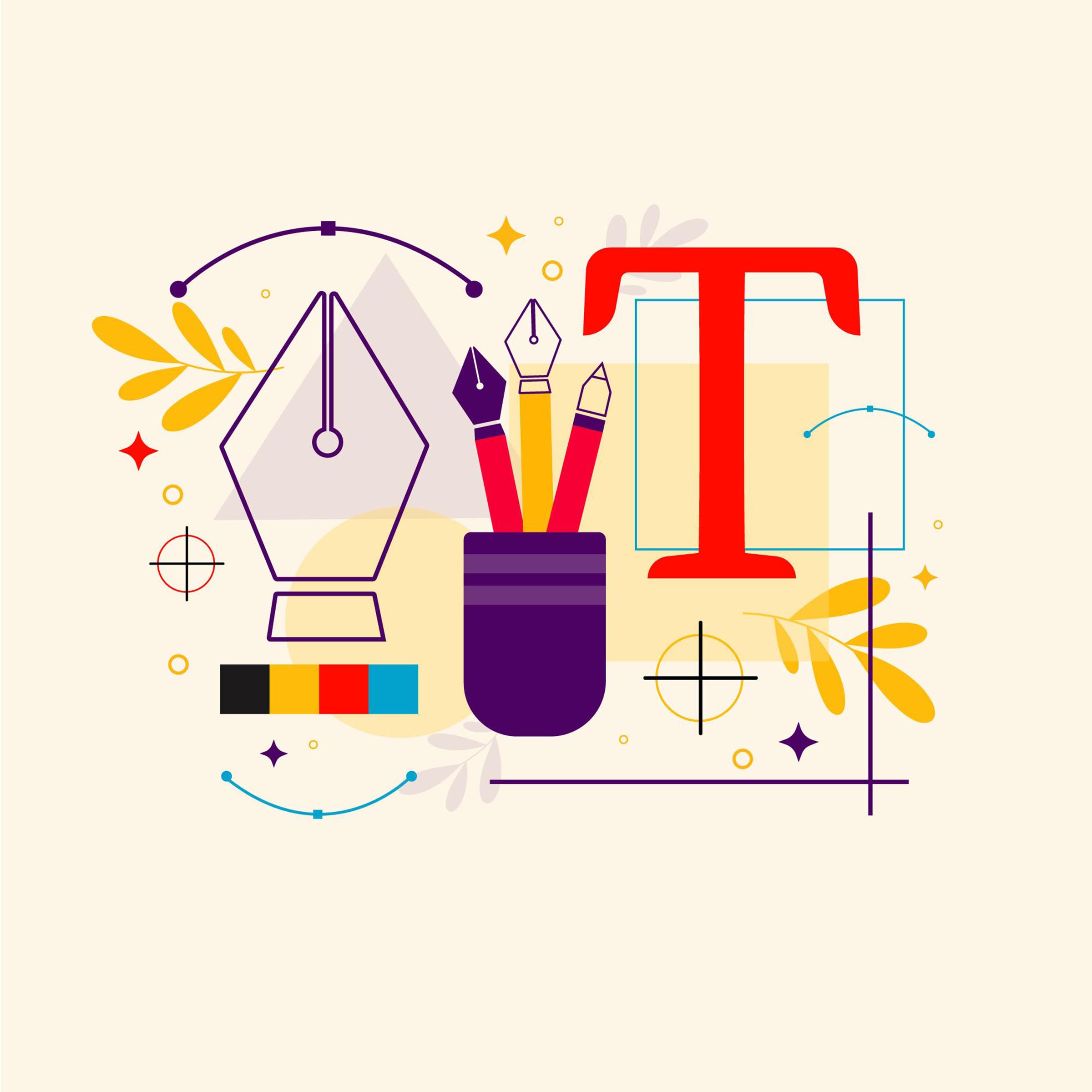
Photoshop Basics to Fundamentals Training
By London Design Training Courses
Why Choose Photoshop Basics to Fundamentals Training Course? Our Photoshop Basics to Fundamentals Training Course offers a strong skills in Adobe Photoshop, equipping with essential skills. Learn to use layers, selection tools, layer effects, layers, masking, photos, typography, filters, and color theory. Learn features for confident Photoshop usage. Course Link Duration: 10 hrs Method: 1-on-1, Personalized attention Schedule: Tailor your own hours of your choice, available from Mon to Sat between 9 am and 7 pm Course Highlights: Master Advanced Photoshop Skills: Develop expertise in professional image editing, retouching, and manipulation techniques. Hands-on Creative Projects: Engage in practical exercises to enhance real-world design skills. Explore Special Effects: Dive into advanced topics like layer effects, filters, and blending modes for stunning visual creations. Typography and Design Mastery: Learn typography styles, layout design, and color theory for compelling compositions. Build a Professional Portfolio: Receive guidance on crafting a portfolio showcasing your Photoshop expertise. Job Opportunities: Graphic Designer: Create captivating visuals for print and digital media. Digital Artist: Craft digital artwork for various applications, from illustrations to ads. UI/UX Designer: Design user interfaces and experiences for websites and apps. Web Designer: Develop visually engaging websites with expertise in Photoshop. Marketing Content Creator: Produce marketing materials, including banners and social media visuals. Freelance Designer: Offer design services independently to diverse clients. Advertising Creative: Design impactful ad visuals for creative campaigns. Print Production Specialist: Prepare print-ready materials, ensuring high-quality results. Photography Post-Processing Specialist: Enhance and retouch photographs for professional use. Module 1: Interface and Preferences Familiarize with the Photoshop Interface Customize Panels and Toolbars to suit your workflow Explore Photoshop Preferences for optimal settings Discover different Photoshop CC Workspaces for various tasks Get started with essential Keyboard Shortcuts Module 2: Image File Formats Understand various image file formats, including PSD, JPEG, PNG, and PDF Explore File Compression and its impact on image quality Module 3: Creating a New Document Set dimensions and size for new documents Understand media units for precise design specifications Explore Color Profiles and their importance Save presets for quick document setups Module 4: Placing Images Learn about Embedded vs. Linked images Introduction to Smart Objects for non-destructive editing Master the Selection tool for precise image placement Module 5: Image Size and Resolution Save images in different formats and compression settings Learn about Image Size and Resolution for various output requirements Module 6: Layers Introduction Organize your work using Layer management Master layer tasks such as reordering, renaming, grouping, locking, and hiding Module 7: Selection Tools Explore various Selection Tools like Marquee, Magic Wand, Quick Selection, and Lasso Understand Inverse Selection and Deselect for efficient editing Module 8: Layer Effects Apply captivating Layer Effects like Drop Shadow, Stroke, and Outer Glow Save and clone Effects Styles for quick application Combine multiple effects for creative designs Module 9: Introduction to Shapes Utilize the Shapes tool for basic design elements Create Custom Shapes for unique designs Understand Color principles and use the Properties Panel for adjustments Master the Direct Selection tool for precise shape editing Create a basic poster using provided examples Module 10: Type and Typography Work with Type and explore the Character and Paragraph Panel Utilize Styles Panel for consistent text formatting Save favorite fonts for easy access Apply Effects and Layer Styles on Type for impactful typography Learn about Leading, Tracking, and Kerning for optimal text spacing Module 11: Colors Understand RGB vs. CMYK color modes Select colors using the Eyedropper tool Save colors as Swatches for reuse Create gradients using the Gradient Tool Module 12: Creating a Clipping Mask Master the concept of Clipping Masks and its usage Apply Clipping Masks to Type, Images, and Shapes Combine Layer Effects with Clipping Masks for creative designs Module 13: Introduction to Masking Understand Masking and its importance in image editing Utilize the Brush tool for creating masks Learn Masking shortcuts and use Gradient Mask for smooth transitions Module 14: Adjustment Layers Explore Color and Gradient Adjustment Layers for image enhancements Master Curves, Levels, and Hue/Saturation Adjustment Layers for precise color control Convert images to Black and White using Adjustment Layers Combine Adjustment Layer Masks for targeted edits Module 15: Image Touch Up Master various touch-up techniques, including Red Eye Removal, Spot Healing Brush, and Patch Tool Utilize Content Aware Removal for seamless object removal Restore an old photo using Clone Stamp and Dodge/Burn tools Improve portraits by removing blemishes and whitening teeth Module 16: Filters Introduction Understand Smart Objects and Filter usage for non-destructive editing Explore the Filters Gallery and experiment with Blur and Vantage filters Module 17: Blending Modes Introduction Master the concept of Blending Modes and their impact on layer overlays Understand different types of Blending Modes, including Darken, Lighten, and Overlay Master the art of working with layers in Adobe Photoshop. Skillfully utilize various selection tools for precise editing and manipulation. Apply captivating Layer Effects to enhance your designs and visuals. Understand the functionality of Adjustment Layers, Masking, and Clipping Masks for advanced editing and compositing. Acquire the techniques to touch up and restore photographs effectively. Explore typography techniques to create visually appealing text designs. Gain an introductory understanding of Filters and their creative applications. Grasp the principles of Color Theory and its practical application in design.

Vectorworks Evening Training
By London Design Training Courses
Why choose Vectorworks Evening Training Course? Course Link. This course led by certified expert, this course offers flexibility for evening learning. Choose in-person or live online sessions to master Vectorworks in architecture, interior design, and landscaping. Enroll now even after business hours! Duration: 10 hrs. Method: 1-on-1, Personalized attention. Schedule: Tailor your own schedule by pre-booking a convenient hour of your choice, available from Mon to Sat between 9 am and 7 pm. The Vectorworks course provides comprehensive training in computer-aided design (CAD) and Building Information Modeling (BIM) using the powerful Vectorworks software. This hands-on, instructor-led course covers 2D drafting, technical drawing, and 3D modeling, enabling participants to apply Vectorworks effectively in real-world projects. Key Features: Hands-on, instructor-led classroom training. Practical Vectorworks CAD projects for real-world application. Part-time evening or weekend options available. 1-2-1 Private learning experience. Module 1: Grasping CAD and Vectorworks Understanding the Role of CAD in Design Getting Acquainted with Vectorworks Software Module 2: Configuring Your Workspace Customizing Your Workspace Essential Options and Preferences Module 3: Mastering Foundational Drawing Skills Techniques for Drawing Object Selection Methods Module 4: Advanced Object Manipulation Merging Shapes Reflecting Objects Rotating Objects Grouping Elements Module 5: Precision Drawing and Scaling Techniques Working with Scale Setting Preferences for Accuracy Creating and Saving Templates Module 6: Achieving Accurate Object Placement Ensuring Drawing Precision Precise Object Movement Module 7: Advanced Editing Methods Utilizing Fillet Tool Applying Offset Function Module 8: Understanding Object Attributes and Groups Basic Attribute Management Editing Object Groups Module 9: Object Duplication Techniques Linear Duplicates Rectangular Duplicates Circular Duplicates Module 10: Crafting Room Plans Designing Walls Incorporating Windows and Doors Module 11: Development of Room Plans Methods for Room Plan Drawing Module 12: Exploring Additional Attributes Hatch Patterns Gradients Image Fills Module 13: Creating Elevation Drawings Elevation Drawing Techniques Effective Approaches Module 14: Importing Images for Graphic Use Graphic Illustration Integrating Images Module 15: Symbols and Resource Handling Symbol Creation Introduction to Resource Browser Module 16: Organizing Drawings Using Design Layers Optimizing Design Layer Utilization Module 17: Labeling Drawings and Title Blocks Drawing Labels Title Block Text Placement Module 18: Plotting and Printing Methods User Interface Navigation and Terminology Printing Approaches Module 19: Generating Drawing Sheets A1, A2, and A3 Sheet Formats Module 20: Utilizing Viewports Effectively Managing Multiple Views Module 21: Professional Model Presentation Techniques Paper Space Presentation Conversion to PDF Formats Module 22: File and Project Management Module 23: Object Display and Terminology Module 24: Objects and Data Management Module 25: Precise Object Placement Object Snapping Quick Selection Module 26: Dividing and Measuring Objects Module 27: Dimensioning and Annotations Module 28: Working with Text Elements Module 29: Customizing Tool Palettes Module 30: Organizing Tool Palettes Module 31: Efficient Tool Palette Usage Module 32: Standard Views and Drawing Techniques Module 33: Drawing Curved Shapes Arcs, Donuts, and Ellipses Drawing Module 34: Real-World Units and Measurements Module 35: Object Manipulation Adjusting Object Angles Module 36: File Handling and Management Saving, Exiting, and Opening Projects Module 37: Creating Mirrored Images Module 38: Introduction to 3D Modeling By the end of the Vectorworks Evening Training Course, participants will: Demonstrate proficiency in using the Vectorworks interface, tools, and navigation. Create and edit 2D drawings, including walls, doors, windows, floors, ceilings, stairs, and railings. Effectively manage layers, classes, and views for organized and controlled object placement. Create and edit dimensions and annotations for accurate measurements and documentation. Develop skills in creating, modifying, and utilizing symbols for increased efficiency. Generate and edit 3D geometry, apply textures, and create sections and elevations from 3D models. Create polished presentation drawings using viewports, annotations, and text for clarity. Summarize course content and confidently apply learned skills in Vectorworks projects. Utilize available resources for further learning and professional development.

Vray for Rhino Training
By London Design Training Courses
Why Choose Vray for Rhino Training Course? Click for more info. Become skilled in photorealistic rendering with V-Ray for Rhino through our course. Led by certified tutors, you'll learn lighting, materials, and rendering, as well as advanced techniques like textures and global illumination. In-person or live online sessions and receive a Certificate of Completion. Duration: 10 hrs Method: 1-on-1, Personalized attention Schedule: Tailor your own hours of your choice, available from Mon to Sat between 9 am and 7 pm. Why Enroll in Our Vray for Rhino Training Course? Elevate your skills in the art of photorealistic rendering with our comprehensive V-Ray for Rhino training program. Led by certified experts, this course delves into the nuances of lighting, materials, rendering, and advanced techniques such as textures and global illumination. Whether you're a beginner or looking to enhance your proficiency, our course caters to all skill levels. What Sets Our Course Apart? Expert Guidance: Learn from our certified tutors who provide personalized attention in 1-on-1 sessions, ensuring you grasp every concept thoroughly. Flexible Learning: Tailor your own learning schedule at your convenience. Our in-person and live online sessions are available from Monday to Saturday, between 9 am and 7 pm, accommodating various time zones and commitments. Comprehensive Curriculum: Master the intricacies of Rhino and V-Ray rendering, progressing seamlessly from beginner to advanced levels. Dive into the exclusive realm of architectural exterior rendering with V-Ray 6 for Rhino and Rhino 7 in our specialized London Design Training Course. Course Highlights: Duration: 10 hours of intensive training to hone your skills and gain expertise in V-Ray for Rhino. Method: Personalized 1-on-1 attention ensures focused and effective learning, allowing you to ask questions and receive immediate feedback. Certification: Upon completion, receive a prestigious Certificate of Completion, validating your mastery of V-Ray for Rhino. Why Enroll in Our Vray for Rhino Training Course? Elevate your skills in the art of photorealistic rendering with our comprehensive V-Ray for Rhino training program. Led by certified experts, this course delves into the nuances of lighting, materials, rendering, and advanced techniques such as textures and global illumination. Whether you're a beginner or looking to enhance your proficiency, our course caters to all skill levels. What Sets Our Course Apart? Expert Guidance: Learn from our certified tutors who provide personalized attention in 1-on-1 sessions, ensuring you grasp every concept thoroughly. Flexible Learning: Tailor your own learning schedule at your convenience. Our in-person and live online sessions are available from Monday to Saturday, between 9 am and 7 pm, accommodating various time zones and commitments. Comprehensive Curriculum: Master the intricacies of Rhino and V-Ray rendering, progressing seamlessly from beginner to advanced levels. Dive into the exclusive realm of architectural exterior rendering with V-Ray 6 for Rhino and Rhino 7 in our specialized London Design Training Course. Course Highlights: Duration: 10 hours of intensive training to hone your skills and gain expertise in V-Ray for Rhino. Method: Personalized 1-on-1 attention ensures focused and effective learning, allowing you to ask questions and receive immediate feedback. Certification: Upon completion, receive a prestigious Certificate of Completion, validating your mastery of V-Ray for Rhino. Join our 10-hour Vray for Rhino 3D training course for a comprehensive understanding of Vray's integration with Rhino 3D. Learn lighting, camera settings, materials, rendering, and post-production techniques. Master the skills to create realistic and high-quality renders with Vray for Rhino 3D. Module 1: Introduction to Vray for Rhino 3D (2 hours) Discover the purpose and advantages of Vray for Rhino 3D. Successfully install and set up Vray for Rhino 3D. Navigate the Vray interface and explore its workflow. Gain insights into Vray materials and their effective application. Module 2: Lighting with Vray (2 hours) Master techniques for achieving compelling lighting with Vray in Rhino 3D. Familiarize yourself with various types of Vray lights and their settings. Create and control Vray sun and sky for outdoor scenes. Utilize Vray dome lighting for captivating interior renderings. Employ IES lights to achieve lifelike lighting effects. Understand the lighting workflow with Vray in Rhino 3D. Module 3: Vray Camera (2 hours) Gain proficiency in Vray camera settings and their impact on the final render. Control exposure using Vray camera settings. Explore Vray depth of field for captivating focusing effects. Create dynamic visual presentations with Vray camera animations. Harness the features and functionalities of Vray frame buffer. Module 4: Vray Materials (2 hours) Unveil the intricacies of Vray materials and their properties. Create visually stunning and realistic materials using Vray. Organize and save custom Vray material libraries for efficient workflow. Optimize productivity with Vray material overrides for quick material changes. Module 5: Vray Rendering and Post Production (2 hours) Delve into Vray rendering settings for optimal results. Master the art of rendering high-quality images and animations using Vray. Enhance Vray renders through post-production techniques in Photoshop. Fine-tune the output using Vray frame buffer. Gain control by compositing Vray render elements in Photoshop. Utilize Vray denoiser for noise reduction in renders. Chaos Group https://www.chaos.com ⺠vray ⺠rhino ⺠free-trial V-Ray for Rhino. Powerful rendering for product design and architecture. Try free for 30 days. Download trial. Overview; What's new; Download trial. Why Learn V-Ray for Rhino? V-Ray is a widely acclaimed photorealistic renderer, renowned for its precision and fast raytracing capabilities. While some may find V-Ray to be complex, our course simplifies the process, allowing you to create, adjust, and render architectural scenes with ease. V-Ray for Rhino Basics Acquire essential V-Ray knowledge, including default engine render, V-Ray camera usage, VRay editor, progressive rendering, V-Ray sun and camera settings, lighting techniques with V-Ray lights and IES lights, color mapping, and working with V-Ray materials and HDRI. Join us for this comprehensive London Design Training Course on V-Ray for Rhino and elevate your architectural rendering skills to the next level.

Vray for Maya Training
By London Design Training Courses
Why Learn Vray for Maya Training Course? Course info. Become a V-Ray for Maya expert with our training course. Led by certified tutors, you'll master lighting, shading, and rendering techniques to create stunning visual effects and animations. In-person or live online sessions, access recorded lessons, and receive lifetime email support. Duration: 10 hrs Method: 1-on-1, Personalized attention. Schedule: Tailor your own schedule by pre-booking hours of your choice, available from Mon to Sat between 9 am and 7 pm. Maya - Advanced Rendering with V-Ray Course Description: VRay Course for Maya to learn advanced rendering techniques and create stunning photo-realistic renderings. Gain access to all project and source files, allowing you to practice and perfect your skills. Key Details: Advanced Rendering Techniques: Learn advanced rendering methods using V-Ray in Maya. Photo-Realistic Renderings: Create stunning, lifelike renderings that closely resemble real-world images. VRay Course: Access a detailed step-by-step instruction to master VRay rendering in Maya. Project and Source Files: Get hands-on practice with all the necessary files provided. Skill Level: Designed for intermediate to advanced Maya users seeking to enhance their rendering capabilities. Instructor-led: Benefit from expert guidance and insights from experienced instructors. Flexible Learning: Study at your own pace and convenience. Realistic Visuals: Take your rendering skills to the next level and achieve professional-grade results. Course Modules: Module 1: Introduction to Vray for Maya (2 hours) Understand Vray's significance and benefits in Maya Install and set up Vray for Maya Familiarize with the Vray interface and workflow Learn about Vray materials and their usage in Maya Module 2: Lighting with Vray (2 hours) Explore various lighting techniques with Vray in Maya Work with different types of Vray lights and their settings Create outdoor scenes with Vray sun and sky Utilize Vray dome lighting for interior scenes Introduction to IES lights and their usage in Vray for Maya Module 3: Vray Camera (2 hours) Master Vray camera settings and their impact on the render Control exposure and use Vray depth of field Create camera animations with Vray for dynamic shots Utilize Vray frame buffer for post-processing Module 4: Vray Materials (2 hours) Understand Vray material properties and settings Create realistic materials using Vray Save and organize custom Vray material libraries Utilize Vray material overrides for efficient changes Module 5: Vray Rendering and Post Production (2 hours) Optimize Vray rendering settings for high-quality output Render still images and animations using Vray Enhance Vray renders in Photoshop with post-production techniques Utilize Vray frame buffer for fine-tuning the render Composit Vray render elements in Photoshop for added control Reduce noise in renders with Vray denoiser V-Ray for Maya Trial - Free Download Chaos Group https://www.chaos.com ⺠vray ⺠maya ⺠free-trial V-Ray for Maya. Add realism to your VFX and animation projects. Try free for 30 days. Download trial. Master Vray for Maya to create high-quality renders. Apply various lighting techniques for realistic and visually appealing scenes. Control Vray camera settings and create dynamic shots. Create and customize realistic Vray materials for 3D scenes. Optimize rendering settings for high-quality output. Enhance renders with post-production techniques in Photoshop. Establish an efficient workflow with Vray in Maya. Gain hands-on experience and access valuable resources for further practice.

Vectorworks Basics to Essentials Training
By London Design Training Courses
Why Learn Vectorworks Basics to Essentials Training Course? Our Vectorworks training is meticulously crafted to educate and inspire designers of all levels. Whether you're a beginner or an experienced designer, our courses will equip you with new skills, refine your workflows, and teach Plans, sections and elevations. Course Link Duration: 10 hrs. Method: 1-on-1, Personalized attention. Schedule: Tailor your own schedule by pre-booking hours of your choice, available from Mon to Sat between 9 am and 7 pm. Vectorworks Basics to Essentials Training Course Discover and Enhance Your Design Skills Our Vectorworks training is meticulously crafted to educate and inspire designers of all levels. Whether you're a beginner or an experienced designer, our courses will equip you with new skills, refine your workflows, and unlock the full potential of your Vectorworks software. Online Training Options Customized Online Sessions: Tailored training sessions for your specific needs and expertise level. Virtual Classroom: Join interactive virtual classes from the comfort of your office. Getting Started Guides: Comprehensive guides to help you navigate the fundamentals of Vectorworks. In-Person Training Opportunities Customized On-Site Sessions: Hands-on training delivered directly to your office or regional event. One to One: Engage in interactive learning at our training locations. Get Vectorworks https://www.vectorworks.net ⺠downloads ⺠ServicePack Vectorworks, Inc. 2D 3D CAD BIM software for Mac or Windows allows designers to transform the world. Project sharing makes it easy. Download or try today. Module 1: Grasping CAD and Vectorworks Understanding the Role of CAD in Design Getting Acquainted with Vectorworks Software Module 2: Configuring Your Workspace Customizing Your Workspace Essential Options and Preferences Module 3: Mastering Foundational Drawing Skills Techniques for Drawing Object Selection Methods Module 4: Advanced Object Manipulation Merging Shapes Reflecting Objects Rotating Objects Grouping Elements Module 5: Precision Drawing and Scaling Techniques Working with Scale Setting Preferences for Accuracy Creating and Saving Templates Module 6: Achieving Accurate Object Placement Ensuring Drawing Precision Precise Object Movement Module 7: Advanced Editing Methods Utilizing Fillet Tool Applying Offset Function Module 8: Understanding Object Attributes and Groups Basic Attribute Management Editing Object Groups Module 9: Object Duplication Techniques Linear Duplicates Rectangular Duplicates Circular Duplicates Module 10: Crafting Room Plans Designing Walls Incorporating Windows and Doors Module 11: Development of Room Plans Methods for Room Plan Drawing Module 12: Exploring Additional Attributes Hatch Patterns Gradients Image Fills Module 13: Creating Elevation Drawings Elevation Drawing Techniques Effective Approaches Module 14: Importing Images for Graphic Use Graphic Illustration Integrating Images Module 15: Symbols and Resource Handling Symbol Creation Introduction to Resource Browser Module 16: Organizing Drawings Using Design Layers Optimizing Design Layer Utilization Module 17: Labeling Drawings and Title Blocks Drawing Labels Title Block Text Placement Module 18: Plotting and Printing Methods User Interface Navigation and Terminology Printing Approaches Module 19: Generating Drawing Sheets A1, A2, and A3 Sheet Formats Module 20: Utilizing Viewports Effectively Managing Multiple Views Module 21: Professional Model Presentation Techniques Paper Space Presentation Conversion to PDF Formats Module 22: File and Project Management Module 23: Object Display and Terminology Module 24: Objects and Data Management Module 25: Precise Object Placement Object Snapping Quick Selection Module 26: Dividing and Measuring Objects Module 27: Dimensioning and Annotations Module 28: Working with Text Elements Module 29: Customizing Tool Palettes Module 30: Organizing Tool Palettes Module 31: Efficient Tool Palette Usage Module 32: Standard Views and Drawing Techniques Module 33: Drawing Curved Shapes Arcs, Donuts, and Ellipses Drawing Module 34: Real-World Units and Measurements Module 35: Object Manipulation Adjusting Object Angles Module 36: File Handling and Management Saving, Exiting, and Opening Projects Module 37: Creating Mirrored Images Module 38: Introduction to 3D Modeling Creating Extrusions Basic 3D Concepts Understanding For a free 30-day trial of Vectorworks, request an evaluation serial number at the provided link. https://www.vectorworks.net/trial Learning Outcomes of the Vectorworks Basics to Essentials Training Course: Proficiency in Vectorworks software, mastering its basic and essential features. Enhanced design skills and efficient workflows for architectural, landscape, and entertainment projects. Customized training based on individual needs and expertise levels. Flexibility with online and on-site options for convenient learning. Access to Vectorworks University with a wealth of resources for continuous learning. Interactive virtual classrooms and immersive hands-on training for practical experience.

Autodesk Maya Basic to Fundamentals Training
By London Design Training Courses
Training duration: 10 hrs. Click here for more info Method: 1-2-1, Personalized attention, Tailored content, Flexible pace, Individual support. Schedule: Personalized training experience with our flexible 1-2-1 sessions. Tailor your own schedule by pre-booking a convenient hour of your choice, available from Monday to Saturday between 9 am and 7 pm. Discover the world of 3D computer graphics and animation with our Autodesk Maya Basic to Fundamentals Training Course. Whether you're a beginner or aspiring artist, this comprehensive program equips you with essential skills in modeling, animation, and rendering. Benefit from interactive learning, experienced instructors, and the option to choose in-person or live online sessions. Enroll now to gain industry-standard knowledge and unleash your creativity in the field of animation and visual effects. Maya Basic to Intermediate Course Course Duration: 10 hours Course Outline: I. Introduction to Maya (1 hour) - Gain an insightful overview of Maya and its diverse applications - Familiarize yourself with the Maya interface and essential tools - Master navigation and viewport controls with ease - Learn the art of creating and managing projects proficiently II. Creating 3D Models (2 hours) - Lay a strong foundation in polygon modeling basics - Craft and shape basic objects and shapes adeptly - Refine and modify objects with precision and creativity - Unlock the art of constructing complex objects using extrusions and bevels III. Texturing and Materials (1 hour) - Venture into the realm of texturing and its significance - Create and skillfully apply materials to enhance visual appeal - Master the art of texture mapping and UV unwrapping techniques - Seamlessly import and incorporate textures and images into your projects IV. Lighting and Rendering (1.5 hours) - Illuminate your creations with fundamental lighting techniques - Set up cameras and compose visually captivating scenes - Master the art of rendering still images and dynamic animations - Explore diverse output options and file formats for professional results V. Animation (2.5 hours) - Embark on an enthralling journey into the world of animation - Effectively utilize keyframe animation and animation curves - Create and edit animation clips for seamless and captivating motion - Dive into the intricacies of rigging and animating a simple character VI. Special Effects (1 hour) - Unleash the potential of particle systems and dynamics - Create and manipulate mesmerizing fluid and fire effects - Craft and refine awe-inspiring special effects such as explosions and smoke VII. Intermediate Modeling Techniques (1 hour) - Elevate your skills with NURBS modeling essentials - Create and modify curves and surfaces with finesse - Dive into the world of crafting organic shapes using NURBS techniques - Employ sculpting tools to create high-resolution and detailed models VIII. Conclusion and Next Steps (0.5 hours) - Recap the wealth of knowledge from the course content - Discover valuable tips and resources for further learning and growth - Engage in a dynamic Q&A session and provide valuable feedback

Masterclass with Bethan Ash
By Queen Street Gallery
Take a one day or weekend Masterclass with Internationally renowned quilt artist Bethan Ash at Queen Street Gallery studio.

Search By Location
- Courses in London
- Courses in Birmingham
- Courses in Glasgow
- Courses in Liverpool
- Courses in Bristol
- Courses in Manchester
- Courses in Sheffield
- Courses in Leeds
- Courses in Edinburgh
- Courses in Leicester
- Courses in Coventry
- Courses in Bradford
- Courses in Cardiff
- Courses in Belfast
- Courses in Nottingham
