- Professional Development
- Medicine & Nursing
- Arts & Crafts
- Health & Wellbeing
- Personal Development
AutoCAD Basics-Advanced Training Classes
By London Design Training Courses
Why AutoCAD Basics-Advanced Training Classes? Click here for more info AutoCAD Basics to Advanced Level Training Master drawing, editing, and advanced techniques. Optimize productivity and customize workspace. Create precise 2D drawings for various industries. Access recorded lessons and lifetime email support. Duration: 16 hrs Method: 1-on-1, Personalized attention. Schedule: Tailor your own schedule by pre-booking a convenient hour of your choice, available from Mon to Sat between 9 am and 7 pm. The AutoCAD from Basics leading to Advanced Training Course offers a comprehensive learning experience for participants to become proficient in AutoCAD. Whether you're a beginner or an experienced user, this progressive program covers the full spectrum of AutoCAD functionality. Participants will learn core features like drawing, editing, annotations, and dimensioning, progressing to advanced topics such as object manipulation, workspace customization, and workflow optimization. Upon completion, participants will create precise 2D drawings and designs. Interactive learning experiences with experienced instructors are available in-person or through live online sessions. AutoCAD 2D Course Outline: Session 1: Introduction to AutoCAD interface, commands, and tools Managing drawings and drawing basic shapes Basic modification techniques (erase, move, rotate, scale) Session 2: Working with layers and properties Creating and modifying text and dimensions Introduction to blocks and attributes Session 3: Advanced object modification techniques (fillet, chamfer, trim, extend) Using grips to modify objects Creating and modifying polylines and splines Session 4: Creating and editing tables Working with layouts and viewports Printing and exporting drawings Construction detailing and Detailed sections Course Highlights: Engaging exercises and projects to reinforce skills. Q&A and troubleshooting support. Solid understanding of AutoCAD 2D for basic to intermediate drawings. List of Topics Covered: Drawing: Line, Polyline, Circle, Arc, Rectangle, Ellipse, Spline, Polygon, Ray, Hatching, Gradient. Inquiry: Measure and Select All. Modify: Move, Copy, Rotate, Mirror, Fillet, Trim, Extend, Erase, Offset, Explode, Array, Stretch, Break, Polyline Edit, Hatch Edit, Scale. Layers: Creating, Managing, Changing, Line Type, Line Weights. Annotation: Dimensions, Text, Dimension Style, Text Style, Leaders. Properties: Colors, Line weights, Line Types, Line Type Scaling. Blocks: Create, Insert, Edit, Explode, Export. Insert: Insert, Attach. View: Navigate, View, Windows. Plot/Print: Model Space, Layouts/Workspaces, Viewports, Layout Scaling, Paper Setup, What To Plot, Plot Scale, Plot Offset, Plot Options. Final Project: Create a Plan, Section, and Elevation drawing. Option for a personal project. Free Trial - Download AutoCAD Software & Toolsets: Participants can download a free trial of AutoCAD and industry-specific toolsets from Autodesk's official website: (https://www.autodesk.co.uk). Master AutoCAD Basics: Understand the interface, commands, and drawing tools. Create and Modify Drawings: Proficiently manage drawings and apply various modification techniques. Work with Layers and Annotations: Effectively use layers, text, and dimensions. Utilize Advanced Drawing Techniques: Apply advanced object modifications and work with polylines. Navigate Layouts and Viewports: Manage layouts, viewports, and printing/exporting. Hands-On Project Experience: Practice skills through exercises and a final project. Personalized Learning: Receive focused one-to-one attention. Convenient Options: Choose in-person or live online sessions. Lesson Recordings and Support: Access recorded lessons and receive ongoing email assistance. Enhance Career Opportunities: Develop valuable 2D drawing skills for career advancement.

AutoCAD Mac Basics-Advanced Training
By London Design Training Courses
Why AutoCAD Mac Basics-Advanced Training Course? Click here for more info Learn 2D drawing, Plans, Sections, Elevations and advanced features. Choose in-person or live online sessions. Certified tutors, practical exercises, and career advice. Access recorded lessons and lifetime email support. Duration: 16 hrs. Method: 1-on-1, Personalized attention. Schedule: Tailor your own schedule by pre-booking a convenient hour of your choice, available from Mon to Sat between 9 am and 7 pm. AutoCAD for Mac Essentials to Advanced Training Course: Learn AutoCAD for Mac and master its popular functionalities, tailored for Mac users. Course Highlights: Thorough grounding for beginners in using AutoCAD for Mac. Develop the skills to create precise and high-quality 2D layouts and designs. Generic drawing techniques applicable to all industries. In-class or live online options available. Ideal for newcomers to AutoCAD for Mac, self-taught users, and those transitioning from other CAD tools. Autodesk Certified Tutors: Autocad Mac 1-2-1 training courses. Expert trainers with extensive experience in AutoCAD and various CAD applications. Hands-On Learning: Practical and hands-on training with demonstrations and step-by-step techniques. Support and Prerequisites: Lifetime post-course email support. Good working knowledge of the Mac OS required, no prior CAD experience needed. AutoCAD Mac Course Content: Fundamental Drawing:Creating Basic ObjectsWorking with LinesWorking with ArcsHandling Polylines Object Manipulation Techniques:Utilizing GripsMastering Object SnapsTracking Object Snap PointsEmploying Polar Tracking File Management:Saving Your WorkAuto-backupsUnderstanding Different File Formats (DXF, etc.)Disaster Recovery Accurate Object Creation:Working with UnitsUtilizing Dynamic InputUsing Inquiry Commands for Measurements Object Viewing and Navigation:Zooming TechniquesPanning Techniques Object Manipulation:Selecting Objects in the DrawingNoun/Verb SelectionQuick SelectMoving, Copying, Rotating, Mirroring, and Arraying ObjectsScaling, Trimming, and Extending Objects Organizing Drawings:Managing LayersChanging Object PropertiesExploring the Properties PaletteUsing Different Linetypes Layouts and Annotations:Working with Layouts and Page SetupsScaling Drawing ViewsAnnotating the Drawing with Text and DimensionsCreating MultileadersApplying Hatching to Objects Reusable Content:Creating and Inserting Blocks and SymbolsUsing Tool PalettesWorking with Groups Paper Space and Model Space: Understanding Model Space and Paper Space Creating Layouts and Managing Viewports Setting Viewport Scales Plotting and Output: Plotting Drawings Generating PDF Output Handling Multiple Sheet Drawings Using Plotstyles Drawing Templates and AutoCAD Tools: Creating Drawing Templates Exploring AutoCAD Toolsets Advance Plans, Sections, Elevations and Construction detailing. This course provides comprehensive instruction in AutoCAD, equipping participants with essential skills to create and manage drawings effectively for various design projects.
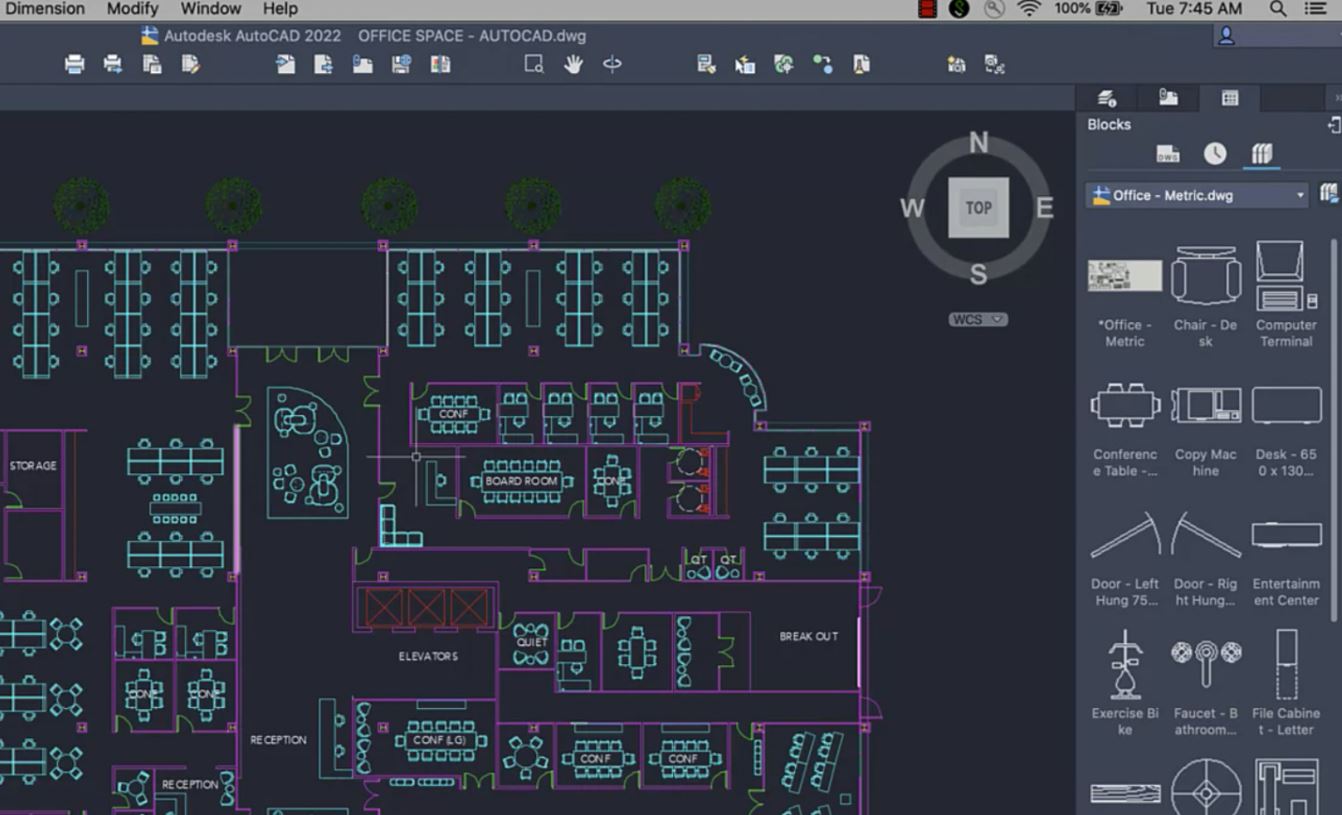
Overview This comprehensive course on AutoCAD VBA Programming - Beginner course will deepen your understanding on this topic. After successful completion of this course you can acquire the required skills in this sector. This AutoCAD VBA Programming - Beginner course comes with accredited certification which will enhance your CV and make you worthy in the job market. So enrol in this course today to fast track your career ladder. How will I get my certificate? You may have to take a quiz or a written test online during or after the course. After successfully completing the course, you will be eligible for the certificate. Who is this course for? There is no experience or previous qualifications required for enrolment on this AutoCAD VBA Programming - Beginner course. It is available to all students, of all academic backgrounds. Requirements Our AutoCAD VBA Programming - Beginner course is fully compatible with PC's, Mac's, Laptop, Tablet and Smartphone devices. This course has been designed to be fully compatible on tablets and smartphones so you can access your course on wifi, 3G or 4G. There is no time limit for completing this course, it can be studied in your own time at your own pace. Career path Having these various qualifications will increase the value in your CV and open you up to multiple sectors such as Business & Management, Admin, Accountancy & Finance, Secretarial & PA, Teaching & Mentoring etc. Course Curriculum 11 sections • 42 lectures • 03:37:00 total length •Module 01: Introduction: 00:04:00 •Module 02: Course Content Identified: 00:06:00 •Module 01: Setting-up the Environment (Installing VBA IDE): 00:01:00 •Module 02: Downloading and Installing AutoCAD VBA IDE: 00:04:00 •Module 03: Identify and Understand VBA IDE Components (Toolbars and Windows): 00:03:00 •Module 04: VBA IDE Walkthrough: 00:14:00 •Module 01: Examining AutoCAD VBA Object Model Structure: 00:07:00 •Module 02: Examining AutoCAD Object Model Structure Part 2: 00:06:00 •Module 01: Working on Variables: 00:01:00 •Module 02: Using Variables in the Program: 00:14:00 •Module 01: User Forms and Controls Topic Breakdown: 00:02:00 •Module 02: Using Label, Textbox and Command Button Controls: 00:10:00 •Module 03: Using ListBox Control: 00:06:00 •Module 04: Using ComboBox Control: 00:09:00 •Module 05: Using CheckBox Control: 00:08:00 •Module 06: Using OptionButton Control: 00:03:00 •Module 07: Using MultiPage Control: 00:10:00 •Module 08: Using MultiPage Control Continued: 00:14:00 •Module 09: Using Frame Control: 00:03:00 •Module 01: Conditions and Decisions Course Outline: 00:01:00 •Module 02: IF-THEN-ELSE Condition: 00:02:00 •Module 03: IF-THEN-ELSEIF Condition: 00:04:00 •Module 04: Conditional Operators in VBA: 00:04:00 •Module 05: Logical Operators in VBA: 00:07:00 •Module 06: SELECT CASE Statement in VBA: 00:05:00 •Module 01: Looping and Iterations Overview: 00:02:00 •Module 02: Using DO-WHILE Loop in VBA: 00:04:00 •Module 03: Using DO-UNTIL Loop in VBA: 00:02:00 •Module 04: Using FORNEXT Loop in VBA: 00:02:00 •Module 05: Using FOREACHNEXT Loop in VBA: 00:03:00 •Module 01: Drawing Objects Overview: 00:01:00 •Module 02: Draw a Line Object using Utility Function: 00:03:00 •Module 03: Draw a Line Object using Points from User's Input: 00:07:00 •Module 04: Draw a Circle Object Using Utility Functions: 00:03:00 •Module 05: Draw a Text Object using Utility Functions: 00:05:00 •Module 06: Draw a LWPolyline and Polyline Objects: 00:06:00 •Module 01: Code Debugging Overview: 00:01:00 •Module 02: Code Debugging in VBA Demo: 00:12:00 •Module 03: Code Debugging in VBA Demo Continued: 00:02:00 •Module 01: Error Handling Course Outline: 00:02:00 •Module 02: Error Handling in VBA Demo: 00:13:00 •Module 01: Conclusion and Thank you!: 00:01:00

AutoCAD Mac Basic-Intermediate Training Courses
By London Design Training Courses
AutoCAD Mac Basic to Intermediate Training: Clickhere for more info Learn to produce accurate, to-scale 2D drawings with AutoCAD for Mac training. A project-based course made for AutoCAD Mac users and focused on architecture & interior designs students and professionals. Duration: 10 hrs Method: 1-on-1, Personalized attention. Schedule: Tailor your own schedule by pre-booking a convenient hour of your choice, available from Monday to Saturday between 9 am and 7 pm. AutoCAD Mac Basic to Intermediate Training: Master precise, to-scale 2D drawings with tailored AutoCAD for Mac training. Designed for architecture and interior design professionals and students. Duration: 10 hours of in-depth learning. Method: Personalized 1-on-1 attention for an immersive learning experience. Flexible Scheduling: Choose your convenient hour from Monday to Saturday, between 9 am and 7 pm. Book now to customize your training journey! AutoCAD Mac Basic to Intermediate Training: Master precise, to-scale 2D drawings with tailored AutoCAD for Mac training. Designed for architecture and interior design professionals and students. Duration: 10 hours of in-depth learning. Method: Personalized 1-on-1 attention for an immersive learning experience. Flexible Scheduling: Choose your convenient hour from Monday to Saturday, between 9 am and 7 pm. Book now to customize your training journey! AutoCAD Mac Basic to Intermediate Training: Master precise, to-scale 2D drawings with tailored AutoCAD for Mac training. Designed for architecture and interior design professionals and students. Duration: 10 hours of in-depth learning. Method: Personalized 1-on-1 attention for an immersive learning experience. Flexible Scheduling: Choose your convenient hour from Monday to Saturday, between 9 am and 7 pm. Book now to customize your training journey! AutoCAD Mac Basic to Intermediate Training: Master precise, to-scale 2D drawings with tailored AutoCAD for Mac training. Designed for architecture and interior design professionals and students. Duration: 10 hours of in-depth learning. Method: Personalized 1-on-1 attention for an immersive learning experience. Flexible Scheduling: Choose your convenient hour from Monday to Saturday, between 9 am and 7 pm. Book now to customize your training journey!

Do you want to prepare for your dream job but strive hard to find the right courses? Then, stop worrying, for our strategically modified Structural Engineering & AutoCAD bundle will keep you up to date with the relevant knowledge and most recent matters of this emerging field. So, invest your money and effort in our 37 course mega bundle that will exceed your expectations within your budget. The Structural Engineering & AutoCAD related fields are thriving across the UK, and recruiters are hiring the most knowledgeable and proficient candidates. It's a demanding field with magnitudes of lucrative choices. If you need more guidance to specialise in this area and need help knowing where to start, then StudyHub proposes a preparatory bundle. This comprehensive Structural Engineering & AutoCAD bundle will help you build a solid foundation to become a proficient worker in the sector. This Structural Engineering & AutoCAD Bundle consists of the following 30 CPD Accredited Premium courses - Course 01 :Read Construction & Structural Drawing Like Expert Course 02 :Diploma in Construction Management Course 03 :Quantity Surveyor Diploma Course 04 :Building Surveyor Course 05 :Land Surveying Course 06 :Bricklaying Course 07 :Construction Cost Estimation Diploma Course 08 :Construction Estimation using RSMeans Course 09 :Construction Cost Estimation Using Xactimate Course 10 :Cost Estimation for Multiplex Building Using Xactimate Course 11 :Property Law and Legislation Course 12 :Construction Industry Scheme (CIS) Course 13 :WELL Building Standard Course 14 :LEED V4: Building Design and Construction Course 15 :LEED V4 - Building Design and Construction Course 16 :Architectural Studies Course 17 :AutoCAD Programming using C# with Windows Forms Course 18 :CAD Design Course: Assemblies, Modelling And Civil Drawings Course 19 :Autocad Electrical Design Course 20 :Rendering AutoCAD Drawings in Photoshop Course 21 :Solidworks Foundation Training Course 22 :Interior Design Professional Diploma Course 23 :Professional Interior Design & Construction Course 24 :Construction Safety Course 25: Fire Safety | Online Course Course 26: Emergency First Aid and Incident Management at Work Course 27: RIDDOR Training Course 28: LOLER Training Course 29: COSHH Training and Safety - Level 2 Course 30: DSEAR Training 7 Extraordinary Career Oriented courses that will assist you in reimagining your thriving techniques- Course 01 :Career Development Plan Fundamentals Course 02 :CV Writing and Job Searching Course 03 :Interview Skills: Ace the Interview Course 04 :Video Job Interview for Job Seekers Course 05 :Create a Professional LinkedIn Profile Course 06 :Business English Perfection Course Course 07 :Networking Skills for Personal Success Learning Outcome This tailor-made Structural Engineering & AutoCAD bundle will allow you to- Uncover your skills and aptitudes to break new ground in the related fields Deep dive into the fundamental knowledge Acquire some hard and soft skills in this area Gain some transferable skills to elevate your performance Maintain good report with your clients and staff Gain necessary office skills and be tech savvy utilising relevant software Keep records of your work and make a report Know the regulations around this area Reinforce your career with specific knowledge of this field Know your legal and ethical responsibility as a professional in the related field This Structural Engineering & AutoCAD Bundle resources were created with the help of industry experts, and all subject-related information is kept updated on a regular basis to avoid learners from falling behind on the latest developments. Certification After studying the complete training you will be able to take the assessment. After successfully passing the assessment you will be able to claim all courses pdf certificates and 1 hardcopy certificate for the Title Course completely free. Other Hard Copy certificates need to be ordered at an additional cost of •8. CPD 370 CPD hours / points Accredited by CPD Quality Standards Who is this course for? Ambitious learners who want to strengthen their CV for their desired job should take advantage of the Structural Engineering & AutoCAD bundle! This bundle is also ideal for professionals looking for career advancement. Please Note: Studyhub is a Compliance Central approved resale partner for Quality Licence Scheme Endorsed courses. Requirements To participate in this course, all you need is - A smart device A secure internet connection And a keen interest in Structural Engineering & AutoCAD Career path Upon completing this essential Bundle, you will discover a new world of endless possibilities. These courses will help you to get a cut above the rest and allow you to be more efficient in the relevant fields. Certificates Quality Licence Scheme Endorsed Certificate of Achievement Hard copy certificate - Included
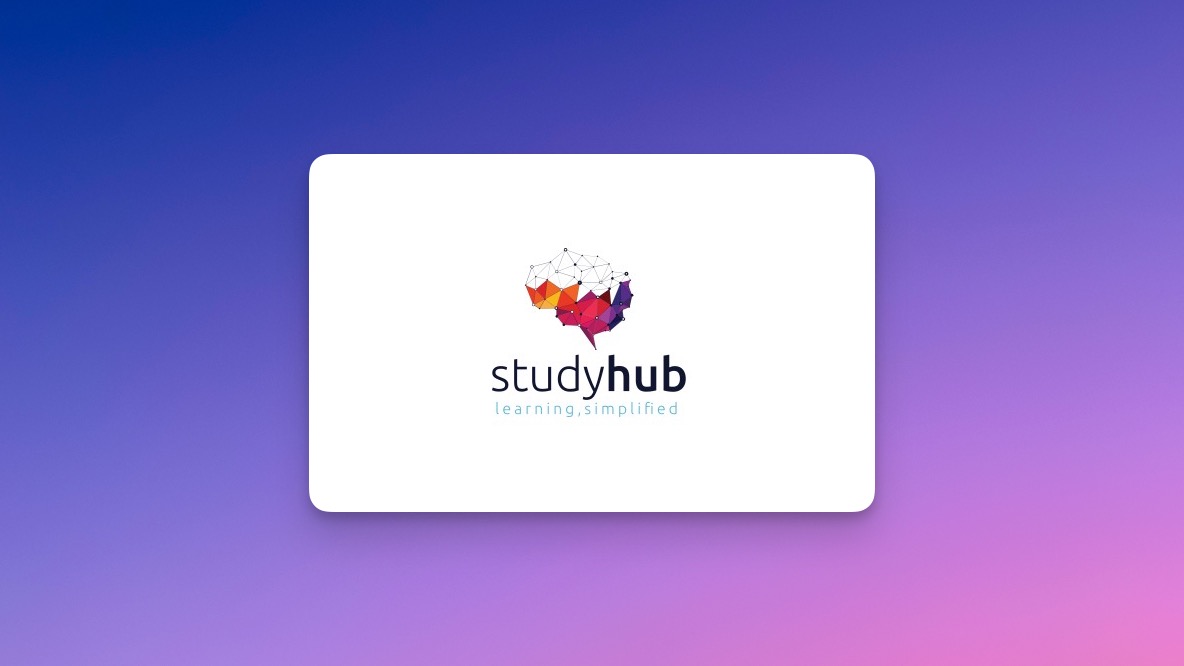
Description Register on the Hands on Programming on AutoCAD to Excel Using VB.NET today and build the experience, skills and knowledge you need to enhance your professional development and work towards your dream job. Study this course through online learning and take the first steps towards a long-term career. The course consists of a number of easy to digest, in-depth modules, designed to provide you with a detailed, expert level of knowledge. Learn through a mixture of instructional video lessons and online study materials. Receive online tutor support as you study the course, to ensure you are supported every step of the way. Get a certificate as proof of your course completion. The Hands on Programming on AutoCAD to Excel Using VB.NET course is incredibly great value and allows you to study at your own pace. Access the course modules from any internet-enabled device, including computers, tablets, and smartphones. The course is designed to increase your employability and equip you with everything you need to be a success. Enrol on the now and start learning instantly! What You Get With This Course Receive a digital certificate upon successful completion of the course Get taught by experienced, professional instructors Study at a time and pace that suits your learning style Get instant feedback on assessments 24/7 help and advice via email or live chat Get full tutor support on weekdays (Monday to Friday) Certificate of Achievement After the successful completion of the final assessment, you will receive a CPD-accredited certificate of achievement. The PDF certificate is for 9.99, and it will be sent to you immediately after through e-mail. You can get the hard copy for 15.99, which will reach your doorsteps by post. Method of Assessment You need to attend an assessment right after the completion of this course to evaluate your progression. For passing the assessment, you need to score at least 60%. After submitting your assessment, you will get feedback from our experts immediately. Who Is This Course For The course is ideal for those who already work in this sector or are aspiring professionals. This course is designed to enhance your expertise and boost your CV. Learn key skills and gain a professional qualification to prove your newly-acquired knowledge. Course Content Section 01: Introduction Introduction - Hands on Programming on AutoCAD to Excel Using VB.NET 00:04:00 Who is this course for? - Hands on Programming on AutoCAD to Excel Using VB.NET 00:02:00 What will you learn from this course? - Hands on Programming on AutoCAD to Excel Using VB.NET 00:05:00 Tools needed 00:01:00 Course Prerequisites 00:04:00 Section 02: Exporting AutoCAD Objects to Excel Section Overview - Export AutoCAD Objects to Excel 00:02:00 Exporting Lines to Excel - Overview 00:02:00 Creating the VB.NET-Excel Project 00:06:00 Design of User Interface to Export Lines 00:10:00 Creating the Common Utility Class 00:19:00 Creating the ExportLines Method 00:12:00 Running and Testing ExportLines Method 00:06:00 Exporting MTexts to Excel - Overview 00:02:00 Creating the ExportMTexts Method 00:11:00 Export Polylines to Excel - Overview 00:01:00 Creating the ExportPolylines Method 00:12:00 Running and Testing ExportPoylines Method 00:12:00 Exporting Blocks (With Attributes) to Excel - Overview 00:02:00 Creating the ExportBlocks Method 00:12:00 Creating Export Blocks UI and Running the Code 00:06:00 Exporting Blocks (With Attributes) to Excel - Overview 00:02:00 Creating the User Interface for exporting Blocks to Excel 00:05:00 Creation of BlocksForm UI 00:04:00 Coding the BlocksForm Load Event 00:08:00 Testing the BlocksForm UI 00:03:00 Coding the BlocksForm to populate the Listboxes 00:15:00 Coding the BlocksForm Export Button 00:04:00 Coding the ExportBlocksWithAttributes Method 00:21:00 Running and Testing ExportBlocksWithAttributes Method 00:02:00 Section 03: Importing Excel File into AutoCAD Section Overview - Import Excel File into AutoCAD 00:01:00 Importing Lines from Excel File into AutoCAD - Overview 00:01:00 Creating ImportExcelUtil Class 00:02:00 Creating the ImportLines Method 00:19:00 Creating the UI for the ImportLines Method 00:02:00 Coding the ImportLines UI code behind. 00:07:00 Running and Testing ImportLines Method 00:08:00 Importing MTexts into AutoCAD - Overview 00:01:00 Creating the ImportMTexts Method 00:11:00 Creating ImportMTexts User Interface 00:02:00 Running and Testing ImportMTexts Method 00:02:00 Importing Polylines from Excel File into AutoCAD - Overview 00:01:00 Creating the ImportPolylines Method 00:14:00 Creating ImportPolylines User Interface 00:02:00 Running and Testing ImportPolylines Method 00:03:00 Importing Blocks (without Attributes) from Excel File into AutoCAD - Overview 00:01:00 Creating the ImportBlocks Method 00:09:00 Creating the ImportBlocks User Interface 00:02:00 Running and Testing ImportBlocks Method 00:03:00 Importing Blocks (with Attirubtes) from Excel File into AutoCAD - Overview 00:01:00 Creating the ImportBlocksWithAttributes Method 00:25:00 Creating the UI for ImportBlocksWithAttributes Method 00:04:00 Running and Testing ImportBlocksWithAttributes Method 00:03:00 Section 04: Exporting AutoCAD Objects to a File Exporting Lines to a File - Overview 00:02:00 Creating the ExportToFile Utility Class 00:04:00 Creating ExportLinesToFile Method 00:14:00 Creating the UI for ExportLinesToFile Method 00:08:00 Running and Testing ExportLinesToFile Method 00:02:00 Exporting MTexts to File - Overview 00:01:00 Creating the MTextToFile Method 00:06:00 Creating the UI for the ExportMTextToFile Method 00:01:00 Running and Testing ExportMTextToFile Method. 00:08:00 Exporting Polylines to File - Overview 00:02:00 Creating ExportPolylinesToFile Method 00:11:00 Exporting Polylines to File - User Interface 00:01:00 Running and Testing ExportPolylinesToFile Method 00:02:00 Exporting Blocks (without Attributes) to File - Overview 00:02:00 Creating the ExportBlocksToFile Method 00:11:00 Creating ExportBlocksToFile User Interface 00:02:00 Running and Testing ExportBlocksToFile Method 00:02:00 Exporting Blocks (With Attributes) to a File - Overview 00:02:00 Creating the EXportBlocksWithAttributesToFile Method 00:19:00 Creating the UI for ExportBlocksWithAttributesToFile Method 00:06:00 Coding the BlocksForm for ExportBlocksWithAttributeToFile Method 00:04:00 Running and Testing ExportBlocksWithAttributesToFile Method 00:03:00 Section 05: Importing Text File into AutoCAD Importing Text File into AutoCAD - Overview 00:01:00 Importing Lines from a Text File into AutoCAD - Overview 00:02:00 Creating the ImportFileUtil Class 00:01:00 Creating the ImportLinesMethod 00:17:00 Creation of ImportLines User Interface 00:03:00 Coding the ImportLines UI button 00:05:00 Running and Testing the ImportLines Method 00:04:00 Importing MTexts from Text File into AutoCAD - Overview 00:02:00 Creating the ImportMTexts Method 00:09:00 Creating the TextStyle Manipulation Code 00:02:00 Creating the UI for the ImportMTexts Method 00:01:00 Running and Testing the ImportMTexts Method 00:04:00 Importing Polylines from a Text File into AutoCAD - Overview 00:02:00 Creating the ImportPolylines Method 00:18:00 Creating the ImportPolylines UI 00:02:00 Running and Testing ImportPolylines (from a File) Method 00:02:00 Importing BLocks (without Attributes) from a Text File into AutoCAD - Overview 00:02:00 Creating the ImportBlocks (without Attributes) Method 00:15:00 Creating the ImportBlocks UI 00:05:00 Running and Testing ImportBlocks (without Attributes) Method 00:04:00 Importing Blocks (with Attributes) from a Text File into AutoCAD - Overview 00:02:00 Creating the ImportBlocksWithAttributes from a File Method 00:24:00 Creating the ImportBlocksWithAttributes (from a File) UI (Part 1) 00:06:00 Creating the ImportBlocksWithAttributes (from a File) UI (Part 2) 00:04:00 Running and Testing ImportBlocksWithAttributes (from a File) Method 00:03:00

Autodesk AutoCAD | 3ds Max Training
By London Design Training Courses
Why Learn Autodesk AutoCAD | 3ds Max Training Course? Course Link 3ds Max serves as a powerful tool in architectural modeling, product design, games and films. Engaging with 3ds Max tutorials proves invaluable, particularly for game designers, as it can significantly enhance their professional growth and career prospects. Duration: 16 hrs Method: 1-on-1, Personalized attention. Schedule: Tailor your own schedule by pre-booking a convenient hour of your choice, available from Mon to Sat between 9 am and 7 pm. AutoCAD and 3ds Max Training Course: Tailored Learning Experience: Benefit from personalized, one-on-one training tailored to your individual needs and learning pace. Flexibility in Learning: Choose between attending in-person sessions or participating in live online classes, granting you the flexibility to learn from anywhere at your convenience. Accessible Lesson Recordings: Access recorded lessons to revisit concepts, practice techniques, and reinforce your understanding whenever you need. Ongoing Email Support: Receive continuous assistance and expert guidance through lifetime email support, ensuring you never feel left behind in your learning journey. Learn from Certified Tutors and Industry Experts: Be educated by experienced professionals proficient in both Autodesk AutoCAD and 3ds Max, providing valuable insights into industry best practices. Complimentary Career Advice: Take advantage of our career advisory services to receive valuable guidance in navigating your professional path and making informed decisions. Download Autodesk Autocad and 3ds max AutoCAD and 3ds Max Training Course. Course Duration: 16 hours Course Overview: Join our training program to master AutoCAD and 3ds Max. Suitable for beginners and experienced 2D/3D modelers, this course equips you with essential skills to create stunning designs in both 2D and 3D. Course Outline: Part 1: Introduction to AutoCAD Familiarizing with the AutoCAD interface Understanding the drawing environment Mastering basic 2D geometry creation Exploring essential drawing tools and commands Introduction to blocks and symbols for efficient design Part 2: Advanced AutoCAD Techniques Delving into advanced drawing techniques Manipulating and editing 2D geometry like a pro Creating custom symbols and blocks for enhanced productivity Working with text and annotations for clear communication Utilizing layers and line types for organized design Part 3: Plans sections and Elevations Entering the realm of Plans sections and Elevations Crafting Plans and 2D construction detailing precision Modifying and manipulating 2D seamlessly Crafting custom materials and textures for realistic designs Part 4: Introduction to 3ds Max Embracing the 3ds Max interface and workspace setup Mastering navigation within 3ds Max Understanding the viewport for optimized design Exploring basic 3D modeling techniques in 3ds Max Part 5: Materials and Textures in 3ds Max Applying and modifying textures to elevate designs Unraveling the art of UVW mapping for precise texturing Utilizing the material editor for creative freedom Crafting custom materials to suit your design vision Harnessing the power of Vray materials for realistic renders Part 6: Lighting in 3ds Max Introducing various lighting techniques Understanding light properties for impactful designs Setting up lights strategically to enhance scenes Illuminating scenes using Vray lights Part 7: Cameras in 3ds Max Mastering camera systems in 3ds Max Exploring camera properties for cinematic effects Creating animation with cameras for dynamic scenes Utilizing Vray cameras to achieve stunning renders Part 8: Rendering in 3ds Max Unveiling the art of rendering Utilizing Vray Global Illumination for realistic lighting Leveraging Vray Physical Cameras for precise control Enhancing scenes with Vray HDRI Lighting Following a Vray Rendering Workflow for professional results Part 9: Advanced Modeling Techniques Crafting complex geometry with finesse Utilizing modifiers for intricate designs Exploring polygonal modeling for versatile creations Creating organic and inorganic models with expertise Unleashing the potential of advanced modeling techniques Part 10: Projects Applying all learned skills to create real-world scenes Designing a simple interior scene with attention to detail Crafting a captivating exterior scene for visual impact Creating a complex scene with multiple objects and materials Course Requirements: A computer with AutoCAD and 3ds Max installed Basic knowledge of computer operations An interest in 2D and 3D modeling and design

Overview This comprehensive course on AutoCAD Programming using C# with Windows Forms will deepen your understanding on this topic. After successful completion of this course you can acquire the required skills in this sector. This AutoCAD Programming using C# with Windows Forms comes with accredited certification, which will enhance your CV and make you worthy in the job market. So enrol in this course today to fast track your career ladder. How will I get my certificate? You may have to take a quiz or a written test online during or after the course. After successfully completing the course, you will be eligible for the certificate. Who is This course for? There is no experience or previous qualifications required for enrolment on this AutoCAD Programming using C# with Windows Forms. It is available to all students, of all academic backgrounds. Requirements Our AutoCAD Programming using C# with Windows Forms is fully compatible with PC's, Mac's, Laptop, Tablet and Smartphone devices. This course has been designed to be fully compatible with tablets and smartphones so you can access your course on Wi-Fi, 3G or 4G. There is no time limit for completing this course, it can be studied in your own time at your own pace. Career Path Having these various qualifications will increase the value in your CV and open you up to multiple sectors such as Business & Management, Admin, Accountancy & Finance, Secretarial & PA, Teaching & Mentoring etc. Course Curriculum 6 sections • 63 lectures • 09:11:00 total length •Introduction: 00:03:00 •Who is this course for?: 00:02:00 •Tools needed in this course: 00:01:00 •What will you learn from this course?: 00:05:00 •Controls Project Demo - Overview: 00:03:00 •Controls Demo Project Requirement - Explained: 00:03:00 •Create the Controls Demo Project: 00:03:00 •Controls Demo Project - Creating the Form (User Interface): 00:15:00 •Develop the Controls Demo Utility Class: 00:10:00 •Using Combobox Control to select an option: 00:13:00 •Using Textbox Control to select an option: 00:09:00 •Using Radiobutton Control to select an option: 00:06:00 •Using Checkbox Control to select an option(s): 00:18:00 •Developing Projects - Overview: 00:03:00 •Project 1: Creating a Rectangle - Project Overview: 00:03:00 •Project 1: Creating the Rectangle Utility Class: 00:17:00 •Project 1: Creating the User Interface: 00:10:00 •Project 1: Coding the User Interface28:50: 00:29:00 •Project 1: Running and Testing the Draw Rectangle Plugin: 00:08:00 •Project 2: Update Objects Layer - Overview: 00:02:00 •Project 2: Create the User Interface of Update Objects Layer Plugin: 00:09:00 •Project 2: Coding the Form Load Event: 00:07:00 •Project 2: Coding the Browse drawing Button: 00:03:00 •Project 2: Coding the Update Button control: 00:07:00 •Project 2: Coding the Update Layer Utility Class: 00:12:00 •Project 2: Running and Testing the Plugin: 00:08:00 •Project 3: Extracting Block Attributes to Files - Overview: 00:03:00 •Project 3: Creating the AutomaticBlockExtractor Project: 00:02:00 •Project 3: Creating the User Interface for the BlockExtractor Project: 00:09:00 •Project 3: Completing User Interface code: 00:22:00 •Project 3: Coding the AutoBlockExtractor Utility Class: 00:24:00 •Project 3: Running and Testing the AutomaticBlockExtractor Plugin in AutoCAD: 00:15:00 •Project 4: Updating MText Textstyle Project - Overview and Walkthrough: 00:05:00 •Project 4: Creating the UpdateTextStyle Utility Class: 00:19:00 •Project 4: Designing the UpdateTextStyle Plugin User Interface: 00:06:00 •Project 4: User Interface Code: 00:16:00 •Project 4: Running and Testing the UpdateTextstyle Plugin: 00:05:00 •Project 5: Converting Drawing to PDF Plugin - Overview: 00:03:00 •Project 5: Creating the PlotDWGtoPDF Project in Visual Studio 2019: 00:04:00 •Project 5: Creating the User Interface for MultiplePlotDWGtoPDF Project: 00:09:00 •Project 5: Coding the User Interface: 00:16:00 •Project 5: Developing the GetPlotSizes Method: 00:10:00 •Project 5: Developing the PlotCurrentLayout Method: 00:27:00 •Project 5: Testing and Running the MultiplePlotDWGtoPDF Project: 00:10:00 •Project 6: Multiple Object Extractor Project - Overview: 00:03:00 •Project 6: Creating the MultiObjectExtractor Project: 00:02:00 •Project 6: Designing the MultiObjectExtractor User Interface: 00:14:00 •Project 6: Coding the FormLoad Event: 00:07:00 •Project 6: Coding the BrowseDwg Button: 00:12:00 •Project 6: Coding the BrowseFile Button: 00:03:00 •Project 6: Coding the ProcessExtract Button: 00:05:00 •Project 6: Creating the Code Validation Methods: 00:10:00 •Project 6: Coding the ProcessDrawing Method: 00:19:00 •Project 6: Coding the ProcessObjectExtraction Method: 00:11:00 •Project 6: Coding the ExtractLine Method: 00:11:00 •Project 6: Coding the ExtractCircle Method: 00:04:00 •Project 6: Coding the ExtractPolyline Method: 00:11:00 •Project 6: Coding the ExtractMText Method: 00:05:00 •Project 6: Coding the ExtractBlock Method: 00:03:00 •Project 6: Coding the ExtractObjects Method: 00:02:00 •Project 6: Running and Testing the MultiObjectExtractor Plugin: 00:14:00 •Conclusion and Thank you: 00:01:00 •Assignment - AutoCAD Programming using C# with Windows Forms: 00:00:00

Overview This comprehensive course on Learn AutoCAD Programming using VB.NET - Hands On! will deepen your understanding on this topic. After successful completion of this course you can acquire the required skills in this sector. This Learn AutoCAD Programming using VB.NET - Hands On! comes with accredited certification from CPD, which will enhance your CV and make you worthy in the job market. So enrol in this course today to fast track your career ladder. How will I get my certificate? You may have to take a quiz or a written test online during or after the course. After successfully completing the course, you will be eligible for the certificate. Who is This course for? There is no experience or previous qualifications required for enrolment on this Learn AutoCAD Programming using VB.NET - Hands On!. It is available to all students, of all academic backgrounds. Requirements Our Learn AutoCAD Programming using VB.NET - Hands On! is fully compatible with PC's, Mac's, Laptop, Tablet and Smartphone devices. This course has been designed to be fully compatible with tablets and smartphones so you can access your course on Wi-Fi, 3G or 4G. There is no time limit for completing this course, it can be studied in your own time at your own pace. Career Path Having these various qualifications will increase the value in your CV and open you up to multiple sectors such as Business & Management, Admin, Accountancy & Finance, Secretarial & PA, Teaching & Mentoring etc. Course Curriculum 11 sections • 105 lectures • 12:09:00 total length •Module 01: Course Outline: 00:05:00 •Module 02: Introduction: 00:01:00 •Module 03: Who is this Course for?: 00:01:00 •Module 04: What will I learn from this Course?: 00:01:00 •Module 05: What is VB.NET?: 00:01:00 •Module 06: What is AutoCAD .NET API?: 00:01:00 •Module 07: What are the advantages of programming in AutoCAD .NET API?: 00:01:00 •Module 08: Hands-on Projects overview: 00:06:00 •Module 01: AutoCAD .NET API Components Overview: 00:01:00 •Module 02: AutoCAD .NET API Assemblies: 00:02:00 •Module 03: Understanding AutoCAD Object Hierarchy: 00:03:00 •Module 04: AutoCAD .NET API Application Object: 00:02:00 •Module 05: AutoCAD .NET API Document Object: 00:02:00 •Module 06: AutoCAD .NET API Database Object: 00:04:00 •Module 01: Section Overview: 00:04:00 •Module 02: Installing Visual Studio 2019: 00:05:00 •Module 03: Setting up Visual Studio 2019 Integrated Development Environment (IDE): 00:04:00 •Module 04: Creating First VB.NET Plugin (Hello AutoCAD): 00:12:00 •Module 05: Different ways to communicate with the User: 00:04:00 •Module 06: Configuring VS2019 Target Processor: 00:10:00 •Module 01: Creating AutoCAD Object using VB.NET Overview: 00:01:00 •Module 02: Creating DrawObjects Project: 00:04:00 •Module 03: Creating a Line Object using VB.NET: 00:15:00 •Module 04: Creating a MText Object using VB.NET: 00:12:00 •Module 05: Creating a Circle Object using VB.NET: 00:09:00 •Module 06: Creating an Arc Object using VB.NET: 00:07:00 •Module 07: Creating a Polyline Object using VB.NET: 00:08:00 •Module 08: Creating Multiple Circles Vertically: 00:09:00 •Module 09: Creating Multiple Circles Horizontally: 00:05:00 •Module 01: Manipulating AutoCAD Objects Overview: 00:01:00 •Module 02: Creating the Project ManipulateObjects: 00:04:00 •Module 03: Creating the SingleCopy Method: 00:13:00 •Module 04: Creating the MultipleCopy Method: 00:11:00 •Module 05: Creating the EraseObject Method: 00:12:00 •Module 06: Creating the MoveObject method: 00:07:00 •Module 07: Creating the MirrorObject method: 00:10:00 •Module 08: Creating the RotateObject method: 00:07:00 •Module 09: Creating the ScaleObject method: 00:05:00 •Module 10: Creating the OffsetObject method: 00:05:00 •Module 01: Exploring AutoCAD Dictionaries - Overview: 00:02:00 •Module 02: Creating LayersLineTypesAndStyles Project: 00:06:00 •Module 03: Creating the ListLayers Method: 00:11:00 •Module 04: Creating the CreateLayer Method: 00:10:00 •Module 05: Creating the UpdateLayer Method: 00:12:00 •Module 06: Creating the SetLayerOnOff Method: 00:08:00 •Module 07: Creating the SetLayerFrozenOrThaw Method: 00:04:00 •Module 08: Creating the DeleteLayer Method: 00:05:00 •Module 09: Creating the LockUnlockLayer Method: 00:04:00 •Module 10: Creating the SetLayerToObject Method: 00:08:00 •Module 11: Creating the ListLineTypes Method: 00:09:00 •Module 12: Creating the LoadLineType Method: 00:07:00 •Module 13: Creating the SetCurrentLineType Method: 00:05:00 •Module 14: Creating the DeleteLineType Method: 00:09:00 •Module 15: Creating the SetLineTypeToObject Method: 00:05:00 •Module 16: Exploring TextStyles - Overview: 00:01:00 •Module 17: Creating the ListStyles Method: 00:08:00 •Module 18: Creating the UpdateCurrentTextStyleFont Method: 00:12:00 •Module 19: Creating the SetCurrentTextStyle Method: 00:08:00 •Module 20: Creating the SetTextStyleToObject Method: 00:08:00 •Module 01: User Input Functions - Overview: 00:02:00 •Module 02: Creating the UserInteractions Project: 00:03:00 •Module 03: Creating the GetName Method: 00:11:00 •Module 04: Creating the SetLayer Method using the GetString function: 00:12:00 •Module 05: Creating the CreateLineUsingGetpoint Method: 00:11:00 •Module 06: Creating the CalculateDefinedArea Method: 00:17:00 •Module 07: Creating the DrawObjectsUsingGetKeywords Method: 00:14:00 •Module 08: Creating the GetDistanceBetweenTwoPoints Method: 00:05:00 •Module 09: Creating the CountObjects Method: 00:15:00 •Module 01: Selection Sets and Filters - Overview: 00:13:00 •Module 02: Creating the SelectionSets Project: 00:05:00 •Module 03: Creating the SelectAllAndChangeLayer Method: 00:12:00 •Module 04: Creating the SelectObjectOnScreen Method: 00:08:00 •Module 05: Creating the SelectWindowAndChangeColor Method: 00:06:00 •Module 06: Creating the SelectCrossingAndDelete Method: 00:05:00 •Module 07: Creating the SelectFenceAndChangeLayer Method: 00:06:00 •Module 08: Creating the CountPickFirstSelection Method: 00:07:00 •Module 09: Creating the SelectLines Method: 00:13:00 •Module 10: Creating the SelectMTexts Method: 00:05:00 •Module 11: Creating the SelectPlines Method: 00:04:00 •Module 12: Creating the SelectWalls Method: 00:07:00 •Module 13: Creating the SelectStairs Method: 00:03:00 •Module 14: Creating the SelectFrenchDoors Method: 00:04:00 •Module 15: Creating the SelectBifoldDoors Method: 00:03:00 •Module 16: Creating CountReceptacles Method: 00:04:00 •Module 17: Creating the CountLightingFixtures Method: 00:10:00 •Module 01: Developing Projects - Hands on Overview: 00:02:00 •Module 02: BlocksCounter Plugin Demo: 00:03:00 •Module 03: Creating the BlocksCounter Project: 00:04:00 •Module 04: Creating the CountBlocksToTable Method: 00:08:00 •Module 05: Creating the PromptUser Function: 00:08:00 •Module 06: Creating the GatherBlocksAndDrawTable Method: 00:12:00 •Module 07: Continuation of GatherBlocksAndDrawTable Method: 00:17:00 •Module 08: Running and Debugging the BlocksCounter Project - Part 1: 00:15:00 •Module 09: Running and Debugging the BlocksCounter Project - Part 2: 00:11:00 •Module 10: Running and Debugging the BlocksCounter Project - Part 3: 00:01:00 •Module 11: Creating the ObjectExtractor Plugin Project: 00:04:00 •Module 12: Creating the ExtractObjects Method: 00:07:00 •Module 13: Creating the ExtractLine Method: 00:16:00 •Module 14: Running and Debugging the ExtractLine Method: 00:05:00 •Module 15: Creating the ExtractCircle Method: 00:11:00 •Module 16: Creating the ExtractMText Method: 00:13:00 •Module 17: Creating the ExtractPolyline Method: 00:19:00 •Module 18: Creating the ExtractBlock Method: 00:10:00 •Module 01: Congratulations and Thank you very much!: 00:01:00 •Assignment - Learn AutoCAD Programming using VB.NET - Hands On!: 00:00:00

Search By Location
- AutoCAD Courses in London
- AutoCAD Courses in Birmingham
- AutoCAD Courses in Glasgow
- AutoCAD Courses in Liverpool
- AutoCAD Courses in Bristol
- AutoCAD Courses in Manchester
- AutoCAD Courses in Sheffield
- AutoCAD Courses in Leeds
- AutoCAD Courses in Edinburgh
- AutoCAD Courses in Leicester
- AutoCAD Courses in Coventry
- AutoCAD Courses in Bradford
- AutoCAD Courses in Cardiff
- AutoCAD Courses in Belfast
- AutoCAD Courses in Nottingham
