- Professional Development
- Medicine & Nursing
- Arts & Crafts
- Health & Wellbeing
- Personal Development
Get Any Course Only for £11.11 Limited Time Offer Browse Courses Register on the AutoCAD Programming Using C#.NET today and build the experience, skills and knowledge you need to enhance your professional development and work towards your dream job. Study this course through online learning and take the first steps towards a long-term career. The course consists of a number of easy to digest, in-depth modules, designed to provide you with a detailed, expert level of knowledge. Learn through a mixture of instructional video lessons and online study materials. Receive online tutor support as you study the course, to ensure you are supported every step of the way. Get a certificate as proof of your course completion. The AutoCAD Programming Using C#.NET course is incredibly great value and allows you to study at your own pace. Access the course modules from any internet-enabled device, including computers, tablets, and smartphones. The course is designed to increase your employability and equip you with everything you need to be a success. Enrol on the now and start learning instantly! What You Get With The AutoCAD Programming Using C#.NET course Receive a digital certificate upon successful completion of the course Get taught by experienced, professional instructors Study at a time and pace that suits your learning style Get instant feedback on assessments 24/7 help and advice via email or live chat Get full tutor support on weekdays (Monday to Friday) Course Design The course is delivered through our online learning platform, accessible through any internet-connected device. There are no formal deadlines or teaching schedules, meaning you are free to study the course at your own pace. You are taught through a combination of Video lessons Online study materials Certification After the successful completion of the final assessment, you will receive a CPD-accredited certificate of achievement. The PDF certificate is for £9.99, and it will be sent to you immediately after through e-mail. You can get the hard copy for £15.99, which will reach your doorsteps by post. Who Is This Course For: The course is ideal for those who already work in this sector or are aspiring professionals. This course is designed to enhance your expertise and boost your CV. Learn key skills and gain a professional qualification to prove your newly-acquired knowledge. Requirements: The online training is open to all students and has no formal entry requirements. To study the AutoCAD Programming Using C#.NET course, all you need is a passion for learning, A good understanding of English, numeracy, and IT skills. You must also be over the age of 16. Frequently Asked Questions Are there any prerequisites for taking the course? There are no specific prerequisites for this course, nor are there any formal entry requirements. All you need is an internet connection, a good understanding of English and a passion for learning for this course. Can I access the course at any time, or is there a set schedule? You have the flexibility to access the course at any time that suits your schedule. Our courses are self-paced, allowing you to study at your own pace and convenience. How long will I have access to the course? For this course, you will have access to the course materials for 1 year only. This means you can review the content as often as you like within the year, even after you've completed the course. However, if you buy Lifetime Access for the course, you will be able to access the course for a lifetime. Is there a certificate of completion provided after completing the course? Yes, upon successfully completing the course, you will receive a certificate of completion. This certificate can be a valuable addition to your professional portfolio and can be shared on your various social networks. Can I switch courses or get a refund if I'm not satisfied with the course? We want you to have a positive learning experience. If you're not satisfied with the course, you can request a course transfer or refund within 14 days of the initial purchase. How do I track my progress in the course? Our platform provides tracking tools and progress indicators for each course. You can monitor your progress, completed lessons, and assessments through your learner dashboard for the course. What if I have technical issues or difficulties with the course? If you encounter technical issues or content-related difficulties with the course, our support team is available to assist you. You can reach out to them for prompt resolution.

Register on the Rendering AutoCAD Drawings in Photoshop today and build the experience, skills and knowledge you need to enhance your expert development and work towards your dream job. Study this course through online learning and take the first steps towards a long-term career. The course consists of a number of easy to digest, in-depth modules, designed to provide you with a detailed, expert level of knowledge. Learn through a mixture of instructional video lessons and online study materials. Receive online tutor support as you study the course, to ensure you are supported every step of the way. Get a digital certificate as a proof of your course completion. The Rendering AutoCAD Drawings in Photoshop is incredibly great value and allows you to study at your own pace. Access the course modules from any internet-enabled device, including computers, tablet, and smartphones. The course is designed to increase your employability and equip you with everything you need to be a success. Enrol on the now and start learning instantly! What You Get With The Rendering AutoCAD Drawings in Photoshop Receive a e-certificate upon successful completion of the course Get taught by experienced, expert instructors Study at a time and pace that suits your learning style Get instant feedback on assessments 24/7 help and advice via email or live chat Get full tutor support on weekdays (Monday to Friday) Course Design The course is delivered through our online learning platform, accessible through any internet-connected device. There are no formal deadlines or teaching schedules, meaning you are free to study the course at your own pace. You are taught through a combination of Video lessons Online study materials Certificate of Achievement Endorsed Certificate of Achievement from the Quality Licence Scheme Once the course has been completed and the assessment has been passed, all students are entitled to receive an endorsed certificate. This will provide proof that you have completed your training objectives, and each endorsed certificate can be ordered and delivered to your address for only £59.00. Please note that overseas students may be charged an additional £10 for postage. CPD Certificate of Achievement from Janets Upon successful completion of the course, you will be able to obtain your course completion e-certificate free of cost. Print copy by post is also available at an additional cost of £9.99 and PDF Certificate at £4.99. Endorsement This course and/or training programme has been endorsed by the Quality Licence Scheme for its high-quality, non-regulated provision and training programmes. This course and/or training programme is not regulated by Ofqual and is not an accredited qualification. Your training provider will be able to advise you on any further recognition, for example progression routes into further and/or higher education. For further information please visit the Learner FAQs on the Quality Licence Scheme website. Method of Assessment In order to ensure the Quality Licensing scheme endorsed and CPD acknowledged certificate, learners need to score at least 60% pass marks on the assessment process. After submitting assignments, our expert tutors will evaluate the assignments and give feedback based on the performance. After passing the assessment, one can apply for a certificate. Who Is This Course For: The course is ideal for those who already work in this sector or are an aspiring expert . This course is designed to enhance your expertise and boost your CV. Learn key skills and gain a expert lesson to prove your newly-acquired knowledge. Requirements: The online training is open to all students and has no formal entry requirements. To study the Rendering AutoCAD Drawings in Photoshop, all your need is a passion for learning, a good understanding of English, numeracy, and IT skills. You must also be over the age of 16. Course Content Preparing The AutoCAD File Connecting Lines 00:01:00 AutoCAD Unites 00:02:00 Plot 00:02:00 Working Inside Photoshop Importing the PDF file 00:02:00 The three Main Options 00:01:00 Selection Tool 00:02:00 Solid Color 00:04:00 Easy Modifications 00:01:00 Pattern 00:02:00 Making a Custom Pattern 00:03:00 Making Complicated Pattern 00:03:00 Fixing a Complicated Pattern 00:03:00 Rendering Textures 00:03:00 Fixing Issues Manually 00:04:00 Gradient 00:04:00 Using Gradient 00:03:00 Making Reflection with Gradient 00:02:00 Blending Modes 00:03:00 Global Shading 00:06:00 Local Shading 00:08:00 Global Highlight 00:02:00 Local Highlight 00:04:00 Another Depth Effect Technique 00:03:00 Mixing and Matching 00:04:00 Final Retouching 00:02:00 GoodBye Goodbye 00:01:00 Assignment Assignment - Rendering AutoCAD Drawings In Photoshop 2 days, 11 hours Order Your Certificate Order your Certificate QLS 00:00:00 Frequently Asked Questions Are there any prerequisites for taking the course? There are no specific prerequisites for this course, nor are there any formal entry requirements. All you need is an internet connection, a good understanding of English and a passion for learning for this course. Can I access the course at any time, or is there a set schedule? You have the flexibility to access the course at any time that suits your schedule. Our courses are self-paced, allowing you to study at your own pace and convenience. How long will I have access to the course? For this course, you will have access to the course materials for 1 year only. This means you can review the content as often as you like within the year, even after you've completed the course. However, if you buy Lifetime Access for the course, you will be able to access the course for a lifetime. Is there a certificate of completion provided after completing the course? Yes, upon successfully completing the course, you will receive a certificate of completion. This certificate can be a valuable addition to your professional portfolio and can be shared on your various social networks. Can I switch courses or get a refund if I'm not satisfied with the course? We want you to have a positive learning experience. If you're not satisfied with the course, you can request a course transfer or refund within 14 days of the initial purchase. How do I track my progress in the course? Our platform provides tracking tools and progress indicators for each course. You can monitor your progress, completed lessons, and assessments through your learner dashboard for the course. What if I have technical issues or difficulties with the course? If you encounter technical issues or content-related difficulties with the course, our support team is available to assist you. You can reach out to them for prompt resolution.

The course 'Learn AutoCAD Programming using VB.NET - Hands On!' provides comprehensive training in using VB.NET to program and automate tasks in AutoCAD. It covers essential concepts, components of the AutoCAD .NET API, creating and manipulating AutoCAD objects, exploring AutoCAD dictionaries, user interactions, selection sets, and developing practical projects. Participants will gain the necessary skills to efficiently create custom plugins and enhance their productivity in AutoCAD. Learning Outcomes: Understand the fundamentals of VB.NET programming and its relevance to AutoCAD. Explore the AutoCAD .NET API components and learn to work with the AutoCAD object hierarchy. Create and manipulate various AutoCAD objects such as lines, circles, polylines, and more using VB.NET. Implement AutoCAD dictionaries to manage layers, line types, text styles, and other entities. Utilize user interactions for input and output in VB.NET, enhancing the user experience. Work with selection sets and filters to efficiently select and process AutoCAD objects. Develop hands-on projects, including a BlocksCounter plugin and an ObjectExtractor plugin, to reinforce learning and practical application. Why buy this Learn AutoCAD Programming using VB.NET - Hands On!? Unlimited access to the course for forever Digital Certificate, Transcript, student ID all included in the price Absolutely no hidden fees Directly receive CPD accredited qualifications after course completion Receive one to one assistance on every weekday from professionals Immediately receive the PDF certificate after passing Receive the original copies of your certificate and transcript on the next working day Easily learn the skills and knowledge from the comfort of your home Certification After studying the course materials of the Learn AutoCAD Programming using VB.NET - Hands On! there will be a written assignment test which you can take either during or at the end of the course. After successfully passing the test you will be able to claim the pdf certificate for £5.99. Original Hard Copy certificates need to be ordered at an additional cost of £9.60. Who is this course for? This Learn AutoCAD Programming using VB.NET - Hands On! does not require you to have any prior qualifications or experience. You can just enrol and start learning. Prerequisites This Learn AutoCAD Programming using VB.NET - Hands On! was made by professionals and it is compatible with all PC's, Mac's, tablets and smartphones. You will be able to access the course from anywhere at any time as long as you have a good enough internet connection. Career path As this course comes with multiple courses included as bonus, you will be able to pursue multiple occupations. This Learn AutoCAD Programming using VB.NET - Hands On! is a great way for you to gain multiple skills from the comfort of your home. Course Curriculum Unit 01: Introduction Module 01: Course Outline 00:05:00 Module 02: Introduction 00:01:00 Module 03: Who is this Course for? 00:01:00 Module 04: What will I learn from this Course? 00:01:00 Module 05: What is VB.NET? 00:01:00 Module 06: What is AutoCAD .NET API? 00:01:00 Module 07: What are the advantages of programming in AutoCAD .NET API? 00:01:00 Module 08: Hands-on Projects overview 00:06:00 Unit 02: Exploring AutoCAD .NET API Components Module 01: AutoCAD .NET API Components Overview 00:01:00 Module 02: AutoCAD .NET API Assemblies 00:02:00 Module 03: Understanding AutoCAD Object Hierarchy 00:03:00 Module 04: AutoCAD .NET API Application Object 00:02:00 Module 05: AutoCAD .NET API Document Object 00:02:00 Module 06: AutoCAD .NET API Database Object 00:04:00 Unit 03: Hello AutoCAD from VB.NET Module 01: Section Overview 00:04:00 Module 02: Installing Visual Studio 2019 00:05:00 Module 03: Setting up Visual Studio 2019 Integrated Development Environment (IDE) 00:04:00 Module 04: Creating First VB.NET Plugin (Hello AutoCAD) 00:12:00 Module 05: Different ways to communicate with the User 00:04:00 Module 06: Configuring VS2019 Target Processor 00:10:00 Unit 04: Creating AutoCAD Objects using VB.NET Module 01: Creating AutoCAD Object using VB.NET Overview 00:01:00 Module 02: Creating DrawObjects Project 00:04:00 Module 03: Creating a Line Object using VB.NET 00:15:00 Module 04: Creating a MText Object using VB.NET 00:12:00 Module 05: Creating a Circle Object using VB.NET 00:09:00 Module 06: Creating an Arc Object using VB.NET 00:07:00 Module 07: Creating a Polyline Object using VB.NET 00:08:00 Module 08: Creating Multiple Circles Vertically 00:09:00 Module 09: Creating Multiple Circles Horizontally 00:05:00 Unit 05: Manipulating AutoCAD Objects using VB.NET Module 01: Manipulating AutoCAD Objects Overview 00:01:00 Module 02: Creating the Project ManipulateObjects 00:04:00 Module 03: Creating the SingleCopy Method 00:13:00 Module 04: Creating the MultipleCopy Method 00:11:00 Module 05: Creating the EraseObject Method 00:12:00 Module 06: Creating the MoveObject method 00:07:00 Module 07: Creating the MirrorObject method 00:10:00 Module 08: Creating the RotateObject method 00:07:00 Module 09: Creating the ScaleObject method 00:05:00 Module 10: Creating the OffsetObject method 00:05:00 Unit 06: Exploring AutoCAD Dictionaries using VB.NET Module 01: Exploring AutoCAD Dictionaries - Overview 00:02:00 Module 02: Creating LayersLineTypesAndStyles Project 00:06:00 Module 03: Creating the ListLayers Method 00:11:00 Module 04: Creating the CreateLayer Method 00:10:00 Module 05: Creating the UpdateLayer Method 00:12:00 Module 06: Creating the SetLayerOnOff Method 00:08:00 Module 07: Creating the SetLayerFrozenOrThaw Method 00:04:00 Module 08: Creating the DeleteLayer Method 00:05:00 Module 09: Creating the LockUnlockLayer Method 00:04:00 Module 10: Creating the SetLayerToObject Method 00:08:00 Module 11: Creating the ListLineTypes Method 00:09:00 Module 12: Creating the LoadLineType Method 00:07:00 Module 13: Creating the SetCurrentLineType Method 00:05:00 Module 14: Creating the DeleteLineType Method 00:09:00 Module 15: Creating the SetLineTypeToObject Method 00:05:00 Module 16: Exploring TextStyles - Overview 00:01:00 Module 17: Creating the ListStyles Method 00:08:00 Module 18: Creating the UpdateCurrentTextStyleFont Method 00:12:00 Module 19: Creating the SetCurrentTextStyle Method 00:08:00 Module 20: Creating the SetTextStyleToObject Method 00:08:00 Unit 07: User Interactions in VB.NET Module 01: User Input Functions - Overview 00:02:00 Module 02: Creating the UserInteractions Project 00:03:00 Module 03: Creating the GetName Method 00:11:00 Module 04: Creating the SetLayer Method using the GetString function 00:12:00 Module 05: Creating the CreateLineUsingGetpoint Method 00:11:00 Module 06: Creating the CalculateDefinedArea Method 00:17:00 Module 07: Creating the DrawObjectsUsingGetKeywords Method 00:14:00 Module 08: Creating the GetDistanceBetweenTwoPoints Method 00:05:00 Module 09: Creating the CountObjects Method 00:15:00 Unit 08: Selection Sets and Filters Module 01: Selection Sets and Filters - Overview 00:13:00 Module 02: Creating the SelectionSets Project 00:05:00 Module 03: Creating the SelectAllAndChangeLayer Method 00:12:00 Module 04: Creating the SelectObjectOnScreen Method 00:08:00 Module 05: Creating the SelectWindowAndChangeColor Method 00:06:00 Module 06: Creating the SelectCrossingAndDelete Method 00:05:00 Module 07: Creating the SelectFenceAndChangeLayer Method 00:06:00 Module 08: Creating the CountPickFirstSelection Method 00:07:00 Module 09: Creating the SelectLines Method 00:13:00 Module 10: Creating the SelectMTexts Method 00:05:00 Module 11: Creating the SelectPlines Method 00:04:00 Module 12: Creating the SelectWalls Method 00:07:00 Module 13: Creating the SelectStairs Method 00:03:00 Module 14: Creating the SelectFrenchDoors Method 00:04:00 Module 15: Creating the SelectBifoldDoors Method 00:03:00 Module 16: Creating CountReceptacles Method 00:04:00 Module 17: Creating the CountLightingFixtures Method 00:10:00 Unit 09: Developing Projects - Hands On Module 01: Developing Projects - Hands on Overview 00:02:00 Module 02: BlocksCounter Plugin Demo 00:03:00 Module 03: Creating the BlocksCounter Project 00:04:00 Module 04: Creating the CountBlocksToTable Method 00:08:00 Module 05: Creating the PromptUser Function 00:08:00 Module 06: Creating the GatherBlocksAndDrawTable Method 00:12:00 Module 07: Continuation of GatherBlocksAndDrawTable Method 00:17:00 Module 08: Running and Debugging the BlocksCounter Project - Part 1 00:15:00 Module 09: Running and Debugging the BlocksCounter Project - Part 2 00:11:00 Module 10: Running and Debugging the BlocksCounter Project - Part 3 00:01:00 Module 11: Creating the ObjectExtractor Plugin Project 00:04:00 Module 12: Creating the ExtractObjects Method 00:07:00 Module 13: Creating the ExtractLine Method 00:16:00 Module 14: Running and Debugging the ExtractLine Method 00:05:00 Module 15: Creating the ExtractCircle Method 00:11:00 Module 16: Creating the ExtractMText Method 00:13:00 Module 17: Creating the ExtractPolyline Method 00:19:00 Module 18: Creating the ExtractBlock Method 00:10:00 Unit 10: Conclusion Module 01: Congratulations and Thank you very much! 00:01:00 Assignment Assignment - Learn AutoCAD Programming using VB.NET - Hands On! 00:00:00

Overview This comprehensive course on Programming AutoCAD to Excel using VB.NET will deepen your understanding on this topic. After successful completion of this course you can acquire the required skills in this sector. This Programming AutoCAD to Excel using VB.NET comes with accredited certification from CPD, which will enhance your CV and make you worthy in the job market. So enrol in this course today to fast track your career ladder. How will I get my certificate? You may have to take a quiz or a written test online during or after the course. After successfully completing the course, you will be eligible for the certificate. Who is This course for? There is no experience or previous qualifications required for enrolment on this Programming AutoCAD to Excel using VB.NET. It is available to all students, of all academic backgrounds. Requirements Our Programming AutoCAD to Excel using VB.NET is fully compatible with PC's, Mac's, Laptop, Tablet and Smartphone devices. This course has been designed to be fully compatible with tablets and smartphones so you can access your course on Wi-Fi, 3G or 4G. There is no time limit for completing this course, it can be studied in your own time at your own pace. Career Path Learning this new skill will help you to advance in your career. It will diversify your job options and help you develop new techniques to keep up with the fast-changing world. This skillset will help you to- Open doors of opportunities Increase your adaptability Keep you relevant Boost confidence And much more! Course Curriculum 7 sections • 102 lectures • 09:34:00 total length •Introduction: 00:04:00 •Who is this course for?: 00:02:00 •What will you learn from this course?: 00:05:00 •Tools needed: 00:01:00 •Course Prerequisites: 00:04:00 •Section Overview - Export AutoCAD Objects to Excel: 00:02:00 •Exporting Lines to Excel - Overview: 00:02:00 •Creating the VB.NET-Excel Project: 00:06:00 •Design of User Interface to Export Lines: 00:10:00 •Creating the Common Utility Class: 00:19:00 •Creating the ExportLines Method: 00:12:00 •Running and Testing ExportLines Method: 00:06:00 •Exporting MTexts to Excel - Overview: 00:02:00 •Creating the ExportMTexts Method: 00:11:00 •Export Polylines to Excel - Overview: 00:01:00 •Creating the ExportPolylines Method: 00:12:00 •Running and Testing ExportPoylines Method: 00:12:00 •Export Blocks (Without Attributes) to Excel - Overview: 00:01:00 •Creating the ExportBlocks Method: 00:12:00 •Creating Export Blocks UI and Running the Code: 00:06:00 •Exporting Blocks (With Attributes) to Excel - Overview: 00:02:00 •Creating the User Interface for exporting Blocks to Excel: 00:05:00 •Creation of BlocksForm UI: 00:04:00 •Coding the BlocksForm Load Event: 00:08:00 •Testing the BlocksForm UI: 00:03:00 •Coding the BlocksForm to populate the Listboxes: 00:15:00 •Coding the BlocksForm Export Button: 00:04:00 •Coding the ExportBlocksWithAttributes Method: 00:21:00 •Running and Testing ExportBlocksWithAttributes Method: 00:02:00 •Section Overview - Import Excel File into AutoCAD: 00:01:00 •Importing Lines from Excel File into AutoCAD - Overview: 00:01:00 •Creating ImportExcelUtil Class: 00:02:00 •Creating the ImportLines Method: 00:19:00 •Creating the UI for the ImportLines Method: 00:02:00 •Coding the ImportLines UI code behind.: 00:07:00 •Running and Testing ImportLines Method: 00:08:00 •Importing MTexts into AutoCAD - Overview: 00:01:00 •Creating the ImportMTexts Method: 00:11:00 •Creating ImportMTexts User Interface: 00:02:00 •Running and Testing ImportMTexts Method: 00:02:00 •Importing Polylines from Excel File into AutoCAD - Overview: 00:01:00 •Creating the ImportPolylines Method: 00:14:00 •Creating ImportPolylines User Interface: 00:02:00 •Running and Testing ImportPolylines Method: 00:03:00 •Running and Testing ImportPolylines (from a File) Method: 00:02:00 •Importing Blocks (without Attributes) from Excel File into AutoCAD - Overview: 00:01:00 •Creating the ImportBlocks Method: 00:09:00 •Creating the ImportBlocks User Interface: 00:02:00 •Running and Testing ImportBlocks Method: 00:03:00 •Importing Blocks (with Attirubtes) from Excel File into AutoCAD - Overview: 00:02:00 •Creating the ImportBlocksWithAttributes Method: 00:25:00 •Creating the UI for ImportBlocksWithAttributes Method: 00:04:00 •Running and Testing ImportBlocksWithAttributes Method: 00:03:00 •Exporting Lines to a File - Overview: 00:02:00 •Creating the ExportToFile Utility Class: 00:04:00 •Creating ExportLinesToFile Method: 00:14:00 •Creating the UI for ExportLinesToFile Method: 00:08:00 •Running and Testing ExportLinesToFile Method: 00:02:00 •Exporting MTexts to File - Overview: 00:01:00 •Creating the MTextToFile Method: 00:06:00 •Creating the UI for the ExportMTextToFile Method: 00:01:00 •Running and Testing ExportMTextToFile Method.: 00:08:00 •Exporting Polylines to File - Overview: 00:02:00 •Creating ExportPolylinesToFile Method: 00:11:00 •Exporting Polylines to File - User Interface: 00:01:00 •Running and Testing ExportPolylinesToFile Method: 00:02:00 •Exporting Blocks (without Attributes) to File - Overview: 00:02:00 •Creating the ExportBlocksToFile Method: 00:10:00 •Creating ExportBlocksToFile User Interface: 00:02:00 •Running and Testing ExportBlocksToFile Method: 00:02:00 •Exporting Blocks (With Attributes) to a File - Overview: 00:02:00 •Creating the EXportBlocksWithAttributesToFile Method: 00:19:00 •Creating the UI for ExportBlocksWithAttributesToFile Method: 00:06:00 •Coding the BlocksForm for ExportBlocksWithAttributeToFile Method: 00:04:00 •Running and Testing ExportBlocksWithAttributesToFile Method: 00:03:00 •Importing Text File into AutoCAD - Overview: 00:01:00 •Importing Lines from a Text File into AutoCAD - Overview: 00:02:00 •Creating the ImportFileUtil Class: 00:01:00 •Creating the ImportLinesMethod: 00:17:00 •Creation of ImportLines User Interface: 00:03:00 •Coding the ImportLines UI button: 00:05:00 •Running and Testing the ImportLines Method: 00:04:00 •Importing MTexts from Text File into AutoCAD - Overview: 00:02:00 •Creating the ImportMTexts Method: 00:09:00 •Creating the TextStyle Manipulation Code: 00:02:00 •Creating the UI for the ImportMTexts Method: 00:01:00 •Running and Testing the ImportMTexts Method: 00:04:00 •Importing Polylines from a Text File into AutoCAD - Overview: 00:02:00 •Creating the ImportPolylines Method: 00:18:00 •Creating the ImportPolylines UI: 00:02:00 •Running and Testing ImportPolylines (from a File) Method: 00:02:00 •Importing BLocks (without Attributes) from a Text File into AutoCAD - Overview: 00:02:00 •Creating the ImportBlocks (without Attributes) Method: 00:15:00 •Creating the ImportBlocks UI: 00:05:00 •Running and Testing ImportBlocks (without Attributes) Method: 00:04:00 •Importing Blocks (with Attributes) from a Text File into AutoCAD - Overview: 00:02:00 •Creating the ImportBlocksWithAttributes from a File Method: 00:24:00 •Creating the ImportBlocksWithAttributes (from a File) UI (Part 1): 00:06:00 •Creating the ImportBlocksWithAttributes (from a File) UI (Part 2): 00:04:00 •Running and Testing ImportBlocksWithAttributes (from a File) Method: 00:03:00 •Conclusion: 00:01:00 •Assignment - Programming AutoCAD to Excel using VB.NET: 00:00:00

Overview This comprehensive course on AutoCAD VBA Programming - Beginner course will deepen your understanding on this topic. After successful completion of this course you can acquire the required skills in this sector. This AutoCAD VBA Programming - Beginner course comes with accredited certification which will enhance your CV and make you worthy in the job market. So enrol in this course today to fast track your career ladder. How will I get my certificate? You may have to take a quiz or a written test online during or after the course. After successfully completing the course, you will be eligible for the certificate. Who is this course for? There is no experience or previous qualifications required for enrolment on this AutoCAD VBA Programming - Beginner course. It is available to all students, of all academic backgrounds. Requirements Our AutoCAD VBA Programming - Beginner course is fully compatible with PC's, Mac's, Laptop, Tablet and Smartphone devices. This course has been designed to be fully compatible on tablets and smartphones so you can access your course on wifi, 3G or 4G. There is no time limit for completing this course, it can be studied in your own time at your own pace. Career path Having these various qualifications will increase the value in your CV and open you up to multiple sectors such as Business & Management, Admin, Accountancy & Finance, Secretarial & PA, Teaching & Mentoring etc. Course Curriculum 11 sections • 42 lectures • 03:37:00 total length •Module 01: Introduction: 00:04:00 •Module 02: Course Content Identified: 00:06:00 •Module 01: Setting-up the Environment (Installing VBA IDE): 00:01:00 •Module 02: Downloading and Installing AutoCAD VBA IDE: 00:04:00 •Module 03: Identify and Understand VBA IDE Components (Toolbars and Windows): 00:03:00 •Module 04: VBA IDE Walkthrough: 00:14:00 •Module 01: Examining AutoCAD VBA Object Model Structure: 00:07:00 •Module 02: Examining AutoCAD Object Model Structure Part 2: 00:06:00 •Module 01: Working on Variables: 00:01:00 •Module 02: Using Variables in the Program: 00:14:00 •Module 01: User Forms and Controls Topic Breakdown: 00:02:00 •Module 02: Using Label, Textbox and Command Button Controls: 00:10:00 •Module 03: Using ListBox Control: 00:06:00 •Module 04: Using ComboBox Control: 00:09:00 •Module 05: Using CheckBox Control: 00:08:00 •Module 06: Using OptionButton Control: 00:03:00 •Module 07: Using MultiPage Control: 00:10:00 •Module 08: Using MultiPage Control Continued: 00:14:00 •Module 09: Using Frame Control: 00:03:00 •Module 01: Conditions and Decisions Course Outline: 00:01:00 •Module 02: IF-THEN-ELSE Condition: 00:02:00 •Module 03: IF-THEN-ELSEIF Condition: 00:04:00 •Module 04: Conditional Operators in VBA: 00:04:00 •Module 05: Logical Operators in VBA: 00:07:00 •Module 06: SELECT CASE Statement in VBA: 00:05:00 •Module 01: Looping and Iterations Overview: 00:02:00 •Module 02: Using DO-WHILE Loop in VBA: 00:04:00 •Module 03: Using DO-UNTIL Loop in VBA: 00:02:00 •Module 04: Using FORNEXT Loop in VBA: 00:02:00 •Module 05: Using FOREACHNEXT Loop in VBA: 00:03:00 •Module 01: Drawing Objects Overview: 00:01:00 •Module 02: Draw a Line Object using Utility Function: 00:03:00 •Module 03: Draw a Line Object using Points from User's Input: 00:07:00 •Module 04: Draw a Circle Object Using Utility Functions: 00:03:00 •Module 05: Draw a Text Object using Utility Functions: 00:05:00 •Module 06: Draw a LWPolyline and Polyline Objects: 00:06:00 •Module 01: Code Debugging Overview: 00:01:00 •Module 02: Code Debugging in VBA Demo: 00:12:00 •Module 03: Code Debugging in VBA Demo Continued: 00:02:00 •Module 01: Error Handling Course Outline: 00:02:00 •Module 02: Error Handling in VBA Demo: 00:13:00 •Module 01: Conclusion and Thank you!: 00:01:00

Do you want to prepare for your dream job but strive hard to find the right courses? Then, stop worrying, for our strategically modified Structural Engineering & AutoCAD bundle will keep you up to date with the relevant knowledge and most recent matters of this emerging field. So, invest your money and effort in our 37 course mega bundle that will exceed your expectations within your budget. The Structural Engineering & AutoCAD related fields are thriving across the UK, and recruiters are hiring the most knowledgeable and proficient candidates. It's a demanding field with magnitudes of lucrative choices. If you need more guidance to specialise in this area and need help knowing where to start, then StudyHub proposes a preparatory bundle. This comprehensive Structural Engineering & AutoCAD bundle will help you build a solid foundation to become a proficient worker in the sector. This Structural Engineering & AutoCAD Bundle consists of the following 30 CPD Accredited Premium courses - Course 01 :Read Construction & Structural Drawing Like Expert Course 02 :Diploma in Construction Management Course 03 :Quantity Surveyor Diploma Course 04 :Building Surveyor Course 05 :Land Surveying Course 06 :Bricklaying Course 07 :Construction Cost Estimation Diploma Course 08 :Construction Estimation using RSMeans Course 09 :Construction Cost Estimation Using Xactimate Course 10 :Cost Estimation for Multiplex Building Using Xactimate Course 11 :Property Law and Legislation Course 12 :Construction Industry Scheme (CIS) Course 13 :WELL Building Standard Course 14 :LEED V4: Building Design and Construction Course 15 :LEED V4 - Building Design and Construction Course 16 :Architectural Studies Course 17 :AutoCAD Programming using C# with Windows Forms Course 18 :CAD Design Course: Assemblies, Modelling And Civil Drawings Course 19 :Autocad Electrical Design Course 20 :Rendering AutoCAD Drawings in Photoshop Course 21 :Solidworks Foundation Training Course 22 :Interior Design Professional Diploma Course 23 :Professional Interior Design & Construction Course 24 :Construction Safety Course 25: Fire Safety | Online Course Course 26: Emergency First Aid and Incident Management at Work Course 27: RIDDOR Training Course 28: LOLER Training Course 29: COSHH Training and Safety - Level 2 Course 30: DSEAR Training 7 Extraordinary Career Oriented courses that will assist you in reimagining your thriving techniques- Course 01 :Career Development Plan Fundamentals Course 02 :CV Writing and Job Searching Course 03 :Interview Skills: Ace the Interview Course 04 :Video Job Interview for Job Seekers Course 05 :Create a Professional LinkedIn Profile Course 06 :Business English Perfection Course Course 07 :Networking Skills for Personal Success Learning Outcome This tailor-made Structural Engineering & AutoCAD bundle will allow you to- Uncover your skills and aptitudes to break new ground in the related fields Deep dive into the fundamental knowledge Acquire some hard and soft skills in this area Gain some transferable skills to elevate your performance Maintain good report with your clients and staff Gain necessary office skills and be tech savvy utilising relevant software Keep records of your work and make a report Know the regulations around this area Reinforce your career with specific knowledge of this field Know your legal and ethical responsibility as a professional in the related field This Structural Engineering & AutoCAD Bundle resources were created with the help of industry experts, and all subject-related information is kept updated on a regular basis to avoid learners from falling behind on the latest developments. Certification After studying the complete training you will be able to take the assessment. After successfully passing the assessment you will be able to claim all courses pdf certificates and 1 hardcopy certificate for the Title Course completely free. Other Hard Copy certificates need to be ordered at an additional cost of •8. CPD 370 CPD hours / points Accredited by CPD Quality Standards Who is this course for? Ambitious learners who want to strengthen their CV for their desired job should take advantage of the Structural Engineering & AutoCAD bundle! This bundle is also ideal for professionals looking for career advancement. Please Note: Studyhub is a Compliance Central approved resale partner for Quality Licence Scheme Endorsed courses. Requirements To participate in this course, all you need is - A smart device A secure internet connection And a keen interest in Structural Engineering & AutoCAD Career path Upon completing this essential Bundle, you will discover a new world of endless possibilities. These courses will help you to get a cut above the rest and allow you to be more efficient in the relevant fields. Certificates Quality Licence Scheme Endorsed Certificate of Achievement Hard copy certificate - Included
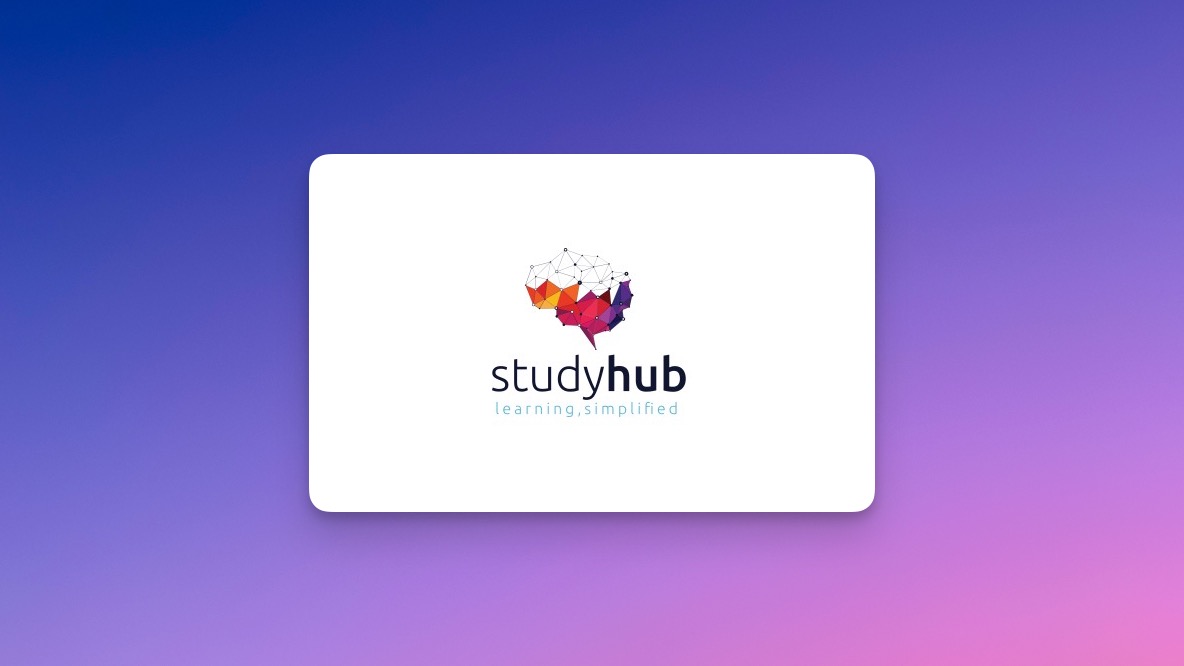
Description Register on the Hands on Programming on AutoCAD to Excel Using VB.NET today and build the experience, skills and knowledge you need to enhance your professional development and work towards your dream job. Study this course through online learning and take the first steps towards a long-term career. The course consists of a number of easy to digest, in-depth modules, designed to provide you with a detailed, expert level of knowledge. Learn through a mixture of instructional video lessons and online study materials. Receive online tutor support as you study the course, to ensure you are supported every step of the way. Get a certificate as proof of your course completion. The Hands on Programming on AutoCAD to Excel Using VB.NET course is incredibly great value and allows you to study at your own pace. Access the course modules from any internet-enabled device, including computers, tablets, and smartphones. The course is designed to increase your employability and equip you with everything you need to be a success. Enrol on the now and start learning instantly! What You Get With This Course Receive a digital certificate upon successful completion of the course Get taught by experienced, professional instructors Study at a time and pace that suits your learning style Get instant feedback on assessments 24/7 help and advice via email or live chat Get full tutor support on weekdays (Monday to Friday) Certificate of Achievement After the successful completion of the final assessment, you will receive a CPD-accredited certificate of achievement. The PDF certificate is for 9.99, and it will be sent to you immediately after through e-mail. You can get the hard copy for 15.99, which will reach your doorsteps by post. Method of Assessment You need to attend an assessment right after the completion of this course to evaluate your progression. For passing the assessment, you need to score at least 60%. After submitting your assessment, you will get feedback from our experts immediately. Who Is This Course For The course is ideal for those who already work in this sector or are aspiring professionals. This course is designed to enhance your expertise and boost your CV. Learn key skills and gain a professional qualification to prove your newly-acquired knowledge. Course Content Section 01: Introduction Introduction - Hands on Programming on AutoCAD to Excel Using VB.NET 00:04:00 Who is this course for? - Hands on Programming on AutoCAD to Excel Using VB.NET 00:02:00 What will you learn from this course? - Hands on Programming on AutoCAD to Excel Using VB.NET 00:05:00 Tools needed 00:01:00 Course Prerequisites 00:04:00 Section 02: Exporting AutoCAD Objects to Excel Section Overview - Export AutoCAD Objects to Excel 00:02:00 Exporting Lines to Excel - Overview 00:02:00 Creating the VB.NET-Excel Project 00:06:00 Design of User Interface to Export Lines 00:10:00 Creating the Common Utility Class 00:19:00 Creating the ExportLines Method 00:12:00 Running and Testing ExportLines Method 00:06:00 Exporting MTexts to Excel - Overview 00:02:00 Creating the ExportMTexts Method 00:11:00 Export Polylines to Excel - Overview 00:01:00 Creating the ExportPolylines Method 00:12:00 Running and Testing ExportPoylines Method 00:12:00 Exporting Blocks (With Attributes) to Excel - Overview 00:02:00 Creating the ExportBlocks Method 00:12:00 Creating Export Blocks UI and Running the Code 00:06:00 Exporting Blocks (With Attributes) to Excel - Overview 00:02:00 Creating the User Interface for exporting Blocks to Excel 00:05:00 Creation of BlocksForm UI 00:04:00 Coding the BlocksForm Load Event 00:08:00 Testing the BlocksForm UI 00:03:00 Coding the BlocksForm to populate the Listboxes 00:15:00 Coding the BlocksForm Export Button 00:04:00 Coding the ExportBlocksWithAttributes Method 00:21:00 Running and Testing ExportBlocksWithAttributes Method 00:02:00 Section 03: Importing Excel File into AutoCAD Section Overview - Import Excel File into AutoCAD 00:01:00 Importing Lines from Excel File into AutoCAD - Overview 00:01:00 Creating ImportExcelUtil Class 00:02:00 Creating the ImportLines Method 00:19:00 Creating the UI for the ImportLines Method 00:02:00 Coding the ImportLines UI code behind. 00:07:00 Running and Testing ImportLines Method 00:08:00 Importing MTexts into AutoCAD - Overview 00:01:00 Creating the ImportMTexts Method 00:11:00 Creating ImportMTexts User Interface 00:02:00 Running and Testing ImportMTexts Method 00:02:00 Importing Polylines from Excel File into AutoCAD - Overview 00:01:00 Creating the ImportPolylines Method 00:14:00 Creating ImportPolylines User Interface 00:02:00 Running and Testing ImportPolylines Method 00:03:00 Importing Blocks (without Attributes) from Excel File into AutoCAD - Overview 00:01:00 Creating the ImportBlocks Method 00:09:00 Creating the ImportBlocks User Interface 00:02:00 Running and Testing ImportBlocks Method 00:03:00 Importing Blocks (with Attirubtes) from Excel File into AutoCAD - Overview 00:01:00 Creating the ImportBlocksWithAttributes Method 00:25:00 Creating the UI for ImportBlocksWithAttributes Method 00:04:00 Running and Testing ImportBlocksWithAttributes Method 00:03:00 Section 04: Exporting AutoCAD Objects to a File Exporting Lines to a File - Overview 00:02:00 Creating the ExportToFile Utility Class 00:04:00 Creating ExportLinesToFile Method 00:14:00 Creating the UI for ExportLinesToFile Method 00:08:00 Running and Testing ExportLinesToFile Method 00:02:00 Exporting MTexts to File - Overview 00:01:00 Creating the MTextToFile Method 00:06:00 Creating the UI for the ExportMTextToFile Method 00:01:00 Running and Testing ExportMTextToFile Method. 00:08:00 Exporting Polylines to File - Overview 00:02:00 Creating ExportPolylinesToFile Method 00:11:00 Exporting Polylines to File - User Interface 00:01:00 Running and Testing ExportPolylinesToFile Method 00:02:00 Exporting Blocks (without Attributes) to File - Overview 00:02:00 Creating the ExportBlocksToFile Method 00:11:00 Creating ExportBlocksToFile User Interface 00:02:00 Running and Testing ExportBlocksToFile Method 00:02:00 Exporting Blocks (With Attributes) to a File - Overview 00:02:00 Creating the EXportBlocksWithAttributesToFile Method 00:19:00 Creating the UI for ExportBlocksWithAttributesToFile Method 00:06:00 Coding the BlocksForm for ExportBlocksWithAttributeToFile Method 00:04:00 Running and Testing ExportBlocksWithAttributesToFile Method 00:03:00 Section 05: Importing Text File into AutoCAD Importing Text File into AutoCAD - Overview 00:01:00 Importing Lines from a Text File into AutoCAD - Overview 00:02:00 Creating the ImportFileUtil Class 00:01:00 Creating the ImportLinesMethod 00:17:00 Creation of ImportLines User Interface 00:03:00 Coding the ImportLines UI button 00:05:00 Running and Testing the ImportLines Method 00:04:00 Importing MTexts from Text File into AutoCAD - Overview 00:02:00 Creating the ImportMTexts Method 00:09:00 Creating the TextStyle Manipulation Code 00:02:00 Creating the UI for the ImportMTexts Method 00:01:00 Running and Testing the ImportMTexts Method 00:04:00 Importing Polylines from a Text File into AutoCAD - Overview 00:02:00 Creating the ImportPolylines Method 00:18:00 Creating the ImportPolylines UI 00:02:00 Running and Testing ImportPolylines (from a File) Method 00:02:00 Importing BLocks (without Attributes) from a Text File into AutoCAD - Overview 00:02:00 Creating the ImportBlocks (without Attributes) Method 00:15:00 Creating the ImportBlocks UI 00:05:00 Running and Testing ImportBlocks (without Attributes) Method 00:04:00 Importing Blocks (with Attributes) from a Text File into AutoCAD - Overview 00:02:00 Creating the ImportBlocksWithAttributes from a File Method 00:24:00 Creating the ImportBlocksWithAttributes (from a File) UI (Part 1) 00:06:00 Creating the ImportBlocksWithAttributes (from a File) UI (Part 2) 00:04:00 Running and Testing ImportBlocksWithAttributes (from a File) Method 00:03:00

Overview This comprehensive course on AutoCAD Programming using C# with Windows Forms will deepen your understanding on this topic. After successful completion of this course you can acquire the required skills in this sector. This AutoCAD Programming using C# with Windows Forms comes with accredited certification, which will enhance your CV and make you worthy in the job market. So enrol in this course today to fast track your career ladder. How will I get my certificate? You may have to take a quiz or a written test online during or after the course. After successfully completing the course, you will be eligible for the certificate. Who is This course for? There is no experience or previous qualifications required for enrolment on this AutoCAD Programming using C# with Windows Forms. It is available to all students, of all academic backgrounds. Requirements Our AutoCAD Programming using C# with Windows Forms is fully compatible with PC's, Mac's, Laptop, Tablet and Smartphone devices. This course has been designed to be fully compatible with tablets and smartphones so you can access your course on Wi-Fi, 3G or 4G. There is no time limit for completing this course, it can be studied in your own time at your own pace. Career Path Having these various qualifications will increase the value in your CV and open you up to multiple sectors such as Business & Management, Admin, Accountancy & Finance, Secretarial & PA, Teaching & Mentoring etc. Course Curriculum 6 sections • 63 lectures • 09:11:00 total length •Introduction: 00:03:00 •Who is this course for?: 00:02:00 •Tools needed in this course: 00:01:00 •What will you learn from this course?: 00:05:00 •Controls Project Demo - Overview: 00:03:00 •Controls Demo Project Requirement - Explained: 00:03:00 •Create the Controls Demo Project: 00:03:00 •Controls Demo Project - Creating the Form (User Interface): 00:15:00 •Develop the Controls Demo Utility Class: 00:10:00 •Using Combobox Control to select an option: 00:13:00 •Using Textbox Control to select an option: 00:09:00 •Using Radiobutton Control to select an option: 00:06:00 •Using Checkbox Control to select an option(s): 00:18:00 •Developing Projects - Overview: 00:03:00 •Project 1: Creating a Rectangle - Project Overview: 00:03:00 •Project 1: Creating the Rectangle Utility Class: 00:17:00 •Project 1: Creating the User Interface: 00:10:00 •Project 1: Coding the User Interface28:50: 00:29:00 •Project 1: Running and Testing the Draw Rectangle Plugin: 00:08:00 •Project 2: Update Objects Layer - Overview: 00:02:00 •Project 2: Create the User Interface of Update Objects Layer Plugin: 00:09:00 •Project 2: Coding the Form Load Event: 00:07:00 •Project 2: Coding the Browse drawing Button: 00:03:00 •Project 2: Coding the Update Button control: 00:07:00 •Project 2: Coding the Update Layer Utility Class: 00:12:00 •Project 2: Running and Testing the Plugin: 00:08:00 •Project 3: Extracting Block Attributes to Files - Overview: 00:03:00 •Project 3: Creating the AutomaticBlockExtractor Project: 00:02:00 •Project 3: Creating the User Interface for the BlockExtractor Project: 00:09:00 •Project 3: Completing User Interface code: 00:22:00 •Project 3: Coding the AutoBlockExtractor Utility Class: 00:24:00 •Project 3: Running and Testing the AutomaticBlockExtractor Plugin in AutoCAD: 00:15:00 •Project 4: Updating MText Textstyle Project - Overview and Walkthrough: 00:05:00 •Project 4: Creating the UpdateTextStyle Utility Class: 00:19:00 •Project 4: Designing the UpdateTextStyle Plugin User Interface: 00:06:00 •Project 4: User Interface Code: 00:16:00 •Project 4: Running and Testing the UpdateTextstyle Plugin: 00:05:00 •Project 5: Converting Drawing to PDF Plugin - Overview: 00:03:00 •Project 5: Creating the PlotDWGtoPDF Project in Visual Studio 2019: 00:04:00 •Project 5: Creating the User Interface for MultiplePlotDWGtoPDF Project: 00:09:00 •Project 5: Coding the User Interface: 00:16:00 •Project 5: Developing the GetPlotSizes Method: 00:10:00 •Project 5: Developing the PlotCurrentLayout Method: 00:27:00 •Project 5: Testing and Running the MultiplePlotDWGtoPDF Project: 00:10:00 •Project 6: Multiple Object Extractor Project - Overview: 00:03:00 •Project 6: Creating the MultiObjectExtractor Project: 00:02:00 •Project 6: Designing the MultiObjectExtractor User Interface: 00:14:00 •Project 6: Coding the FormLoad Event: 00:07:00 •Project 6: Coding the BrowseDwg Button: 00:12:00 •Project 6: Coding the BrowseFile Button: 00:03:00 •Project 6: Coding the ProcessExtract Button: 00:05:00 •Project 6: Creating the Code Validation Methods: 00:10:00 •Project 6: Coding the ProcessDrawing Method: 00:19:00 •Project 6: Coding the ProcessObjectExtraction Method: 00:11:00 •Project 6: Coding the ExtractLine Method: 00:11:00 •Project 6: Coding the ExtractCircle Method: 00:04:00 •Project 6: Coding the ExtractPolyline Method: 00:11:00 •Project 6: Coding the ExtractMText Method: 00:05:00 •Project 6: Coding the ExtractBlock Method: 00:03:00 •Project 6: Coding the ExtractObjects Method: 00:02:00 •Project 6: Running and Testing the MultiObjectExtractor Plugin: 00:14:00 •Conclusion and Thank you: 00:01:00 •Assignment - AutoCAD Programming using C# with Windows Forms: 00:00:00

Overview This comprehensive course on Learn AutoCAD Programming using VB.NET - Hands On! will deepen your understanding on this topic. After successful completion of this course you can acquire the required skills in this sector. This Learn AutoCAD Programming using VB.NET - Hands On! comes with accredited certification from CPD, which will enhance your CV and make you worthy in the job market. So enrol in this course today to fast track your career ladder. How will I get my certificate? You may have to take a quiz or a written test online during or after the course. After successfully completing the course, you will be eligible for the certificate. Who is This course for? There is no experience or previous qualifications required for enrolment on this Learn AutoCAD Programming using VB.NET - Hands On!. It is available to all students, of all academic backgrounds. Requirements Our Learn AutoCAD Programming using VB.NET - Hands On! is fully compatible with PC's, Mac's, Laptop, Tablet and Smartphone devices. This course has been designed to be fully compatible with tablets and smartphones so you can access your course on Wi-Fi, 3G or 4G. There is no time limit for completing this course, it can be studied in your own time at your own pace. Career Path Having these various qualifications will increase the value in your CV and open you up to multiple sectors such as Business & Management, Admin, Accountancy & Finance, Secretarial & PA, Teaching & Mentoring etc. Course Curriculum 11 sections • 105 lectures • 12:09:00 total length •Module 01: Course Outline: 00:05:00 •Module 02: Introduction: 00:01:00 •Module 03: Who is this Course for?: 00:01:00 •Module 04: What will I learn from this Course?: 00:01:00 •Module 05: What is VB.NET?: 00:01:00 •Module 06: What is AutoCAD .NET API?: 00:01:00 •Module 07: What are the advantages of programming in AutoCAD .NET API?: 00:01:00 •Module 08: Hands-on Projects overview: 00:06:00 •Module 01: AutoCAD .NET API Components Overview: 00:01:00 •Module 02: AutoCAD .NET API Assemblies: 00:02:00 •Module 03: Understanding AutoCAD Object Hierarchy: 00:03:00 •Module 04: AutoCAD .NET API Application Object: 00:02:00 •Module 05: AutoCAD .NET API Document Object: 00:02:00 •Module 06: AutoCAD .NET API Database Object: 00:04:00 •Module 01: Section Overview: 00:04:00 •Module 02: Installing Visual Studio 2019: 00:05:00 •Module 03: Setting up Visual Studio 2019 Integrated Development Environment (IDE): 00:04:00 •Module 04: Creating First VB.NET Plugin (Hello AutoCAD): 00:12:00 •Module 05: Different ways to communicate with the User: 00:04:00 •Module 06: Configuring VS2019 Target Processor: 00:10:00 •Module 01: Creating AutoCAD Object using VB.NET Overview: 00:01:00 •Module 02: Creating DrawObjects Project: 00:04:00 •Module 03: Creating a Line Object using VB.NET: 00:15:00 •Module 04: Creating a MText Object using VB.NET: 00:12:00 •Module 05: Creating a Circle Object using VB.NET: 00:09:00 •Module 06: Creating an Arc Object using VB.NET: 00:07:00 •Module 07: Creating a Polyline Object using VB.NET: 00:08:00 •Module 08: Creating Multiple Circles Vertically: 00:09:00 •Module 09: Creating Multiple Circles Horizontally: 00:05:00 •Module 01: Manipulating AutoCAD Objects Overview: 00:01:00 •Module 02: Creating the Project ManipulateObjects: 00:04:00 •Module 03: Creating the SingleCopy Method: 00:13:00 •Module 04: Creating the MultipleCopy Method: 00:11:00 •Module 05: Creating the EraseObject Method: 00:12:00 •Module 06: Creating the MoveObject method: 00:07:00 •Module 07: Creating the MirrorObject method: 00:10:00 •Module 08: Creating the RotateObject method: 00:07:00 •Module 09: Creating the ScaleObject method: 00:05:00 •Module 10: Creating the OffsetObject method: 00:05:00 •Module 01: Exploring AutoCAD Dictionaries - Overview: 00:02:00 •Module 02: Creating LayersLineTypesAndStyles Project: 00:06:00 •Module 03: Creating the ListLayers Method: 00:11:00 •Module 04: Creating the CreateLayer Method: 00:10:00 •Module 05: Creating the UpdateLayer Method: 00:12:00 •Module 06: Creating the SetLayerOnOff Method: 00:08:00 •Module 07: Creating the SetLayerFrozenOrThaw Method: 00:04:00 •Module 08: Creating the DeleteLayer Method: 00:05:00 •Module 09: Creating the LockUnlockLayer Method: 00:04:00 •Module 10: Creating the SetLayerToObject Method: 00:08:00 •Module 11: Creating the ListLineTypes Method: 00:09:00 •Module 12: Creating the LoadLineType Method: 00:07:00 •Module 13: Creating the SetCurrentLineType Method: 00:05:00 •Module 14: Creating the DeleteLineType Method: 00:09:00 •Module 15: Creating the SetLineTypeToObject Method: 00:05:00 •Module 16: Exploring TextStyles - Overview: 00:01:00 •Module 17: Creating the ListStyles Method: 00:08:00 •Module 18: Creating the UpdateCurrentTextStyleFont Method: 00:12:00 •Module 19: Creating the SetCurrentTextStyle Method: 00:08:00 •Module 20: Creating the SetTextStyleToObject Method: 00:08:00 •Module 01: User Input Functions - Overview: 00:02:00 •Module 02: Creating the UserInteractions Project: 00:03:00 •Module 03: Creating the GetName Method: 00:11:00 •Module 04: Creating the SetLayer Method using the GetString function: 00:12:00 •Module 05: Creating the CreateLineUsingGetpoint Method: 00:11:00 •Module 06: Creating the CalculateDefinedArea Method: 00:17:00 •Module 07: Creating the DrawObjectsUsingGetKeywords Method: 00:14:00 •Module 08: Creating the GetDistanceBetweenTwoPoints Method: 00:05:00 •Module 09: Creating the CountObjects Method: 00:15:00 •Module 01: Selection Sets and Filters - Overview: 00:13:00 •Module 02: Creating the SelectionSets Project: 00:05:00 •Module 03: Creating the SelectAllAndChangeLayer Method: 00:12:00 •Module 04: Creating the SelectObjectOnScreen Method: 00:08:00 •Module 05: Creating the SelectWindowAndChangeColor Method: 00:06:00 •Module 06: Creating the SelectCrossingAndDelete Method: 00:05:00 •Module 07: Creating the SelectFenceAndChangeLayer Method: 00:06:00 •Module 08: Creating the CountPickFirstSelection Method: 00:07:00 •Module 09: Creating the SelectLines Method: 00:13:00 •Module 10: Creating the SelectMTexts Method: 00:05:00 •Module 11: Creating the SelectPlines Method: 00:04:00 •Module 12: Creating the SelectWalls Method: 00:07:00 •Module 13: Creating the SelectStairs Method: 00:03:00 •Module 14: Creating the SelectFrenchDoors Method: 00:04:00 •Module 15: Creating the SelectBifoldDoors Method: 00:03:00 •Module 16: Creating CountReceptacles Method: 00:04:00 •Module 17: Creating the CountLightingFixtures Method: 00:10:00 •Module 01: Developing Projects - Hands on Overview: 00:02:00 •Module 02: BlocksCounter Plugin Demo: 00:03:00 •Module 03: Creating the BlocksCounter Project: 00:04:00 •Module 04: Creating the CountBlocksToTable Method: 00:08:00 •Module 05: Creating the PromptUser Function: 00:08:00 •Module 06: Creating the GatherBlocksAndDrawTable Method: 00:12:00 •Module 07: Continuation of GatherBlocksAndDrawTable Method: 00:17:00 •Module 08: Running and Debugging the BlocksCounter Project - Part 1: 00:15:00 •Module 09: Running and Debugging the BlocksCounter Project - Part 2: 00:11:00 •Module 10: Running and Debugging the BlocksCounter Project - Part 3: 00:01:00 •Module 11: Creating the ObjectExtractor Plugin Project: 00:04:00 •Module 12: Creating the ExtractObjects Method: 00:07:00 •Module 13: Creating the ExtractLine Method: 00:16:00 •Module 14: Running and Debugging the ExtractLine Method: 00:05:00 •Module 15: Creating the ExtractCircle Method: 00:11:00 •Module 16: Creating the ExtractMText Method: 00:13:00 •Module 17: Creating the ExtractPolyline Method: 00:19:00 •Module 18: Creating the ExtractBlock Method: 00:10:00 •Module 01: Congratulations and Thank you very much!: 00:01:00 •Assignment - Learn AutoCAD Programming using VB.NET - Hands On!: 00:00:00

