- Professional Development
- Medicine & Nursing
- Arts & Crafts
- Health & Wellbeing
- Personal Development
58 Architectural Design courses in London
Sketchup One to One Basic to Intermediate Level
By Real Animation Works
Sketchup face to face training customised and bespoke.

What's New, What's Next: Navigating Tech & Policy Shifts in Future Transport
By Cenex (Centre of Excellence for Low Carbon & Fuel Cell Technologies)
Explore the latest in transport tech & policy. Join our in-person workshop to gain practical insights and stay ahead in the future mobility landscape.

Vectorworks 2D Basics Level Training Course
By ATL Autocad Training London
Why Vectorworks 2D Basics Level Training Course? Vectorworks excels in 2D design, delivering exceptional results and serving as a robust 2D design tool. The Fundamentals course provides customizable tools for precise 2D drawings, while VectorWorks Architect streamlines the process with user-friendly, easy-to-learn tools. Click here for more info: Website Course Details: 10 hrs, Flexible 1-on-1 sessions, in-person or online. 9 am and 7 pm (Mon-Sat).10 hours, split as needed for your schedule. Module 1: Understanding CAD and Vectorworks The Role of CAD in Design Introduction to Vectorworks Software Module 2: Setting Up Your Workspace Workspace Configuration Basic Options and Preferences Module 3: Foundational Drawing Skills Drawing Techniques Selecting Objects Module 4: Advanced Object Editing Combining Shapes Mirroring Objects Rotating Objects Grouping Objects Module 5: Precision Drawing and Scaling Working with Scale Setting Preferences Saving Templates Module 6: Accurate Object Placement Drawing Precision Moving Objects Precisely Module 7: Advanced Editing Techniques Using Fillet Employing Offset Module 8: Introduction to Object Attributes and Groups Basic Attributes Editing Object Groups Module 9: Duplicating Objects Linear Duplicates Rectangular Duplicates Circular Duplicates Module 10: Creating Room Plans Designing Walls Incorporating Windows and Doors Module 11: Room Plan Development Room Plan Drawing Methods Module 12: Utilizing Additional Attributes Hatch Patterns Gradients Image Fills Module 13: Drawing Elevations Elevation Techniques Effective Methods Module 14: Importing Images for Graphics Graphic Illustration Image Integration Module 15: Symbols and Resource Management Creating Symbols Introduction to Resource Browser Module 16: Organizing Drawings with Design Layers Design Layer Usage Module 17: Labeling Drawings and Title Blocks Drawing Labels Title Block Text Module 18: Plotting and Printing User Interface and Terminology Printing Techniques Module 19: Creating Drawing Sheets A1, A2, and A3 Sheets Module 20: Utilizing Viewports Multiple Views Module 21: Professional Model Presentation Paper Space Presentation Converting to PDFs Module 22: Managing Files and Projects Module 23: Displaying Objects and Terminology Module 24: Objects and Data Management Module 25: Precise Object Placement Object Snaps Quick Select Module 26: Dividing and Measuring Objects Module 27: Dimensioning and Annotation Module 28: Working with Text Module 29: Custom Tool Palettes Module 30: Organizing Tool Palettes Module 31: Effective Tool Palette Usage Module 32: Standard Views and Drawing Techniques Module 33: Drawing Curves Arcs, Donuts, and Ellipses Module 34: Real-World Units and Measurements Module 35: Object Manipulation Changing Object Angles Module 36: File Management Saving, Exiting, and Opening Projects Module 37: Creating Mirror Images Module 38: Introduction to 3D Modeling Creating Extrusions Basic 3D Concepts Outcomes and Vectorworks Jobs: Vectorworks Proficiency: Gain expertise in using Vectorworks software for design tasks. 2D Design Skills: Create accurate 2D drawings and architectural plans. Advanced Editing: Efficiently manipulate and edit objects in your designs. Precision Drawing: Develop skills for precise scaling and drawing. These skills open doors to careers in design, architecture, engineering, entertainment, and more. Potential Jobs: Architectural Drafter Interior Designer Landscape Designer AD Technician Graphic Designer Construction Estimator Product Designer Set Designer Event Planner Urban Planner Vectorworks 2D Training Course Our Vectorworks training is thoughtfully designed to educate and inspire designers at every skill level. Whether you're just starting or a seasoned pro, our courses will furnish you with fresh skills, streamline your workflows, and unleash the full potential of your Vectorworks software. Online Training Choices Tailored Online Sessions: Customized training sessions tailored to your specific requirements and skill level. Virtual Classroom: Participate in interactive virtual classes from the convenience of your workspace. Getting Started Guides: Comprehensive guides to assist you in navigating the fundamentals of Vectorworks. In-Person Training Opportunities Customized On-Site Sessions: Hands-on training delivered directly to your office or at regional events. One-to-One: Engage in interactive learning at our training locations. Download Vectorworks https://www.vectorworks.net Personalized One-on-One Training: Get individualized attention and customized instruction. Flexible Scheduling: Choose your preferred training time and day to suit your schedule. Post-Course Assistance: Access free online support after course completion. Comprehensive Learning Materials: Receive PDF notes and handouts to enhance your learning. Certificate of Completion: Earn a recognition certificate upon successfully finishing the course. Affordable Rates: Enjoy cost-effective training rates. Software Setup Assistance: Receive help setting up the software on your computer. Referral Benefits: Recommend a friend and receive discounts on future courses. Group Training Discounts: Special discounts available for group training sessions. Convenient Availability: Access training sessions from Monday to Sunday, with extended hours. Tailored Training: Receive customized, bespoke training tailored to your specific requirements.

Vectorworks One to One Fast Track course One day 10 hrs
By Real Animation Works
Vectorworks One to One Fast Track Course Master Vectorworks in Just One Day (10 Hours)
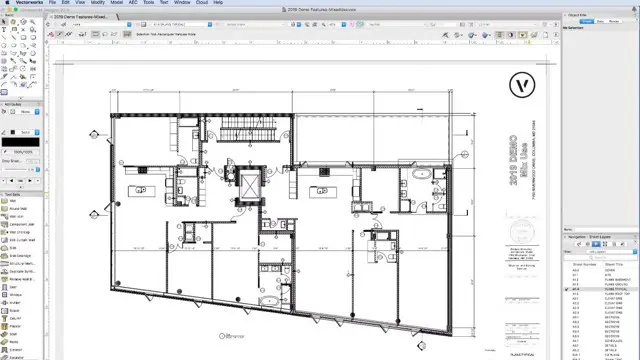
Vectorworks One to One training course for interior designers
By Real Animation Works
Vectorworks Evening Course face to face One to one
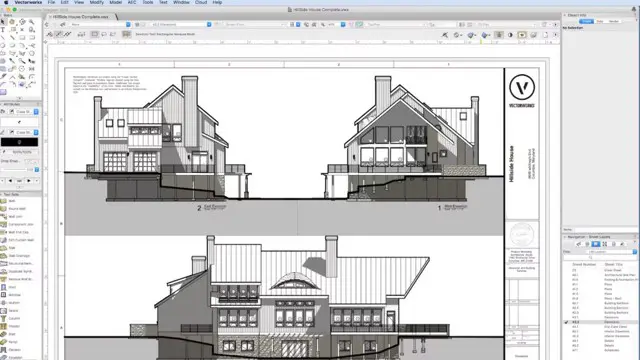
Comprehensive Training for Architects | Interior and Exterior Designers
By ATL Autocad Training London
Who is this course for? The Architecture and Interior Design course is ideal for individuals aiming to master both interior design and architecture. Guided by certified tutors from Autodesk and Adobe, students will gain comprehensive skills in these fields. Click here for more info: Website Duration: 40 hours.1-on-1 Training. In-Person or Live online. When can I book: 9 am - 7 pm (Choose your preferred day and time once a week). Flexible timing with advance booking Course Features: Compatibility: Our training courses are compatible with both Mac and Windows operating systems, ensuring accessibility for all users. Price Assurance: We guarantee the best value for your investment, ensuring competitive pricing for high-quality training. Personalized Training: Benefit from one-on-one training sessions tailored to your specific needs and skill level, ensuring a personalized learning experience. Flexible Scheduling: Enjoy the flexibility to choose your preferred training time and day. Sessions are available seven days a week, from Monday to Sunday, between 9 am and 8 pm, accommodating your busy schedule. Lifetime Support: Receive lifetime email and phone support, ensuring that you have access to assistance even after completing the course. Technical Assistance: Get help with configuring your computer for software installation, ensuring a smooth learning experience without technical hurdles. Referral Discounts: Earn special discounts when you refer a friend to our courses, making learning a rewarding experience for you and your network. Group Training Savings: Avail significant savings on group training courses, encouraging collaborative learning and making education more accessible for groups. When can you schedule this Training Course? Personalized training experience with our flexible 1-on-1 sessions. Design your own timetable by pre-booking a convenient hour of your choice, available from Monday to Saturday between 9 a.m. and 7 p.m. Alternatively, you can call 02077202581 to book over the phone. How long is the training? The course spans 40 hours, which you can divide over as many days as needed to fit your ideal schedule. What's the teaching method? Our sessions are 1-on-1, offered either in-person face to face or live online. You'll receive personalized attention, tailored content, a flexible learning pace, and individual support. Live online 1-on-1 sessions over Zoom are also an option. What will you learn? In this comprehensive training program, you'll gain proficiency in a thoughtfully curated selection of software tools. Option A: AutoCAD (13 hours) SketchUp (10 hours) Vray (6 hours) Photoshop (6 hours) InDesign (5 hours) Additionally, you'll receive free online portfolio design assistance, career growth guidance, and mock interviews to enhance your job market readiness. Option B: AutoCAD (10 hours) 3ds Max (17 hours) Vray (4 hours) Photoshop (5 hours) InDesign (4 hours) Certified trainers in AutoCAD, 3ds Max, SketchUp, and Adobe software will conduct this training program. It caters to beginners, intermediate, and advanced learners, focusing on core skills for creating 2D drawings, plans, sections, elevations, construction details, and 3D visualizations. Our experienced instructors will guide you through essential commands and methodologies for producing precise 2D and 3D drawings. We have developed these CAD courses, utilizing the expertise of our professionals to provide the most efficient and effective instruction. Upon completion, participants will: Master Software Tools: Excel in AutoCAD, SketchUp, Vray, Photoshop, and InDesign for digital design. Advanced Design Skills: Create intricate 2D/3D designs, plans, and visualizations. Project Management: Manage layouts, plotting, and projects efficiently. Realistic Rendering: Produce lifelike visualizations using Vray. Creative Composition: Understand design principles for impactful creations. Portfolio Development: Create a professional online portfolio. Career Readiness: Prepare for job interviews and enhance resumes. Potential Jobs: Architect Interior/Exterior Designer CAD Technician Visualization Specialist Design Consultant Project Manager These skills open doors to varied roles in architecture and design, ensuring career growth and job readiness. Course Features: Compatibility: Our training courses are compatible with both Mac and Windows operating systems, ensuring accessibility for all users. Price Assurance: We guarantee the best value for your investment, ensuring competitive pricing for high-quality training. Personalized Training: Benefit from one-on-one training sessions tailored to your specific needs and skill level, ensuring a personalized learning experience. Flexible Scheduling: Enjoy the flexibility to choose your preferred training time and day. Sessions are available seven days a week, from Monday to Sunday, between 9 am and 8 pm, accommodating your busy schedule. Lifetime Support: Receive lifetime email and phone support, ensuring that you have access to assistance even after completing the course. Technical Assistance: Get help with configuring your computer for software installation, ensuring a smooth learning experience without technical hurdles. Referral Discounts: Earn special discounts when you refer a friend to our courses, making learning a rewarding experience for you and your network. Group Training Savings: Avail significant savings on group training courses, encouraging collaborative learning and making education more accessible for groups. When can you schedule this Training Course? Personalized training experience with our flexible 1-on-1 sessions. Design your own timetable by pre-booking a convenient hour of your choice, available from Monday to Saturday between 9 a.m. and 7 p.m. Alternatively, you can call 02077202581 to book over the phone. How long is the training? The course spans 40 hours, which you can divide over as many days as needed to fit your ideal schedule. What's the teaching method? Our sessions are 1-on-1, offered either in-person face to face or live online. You'll receive personalized attention, tailored content, a flexible learning pace, and individual support. Live online 1-on-1 sessions over Zoom are also an option. What will you learn? In this comprehensive training program, you'll gain proficiency in a thoughtfully curated selection of software tools. Option A: AutoCAD (13 hours) SketchUp (10 hours) Vray (6 hours) Photoshop (6 hours) InDesign (5 hours) Additionally, you'll receive free online portfolio design assistance, career growth guidance, and mock interviews to enhance your job market readiness. Option B: AutoCAD (10 hours) 3ds Max (17 hours) Vray (4 hours) Photoshop (5 hours) InDesign (4 hours) Certified trainers in AutoCAD, 3ds Max, SketchUp, and Adobe software will conduct this training program. It caters to beginners, intermediate, and advanced learners, focusing on core skills for creating 2D drawings, plans, sections, elevations, construction details, and 3D visualizations. Our experienced instructors will guide you through essential commands and methodologies for producing precise 2D and 3D drawings. We have developed these CAD courses, utilizing the expertise of our professionals to provide the most efficient and effective instruction.

Interior Design Visualization Professional Certificate
By ATL Autocad Training London
Who is this course for? The Interior Design Visualization Professional Certificate is perfect for individuals aspiring to launch their interior design business. Learn essential skills in AutoCAD, SketchUp, Photoshop, InDesign, Vray, and 3ds Max. If you prefer to book over the phone, simply call 02077202581. Click here for more info: Website Duration: 120 hours. 1-on-1 Training. When can I book: (Choose your preferred day and time once a week). Monday to Saturday: 9 am - 7 pm (Flexible timing with advance booking). Module 1: Introduction to Interior Design Visualization (4 hours) Understanding the Significance of Visualization in Interior Design Familiarity with Software Used: AutoCAD, 3ds Max, SketchUp, V-Ray, Photoshop, and InDesign Workflow Overview and Best Practices for Interior Design Visualization Module 2: AutoCAD for Interior Design (16 hours) Basics of AutoCAD and Its Interface Utilizing Drawing and Editing Tools for Accurate Floor Plans and Elevations Creating and Modifying 2D and 3D Objects Application of Layers, Line Types, and Hatches for Clarity Precision in Measurements and Annotations Module 3: 3ds Max for Interior Design (16 hours) Introduction to 3ds Max Interface Furniture, Fixtures, and Architectural Element Modeling Techniques Material and Texture Application for Realism Lighting Strategies for Interior Scenes V-Ray Introduction for High-Quality Rendering Scene Setup and Camera Placement for Effective Visualization Module 4: SketchUp for Interior Design (12 hours) Introduction to SketchUp and Its Interface Creating 3D Models of Interiors, Furniture, and Objects Enhancing Visuals with Materials and Textures Efficient Use of SketchUp Plugins and Extensions Seamless File Exchange Between SketchUp and Other Software Module 5: V-Ray for Interior Design Rendering (12 hours) Principles of Photorealistic Rendering Installation and Setup of V-Ray in 3ds Max and SketchUp Configuring V-Ray Settings for Optimal Rendering Advanced Material Application for Realistic Surfaces Lighting Techniques for Atmosphere and Mood Creation Module 6: Photoshop for Interior Design Visualization (12 hours) Introduction to Photoshop Interface Image Enhancement: Color, Contrast, and Saturation Adjustments Post-Processing Effects for a Polished Look Integration of 2D Elements like Textures and Patterns Creating Composite Images Using Multiple Render Passes Module 7: InDesign for Portfolio Presentation (8 hours) Introduction to InDesign Interface Designing a Visually Appealing Portfolio Layout Effective Organization and Presentation of Interior Design Visualizations Integration of Images, Text, and Graphics for Cohesive Portfolios Portfolio Export for Print and Digital Distribution Module 8: Project Work and Final Presentation (4 hours) Application of Learned Skills on a Comprehensive Interior Design Visualization Project Refinement and Polish under Instructor's Guidance Preparation and Delivery of Final Presentation Showcasing the Project Note: The course outline encompasses 80 instructional hours. The actual duration may vary based on class pace and additional practice and project work. Final Project (With Full-Time Tutor Assistance): Students will develop and present their best work in a final presentation at the end of the course. Projects are to be submitted via email to training@realanimationworks.com, and timely submission is crucial to avoid delays or interruption of sessions. Please be aware: Failure to attend a session or notify us of absence within 48 hours of the session time results in session loss and full class fee charges due to the personalized nature of the sessions. Students can request breaks or extended pauses by providing written notice through email. Benifits and Jobs after this course: Master Design Tools: Proficiency in AutoCAD, 3ds Max, SketchUp, V-Ray, Photoshop, and InDesign for interior design visualizations. Advanced 3D Skills: Expertise in detailed 3D modeling, realistic rendering, and precise lighting techniques. Portfolio Development: Create compelling portfolios using InDesign, blending images and text professionally. Career Opportunities: Interior Visualization Specialist 3D Modeler Architectural Visualizer Interior Design Consultant Digital Content Creator Freelance Interior Visualizer Virtual Reality Designer Educator/Trainer Certificate Program in Interior Design Visualization: Maintain a dedicated notebook for effective organization of study notes. Schedule makeup sessions for missed coursework, subject to available time slots. Keep detailed records and create a specialized design folder to monitor progress and nurture creative ideas. Allocate focused time for self-guided practice and project work. Receive certification from our esteemed professional design team upon successful completion of the program. Post-Program Achievements: Upon completion of the certificate program, you will: Gain confidence in software proficiency and a strong understanding of underlying principles. Demonstrate the ability to create high-quality visual representations for architectural and interior design projects. Feel well-prepared for career opportunities, backed by your software expertise. Ongoing Support: We are pleased to offer lifelong complimentary email and phone support, ensuring swift assistance with any inquiries or challenges you may face. Software Access: Access to necessary software is available via download from the developer's website or at student-friendly rates. Please note that student software usage is limited to non-commercial projects. Payment Flexibility: Choose from various payment options including internet bank transfers, credit cards, debit cards, and PayPal. Additionally, we offer installment plans tailored to our students' needs.

Enscape Rendering Training Course
By ATL Autocad Training London
Who is this course for? Enscape Rendering Training Course. The Enscape Rendering Training Course is tailored for architects, interior designers, and design students aiming to learn realistic visualizations using Enscape. Whether you prefer 1-on-1 in-person or online courses, this training is best for you. Click here for more info: Website Training duration: 5 hrs Method: 1-on-1 and Tailored content Schedule: Customize your training. Choose any hour from Mon to Sat, 9 am to 7 pm Call 02077202581 or WhatsApp at 07970325184 to book. Course Outline: Enscape Rendering Software Training (5 hours) Course 1: Enscape for Revit Hour 1: 1. Introduction to Enscape: Overview of Enscape rendering software, its features, and benefits. 2. Installing and Setting up Enscape: Step-by-step guidance on installing and configuring Enscape for Revit. 3. Enscape Interface: Familiarizing with the Enscape user interface and navigation controls within Revit. Hour 2: 4. Enscape Materials: Exploring material creation, application, and customization within Enscape for Revit. 5. Lighting in Enscape: Understanding different lighting options, adjusting light settings, and creating realistic lighting effects. Hour 3: 6. Enscape Camera Settings: Manipulating camera angles, perspectives, and settings for optimal visualization. 7. Enscape Rendering Settings: Exploring various rendering settings and techniques to enhance the quality of the final output. Hour 4: 8. Enscape Rendering Workflow: Demonstrating a step-by-step workflow for generating renderings and walkthroughs using Enscape in Revit. 9. Advanced Features: Introduction to advanced features such as creating panoramas, virtual reality (VR) walkthroughs, and creating animations in Enscape. Hour 5: 10. Tips and Tricks: Sharing tips and techniques for maximizing efficiency and achieving high-quality results in Enscape for Revit. 11. Q&A and Troubleshooting: Addressing participant questions, providing troubleshooting guidance, and discussing common challenges and solutions. OR Course Outline: Enscape Rendering Software Training (5 hours) Course 1: Enscape for Sketchup Hour 1: 1. Introduction to Enscape: Overview of Enscape rendering software, its features, and benefits for SketchUp users. 2. Installing and Setting up Enscape: Step-by-step guidance on installing and configuring Enscape for SketchUp. 3. Enscape Interface: Familiarizing with the Enscape user interface and navigation controls within SketchUp. Hour 2: 4. Enscape Materials: Exploring material creation, application, and customization within Enscape for SketchUp. 5. Lighting in Enscape: Understanding different lighting options, adjusting light settings, and creating realistic lighting effects. Hour 3: 6. Enscape Camera Settings: Manipulating camera angles, perspectives, and settings for optimal visualization in SketchUp. 7. Enscape Rendering Settings: Exploring various rendering settings and techniques to enhance the quality of the final output. Hour 4: 8. Enscape Rendering Workflow: Demonstrating a step-by-step workflow for generating renderings and walkthroughs using Enscape in SketchUp. 9. Advanced Features: Introduction to advanced features such as creating panoramas, virtual reality (VR) walkthroughs, and creating animations in Enscape. Hour 5: 10. Tips and Tricks: Sharing tips and techniques for maximizing efficiency and achieving high-quality results in Enscape for SketchUp. 11. Q&A and Troubleshooting: Addressing participant questions, providing troubleshooting guidance, and discussing common challenges and solutions. Learning Outcome: After completing the Enscape (VR) Training and Interactive Workshop, participants will master real-time walkthroughs, set up VR applications, efficiently migrate models, navigate designs dynamically, update objects in real-time, control visual styles, adjust day-time settings, export and share designs, utilize the asset library, and gain a comprehensive overview of Enscape. These skills will enable them to confidently visualize and display 3D designs without cloud uploads or external software, enhancing communication and collaboration in architectural projects. What does the Enscape Training & Interactive Workshop offer? The Enscape Training & Interactive Workshop is designed to help you get up and running with Virtual Reality (VR) in a cost-effective manner. It covers hardware and software setup, navigation techniques, real-time updates, material settings, and more. The workshop also allows participants to experience VR firsthand. What are the benefits of attending the Enscape (VR) Training and Interactive Workshop? By attending this workshop, you will gain the ability to perform real-time walkthroughs of your designs in 3D. You can view your projects in VR without the need for cloud uploads or exporting to other 3D software. The workshop offers extensive asset libraries, collaboration, and annotation sharing, enhancing your design visualization capabilities. What are the prerequisites for attending the Enscape (VR) Training and Interactive Workshop? No prior knowledge of Enscape is required. However, assistance from IT management may be necessary for hardware and software installation. Logistics, such as room suitability and technical requirements, will be discussed before the workshop. What will I learn in the Enscape (VR) Training and Interactive Workshop? The workshop covers hardware setup, software installation, and configuration. You will learn how to migrate models from Revit and SketchUp into VR, navigate through designs, update objects and materials in real-time, and utilize various visual styles and settings. The course also includes interactive workshops with support from our expert tutors. Enscape rendering courses offer valuable benefits: Real-time Visualization: Instantly visualize designs for quick iterations and informed decisions. Seamless Integration: Streamline rendering by integrating with popular design software. High-Quality Visuals: Create photorealistic presentations and walkthroughs. Efficient Design Communication: Enhance collaboration and communication during presentations. Enhanced Design Iteration: Explore options and make informed decisions in real-time. Time and Cost Savings: Reduce rendering time and deliver projects more efficiently. Portfolio Enhancement: Elevate your portfolio with visually striking renderings, opening new opportunities.

Garden Design Training Course Beginner to Advanced
By ATL Autocad Training London
Who is this course for? The Garden Design Training Courses are suitable for individuals interested in learning how to plan, design, and manage outdoor spaces, including public parks, gardens, parks, and commercial landscapes. Jobs: Landscape Designer, Consultant, Garden Planner, Green Space Developer, Urban Garden Designer. Click here for more info: Website Personalized 1-on-1 sessions. Book between 9 a.m. and 7 p.m., Mon to Sat. (Book anytime and day). The 40-hour program includes AutoCAD, Sketchup, Vray, IndDesign and Photoshop. Garden Design Software Training Course Options Option A: AutoCAD, Sketchup Pro, Vray, Photoshop (Total: 40 hours) AutoCAD (10 hours): Module 1: AutoCAD Fundamentals (2 hours) - Explore the AutoCAD interface and its toolset - Master drawing creation, management, and storage - Utilize essential drawing and editing commands Module 2: Drawing and Editing Mastery (3 hours) - Achieve precision drawing with lines, circles, and arcs - Create complex shapes with polylines and polygons - Proficiently use object modification tools: Move, Copy, Rotate, and Scale Module 3: Precision and Detail (3 hours) - Implement coordinate systems for accuracy - Learn dimensioning techniques and text incorporation - Elevate designs with hatching and gradients Module 4: Advanced Design Tools (2 hours) - Harness the power of blocks and attributes - Manage layers and object properties efficiently - Craft layouts and prepare for plotting Sketchup Pro (16 hours): Specializing in Garden Planning (Planting Plans, Vegetation Layouts, and Maps) Module 1: Introduction to Sketchup Pro (2 hours) - Navigate the Sketchup Pro interface - Understand essential 2D and 3D modeling concepts - Create and manipulate garden design objects Module 2: Advanced Garden Modeling (6 hours) - Sculpt intricate garden elements with curves and surfaces - Expertly edit and transform garden geometry - Focus on Planting Plans, Vegetation Layouts, and Maps Module 3: Visualization Excellence with Vray (4 hours) - Master the Vray rendering engine for lifelike garden visuals - Apply materials and textures for realism - Set up optimal lighting and camera angles for compelling garden renders Module 4: Image Enhancement through Photoshop (10 hours) - Use Photoshop for garden design refinement - Elevate garden images from Sketchup and Vray outputs - Create visually stunning presentations for garden projects Additional Resources: Gain access to invaluable resources, including free online portfolio design assistance, career growth guidance, and mock interviews, ensuring your readiness for the competitive garden design job market. Option B: AutoCAD, Rhino, Vray, Photoshop (Total: 40 hours) AutoCAD (12 hours): Module 1: AutoCAD Introduction (2 hours) - Unveil the AutoCAD interface and its feature set - Master drawing creation, management, and storage - Proficiency in fundamental drawing and editing commands Module 2: Drawing and Editing Proficiency (3 hours) - Apply precision drawing techniques, including lines, circles, and arcs - Construct complex shapes with polylines and polygons - Skillfully use object modification commands: Move, Copy, Rotate, and Scale Module 3: Precision and Detail Mastery (3 hours) - Implement coordinate systems for precision - Explore comprehensive dimensioning methods and text integration - Enhance designs with hatching and gradients Module 4: Advanced Design Tools (4 hours) - Gain expertise in blocks and attributes for efficient design - Efficiently manage layers and object properties - Craft layouts and prepare for plotting Rhino (14 hours): Module 1: Rhino Introduction (2 hours) - Navigate within the Rhino interface - Understand essential 2D and 3D modeling concepts for garden design - Create and manipulate garden design objects Module 2: Advanced Garden Modeling (6 hours) - Craft intricate garden structures using curves and surfaces - Proficiently edit and transform garden geometry - Build complex 3D garden structures Module 3: Visualization Mastery with Vray (6 hours) - Set up optimal lighting and camera angles for garden renders - Explore rendering settings and options for high-quality outputs - Learn post-production techniques and compositing for exceptional garden visuals Module 4: Image Enhancement with Photoshop (8 hours) - Utilize Photoshop for refining garden design concepts - Enhance garden images from Rhino and Vray outputs - Create visually striking garden presentations for projects Garden Design Training Course Information When Can I Book This Training Course? - Immerse yourself in a personalized training experience with our flexible 1-on-1 training sessions. - Tailor your schedule by pre-booking a convenient hour of your choice. - Available for booking from Monday to Saturday between 9 a.m. and 7 p.m. - Alternatively, you can call 02077202581 to book over the phone. Training Duration - This comprehensive course spans 40 hours, which you can split over as many days as needed to create your ideal learning schedule. Training Method - We offer 1-on-1 training, which can be conducted either in-person Face to Face or Live Online. - Expect personalized attention, customized content, a flexible learning pace, and individualized support throughout your training. - We also provide the option of Live Online 1-on-1 sessions over Zoom for added convenience. Enroll Today - If you're ready to embark on this enriching journey, click the link below to enroll in our 1-on-1 Course. Garden Design Software Training Overview In our comprehensive garden design training program, you'll cultivate your expertise using a thoughtfully selected array of industry-leading software tools, ensuring you're well-prepared to bring your garden designs to vibrant life. Option A: - AutoCAD (10 hours): Craft precise garden layouts and plans. - SketchUp (16 hours): Specialize in garden planting plans, vegetation layouts, and maps. - Vray (4 hours): Create lifelike 3D renderings of your garden designs. - Photoshop (10 hours): Enhance garden images effectively. Option B: - AutoCAD (12 hours): Develop garden blueprints with precision. - Rhino (14 hours): Master 3D modeling for intricate garden designs. - Vray (6 hours): Craft stunning 3D visualizations of your gardens. - Photoshop (8 hours): Perfect your garden design concepts. Both options accommodate Mac and Windows operating systems, ensuring accessibility for all learners. Key Benefits Price Assurance: We are committed to delivering exceptional value for your investment in a flourishing garden design career. One-on-One Training Sessions: Tailored learning experiences designed to adapt to your unique learning style. Flexible Scheduling: Choose your preferred training time and day, with availability from Monday to Sunday, spanning from 9 am to 8 pm. Lifetime Email and Phone Support: Ongoing support continues beyond your training period, facilitating your career growth. Computer Configuration Assistance: We provide guidance to ensure a seamless software installation on your computer. Referral Benefits: Enjoy special discounts when referring a friend and substantial savings on group training courses.

Landscape Architecture Training Course Beginner to Advanced
By ATL Autocad Training London
Who is this course for? This course is ideal for individuals interested in learning landscape architecture, emphasizing the planning, design, and management of various outdoor spaces, such as private gardens, public parks, and commercial landscapes. Click here for more info: Website 1-on-1 training, Monday to Saturday, 9 a.m. to 7 p.m., or call to book. Tailor your 40-hour course Option A: AutoCAD, Sketchup, Vray, and Photoshop. Option B: Rhino, Sketchup, Vray, and Photoshop. Both covering specializes in Planting Plans and Maps. Course Outline - Option A: AutoCAD, Sketchup, Vray, Photoshop (Total: 40 hours) AutoCAD (10 hours): Module 1: Introduction to AutoCAD (2 hours) - Overview of AutoCAD interface and tools - Creating, opening, and saving drawings - Basic drawing and editing commands Module 2: Drawing and Editing (3 hours) - Working with lines, circles, and arcs - Utilizing polylines and polygons - Modifying objects: Move, Copy, Rotate, and Scale Module 3: Precision Drawing (3 hours) - Using coordinate systems for precision - Dimensioning and text incorporation - Hatching and gradients for added detail Module 4: Advanced Tools (2 hours) - Leveraging blocks and attributes - Managing layers and object properties - Creating layouts and preparing for plotting Sketchup (16 hours): (Specializing in Planting Plans, Vegetation Plans, and Maps) Module 1: Introduction to Sketchup (2 hours) - Navigating the Sketchup interface - Grasping basic 2D and 3D modeling concepts - Creating and manipulating objects Module 2: Advanced Modeling (6 hours) - Model intricate garden elements with curves and surfaces - Expertly edit and transform geometry - Specialized focus on Planting Plans, Vegetation Plans, and Maps Module 3: Visualization with Vray (4 hours) - Understanding the Vray rendering engine - Applying materials and textures for realism - Setting up lighting and cameras for realistic rendering Module 4: Image Enhancement with Photoshop (10 hours): - Introduction to Photoshop for design purposes - Editing and enhancing Sketchup and Vray outputs - Creating visually striking presentations Additional Resources: Access free online portfolio design assistance, career growth guidance, and mock interviews to ensure your readiness for the competitive job market. Course Outline - Option B: AutoCAD, Rhino, Vray, Photoshop (Total: 40 hours) AutoCAD (12 hours): Module 1: Introduction to AutoCAD (2 hours) - Overview of AutoCAD interface and tools - Creating, opening, and saving drawings - Basic drawing and editing commands Module 2: Drawing and Editing (3 hours) - Working with lines, circles, and arcs - Utilizing polylines and polygons - Modifying objects: Move, Copy, Rotate, and Scale Module 3: Precision Drawing (3 hours) - Using coordinate systems for precision - Dimensioning and text incorporation - Hatching and gradients for added detail Module 4: Advanced Tools (4 hours) - Leveraging blocks and attributes - Managing layers and object properties - Creating layouts and preparing for plotting Rhino (14 hours): Module 1: Introduction to Rhino (2 hours) - Navigating the Rhino interface - Grasping basic 2D and 3D modeling concepts - Creating and manipulating objects Module 2: Advanced Modeling (6 hours) - Model intricate garden structures with curves and surfaces - Proficiently edit and transform geometry - Build complex 3D structures Module 3: Visualization with Vray (6 hours) - Setting up lights and cameras for garden renders - Exploring rendering settings and options - Post-production and compositing techniques Image Enhancement with Photoshop (8 hours): - Introduction to Photoshop for design purposes - Editing and enhancing Rhino and Vray outputs - Creating visually striking presentations Both Option A and Option B provide comprehensive training in essential design software, with the choice between specialization in Sketchup (Option A) or a broader skill set with Rhino (Option B). Additionally, both options offer access to valuable resources for career preparation. When Can I Book this Training Course? Personalized 1-on-1 training sessions available, allowing for a tailored learning experience. Pre-book your preferred time slot from Monday to Saturday between 9 a.m. and 7 p.m. Alternatively, call 02077202581 to book over the phone. Training Duration 40-hour training program, with the flexibility to split hours based on your ideal learning schedule. Training Method Choose between in-person Face to Face or Live Online 1-on-1 training. Expect personalized attention, flexible learning pace, and individualized support throughout your training. Live Online sessions available over Zoom for added convenience. Enroll in our 1-on-1 Course Today! Comprehensive Training Program Overview Option A: AutoCAD (10 hours) Sketchup (16 hours) (Specializing in Planting Plans, Vegetation Plans, and Maps) Vray (4 hours) Photoshop (10 hours) Option B: AutoCAD (12 hours) Rhino (14 hours) Vray (6 hours) Photoshop (8 hours) Benefits of Option A: Diverse Skillset: Gain expertise in AutoCAD, Sketchup, Vray, and Photoshop for various design fields. Specialization: Focus on Planting Plans, Vegetation Plans, and Maps within Sketchup. Realistic Renderings: Learn Vray for compelling 3D renderings. Image Editing: Enhance images effectively with Photoshop. Career Readiness: Access resources like portfolio design assistance and mock interviews for job market readiness. Benefits of Option B: Versatile Expertise: Master AutoCAD, Rhino, Vray, and Photoshop for various design disciplines. Advanced 3D Modeling: Excel in complex designs with Rhino and 3ds Max. Quality Renderings: Create impressive 3D renderings with Vray. Image Editing Mastery: Perfect design concepts with Photoshop. Additional Training Course Benefits: Compatible with both Mac and Windows operating systems. Price Assurance for exceptional value. Flexible scheduling from Monday to Sunday, 9 am to 8 pm. Lifetime Email and Phone Support. Assistance in configuring your computer for seamless software installation. Referral Benefits, including special discounts for friend referrals and savings on group training courses.

Search By Location
- Architectural Design Courses in London
- Architectural Design Courses in Birmingham
- Architectural Design Courses in Glasgow
- Architectural Design Courses in Liverpool
- Architectural Design Courses in Bristol
- Architectural Design Courses in Manchester
- Architectural Design Courses in Sheffield
- Architectural Design Courses in Leeds
- Architectural Design Courses in Edinburgh
- Architectural Design Courses in Leicester
- Architectural Design Courses in Coventry
- Architectural Design Courses in Bradford
- Architectural Design Courses in Cardiff
- Architectural Design Courses in Belfast
- Architectural Design Courses in Nottingham