- Professional Development
- Medicine & Nursing
- Arts & Crafts
- Health & Wellbeing
- Personal Development
1087 Architect courses in Cardiff delivered Live Online
Landmark Training Course With Vectorworks
By ATL Autocad Training London
Who is this course for? Landmark Training Course With Vectorworks. Dive into terrain modeling, planting, irrigation, and site analysis guided by certified tutors. Master these tools for precise landscape designs and effective documentation. Check our Website Enrollment : 1-on-1 Landmark Training. Tailor your schedule. Mon to Sat between 9 am and 7 pm Call 02077202581 to book your slot. Duration: 16 hours. "Split these hours over multiple days as needed for your ideal schedule." Approach: In-person or live online. Landmark Training Course with Vectorworks: Basic to Intermediate Level Course Duration: 16 Hours Embark on a transformative journey with our Landmark Training Course tailored for landscape architects and designers. Over 16 intensive hours, dive deep into Vectorworks Landmark, mastering fundamental and intermediate techniques crucial for comprehensive 2D and 3D landscape design. Craft intricate site analyses, plans, irrigation systems, and elevate your designs with mesmerizing 3D visualizations. Explore custom plant symbols, detailed planting plans, and learn the art of efficient collaboration and customization. Course Highlights: I. Introduction to Vectorworks Landmark (1 hour) Explore Vectorworks Landmark for landscape design Master interface, tool usage, and project management II. Site Analysis and Site Plans (3 hours) Craft detailed site analyses and hardscape designs Work with contours, elevations, and terrain models III. Planting Plans (5 hours) Utilize the plant database for region-specific plant selection Create personalized plant symbols and comprehensive planting plans IV. Irrigation Design (2 hours) Design and edit efficient irrigation systems and zones Integrate irrigation components into site plans V. 3D Visualization (3 hours) Create captivating 3D models with realistic textures and materials Enhance designs with advanced lighting and special effects VI. Customization (1 hour) Tailor the interface for efficient landscape design Create custom object styles and resource libraries VII. Collaboration and Sharing (1 hour) Seamlessly import/export data from other platforms Share designs effectively with colleagues and collaborators VIII. Conclusion and Next Steps (1 hour) Review course content comprehensively Receive guidance on further learning resources Engage in a Q&A session and provide valuable feedback Enhance your landscape design expertise and unleash your creativity. Enroll now in our Vectorworks Landmark Basic to Intermediate Training and transform your designs. Download Vectorworks Landmark By the end of the Vectorworks Landmark Training Course, participants will: Understand the key features and functionalities of Vectorworks Landmark for landscape design. Demonstrate proficiency in using essential tools for site analysis, site plans, and hardscape design. Create detailed planting plans, selecting appropriate plants, and understanding their compatibility and growth patterns. Design efficient and effective irrigation systems, including generating irrigation reports. Create 3D visualizations of landscape designs, applying textures, materials, lighting, and special effects. Customize the interface and create personalized object styles and resources. Collaborate and share landscape design drawings with other software users. Have the foundation to pursue further learning and exploration in landscape design using Vectorworks Landmark. Mastering Foundations Begin your project by organizing your files and importing survey data. Learn to sketch existing buildings using Building Shell tools and model neighboring structures with Massing Model. Explore different methods for laying out survey points and marking existing features with precision. Objectives: Review File Organization Techniques Import Survey Data (DWG Import) Create Building Structures with Building Shell Tools Utilize Triangulation and Arc Tool for Precision Master Various Tape Measurement Techniques Elevating Your Design Enhance your survey with detailed ground, existing trees, and fences. Conduct shadow analysis to optimize planting locations. Dive into the Vectorworks Plant tool, your key design companion. Objectives: Develop Detailed Ground Surfaces Incorporate Existing Trees and Fences Design with Railing Fence Tool Conduct Shadow Analysis using Heliodon Tool Utilize Plant Tool Modes for Plant Placement Access Existing Plant Libraries and Customize Plants in 2D/3D Crafting Landscapes Create vibrant plant mixes using Landscape Area tool and apply them across your site models. Design intricate hardscapes, aligning them effortlessly even in complex paving scenarios. Learn to use components for detailed reporting, cut and fill calculations, and precise detailing. Explore custom object creation and site furniture placement. Objectives: Design Landscape Areas and Define Custom Plant Mixes Create Hardscapes and Define Custom Paving Constructions Generate Reports and Tags for Landscape Areas and Hardscapes Access and Manage Objects in Resource Manager Craft Custom Objects and Site Furniture Polished Presentation Present your designs professionally using Sheet layers and viewports. Create Section viewports to cut through your model and Detail viewports to focus on specific areas. Enhance visual appeal with mood boards and annotations, ensuring a refined, detailed presentation. Objectives: Craft Sheet Layers for Presentation Create Plan, Elevation, and Perspective Viewports Generate Section and Detail Viewports Annotate Viewports for Clear Communication Incorporate Images and Plant Reports for Comprehensive Presentations Master Vectorworks Landmark: Gain expertise in essential and advanced 2D/3D landscape design tools for precision and efficiency. Boost Efficiency: Learn time-saving techniques and workflows tailored to Vectorworks Landmark, enhancing productivity. Versatile Landscape Skills: Develop proficiency in site analysis, planting plans, hardscapes, and irrigation systems for diverse projects. Industry-Ready Expertise: Acquire sought-after skills in landscape architecture, paving the way for career growth. Flexible Learning: Access recorded lessons for convenient review and receive lifetime email support for ongoing guidance.

AutoCAD-Mac Introduction to Advanced Training Course
By ATL Autocad Training London
AutoCAD-Mac Introduction to Advanced Training Course This project-based course is tailored for AutoCAD Mac users, architecture and interior design students and professionals. Click here for more info: Website When Can I Book This Training Course? Personalized experience with 1-on-1 sessions designed to fit your unique needs. Available from Monday to Saturday, 9 am to 7 am Or Call to Book 02077202581. Duration of Training: 16 hours. Training Method: 1-on-1, providing the option for in-person sessions or live online training. Course Content Section 1: Introduction Course Overview Section 2: Basic Concepts Status Bar and The Units Drawing Commands Control Points - Vertex or Verteces Modifying Commands Snap Settings Drawing An Outline Section 3: Dimensions and Customization Adding Dimensions and Dimension Style Manager Importing Dimension Styles Customizing Shortcuts Section 4: Advanced Techniques Adding Walls Thickness with Offset Command Adding interior layout Cleaning Layout lines with Trim Section 5: Text and Styling Text Editing and Importing Text Styles Main File Formats in AutoCAD Section 6: Design Elements Creating Openings in the Floor Plan Adding Openings - Part 2 Adding Openings - Part 3 Drawing Doors & Windows Using Line Types & Linetype Scale Group and Ungroup Commands Using Blocks Using Blocks Library & Dynamic Blocks Section 7: Layers and Furnishing Layers - Part 2 Layers - Part 3 Furnishing Bedrooms & Bathrooms - Part 1 Adding Furniture, Fixtures, and Equipments | part 2 Adding Furniture, Fixtures, and Equipments | part 3 Drawing the Kitchen Drawing the Living Room Drawing Dining Room & Adding Casework Adding Steps and Railings Using Stretch Command Finishing Steps and patio areas Hatch command Hatch Customization Adding Plants & Finishing Floor Plan Section 8: Layout and Printing Paper Space & Page Setup Manager Working with Viewport & Using Print Command Scale & Using Multiple Viewports Locking Viewport Scale Drawing A Titleblock - Part 1 Drawing A Titleblock - Part 2 Copying the Titleblock Using Titleblock with Attributes Section 9: Roof Plan and Organization Drawing The Roof Plan Placing Roof Plan on Sheet Organizing Project Drawings & Using Layer Freeze AutoCAD Crashing And What To Do Section 10: Elevations Exterior elevations - Drawing the Outline Exterior elevations - Drawing the Openings Elevations - Detailing - Part 1 Elevations - Detailing - Part 2 Elevations - Repeating the workflow Elevations - Finishing 3rd Elevation Elevations - Drawing the final elevation Section 11: Sections Sections: Drawing Cut Lines & the Outline Sections: Placing 1st Section on Sheet Sections: Drawing Section #2 - Different Technique Sections: Adding Final Detail Section 12: Interior Elevations Interior Elevations: Drawing the Outline Interior Elevations: Placing on Sheet Interior Elevations: Using Block Clip Interior Elevations: Final Drawing Section 13: Conclusion Putting the Final Set Together Proficient AutoCAD Skills: Master essential tools for efficient drawing creation and manipulation. Accurate 2D Designs: Create precise and high-quality layouts with attention to detail. Effective Object Handling: Excel in selecting, moving, copying, and scaling objects. File Management: Organize drawings efficiently and understand different file formats. Precise Measurements: Utilize inquiry commands for accurate design analysis. Annotations and Hatching: Apply text, dimensions, and hatching to enhance drawings. Object Organization: Manage layers and object properties for organized designs. Reusable Content: Efficiently use blocks, tool palettes, and groups for productivity. Layout Optimization: Create layouts with viewports for optimal design presentation. Professional Output: Generate professional plots and PDF output for polished results. Enhanced Productivity: Explore AutoCAD toolsets and web/mobile apps for streamlined workflow. Course Overview: Learn versatile AutoCAD for Mac drawing techniques, applicable across all industries, enabling you to excel in the application. Our trainers incorporate exercises from various disciplines. Who Should Attend: Ideal for newcomers to AutoCAD for Mac, self-taught users seeking correct techniques, and those transitioning from other CAD tools. Requirements: A solid Mac OS understanding is essential, while prior CAD knowledge is not required. Pre-course preparation guidance is provided for new AutoCAD users. Highlights: Perfect for AutoCAD for Mac beginners. Gain skills for precise 2D layouts and designs. Versatile drawing techniques for all industries. Choose between in-class or live online training. Autodesk Certified Tutors: AutoCAD 1-2-1 courses. Hands-on learning with expert trainers. Lifetime post-course email support. Tailored on-request training available. Certificate: Digital certificate included. Tailored Mac Training: Excel in AutoCAD with specialized Mac training, leveraging its distinct features and interface for heightened efficiency. Comprehensive Skill Enhancement: Advance from fundamental to intermediate AutoCAD Mac proficiency, creating precise and professional 2D drawings. Industry-Relevant Expertise: Attain in-demand skills valued by employers in architecture, engineering, and design sectors. Hands-On Project Exposure: Immerse yourself in practical exercises mirroring real-world design scenarios, fostering practical competence. Lesson Recordings for Review: Access recorded lessons for reinforcement and deeper AutoCAD Mac comprehension. Ongoing Email Support: Benefit from lifetime email support, ensuring assistance beyond course completion."

BOHS P402 Online - Surveying and sampling strategies for Asbestos in buildings
By Airborne Environmental Consultants Ltd
The main subject areas of the course are: Building construction and the uses of asbestos Survey types Bulk sampling and material assessments Survey reports Quality control

Revit Basic to Advanced Training
By London Design Training Courses
Why Choose Revit Basic to Advanced Training Course? Course info. Revit Basic to Advanced Master complex 3D modeling, BIM workflows, and project phasing. In-person or live online options available. Enroll now to elevate your architectural, engineering, and construction projects with advanced Revit techniques. Duration: 16 hours Methof: Personalized 1-on-1. Customized Schedule: Choose a convenient hour from Mon to Sat between 9 am and 7 pm to create your own schedule. Revit Basic to Advanced Training Course: Learn the fundamentals of Revit for architecture and structural design, supporting BIM workflows for efficient building construction. Delivery Options: In-class at our center Live online sessions Who Should Attend? Ideal for architects, building designers, structural engineers, and general users. Course Outline: I. Introduction to Revit Explore Revit's purpose and applications Familiarize yourself with the user-friendly interface and essential tools Navigate efficiently and control viewports Initiate and save projects for future reference II. Setting up a Project Create new projects and use templates for efficiency Establish project levels, grids, and crucial building information Configure project units for precision and consistency III. Basic Modeling Master the creation and customization of walls, doors, and windows Develop floors, ceilings, and roofs for complete building structures Craft functional and aesthetically pleasing stairs and railings IV. Advanced Modeling Learn to design custom parametric families to enhance productivity Explore conceptual modeling tools for creative freedom Integrate lighting and materials for realistic 3D rendering V. Views and Sheets Efficiently manage views and organize them effectively Generate informative and well-structured sheets for documentation Integrate schedules and tags to enhance information clarity VI. Annotation and Detailing Add clear and concise text and dimensions to your designs Customize detail components for precise annotations Employ symbols and keynote legends for standardized documentation VII. Phasing and Worksharing Grasp the concepts of phasing and design options Manage and modify phases effectively Collaborate seamlessly with worksharing features VIII. Project Collaboration and Management Establish a productive worksharing environment Monitor and track worksets and user activities Synchronize worksets for a coordinated team effort IX. Advanced Documentation Create specialized and advanced schedules for comprehensive project insights Develop legends and keynotes to enhance documentation clarity Finalize construction documents with professional-looking sheets and title blocks X. Conclusion and Next Steps Recapitulate the course content and achievements Receive valuable tips for continuous learning and further resources Engage in a Q&A session to address any remaining queries or concerns For more information and to start your learning journey, visit our website or download the free trial of Autodesk Revit from the provided link: https://www.autodesk.co.uk/autodesk/revit

AutoCAD 3D Basics-Advanced Training
By London Design Training Courses
Why Learn AutoCAD 3D Basics-Advanced Training Course? Course Link Learn 3D modeling, materials, lighting, and rendering, and parametric models. Learn real-world Architecture, products, mechanics. Enroll for in-person or online sessions to master AutoCAD 3D. Duration: 16 hrs Method: 1-on-1 Schedule: Tailor your own schedule by pre-booking a convenient hour of your choice, available from Mon to Sat between 9 am and 7 pm. "Dial 02077202581 or WhatsApp 07970325184 to reserve your preferred dates and times. AutoCAD 3D Basics-Advanced Level 1-2-1 Training Course: Comprehensive coverage from basics to advanced techniques. Suitable for beginners and those advancing their 3D modeling skills. Personalized attention in a private learning environment. Experienced instructors with expertise in 3D modeling. Hands-on practice for confident 3D modeling. Flexible scheduling and lifetime email support. Certificate upon course completion for career advancement AutoCAD 3D Basics-Advanced Level 1-2-1 Training Course: Comprehensive coverage from basics to advanced techniques. Suitable for beginners and those advancing their 3D modeling skills. Personalized attention in a private learning environment. Experienced instructors with expertise in 3D modeling. Hands-on practice for confident 3D modeling. Flexible scheduling and lifetime email support. Certificate upon course completion for career advancement AutoCAD 3D Basics to Advanced Level Training Course Outline (10 hours): Session 1: Introduction to 3D Modeling (2 hours) Understanding 3D modeling concepts Working in the 3D Modeling Workspace Drawing 3D objects with Solid tools Extruding 2D polylines to create 3D objects Session 2: Advanced 3D Features and UCS (2 hours) Setting up AutoCAD for advanced 3D modeling Mastering the User Coordinate System (UCS) Using viewports to aid in 3D drawing Efficient modeling with Array tools Session 3: Rendering and Visualization (2 hours) Testing rendering techniques Creating a quick study rendering Simulating natural lighting and the sun Enhancing 3D models with materials and lights Session 4: Editing 3D Solids and Mesh Modeling (2 hours) Understanding solid modeling principles Creating and editing basic solid forms Editing 3D solids and streamlining 2D drawing process Exploring 3D mesh modeling and editing The AutoCAD 3D training course provides a comprehensive understanding of 3D modeling, visualization, and rendering. Participants will learn to create complex 3D models, render realistic visuals, and efficiently customize the AutoCAD interface for improved productivity. Master 3D Modeling: From basics to advanced techniques. Realistic Rendering: Achieve lifelike visualizations. Professional Presentations: Dynamic walkthroughs and showcases. Enhanced Career Opportunities: Stronger prospects in design fields. Personalized Learning: One-to-one attention for focused training. Practical Hands-On Practice: Building confidence in 3D modeling. Lifetime Email Support: Ongoing assistance beyond the course. Certification: Proof of proficiency in AutoCAD 3D modeling.

Revit Structure Training - 15 Hours - Basic to Intermediate
By FirstScale Revit Consultant and Training
The Revit Structure Training is for 15 hours, £525, and it will cover from Introduction to Intermediate in small classes with only 1 people per class.

REVIT ADVANCED ONE-TO-ONE COURSE
By Real Animation Works
3ds max and Photoshop face to face training customised and bespoke.

Vectorworks One to One Fast Track course One day 10 hrs
By Real Animation Works
Vectorworks One to One Fast Track Course Master Vectorworks in Just One Day (10 Hours)
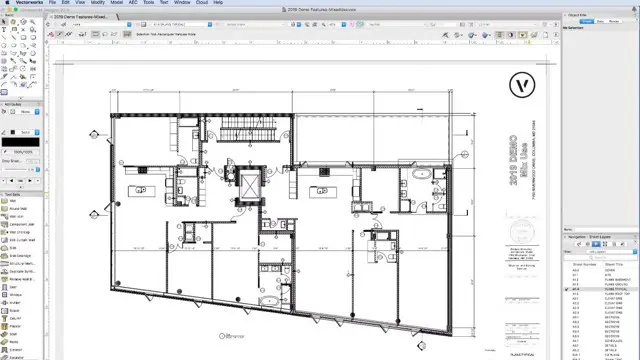
Vectorworks One to One training course for interior designers
By Real Animation Works
Vectorworks Evening Course face to face One to one
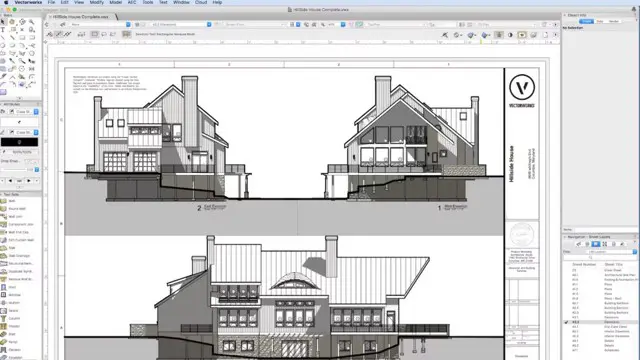
Developing on AWS
By Nexus Human
Duration 3 Days 18 CPD hours This course is intended for This course is intended for: Intermediate software developers Overview In this course, you will learn to: Set up the AWS SDK and developer credentials for Java, C#/.NET, Python, and JavaScript Interact with AWS services and develop solutions by using the AWS SDK Use AWS Identity and Access Management (IAM) for service authentication Use Amazon Simple Storage Service (Amazon S3) and Amazon DynamoDB as data stores Integrate applications and data by using AWS Lambda, Amazon API Gateway, Amazon Simple Queue Service (Amazon SQS), Amazon Simple Notification Service (Amazon SNS), and AWS Step Functions Use Amazon Cognito for user authentication Use Amazon ElastiCache to improve application scalability Leverage the CI/CD pipeline to deploy applications on AWS In this course, you learn how to use the AWS SDK to develop secure and scalable cloud applications using multiple AWS services such as Amazon DynamoDB, Amazon Simple Storage Service, and AWS Lambda. You explore how to interact with AWS using code and learn about key concepts, best practices, and troubleshooting tips. Module 0: Course Overview Agenda Introductions Student resources Module 1: Introduction to AWS Introduction to the AWS Cloud Cloud scenarios Infrastructure overview Introduction to AWS foundation services Module 2: Introduction to Developing on AWS Getting started with developing on AWS Introduction to developer tools Introduction to management tools Module 3: Introduction to AWS Identity and Access Management Shared responsibility model Introduction to IAM Use authentication and authorization Module 4: Introduction to the Lab Environment Introduction to the lab environment Lab 1: Getting started and working with IAM Module 5: Developing Storage Solutions with Amazon Simple Storage Service Overview of AWS storage options Amazon S3 key concepts Best practices Troubleshooting Scenario: Building a complete application Lab 2: Developing storage solutions with Amazon S3 Module 6: Developing Flexible NoSQL Solutions with Amazon DynamoDB Introduction to AWS database options Introduction to Amazon DynamoDB Developing with DynamoDB Best practices Troubleshooting Scenario: Building an end-to-end app Lab 3: Developing flexible NoSQL solutions with Amazon DynamoDB Module 7: Developing Event-Driven Solutions with AWS Lambda What is serverless computing? Introduction to AWS Lambda Key concepts How Lambda works Use cases Best practices Scenario: Build an end-to-end app Module 8: Developing Solutions with Amazon API Gateway Introduction to Amazon API Gateway Developing with API Gateway Best practices Introduction to AWS Serverless Application Model Scenario: Building an end-to-end app Lab 4: Developing event-driven solutions with AWS Lambda Module 9: Developing Solutions with AWS Step Functions Understanding the need for Step Functions Introduction to AWS Step Functions Use cases Module 10: Developing Solutions with Amazon Simple Queue Service and Amazon Simple Notification Service Why use a queueing service? Developing with Amazon Simple Queue Service Developing with Amazon Simple Notification Service Developing with Amazon MQ Lab 5: Developing messaging solutions with Amazon SQS and Amazon SNS Module 11: Caching Information with Amazon ElastiCache Caching overview Caching with Amazon ElastiCache Caching strategies Module 12: Developing Secure Applications Securing your applications Authenticating your applications to AWS Authenticating your customers Scenario: Building an end-to-end app Module 13: Deploying Applications Introduction to DevOps Introduction to deployment and testing strategies Deploying applications with AWS Elastic Beanstalk Scenario: Building an end-to-end app Lab 6: Building an end-to-end app Module 14: Course wrap-up Course overview AWS training courses Certifications Course feedback
