- Professional Development
- Medicine & Nursing
- Arts & Crafts
- Health & Wellbeing
- Personal Development
1192 ARC courses in Manchester delivered Live Online
Smart Metering & Power Quality Analytics
By EnergyEdge - Training for a Sustainable Energy Future
About this training course The smart meter or smart grid represents the next-generation electrical power system. This system uses information, data & communication technology within generation, delivery and consumption of electric energy. This 4-day course will equip you with the innovations that are shaping the power generation and distribution systems and will cover topics ranging from Smart Metering Architecture, Cybersecurity, Smart Grid Systems and Power Line Communications. Training Objectives By participating in this course, you will be able to: Comprehend the Smart Grid and Smart Meters architecture Review latest trends and challenges within the Smart Grid Technology Perform analysis on smart electronic meters Comply with regulatory and metering standards Recognize the importance of cybersecurity in smart grids Maximize efficiency, reliability, and longevity of your smart meters and equipment Gain valuable insights into power quality and harmonics Target Audience This course will greatly benefit the following groups but not limited to: Smart Grid managers and engineers Smart Meters managers and engineers Power plant managers Outage managers Maintenance and operations engineers Power regulatory personnel Transmission managers and engineers Distribution managers and engineers IT managers Renewable energy managers and engineers Course Level Basic or Foundation Intermediate Training Methods The training instructor relies on a highly interactive training method to enhance the learning process. This method ensures that all participants gain a complete understanding of all the topics covered. The training environment is highly stimulating, challenging, and effective because the participants will learn by case studies which will allow them to apply the material taught in their own organization. Course Duration: 4 days in total (28 hours). Training Schedule 0830 - Registration 0900 - Start of training 1030 - Morning Break 1045 - Training recommences 1230 - Lunch Break 1330 - Training recommences 1515 - Evening break 1530 - Training recommences 1700 - End of Training The maximum number of participants allowed for this training course is 25. This course is also available through our Virtual Instructor Led Training (VILT) format. Trainer Your expert course leader is a professional engineer with extensive experience in power system studies, substation design field-testing, and EHS programs settings for Mining and Electrical Utilities sectors. He was formally the Engineering Manager at GE Canada in Ontario. He received his M.Sc. in electrical engineering from the University of New Brunswick and his MBA from Laurier School of Business in Waterloo. He has managed and executed more than 150 engineering projects on substation design EMF audits and power system studies and analyses, EMF audits and grounding audits, for major electrical utilities, mines, oil and gas, data centers, industrial and commercial facilities in Canada and the U.S. He is a certified professional engineer in the provinces of Ontario and Alberta. He has various IEEE publications, has served as a technical reviewer for many IEEE journals in power systems and control systems, and is the chair of the Industry Application Chapter (IAS) for IEEE Toronto Section. He remains a very active member for the IEEE substation committee of IEEE Std. 81 ground testing (WGE6) and IEEE Std. 80 ground design (WGD7). A certified electrical safety trainer by GE Corporate and a Canadian Standard Association (CSA) committee member at the mining advisory panel for electrical safety, he also taught many technical courses all over Canada to industrial customers, electrical consultants as well as to electrical utilities customers. Highlighted Projects: Various Power System Studies for 345/230 kV Stations - Nova Scotia Power (EMERA) RF audits for Telecom tower and antennas - Cogeco/Rogers Mobile Power System analysis - Powell Canada Structural/Geotechnical Design and upgrades - Oakville Hydro Underground Cables testing and sizing - Plan Group Relay programming and design optimization - Cenovus Canada Different Arc Flash Analysis and BESS Design - SNC Lavalin Environmental site assessment (ESA) Phase I/II for multiple stations - Ontario Electromagnetic compatibility (EMC) assessment for Toronto LRT expansion - MOSAIC Battery energy storage system (BESS) installation at City of London - Siemens Canada EMF audits for 500 kV Transmission Lines - Hydro One EMF audits for 500 kV Transmission Lines - Hydro Quebec AC interference for 138 kV line modeling and mitigations - HBMS Mine POST TRAINING COACHING SUPPORT (OPTIONAL) To further optimise your learning experience from our courses, we also offer individualized 'One to One' coaching support for 2 hours post training. We can help improve your competence in your chosen area of interest, based on your learning needs and available hours. This is a great opportunity to improve your capability and confidence in a particular area of expertise. It will be delivered over a secure video conference call by one of our senior trainers. They will work with you to create a tailor-made coaching program that will help you achieve your goals faster. Request for further information post training support and fees applicable Accreditions And Affliations

SC-100T00 Microsoft Cybersecurity Architect
By Nexus Human
Duration 4 Days 24 CPD hours This course is intended for This course is for experienced cloud security engineers who have taken a previous certification in the security, compliance and identity portfolio. Specifically, students should have advanced experience and knowledge in a wide range of security engineering areas, including identity and access, platform protection, security operations, securing data, and securing applications. They should also have experience with hybrid and cloud implementations. Beginning students should instead take the course SC-900: Microsoft Security, Compliance, and Identity Fundamentals. This is an advanced, expert-level course. Although not required to attend, students are strongly encouraged to have taken and passed another associate level certification in the security, compliance and identity portfolio (such as AZ-500, SC-200 or SC-300) before attending this class. This course prepares students with the expertise to design and evaluate cybersecurity strategies in the following areas: Zero Trust, Governance Risk Compliance (GRC), security operations (SecOps), and data and applications. Students will also learn how to design and architect solutions using zero trust principles and specify security requirements for cloud infrastructure in different service models (SaaS, PaaS, IaaS). Prerequisites Highly recommended to have attended and passed one of the associate level certifications in the security, compliance and identity portfolio (such as AZ-500T00 Microsoft Azure Security Technologies, SC-200T00: Microsoft Security Operations Analyst, or SC-300T00: Microsoft Identity and Access Administrator.) Advanced experience and knowledge in identity and access, platform protection, security operations, securing data and securing applications. Experience with hybrid and cloud implementations. 1 - Introduction to Zero Trust and best practice frameworks Zero Trust initiatives Zero Trust technology pillars part 1 Zero Trust technology pillars part 2 2 - Design solutions that align with the Cloud Adoption Framework (CAF) and Well-Architected Framework (WAF) Define a security strategy Cloud Adoption Framework secure methodology Design security with Azure Landing Zones The Well-Architected Framework security pillar 3 - Design solutions that align with the Microsoft Cybersecurity Reference Architecture (MCRA) and Microsoft cloud security benchmark (MCSB) Design solutions with best practices for capabilities and controls Design solutions with best practices for attack protection 4 - Design a resiliency strategy for common cyberthreats like ransomware Common cyberthreats and attack patterns Support business resiliency Ransomware protection Configurations for secure backup and restore Security updates 5 - Case study: Design solutions that align with security best practices and priorities Case study description Case study answers Conceptual walkthrough Technical walkthrough 6 - Design solutions for regulatory compliance Translate compliance requirements into a security solution Address compliance requirements with Microsoft Purview Address privacy requirements with Microsoft Priva Address security and compliance requirements with Azure policy Evaluate infrastructure compliance with Defender for Cloud 7 - Design solutions for identity and access management Design cloud, hybrid and multicloud access strategies (including Azure AD) Design a solution for external identities Design modern authentication and authorization strategies Align conditional access and Zero Trust Specify requirements to secure Active Directory Domain Services (AD DS) Design a solution to manage secrets, keys, and certificates 8 - Design solutions for securing privileged access The enterprise access model Design identity governance solutions Design a solution to secure tenant administration Design a solution for cloud infrastructure entitlement management (CIEM) Design a solution for privileged access workstations and bastion services 9 - Design solutions for security operations Design security operations capabilities in hybrid and multicloud environments Design centralized logging and auditing Design security information and event management (SIEM) solutions Design solutions for detection and response Design a solution for security orchestration, automation, and response (SOAR) Design security workflows Design threat detection coverage 10 - Case study: Design security operations, identity and compliance capabilities Case study description Case study answers Conceptual walkthrough Technical walkthrough 11 - Design solutions for securing Microsoft 365 Evaluate security posture for collaboration and productivity workloads Design a Microsoft 365 Defender solution Design configurations and operational practices for Microsoft 365 12 - Design solutions for securing applications Design and implement standards to secure application development Evaluate security posture of existing application portfolios Evaluate application threats with threat modeling Design security lifecycle strategy for applications Secure access for workload identities Design a solution for API management and security Design a solution for secure access to applications 13 - Design solutions for securing an organization's data Design a solution for data discovery and classification using Microsoft Purview Design a solution for data protection Design data security for Azure workloads Design security for Azure Storage Design a security solution with Microsoft Defender for SQL and Microsoft Defender for Storage 14 - Case study: Design security solutions for applications and data Case study description Case study answers Conceptual walkthrough Technical walkthrough 15 - Specify requirements for securing SaaS, PaaS, and IaaS services Specify security baselines for SaaS, PaaS, and IaaS services Specify security requirements for web workloads Specify security requirements for containers and container orchestration 16 - Design solutions for security posture management in hybrid and multicloud environments Evaluate security posture by using Microsoft Cloud Security Benchmark Design integrated posture management and workload protection Evaluate security posture by using Microsoft Defender for Cloud Posture evaluation with Microsoft Defender for Cloud secure score Design cloud workload protection with Microsoft Defender for Cloud Integrate hybrid and multicloud environments with Azure Arc Design a solution for external attack surface management 17 - Design solutions for securing server and client endpoints Specify server security requirements Specify requirements for mobile devices and clients Specify internet of things (IoT) and embedded device security requirements Secure operational technology (OT) and industrial control systems (ICS) with Microsoft Defender for IoT Specify security baselines for server and client endpoints Design a solution for secure remote access 18 - Design solutions for network security Design solutions for network segmentation Design solutions for traffic filtering with network security groups Design solutions for network posture management Design solutions for network monitoring 19 - Case study: Design security solutions for infrastructure Case study description Case study answers Conceptual walkthrough Technical walkthrough Additional course details: Nexus Humans SC-100T00 Microsoft Cybersecurity Architect training program is a workshop that presents an invigorating mix of sessions, lessons, and masterclasses meticulously crafted to propel your learning expedition forward. This immersive bootcamp-style experience boasts interactive lectures, hands-on labs, and collaborative hackathons, all strategically designed to fortify fundamental concepts. Guided by seasoned coaches, each session offers priceless insights and practical skills crucial for honing your expertise. Whether you're stepping into the realm of professional skills or a seasoned professional, this comprehensive course ensures you're equipped with the knowledge and prowess necessary for success. While we feel this is the best course for the SC-100T00 Microsoft Cybersecurity Architect course and one of our Top 10 we encourage you to read the course outline to make sure it is the right content for you. Additionally, private sessions, closed classes or dedicated events are available both live online and at our training centres in Dublin and London, as well as at your offices anywhere in the UK, Ireland or across EMEA.

HV & MV Power System Design, Protection & Coordination - Virtual Instructor-Led Training (VILT)
By EnergyEdge - Training for a Sustainable Energy Future
Enhance your expertise in HV/MV power system design and protection coordination with EnergyEdge's virtual instructor-led training. Join now!

HV & MV Power System Design, Protection & Coordination - Virtual Instructor-Led Training (VILT)
By EnergyEdge - Training for a Sustainable Energy Future
Enhance your expertise in HV/MV power system design and protection coordination with EnergyEdge's virtual instructor-led training. Join now!

AutoCAD Training Courses Evening
By London Design Training Courses
Learn AutoCAD Evening Training Course. Clickhere for info This Autodesk AutoCAD 2D Introduction Evening Course is ideal for students who are completely new to the software and for those looking to produce advanced 2D plans, elevations and sections, as well as understanding all key tools in AutoCAD 2D. Call 02077202581 or WhatsApp 07970325184. Duration: 10 hrs. Method: 1-on-1, Personalized attention Schedule: Tailor your own slots, available from Mon to Sat between 9 am and 7 pm. Flexible Evening Sessions: Learn at your pace with evening classes. Comprehensive Skill Development: Master 2D Plans, Sections and Elevations. Industry-Standard Knowledge: Gain proficiency sought by employers. Practical Application: Apply skills to real-world design scenarios. Recorded Lessons for Review: Revisit course material anytime. Lifetime Email Support: Get ongoing assistance even after course completion. Course Duration: 10 hours Course Overview: AutoCAD 2D Training Course Designed for beginners, this course teaches the fundamentals of AutoCAD 2D software. Participants will learn essential tools and features to create, edit, and annotate 2D drawings. By course completion, students will confidently produce their own 2D drawings using AutoCAD. Introduction to AutoCAD 2D Overview of AutoCAD 2D software Understanding the user interface Navigating the drawing area Setting up drawing units and limits Creating basic shapes and lines Drawing Tools Utilizing Line, Circle, and Arc tools Implementing Polyline and Spline tools Adding dimensions and annotations Understanding layers and object properties Creating and inserting blocks into drawings Editing Tools Using Erase, Move, and Copy tools Implementing Rotate and Scale tools Understanding grips and grip editing Utilizing Trim and Extend tools Exploring fillets and chamfers Advanced Drawing Tools Utilizing Offset and Mirror tools Implementing Array and Divide tools Understanding hatching and gradient fills Adding text and multiline text Incorporating tables and fields into drawings Final Project Completing a final project using all learned tools and features Instructor-guided process to create a personal 2D drawing with AutoCAD Q&A and review of course material Assessment: Submission of the final project Active participation in class exercises and discussions Requirements: AutoCAD 2D software installed on the student's computer Basic computer skills and familiarity with the Windows operating system A laptop or desktop computer with a minimum of 4GB RAM and a 64-bit operating system.

AutoCAD Basics-Advanced Training Classes
By London Design Training Courses
Why AutoCAD Basics-Advanced Training Classes? Click here for more info AutoCAD Basics to Advanced Level Training Master drawing, editing, and advanced techniques. Optimize productivity and customize workspace. Create precise 2D drawings for various industries. Access recorded lessons and lifetime email support. Duration: 16 hrs Method: 1-on-1, Personalized attention. Schedule: Tailor your own schedule by pre-booking a convenient hour of your choice, available from Mon to Sat between 9 am and 7 pm. The AutoCAD from Basics leading to Advanced Training Course offers a comprehensive learning experience for participants to become proficient in AutoCAD. Whether you're a beginner or an experienced user, this progressive program covers the full spectrum of AutoCAD functionality. Participants will learn core features like drawing, editing, annotations, and dimensioning, progressing to advanced topics such as object manipulation, workspace customization, and workflow optimization. Upon completion, participants will create precise 2D drawings and designs. Interactive learning experiences with experienced instructors are available in-person or through live online sessions. AutoCAD 2D Course Outline: Session 1: Introduction to AutoCAD interface, commands, and tools Managing drawings and drawing basic shapes Basic modification techniques (erase, move, rotate, scale) Session 2: Working with layers and properties Creating and modifying text and dimensions Introduction to blocks and attributes Session 3: Advanced object modification techniques (fillet, chamfer, trim, extend) Using grips to modify objects Creating and modifying polylines and splines Session 4: Creating and editing tables Working with layouts and viewports Printing and exporting drawings Construction detailing and Detailed sections Course Highlights: Engaging exercises and projects to reinforce skills. Q&A and troubleshooting support. Solid understanding of AutoCAD 2D for basic to intermediate drawings. List of Topics Covered: Drawing: Line, Polyline, Circle, Arc, Rectangle, Ellipse, Spline, Polygon, Ray, Hatching, Gradient. Inquiry: Measure and Select All. Modify: Move, Copy, Rotate, Mirror, Fillet, Trim, Extend, Erase, Offset, Explode, Array, Stretch, Break, Polyline Edit, Hatch Edit, Scale. Layers: Creating, Managing, Changing, Line Type, Line Weights. Annotation: Dimensions, Text, Dimension Style, Text Style, Leaders. Properties: Colors, Line weights, Line Types, Line Type Scaling. Blocks: Create, Insert, Edit, Explode, Export. Insert: Insert, Attach. View: Navigate, View, Windows. Plot/Print: Model Space, Layouts/Workspaces, Viewports, Layout Scaling, Paper Setup, What To Plot, Plot Scale, Plot Offset, Plot Options. Final Project: Create a Plan, Section, and Elevation drawing. Option for a personal project. Free Trial - Download AutoCAD Software & Toolsets: Participants can download a free trial of AutoCAD and industry-specific toolsets from Autodesk's official website: (https://www.autodesk.co.uk). Master AutoCAD Basics: Understand the interface, commands, and drawing tools. Create and Modify Drawings: Proficiently manage drawings and apply various modification techniques. Work with Layers and Annotations: Effectively use layers, text, and dimensions. Utilize Advanced Drawing Techniques: Apply advanced object modifications and work with polylines. Navigate Layouts and Viewports: Manage layouts, viewports, and printing/exporting. Hands-On Project Experience: Practice skills through exercises and a final project. Personalized Learning: Receive focused one-to-one attention. Convenient Options: Choose in-person or live online sessions. Lesson Recordings and Support: Access recorded lessons and receive ongoing email assistance. Enhance Career Opportunities: Develop valuable 2D drawing skills for career advancement.

AZ-801T00 Configuring Windows Server Hybrid Advanced Services
By Nexus Human
Duration 4 Days 24 CPD hours This course is intended for This four-day course is intended for Windows Server Hybrid Administrators who have experience working with Windows Server and want to extend the capabilities of their on-premises environments by combining on-premises and hybrid technologies. Windows Server Hybrid Administrators who already implement and manage on-premises core technologies want to secure and protect their environments, migrate virtual and physical workloads to Azure Iaas, enable a highly available, fully redundant environment, and perform monitoring and troubleshooting. This course teaches IT Professionals to configure advanced Windows Server services using on-premises, hybrid, and cloud technologies. The course teaches IT Professionals how to leverage the hybrid capabilities of Azure, how to migrate virtual and physical server workloads to Azure IaaS, and how to secure Azure VMs running Windows Server. The course also teaches IT Professionals how to perform tasks related to high availability, troubleshooting, and disaster recovery. The course highlights administrative tools and technologies including Windows Admin Center, PowerShell, Azure Arc, Azure Automation Update Management, Microsoft Defender for Identity, Azure Security Center, Azure Migrate, and Azure Monitor. Prerequisites An understanding of the following concepts as related to Windows Server technologies: High availability and disaster recovery Automation Monitoring Troubleshooting 1 - Secure Windows Server user accounts Configure user account rights Protect user accounts with the Protected Users group Describe Windows Defender Credential Guard Block NTLM authentication Locate problematic accounts 2 - Hardening Windows Server Describe Local Password Administrator Solution Configure Privileged Access Workstations Secure domain controllers Analyze security configuration with Security Compliance Toolkit Secure SMB traffic 3 - Windows Server update management Explore Windows Update Outline Windows Server Update Services server deployment options Define Windows Server Update Services update management process Describe the process of Update Management 4 - Secure Windows Server DNS Implement split-horizon DNS Create DNS policies Implement DNS policies Secure Windows Server DNS Implement DNSSEC 5 - Implement Windows Server IaaS VM network security Implement network security groups and Windows IaaS VMs Implement adaptive network hardening Implement Azure Firewall and Windows IaaS VMs Implement Windows firewall with Windows Server IaaS VMs Choose the appropriate filtering solution Deploy and configure Azure firewall using the Azure portal Capture network traffic with network watcher Log network traffic to and from a VM using the Azure portal 6 - Audit the security of Windows Server IaaS Virtual Machines Describe Azure Security Center Enable Azure Security Center in hybrid environments Implement and assess security policies Protect your resources with Azure Security Center Implement Azure Sentinel 7 - Manage Azure updates Describe update management Enable update management Deploy updates View update assessments Manage updates for your Azure Virtual Machines 8 - Create and implement application allowlists with adaptive application control Describe adaptive application control Implement adaptive application control policies 9 - Configure BitLocker disk encryption for Windows IaaS Virtual Machines Describe Azure Disk Encryption and server-side encryption Configure Key Vault for Azure Disk Encryption Encrypt Azure IaaS Virtual Machine hard disks Back up and recover data from encrypted disks Create and encrypt a Windows Virtual Machine 10 - Implement change tracking and file integrity monitoring for Windows IaaS VMs Implement Change Tracking and Inventory Manage Change Tracking and Inventory Manage tracked files Implement File Integrity Monitoring Select and monitor entities Use File Integrity Monitoring 11 - Introduction to Cluster Shared Volumes Determine the functionality of Cluster Shared Volumes Explore the architecture and components of Cluster Shared Volumes Implement Cluster Shared Volumes 12 - Implement Windows Server failover clustering Define Windows Server failover clustering Plan Windows Server failover clustering Implement Windows Server failover clustering Manage Windows Server failover clustering Implement stretch clusters Define cluster sets 13 - Implement high availability of Windows Server VMs Select high-availability options for Hyper-V Consider network load balancing for Hyper-V VMs Implement Hyper-V VM live migration Implement Hyper-V VMs storage migration 14 - Implement Windows Server File Server high availability Explore the Windows Server File Server high-availability options Define Cluster Shared Volumes Implement Scale-Out File Server Implement Storage Replica 15 - Implement scale and high availability with Windows Server VM Describe virtual machine scale sets Implement scaling Implement load-balancing VMs Create a virtual machine scale set in the Azure portal Describe Azure Site Recovery Implement Azure Site Recovery 16 - Implement Hyper-V Replica Define Hyper-V Replica Plan for Hyper-V Replica Configure and implement Hyper-V Replica Define extended replication Define Azure Site Recovery Implement Site Recovery from on-premises site to Azure Implement Site Recovery from on-premises site to on-premises site 17 - Protect your on-premises infrastructure from disasters with Azure Site Recovery Azure Site Recovery overview Workloads supported for protection with Azure Site Recovery Run a disaster recovery drill Failover and failback 18 - Implement hybrid backup and recovery with Windows Server IaaS Describe Azure Backup Implement recovery vaults Implement Azure Backup policies Recover Windows IaaS Virtual Machines Perform file and folder recovery Perform backup and restore of on-premises workloads Manage Azure Virtual Machine backups with Azure Backup service 19 - Protect your Azure infrastructure with Azure Site Recovery What is Azure Site Recovery Prepare for disaster recovery with Azure Site Recovery Run a disaster recovery drill Failover and failback using Azure Site Recovery 20 - Protect your virtual machines by using Azure Backup Azure Backup features and scenarios Back up an Azure virtual machine by using Azure Backup Restore virtual machine data 21 - Active Directory Domain Services migration Examine upgrade vs. migration Upgrade a previous version of Active Directory Domain Services to Windows Server 2022 Migrate to Active Directory Domain Services in Windows Server 2022 from a previous version Explore the Active Directory Migration Tool 22 - Migrate file server workloads using Storage Migration Service Storage Migration Service overview and usage scenarios Storage migration requirements Migrate a server with Storage migration Evaluate storage migration considerations 23 - Migrate Windows Server roles Describe the Windows Server Migration Tools Install the Migration Tools Migrate roles using the Migration Tools 24 - Migrate on-premises Windows Server instances to Azure IaaS virtual machines Plan your migration Describe Azure Migrate Perform server assessment Assess physical servers with Azure Migrate Migrate Windows Server workloads by using Azure Migrate 25 - Upgrade and migrate Windows Server IaaS virtual machines Describe Azure Migrate Migrate Windows Server workloads by using Azure Migrate Describe storage migration Migrate file servers by using Storage Migration Service 26 - Containerize and migrate ASP.NET applications to Azure App Service Azure Migrate App Containerization overview 27 - Monitor Windows Server performance Use Performance Monitor to identify performance problems Use Resource Monitor to review current resource usage Review reliability with Reliability Monitor Implement a performance monitoring methodology Use Data Collector Sets to analyze server performance Monitor network infrastructure services Monitor virtual machines running Windows Server Monitor performance with Windows Admin Center Use System Insights to help predict future capacity issues Optimize the performance of Windows Server 28 - Manage and monitor Windows Server event logs Describe Windows Server event logs Use Windows Admin Center to review logs Use Server Manager to review logs Use custom views Implement event log subscriptions 29 - Implement Windows Server auditing and diagnostics Describe basic auditing categories Describe advanced categories Log user access Enable setup and boot event collection 30 - Troubleshoot Active Directory Recover objects from the AD recycle bin Recover the AD DS database Recover SYSVOL Troubleshoot AD DS replication Troubleshoot hybrid authentication issues 31 - Monitor Windows Server IaaS Virtual Machines and hybrid instances Enable Azure Monitor for Virtual Machines Monitor an Azure Virtual Machine with Azure Monitor Enable Azure Monitor in hybrid scenarios Collect data from a Windows computer in a hybrid environment Integrate Azure Monitor with Microsoft Operations Manager 32 - Monitor your Azure virtual machines with Azure Monitor Monitoring for Azure VMs Monitor VM host data Use Metrics Explorer to view detailed host metrics Collect client performance counters by using VM insights Collect VM client event logs 33 - Troubleshoot on-premises and hybrid networking Diagnose DHCP proble

Assessment Based Training - Python Programming & Analytics for the Oil & Gas Sector - Maximising Value from Data Assets
By EnergyEdge - Training for a Sustainable Energy Future
Maximize the value of data assets in the oil and gas sector with EnergyEdge's assessment-based training course on Python programming and analytics.
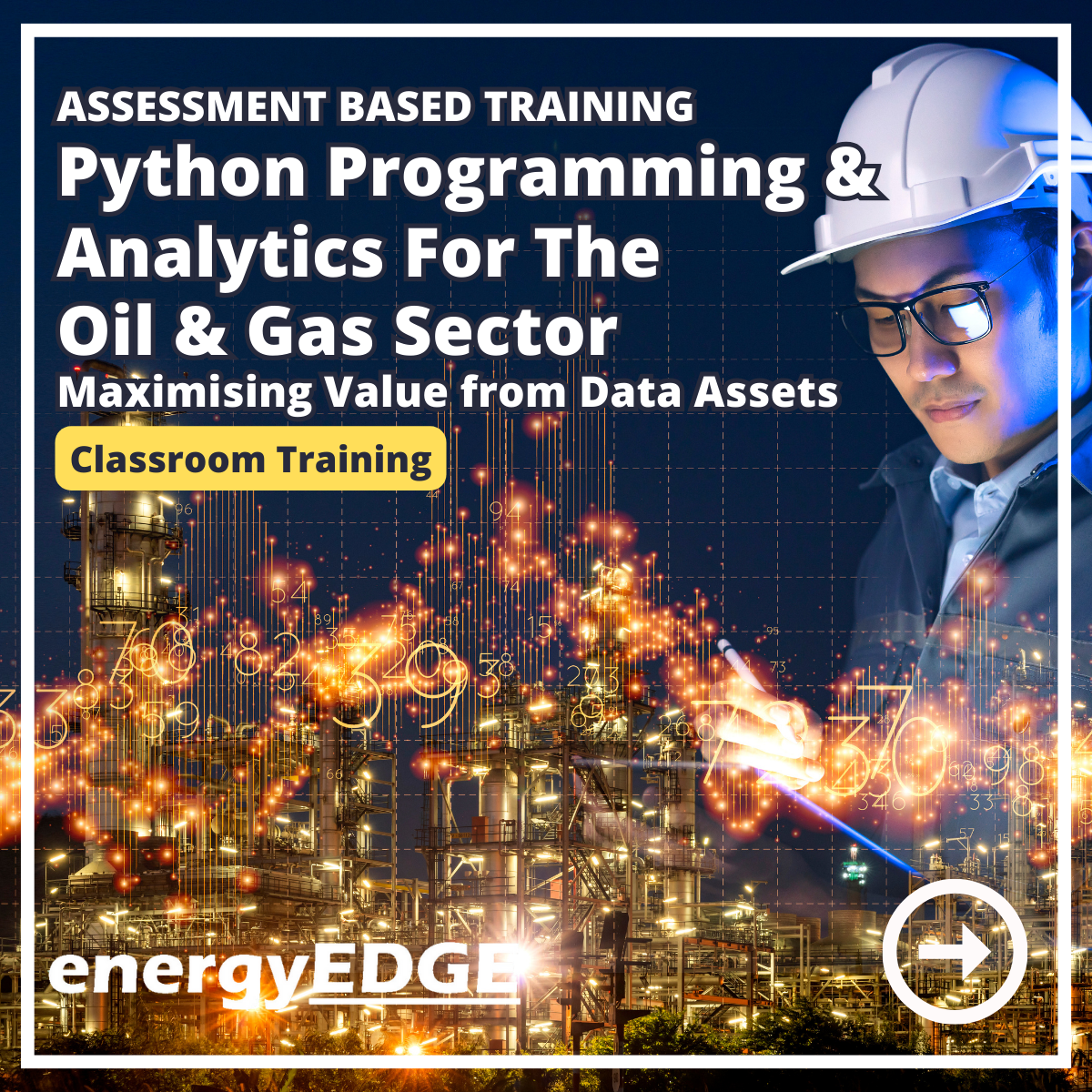
Landmark Training Course With Vectorworks
By ATL Autocad Training London
Who is this course for? Landmark Training Course With Vectorworks. Dive into terrain modeling, planting, irrigation, and site analysis guided by certified tutors. Master these tools for precise landscape designs and effective documentation. Check our Website Enrollment : 1-on-1 Landmark Training. Tailor your schedule. Mon to Sat between 9 am and 7 pm Call 02077202581 to book your slot. Duration: 16 hours. "Split these hours over multiple days as needed for your ideal schedule." Approach: In-person or live online. Landmark Training Course with Vectorworks: Basic to Intermediate Level Course Duration: 16 Hours Embark on a transformative journey with our Landmark Training Course tailored for landscape architects and designers. Over 16 intensive hours, dive deep into Vectorworks Landmark, mastering fundamental and intermediate techniques crucial for comprehensive 2D and 3D landscape design. Craft intricate site analyses, plans, irrigation systems, and elevate your designs with mesmerizing 3D visualizations. Explore custom plant symbols, detailed planting plans, and learn the art of efficient collaboration and customization. Course Highlights: I. Introduction to Vectorworks Landmark (1 hour) Explore Vectorworks Landmark for landscape design Master interface, tool usage, and project management II. Site Analysis and Site Plans (3 hours) Craft detailed site analyses and hardscape designs Work with contours, elevations, and terrain models III. Planting Plans (5 hours) Utilize the plant database for region-specific plant selection Create personalized plant symbols and comprehensive planting plans IV. Irrigation Design (2 hours) Design and edit efficient irrigation systems and zones Integrate irrigation components into site plans V. 3D Visualization (3 hours) Create captivating 3D models with realistic textures and materials Enhance designs with advanced lighting and special effects VI. Customization (1 hour) Tailor the interface for efficient landscape design Create custom object styles and resource libraries VII. Collaboration and Sharing (1 hour) Seamlessly import/export data from other platforms Share designs effectively with colleagues and collaborators VIII. Conclusion and Next Steps (1 hour) Review course content comprehensively Receive guidance on further learning resources Engage in a Q&A session and provide valuable feedback Enhance your landscape design expertise and unleash your creativity. Enroll now in our Vectorworks Landmark Basic to Intermediate Training and transform your designs. Download Vectorworks Landmark By the end of the Vectorworks Landmark Training Course, participants will: Understand the key features and functionalities of Vectorworks Landmark for landscape design. Demonstrate proficiency in using essential tools for site analysis, site plans, and hardscape design. Create detailed planting plans, selecting appropriate plants, and understanding their compatibility and growth patterns. Design efficient and effective irrigation systems, including generating irrigation reports. Create 3D visualizations of landscape designs, applying textures, materials, lighting, and special effects. Customize the interface and create personalized object styles and resources. Collaborate and share landscape design drawings with other software users. Have the foundation to pursue further learning and exploration in landscape design using Vectorworks Landmark. Mastering Foundations Begin your project by organizing your files and importing survey data. Learn to sketch existing buildings using Building Shell tools and model neighboring structures with Massing Model. Explore different methods for laying out survey points and marking existing features with precision. Objectives: Review File Organization Techniques Import Survey Data (DWG Import) Create Building Structures with Building Shell Tools Utilize Triangulation and Arc Tool for Precision Master Various Tape Measurement Techniques Elevating Your Design Enhance your survey with detailed ground, existing trees, and fences. Conduct shadow analysis to optimize planting locations. Dive into the Vectorworks Plant tool, your key design companion. Objectives: Develop Detailed Ground Surfaces Incorporate Existing Trees and Fences Design with Railing Fence Tool Conduct Shadow Analysis using Heliodon Tool Utilize Plant Tool Modes for Plant Placement Access Existing Plant Libraries and Customize Plants in 2D/3D Crafting Landscapes Create vibrant plant mixes using Landscape Area tool and apply them across your site models. Design intricate hardscapes, aligning them effortlessly even in complex paving scenarios. Learn to use components for detailed reporting, cut and fill calculations, and precise detailing. Explore custom object creation and site furniture placement. Objectives: Design Landscape Areas and Define Custom Plant Mixes Create Hardscapes and Define Custom Paving Constructions Generate Reports and Tags for Landscape Areas and Hardscapes Access and Manage Objects in Resource Manager Craft Custom Objects and Site Furniture Polished Presentation Present your designs professionally using Sheet layers and viewports. Create Section viewports to cut through your model and Detail viewports to focus on specific areas. Enhance visual appeal with mood boards and annotations, ensuring a refined, detailed presentation. Objectives: Craft Sheet Layers for Presentation Create Plan, Elevation, and Perspective Viewports Generate Section and Detail Viewports Annotate Viewports for Clear Communication Incorporate Images and Plant Reports for Comprehensive Presentations Master Vectorworks Landmark: Gain expertise in essential and advanced 2D/3D landscape design tools for precision and efficiency. Boost Efficiency: Learn time-saving techniques and workflows tailored to Vectorworks Landmark, enhancing productivity. Versatile Landscape Skills: Develop proficiency in site analysis, planting plans, hardscapes, and irrigation systems for diverse projects. Industry-Ready Expertise: Acquire sought-after skills in landscape architecture, paving the way for career growth. Flexible Learning: Access recorded lessons for convenient review and receive lifetime email support for ongoing guidance.

Personalized AutoCAD Training for Interior Designers: Live Online and One-to-One
By Real Animation Works
Autocad face to face training customised and bespoke. In-person
