- Professional Development
- Medicine & Nursing
- Arts & Crafts
- Health & Wellbeing
- Personal Development
1038 Animation courses
Sketchup Basic to Advance Training
By London Design Training Courses
Why Learn Sketchup Basic to Advance Training Course? Course info SketchUp mastery with our hands-on course go from basics to advanced 3D modeling, advanced rendering, and expert lighting techniques. Immerse yourself in transformative learning tailored for SketchUp excellence. Duration: 16 hrs. Method: 1-on-1 Online Over Zoom is also available. Schedule: Tailor your own schedule by pre-booking a convenient hour of your choice, available from Mon to Sat between 9 am and 7 pm. Course Benefits: Comprehensive Skills Development: Master SketchUp from basics to advanced, gaining a comprehensive skill set. Efficient 3D Modeling: Learn to navigate and create intricate designs effortlessly with AI-driven 3D modeling techniques. Stunning Visual Realism: Explore advanced rendering methods to bring your designs to life with stunning visual realism. Professional Lighting Mastery: Harness the power of lighting to add depth and dimension, achieving a polished and professional finish. Flexible Learning: Tailor your own schedule with the convenience of pre-booking hours between 9 am and 7 pm, Monday to Saturday. Personalized 1-on-1 Training: Receive personalized attention and guidance with our 1-on-1 training approach. Course Title: "Sketchup Basic to Advance Training Course" Module 1: SketchUp Fundamentals (4 hours) Explore the SketchUp Interface Learn Basic Drawing Tools and Techniques Create and Edit Components Utilize Groups and Layers for Organization Introduction to Scenes and Animation Module 2: Advanced SketchUp Techniques (4 hours) Precision Modeling with Measurements Dynamic Components and Interactivity Advanced 3D Modeling Techniques Importing and Managing 3D Assets Enhance Functionality with SketchUp Extensions Module 3: V-Ray Rendering Basics (4 hours) Navigate the V-Ray Interface Set up V-Ray Materials Master Basic Lighting Techniques Understand Camera Settings and Composition Optimize Rendering Settings and Output Module 4: Advanced V-Ray Rendering (4 hours) Global Illumination and Image-based Lighting Realistic Material Creation Post-Processing using V-Ray Frame Buffer Efficient Scene Management with V-Ray Proxy Rendering Animation Sequences Course Project (2 hours) Integrate SketchUp and V-Ray for a Final Project Receive Guidance on Creating Photorealistic Renderings Participate in a Review and Feedback Session Upon completing the SketchUp Basic to Advance Training Course, participants will: Master SketchUp Basics: Navigate the interface, use drawing tools, and manage components effectively. Advance 3D Modeling: Apply precision modeling, dynamic components, and advanced techniques. Explore Extensions: Enhance functionality with SketchUp extensions. V-Ray Rendering Introduction: Learn V-Ray basics, including materials, lighting, and rendering settings. Advanced V-Ray Techniques: Implement global illumination, realistic materials, post-processing, and animation. Course Project Proficiency: Integrate SketchUp and V-Ray for a final project with photorealistic renderings.
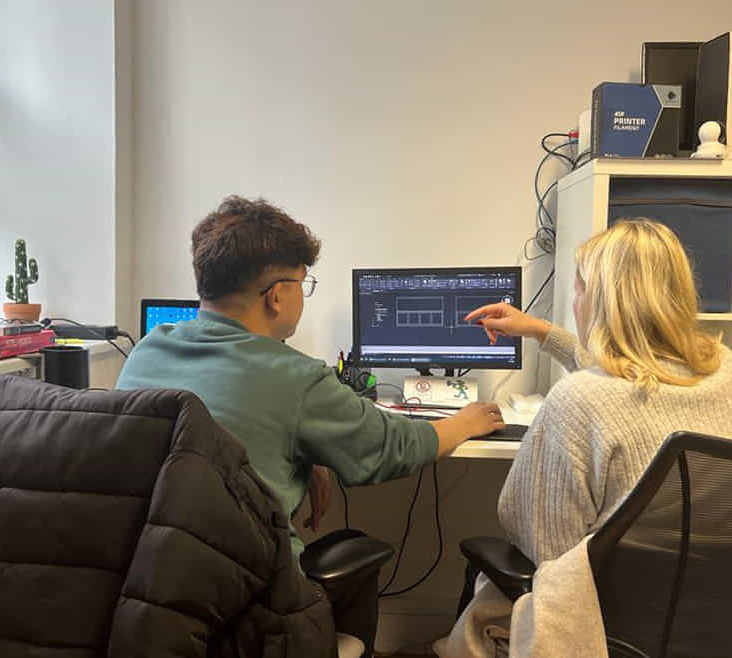
Dive into the mesmerizing realm of animation and visual effects with our comprehensive 'Adobe After Effects CC Course.' Unleash your creativity as you journey through an extensive curriculum designed to transform novices into proficient animators. This course is not just about mastering tools; it's about crafting visual stories that captivate and inspire. From the basics of the After Effects workspace to advanced techniques in character animation, each module is a stepping stone towards unlocking your artistic potential. In this visually dynamic expedition, you'll animate your name, create motion graphics projects, replace screens seamlessly, delve into 3D animation, and even explore the fascinating world of character animation. Our modules are structured to guide you through the intricacies of After Effects, offering hands-on challenges and solutions to enhance your skills. Join us on this thrilling ride, where you're not just learning software - you're becoming a visual storyteller. Learning Outcomes Master the After Effects workspace and essential tools. Create captivating animations with position, scale, and rotation. Utilize advanced techniques like motion tracking and rotoscoping. Develop motion graphics projects, from lower thirds to transitions. Harness the power of expressions for dynamic animations. Why choose this Adobe After Effects CC Course? Unlimited access to the course for a lifetime. Opportunity to earn a certificate accredited by the CPD Quality Standards and CIQ after completing this course. Structured lesson planning in line with industry standards. Immerse yourself in innovative and captivating course materials and activities. Assessments designed to evaluate advanced cognitive abilities and skill proficiency. Flexibility to complete the Course at your own pace, on your own schedule. Receive full tutor support throughout the week, from Monday to Friday, to enhance your learning experience. Unlock career resources for CV improvement, interview readiness, and job success. Who is this Adobe After Effects CC Course for? Aspiring animators and visual storytellers. Graphic designers eager to add motion to their creations. Video editors looking to enhance their post-production skills. Content creators aiming for engaging and dynamic visual content. Anyone passionate about exploring the artistry of animation. Career path Motion Graphics Designer: £25,000 - £40,000 Visual Effects Artist: £30,000 - £50,000 Animation Specialist: £28,000 - £45,000 Video Content Creator: £22,000 - £35,000 Multimedia Animator: £26,000 - £42,000 Digital Media Producer: £32,000 - £48,000 Prerequisites This Adobe After Effects CC Course does not require you to have any prior qualifications or experience. You can just enrol and start learning.This Adobe After Effects CC Course was made by professionals and it is compatible with all PC's, Mac's, tablets and smartphones. You will be able to access the course from anywhere at any time as long as you have a good enough internet connection. Certification After studying the course materials, there will be a written assignment test which you can take at the end of the course. After successfully passing the test you will be able to claim the pdf certificate for £4.99 Original Hard Copy certificates need to be ordered at an additional cost of £8. Course Curriculum Module: 01 1.1 Intro Video 00:03:00 1.3 Animate Your Name 00:07:00 Module: 02 2.1 Understand the After Effects Workspace 00:06:00 2.2 Starting a New Composition 00:08:00 2.3 Adding Media to Your Project and Timeline 00:05:00 2.4 Using the Basic After Effects Tools 00:10:00 2.5 Create a Perfect Circle, Alignment, and Shape Colors 00:03:00 2.6 Working in the Timeline 00:11:00 2.7 Layer Properties 00:09:00 Module: 03 3.1 Animating in After Effects 00:08:00 3.2 Position, Scale, and Rotation Animations 00:05:00 3.3 Tips to Make Your Animations Look More Nautral 00:04:00 3.4 Using the Graph Editor 00:06:00 3.5 Challenge - Bouncing Ball 00:01:00 3.6 Solution - Bouncing Ball 00:20:00 Module: 04 4.1 Working With Solid Layers and the ken Burns Effects 00:07:00 4.2 Working With Shape Layers, Strokes, and Paths 00:06:00 4.3 Adding Layer Styles Like Drop Shadow, Bevel, and Gradients 00:04:00 4.4 Shape Effects - Trim Path Animation, Wiggle, and Zig Zag 00:06:00 Module: 05 5.1 Track Matte Animation - Make Layers Appear And Disappear 00:09:00 5.2 Using Pre-Compositions to Group Layers 00:06:00 5.3 Easily Reverse Complicated Animations 00:02:00 5.4 Playing with Time 00:06:00 5.5 Blend Modes 00:06:00 5.6 Stabilize Shaky Footage 00:04:00 Module: 06 6.1 Intro to Motion Graphics Projects 00:01:00 6.2 Clean Lower Third 00:09:00 6.3 Logo Reveal Animation Bumper 00:13:00 6.4 Colorful Transition 00:17:00 6.5 Text with Mask Path Animation 00:10:00 6.6 Text Bubble Animation 00:14:00 6.7 Weather App 1 00:17:00 6.8 Weather App 2 00:08:00 6.9 Weather App 3 00:07:00 Module: 07 7.1 Flat Animation Challenge 00:03:00 7.2 Phil Designs his Flat Animation Scene 00:13:00 7.3 Animating Fireworks with the Repeater Effect 00:15:00 Module: 08 8.1 Removing Green Screen Backgroundc 00:07:00 8.2 Adding a Background that Matches the Foreground 00:08:00 8.3 Adding Motion to a Still Image with the Puppet Tool 00:06:00 8.4 Adding Movement with the Ripple Effect 00:06:00 Module: 09 9.1 Intro to 3D 00:10:00 9.2 Swinging 3D Text Animation 00:12:00 9.3 Build Out Your 3D Composition 00:06:00 9.4 Animating Our 3D Scene 00:08:00 9.5 Create Stars in After Effects 00:05:00 Module: 10 10.1 Using the Rotoscope Tool 00:07:00 10.2 Cleaning Up Your Edges 00:07:00 10.3 Finishing Our Rotobrush Animation 00:08:00 Module: 11 11.1 Easy Screen Replacement with Masks 00:10:00 11.2 Replacing a Screen Version 2 00:14:00 11.3 Screen Replacement with Mocha 00:08:00 Module: 12 12.1 Using the Puppet Pin Tool 00:05:00 12.2 Animating Your Puppet Pins 00:03:00 12.3 Animated Blinking Eyes 00:08:00 12.4 Adding Perspective with Animated Clouds 00:07:00 Module: 13 13.1 Applying Text Animation Presets 00:06:00 13.2 Create a page Turn Effect with CC page Turn 00:10:00 13.3 Radial and Linear wipes 00:03:00 13.4 Color Correction in After Effects 00:04:00 Module: 14 14.1 Motion Tracking Basics 00:10:00 14.2 Tracking Text and Visual Effects to Video Clip 00:06:00 14.3 Tracking Rotation and Scale 00:12:00 14.4 Adding Details to Our Text 00:04:00 Module: 15 15.1 Intro to Character Animation 00:02:00 15.2 Design Your Character 00:15:00 15.3 Rigging Your Character 00:03:00 15.4 animation Our Character 00:10:00 15.6 Adding Details to Character Movement 00:07:00 15.7 Adding the Paper Cut Out Look 00:06:00 Module: 16 16.1 Exporting an H264 File From After Effects 00:07:00 16.2 Exporting from After Effects with a Transparent Background 00:04:00 16.3 Exporting from After Effects through Adobe Media Encoder 00:05:00 16.4 Create an Animated GIF from After Effects 00:07:00 Module: 17 17.1 Audio Tips for After Effects 00:03:00 17.2 Working with Premiere Pro 00:06:00 Module: 18 18.1 Expressions Basics 00:07:00 18.2 Animate a Flickering with Expressions 00:18:00 Module: 19 19.1 Conclusion 00:01:00 Resources Resources -Adobe After Effects CC Course 00:00:00 Assignment Assignment - Adobe After Effects CC Course 00:00:00
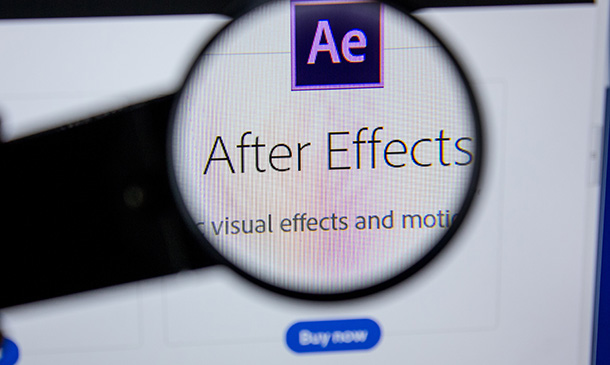
Overview Step into the vibrant world of animation with the 'Animator Training: Animate in Photoshop' course. Discover how to transform your static designs into lively, interactive graphics seamlessly within Photoshop. This course is not just about understanding the tools; it's an artistic journey that delves into the varied animation techniques, ensuring that you master the craft with finesse. Moreover, in today's digital age, the power of animated gifs cannot be overlooked. Learn how to create mesmerising gifs that can captivate your audience, whether on your website or social media pages. By the end of this course, you'll possess the proficiency to animate with confidence and creativity using Photoshop. Learning Outcomes: Understand the essential tools and resources required to animate within Photoshop. Master diverse animation techniques specific to Photoshop. Produce animated gifs optimised for website integration and social media engagement. Acquire the ability to turn static designs into animated visuals effectively. Gain knowledge in best practices for using animations in digital mediums. Why buy this Animator Training: Animate in Photoshop? Unlimited access to the course for forever Digital Certificate, Transcript, student ID all included in the price Absolutely no hidden fees Directly receive CPD accredited qualifications after course completion Receive one to one assistance on every weekday from professionals Immediately receive the PDF certificate after passing Receive the original copies of your certificate and transcript on the next working day Easily learn the skills and knowledge from the comfort of your home Certification After studying the course materials of the Animator Training: Animate in Photoshop there will be a written assignment test which you can take either during or at the end of the course. After successfully passing the test you will be able to claim the pdf certificate for £5.99. Original Hard Copy certificates need to be ordered at an additional cost of £9.60. Who is this Animator Training: Animate in Photoshop course for? Individuals aspiring to become animators using Photoshop. Graphic designers eager to expand their skillset into the animation realm. Web developers looking to integrate animated elements into their projects. Social media managers desiring to amplify their content with animated gifs. Bloggers and content creators aiming to enhance their visual storytelling. Prerequisites This Animator Training: Animate in Photoshop does not require you to have any prior qualifications or experience. You can just enrol and start learning.This Animator Training: Animate in Photoshop was made by professionals and it is compatible with all PC's, Mac's, tablets and smartphones. You will be able to access the course from anywhere at any time as long as you have a good enough internet connection. Career path Animator in Photoshop: Average salary range: £25,000 - £40,000 Per Annum Graphic Designer with Animation Speciality: Average salary range: £23,000 - £35,000 Per Annum Web Developer with Animation Skills: Average salary range: £28,000 - £52,000 Per Annum Social Media Content Creator: Average salary range: £20,000 - £30,000 Per Annum Digital Media Designer: Average salary range: £24,000 - £39,000 Per Annum Multimedia Artist: Average salary range: £22,000 - £38,000 Per Annum Course Curriculum Welcome Introduction to Animate in Photoshop! 00:02:00 Why Use Photoshop to Animate? How I Use Photoshop in Multimedia. A Case Study 00:03:00 Setting Up to Animate in Photoshop: Tools and Resources Royalty-Free and Public Domain Video Resources 00:03:00 Setting Up to Animate in Photoshop: Windows and Tools 00:03:00 Importing Your Video and Working With Different Video Formats 00:07:00 Make a Quick & Dirty Stop Motion Animation By Adjusting Your Frames Per Second 00:06:00 Animating in Photoshop: Some Techniques You Can Try Drawing Right Over Your Video and Making a Simple Frame By Frame Animation 00:04:00 Using the Onion Skin Options to Make More Decisive Drawings (Frame By Frame) 00:04:00 Use the 'Wiggle' Technique to Get More Mileage Out of Your Drawings (Looping) 00:09:00 Let's Have Photoshop Animate For Us (Position, Scaling, Opacity, Rotation, etc.) 00:11:00 Rotoscoping and Animating the Frame By Frame Way (*The Essence of How I Work 00:12:00 Adding Filters and Other Special Effects to Your Video (For Good or For Evil) 00:06:00 Turning a Video Into an Animated Painting With Brushes 00:06:00 Exporting the Final Video From Photoshop 00:04:00 New: Make Animated Gifs in Photoshop for Your Site or Social Media Pages How to Create a Simple Animated Gif in Photoshop 00:11:00 How to Create a Quick & Dirty (But Beautiful) Animated Gif Slideshow 00:09:00 Resources and Conclusion Top Social Media Platforms and Websites For Filmmakers and Animators 00:07:00 Assignment Assignment - Animator Training: Animate in Photoshop 00:00:00

Lumion 3d Realtime Rendering Training
By London Design Training Courses
Why Choose Lumion 3d Realtime Rendering Training Course? Course Link Our Lumion Course is best for materials, lighting, and animation skills. Learn high-quality rendering using Lumion's asset library. In-person or live online sessions with lifetime access to recordings and email support. Unleash Lumion's potential for immersive architectural visualizations. Duration: 10 hrs Method: 1-on-1, Personalized attention Schedule: Tailor your own hours of your choice, available from Mon to Sat between 9 am and 7 pm What is Lumion? Lumion is specialized 3D rendering software designed for architects and designers. With Lumion, you can quickly bring your 3D design models to life, add materials, furnish interiors and exteriors, and showcase the impact of lighting and shadows without the need for specialized training. Objectives of the Course The course aims to teach you how to start Lumion projects, add environments, cameras, illuminations, populate scenes with various elements, create terrains, and produce animations. Lumion 3D Course Outline Module 1: Introduction to Lumion 3D Discovering Lumion 3D's capabilities and interface navigation. Learning shortcut keys for efficient workflow. Customizing settings for optimal performance. Module 2: 3D Models and Materials Importing 3D models in various formats. Applying and tweaking materials. Creating procedural materials and glass effects. Troubleshooting common issues. Module 3: Creating a Project in Lumion Building scenes and sculpting terrain. Enhancing realism with alpha and height maps. Module 4: 3D World Managing multiple 3D objects and their properties. Implementing grass and scattering elements. Module 5: Lighting in Lumion 3D Utilizing weather settings for dynamic scenes. Understanding Lumion lights and interior/exterior illumination. Creating 3D reflections and spotlights. Module 6: Realistic Visualizations Incorporating special effects like fire, smoke, and fog. Achieving realism with camera effects and shadows. Rendering still images and animations. Module 7: NPR Visualizations Creating non-photorealistic visualizations with artistic effects. Implementing unique styles for enhanced visuals. Module 8: Artistic Effects in Lumion 3D Exploring conceptual visualizations with painting and sketch effects. Creating cartoon effects and understanding perspectives. Module 9: Animation in Lumion 3D Timing and working with cameras for dynamic shots. Composing animation clips and adding effects. Utilizing layers and control objects for precise control. Module 10: Advanced Features Import and output formats in Lumion. Expanding assets with the 3D model library. Adding animated characters and sound effects. Utilizing the advanced material library. Controlling environment and weather for dynamic scenes. Scene management and movie editing within Lumion 3D. Lumion for Students | Unleash Your Creativity https://lumion.com› product › students Unlock the full potential of your designs with Lumion for students. Request your free 1-year Student license now and bring your visions to life!

Autodesk 3ds max Project based Training 1-2-1 Live online or Face to Face.
By Real Animation Works
3ds max face to face training customised and bespoke. Live online or Face to Face.

Dynamic Sequential Art in After Effects
By Compete High
ð Unlock Your Creative Potential with 'Dynamic Sequential Art in After Effects' Course! ð Are you ready to transform your static designs into dynamic, eye-catching masterpieces? Dive into the world of animation and storytelling with our comprehensive online course - 'Dynamic Sequential Art in After Effects.' ð¨ Module 1: Introduction Get acquainted with the After Effects interface. Understand the fundamentals of animation. Explore the power of dynamic storytelling through sequential art. ð Module 2: Create Halftone Images Master the art of halftone techniques in After Effects. Learn to add depth and texture to your illustrations. Elevate your design skills with dynamic halftone effects. ð¬ Module 3: Animated Image Sequence Transform static images into captivating animated sequences. Explore keyframe animation techniques. Bring your artwork to life with seamless transitions. ð¥ Module 4: Comic Book Title Animation Dive into the world of comic book-inspired title sequences. Learn to animate text with dynamic effects. Create attention-grabbing intros for your projects. ðï¸ Module 5: Final Touches Refine your animations with advanced techniques. Polish your project with color grading and visual enhancements. Elevate your work from good to extraordinary. ð½ï¸ Module 6: Comic Book Intro Animation Combine all your skills to craft a stunning comic book-inspired intro. Implement storytelling techniques in your animations. Showcase your newfound expertise in a final, impressive project. ð Why Choose 'Dynamic Sequential Art in After Effects'? Expert Instruction: Learn from industry professionals with years of After Effects experience. Practical Knowledge: Gain hands-on experience through real-world projects. Lifetime Access: Access the course content anytime, anywhere, for a lifetime. Community Support: Join a community of like-minded creatives for inspiration and collaboration. ð Don't miss this opportunity to elevate your design and animation skills! Enroll now and start creating dynamic sequential art that captivates and engages your audience. ð ð¥ Secure your spot and embark on a journey of creativity and innovation today! ð¥ Course Curriculum Module 1 Introduction Introduction 00:00 Module 2 Create Halftone Images Create Halftone Images 00:00 Module 3 Animated Image Sequence Animated Image Sequence 00:00 Module 4 Comic Book Title Animation Comic Book Title Animation 00:00 Module 5 Final Touches Final Touches 00:00 Module 6 Comic Book Intro Animation Comic Book Intro Animation 00:00

Arnold for 3dsMax Basic to Advanced Training
By London Design Training Courses
Training duration: 10 hrs. Click here for more info Method: 1-2-1, Personalized attention, Tailored content, Flexible pace, Individual support. Schedule: Personalized training experience with our flexible 1-2-1 sessions. Tailor your own schedule by pre-booking a convenient hour of your choice, available from Monday to Saturday between 9 am and 7 pm. Learn Arnold for 3ds Max and make breath-taking renders with our comprehensive training course. Led by certified tutors and industry experts, you'll master the basics to advanced techniques of creating stunning visual effects and lifelike renderings. Course Duration: 10 hours Course Outline: Session 1: Introduction to Arnold Renderer (1 hour) Unveiling Arnold Renderer's features and capabilities Understanding the benefits of Arnold in 3ds Max Setting up Arnold renderer and exploring its interface Mastering the workflow for exceptional results Session 2: Basic Arnold Shading (1 hour) Navigating the Arnold shading network Creating essential materials with Arnold shaders Working with diverse shader types (standard, Lambert, etc.) Elevating visuals with maps and textures in Arnold's materials Session 3: Arnold Lighting Techniques (1.5 hours) Embracing the art of lighting with Arnold Lights Implementing various light types (area lights, spotlights, etc.) Creating ambiance with Arnold skydome and environment lighting Illuminating scenes using physical sky and image-based lighting Session 4: Arnold Cameras and Rendering Settings (1.5 hours) Mastering Arnold cameras and their settings Achieving depth of field and motion blur effects in Arnold Configuring optimal rendering settings for superior results Fine-tuning rendering with the Arnold Render Setup dialog Session 5: Advanced Arnold Shading (1.5 hours) Creating intricate materials with advanced Arnold shaders Realistic surfaces with Arnold's procedural textures Harnessing the power of advanced shading nodes (bump, displacement, etc.) Unleashing specialized effects with Arnold shaders (subsurface scattering, hair, etc.) Session 6: Arnold Rendering Optimization (1 hour) Streamlining rendering settings for enhanced efficiency Leveraging Arnold features like adaptive sampling and denoising Noise reduction techniques for smoother Arnold renders Troubleshooting common rendering issues and their solutions Session 7: Advanced Lighting Techniques (1 hour) Crafting lifelike lighting setups with Arnold's prowess Exploring advanced lighting properties (exposure, color temperature, etc.) Enhancing lighting with Arnold light filters and modifiers Implementing captivating effects like volumetric lighting and caustics Session 8: Arnold AOVs and Compositing (1 hour) Understanding Arnold AOVs (Arbitrary Output Variables) Configuring and rendering AOVs for post-production control Compositing AOVs for artistic adjustments in post-production Leveraging AOVs for fine-tuning the final image Session 9: Arnold for Animation and Motion Graphics (1 hour) Integrating Arnold seamlessly into animation and motion graphics projects Rendering animation sequences with finesse Managing motion blur and time-based effects with Arnold Unveiling Arnold's potential for particle rendering and dynamic effects Session 10: Arnold Tips, Tricks, and Best Practices (1 hour) Exploring advanced techniques and workflows for exceptional results Optimizing scene setup for enhanced rendering performance Troubleshooting tips for common issues and errors in Arnold Q&A session and final review to consolidate knowledge

Diploma in Adobe After Effects CC 2017
By iStudy UK
Learn to create incredible motion graphics and visual effects with the Diploma in Adobe After Effects CC 2017 course. Adobe After Effects CC, developed by Adobe Systems, is used in the post-production process of film making and television production. It is a digital visual effect, motion graphics, and compositing application that Is designed to help you to improve your videos with professional motion graphics and helps you to create excellent film, TV, video, and web. The course is devoted to the motion graphics software and makes you as a pro user of the software. Throughout the course, you will be introduced with the various tools and techniques that you need to know for using the software. You will learn about creating a circle, applying animation effect, using graph editor, adding backgrounds, colour creation and more. You will explore how to create a video project from start to finish in After Effects. Upon completion, you will be able to create professional motion graphics that improve your videos. What Will I Learn? You will know how to use After Effects to make your videos better than ever You will be comfortable using After Effects - even if you're a beginner Know how to create a video project from start to finish in After Effects Create professional motion graphics that improve your videos Add creative visual effects to your video projects Export high quality videos from After Effects and know how to use it with Premiere Pro efficiently You will have the full support of an instructor who loves teaching Requirements You should have Adobe After Effects installed so you can follow along with the course lessons. We'll be using the Creative Cloud version of After Effects, but you can do many of the lessons in a previous version if you don't have After Effects CC. You DO NOT need any experience with After Effects. This course is for beginners and assumes you don't have any experience with the program. Module: 01 1.1 Intro Video FREE 00:03:00 1.2 Project Files - Diploma in Adobe After Effects CC 2017 00:00:00 1.3 Animate Your Name FREE 00:07:00 Module: 02 2.1 Understand the After Effects Workspace 00:06:00 2.2 Starting a New Composition 00:08:00 2.3 Adding Media to Your Project and Timeline 00:05:00 2.4 Using the Basic After Effects Tools 00:10:00 2.5 Create a Perfect Circle, Alignment, and Shape Colors 00:03:00 2.6 Working in the Timeline 00:11:00 2.7 Layer Properties 00:09:00 Module: 03 3.1 Animating in After Effects 00:08:00 3.2 Position, Scale, and Rotation Animations 00:05:00 3.3 Tips to Make Your Animations Look More Nautral 00:04:00 3.4 Using the Graph Editor 00:06:00 3.5 Challenge - Bouncing Ball 00:01:00 3.6 Solution - Bouncing Ball 00:20:00 Module: 04 4.1 Working With Solid Layers and the ken Burns Effects 00:07:00 4.2 Working With Shape Layers, Strokes, and Paths 00:06:00 4.3 Adding Layer Styles Like Drop Shadow, Bevel, and Gradients 00:04:00 4.4 Shape Effects - Trim Path Animation, Wiggle, and Zig Zag 00:06:00 Module: 05 5.1 Track Matte Animation - Make Layers Appear And Disappear 00:09:00 5.2 Using Pre-Compositions to Group Layers 00:06:00 5.3 Easily Reverse Complicated Animations 00:02:00 5.4 Playing with Time 00:06:00 5.5 Blend Modes 00:06:00 5.6 Stabilize Shaky Footage 00:04:00 Module: 06 6.1 Intro to Motion Graphics Projects 00:01:00 6.2 Clean Lower Third 00:09:00 6.3 Logo Reveal Animation Bumper 00:13:00 6.4 Colorful Transition 00:17:00 6.5 Text with Mask Path Animation 00:10:00 6.6 Text Bubble Animation 00:14:00 6.7 Weather App 1 00:16:00 6.8 Weather App 2 00:08:00 6.9 Weather App 3 00:07:00 Module: 07 7.1 Flat Animation Challenge 00:03:00 7.2 Phil Designs his Flat Animation Scene 00:13:00 7.3 Animating Fireworks with the Repeater Effect 00:15:00 Module: 08 8.1 Removing Green Screen Background 00:07:00 8.2 Adding a Background that Matches the Foreground 00:08:00 8.3 Adding Motion to a Still Image with the Puppet Tool 00:06:00 8.4 Adding Movement with the Ripple Effect 00:06:00 Module: 09 9.1 Intro to 3D 00:10:00 9.2 Swinging 3D Text Animation 00:12:00 9.3 Build Out Your 3D Composition 00:06:00 9.4 Animating Our 3D Scene 00:08:00 9.5 Create Stars in After Effects 00:05:00 Module: 10 10.1 Using the Rotoscope Tool 00:07:00 10.2 Cleaning Up Your Edges 00:07:00 10.3 Finishing Our Rotobrush Animation 00:08:00 Module: 11 11.1 Easy Screen Replacement with Masks 00:10:00 11.2 Replacing a Screen Version 2 00:14:00 11.3 Screen Replacement with Mocha 00:08:00 Module: 12 12.1 Using the Puppet Pin Tool 00:05:00 12.2 Animating Your Puppet Pins 00:03:00 12.3 Animated Blinking Eyes 00:08:00 12.4 Adding Perspective with Animated Clouds 00:07:00 Module: 13 13.1 Applying Text Animation Presets 00:06:00 13.2 Create a page Turn Effect with CC page Turn 00:10:00 13.3 Radial and Linear wipes 00:03:00 13.4 Color Correction in After Effects 00:04:00 Module: 14 14.1 Motion Tracking Basics 00:10:00 14.2 Tracking Text and Visual Effects to Video Clip 00:06:00 14.3 Tracking Rotation and Scale 00:12:00 14.4 Adding Details to Our Text 00:04:00 Module: 15 15.1 Intro to Character Animation 00:02:00 15.2 Design Your Character 00:15:00 15.3 Rigging Your Character 00:03:00 15.4 animation Our Character 00:10:00 15.5 Adding the Animated Background 00:09:00 15.6 Adding Details to Character Movement 00:07:00 15.7 Adding the Paper Cut Out Look 00:06:00 Module: 16 16.1 Exporting an H264 File From After Effects 00:07:00 16.2 Exporting from After Effects with a Transparent Background 00:04:00 16.3 Exporting from After Effects through Adobe Media Encoder 00:05:00 16.4 Create an Animated GIF from After Effects 00:07:00 Module: 17 17.1 Audio Tips for After Effects 00:03:00 17.2 Working with Premiere Pro 00:06:00 Module: 18 18.1 Expressions Basics 00:07:00 18.2 Animate a Flickering with Expressions 00:18:00 Module: 19 19.1 Conclusion 00:01:00

Overview This comprehensive course on Complete Adobe After Effects CC Diploma will deepen your understanding on this topic. After successful completion of this course you can acquire the required skills in this sector. This Complete Adobe After Effects CC Diploma comes with accredited certification from CPD, which will enhance your CV and make you worthy in the job market. So enrol in this course today to fast track your career ladder. How will I get my certificate? You may have to take a quiz or a written test online during or after the course. After successfully completing the course, you will be eligible for the certificate. Who is This course for? There is no experience or previous qualifications required for enrolment on this Complete Adobe After Effects CC Diploma. It is available to all students, of all academic backgrounds. Requirements Our Complete Adobe After Effects CC Diploma is fully compatible with PC's, Mac's, Laptop, Tablet and Smartphone devices. This course has been designed to be fully compatible with tablets and smartphones so you can access your course on Wi-Fi, 3G or 4G. There is no time limit for completing this course, it can be studied in your own time at your own pace. Career Path Learning this new skill will help you to advance in your career. It will diversify your job options and help you develop new techniques to keep up with the fast-changing world. This skillset will help you to- Open doors of opportunities Increase your adaptability Keep you relevant Boost confidence And much more! Course Curriculum 20 sections • 81 lectures • 09:59:00 total length •1.1 Intro Video 00:03:00 •1.3 Animate Your Name 00:07:00 •2.1 Understand the After Effects Workspace: 00:06:00 •2.2 Starting a New Composition: 00:08:00 •2.3 Adding Media to Your Project and Timeline: 00:05:00 •2.4 Using the Basic After Effects Tools: 00:10:00 •2.5 Create a Perfect Circle, Alignment, and Shape Colors: 00:03:00 •2.6 Working in the Timeline: 00:11:00 •2.7 Layer Properties: 00:09:00 •3.1 Animating in After Effects: 00:08:00 •3.2 Position, Scale, and Rotation Animations: 00:05:00 •3.3 Tips to Make Your Animations Look More Nautral: 00:04:00 •3.4 Using the Graph Editor: 00:06:00 •3.5 Challenge - Bouncing Ball: 00:01:00 •3.6 Solution - Bouncing Ball: 00:20:00 •4.1 Working With Solid Layers and the ken Burns Effects: 00:07:00 •4.2 Working With Shape Layers, Strokes, and Paths: 00:06:00 •4.3 Adding Layer Styles Like Drop Shadow, Bevel, and Gradients: 00:04:00 •4.4 Shape Effects - Trim Path Animation, Wiggle, and Zig Zag: 00:06:00 •5.1 Track Matte Animation - Make Layers Appear And Disappear: 00:09:00 •5.2 Using Pre-Compositions to Group Layers: 00:06:00 •5.3 Easily Reverse Complicated Animations: 00:02:00 •5.4 Playing with Time: 00:06:00 •5.5 Blend Modes: 00:06:00 •5.6 Stabilize Shaky Footage: 00:04:00 •6.1 Intro to Motion Graphics Projects: 00:01:00 •6.2 Clean Lower Third: 00:09:00 •6.3 Logo Reveal Animation Bumper: 00:13:00 •6.4 Colorful Transition: 00:17:00 •6.5 Text with Mask Path Animation: 00:10:00 •6.6 Text Bubble Animation: 00:14:00 •6.7 Weather App 1: 00:17:00 •6.8 Weather App 2: 00:08:00 •6.9 Weather App 3: 00:07:00 •7.1 Flat Animation Challenge: 00:03:00 •7.2 Phil Designs his Flat Animation Scene: 00:13:00 •7.3 Animating Fireworks with the Repeater Effect: 00:15:00 •8.1 Removing Green Screen Background: 00:07:00 •8.2 Adding a Background that Matches the Foreground: 00:08:00 •8.3 Adding Motion to a Still Image with the Puppet Tool: 00:06:00 •8.4 Adding Movement with the Ripple Effect: 00:06:00 •9.1 Intro to 3D: 00:10:00 •9.2 Swinging 3D Text Animation: 00:12:00 •9.3 Build Out Your 3D Composition: 00:06:00 •9.4 Animating Our 3D Scene: 00:08:00 •9.5 Create Stars in After Effects: 00:05:00 •10.1 Using the Rotoscope Tool: 00:07:00 •10.2 Cleaning Up Your Edges: 00:07:00 •10.3 Finishing Our Rotobrush Animation: 00:08:00 •11.1 Easy Screen Replacement with Masks: 00:10:00 •11.2 Replacing a Screen Version 2: 00:14:00 •11.3 Screen Replacement with Mocha: 00:08:00 •12.1 Using the Puppet Pin Tool: 00:05:00 •12.2 Animating Your Puppet Pins: 00:03:00 •12.3 Animated Blinking Eyes: 00:08:00 •12.4 Adding Perspective with Animated Clouds: 00:07:00 •13.1 Applying Text Animation Presets: 00:06:00 •13.2 Create a page Turn Effect with CC page Turn: 00:10:00 •13.3 Radial and Linear wipes: 00:03:00 •13.4 Color Correction in After Effects: 00:04:00 •14.1 Motion Tracking Basics: 00:10:00 •14.2 Tracking Text and Visual Effects to Video Clip: 00:06:00 •14.3 Tracking Rotation and Scale: 00:12:00 •14.4 Adding Details to Our Text: 00:04:00 •15.1 Intro to Character Animation: 00:02:00 •15.2 Design Your Character: 00:15:00 •15.3 Rigging Your Character: 00:03:00 •15.4 animation Our Character: 00:10:00 •15.5 Adding the Animated Background: 00:09:00 •15.6 Adding Details to Character Movement: 00:07:00 •15.7 Adding the Paper Cut Out Look: 00:06:00 •16.1 Exporting an H264 File From After Effects: 00:07:00 •16.2 Exporting from After Effects with a Transparent Background: 00:04:00 •16.3 Exporting from After Effects through Adobe Media Encoder: 00:05:00 •16.4 Create an Animated GIF from After Effects: 00:07:00 •17.1 Audio Tips for After Effects: 00:03:00 •17.2 Working with Premiere Pro: 00:06:00 •18.1 Expressions Basics: 00:07:00 •18.2 Animate a Flickering with Expressions: 00:18:00 •19.1 Conclusion: 00:01:00 •Resources - Diploma in Adobe After Effects CC 2017: 00:00:00
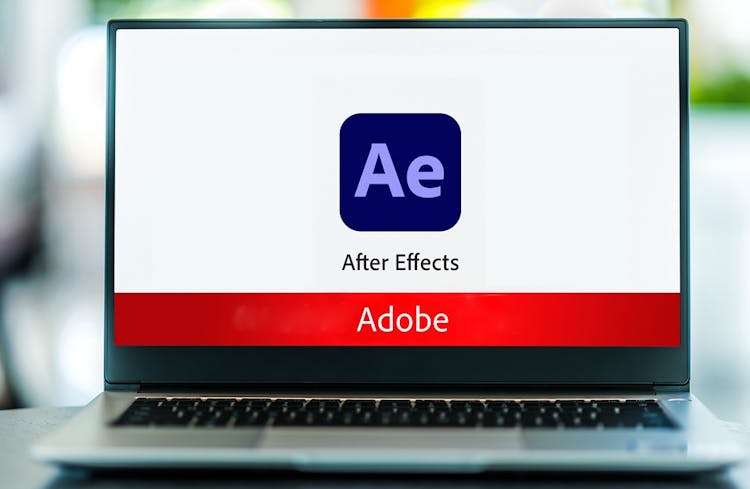
Search By Location
- Animation Courses in London
- Animation Courses in Birmingham
- Animation Courses in Glasgow
- Animation Courses in Liverpool
- Animation Courses in Bristol
- Animation Courses in Manchester
- Animation Courses in Sheffield
- Animation Courses in Leeds
- Animation Courses in Edinburgh
- Animation Courses in Leicester
- Animation Courses in Coventry
- Animation Courses in Bradford
- Animation Courses in Cardiff
- Animation Courses in Belfast
- Animation Courses in Nottingham
