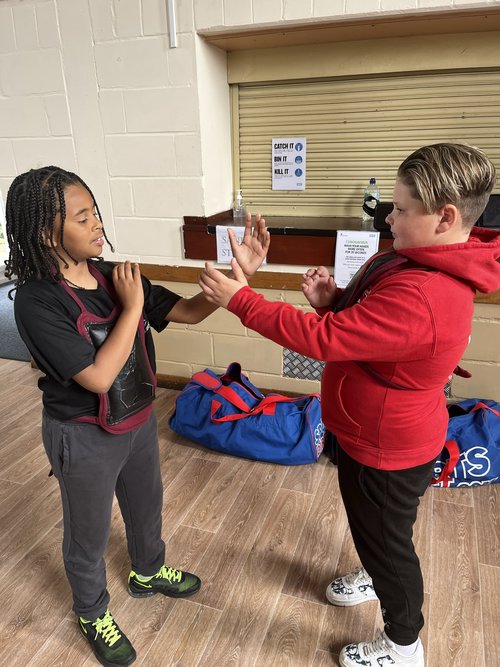- Professional Development
- Medicine & Nursing
- Arts & Crafts
- Health & Wellbeing
- Personal Development
Microsoft Powerpoint Advanced - In-company (now with live online classes)
By Microsoft Office Training
Course Objectives At the end of this course you will be able to: Modify the PowerPoint environment Using Master View in order to customise a design template Add and customize SmartArt graphics Add animations and change its effect options Add action buttons to control the flow of the presentation Use various options to customise slide shows Use different PowerPoint file types to distribute presentations ' 1 year email support service Take a closer look at the consistent excellent feedback from our growing corporate clients visiting our site ms-officetraining co uk Customer Feedback Very clearly explained Good pace. Lucy Tailor - ACER ' With more than 20 years experience, we deliver courses on all levels of the Desktop version of Microsoft Office and Office 365; ranging from Beginner, Intermediate, Advanced to the VBA level. Our trainers are Microsoft certified professionals with a proven track record with several years experience in delivering public, one to one, tailored and bespoke courses. Our competitive rates start from £550.00 per day of training Tailored training courses: You can choose to run the course exactly as they are outlined by us or we can customise it so that it meets your specific needs. A tailored or bespoke course will follow the standard outline but may be adapted to your specific organisational needs. Customising the PowerPoint Environment Customise the User Interface Set PowerPoint Options Customising Design Templates Modify Slide Masters and Slide Layouts Add Headers and Footers Modify the Notes Master and the Handout Master Adding SmartArt to a Presentation Create SmartArt Modify SmartArt Working with Media Add Audio to a Presentation Add Video to a Presentation Working with Animations Entrance, Emphasis and Exit Animations Animate Charts by Category and Series Customise Animations and Transitions Collaborating on a Presentation Review a Presentation Store and Share Presentations on the Web Customising a Slide Show Annotate a Presentation Set Up a Slide Show Create a Custom Slide Show Add Hyperlinks Add Action Buttons Record a Presentation Securing and Distributing a Presentation Secure a Presentation Create a Video or a CD Distribute the Presentation in different File Formats Who is this course for? Who is this course for? This course is designed for delegates who want to gain the skills necessary to work with design templates, various types of diagrams, special effects, custom slide shows, collaboration functionality, and advanced presentation delivery. Requirements Requirements Preferably, delegates should have attended the Powerpoint Introduction course. Career path Career path Microsoft Office know-how can instantly increase your job prospects as well as your salary. 80 percent of job openings require spreadsheet and word-processing software skills Certificates Certificates Certificate of completion Digital certificate - Included

“Light makes photography. Embrace light. Admire it. Love it. But above all, know light. Know it for all you are worth, and you will know the key to photography.” – George Eastman" - Photography For Parents - Shooting With Flash Next course starts on Monday 12th Feb 2024 Scared of Flash? Never got good results from it? Not sure how it works with your camera? Thinking it’s bound to be complicated and just for studio work? This is the course for you! We show you how to work your flash and your camera – on and off camera! - to get great, natural looking results. In this course you'll discover how to use flash not just to supplement light in dim spaces, but to use it creatively, to help you create images you wouldn't be able to capture with just natural light. KEY COURSE INFO: Course type: Instructor-led Course duration: 4 weeks Course format: Online course with interactive live webinar classes, feedback on your learning and support group WHAT YOU LEARN: You will learn how to make your flash work with your camera and how to control it so that it gives you beautiful, natural looking light You will learn to work with the flash off camera - giving you the freedom to position your light wherever it will most suit your subject rather than relying on what you have with natural or indoor light You will learn to play with flash to capture a variety of creative outcomes and apply it to lots of shooting situations - from learning to fake pretty window light to freezing motion with Flash understanding flash equipment learning to shoot with on-camera flash earning to shoot with off-camera flash learning to bounce the light for natural looking results using flash as a sole or supplementary light source freezing movement with flash where the shutter speed wont allow it THIS IS THE COURSE FOR YOU IF : You find yourself struggling with light especially in the darker autumn / winter months, and there never seems to be enough ISO or aperture to get you what you want You can already use your camera in manual and want to add mastery of detachable flash to your skillset - so you can never worry about insufficient or poor light wherever you are, or whatever unknown space you go into You want to be able to make flash images look natural rather than sporting that famous 'deer in the headlights look. A good flash image never 'looks' like a flash image You want to learn how to capture creative images using a flash - such as freezing motion, creating dramatic shadows, or adding a splash of light to specific areas of the frame. You want to add this versatile skill to your toolbox so you can adapt it to different shooting scenarios. ESPECIALLY if you're considering taking up photography professionally or semi professionally, this is an immensely useful skill to have. Next Shooting with Flash course starts on 12 Feb 2024 4 core course modules Support Facebook group Weekly live webinar Weekly practice assignment Feedback on your images Why shoot with flash in the first place? “Don’t use Flash – it will wash out your child”“Flash will make your photos look horrible”‘You can’t control flash – no control over what your photos will look like” You may have heard those statements, maybe even uttered them yourself. And to a degree – they can be true – but only because, if you don’t know how to control and work any tool, it’s likely to give you terrible outcomes – remember how much poorer your photos were when you first started with your camera on full auto? Here is how I see Flash, and what this course is about: Flash lets me bring light where there would normally be not enough light available to take a well exposed photo – and let me tell you – in glorious British weather, that’s more often that I would like! Flash lets me shape the light to suit my needs – I can make it moody or bright, I can even make it look like natural light ( yes really) Flash lets me neutralise ugly light and make it look good ( anybody else cursed with ugly spotlight lights in their home? no? just me? ) Flash lets me be in control, especially in unknown venues and locations, spaces where I won’t get a chance at that second shot. Flash helps me fill in shadows when shooting in very bright light – the goal is not to stop using natural light, but to help create a balanced image where natual light alone can't cut it COURSE PREREQUISITES YOUR SKILLS: We recommend that you are comfortable in shooting in full manual mode. It's possible to use flash in priority modes of course, but you don't have full control of its strength and level. YOUR EQUIPMENT: You will need to have a detachable flash for your camera make. This could be the same brand as your camera or a compatible third party flash manufacturer. You will also need a way of triggering your flash OFF camera - in some cases, you may be able to do this directly from camera or via an additional remote trigger / controller. Click here to see our Flash buying guide below Shooting with FLASH Book your space now: COURSE STARTS : 12th Feb 2024 ( 4 weeks)COURSE COST : £179 ( payment plans available )What’s included: 4 weekly modules with step by step tutorials weekly live class online class ( also recorded) - on Tuesday evenings feedback and advice on your photos private support group PDF workbook Join our next group to learn how to never have to deal with insufficient light and discover a whole new area of photography! INSIDE THE MODULES - aka WHAT DO YOU LEARN? Module 1: Getting Started with Flash In this module we introduce you to the principles of making your flash work with your camera. We show you how the two work together in layering exposures, how you can control both the flash and natural light side and how to achieve predictable outcomes from your flash. This is the biggest learning curve because the way you work your camera with flash is very different to how you do this with just natural light and understanding the control side of things will let you get creative afterwards. Major Takeaways: At the end of the module you will have gained an understanding of how to work your flash ON your camera. With that, you will have learned how to balance your key light and your fill light, how to combine flash exposure with a natural light exposure, how to supplement or even replace light with flash light. You will also make first steps into bouncing the light to give it a more natural appearance. Module 2: Taking your flash OFF camera In this module we teach you how to make your flash work when detached from your camera. We look at different techniques and methods or shooting off camera as well as any additional equipment you may need for this. We teach you how to use that off camera flash for a number of practical and creative examples Major Takeaways: You will be able to use the flash off camera - whatever your preferred off camera methos. We will explore using off camera flash as the key light - creating low key and high key images, as fill light and as a supplementary light to provide additional dimension to the images. Module 3: Making flash look natural In this module we learn to recognise how you can adjust the very quality of your flash to create natural looking images. We learn how to bend - or bounce the light - on and off camera, to create the kind of images that noone would ever suspect of being taken with flash. We also introduce you to a number of light modifiers and show you what you can expect from them as well as what might work in the way you take the photos. Major Takeaways: Learn how to modify your flash to achieve soft or hard light look. Discover how to bounce your flash and where from and how the angle of those flash bounces will give your subject very different looks. Learn about light fall-off and how to apply this principle to achieve more or less contrast filled images when using flash/ Module 4:Flash and motion In this module we show you how to use flash when trying to freeze your subject - whether it is your child bouncing on the soufe in dim Novemeber light or an inanimate object making a splash. We also introduce you to a few way you can play with flash and your shutter speed to achieve fun and creative outcomes. Major Takeaways: You will learn how to freeze movement with flash - even on very slow shutter speeds or in very poor light. You will learn how shutter and flash work together and how you can achieve great creative outcomes such as high speed photography or freezing rain. Next course starts on 12 Feb 2024
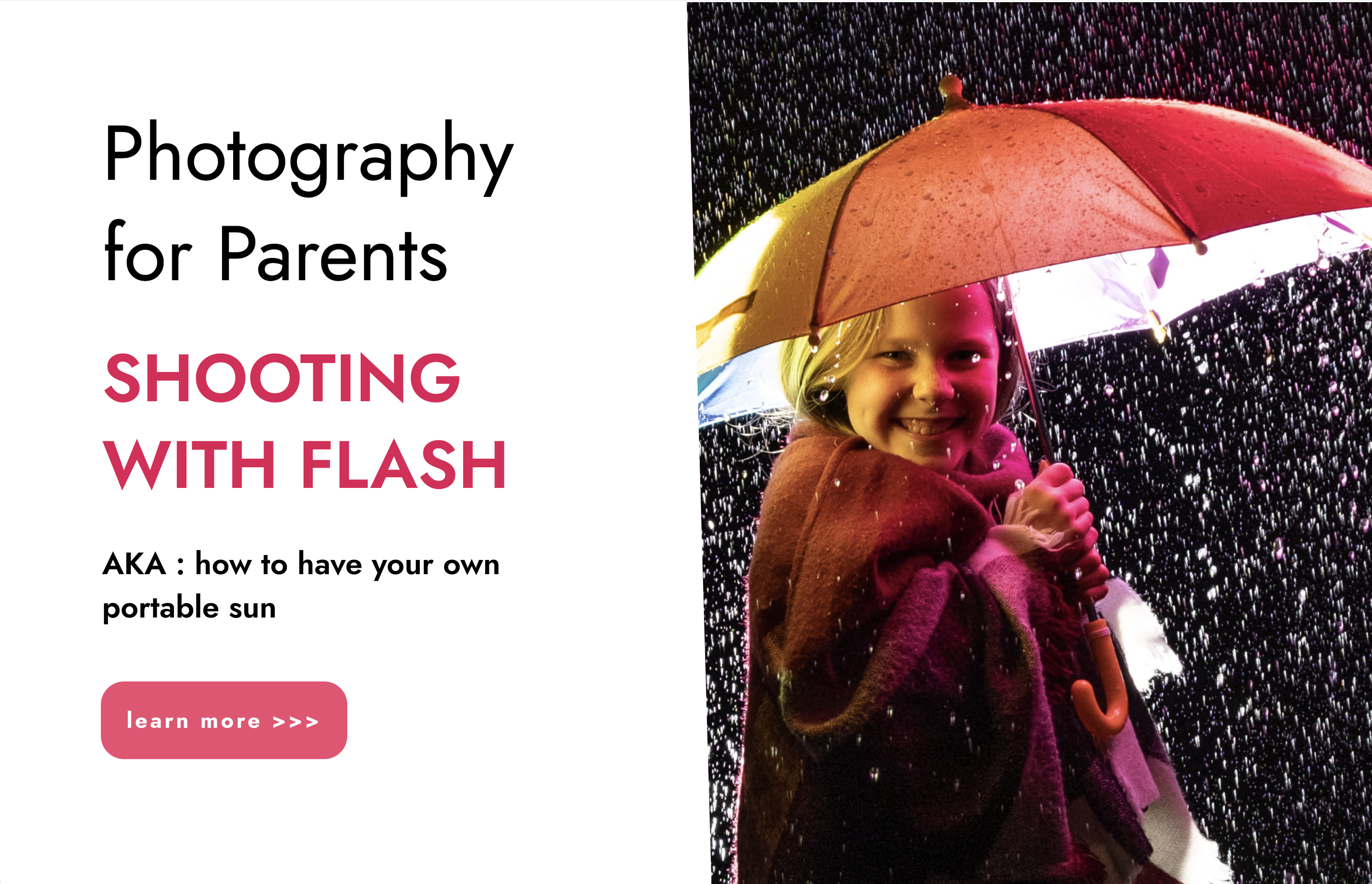
Microsoft Powerpoint Introduction - In-company (now with live online classes)
By Microsoft Office Training
Course Objectives At the end of this course you will be able to: Identify the components of the PowerPoint interface Create slides Format text on slides Add and modify graphical objects to a presentation Work with tables in a presentation Add charts to a presentation Prepare the SlideShow '1 year email support service Take a look at the consistent excellent feedback from our corporate clients visiting our site ms-officetraining co uk Customer Feedback Very patient Trainer. Happy to adapt course + help with problems on existing presentations. Andrea Lethbridge - CNN ' With more than 20 years experience, we deliver courses on all levels of the Desktop version of Microsoft Office and Office 365; ranging from Beginner, Intermediate, Advanced to the VBA level. Our trainers are Microsoft certified professionals with a proven track record with several years experience in delivering public, one to one, tailored and bespoke courses. Our competitive rates start from £550.00 per day of training Tailored training courses: You can choose to run the course exactly as they are outlined by us or we can customise it so that it meets your specific needs. A tailored or bespoke course will follow the standard outline but may be adapted to your specific organisational needs. Getting Started with PowerPoint Identify the Components of the PowerPoint Interface Create a PowerPoint Presentation Accessing Help Choose the right view for the task in PowerPoint Normal view Slide Sorter view Notes Page view Outline view Add, rearrange, and delete slides in PowerPoint Working with Themes Add colour and design to my slides with themes Remove the current slide design (theme) Slide Layout What is a slide layout? Apply or change a slide layout Working with text Add text to a slide Create a new text box Format text Tables Add a table to a slide Format a Table Copy and paste a table from Word Insert an Excel spreadsheet within PowerPoint Edit Cells, Rows and Columns Delete a table Graphics Working with Clipart, and Shapes Selecting objects, shapes, pictures or text boxes Arrange a picture, shape or other object Adding Charts to Your Presentation Create a Chart Format a Chart Insert a Chart from Microsoft Excel Inserting date and slide numbers Add slide numbers to your presentation Hide slide numbers on the title slide Change where the page numbers appear on your slides Start your slide numbering with a specific number Print slides, notes, or handouts Create the Slide Show Record your slide show Preview the recorded slide show Turn slide timings off Set the slide timings manually Add or remove transitions between slides Add Animations to Text and Objects Deliver the Presentation Speakers notes Add speaker notes to your slides View your speaker notes as you deliver your slide show Who is this course for? Who is this course for? This course is designed for end users who are interested in learning the fundamentals needed to create and modify engaging presentations. Requirements Requirements General knowledge of the Windows OS Career path Career path Microsoft Office know-how can instantly increase your job prospects as well as your salary. 80 percent of job openings require spreadsheet and word-processing software skills Certificates Certificates Certificate of completion Digital certificate - Included

“You don't take a photograph. You make it" - Ansel Adams Photography For Parents - Editing In Lightroom Next course starts 11 March 2024 Editing is an essential skill for anyone with even just a passing interest in photography. Much as we try, we can't always get everything right in camera and editing tools help us bring our vision to life, help correct problems and allow our images to look beautifully polished. We teach how to do all these things in Adobe Lightroom because it's a powerful, intuitive and affordable tool used by Pros around the world for that very reason. KEY COURSE INFO: Course type: Instructor-led Course duration: 4 weeks + prep module Course format: Online course with interactive edit-along live classes, feedback on your learning and support group WHAT YOU LEARN: From being able to correct issues such as over/under exposure, issues with colour or graininess to bringing your vision to life, creating mood and tone to your images, knowing how to use editing software is a must. But good and purposeful editing goes way beyond just slapping on a preset or a filter - in our course we teach you all about the tools - not just what all of them do but how, and we teach you how to know what to use and when to achieve certain effects.everything you need to allow you to style your photos, confidently use the software and fix common problems. editing to correct common photo problems creating good editing workflow using powerful precision tools editing to achieve beautiful skin tones using light and colour creatively editing to bring out a mood of a feel THIS IS THE COURSE FOR YOU IF : Love taking photos but want them to look more polished - with colours that pop and light that's perfectly balanced You want to be able to fix common issues such as under- or overexposure, white balance or colour casts so that you never need to bin an image just because it wasn't right straight out of camera You want to get more creative with light and colour to make the images look just like the moment felt. Bring on the moody edits or sun soaked edits or light kissed skin tones or creative black and white conversions You want to confidently use the editing techniques so you can bring your vision to life every time, without guesswork You want to be able to prepare your images for print so that your walls can beam with pride at the beauty that you captured Next Editing in Lightroom course starts 11 March 2024 4 core course modules plus prep module Support Facebook group Weekly edit-along live webinar Practice files to learn on Feedback on your images HERE IS WHAT YOU WILL LEARN in this course : Our Photo Editing in Lightroom course guides you through the photo editing process in Adobe Lightroom from start to finish – from setting it up correctly, organising your collections and creating a workflow that works for you, through learning the capabilities of all the editing tools - such as adjusting exposure, colours, light or sharpening the images; all the way to printing and creating photo books. We’ll show you how to create specific artistic effects ( high impact Black and white, vintage, light and airy, dark and moody etc ), and how to fix common photography problems ( grainy images, underexposed images, wrong colours etc). At the end of the course you will be able to confidently manage your photo collection with Lightroom, achieve desired artistic effects and make your photos truly stand out. Getting around in Lightroom and Lightroom Classic - shooting in full manual - but with clarity and purpose Correcting common problems - whether your photo started too dark or too bright, your child's face was in a shade, the white balance and colours were off, the grain was heavy, the light looked dull - you can fix it all within a couple of clicks in Lightroom Using Lightroom's super powerful intelligent masking tools to quickly and efficiently edit specific parts of your image - from brightening up the eyes to rescuing overblown skies Enhancing and adding beautiful light - light makes images stand out, but it can be hard capturing the atmosphere it creates in camera at times. Lightroom is where you can bring light to life and make your images feel how what you saw in real life Knowing how to shoot in camera so you can get the most in editing - photographers will often purposefully under or overexpose images in camera so that they have more chance of balancing the image just they way they want in Lightroom. INSIDE THE MODULES - aka WHAT DO YOU LEARN? Module 0: Getting set up in Lightroom This module is released a week before the course starts to give you a chance to fully familiarise yourself with the layout, structure and the best way of working in Lightroom Classic, including guidance of creating a smooth selection and culling process that helps you see and keep the best of your images, without getting bogged down with 100s near duplicates. Module 1: Getting Started In Lightroom - Global Edits In this module we introduce you to Lightroom's most powerful tools - the global edits. We help you understand how to tweak your images to achieve the effects you're after quickly - from adjusting over and under exposure, to correcting white balance in a few different ways, to having a play with my favourite Lightroom tool - the tone curve. Major Takeaways: At the end of the module you will have gained full control of lightroom key global tools and will be able to use them to correct any global - as in affecting the whole image - issues with your images. This includes perfecting your exposure, balancing your colour and white balance, sharpening and creating clarity and more. Module 2: Targeted Edits - Masks! Lightroom allows us to apply edits to selected parts of the image through a range of its very powerful, intelligent and manual masks. This means you can now effortlessly select your subject from the photo to adjust them separately with just one click, you can pick only the sky, the subject's eyes or only colour green or any other element and treat them differently to the rest. Major Takeaways: You will be able to use the full range of masks in lightroom and apply your edits exactly where they are needed, and nowhere else. This includes working with with the new AI powered masks which can detect a person's individual features and allow you to selectively edit them in a few simple steps, as well as those more manual tools, that allow you to literally paint with light and colour on your photographs. Module 3: Creative Editing in Lightroom This is a brand new module in our course where we take all the tools introduced in Modules 1 and 2 and actually use them to achieve different effects on our photos. Wer show you how to be guided by light when editing, how to achieve a light and airy or a moody edit on your images, how to add light and how to convert to black and white, as well as how to edit skin in Lightroom! This module is all play! Major Takeaways: You will learn how to create yoru own editing process - from knowing where to start and to understanding what elements of your photograph may need or benefit from adjusting and knowing how you can do so to achieve different outcomes. You will also learn how to edit your skin tones so they look delightful - no matter what your subject's complexion. Module 4: After the edits We close the course with a module centered around all the things you might want to do after the edits - from preparation for print, creating photo books, but also sharing your images online and syncing them between different machines and adobe workplaces. PLUS there is a little Photoshop intro so you get a glimpse at how it's different and what it can do. Major Takeaways: You will learn how to connect all of your Adobe ecosystem and sync and share your images across multiple devices. You will learn how to prepare your images for print so they look their very best and how to create photobooks. Next course starts 11 March 2024 Absolutely, without a doubt book Editing. I was very unsure at first. My interest in photography is to capture those memories so it felt like it was 'cheating' to edit. I can honestly say it's like magic.To finish off the pictures you love and just give you complete control over the exposure, colours to make them perfect, to rescue the disasters etc. I learnt so much in those few weeks and it made the biggest difference to my photos. Kerry White Editing in LIGHTROOM Book your space now: COURSE STARTS : 11 March 2024 ( 4 weeks + 1 prep week)COURSE COST : £179 ( payment plans available ) What’s included: 4 weekly modules with step by step illustrated tutorials and videos + prep module weekly edit along class online class ( also recorded) - on Wednesday evenings feedback and advice on your edits private support group PDF workbook and downloadable videos Practice images to learn on Join our next group to really bring life to your images and make them look sleep, polished and full of light COURSE PREREQUISITES: Lightroom or Lightroom Classic CC software installed on your computer or tablet. RECOMENDED : Lightroom Photography Plan 25GB – a monthly subscription at approx £9pm – including Lightroom CC, Lightroom Classic CC and Photoshop. This plan can also be occasionally purchased at a lower price via Amazon or Groupon if you purchase a year’s worth of subscription in one go ( average savings – around 2-4 months worth depending on the deal) Please note that Adobe also has a Lightroom Plan with 1TB of storage – we do not recommend this plan as it restricts you to one version of software only. The increased Cloud storage can always be purchased as an add on or your plan can be switched from Photographer plan to CC only at a later stage if you prefer.
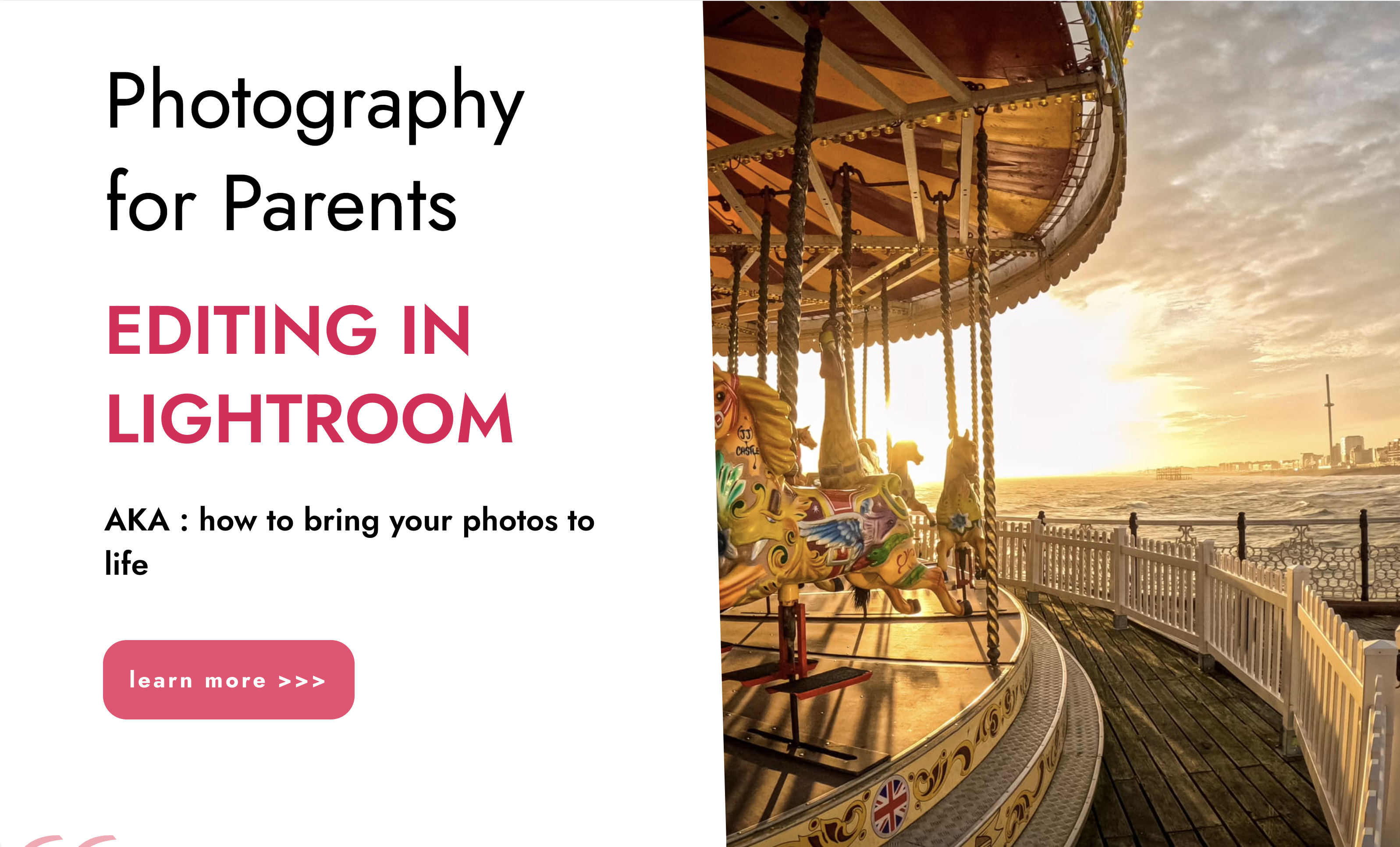
InDesign Evening Classes
By ATL Autocad Training London
Who is this for? InDesign Evening Classes. Refine your Adobe InDesign skills with expert tutors. Master layout creation, typography, and image manipulation. Design captivating brochures, magazines, and more. Choose between in-person or live online sessions. Earn a Certificate of Completion and enjoy lifetime email support. Explore our complimentary trial session. Check our Website Duration: 10 hours Approach: 1-on-1 sessions with tailored content. Schedule: 1-on-1 sessions, available Mon to Sat from 9 am to 7 pm. Course Title: Mastering Adobe InDesign Course Duration: 10 Hours Session 1: Introduction to Adobe InDesign (1 hour) Overview of Adobe InDesign interface Understanding tools and panels Setting up new documents and document properties Basic navigation and shortcuts Session 2: Mastering Page Layouts (1.5 hours) Working with master pages Creating and managing text frames and image placeholders Managing multiple pages and spreads Using grids and guides for precise layouts Session 3: Typography and Text Formatting (1.5 hours) Working with fonts, styles, and text formatting options Understanding text threading and linking Advanced text composition techniques Utilizing paragraph and character styles for consistency Session 4: Advanced Image Manipulation (1.5 hours) Importing and manipulating images and graphics Understanding image resolution and color modes Working with clipping paths and transparency Applying image effects and filters Session 5: Interactive Documents and Digital Publishing (2 hours) Creating hyperlinks and interactive buttons Embedding multimedia elements (audio, video) in documents Exporting documents for digital platforms (eBooks, PDF forms) Introduction to responsive design for various devices Session 6: Advanced Techniques and Special Effects (1 hour) Utilizing advanced drawing tools and shapes Applying special effects like drop shadows, transparency, and blending modes Working with tables and charts Introduction to data merge for personalized content Session 7: Printing and Prepress (1 hour) Understanding print terminology and specifications Preflighting documents for print readiness Color management and preparing files for different printing processes Exporting files for professional printing Session 8: Project Work and Review (0.5 hour) Participants work on a practical project applying learned skills Instructor-guided project review and feedback Session 9: Tips, Tricks, and Best Practices (0.5 hour) Time-saving shortcuts and productivity hacks Best practices for efficient workflow and file management Troubleshooting common issues and errors Session 10: Q&A and Certification (0.5 hour) Addressing participant queries and concerns Certificate distribution and course completion celebration This comprehensive 10-hour course aims to equip participants with advanced skills in Adobe InDesign, covering essential aspects of design, typography, interactivity, and print preparation. Participants will engage in hands-on activities, projects, and discussions to reinforce their learning throughout the course. By the end of this 10-hour advanced InDesign course, you will: Gain a comprehensive understanding of InDesign's most powerful features and advanced techniques. Create sophisticated page layouts with eye-catching special effects for professional-level designs. Efficiently manage fonts, colors, and shapes to enhance the visual appeal of your documents. Develop interactive PDFs with navigation, page transitions, and embedded video for engaging presentations. Master the use of character styles, paragraph styles, and word styles to streamline text formatting. Utilize advanced object styles and anchored objects for efficient layout design. Work effectively with Adobe Stock, Photoshop, Illustrator, and other Creative Cloud applications for seamless integration. Create PDF forms and implement interactive button-triggered animations for interactive documents. Optimize workflow with keyboard shortcuts, scripts, and advanced preferences for a smoother design process. Learn valuable tips and best practices from industry experts to boost your productivity and efficiency. Enhance your mastery of InDesign through our advanced program, meticulously designed to hone your skills. Explore intricate page layouts and seamlessly integrate captivating special effects into your projects. Our seasoned Adobe trainers, renowned for their approachable teaching style, will guide you through InDesign's powerful features, sharing invaluable insights derived from years of practical experience. This interactive course provides ample opportunities for hands-on practice, ensuring your confidence in harnessing InDesign's diverse technical capabilities. Key Course Highlights: In-depth exploration of InDesign's advanced functionalities. Individualized attention, fostering open discussions and encouraging questions. Expert trainers, small class sizes, and a supportive and collaborative learning environment. Comprehensive learning materials and resources, all inclusive. Continuous support for any post-course inquiries or concerns, ensuring your ongoing success. Enhance your InDesign proficiency, crafting polished designs effortlessly. Elevate your skills with our advanced course, ensuring: Thorough coverage of InDesign's technical capabilities. Personalized attention and ample opportunity for questions. Supportive, knowledgeable trainers in a comfortable learning environment. Comprehensive materials and resources for your learning journey. Continued assistance for post-course queries and concerns. Download InDesign
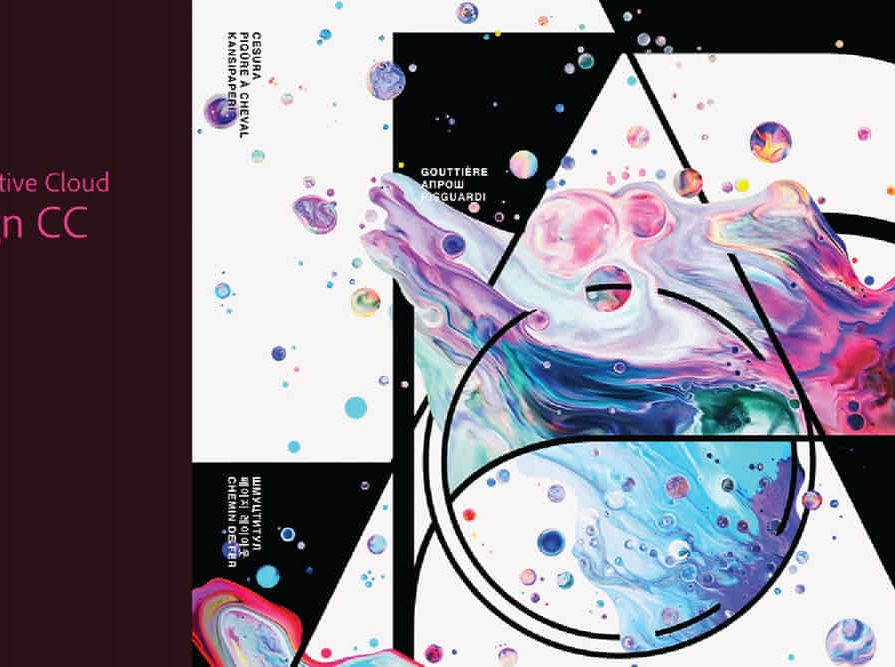
Microsoft Powerpoint Advanced (now with live online classes)
By Microsoft Office Training
Course Objectives At the end of this course you will be able to: Modify the PowerPoint environment Using Master View in order to customise a design template Add and customize SmartArt graphics Add animations and change its effect options Add action buttons to control the flow of the presentation Use various options to customise slide shows Use different PowerPoint file types to distribute presentations ' 1 year email support service Take a closer look at the consistent excellent feedback from our growing corporate clients visiting our site ms-officetraining co uk Customer Feedback Very clearly explained Good pace. Lucy Tailor - ACER ' With more than 20 years experience, we deliver courses on all levels of the Desktop version of Microsoft Office and Office 365; ranging from Beginner, Intermediate, Advanced to the VBA level. Our trainers are Microsoft certified professionals with a proven track record with several years experience in delivering public, one to one, tailored and bespoke courses. Tailored in company training courses: You can choose to run the course exactly as they are outlined by us or we can customise it so that it meets your specific needs. A tailored or bespoke course will follow the standard outline but may be adapted to your specific organisational needs. Customising the PowerPoint Environment Customise the User Interface Set PowerPoint Options Customising Design Templates Modify Slide Masters and Slide Layouts Add Headers and Footers Modify the Notes Master and the Handout Master Adding SmartArt to a Presentation Create SmartArt Modify SmartArt Working with Media Add Audio to a Presentation Add Video to a Presentation Working with Animations Entrance, Emphasis and Exit Animations Animate Charts by Category and Series Customise Animations and Transitions Collaborating on a Presentation Review a Presentation Store and Share Presentations on the Web Customising a Slide Show Annotate a Presentation Set Up a Slide Show Create a Custom Slide Show Add Hyperlinks Add Action Buttons Record a Presentation Securing and Distributing a Presentation Secure a Presentation Create a Video or a CD Distribute the Presentation in different File Formats Who is this course for? Who is this course for? This course is designed for delegates who want to gain the skills necessary to work with design templates, various types of diagrams, special effects, custom slide shows, collaboration functionality, and advanced presentation delivery. Requirements Requirements Preferably, delegates should have attended the Powerpoint Introduction course. Career path Career path Microsoft Office know-how can instantly increase your job prospects as well as your salary. 80 percent of job openings require spreadsheet and word-processing software skills

Photography is a way of feeling, of touching, of loving. ... it remembers little things, long after you have forgotten everything. - Aaron Sisking For the kind of photos that are worthy of the memories Because we just don't get do-overs with kids. There is no such thing as second-first steps. Because all their little quirks, all the big and little moments that shape their lives and their childhoods are something that only YOU as parents see and appreciate fully. And they are the thing that make them who they are. There is simply no outside photographer who can come in and capture those unique things because nobody knows your children like you do. Photography For Parents Fundamentals Our flagship 6 week Photography course designed to help you learn all the key photography skills that you will need to drastically improve your children's photos. KEY COURSE INFO: Course type: Instructor-led or self paced Course duration: 6 weeks Course format: Online course with Interactive weekly live classes, personal photo feedback and support group WHAT YOU LEARN: Our hands-on online instructor-led approach helps guarantee that you will quickly learn the key camera and photographic storytelling skills while keeping the focus on photographing children. From camera know-how, light and composition, specific recipes to help you capture typical situations and getting it all right on the fly - yeah, our kids don't sit still either LEARN WHAT'S INCLUDED IN EACH MODULE Key Camera skills Working with natural light Capturing kids on the move Photo composition Portraits and details Photo storytelling HERE IS HOW YOU LEARN WITH US: If you have bought an online course before, then gave up half way through because ... life.. - well, we are a bit different. This is A LOT more than a bunch of random tutorials. This is a proper, well designed, supported and paced course that genuinely delivers. HERE ARE THE INGREDIENTS THAT MAKE OUR COURSE DELIVER The one with all the materials: 5 core course modules, introduced on a weekly basis, plus a bonus wraparound module ( more on that below) - courses accessible online and in pdf version The one with all the people: You're not going through the course on your own - as part of the course you join an online peer support group, moderated daily by the instructor, where you connect, get help and go through this journey together with other parents like you. The one with all the answers: Every week we run an live online class which is where your instructor goes through the key parts of your course, answers live questions and demonstrates techniques and additional illustration photos. The Live classes are run in the evening ( after the kids are in bed) and are always recorded in case you couldn't join in live The one that's all about you: Every week comes with homework to help you practice the elements we introduce in the modules. You submit those images to your instructor on a weekly basis and receive thorough, photo-by-photo, video feedback from your instructor - so it's all about you and your progress, nobody else's The one with the bonuses: A PDF workbook to help you go through the materials and practice the skills, handy cheat sheets formatted for your phone so you can whip them out on the go plus a Bonus wrap-up module with swipe files of photo ideas for children at different ages, handy checklists and more! The one after it's over: We don't just leave you on your lonesome after the course is over - you get access to a=our Alumni group - a Photography for Parents Clique if you will - which is where we continue supporting you, answering your questions, encouraging you to take photos through weekly and monthly challenges and peer support Next Fundamentals course starts on 15th January 2024 5 core course modules Support Facebook group Weekly online Live class Personal Feedback on your images BONUS: extra module with ideas bank for photographing children of all ages BONUS: PDF course workbook BONUS: Printable and mobile friendly Pocket Guides HERE IS WHAT YOU WILL LEARN WITH US: How to finally, actually, properly use your camera - no more cryptic buttons and the 'oh no! what have I pressed now?!' panic. Life's too short to be intimidated by your camerant The precise steps and 'recipes' to help you capture all sorts of different situations - whether your kids are indoors on a dark and dreary day or tearing through the park in the sun How to see the world and your children through a photographers eyes and learn to compose your photographs on the fly so they truly reflect the beauty you see How to get great photos CONSISTENTLY - I mean the spray and pray method is fine, but wouldn't it be nice to have confidence your images will turn out the way you want them? How to learn to notice and capture the little details, the big picture, the whole story of your children growing up. BEAUTIFULLY. "Absolutely, without a doubt, the best money I have ever spent on anything kid related. I so wish i had done these courses 6 years ago, just before my 1st was born. My photography has improved significantly and I'm just sad the course are over, I have loved everything about them!" Hannah Slater "The most enjoyable online course I ever done" I cannot recommend this course highly enough, and I am so grateful for Ania for creating this amazing course and community, teaching busy parents how to document their family storied beautifully! DALIA SEABORNE "I'm amazed at how much my photography has improved " I have learned so much and am amazed at how much my photography has improved - they are brilliant value for money considering the level of personal attention you receive! I've come away with a whole lot more technical knowledge as well as a heap of inspiration and ideas. LUCY GRIFFITH "The most wonderful entry into the incredible photography world" I am seeing things that I have never noticed before, I am using the DSLR to capture precious moments with my family and am signed up to two further courses because the instructors, modules and supportive community are amazing and I think I might be addicted KIRSTY FINNIE Photography for Parents FUNDAMENTALS Next course starts on 15th Jan 2024 All the learning resources, all the community, all the support, all the personal help. Virtually failproof 5 core course modules Bonus Idea Bank module PDF course workbook Pocket reference guide Support group Weekly online live class Personal Feedback on your images Access to Photography For Parents Alumni community But will it work for me? - our guarantee: GUARANTEE We know our course works. We have seen a few thousands of students go through our courses and really improve. BUT, if you find that after the first couple of modules that it just doesn't work for you, you haven't learnt anything new, it's the wrong level for you, you haven't improved, or you simply don't get on or engage with it - we will simply refund you in full. Simple as that! INSIDE THE MODULES - aka WHAT DO YOU LEARN? Module 1: See what your camera sees Our first module is dedicated to breaking you our of the snapping habit and giving you a fresh perspective. We show you how your camera sees the world differently than what you might expect in three major ways - the optics. the focus and the light. Major Takeaways: At the end of the module you will have gained full control of your focus - no more guessing game and kids turning out all blurry, you will also gain an insight of how to use your lens ( there is a skill to it) and how to let the light help make your subjects stand out. What's included: The importance of focus and what it does to our brain Taking control of your focus - the Where and HOW your camera focuses Mastering focus formula - a process to help you determine what settings to use for each occasion To zoom or not to zoom and how it changes what and how your camera sees Learning how your camera sees the light and how to make it better, especially with tricky light Learning how to shoot against the light - like a bright window and NOT end up with the person looking all dark Module 2: On exposure and all things sharp and blurry In our second module we take you off the auto setting and dive deep into learning about exposure - i.e. making sure that your images are not too dark or bright or blurry. But not only that, we pay special attention to how to make some of the things in your image sharp and others blurry through the use of specific combinations of settings Major Takeaways: How to work your camera in priority ( semi-manual) modes, how to capture detail or portraits with a great separation of sharp and blurry to make these elements stand out. What's included: Understanding the mechanics of your camera - how does a photo actually happen inside Taking your camera firmly OFF the Auto settings - learning the key factors ( aperture, shutter speed and ISO) and how they interact with one another How to capture portraits and those precious detail shots beautifully Switching to Aperture priority and controlling your aperture - the how and the why Taking control of what in your image will be sharp and what will be blurry - hello full control over blurry backgrounds, blurry foregrounds and pin sharp subjects in between. Module 3: Capturing movement One of my favourite modules, dedicated to helping you capture your kids in motion - whether they're wriggling babies, speedy crawlers, wobbly toddlers or perpetual-motion-machines that most children are. We learn how to match your focus settings, your shutter settings and your composition to capture great movement photos. Major Takeaways: Learn how to capture your children on the move, SHARP but also how to use blur and speed to really showcase and highlight movement. Big AH-HA moments here! What's included: Switching your camera to shutter priority and mastering MOVEMENT Learning how to capture moving things SHARP - yes, that includes those fast movingbaby arms and legs Learning how to capture moving things BLURRY - and why would you want to do it? Learning how to highlight action and energy and speed in your images and how to help yourself with composition Creative techniques like night time light trails or panning or creative blur How to use your focus settings on top of your shutter settings to help capture things sharp Module 4: See what your camera sees Although we introduce elements of photographic composition throughout the course, this is the module entirely dedicated to it. We look at composition not just as a set of arbitrary rules, but more as something that helps you express what you really see and feel. We look at photographic storytelling and helping your images get look more impactful and stronger Major Takeaways: Good photographic composition principles to help you really show the magic you are seeing. At the end of this module you will say goodbye to boring flat photos and will instead start taking rich images with lots of depth and eye catching composition. What's included: understanding how we 'read' photographs and how to compose so that the magic YOU see translates into what the others see when they pick up that photo fundamental rules of photo composition - we started you off with the rule of thirds but there is MORE Good crops, bad crops, crazy crops and everything in between storytelling through your photographs - how to make your images mean something and show something real, beyond 'my child looks cute here' getting creative and expressing yourself through photographs learning to go beyond your usual compositions and discovering different styles Module 5: Photographic composition and storytelling Although we introduce elements of photographic composition throughout the course, this is the module entirely dedicated to it. We look at composition not just as a set of arbitrary rules, but more as something that helps you express what you really see and feel. We look at photographic storytelling and helping your images get look more impactful and stronger Major Takeaways: Good photographic composition principles to help you really show the magic you are seeing. At the end of this module you will say goodbye to boring flat photos and will instead start taking rich images with lots of depth and eye catching composition. What's included: Understanding how we 'read' photographs and how to compose so that the magic YOU see translates into what the others see when they pick up that photo Fundamental rules of photo composition - we started you off with the rule of thirds but there is MORE Good crops, bad crops, crazy crops and everything in between Storytelling through your photographs - how to make your images mean something and show something real, beyond 'my child looks cute here' Getting creative and expressing yourself through photographs Learning to go beyond your usual compositions and discovering different styles BONUS Module 6: Idea Bank : Photographing children at different ages This last module is a bit different. We us it to give you lots of ideas for photos with children of different ages - from photographing milestones to capturing what's unique about them at a particular stage and really getting into their world to capture where they're at. The module is packed with ready to take ideas and will let you take all that you have learned in the first 5 modules and apply it in real life sitautions. We also help you think ahead to the next steps in your photography education - should you want to continue.
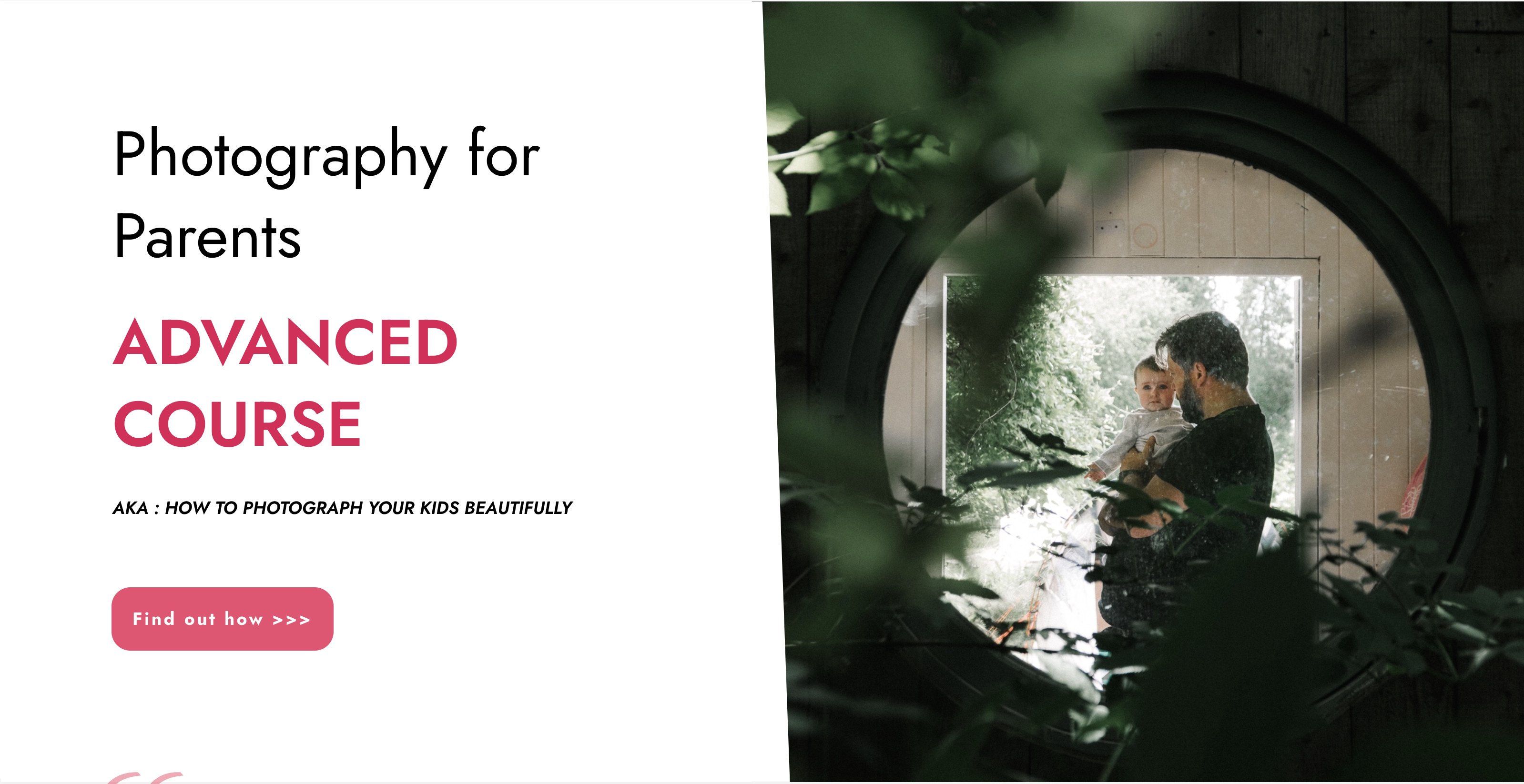
Enscape Rendering Training Course
By ATL Autocad Training London
Who is this course for? Enscape Rendering Training Course. The Enscape Rendering Training Course is tailored for architects, interior designers, and design students aiming to learn realistic visualizations using Enscape. Whether you prefer 1-on-1 in-person or online courses, this training is best for you. Click here for more info: Website Training duration: 5 hrs Method: 1-on-1 and Tailored content Schedule: Customize your training. Choose any hour from Mon to Sat, 9 am to 7 pm Call 02077202581 or WhatsApp at 07970325184 to book. Course Outline: Enscape Rendering Software Training (5 hours) Course 1: Enscape for Revit Hour 1: 1. Introduction to Enscape: Overview of Enscape rendering software, its features, and benefits. 2. Installing and Setting up Enscape: Step-by-step guidance on installing and configuring Enscape for Revit. 3. Enscape Interface: Familiarizing with the Enscape user interface and navigation controls within Revit. Hour 2: 4. Enscape Materials: Exploring material creation, application, and customization within Enscape for Revit. 5. Lighting in Enscape: Understanding different lighting options, adjusting light settings, and creating realistic lighting effects. Hour 3: 6. Enscape Camera Settings: Manipulating camera angles, perspectives, and settings for optimal visualization. 7. Enscape Rendering Settings: Exploring various rendering settings and techniques to enhance the quality of the final output. Hour 4: 8. Enscape Rendering Workflow: Demonstrating a step-by-step workflow for generating renderings and walkthroughs using Enscape in Revit. 9. Advanced Features: Introduction to advanced features such as creating panoramas, virtual reality (VR) walkthroughs, and creating animations in Enscape. Hour 5: 10. Tips and Tricks: Sharing tips and techniques for maximizing efficiency and achieving high-quality results in Enscape for Revit. 11. Q&A and Troubleshooting: Addressing participant questions, providing troubleshooting guidance, and discussing common challenges and solutions. OR Course Outline: Enscape Rendering Software Training (5 hours) Course 1: Enscape for Sketchup Hour 1: 1. Introduction to Enscape: Overview of Enscape rendering software, its features, and benefits for SketchUp users. 2. Installing and Setting up Enscape: Step-by-step guidance on installing and configuring Enscape for SketchUp. 3. Enscape Interface: Familiarizing with the Enscape user interface and navigation controls within SketchUp. Hour 2: 4. Enscape Materials: Exploring material creation, application, and customization within Enscape for SketchUp. 5. Lighting in Enscape: Understanding different lighting options, adjusting light settings, and creating realistic lighting effects. Hour 3: 6. Enscape Camera Settings: Manipulating camera angles, perspectives, and settings for optimal visualization in SketchUp. 7. Enscape Rendering Settings: Exploring various rendering settings and techniques to enhance the quality of the final output. Hour 4: 8. Enscape Rendering Workflow: Demonstrating a step-by-step workflow for generating renderings and walkthroughs using Enscape in SketchUp. 9. Advanced Features: Introduction to advanced features such as creating panoramas, virtual reality (VR) walkthroughs, and creating animations in Enscape. Hour 5: 10. Tips and Tricks: Sharing tips and techniques for maximizing efficiency and achieving high-quality results in Enscape for SketchUp. 11. Q&A and Troubleshooting: Addressing participant questions, providing troubleshooting guidance, and discussing common challenges and solutions. Learning Outcome: After completing the Enscape (VR) Training and Interactive Workshop, participants will master real-time walkthroughs, set up VR applications, efficiently migrate models, navigate designs dynamically, update objects in real-time, control visual styles, adjust day-time settings, export and share designs, utilize the asset library, and gain a comprehensive overview of Enscape. These skills will enable them to confidently visualize and display 3D designs without cloud uploads or external software, enhancing communication and collaboration in architectural projects. What does the Enscape Training & Interactive Workshop offer? The Enscape Training & Interactive Workshop is designed to help you get up and running with Virtual Reality (VR) in a cost-effective manner. It covers hardware and software setup, navigation techniques, real-time updates, material settings, and more. The workshop also allows participants to experience VR firsthand. What are the benefits of attending the Enscape (VR) Training and Interactive Workshop? By attending this workshop, you will gain the ability to perform real-time walkthroughs of your designs in 3D. You can view your projects in VR without the need for cloud uploads or exporting to other 3D software. The workshop offers extensive asset libraries, collaboration, and annotation sharing, enhancing your design visualization capabilities. What are the prerequisites for attending the Enscape (VR) Training and Interactive Workshop? No prior knowledge of Enscape is required. However, assistance from IT management may be necessary for hardware and software installation. Logistics, such as room suitability and technical requirements, will be discussed before the workshop. What will I learn in the Enscape (VR) Training and Interactive Workshop? The workshop covers hardware setup, software installation, and configuration. You will learn how to migrate models from Revit and SketchUp into VR, navigate through designs, update objects and materials in real-time, and utilize various visual styles and settings. The course also includes interactive workshops with support from our expert tutors. Enscape rendering courses offer valuable benefits: Real-time Visualization: Instantly visualize designs for quick iterations and informed decisions. Seamless Integration: Streamline rendering by integrating with popular design software. High-Quality Visuals: Create photorealistic presentations and walkthroughs. Efficient Design Communication: Enhance collaboration and communication during presentations. Enhanced Design Iteration: Explore options and make informed decisions in real-time. Time and Cost Savings: Reduce rendering time and deliver projects more efficiently. Portfolio Enhancement: Elevate your portfolio with visually striking renderings, opening new opportunities.

Microsoft Powerpoint Introduction (now with live online classes)
By Microsoft Office Training
Course Objectives At the end of this course you will be able to: Identify the components of the PowerPoint interface Create slides Format text on slides Add and modify graphical objects to a presentation Work with tables in a presentation Add charts to a presentation Prepare the SlideShow '1 year email support service Take a look at the consistent excellent feedback from our corporate clients visiting our site ms-officetraining co uk Customer Feedback Very patient Trainer. Happy to adapt course + help with problems on existing presentations. Andrea Lethbridge - CNN ' With more than 20 years experience, we deliver courses on all levels of the Desktop version of Microsoft Office and Office 365; ranging from Beginner, Intermediate, Advanced to the VBA level. Our trainers are Microsoft certified professionals with a proven track record with several years experience in delivering public, one to one, tailored and bespoke courses. Tailored in company training courses: You can choose to run the course exactly as they are outlined by us or we can customise it so that it meets your specific needs. A tailored or bespoke course will follow the standard outline but may be adapted to your specific organisational needs. Getting Started with PowerPoint Identify the Components of the PowerPoint Interface Create a PowerPoint Presentation Accessing Help Choose the right view for the task in PowerPoint Normal view Slide Sorter view Notes Page view Outline view Add, rearrange, and delete slides in PowerPoint Working with Themes Add colour and design to my slides with themes Remove the current slide design (theme) Slide Layout What is a slide layout? Apply or change a slide layout Working with text Add text to a slide Create a new text box Format text Tables Add a table to a slide Format a Table Copy and paste a table from Word Insert an Excel spreadsheet within PowerPoint Edit Cells, Rows and Columns Delete a table Graphics Working with Clipart, and Shapes Selecting objects, shapes, pictures or text boxes Arrange a picture, shape or other object Adding Charts to Your Presentation Create a Chart Format a Chart Insert a Chart from Microsoft Excel Inserting date and slide numbers Add slide numbers to your presentation Hide slide numbers on the title slide Change where the page numbers appear on your slides Start your slide numbering with a specific number Print slides, notes, or handouts Create the Slide Show Record your slide show Preview the recorded slide show Turn slide timings off Set the slide timings manually Add or remove transitions between slides Add Animations to Text and Objects Deliver the Presentation Speakers notes Add speaker notes to your slides View your speaker notes as you deliver your slide show Who is this course for? Who is this course for? This course is designed for end users who are interested in learning the fundamentals needed to create and modify engaging presentations. Requirements Requirements General knowledge of the Windows OS Career path Career path Microsoft Office know-how can instantly increase your job prospects as well as your salary. 80 percent of job openings require spreadsheet and word-processing software skills

Search By Location
- Animation Courses in London
- Animation Courses in Birmingham
- Animation Courses in Glasgow
- Animation Courses in Liverpool
- Animation Courses in Bristol
- Animation Courses in Manchester
- Animation Courses in Sheffield
- Animation Courses in Leeds
- Animation Courses in Edinburgh
- Animation Courses in Leicester
- Animation Courses in Coventry
- Animation Courses in Bradford
- Animation Courses in Cardiff
- Animation Courses in Belfast
- Animation Courses in Nottingham