- Professional Development
- Medicine & Nursing
- Arts & Crafts
- Health & Wellbeing
- Personal Development
Estimating for Business Analysts: In-House Training
By IIL Europe Ltd
Estimating for Business Analysts: In-House Training A business analyst does not have authority to estimate the project and will not be held responsible for the project staying within the proposed budget; however, the business analyst does participate in various planning exercises with the project team. Many times the business analyst is on his or her own, required to provide estimates of how long it will take to perform their tasks. This course acquaints you with the basics of estimating from the point of view of the business analyst, emphasizing time estimates for the work. It also covers some of the product cost estimates that a business analyst may have to provide when the business is performing a cost/benefit analysis for the project. What you will Learn You'll learn how to: Translate business needs and requirements into estimates Estimate durations using a variety of techniques Negotiate differences in estimates Getting Started Introductions Course structure Course goals and objectives Foundation Concepts The importance of estimating to a business analyst The good and bad of estimating The project context The meaning of good estimating Focuses of estimating Characteristics of a good estimate Estimating the Time Requirements Applicable BABOK® Knowledge Areas Business Analysis Planning and Monitoring Elicitation and Collaboration Estimating the elicitation Information Gathering Plan Relative times for elicitation activities Planning and estimating the business analysis approach and activities Planning the business analysis activities Impact of process Estimating the Product Estimating the value of the product Business analyst's role Defining and determining value Function and use case points Agile estimating Planning Poker Other agile estimating techniques Negotiating estimates Negotiation techniques Negotiation approaches Summary What did we learn, and how can we implement this in our work environment?

Better Business Cases Practitioner: In-House Training
By IIL Europe Ltd
Better Business Cases™ Practitioner: In-House Training: In-House Training Better Business Cases™ is based on the Five Case Model - which is the UK government's best practice approach to structuring spending proposals and making effective business decisions. Using this best-practice approach will allow organizations to reduce unnecessary spending and improve the decision-making process which gives you a greater chance of securing necessary funding and support for initiatives. The goal of the practitioner course is to develop a candidate's ability to deliver a comprehensive business case, through encouraging expanded knowledge to guide the practical application of theoretical foundations. Upon the completion of this Practitioner course, a candidate will be able to start applying the model to a real business case development project. What You Will Learn At the end of this program, you will be able to: Develop the lifecycle of a business case and to establish the relationships between the five cases Apply the steps in the business case development framework, in order to support the production of a business case, using the Five Case Model, for a given scenario Overview of Better Business Cases Alignment with the strategic planning process Importance of the Business Case using the Five Case Model Overview of the Five Case Model Purpose of the key stages in the development of a spending proposal Purpose of a Business Justification Case Business Case Development Process Purpose of project / programme assurance and assurance reviews Responsibility for producing the Business Case Determining the Strategic Context and Undertaking the Strategic Assessment Scoping the Scheme and Preparing the Strategic Outline Case Planning the Scheme and Preparing the Outline Business Case Procuring the Solution and Preparing the Full Business Case Implementation and monitoring Evaluation and feedback Making the Case for Change Agree on the strategic context Determine spending objectives, existing arrangements, and business needs Determine potential business scope and key service requirements Determine benefits, risks, constraint, and dependencies Exploring the Preferred Way Forward Agree on critical success factors Determine long list options and SWOT analysis Recommend a preferred way forward Determining Potential Value for Money Revisit the short list Prepare the economic appraisal for short-listed options Undertake benefits appraisal Undertake risk appraisal Select preferred option and undertake sensitivity analysis Preparing for the Potential Deal Determine the procurement strategy Determine service streams and required outputs Outline potential risk apportionment Outline potential payment mechanisms Ascertain contractual issues and accountancy treatment Ascertaining Affordability and Funding Requirement Prepare the financial model Prepare the financial appraisals Planning for Successful Delivery Plan programme / project management Plan change and contract management Plan benefits realization Plan risk management Plan programme / project assurance and post project evaluation Procuring the Value for Money Solution Revisit the case for change Revisit the OBC options Detail procurement process and evaluation of best and final offers (BAFOs) Contracting for the Deal Set out the negotiated deal and contractual arrangements Set out the financial implications of the deal Ensuring Successful Delivery Finalize project management arrangements and plans Finalize change management arrangements and plans Finalize benefits realization arrangements and plans Finalize risk management arrangements and plans Finalize contract management arrangements and plans Finalize post-project evaluation arrangements and plans

Business Process Modeling: In-House Training
By IIL Europe Ltd
Business Process Modeling: In-House Training This course is part of IIL's Business Analysis Certificate Program (BACP), a program designed to help prepare individuals pass the IIBA® Certification exam to become a Certified Business Analysis Professional (CBAP®). Learn more at www.iil.com/bacp A process model is a description of a process in terms of its steps or actions, the data flowing between them and participants in the process, machines, systems, and organizations involved. Modeling is a critical business analysis skill. It applies graphical and text communication techniques to describe the actions, objects, and relationships acted upon in the process and the steps that act upon them. This course teaches the technique of process modeling and ties together the core methods of process, behavior, and data modeling to enable business analysts to fully describe business processes in levels of detail from multiple perspectives. What you will Learn Upon completion, participants will be able to: Identify business processes and their components Work with UML diagrams Use process modeling in business diagramming Diagram and model business processes Foundation Concepts The role of the business analyst The IIBA® BABOK® Knowledge Areas Business Process Modeling (BPM) and the business analyst A practical approach to business process modeling The Context for Modeling Business Processes Overview of context for business process modeling Analyzing stakeholder information Modeling best practices Critical inputs for BPM: Business Rules Critical inputs for BPM: Context Diagrams Data Models Overview of data modeling Entity relationship diagrams Object-oriented approach Class diagrams Other data models Process Models - Part I (Non-UML) Overview of process modeling Data flow diagrams Workflow diagrams Flowcharts Process Models - Part II (UML) Overview of UML Process Models UML Activity Diagrams UML Sequence Diagrams Usage Models - Part I (Non-UML) Overview of usage modeling Prototyping options Static prototyping and storyboards Dynamic prototyping User Interface Design and user stories Usage Models - Part II (UML Use Cases) Overview of Use Cases Use Case diagrams Use Case descriptions Use Cases and the product life cycle Integrating the Models Overview of integrating the models General analysis best practices Specific analysis techniques summary Best practices for transition to design Summary and Next Steps What did we learn and how can we implement this in our work environments?

Microsoft Power BI Desktop In-company (now with live online classes)
By Microsoft Office Training
This course will allow you to explore the potential of self-service business intelligence using Power BI Desktop to analyse and connect to different sources of data, creating Relationships between those different datasets, Query the data using Shaping and data Modelling, to create Visualizations, and publish Reports to different platforms . Course Objectives At the end of this course you will be able to: Connect to data from different sources. Use the Query Editor Perform Power BI desktop data Shaping and Transformation. Create Power BI desktop Modelling. Create Power BI desktop Visualizations and Reports. ' 1 year email support service Take a closer look at the consistent excellent feedback from our growing corporate clients visiting our site ms-officetraining co uk With more than 20 years experience, we deliver courses on all levels of the Desktop version of Microsoft Office and Office 365; ranging from Beginner, Intermediate, Advanced to the VBA level and Business Intelligence. Our trainers are Microsoft certified professionals with a proven track record with several years experience in delivering public, one to one, tailored and bespoke courses. Our competitive rates start from £550.00 per day of training Tailored training courses: You can choose to run the course exactly as they are outlined by us or we can customise it so that it meets your specific needs. A tailored or bespoke course will follow the standard outline but may be adapted to your specific organisational needs. Please visit our site (ms-officetraining co uk) to get a feel of the excellent feedback our courses have had and look at other courses you might be interested in. Introduction to Power BI Power BI Jargon explained A quick look at Power BI Desktop A quick look at the Power BI service Helpful resources Power BI and Excel Introduction to using Excel data in Power BI Upload Excel data to Power BI Import Power View and Power Pivot to Power BI Getting started with Power BI Desktop Overview of Power BI Desktop Accessing Help and Helpful resources Connect to data sources in Power BI Desktop Shaping and Transforming Data with Query Editor Introduction to the Query Editor Data Sources Power BI Desktop can Connect to Introduction to Steps and M code Combining Data Using Merge and Append Queries Data Type Properties Working with Delimiters Clean and transform your data with the Query Editor Text Specific Transformation Tools Number Specific Transformation Tools Date Specific Transformation Tools Split and Merge columns Creating an Index Column Adding Conditional Columns Columns From Examples Grouping and Aggregating data Pivoting and Unpivoting Using filters Modeling the data Introduction to modeling your data How to manage your data relationships Create calculated columns Optimizing data models Create calculated measures Show Values As and Quick Measures Create calculated tables Explore your time-based data Introduction to DAX DAX calculation types DAX functions Visualizations Introduction to visuals in Power BI Create and customize simple visualizations Modify colors in charts and visuals Shapes, text boxes, and images Page layout and formatting Group interactions among visualizations Visual hierarchies and drill-down Using custom visualizations Create a KPI Visualization Geo-Data and Maps Reports, Publishing and Sharing Introduction to the Power BI service Quick insights in Power BI Create and configure a dashboard Ask questions of your data with natural language Create custom Q&A suggestions Share dashboards with your organization Introduction to content packs, security, and groups Publish Power BI Desktop reports Print and export dashboards and reports Create groups in Power BI Use content packs Update content packs Publish to web Who is this course for? Who is this course for? This course facilitates you with knowledge on the potential for Power BI Desktop to analyse and connect to different sources of data, creating Relationships between those different datasets, Query the data using Shaping and data Modelling, and to create Visualizations, and publish Reports to different platforms. Requirements Requirements Before attending this course, delegates should have: - A general knowledge of database concepts (fields, records and relationships) - Familiarity with Excel. Career path Career path Business Intelligence Data Analysis ETL & Data Warehousing

Power BI Training
By FourSquare Innovations Ltd
FourSquare Training specialise in private, corporate Power BI courses delivered at your premises and tailored to your needs.

Commercial Awareness - Tools and Analysis
By Mpi Learning - Professional Learning And Development Provider
In today's fast-changing competitive environment, people in all roles need to have more commercial awareness and responsibility.

Data Analysis
By Step Into Learning
Data analysis translates numbers and data into information that can be used to solve problems or track business performance. Data analysis produces graphs, charts, tables and reports. Data analysis is in high demand across all sectors, such as finance, consulting, manufacturing, pharmaceuticals, government and education. The ability to pay attention to detail, communicate well and be highly organised are essential skills for data analysts. They not only need to understand the data but be able to provide insight and analysis through clear visual, written and verbal communication. This course provides the knowledge and skills to help you hone your data analysis skills.

Visual Basic for Applications (VBA) in Excel (from cool to geek in less than 1 day)
By Alumno Consulting
Excel but different. Harness this most powerful tool but on a course tailored to your business and needs. Using case studies relevant to your business and often actual files your firm uses on a daily basis we embark on a voyage of discovery. This isn't a boring "watch what I do and copy" course. This is exciting, engaging, funny and enjoyable. Delegates will learn relevant skills but also, because of the delivery methods they will gain an increased enjoyment of using Excel and will retain and implement all of the material covered. They also have access to the trainer for an unlimited amount of time after the course to continue to grow their knowledge

Excel (but not like you've seen it before)
By Alumno Consulting
Excel but different. Harness this most powerful tool but on a course tailored to your business and needs. Using case studies relevant to your business and often actual files your firm uses on a daily basis we embark on a voyage of discovery. This isn't a boring "watch what I do and copy" course. This is exciting, engaging, funny and enjoyable. Delegates will learn relevant skills but also, because of the delivery methods they will gain an increased enjoyment of using Excel and will retain and implement all of the material covered. They also have access to the trainer for an unlimited amount of time after the course to continue to grow their knowledge

Board Meeting Prep - Tips and Tools
By Ralph Ward
Board members face a huge amount of information and review before the board meeting. Here is step-by-step process for mastering your board meeting prep challenge.
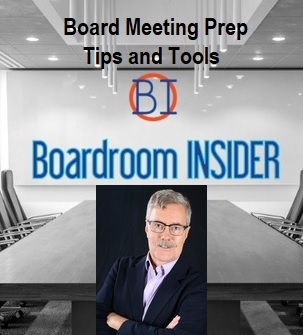
Search By Location
- Analytics Courses in London
- Analytics Courses in Birmingham
- Analytics Courses in Glasgow
- Analytics Courses in Liverpool
- Analytics Courses in Bristol
- Analytics Courses in Manchester
- Analytics Courses in Sheffield
- Analytics Courses in Leeds
- Analytics Courses in Edinburgh
- Analytics Courses in Leicester
- Analytics Courses in Coventry
- Analytics Courses in Bradford
- Analytics Courses in Cardiff
- Analytics Courses in Belfast
- Analytics Courses in Nottingham