- Professional Development
- Medicine & Nursing
- Arts & Crafts
- Health & Wellbeing
- Personal Development
67 Analytics courses in Farnborough
Power BI Training
By FourSquare Innovations Ltd
FourSquare Training specialise in private, corporate Power BI courses delivered at your premises and tailored to your needs.

Commercial Awareness - Tools and Analysis
By Mpi Learning - Professional Learning And Development Provider
In today's fast-changing competitive environment, people in all roles need to have more commercial awareness and responsibility.

Data Analysis
By Step Into Learning
Data analysis translates numbers and data into information that can be used to solve problems or track business performance. Data analysis produces graphs, charts, tables and reports. Data analysis is in high demand across all sectors, such as finance, consulting, manufacturing, pharmaceuticals, government and education. The ability to pay attention to detail, communicate well and be highly organised are essential skills for data analysts. They not only need to understand the data but be able to provide insight and analysis through clear visual, written and verbal communication. This course provides the knowledge and skills to help you hone your data analysis skills.

Visual Basic for Applications (VBA) in Excel (from cool to geek in less than 1 day)
By Alumno Consulting
Excel but different. Harness this most powerful tool but on a course tailored to your business and needs. Using case studies relevant to your business and often actual files your firm uses on a daily basis we embark on a voyage of discovery. This isn't a boring "watch what I do and copy" course. This is exciting, engaging, funny and enjoyable. Delegates will learn relevant skills but also, because of the delivery methods they will gain an increased enjoyment of using Excel and will retain and implement all of the material covered. They also have access to the trainer for an unlimited amount of time after the course to continue to grow their knowledge

Excel (but not like you've seen it before)
By Alumno Consulting
Excel but different. Harness this most powerful tool but on a course tailored to your business and needs. Using case studies relevant to your business and often actual files your firm uses on a daily basis we embark on a voyage of discovery. This isn't a boring "watch what I do and copy" course. This is exciting, engaging, funny and enjoyable. Delegates will learn relevant skills but also, because of the delivery methods they will gain an increased enjoyment of using Excel and will retain and implement all of the material covered. They also have access to the trainer for an unlimited amount of time after the course to continue to grow their knowledge

Board Meeting Prep - Tips and Tools
By Ralph Ward
Board members face a huge amount of information and review before the board meeting. Here is step-by-step process for mastering your board meeting prep challenge.
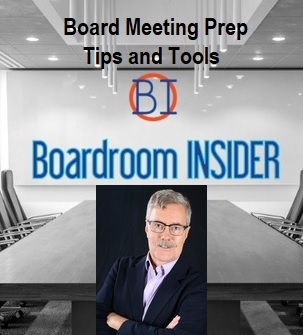
Data Analysis and Visualization with Microsoft Excel
By Mpi Learning - Professional Learning And Development Provider
This course is designed for students who already have foundational knowledge and skills in Excel and who wish to perform robust and advanced data and statistical analysis with Microsoft Excel using PivotTables, use tools such as Power Pivot and the Data Analysis ToolPak to analyze data and visualize data and insights using advanced visualizations in charts and dashboards in Excel.
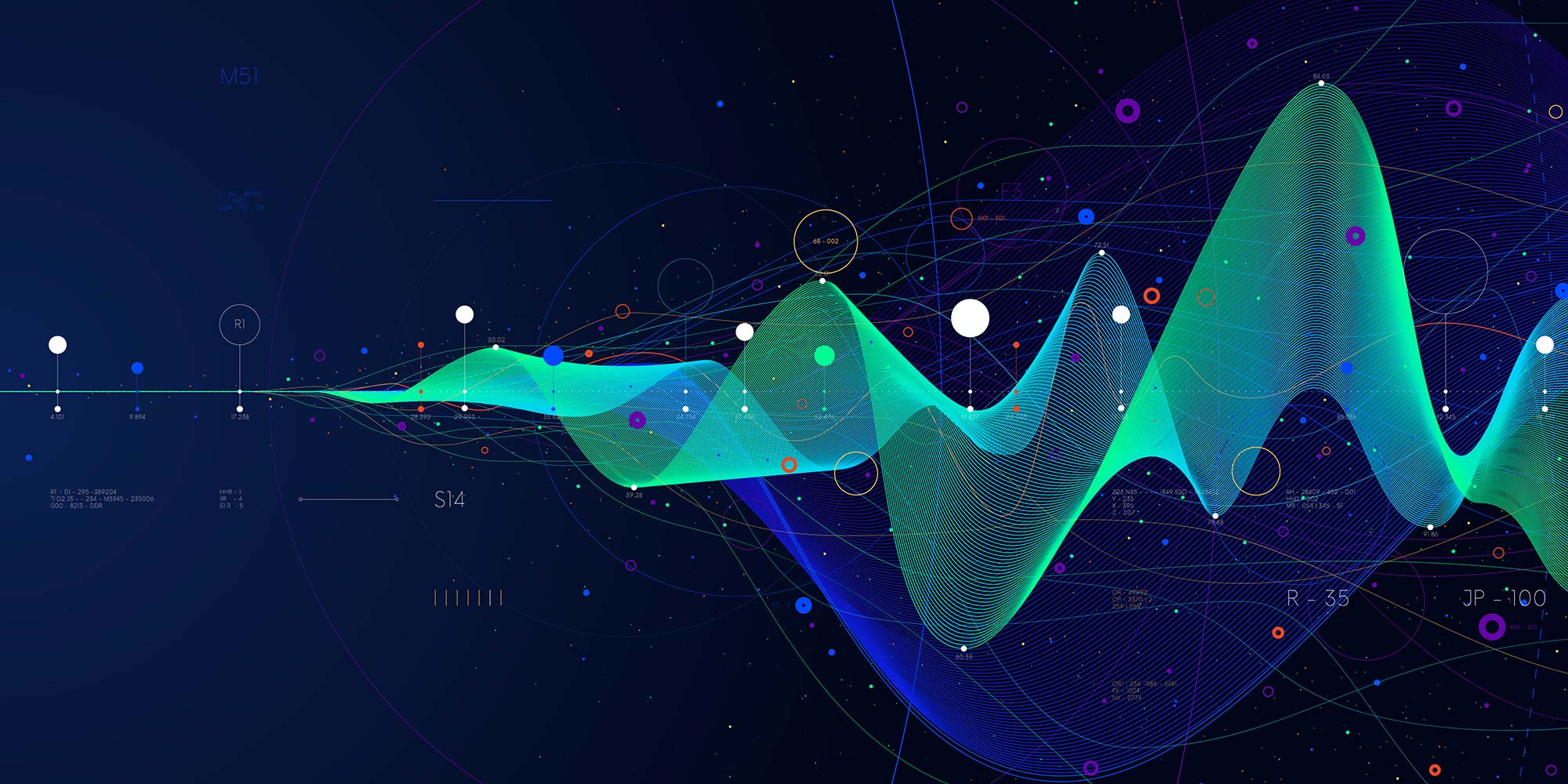
Best Practice Board Meeting Tips
By Ralph Ward
For boards and staff, board meetings always involve too much time, too much effort, too much material to review, and too few tools to make governance effective. Here are the top tools, tips and timesavers boards around the world use to make your impossible boardroom tasks do-able.
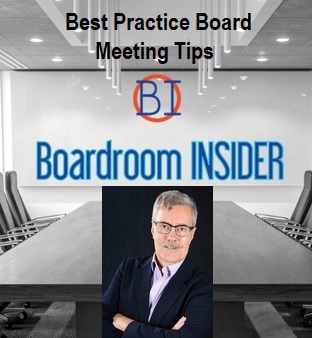
Overview Learn in detail about Exotic Options – Taxonomy, Barriers, and Baskets Who the course is for Fixed Income sales, traders, portfolio managers Bank Treasury Insurance Pension Fund ALM employees Central Bank and Government Funding managers Risk managers Auditors Accountants Course Content To learn more about the day by day course content please click here To learn more about schedule, pricing & delivery options, book a meeting with a course specialist now
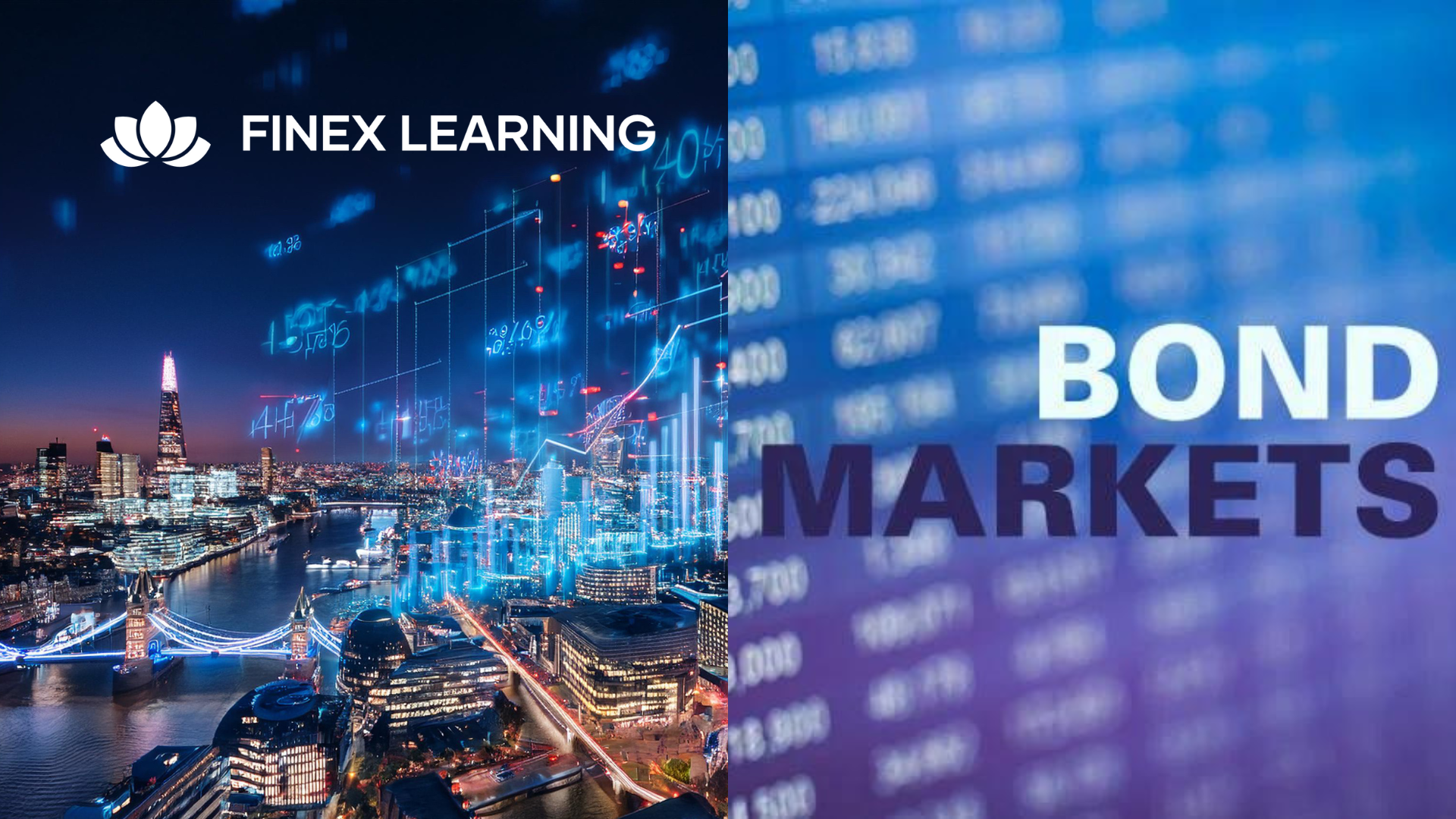
Value Stream Mapping Workshop
By Centre for Competitiveness
The fundamental tool to identify waste, create effective process flow, reduce process cycle times, and implement process improvement.

Search By Location
- Analytics Courses in London
- Analytics Courses in Birmingham
- Analytics Courses in Glasgow
- Analytics Courses in Liverpool
- Analytics Courses in Bristol
- Analytics Courses in Manchester
- Analytics Courses in Sheffield
- Analytics Courses in Leeds
- Analytics Courses in Edinburgh
- Analytics Courses in Leicester
- Analytics Courses in Coventry
- Analytics Courses in Bradford
- Analytics Courses in Cardiff
- Analytics Courses in Belfast
- Analytics Courses in Nottingham