- Professional Development
- Medicine & Nursing
- Arts & Crafts
- Health & Wellbeing
- Personal Development
243 After Effects courses
Adobe InDesign Diploma
By iStudy UK
Learn the techniques of using the desktop publishing software application Adobe InDesign to create works such as posters, flyers, brochures, magazines, newspapers, presentations, books and ebooks. The Adobe InDesign Diploma course covers the techniques and tricks for using Adobe InDesign. Adobe InDesign is leading software for publishing projects ranging from all types of print projects to digital publications that you can view on any web browser. You can create print projects like stationery, printed books, brochures, annual reports, posters, and more. The course teaches you how to work with the software. You will learn how to create and format a table and other essential tools and techniques. The course also teaches you the keyboard shortcuts for making your product and work faster. Upon completion, you will able to use the software Adobe InDesign for your works. What Will I Learn? You will learn how to design professional publications and graphics in InDesign Design pamphlets, flyers, eBooks, PDFs, magazines, brochures, and more Become comfortable using all of the important InDesign tools and functions You will learn the proper workflow from starting a project to exporting it You will have fun while learning, with easy-to-follow real world projects Requirements Students should have access to Adobe InDesign to follow along with the course. A free trial or any Creative Cloud version will be fine. Previous versions will be fine for most lessons. Students DO NOT need a design background or any other skills related to InDesign before taking this course. Module: 01 1 Intro Indesign FREE 00:02:00 2 - Course Downloadable FREE 00:01:00 2 Conclusion InDesign 00:02:00 3 Let's Start Creating! 00:14:00 4 InDesign Workspace 00:08:00 5 The Workspace 00:07:00 6 Customize Your Workspace 00:07:00 7 Create a New Document 00:06:00 8 Navigating and Zooming 00:03:00 9 Setting up Your Document 00:10:00 10 Working with Pages 00:08:00 11 Working with Multiple Documents 00:03:00 12 Challenge: Create a Mock Setup Document 00:01:00 13 Assignment Solution 00:02:00 Module: 02 14 - Saving and Exporting 00:06:00 15 - Creating a Real Estate Listing 00:01:00 16- Placeing Image 00:12:00 17 - Placing Text 00:10:00 18 - Preflighting 00:05:00 19- Formatting and Flowing 00:09:00 20 Text Wrap 00:11:00 21 - Text on Paths 00:08:00 22 - Craislist Assignment 00:02:00 23 My Version 00:14:00 Module: 03 24 Intro Multi -Page Documents 00:04:00 25 - Master Pages 00:09:00 26 - Page Numbers 00:04:00 27 - Master Text Frames 00:05:00 28 - Threading Text 00:08:00 29 - Placeholder Frames 00:04:00 30 - Styles 00:11:00 31 - HyperLinks 00:06:00 32 - Layer Panel 00:13:00 33 - 4 Page Assignment 00:01:00 34 - My Version 5 Page 00:21:00 Module: 04 35 - Creating a Table 00:12:00 36 - Formatting table 00:16:00 37 - Assignment Report 00:01:00 38 - My Version 00:18:00 39 - Color Swatches 00:07:00 40 - Additional Tools 00:10:00 41- Shapes 00:05:00 42 - Keyboard Shortcuts 00:04:00 43 - Finishing Work 00:04:00 44 - Export Settings 00:07:00 45 - Final Project 00:02:00 Resource Files Resource Files - Adobe InDesign Diploma 00:00:00

Adobe Illustrator CC Beginner
By iStudy UK
Adobe Illustrator is the industry standard vector drawing tool. It's used by print professionals as well as illustrators and web designers. Illustrator CC Fundamentals explains the key concepts and techniques for producing vector-based artwork. This Adobe Illustrator CC Beginner is the first in a series designed to help you master one of the world's most popular page layout applications. This course is aimed at people new to Illustrator & design in general. We'll start right at the beginning, working our way through step by step. Through the Adobe Illustrator CC Beginner you will gain the fundamentals necessary to tackle the world's best vector-based illustration software Adobe Illustrator. The course is designed to explain everything a beginner needs to know to get up and running with Illustrator. Learn the elements that makeup vector graphics such as paths, strokes, fills and other key concepts and techniques for drawing in Adobe Illustrator CC. What Will I Learn? Understand drawing basics Measure and Transform objects Apply fills and strokes Set type Paint with brushes Apply effects Export from Illustrator Requirements Basic computer skills Introduction Introduction 00:01:00 Introduction to Illustrator Why Adobe Illustrator? 00:03:00 Using Selection Tools 00:02:00 Creating New Documents 00:08:00 Saving Adobe Illustrator Filesc 00:06:00 Navigating the Interface 00:08:00 Managing Workspaces 00:05:00 Drawing Basics Creating Shapes 00:13:00 Using the Drawing Tools 00:10:00 Mastering the Pen Tool 00:09:00 Editing Shapes 00:08:00 Grouping and Aligning Shapes 00:06:00 Understanding Layers 00:06:00 Putting it all Together 00:07:00 Measuring and Transforming Objects Working with Rulers and Guides 00:05:00 Discovering the Transform Panel 00:08:00 Using Transform and Distort 00:04:00 Applying Fills and Strokes Editing Fills with the Color 00:08:00 Editing Fills with the Swatches 00:09:00 Modifying Strokes 00:09:00 Creating Gradients 00:09:00 Using the Freeform Gradient 00:06:00 Setting Type Using Type Tools 00:10:00 Discovering Type Panels 00:08:00 Working with Adobe Fonts 00:04:00 Painting with Brushes Discovering the Brush Panel 00:06:00 Creating Custom Brushes 00:06:00 Using the Blob Brush 00:08:00 Applying Effects Using the Appearance Panel 00:04:00 Understanding the Effects Menu 00:07:00 Exporting from Illustrator Creating PDF's 00:07:00 Exporting to Other Formats 00:08:00 Importing Adobe PDF´s 00:03:00 Understanding Metadata 00:04:00 Printing your Document 00:07:00 Conclusion Course recap 00:01:00 Resources Resources - Adobe Illustrator CC Beginner 00:00:00 Course Certification

Adobe Illustrator CC Beginner
By iStudy UK
Learning Objectives Introduction , Introduction to Illustrator , Creating Documents , Drawing Basics , Measuring and Transforming Objects , Applying Fills and Strokes , Setting Type , Painting with Brushes , Applying Effects , Exporting from Illustrator , Conclusion Pre-Requisites Basic computer skills. Description Adobe Illustrator is the premier drawing program used by artists and graphic designers to create vector images. In this introductory course, students will learn what Illustrator is about and when to use Illustrator. Students will learn how to use selection tools, create and save new documents, how to navigate, and how to use Adobe Bridge. In addition, students will learn how to create basic shapes, use drawing tools, master the pen tool, editing shapes, and using layers. Students will learn how to measure and transform objects, apply fills, strokes, and gradients, work with the CC libraries, and set type. Students will also learn to paint with brushes, apply special effects, and export to other file formats. Introduction to the Course Introduction 00:01:00 Section 01 Why Adobe Illustrator? 00:03:00 Navigating the Interface 00:08:00 Managing Workspaces 00:05:00 Using Selection Tools 00:02:00 Section 02 Creating New Documents 00:08:00 Saving Illustrator Files 00:06:00 Section 03 Creating Shapes 00:13:00 Using the Drawing Tools 00:10:00 Mastering the Pen Tool 00:09:00 Editing Shapes 00:08:00 Grouping and Aligning Shapes 00:06:00 Understanding Layers 00:06:00 Putting it all Together 00:07:00 Section 04 Working with Rules and Guides 00:05:00 Discovering the Transform Panel 00:08:00 Using Transform and Distort 00:04:00 Section 05 Editing Fills with the Color Panel 00:08:00 Editing Fills with the Swatches Panel 00:09:00 Modifying Strokes 00:09:00 Creating Gradients 00:09:00 Using the Freeform Gradient 00:06:00 Section 06 Using Type Tools 00:10:00 Discovering Type Panels 00:08:00 Working with Adobe Fonts 00:04:00 Section 07 Discovering the Brush Panel 00:06:00 Creating Custom Brushes 00:06:00 Using the Blob Brush 00:08:00 Section 08 Understanding the Effects Menu 00:07:00 Using the Appearance Panel 00:04:00 Section 09 Creating PDFs 00:07:00 Exporting to Other Formats 00:08:00 Importing Adobe PDFs 00:03:00 Understanding Metadata 00:04:00 Printing your Document 00:07:00 Course Recap Recap 00:01:00 New Features in Illustrator 2022 New Features in Illustrator 2022 00:11:00 Final Exam Final Exam - Adobe Illustrator CC Beginner 00:20:00

Adobe Photoshop CC
By SkillWise
Overview Uplift Your Career & Skill Up to Your Dream Job - Learning Simplified From Home! Kickstart your career & boost your employability by helping you discover your skills, talents, and interests with our special Adobe Photoshop CC Course. You'll create a pathway to your ideal job as this course is designed to uplift your career in the relevant industry. It provides the professional training that employers are looking for in today's workplaces. The Adobe Photoshop CC Course is one of the most prestigious training offered at Skillwise and is highly valued by employers for good reason. This Adobe Photoshop CC Course has been designed by industry experts to provide our learners with the best learning experience possible to increase their understanding of their chosen field. This Adobe Photoshop CC Course, like every one of Skillwise's courses, is meticulously developed and well-researched. Every one of the topics is divided into elementary modules, allowing our students to grasp each lesson quickly. At Skillwise, we don't just offer courses; we also provide a valuable teaching process. When you buy a course from Skillwise, you get unlimited Lifetime access with 24/7 dedicated tutor support. Why buy this Adobe Photoshop CC ? Lifetime access to the course forever Digital Certificate, Transcript, and student ID are all included in the price Absolutely no hidden fees Directly receive CPD Quality Standard-accredited qualifications after course completion Receive one-to-one assistance every weekday from professionals Immediately receive the PDF certificate after passing. Receive the original copies of your certificate and transcript on the next working day Easily learn the skills and knowledge from the comfort of your home Certification After studying the course materials of the Adobe Photoshop CC there will be a written assignment test which you can take either during or at the end of the course. After successfully passing the test you will be able to claim the PDF certificate for free. Original Hard Copy certificates need to be ordered at an additional cost of £8. Who is this course for? This Adobe Photoshop CC course is ideal for Students Recent graduates Job Seekers Anyone interested in this topic People already work in relevant fields and want to polish their knowledge and skills. Prerequisites This Adobe Photoshop CC does not require you to have any prior qualifications or experience. You can just enrol and start learning. This Adobe Photoshop CC was made by professionals and it is compatible with all PCs, Macs, tablets, and smartphones. You will be able to access the course from anywhere at any time as long as you have a good enough internet connection. Career path As this course comes with multiple courses included as a bonus, you will be able to pursue multiple occupations. This Adobe Photoshop CC is a great way for you to gain multiple skills from the comfort of your home.

Adobe Photoshop CC Introduction
By iStudy UK
This Adobe Photoshop CC Introduction is designed to introduce you to the Photoshop environment and some of the basic skills you will need to be able to do anything you want to do with Photoshop. You will explore a collection of tools that will get you started with your photo correction and editing. Although you will not use these tools on every picture, these will be the ones you turn to most often. You will be able to use various techniques for selecting in order to edit and retouch images. Learn to prepare images for including in a web site or for including in printed documents. Learn to edit images using the painting tools, clone stamp and drawing tools. Learn to create new images using the pen tool and the drawing and painting tools. You will be able to create and edit images using layers. On completion this course you will understand how to print, convert color modes, and export to other file types. What Will I Learn? Get an Introduction to the Photoshop Environment Customize the Workspace Work with Layers Understand Selections Understand and Use Color Use Adjustment Layers Crop Images Move and Transform Pixels Add Text and Text Styles Apply Special Effects Export from Photoshop Requirements Basic Computer Skills Who is the target audience? Students who want to be introduced to Photoshop, a robust photo editing program. Introduction Introduction FREE 00:03:00 Introduction to Photoshop Introduction to Photoshop 00:05:00 Understanding Types of Documents 00:04:00 Understanding Resolution 00:04:00 Creating New Documents 00:06:00 Using Artboards 00:05:00 Using CC Templates 00:03:00 Utilizing the Search Feature 00:02:00 Customizing the Workspace Using Workspace Presets 00:02:00 Moving, Closing, and Opening Panels 00:06:00 Understanding Document Views 00:06:00 Using the History Panel 00:06:00 Working with Layers Why Layers 00:02:00 Using Layers 00:07:00 Creating Fill Layers 00:05:00 Applying Blending Modes 00:04:00 Using Layer Styles 00:05:00 Discovering the Properties Panel 00:08:00 Understanding Selections Creating Basic Selections 00:09:00 Using the Lasso Tools 00:08:00 Understanding the Quick Select Tools 00:07:00 Editing the Quick Mask 00:04:00 Saving Selections 00:04:00 Moving Selections to Layers.mp 00:03:00 Understanding and Using Color Understanding Color Modes 00:10:00 Creating Swatches 00:06:00 Using Masks and Advanced Layers Applying Layer Masks 00:04:00 Deleting Layer Masks 00:01:00 Organizing Layers 00:03:00 Merging Layers 00:02:00 Flattening Layers 00:02:00 Working with Layer Comps 00:06:00 Using Adjustment Layers Using Image Adjustments 00:07:00 Understanding Adjustment Layers 00:10:00 Using Layer Masks with Adjustment Layers 00:03:00 Cropping Images Using the Crop Tool 00:05:00 Using the Crop Tool to Add Canvas 00:02:00 Moving and Transforming Pixels Using Free Transform 00:04:00 Working with Other Transform Options 00:03:00 Flipping Pixels 00:01:00 Adding Text and Text Styles Using the Type Tool 00:10:00 Discovering Typesetting 00:08:00 Formatting Text 00:09:00 Creating Type on a Path 00:03:00 Warping Type 00:03:00 Using Styles on Type 00:08:00 Applying Special Effects Using Layer Styles 00:05:00 Working with Patterns 00:03:00 Applying Filters 00:04:00 Creating Pixels with Filters 00:06:00 Exporting from Photoshop Printing in Photoshop 00:03:00 Converting to CMYK 00:04:00 Converting to Other File Types 00:13:00 Using File Info 00:09:00 Conclusion Course Recap 00:03:00 Resources Resources - Adobe Photoshop CC Introduction 00:00:00 Course Certification

Adobe Photoshop CS Intermediate Course
By iStudy UK
As a photographer you just don't take beautiful pictures, you simply create pictures with the help of Photoshop. This course is intended for Photographers, Web and Graphic Designers, Advertisers, etc. Nowadays, Adobe Photoshop has become one of the most popular Photoshop software and used worldwide by professionals. Knowing the appropriate tools and techniques helps you to use this beautiful piece of software to edit photos. If you already have basic knowledge about Adobe Photoshop CS and want to enhance your skills, then enroll to this Adobe Photoshop CS Intermediate Course. Course Highlights Adobe Photoshop CS Intermediate Course is an award winning and the best selling course that has been given the CPD Qualification Standards & IAO accreditation. It is the most suitable course anyone looking to work in this or relevant sector. It is considered one of the perfect courses in the UK that can help students/learners to get familiar with the topic and gain necessary skills to perform well in this field. We have packed Adobe Photoshop CS Intermediate Course into 14 modules for teaching you everything you need to become successful in this profession. To provide you ease of access, this course is designed for both part-time and full-time students. You can become accredited in just 12 hours, 30 minutes hours and it is also possible to study at your own pace. We have experienced tutors who will help you throughout the comprehensive syllabus of this course and answer all your queries through email. For further clarification, you will be able to recognize your qualification by checking the validity from our dedicated website. Why You Should Choose Adobe Photoshop CS Intermediate Course Lifetime access to the course No hidden fees or exam charges CPD Qualification Standards certification on successful completion Full Tutor support on weekdays (Monday - Friday) Efficient exam system, assessment and instant results Download Printable PDF certificate immediately after completion Obtain the original print copy of your certificate, dispatch the next working day for as little as £9. Improve your chance of gaining professional skills and better earning potential. Who is this Course for? Adobe Photoshop CS Intermediate Course is CPD Qualification Standards and IAO accredited. This makes it perfect for anyone trying to learn potential professional skills. As there is no experience and qualification required for this course, it is available for all students from any academic backgrounds. Requirements Our Adobe Photoshop CS Intermediate Course is fully compatible with any kind of device. Whether you are using Windows computer, Mac, smartphones or tablets, you will get the same experience while learning. Besides that, you will be able to access the course with any kind of internet connection from anywhere at any time without any kind of limitation. Career Path You will be ready to enter the relevant job market after completing this course. You will be able to gain necessary knowledge and skills required to succeed in this sector. All our Diplomas' are CPD Qualification Standards and IAO accredited so you will be able to stand out in the crowd by adding our qualifications to your CV and Resume. WORKING WITH RETOUCH TOOLS 01:00:00 MORE RETOUCHING TOOLS 00:30:00 WORKING WITH COLOUR BRIGHTNESS AND CONTRAST 01:00:00 RETOUCHING WITH STAMPS AND BRUSH TOOLS 01:00:00 UNDERSTANDING LAYERS 01:00:00 WORKING WITH LAYERS 01:00:00 MORE ON LAYERS 00:45:00 ADJUSTMENT LAYERS 00:45:00 WORKING WITH BRUSHES 01:00:00 PHOTOSHOP TYPE TOOLS 01:00:00 DRAWING AND VECTOR GRAPHICS 00:45:00 COLOURS AND COLOUR EFFECTS 00:45:00 USING MASKS 01:00:00 WORKING WITH MASKS AND CHANNELS 01:00:00

Adobe InDesign CC Advanced
By SkillWise
Overview Uplift Your Career & Skill Up to Your Dream Job - Learning Simplified From Home! Kickstart your career & boost your employability by helping you discover your skills, talents, and interests with our special Adobe InDesign CC Advanced Course. You'll create a pathway to your ideal job as this course is designed to uplift your career in the relevant industry. It provides the professional training that employers are looking for in today's workplaces. The Adobe InDesign CC Advanced Course is one of the most prestigious training offered at Skillwise and is highly valued by employers for good reason. This Adobe InDesign CC Advanced Course has been designed by industry experts to provide our learners with the best learning experience possible to increase their understanding of their chosen field. This Adobe InDesign CC Advanced Course, like every one of Skillwise's courses, is meticulously developed and well-researched. Every one of the topics is divided into elementary modules, allowing our students to grasp each lesson quickly. At Skillwise, we don't just offer courses; we also provide a valuable teaching process. When you buy a course from Skillwise, you get unlimited Lifetime access with 24/7 dedicated tutor support. Why buy this Adobe InDesign CC Advanced ? Lifetime access to the course forever Digital Certificate, Transcript, and student ID are all included in the price Absolutely no hidden fees Directly receive CPD Quality Standard-accredited qualifications after course completion Receive one-to-one assistance every weekday from professionals Immediately receive the PDF certificate after passing. Receive the original copies of your certificate and transcript on the next working day Easily learn the skills and knowledge from the comfort of your home Certification After studying the course materials of the Adobe InDesign CC Advanced there will be a written assignment test which you can take either during or at the end of the course. After successfully passing the test you will be able to claim the PDF certificate for free. Original Hard Copy certificates need to be ordered at an additional cost of £8. Who is this course for? This Adobe InDesign CC Advanced course is ideal for Students Recent graduates Job Seekers Anyone interested in this topic People already work in relevant fields and want to polish their knowledge and skills. Prerequisites This Adobe InDesign CC Advanced does not require you to have any prior qualifications or experience. You can just enrol and start learning. This Adobe InDesign CC Advanced was made by professionals and it is compatible with all PCs, Macs, tablets, and smartphones. You will be able to access the course from anywhere at any time as long as you have a good enough internet connection. Career path As this course comes with multiple courses included as a bonus, you will be able to pursue multiple occupations. This Adobe InDesign CC Advanced is a great way for you to gain multiple skills from the comfort of your home.
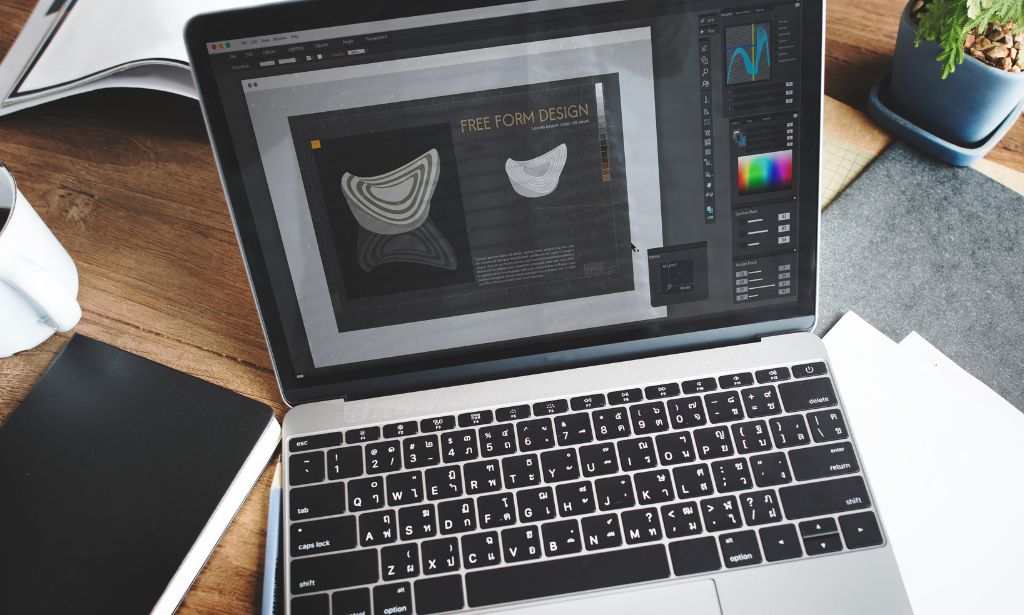
Description Are you looking forward to learn the world's most powerful and efficient editing application, used by professional photographers? Light-room is software for the professional and keen amateur photographer, helping you organize, edit and share your photography. It also allows for a cross-platform interaction with other programs such as Adobe Photoshop. By getting involved with Lightroom, you save time and are more productive, which means you can get back to doing what you love - taking amazing pictures. If so, having this Adobe Lightroom Complete Training will be a great choice for you! Boost your skills to rapidly import, categorize and batch edit your photography. This course will teach you everything you to start photo editing today. You will learn to manage and store your digital images, and how to properly edit, print and display your work for the world to see. Assessment: This course does not involve any MCQ test. Students need to answer assignment questions to complete the course, the answers will be in the form of written work in pdf or word. Students can write the answers in their own time. Once the answers are submitted, the instructor will check and assess the work. Certification: After completing and passing the course successfully, you will be able to obtain an Accredited Certificate of Achievement. Certificates can be obtained either in hard copy at a cost of £39 or in PDF format at a cost of £24. Who is this Course for? Adobe Lightroom Complete Training is certified by CPD Qualifications Standards and CiQ. This makes it perfect for anyone trying to learn potential professional skills. As there is no experience and qualification required for this course, it is available for all students from any academic background. Requirements Our Adobe Lightroom Complete Training is fully compatible with any kind of device. Whether you are using Windows computer, Mac, smartphones or tablets, you will get the same experience while learning. Besides that, you will be able to access the course with any kind of internet connection from anywhere at any time without any kind of limitation. Career Path After completing this course you will be able to build up accurate knowledge and skills with proper confidence to enrich yourself and brighten up your career in the relevant job market. Edit Like a Pro! - 1 - Navvy on the river Liffey, Dublin, Ireland Opening Titles FREE 00:01:00 Introduction to our image 00:03:00 Let's start with some global adjustments Fix verticals using transform 00:02:00 Crop out distracting elements 00:01:00 Tonal range, black and white points 00:03:00 Decisions about clarity 00:01:00 now we focus in and make localised adjustments to different parts of the image Localised adjustments using the radial filter 00:03:00 Localised adjustments using the clone tool 00:06:00 Localised brightening using the adjustment brush 00:01:00 Localised adjustments - white balance 00:03:00 Finishing off... Final edits - subject, background, corners 00:02:00 Thanks for watching! 00:01:00 Let's get started Titles and promo 00:01:00 Edit Like a Pro promo 00:02:00 Introduction to our image 00:03:00 Initial Processing - Assessing the image Reading the Histogram 00:03:00 Creating the HDR merge 00:05:00 Sorting your images in Grid view 00:02:00 Using Survey mode (N) to compare images 00:01:00 Keywording our new image 00:03:00 Main Edits Editing - the Basic tab 00:06:00 Editing - the Transform tab 00:04:00 Editing - Sharpening 00:03:00 Edit - Radial filters 00:08:00 Editing - Adjustment brush 00:07:00 Thanks for Watching! Editing - Final Tweaks 00:04:00 Thanks for watching! 00:01:00 Edit Like a Pro! - 3 - Light Trails on O'Connell Street Bridge, Dublin, Ireland Opening titles 00:01:00 Introduction to our image 00:03:00 Using Lightroom and Photoshop Selecting the images to export into Photoshop 00:02:00 Combining our images in Photoshop 00:04:00 Finding the new composite file back in Lightroom 00:01:00 Editing our composite image back in Lightroom Editing our merged image 00:02:00 Edit - fixing verticals with the transform tab 00:02:00 Edit - changing the crop 00:02:00 Edit - Basic panel adjustments 00:05:00 Edit - tone curve and sharpening 00:02:00 Finishing off... Final touches 00:02:00 Thanks for watching! 00:01:00 Let's set our image up for editing... Opening titles 00:01:00 Promo for Edit Like a Pro! - 4 - Castletown Stately Home 00:01:00 Introduction to our image 00:01:00 Keywording our image 00:02:00 Editing metadata pre-sets 00:02:00 The Basic Tab - initial editing Setting the Crop 00:05:00 Adjusting tonal range using the Histogram 00:04:00 Highlights, Shadows, Whites & Blacks 00:03:00 Clarity, Vibrance & Saturation 00:02:00 Adjusting Contrast using the Tone Curve 00:02:00 The HSL tab Adjusting Hue, Saturation and Luminance 00:04:00 Sharpening and Orientation Sharpening & the Detail tab 00:04:00 Lens Corrections 00:02:00 Tweaking verticals with the Transform tab 00:04:00 Subtle finishing touches Applying a vignette in the Effects tab 00:01:00 Using Camera Calibration for different 'looks' 00:03:00 Bring out shadow detail with Radial Filters & Adjustment Brushes 00:06:00 Cloning out distracting elements 00:10:00 B&W using Nik Silver Efex Pro 2 00:10:00 Thanks for watching! 00:01:00 Introduction Opening titles 00:01:00 Basic edits Setting up the develop tab 00:02:00 Correcting perspective 00:04:00 Applying a panoramic crop 00:03:00 Complex selections in Lightroom Selecting the sky 00:16:00 Adjusting the building 00:08:00 Cleaning the clock faces 00:04:00 Finishing off The Basic tab 00:04:00 Seeing the before and after 00:01:00 Thanks for watching 00:01:00 Assessment Certificate and Transcript Order Your Certificates and Transcripts 00:00:00

Adobe InDesign CC Advanced
By iStudy UK
Learning Objectives Introduction , Advanced Document Setup , Working with Text Flow , Advanced Text Options , Beyond the Basics - Text Styles , Advanced Place Options , Illustration in InDesign , Organizing Swatches , Converting Tables , Working with Long Documents , Creating Interactive Elements , Conclusion Pre-Requisites InDesign CC Introduction or equivalent experience Description Adobe InDesign is a professional desktop publishing application that lets you create stunning page layouts, creative print media, e-books and other digital publications faster and more efficiently. InDesign is built for designers, prepress and production professionals, and print service providers. Tight integration with Adobe software such as Adobe Photoshop, Illustrator, Acrobat and Flash enables highly productive workflows to flexibly deliver content in print and digital formats. Access Adobe Digital Publishing Suite from within InDesign to create and publish engaging apps for a broad range of mobile devices. This advanced course will take a basic knowledge of InDesign to the next level. In this course, students will work with saving to previous versions, saving templates, and use different page sizes and sections. Students will learn to modify text flow with breaks, tabs, jump lines, and use text on a path and text outlines, and learn advanced text options. Additionally, students will work with advanced text styles, nested styles, and understand hyphenation, justification, and keep options. Students will use advanced place options, including placing Illustrator files, InCopy and anchored objects. Students will work with the InDesign illustration tools, organize swatches, convert tables, and learn about creating interactive elements, as well as work with long documents. Introduction Introduction 00:04:00 Section 01 Saving to the Previous Versions 00:02:00 Saving Templates 00:04:00 Using Different Page Sizes 00:09:00 Sectioning for Page Numbering 00:07:00 Section 02 Using Breaks 00:07:00 Working with Tabs 00:08:00 Creating Jump Lines 00:06:00 Auto Size Text Frames 00:04:00 Using Text on a Path 00:05:00 Working with Text Outlines 00:05:00 Section 03 Replacing Fonts 00:05:00 Changing Text Formatting 00:06:00 Using Bullets and Numbering 00:06:00 Understanding Types of Spaces 00:05:00 Understanding Types of Dashes 00:04:00 Using GREP 00:08:00 Using AutoCorrect 00:04:00 Using OpenType 00:04:00 Working with Ordinals and Ligatures 00:03:00 Locating Colors in your Document 00:02:00 Using Data Merge 00:08:00 Section 04 Loading Styles 00:03:00 Redefining Styles 00:03:00 Grouping Styles 00:02:00 Using Nested Styles 00:05:00 Hyphenation and Justification 00:07:00 Breaking a Link to a Style 00:03:00 Section 05 Using Place Text Options 00:08:00 Using Place Image Options 00:07:00 Placing Adobe Illustrator Files 00:05:00 Using Metadata Captions 00:09:00 Placing InCopy Documents 00:06:00 Using Anchored Objects 00:06:00 Subject Aware Text Wrapping 00:05:00 Section 06 Using the Pen Tool 00:10:00 Using the Direct Selection Tool 00:06:00 Understanding Pathfinder Basics 00:08:00 Using Advanced Alignment 00:04:00 Section 07 Using Color Groups 00:04:00 Loading Swatches 00:01:00 Using CC Libraries 00:06:00 Section 08 Converting a Table to Text 00:03:00 Converting Text to a Table 00:04:00 Working with Headers and Footers 00:06:00 Embedding Styles into Cell Styles 00:05:00 Section 09 Creating Books 00:08:00 Creating a Table of Contents 00:09:00 Formatting a Table of Contents 00:06:00 Adding Footnotes 00:06:00 Setting Column Spans 00:04:00 Printing Booklets 00:11:00 Section 10 Generating QR Codes 00:05:00 Creating Bookmarks 00:05:00 Using Hyperlinks 00:07:00 Adding Interactive Buttons 00:06:00 Animating Elements 00:05:00 Creating an Interactive PDF Form 00:09:00 Exporting an Interactive PDF Form 00:06:00 Adobe InDesign CC Advanced - Recap Recap 00:03:00 Final Exam Final Exam - Adobe InDesign CC Advanced 00:20:00
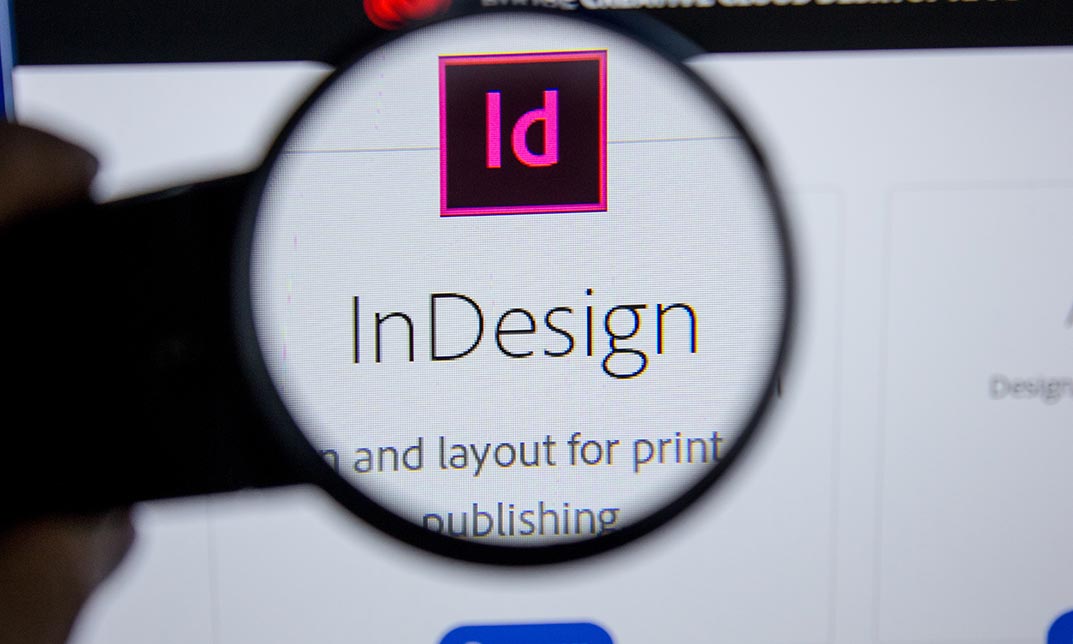
Adobe InDesign CC Beginner
By iStudy UK
Learning Objectives Introduction , Building a Basic InDesign Document , Customizing the Workspace , Modifying the Layout , Understanding Pages Panel , Working with Text , Formatting Text , Working with Color , Using Styles , Modifying Graphics , Managing Objects and Layers , Adding and Transforming Shapes , Using Effects , Working with Tables , Exporting the Document to Other Formats , Conclusion Pre-Requisites Basic computer skills. Description This introductory course is designed to introduce students to the basic functionality and user interface of Adobe InDesign CC. In this course, Students will learn to navigate InDesign, build documents, add text and graphics, and customize the workspace. Students will also learn to modify the layout, manage pages, modify text, modify graphics, work with color, apply effects, and add and transform shapes. In addition, students will learn to manage objects and layers, format text, use styles, work with tables, export documents, and prepare for printing. Introduction to the Course Introduction 00:01:00 Section 01 Overview of InDesign 00:03:00 Touring the InDesign Interface 00:10:00 Customizing Preferences 00:09:00 Building a Document 00:09:00 Advanced Document Settings 00:09:00 Adding Graphics 00:06:00 Adding Text 00:03:00 Section 02 Using Panels and Workspace Presets 00:10:00 Document Views 00:08:00 Understanding the Control Panel 00:04:00 Section 03 Changing the Document Setup 00:06:00 Section 04 Adding, Moving, and Deleting Pages 00:06:00 Using Master Pages 00:10:00 Section 05 Selecting Text 00:03:00 Understanding Text Frame Options 00:09:00 Importing Text 00:06:00 Threading Text 00:05:00 Using Special Characters 00:10:00 Using Spell Check 00:07:00 Using the Story Editor 00:04:00 Section 06 Character Formatting 00:11:00 Advanced Character Formatting 00:10:00 Paragraph Formatting 00:10:00 Section 07 Basics of Color 00:06:00 Working with Swatches 00:08:00 Creating Swatches 00:08:00 Making Spot Color Swatches 00:03:00 Working with the Color Panel 00:05:00 Creating and Using Gradients 00:08:00 Section 08 Basics of Style 00:01:00 Managing Paragraph Styles 00:10:00 Managing Character Styles 00:05:00 Using Object Styles 00:08:00 Section 09 Defining Graphic Types 00:07:00 Placing Multiple Graphics 00:04:00 Selecting Graphics 00:05:00 Fitting Options 00:07:00 Updating Graphics 00:07:00 Placing Photoshop and Illustrator Files 00:05:00 Section 10 Managing Layers 00:10:00 Aligning and Grouping Objects 00:06:00 Wrapping Text Around an Object 00:07:00 Section 11 Adding Vector Shapes 00:08:00 Drawing Vector Lines 00:08:00 Selecting and Moving Frames 00:07:00 Scaling Arrowheads 00:05:00 Section 12 Using the Effects Panel 00:08:00 Using the Blend Modes 00:04:00 Adding and Removing Effects 00:03:00 Section 13 Creating Tables 00:10:00 Formatting Tables and Cells 00:08:00 Using Table and Cell Styles 00:08:00 Section 14 Preflighting your Document 00:09:00 Packaging your Document 00:09:00 Printing your Document 00:09:00 Converting to PDF 00:06:00 Course Recap Recap 00:01:00 Final Exam Final Exam - Adobe InDesign CC Beginner 00:20:00

Search By Location
- After Effects Courses in London
- After Effects Courses in Birmingham
- After Effects Courses in Glasgow
- After Effects Courses in Liverpool
- After Effects Courses in Bristol
- After Effects Courses in Manchester
- After Effects Courses in Sheffield
- After Effects Courses in Leeds
- After Effects Courses in Edinburgh
- After Effects Courses in Leicester
- After Effects Courses in Coventry
- After Effects Courses in Bradford
- After Effects Courses in Cardiff
- After Effects Courses in Belfast
- After Effects Courses in Nottingham