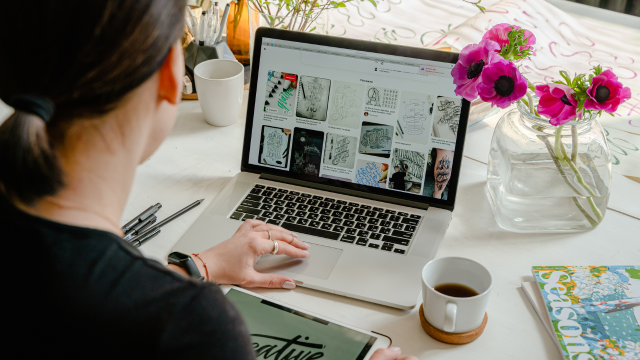- Professional Development
- Medicine & Nursing
- Arts & Crafts
- Health & Wellbeing
- Personal Development
1034 Adobe courses
Adobe Photoshop CC Advanced for Photographers
By iStudy UK
This Adobe Photoshop CC Advanced for Photographers has been designed for Photographers wanting to more about the production process. It shows how to extend skills using Camera RAW and HDR (High Dynamic Range). This comprehensive Adobe Photoshop CC Advanced for Photographers covers all the tools and techniques serious photographers need to know when using Photoshop, from workflow guidance to core skills to advanced techniques for professional results. Using clear, succinct instruction and real world examples, this guide is the essential reference for Photoshop users of all levels. You will learn advanced techniques that are used on a daily basis by professional photographers. These will lift your skills to a new level, and you will learn the ultimate in image control and manipulation. You will also learn how to work with exposure settings, creating grayscale images, managing corrections and effects, and creating image adjustments. Lastly, you will discover pluggings and explore workflows. This course is an ideal continuation once you have mastered the principles taught on the Basic Photoshop course. What Will I Learn? Process RAW images Working with Adobe Camera RAW Working with the tools Using Advanced Exposure Settings and Sharpening Managing Corrections and Effects Creating Image Adjustments Discovering Plugins for Photoshop Exploring Workflows Requirements Adobe Photoshop CC Advanced or equivalent knowledge. Who is the target audience? Photographers who wish to learn the advanced features of Photoshop. Introduction Introduction FREE 00:03:00 Processing Raw Images What is the RAW Format FREE 00:04:00 Understanding White Balance 00:05:00 Setting Exposure 00:07:00 Working with Color and Clarity 00:03:00 Working with Adobe Camera Raw Updating Adobe Camera Raw 00:01:00 Using the Before and After Views 00:05:00 Resetting the Sliders 00:01:00 Understanding the Workflow Options 00:04:00 Setting the Camera Raw Preferences 00:03:00 Working with the Tools Understanding the White Board Tool 00:03:00 Using the Color Sampler 00:01:00 Working with the Targeted Adjustment Tool 00:02:00 Cropping Images 00:03:00 Applying Straightening 00:01:00 Using the Spot Removal Tool 00:05:00 Applying the Red Eye Tool 00:03:00 Understanding the Adjustment Brush 00:04:00 Using the Graduated Filter 00:02:00 Applying the Radial Filter 00:02:00 Rotating Images 00:01:00 Using Advanced Exposure Settings and Sharpening Using Curves 00:03:00 Understanding Sharpening and Noise 00:03:00 Creating Grayscale Images 00:03:00 Using Split Toning 00:03:00 Managing Corrections and Effects Enabling Lens Profiles 00:03:00 Using Effects 00:02:00 Adding Grain 00:02:00 Applying Post Crop Vignette 00:02:00 Using Camera Calibration 00:03:00 Saving Presets 00:02:00 Applying Snapshots 00:02:00 Creating Image Adjustments Using Adjustment Layers 00:02:00 Painting Layer Masks 00:05:00 Discovering Plugins for Photoshop What are Plugins 00:04:00 Using the Nik Collection 00:08:00 Using HDR Pro Effex 00:06:00 Using On1 Effects 00:04:00 Exploring Workflows Processing a Landscape Image 00:13:00 Processing a Macro Image 00:09:00 Processing a City 00:11:00 Conclusion Course Recap 00:01:00 Course Certification
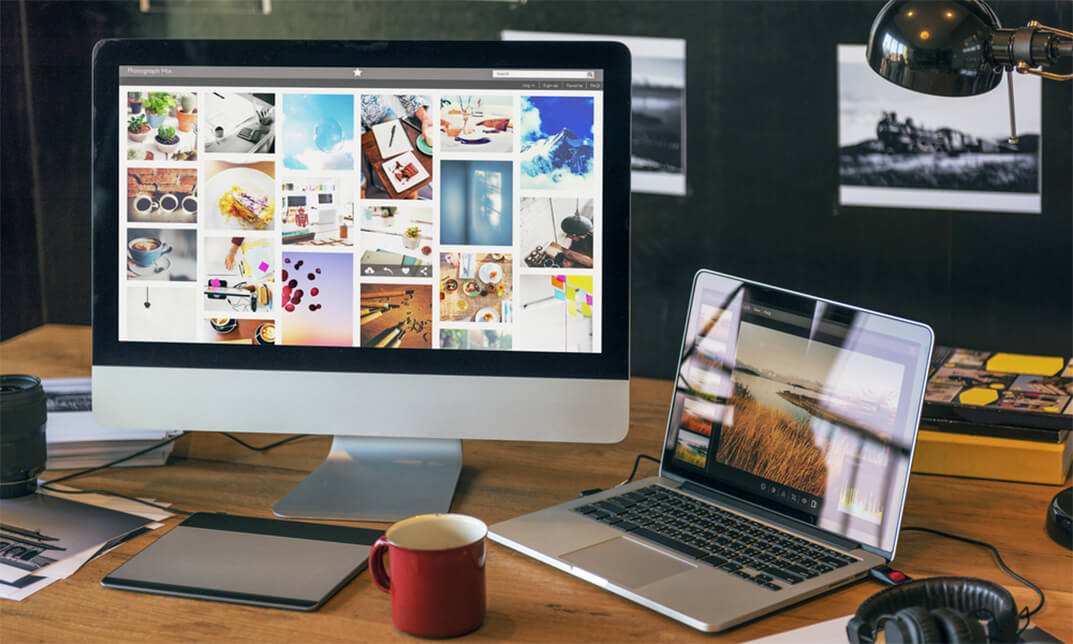
Basic Adobe Photoshop
By SkillWise
Overview Uplift Your Career & Skill Up to Your Dream Job - Learning Simplified From Home! Kickstart your career & boost your employability by helping you discover your skills, talents, and interests with our special Basic Adobe Photoshop Course. You'll create a pathway to your ideal job as this course is designed to uplift your career in the relevant industry. It provides the professional training employers seek in today's workplaces. The Basic Adobe Photoshop Course is one of the most prestigious training offered at Skillwise and is highly valued by employers for good reason. This Basic Adobe Photoshop Course has been designed by industry experts to provide our learners with the best learning experience possible to increase their understanding of their chosen field. This Basic Adobe Photoshop Course, like every one of Skillwise's courses, is meticulously developed and well-researched. Every one of the topics is divided into elementary modules, allowing our students to grasp each lesson quickly. At Skillwise, we don't just offer courses; we also provide a valuable teaching process. When you buy a course from Skillwise, you get unlimited Lifetime access with 24/7 dedicated tutor support. Why buy this Basic Adobe Photoshop? Lifetime access to the course forever Digital Certificate, Transcript, and student ID are all included in the price Absolutely no hidden fees Directly receive CPD Quality Standards accredited qualifications after course completion Receive one-to-one assistance every weekday from professionals Immediately receive the PDF certificate after passing Receive the original copies of your certificate and transcript on the next working day Easily learn the skills and knowledge from the comfort of your home Certification After studying the course materials of the Basic Adobe Photoshop there will be a written assignment test which you can take either during or at the end of the course. After successfully passing the test you will be able to claim the pdf certificate for free. Original Hard Copy certificates need to be ordered at an additional cost of £8. Who is this course for? This Basic Adobe Photoshop course is ideal for Students Recent graduates Job Seekers Anyone interested in this topic People already working in the relevant fields and want to polish their knowledge and skills. Prerequisites This Basic Adobe Photoshop does not require you to have any prior qualifications or experience. You can just enroll and start learning. This Basic Adobe Photoshop was made by professionals and it is compatible with all PCs, Macs, tablets, and smartphones. You will be able to access the course from anywhere at any time as long as you have a good enough internet connection. Career path As this course comes with multiple courses included as a bonus, you will be able to pursue multiple occupations. This Basic Adobe Photoshop is a great way for you to gain multiple skills from the comfort of your home. Unit 01: Shortcuts & the Brush Introduction 00:01:00 Hot keys, Other Functions 00:02:00 Brush Properties 00:06:00 Unit 02: Layers Cropping 00:02:00 Make the horizon horizontal 00:01:00 Organize highlights in groups 00:02:00 Hidden details in the shadows 00:02:00 Make corrections in the perspective 00:01:00 Work with layers 00:05:00 Organize layers in groups 00:04:00 Merging, rasterizing and flattening layer 00:04:00 Gradient layer mask 00:03:00 Combine recordings with layer masks 00:03:00 Unit 03: Modify Your Portrait Eliminate irregularities 00:06:00 Make skin smoother 00:02:00 Whiten teeth 00:02:00 Clear eyes 00:05:00 Update body contours 00:03:00 Make irregularities less conspicuous 00:03:00 Unit 04: Watermark & Figures Place a transparent logo or watermark 00:02:00 Change color 00:02:00 Cut out figures and release them from the background 00:13:00 Unit 05: Modify Your Text Add text to a photo 00:05:00 Place text blocks in an image 00:01:00 Let text follow a path 00:02:00 Display photos in letters 00:03:00 Text warp and twist 00:03:00 Character Styles and Paragraph Styles 00:05:00 Assignment Assignment - Basic Adobe Photoshop 00:58:00 Order Your Certificate Order Your Certificate QLS

Overview This comprehensive course on Adobe After Effects Training will deepen your understanding on this topic .After successful completion of this course you can acquire the required skills in this sector. This Adobe After Effects Training comes with accredited certification from CPD, which will enhance your CV and make you worthy in the job market. So enrol in this course today to fast track your career ladder. How will I get my certificate? You may have to take a quiz or a written test online during or after the course. After successfully completing the course, you will be eligible for the certificate. Who is This course for? There is no experience or previous qualifications required for enrolment on this Adobe After Effects Training for Everyone . It is available to all students, of all academic backgrounds. Requirements Our Adobe After Effects Training is fully compatible with PC's, Mac's, Laptop, Tablet and Smartphone devices. This course has been designed to be fully compatible with tablets and smartphones so you can access your course on Wi-Fi, 3G or 4G. There is no time limit for completing this course, it can be studied in your own time at your own pace. Career Path Learning this new skill will help you to advance in your career. It will diversify your job options and help you develop new techniques to keep up with the fast-changing world. This skillset will help you to- Open doors of opportunities Increase your adaptability Keep you relevant Boost confidence And much more! Course Curriculum 6 sections • 26 lectures • 02:58:00 total length •Learn After Effects for Social Media Promo: 00:01:00 •Quick Introduction: 00:01:00 •Set up Our Project File: 00:04:00 •Add Our Background and Animate it: 00:06:00 •Throw in Some Text: 00:06:00 •Animate the Text In and Out: 00:11:00 •Music, Render: 00:05:00 •Create a Text Box and Align: 00:04:00 •The Anchor Point & Scaling: 00:06:00 •Animating the Text Box: 00:04:00 •Fit the Text in the Box: 00:05:00 •The Grand Reveal: 00:04:00 •Render and Congratulations: 00:08:00 •Screen Capture Software: 00:05:00 •Replace a Phone or Laptop Screen: 00:10:00 •Create a '3D' Display: 00:09:00 •PROJECT - Create your own Web Browser: 00:16:00 •Social Media Project Introduction: 00:02:00 •The Master Plan: 00:08:00 •Time to Design: 00:16:00 •Trim Paths: 00:04:00 •Animate Your Image: 00:06:00 •Let's Talk About Text: 00:17:00 •Shake that Button: 00:09:00 •Texture, Render, Congratulations: 00:11:00 •Assignment - Adobe After Effects Training: 00:00:00

Adobe Photoshop CC
By SkillWise
Overview Uplift Your Career & Skill Up to Your Dream Job - Learning Simplified From Home! Kickstart your career & boost your employability by helping you discover your skills, talents, and interests with our special Adobe Photoshop CC Course. You'll create a pathway to your ideal job as this course is designed to uplift your career in the relevant industry. It provides the professional training that employers are looking for in today's workplaces. The Adobe Photoshop CC Course is one of the most prestigious training offered at Skillwise and is highly valued by employers for good reason. This Adobe Photoshop CC Course has been designed by industry experts to provide our learners with the best learning experience possible to increase their understanding of their chosen field. This Adobe Photoshop CC Course, like every one of Skillwise's courses, is meticulously developed and well-researched. Every one of the topics is divided into elementary modules, allowing our students to grasp each lesson quickly. At Skillwise, we don't just offer courses; we also provide a valuable teaching process. When you buy a course from Skillwise, you get unlimited Lifetime access with 24/7 dedicated tutor support. Why buy this Adobe Photoshop CC ? Lifetime access to the course forever Digital Certificate, Transcript, and student ID are all included in the price Absolutely no hidden fees Directly receive CPD Quality Standard-accredited qualifications after course completion Receive one-to-one assistance every weekday from professionals Immediately receive the PDF certificate after passing. Receive the original copies of your certificate and transcript on the next working day Easily learn the skills and knowledge from the comfort of your home Certification After studying the course materials of the Adobe Photoshop CC there will be a written assignment test which you can take either during or at the end of the course. After successfully passing the test you will be able to claim the PDF certificate for free. Original Hard Copy certificates need to be ordered at an additional cost of £8. Who is this course for? This Adobe Photoshop CC course is ideal for Students Recent graduates Job Seekers Anyone interested in this topic People already work in relevant fields and want to polish their knowledge and skills. Prerequisites This Adobe Photoshop CC does not require you to have any prior qualifications or experience. You can just enrol and start learning. This Adobe Photoshop CC was made by professionals and it is compatible with all PCs, Macs, tablets, and smartphones. You will be able to access the course from anywhere at any time as long as you have a good enough internet connection. Career path As this course comes with multiple courses included as a bonus, you will be able to pursue multiple occupations. This Adobe Photoshop CC is a great way for you to gain multiple skills from the comfort of your home.

Description Enrol the Adobe InDesign CC Beginner course and learn Adobe InDesign CC in simple and easy steps. The course is designed for the novice people or people who have little or no knowledge about the desktop publishing software application Adobe InDesign CC. Using the application, you will be able to create incredible graphical works such as posters, flyers, brochures, magazines, newspapers, presentations, books and ebooks. The course covers the basic features and functions of the application. You will be familiar with the user interface of the software and learn the basic InDesign documents. Adobe InDesign is also a vector program like Adobe Illustrator. You will learn how to modify the text, modify the layout, format the text, modify graphics and use effects. Additionally, the course shows you how to play with the colors to create an amazing output. You will explore the procedures of working with tables, adding and transforming shapes, managing pages, layers, and objects, and more. By the end of the course, you will gain all the essential functions of the software. Assessment: This course does not involve any MCQ test. Students need to answer assignment questions to complete the course, the answers will be in the form of written work in pdf or word. Students can write the answers in their own time. Once the answers are submitted, the instructor will check and assess the work. Certification: After completing and passing the course successfully, you will be able to obtain an Accredited Certificate of Achievement. Certificates can be obtained either in hard copy at a cost of £39 or in PDF format at a cost of £24. Who is this Course for? Adobe InDesign CC Beginner is certified by CPD Qualifications Standards and CiQ. This makes it perfect for anyone trying to learn potential professional skills. As there is no experience and qualification required for this course, it is available for all students from any academic background. Requirements Our Adobe InDesign CC Beginner is fully compatible with any kind of device. Whether you are using Windows computer, Mac, smartphones or tablets, you will get the same experience while learning. Besides that, you will be able to access the course with any kind of internet connection from anywhere at any time without any kind of limitation. Career Path After completing this course you will be able to build up accurate knowledge and skills with proper confidence to enrich yourself and brighten up your career in the relevant job market. Introduction Introduction FREE 00:01:00 Building a Basic InDesign Document Overview of InDesign 00:03:00 Touring the InDesign Interface 00:10:00 Customizing Preferences 00:09:00 Building a document 00:09:00 Advanced Document Settings 00:09:00 Adding Graphics 00:06:00 Adding Text 00:03:00 Customizing the Workspace Using Panels and Workspace Presets 00:10:00 Document Views 00:08:00 Understanding the Control Panel 00:04:00 Managing Pages Adding, Moving, and Deleting Pages 00:06:00 Using Master Pages 00:10:00 Modifying Text Selecting Text 00:03:00 Understanding Text Frame Options 00:09:00 Importing Text 00:06:00 Threading Text 00:05:00 Using Special Characters 00:10:00 Using Spell Check 00:07:00 Using the Story Editor 00:04:00 Modifying Graphics Defining Graphic Types 00:07:00 Placing Multiple Graphics 00:04:00 Selecting Graphics 00:05:00 Fitting Options 00:07:00 Updating Graphics 00:07:00 Placing Photoshop and Illustrator Files 00:05:00 Working with Color Basics of Color 00:06:00 Working with Swatches 00:08:00 Creating Swatches 00:08:00 Making Spot Color Swatches 00:03:00 Working with the Color Panel 00:05:00 Creating and Using Gradients 00:08:00 Using Effects Using the Effects Panel 00:08:00 Using the Blend Modes 00:04:00 Adding and Removing Effects 00:03:00 Adding and Transforming Shapes Adding Vector Shapes 00:08:00 Drawing Vector Lines 00:08:00 Selecting and Moving Frames 00:07:00 Scaling Arrowheads 00:05:00 Managing Objects and Layers Managing Layers 00:10:00 Aligning and Grouping Objects 00:06:00 Wrapping Text around an Object 00:07:00 Formatting Text Character Formatting 00:11:00 Advanced Character Formatting 00:10:00 Paragraph Formatting 00:10:00 Using Styles Basics of Styles 00:01:00 Managing Paragraph Styles 00:10:00 Managing Character Styles 00:05:00 Using Object Styles 00:08:00 Working with Tables Creating Tables 00:10:00 Formatting Tables and Cells 00:08:00 Using Table and Cell Styles 00:08:00 Exporting the Document to Other Formats Preflighting your document 00:09:00 Packaging your Document 00:10:00 Printing your Document 00:09:00 Converting to PDF 00:06:00 Conclusion Course Recap 00:01:00 Certificate and Transcript Order Your Certificates and Transcripts 00:00:00

This comprehensive Adobe Illustrator course, designed for both beginners and intermediate users, covers the essentials and advanced techniques needed to master Adobe Illustrator in 2018. With a combination of structured modules and practical activities, you'll delve into the world of vector graphics, design, and creativity. From basic tools like shapes and lines to advanced features like gradients, compound paths, and vectorizing images, you'll gain a thorough understanding of Adobe Illustrator. Learning Outcomes: Master the fundamental tools and features of Adobe Illustrator. Create intricate designs using shapes, lines, and the Shape Builder Tool. Explore advanced drawing tools like the Pen Tool and Curvature Tool. Manipulate text, fonts, and type on a path effectively. Understand color spaces (RGB & CMYK) and work with color effectively. Utilize brushes, gradients, and masking techniques in your designs. Create complex patterns, vectorize images, and use Adobe Capture App. Prepare designs for print and web, and learn logo redesigns. Why buy this Level 3 Diploma in Adobe Illustrator? Unlimited access to the course for forever Digital Certificate, Transcript, student ID all included in the price Absolutely no hidden fees Directly receive CPD accredited qualifications after course completion Receive one to one assistance on every weekday from professionals Immediately receive the PDF certificate after passing Receive the original copies of your certificate and transcript on the next working day Easily learn the skills and knowledge from the comfort of your home Certification After studying the course materials of the Level 3 Diploma in Adobe Illustrator you will be able to take the MCQ test that will assess your knowledge. After successfully passing the test you will be able to claim the pdf certificate for £5.99. Original Hard Copy certificates need to be ordered at an additional cost of £9.60. Who is this course for? This Level 3 Diploma in Adobe Illustrator course is ideal for Graphic designers and artists seeking to enhance their Illustrator skills. Students and beginners interested in digital design and vector graphics. Marketing and advertising professionals looking to create visually appealing materials. Anyone wanting to explore the creative world of Adobe Illustrator. Prerequisites This Level 3 Diploma in Adobe Illustrator was made by professionals and it is compatible with all PC's, Mac's, tablets and smartphones. You will be able to access the course from anywhere at any time as long as you have a good enough internet connection. Career path Graphic Designer: £20,000 - £40,000 per year. Illustrator and Digital Artist: £22,000 - £50,000 per year. Advertising and Marketing Specialist: £25,000 - £45,000 per year. Web Designer with Illustrator Skills: £22,000 - £45,000 per year. Freelance Illustrator/Designer: Earnings vary based on projects and clientele. Course Curriculum Module: 01 01 Welcome to the Course - Illustrator Essentials 2018 00:03:00 02 Download the Course Project Files 00:01:00 03 Getting Started with Adobe Illustrator 00:08:00 04 Drawing with Shapes and Lines.MP4 00:24:00 05 The Shape Builder Tool 00:07:00 06 Draw a Modern Fox with the Shape Builder Tool 00:10:00 07 Draw an Impossible Shape Logo with the Shape Builder Tool 00:05:00 08 The Curvature Tool 00:13:00 09 The Pen Tool 00:13:00 10 The Pencil Tool and Advanced Stroke Options 00:13:00 Module: 02 11 Using Brushes 00:13:00 12 The Width Tool 00:09:00 13 Type and Font 00:14:00 14 Curve Type on a Path 00:13:00 15 Break Apart and Destroy Text 00:04:00 16 What is RGB & CMYK 00:04:00 17 Using the Eye Dropper Tool 00:04:00 18 The Color Theme Tool 00:05:00 19 Gradients 00:06:00 20 Masking 00:07:00 Module: 03 21 Compound Paths 00:11:00 22 CC Libraries 00:10:00 23 The Liquify Tool 00:08:00 24 Bend and Warp 00:06:00 25 Repeating Shapes 00:05:00 26 patterns 00:09:00 27 Vectorize Images 00:12:00 28 Adobe Capture App 00:11:00 29 Free Templates from Adobe 00:04:00 30 Saving for Print 00:06:00 Module: 04 31 Exporting for Web 00:05:00 32 Redrawing the Mastercard Logo 00:05:00 33 Redrawing the Instagram Logo 00:08:00 34 Redrawing the Kadak Logo 00:11:00 35 Redrawing the eHarmony Logo 00:11:00 36 Redrawing the Tinder Logo 00:06:00 37 Redrawing the BP Logo 00:08:00 38 Adobe Illustrator Cheat Sheet and Shortcuts 00:10:00 39 Conclusion 00:02:00 Module: 05 Activity 0 - Intro to Activities 00:01:00 Activity 1 - Solution 00:12:00 Activity 2 - Swan Solution 00:14:00 Activity 3 - Colouring the Impossible Triangle 00:03:00 Activity 4 - Drawing and Coloring the Owl 00:10:00 Activity 5 - Drawing the Owl with the Pen Tool 00:09:00 Activity 6 - Drawing with the Pencil Tool 00:11:00 Activity 7 - Width Tool Love- 00:23:00 Activity 8 - Badge 00:12:00 Activity 9 - Liquify 00:09:00 Activity 10 - Repeating Shapes 00:05:00 Activity 11 - Patterns 00:06:00 Activity 12 - Vectorizing Images 00:08:00 Exercise Files Exercise Files - Diploma in Adobe Illustrator 00:00:00
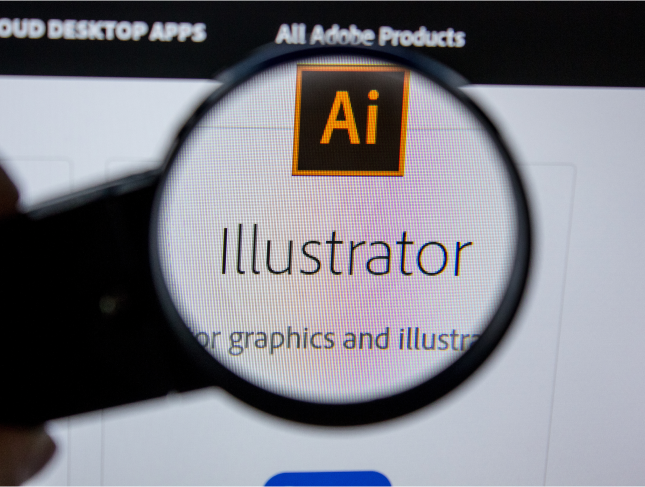
Description: Adobe Photoshop has become a household name these days. Editing photos has never been easier thanks to this beautiful piece of software. Well thanks to this Adobe Photoshop CS for Beginners course, you can now master the software as well. This course is designed to help you learn Photoshop in an easy to understand manner. As the name suggests, this course will help you develop a strong foundation within this community. This course will help you get familiar with the different tools and provide plenty of examples along the way. So get this course immediately and build a strong foundation in Adobe Photoshop CS for Beginners. Learning Outcomes: Understanding Photoshop CS, new features, how to get started and sources of help Utilizing Photoshop CS screen, menu bar, toolbox, status bar, palettes and windows Browsing through Photoshop files; opening, creating and saving files; text and audio saving options with image files; reverting to saved files; and different file formats Managing Photoshop layout by arranging screen components, workspace presets, working with multiple documents and hiding and displaying windows Introduction to selection, retouch, painting, vector, navigation, notation and colour tools Pallets of various different types including navigation, info, colour, swatches, styles, history and more Managing short cut keys, tools presets, option bar, alignment tools, grids, rulers and guides Selecting a complete image, working with marquee and lasso tools, utilizing magic wand and colour range Managing selections through adding, moving, resizing, saving, deselect options, cropping and more Understanding pixels, bitmap images, vector graphics, image re-sampling, pixel information with info palette Understanding Image resolution and constraints, changing size of image in pixels and image document, and auto resolution Understanding what is meant by Canvas and Document Window, and how to work with each of them Working with colours through the colour settings, understanding RGB and CMYK colours, using colour palette and ramp, and working with colour modes Assessment: At the end of the course, you will be required to sit for an online MCQ test. Your test will be assessed automatically and immediately. You will instantly know whether you have been successful or not. Before sitting for your final exam you will have the opportunity to test your proficiency with a mock exam. Certification: After completing and passing the course successfully, you will be able to obtain an Accredited Certificate of Achievement. Certificates can be obtained either in hard copy at a cost of £39 or in PDF format at a cost of £24. Who is this Course for? Adobe Photoshop CS for Beginners is certified by CPD Qualifications Standards and CiQ. This makes it perfect for anyone trying to learn potential professional skills. As there is no experience and qualification required for this course, it is available for all students from any academic background. Requirements Our Adobe Photoshop CS for Beginners is fully compatible with any kind of device. Whether you are using Windows computer, Mac, smartphones or tablets, you will get the same experience while learning. Besides that, you will be able to access the course with any kind of internet connection from anywhere at any time without any kind of limitation. Career Path After completing this course you will be able to build up accurate knowledge and skills with proper confidence to enrich yourself and brighten up your career in the relevant job market. Introduction 00:15:00 The Photoshop CS Screen Components 00:30:00 File Management Basics 00:30:00 Modifying your Photoshop Layout 00:30:00 Introduction to the Photoshop Toolbox 00:30:00 Introduction to Photoshop Palettes 01:00:00 More Photoshop Features 01:00:00 Making Selections 01:00:00 Manipulating Selections 01:00:00 Editing With Selections 00:30:00 Understanding Digital Images 00:30:00 Image Size and Resolution 01:00:00 Working with Your Canvas and Document Window 01:00:00 Working with Colour 01:00:00 Mock Exam Mock Exam- Adobe Photoshop CS for Beginners 00:20:00 Final Exam Final Exam- Adobe Photoshop CS for Beginners 00:20:00 Order Your Certificate and Transcript Order Your Certificates and Transcripts 00:00:00
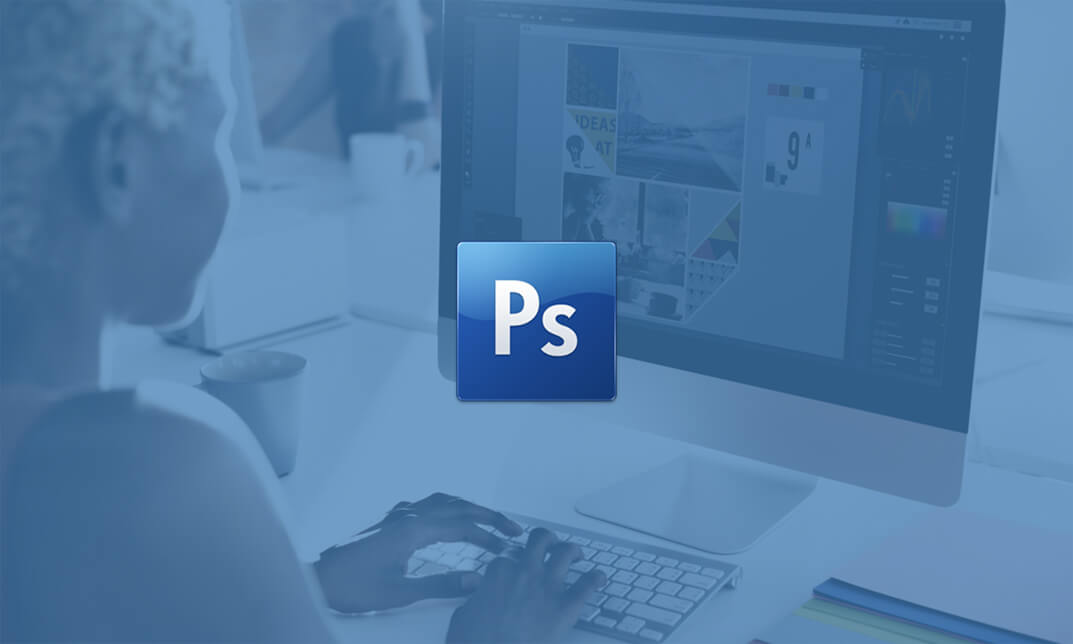
Overview This comprehensive course on Adobe Illustrator Certificate Course will deepen your understanding on this topic. After successful completion of this course you can acquire the required skills in this sector. This Adobe Illustrator Certificate Course comes with accredited certification from CPD, which will enhance your CV and make you worthy in the job market. So enrol in this course today to fast track your career ladder. How will I get my certificate? You may have to take a quiz or a written test online during or after the course. After successfully completing the course, you will be eligible for the certificate. Who is This course for? There is no experience or previous qualifications required for enrolment on this Adobe Illustrator Certificate Course. It is available to all students, of all academic backgrounds. Requirements Our Adobe Illustrator Certificate Course is fully compatible with PC's, Mac's, Laptop, Tablet and Smartphone devices. This course has been designed to be fully compatible with tablets and smartphones so you can access your course on Wi-Fi, 3G or 4G. There is no time limit for completing this course, it can be studied in your own time at your own pace. Career Path Learning this new skill will help you to advance in your career. It will diversify your job options and help you develop new techniques to keep up with the fast-changing world. This skillset will help you to- Open doors of opportunities Increase your adaptability Keep you relevant Boost confidence And much more! Course Curriculum 3 sections • 12 lectures • 00:40:00 total length •Welcome! Introduction to this Illustrator Course: 00:02:00 •New to Adobe Illustrator? Here's the Crash Course to Get You Started.: 00:05:00 •Important Copyright Issues You Need to Know & Choosing a Photo as a Guide: 00:06:00 •Placing Your Photo as a Guide in Illustrator: 00:03:00 •Setting Up Your Brush and Making a 'Drawing' Layer in Illustrator: 00:03:00 •Draw the Black and White Line Drawing in Illustrator: 00:03:00 •Pause Here to Learn How to Save Properly and Save Yourself Pain and Suffering: 00:03:00 •Adding Color: Option #1. Coloring With the Brush Tools in Illustrator: 00:03:00 •Adding Color: Option #2. Use The Live Paint Bucket Tool in Illustrator: 00:03:00 •Adding Color: Option #3. Cheat and Go Color It In Photoshop: 00:04:00 •Saving a Final Web Version in Illustrator: 00:03:00 •Saving a Final Web Version in Adobe Photoshop: 00:02:00
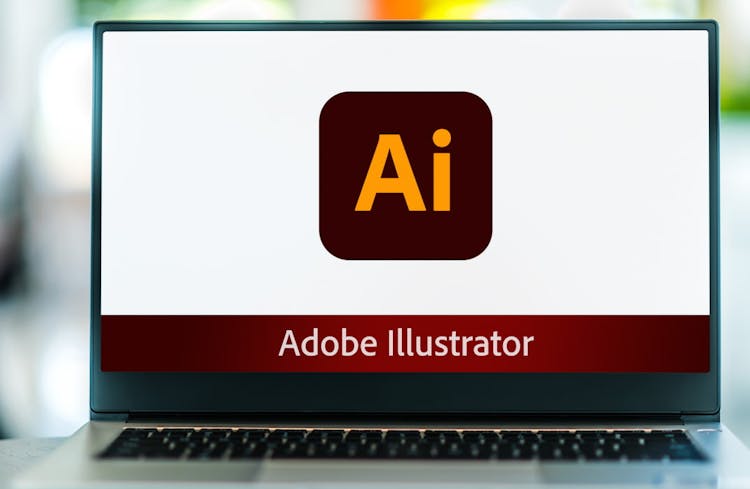
Description: The evolution of Photoshop over the years has been mesmerizing. From its initial days of being a close ended software, it currently runs on the most of the popular platforms - be it PC or Mac. If you are interested in learning this software, you can do so with this Adobe Photoshop CS3 Intermediate course. With the help of this course you will be able to learn about using layers, retouching images, working with different tools that enhance creativity, and further discover the applications of masks, channels and filters. With such a variety of content, this is a must have course for you. Learning Outcomes: Understanding Layers, using layers palette, hiding and displaying layers, changing layer opacity, and arranging layers Create, delete and rename layers; also create layers using cut or copy options Make adjustments with layers, use fill layers, layer style and effects, add colour stroke, and group layers Utilize Auto-Align and Auto- Blend options, link, duplicate, merge and export layers Understand retouching and use the blur, sharpen and smudge tools Best ways to work with Hue, saturation, lightness, brightness and contrast, and shadows and highlights Retouch photos with healing brush, patch tool, clone stamp, and pattern stamp tool Best practices to use paint bucket, brushes, custom brushes, airbrush, and pencil tool Working with horizontal, vertical, modifying type tools; while performing spell checks and using the character palette Working with lines, shapes, custom shapes, utilizing pens and freeform pens, adding or deleting anchor points and curves, converting path to a selection, and working with paths Understanding, using, undoing rasterize, and flatting image Using quick, layer, vector, and clipping mask options Types of channels, using channels palette, and creating alpha channel Changing images through the Photoshop filter gallery, and smart filters like sharpen, sharpen edges, and blur filters Using artistic, distort, pixelate, noise and other types of effects filters Liquifying an image, using pattern maker, and embedding watermarks in images Assessment: At the end of the course, you will be required to sit for an online MCQ test. Your test will be assessed automatically and immediately. You will instantly know whether you have been successful or not. Before sitting for your final exam you will have the opportunity to test your proficiency with a mock exam. Certification: After completing and passing the course successfully, you will be able to obtain an Accredited Certificate of Achievement. Certificates can be obtained either in hard copy at a cost of £39 or in PDF format at a cost of £24. Who is this Course for? Adobe Photoshop CS3 Intermediate is certified by CPD Qualifications Standards and CiQ. This makes it perfect for anyone trying to learn potential professional skills. As there is no experience and qualification required for this course, it is available for all students from any academic background. Requirements Our Adobe Photoshop CS3 Intermediate is fully compatible with any kind of device. Whether you are using Windows computer, Mac, smartphones or tablets, you will get the same experience while learning. Besides that, you will be able to access the course with any kind of internet connection from anywhere at any time without any kind of limitation. Career Path After completing this course you will be able to build up accurate knowledge and skills with proper confidence to enrich yourself and brighten up your career in the relevant job market. Using Layers 00:30:00 Working with Layers 00:30:00 More on Layers 00:30:00 Advanced Layers 00:30:00 Working with Retouch Tools 00:30:00 More Retouching Tools 01:00:00 Working with Color, Brightness, and Contrast 00:30:00 Retouching With Stamps and Brushes 01:00:00 Working with Brushes 00:30:00 Using Type Tools 00:30:00 More Photoshop Drawing Tools 00:30:00 Rasterization 00:30:00 Using Masks 00:30:00 Working with Channels 00:30:00 Modifying Images with Filters 00:30:00 Using Effects Filters 00:30:00 Advanced Filter Tasks 00:30:00 Mock Exam Mock Exam- Adobe Photoshop CS3 Intermediate 00:20:00 Final Exam Final Exam- Adobe Photoshop CS3 Intermediate 00:20:00 Order Your Certificate and Transcript Order Your Certificates and Transcripts 00:00:00

Search By Location
- Adobe Courses in London
- Adobe Courses in Birmingham
- Adobe Courses in Glasgow
- Adobe Courses in Liverpool
- Adobe Courses in Bristol
- Adobe Courses in Manchester
- Adobe Courses in Sheffield
- Adobe Courses in Leeds
- Adobe Courses in Edinburgh
- Adobe Courses in Leicester
- Adobe Courses in Coventry
- Adobe Courses in Bradford
- Adobe Courses in Cardiff
- Adobe Courses in Belfast
- Adobe Courses in Nottingham