- Professional Development
- Medicine & Nursing
- Arts & Crafts
- Health & Wellbeing
- Personal Development
139 Adobe Premiere Pro courses
Level 7 Advanced Diploma in Social Media Marketing - QLS Endorsed
By Kingston Open College
QLS Endorsed + CPD QS Accredited - Dual Certification | Instant Access | 24/7 Tutor Support | All-Inclusive Cost

Animation Mini Bundle
By Compete High
The Animation Mini Bundle isn’t just a treat for digital creatives—it’s a cleverly stacked mix of visual, technical, and organisational know-how. From storytelling through motion to structuring user experience and managing creative time without losing your mind (or your coffee), this course keeps things snappy and focused. Featuring animation principles, CSS design, UX basics and Adobe Premiere Pro, it also includes time management tools to help ideas meet deadlines. If your imagination’s busy but your browser tabs are busier, this bundle gives your creativity a tidy desk. Learning Outcomes: Understand animation techniques and digital motion design foundations. Learn CSS essentials for structuring web-based animated elements. Explore Adobe Premiere Pro features for content and editing tasks. Identify UX principles for animated and interactive interfaces. Apply time management strategies in creative workflow settings. Recognise how animation integrates across digital media platforms. Who is this Course For: Aspiring animators exploring motion graphics and digital storytelling. Designers balancing visual flair with user experience awareness. Beginners interested in structured animation and media workflows. Freelancers needing Adobe Premiere Pro orientation. Creative thinkers building CSS-based animations or effects. Content creators working with deadlines and client edits. Professionals combining UX with visual content design. Students expanding knowledge across design and animation tools. Career Path: Junior Animator – £24,000/year UX and Motion Assistant – £26,500/year Media Editor (Premiere Pro) – £27,000/year Web Designer (CSS Animation) – £28,000/year Digital Content Designer – £30,000/year Creative Project Assistant – £25,000/year

Adobe Graphics Design at QLS Level 5 Diploma - 12 Courses Bundle
By NextGen Learning
Are you looking to elevate your professional skills to new heights? Introducing our Adobe Graphics Design at QLS Level 5 Diploma, a QLS-endorsed course bundle that sets a new standard in online education. This prestigious endorsement by the Quality Licence Scheme (QLS) is a testament to the exceptional quality and rigour of our course content. The bundle comprises 11 CPD-accredited courses, each meticulously designed to meet the highest standards of learning. This endorsement not only highlights the excellence of our courses but also assures that your learning journey is recognised and valued in the professional world. The purpose of Adobe Graphics Design at QLS Level 5 Diploma is to provide learners with a comprehensive, skill-enriching experience that caters to a variety of professional needs. Each course within the bundle is crafted to not only impart essential knowledge but also to enhance practical skills, ensuring that learners are well-equipped to excel in their respective fields. From gaining cutting-edge industry insights to mastering critical thinking and problem-solving techniques, this bundle is an amalgamation of learning experiences that are both enriching and empowering. Moreover, Adobe Graphics Design at QLS Level 5 Diploma goes beyond just online learning. Upon completion of the bundle, learners will receive a free QLS Endorsed Hardcopy Certificate & 11 CPD Accredited PDF Certificate, a tangible acknowledgement of their dedication and hard work. This certificate serves as a powerful tool in showcasing your newly acquired skills and knowledge to potential employers. So, why wait? Embark on this transformative learning journey today and unlock your potential with Adobe Graphics Design at QLS Level 5 Diploma! This premium bundle comprises the following courses, QLS Endorsed Course: Course 01: Adobe Graphics Design at QLS Level 5 Diploma CPD QS Accredited Courses: Course 02: Adobe Illustrator Masterclass Course 03: Advanced Photoshop CC Course 04: Graphic Design Using Canva Course 05: Photo Manipulation: Graphic Design Training Course 06: Complete After Effects for Graphic Design Course 07: User Experience Design from A-Z: Adobe XD UI/UX Design Course 08: Adobe Premiere Pro CC Course 09: WebGL 2D/3D Programming and Graphics Rendering For The Web Course 10: 2D Animation: Ultimate Guide to Adobe Animate Course 11: Create Videos, Motion Graphics and Animation Using Canva Course 12: Flat Design Techniques in Adobe Illustrator Learning Outcomes Upon completion of the bundle, you will be able to: Acquire industry-relevant skills and up-to-date knowledge. Enhance critical thinking and problem-solving abilities. Gain a competitive edge in the job market with QLS-endorsed certification. Develop a comprehensive understanding of Graphics Design. Master practical application of theoretical concepts. Improve career prospects with CPD-accredited courses. The Adobe Graphics Design at QLS Level 5 Diploma offers an unparalleled learning experience endorsed by the Quality Licence Scheme (QLS). This endorsement underlines the quality and depth of the courses, ensuring that your learning is recognised globally. The bundle includes 11 CPD-accredited courses, each meticulously designed to cater to your professional development needs. Whether you're looking to gain new skills, enhance existing ones, or pursue a complete career change, this bundle provides the tools and knowledge necessary to achieve your goals. The Quality Licence Scheme (QLS) endorsement further elevates your professional credibility, signalling to potential employers your commitment to excellence and continuous learning. The benefits of this course are manifold - from enhancing your resume with a QLS-endorsed certification to developing skills directly applicable to your job, positioning you for promotions, higher salary brackets, and a broader range of career opportunities. Embark on a journey of professional transformation with Adobe Graphics Design at QLS Level 5 Diploma today and seize the opportunity to stand out in your career. Enrol in Graphics Design now and take the first step towards unlocking a world of potential and possibilities. Don't miss out on this chance to redefine your professional trajectory! Certificate of Achievement: QLS-endorsed courses are designed to provide learners with the skills and knowledge they need to succeed in their chosen field. The Quality Licence Scheme is a distinguished and respected accreditation in the UK, denoting exceptional quality and excellence. It carries significant weight among industry professionals and recruiters. Upon completion, learners will receive a Free Premium QLS Endorsed Hard Copy Certificate titled 'Adobe Graphics Design at QLS Level 5 Diploma' & 11 Free CPD Accredited PDF Certificates. These certificates serve to validate the completion of the course, the level achieved, and the QLS endorsement. Please Note: NextGen Learning is a Compliance Central approved resale partner for Quality Licence Scheme Endorsed courses. CPD 150 CPD hours / points Accredited by CPD Quality Standards Who is this course for? The Adobe Graphics Design at QLS Level 5 Diploma bundle is ideal for: Professionals seeking to enhance their skills and knowledge. Individuals aiming for career advancement or transition. Those seeking CPD-accredited certification for professional growth. Learners desiring a QLS-endorsed comprehensive learning experience. Requirements You are cordially invited to enroll in this bundle; please note that there are no formal prerequisites or qualifications required. We've designed this curriculum to be accessible to all, irrespective of prior experience or educational background. Career path Upon completing the Adobe Graphics Design at QLS Level 5 Diploma course bundle, each offering promising prospects and competitive salary ranges. Whether you aspire to climb the corporate ladder in a managerial role, delve into the dynamic world of marketing, explore the intricacies of finance, or excel in the ever-evolving field of technology. Certificates CPD Quality Standard Certificate Digital certificate - Included Free 11 CPD Accredited PDF Certificates. QLS Endorsed Certificate Hard copy certificate - Included
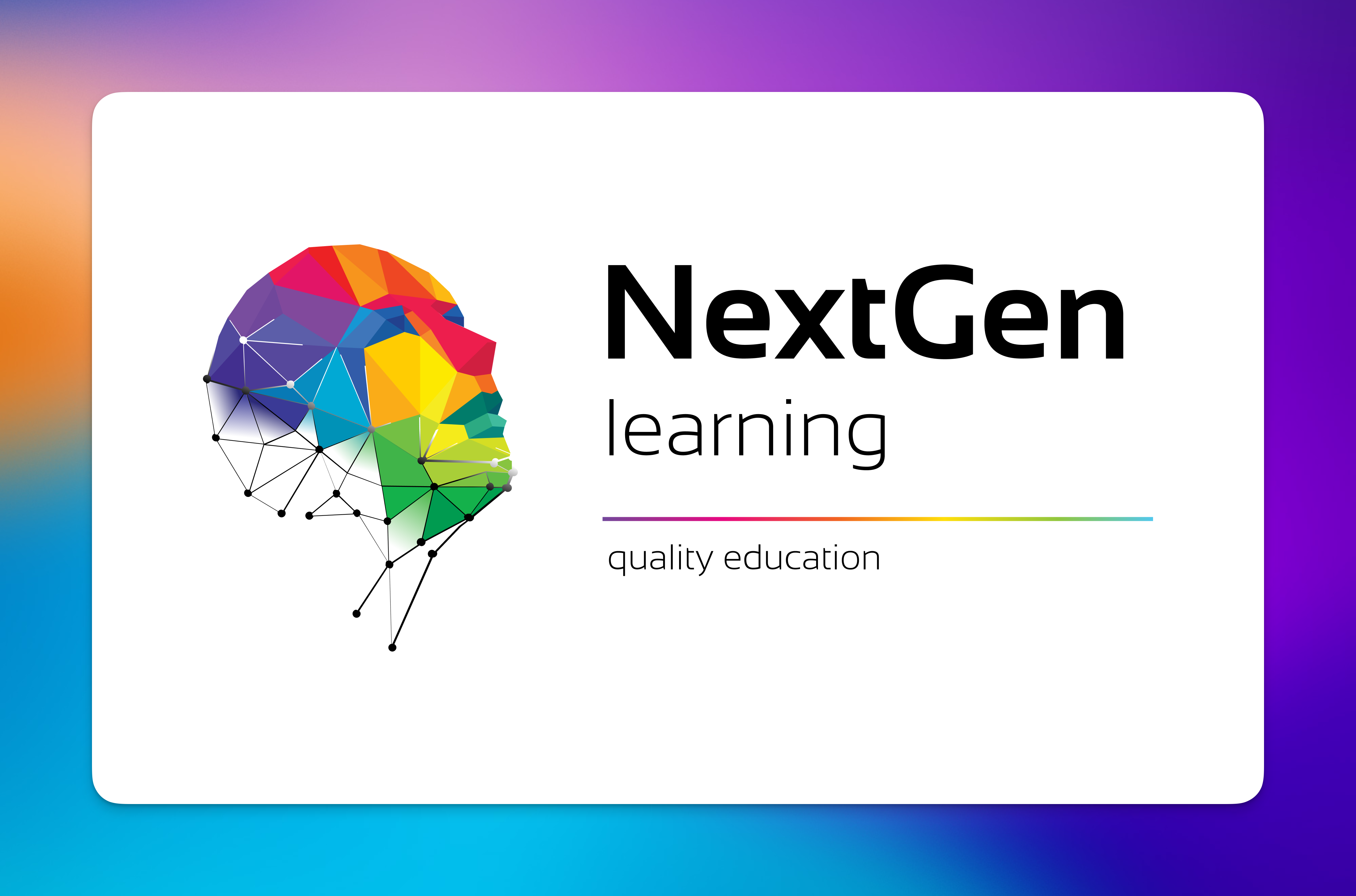
Professional Photography Mini Bundle
By Compete High
Snapping a photo is easy—telling a story through one? That takes structure. The Professional Photography Mini Bundle blends the art of photography with digital tools, writing for selling, and even the discipline of minute taking—because creativity still needs good documentation. Whether it’s a camera, a client pitch, or meeting notes, this bundle teaches visual composition, digital editing with Adobe Premiere Pro, and writing skills that actually get responses. Bring light, lens, and language together—without pretending your cat blog counts as a portfolio. Learning Outcomes: Understand photography composition and image-capturing principles. Explore digital photography features and editing considerations. Use Adobe Premiere Pro tools to enhance photo-based content. Write persuasive sales-focused content for client communication. Develop accurate, structured minutes for creative team meetings. Combine visual and written mediums for clearer project delivery. Who is this Course For: Aspiring photographers building digital and written communication. Creatives preparing for portfolio and content creation tasks. Freelancers offering photography and visual content services. Admin staff supporting creative professionals with minute notes. Small business owners creating sales-focused visual material. Social media managers planning photo and copy projects. Writers developing persuasive sales writing with visuals. Anyone curious about photography in a structured workflow. Career Path: Junior Photographer – £22,000/year Digital Content Creator – £26,000/year Photo Editor (Adobe Focus) – £25,500/year Sales Copy Assistant – £23,000/year Creative Project Assistant (with Minute Taking) – £24,500/year Social Media Visual Coordinator – £28,000/year

Whether you're currently looking for a job in social media marketing, or consider yourself to already be an expert, this Social Media Marketing Professional Diploma will teach you new skills and refresh any existing knowledge in the field. The course covers everything you need to know, including the latest marketing knowledge and practices in digital, social media, mobile marketing, search engine optimization (SEO), search engine marketing (SEM), content and video marketing and market analytics. After completing this course, you will become a certified digital marketing specialist in social media and gain exclusive access to our membership network designed to connect you with peers, experts and opportunities. And because we want as many people as possible to be able to study this important course, we've designed it for both part-time and full-time students, meaning you can study at your own pace. Why choose this course Earn an e-certificate upon successful completion. Accessible, informative modules taught by expert instructors Study in your own time, at your own pace, through your computer tablet or mobile device Benefit from instant feedback through mock exams and multiple-choice assessments Get 24/7 help or advice from our email and live chat teams Full Tutor Support on Weekdays Course Design The course is delivered through our online learning platform, accessible through any internet-connected device. There are no formal deadlines or teaching schedules, meaning you are free to study the course at your own pace. You are taught through a combination of Video lessons Online study materials Mock exams Multiple-choice assessment Certificate of Achievement Endorsed Certificate of Achievement from the Quality Licence Scheme Once the course has been completed and the assessment has been passed, all students are entitled to receive an endorsed certificate. This will provide proof that you have completed your training objectives, and each endorsed certificate can be ordered and delivered to your address for only £69. Please note that overseas students may be charged an additional £10 for postage. CPD Certificate of Achievement from Janets After the successful completion of the final assessment, you will receive a CPD-accredited certificate of achievement. The PDF certificate is for £9.99, and it will be sent to you immediately after through e-mail. You can get the hard copy for £15.99, which will reach your doorsteps by post. Who is this course for? Social Media Marketing Professional Diploma is suitable for anyone who want to gain extensive knowledge, potential experience and professional skills in the related field. This is a great opportunity for all student from any academic backgrounds to learn more on this subject. Career path Training offered by the Social Media Marketing Professional Diploma could potentially benefit a range of roles, but would particularly enhance careers in Digital Marketing Social Media Management PR SEO Other social media marketing roles Course Content Social Media Marketing - Understanding Social Media Marketing Social Media Marketing-Marketing As A Business Priority Social Media Marketing-The Buyer Journey Bob's World View Social Media Marketing-Social Media Marketing And SEO Social Media Marketing-Social Media Marketing Platforms Social Media Marketing-Posting On Social Media Platforms Social Media Marketing-Social Media Posting Ideas Social Media Marketing-Creating A Social Media Marketing Post Social Media Marketing-Community Based Marketing Social Media Marketing - Building A Social Media And Content Marketing Plan Social Media Marketing - Cases Studies Creating Social Media Images Profile Image - Creating Your Social Media Profile Image Profile Image - Lighting And Posing Your Subject Profile Image - Editing Your Image With Snapseed On An iPhone Or Smartphone Blogging - Copywriting For Blogs And Articles Blogging - Writing Your Copy Email Marketing - Building Your Email List Email Marketing - Using Your Email List Email Marketing - Email Copywriting Email Marketing - Email Analytics - Automations - Maintenance Local SEO + SEO - A Guide To Ranking Your Local Business In Google Local Search Local SEO + SEO - Google Search And Your Position In Local Search Local SEO + SEO - Google My Business - A Strong Local SEO Factor Local SEO + SEO - Building Up Reviews - Including Google Local Reviews Local SEO + SEO - Backlinks - Understand How They Improve SEO Local SEO + SEO - On Site SEO - Improving Your Sites SEO Local SEO + SEO - Keyword Optimisation For Powerful SEO Local SEO + SEO - Local Business Online Marketing YouTube Marketing - YouTube Channel Setup And SEO YouTube Marketing - YouTube Video Launch Strategy Audio Production - Mastering Audio Production For Video And Podcasting Video Production - Mastering Video Lighting And Subject Composition Video Production - Green Screen Video Production Video Production - On Camera Presence - Getting Comfortable On Camera Video Production - Writing A Promotional Script For Your Video Video Production - Video/Audio Editing With Adobe Premiere Pro + Adobe Audition Introduction To Vlogging Understanding Instagram Quora Marketing Pinterest Marketing Introduction To Podcasting Course Summary

Video Editing Essentials for Marketers Mini Bundle
By Compete High
The Video Editing Essentials for Marketers Mini Bundle is designed for content creators and marketers who need videos that don’t just fill space—they make an impact. Covering Adobe Premiere Pro, drawing, animation, video development, and social media strategy, this course focuses on visuals that speak the right language in the scroll-happy world of digital marketing. Whether you're shaping ads, reels, or brand videos, this bundle gives you the skills to stitch together bold, clean content that gets attention. If your marketing plan includes motion and messaging, this is your toolkit—minus the fluff and unnecessary drama. Learning Outcomes: Edit and export polished videos using Adobe Premiere Pro. Animate simple visuals for engaging brand content. Use drawing to plan layouts and content flow. Build short-form video ideas for social platforms. Understand timing and visuals for audience retention. Align editing skills with broader marketing content goals. Who Is This Course For: Marketing professionals needing sharper video editing skills. Social media managers working with visual brand content. Freelancers handling video and content projects alone. Small business owners creating social marketing content. Brand builders aiming for better visual storytelling. Designers interested in branching into video editing. Content assistants managing brand visuals for teams. Anyone tired of shaky, awkward brand video uploads. Career Path: Marketing Video Editor – £34,000/year Social Media Content Creator – £30,000/year Digital Content Assistant – £28,000/year Brand Visual Coordinator – £32,000/year Motion Design Intern – £26,000/year Creative Assistant (Marketing) – £29,000/year

Video Editing for Beginners Short Course Mini Bundle
By Compete High
The Video Editing for Beginners Short Course Mini Bundle is your entry into the world of digital visuals—minus the headache of over-complicated tech talk. You’ll explore Adobe Premiere Pro, video planning, drawing fundamentals, basic animation, and time management (because editing takes longer than you'd expect). If you’ve ever tried to cut a 30-minute video into something that doesn’t bore people by minute two, you already know the value of knowing your tools. This course keeps it structured, simple, and creative—perfect for people ready to edit without overthinking the timeline. Learning Outcomes: Edit and cut videos using Adobe Premiere Pro software. Understand the basics of animation and motion graphics. Plan and organise ideas for better video development flow. Apply drawing concepts for layout or visual storytelling. Improve time management when working on creative projects. Use software tools effectively for beginner video editing. Who Is This Course For: Beginners exploring video editing for creative or casual use. Content creators looking to edit their own footage confidently. Social media users making engaging videos and reels. Freelancers offering editing alongside other creative services. Bloggers and vloggers wanting more polished video content. Students learning creative tools outside of formal environments. Professionals creating videos for business or team updates. Anyone tired of using ten apps to crop one clip. Career Path: Junior Video Editor – £26,000/year Content Creator – £27,000/year Social Media Video Assistant – £25,000/year Animation Intern – £23,000/year Marketing Assistant (Video Focus) – £28,000/year Freelance Editor (Entry-Level) – £24,000/year
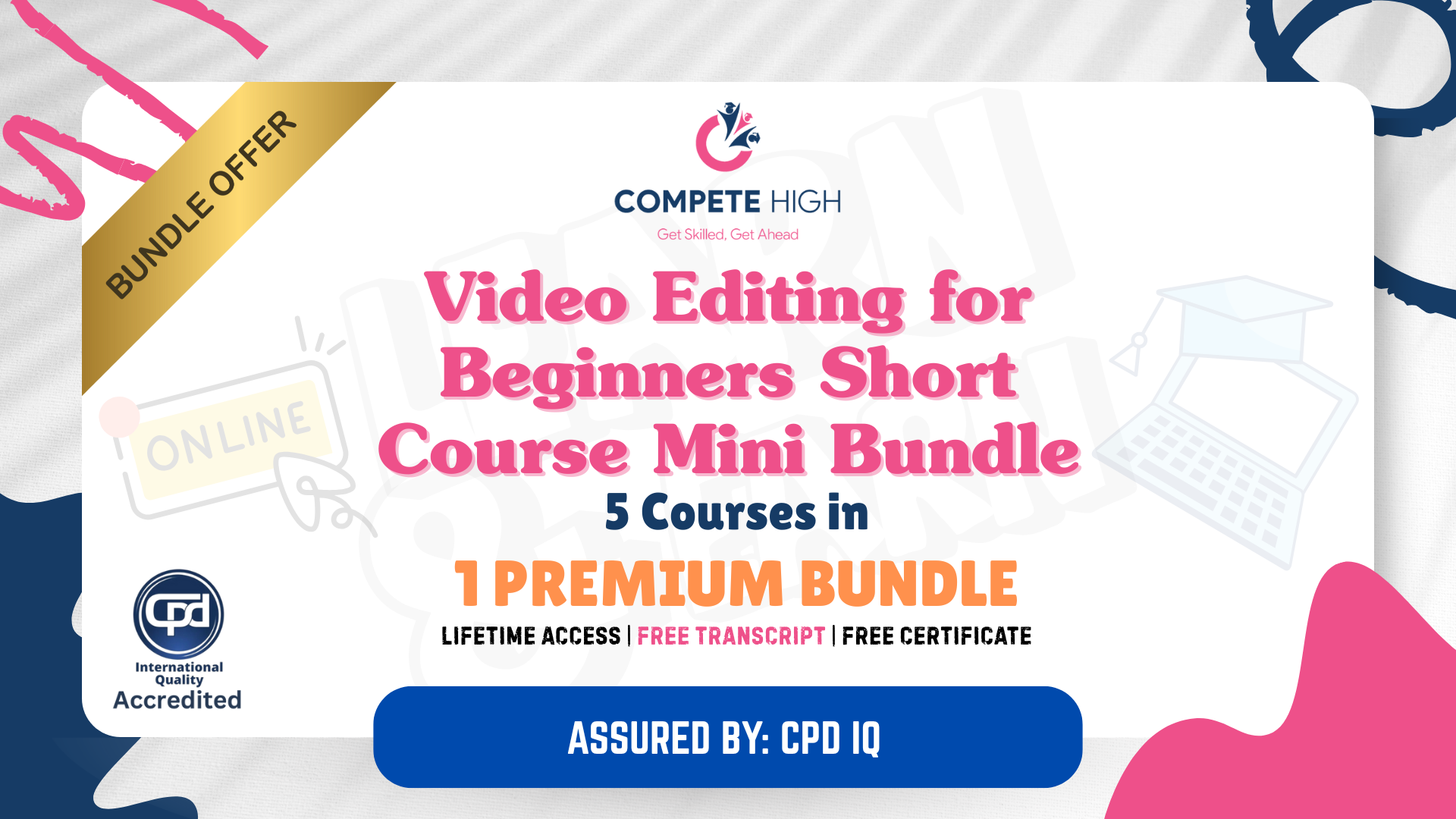
Film and Video Editing Mini Bundle
By Compete High
The Film and Video Editing Mini Bundle blends creative skills with content strategy. You’ll explore Adobe Premiere Pro, drawing for digital layouts, animation techniques, video development planning, and email marketing—the underrated tool that keeps audiences coming back for more. Ideal for freelancers, brand builders, or anyone working in content creation, this bundle balances the creative process with the not-so-glamorous need to send polished emails. It’s a tidy mix of creativity, organisation, and a dash of marketing sense—all without needing a film degree or endless editing tweaks. Learning Outcomes: Edit videos using Adobe Premiere Pro’s key features. Create visual narratives using drawing and sketch planning. Animate scenes using basic motion and design techniques. Develop video content based on structured production ideas. Manage marketing emails with professional design and flow. Combine creative tools for multimedia brand communication. Who Is This Course For: Freelancers working in digital media or visual storytelling. Content creators building their own brand or channel. Small businesses creating promotional video and email content. Social media editors expanding into animation and layout. Designers adding motion graphics to their project scope. Marketing teams coordinating video with email outreach. Bloggers upgrading content with video marketing skills. Anyone wanting better control over visual media workflows. Career Path: Video Editor – £32,000/year Motion Graphics Designer – £34,000/year Email Marketing Coordinator – £30,000/year Digital Content Assistant – £28,000/year Visual Content Designer – £33,000/year Media Production Assistant – £29,000/year

How to Become a Video Editor
By NextGen Learning
How to Become a Video Editor Course Overview: This course offers a comprehensive introduction to the world of video editing, providing learners with the knowledge and skills necessary to produce high-quality videos. Covering the fundamentals of editing software, video production techniques, and the creative aspects of storytelling, the course is designed for those looking to enter the video editing industry or enhance their existing skills. Learners will gain a solid understanding of the video editing process, including cutting, sequencing, colour correction, and audio management, enabling them to produce professional-level content. By the end of the course, participants will have the confidence and ability to create polished, engaging videos for various platforms, from social media to professional production environments. Course Description: In this course, learners will delve into the essential tools and techniques used by video editors, focusing on software such as Adobe Premiere Pro and Final Cut Pro. The course covers everything from basic editing techniques to more advanced concepts like motion graphics and video transitions. Learners will also explore key areas such as colour grading, sound design, and video rendering, all of which are crucial for creating visually appealing and cohesive videos. The learning experience is structured to provide clear guidance, allowing learners to develop their technical skills and creative abilities. By the end of the course, participants will be capable of producing polished video projects ready for distribution, with a thorough understanding of editing workflows and industry standards. How to Become a Video Editor Curriculum: Module 01: Introduction Module 02: Course Module 03: Class Project (See full curriculum) Who is this course for? Individuals seeking to develop video editing skills Professionals aiming to enhance their content creation abilities Beginners with an interest in the video production industry Anyone looking to transition into a creative media role Career Path: Video Editor Content Creator Motion Graphics Designer Film and Television Production Assistant Social Media Content Specialist

Register on the Edit 3 Times Faster with Adobe Premier Pro today and build the experience, skills and knowledge you need to enhance your professional development and work towards your dream job. Study this course through online learning and take the first steps towards a long-term career. The course consists of a number of easy to digest, in-depth modules, designed to provide you with a detailed, expert level of knowledge. Learn through a mixture of instructional video lessons and online study materials. Receive online tutor support as you study the course, to ensure you are supported every step of the way. Get a digital certificate as proof of your course completion. The Edit 3 Times Faster with Adobe Premier Pro is incredibly great value and allows you to study at your own pace. Access the course modules from any internet-enabled device, including computers, tablet, and smartphones. The course is designed to increase your employability and equip you with everything you need to be a success. Enrol on the now and start learning instantly! What You Get With The Edit 3 Times Faster with Adobe Premier Pro Receive a e-certificate upon successful completion of the course Get taught by experienced, professional instructors Study at a time and pace that suits your learning style Get instant feedback on assessments 24/7 help and advice via email or live chat Get full tutor support on weekdays (Monday to Friday) Course Design The course is delivered through our online learning platform, accessible through any internet-connected device. There are no formal deadlines or teaching schedules, meaning you are free to study the course at your own pace. You are taught through a combination of Online study materials Certificate of Achievement Endorsed Certificate of Achievement from the Quality Licence Scheme Upon successful completion of the final assessment, you will be eligible to apply for the Quality Licence Scheme Endorsed Certificate of achievement. This certificate will be delivered to your doorstep through the post for £119. An extra £10 postage charge will be required for students leaving overseas. CPD Accredited Certificate After the successful completion of the final assessment, you will receive a CPD-accredited certificate of achievement. The PDF certificate is for 9.99, and it will be sent to you immediately after through e-mail. You can get the hard copy for 15.99, which will reach your doorsteps by post. Who Is This Course For: The course is ideal for those who already work in this sector or are an aspiring professional. This course is designed to enhance your expertise and boost your CV. Learn key skills and gain a professional qualification to prove your newly-acquired knowledge. Requirements: The online training is open to all students and has no formal entry requirements. To study the Edit 3 Times Faster with Adobe Premier Pro, all your need is a passion for learning, a good understanding of English, numeracy, and IT skills. You must also be over the age of 16. Course Content Edit 3 Times Faster with Adobe Premier Pro Lesson 01: Introduction 00:03:00 Lesson 02: Don'ts 00:06:00 Lesson 03: Basic Steps 00:18:00 Lesson 04: Hot Keys 00:42:00 Lesson 05: Editing Interview 00:16:00 Lesson 06: Editing 2 Cameras and Slides 00:12:00 Lesson 07: Bonus Tips 00:13:00 Lesson 08: End Notes 00:02:00 Frequently Asked Questions Are there any prerequisites for taking the course? There are no specific prerequisites for this course, nor are there any formal entry requirements. All you need is an internet connection, a good understanding of English and a passion for learning for this course. Can I access the course at any time, or is there a set schedule? You have the flexibility to access the course at any time that suits your schedule. Our courses are self-paced, allowing you to study at your own pace and convenience. How long will I have access to the course? For this course, you will have access to the course materials for 1 year only. This means you can review the content as often as you like within the year, even after you've completed the course. However, if you buy Lifetime Access for the course, you will be able to access the course for a lifetime. Is there a certificate of completion provided after completing the course? Yes, upon successfully completing the course, you will receive a certificate of completion. This certificate can be a valuable addition to your professional portfolio and can be shared on your various social networks. Can I switch courses or get a refund if I'm not satisfied with the course? We want you to have a positive learning experience. If you're not satisfied with the course, you can request a course transfer or refund within 14 days of the initial purchase. How do I track my progress in the course? Our platform provides tracking tools and progress indicators for each course. You can monitor your progress, completed lessons, and assessments through your learner dashboard for the course. What if I have technical issues or difficulties with the course? If you encounter technical issues or content-related difficulties with the course, our support team is available to assist you. You can reach out to them for prompt resolution.

Search By Location
- Adobe Premiere Pro Courses in London
- Adobe Premiere Pro Courses in Birmingham
- Adobe Premiere Pro Courses in Glasgow
- Adobe Premiere Pro Courses in Liverpool
- Adobe Premiere Pro Courses in Bristol
- Adobe Premiere Pro Courses in Manchester
- Adobe Premiere Pro Courses in Sheffield
- Adobe Premiere Pro Courses in Leeds
- Adobe Premiere Pro Courses in Edinburgh
- Adobe Premiere Pro Courses in Leicester
- Adobe Premiere Pro Courses in Coventry
- Adobe Premiere Pro Courses in Bradford
- Adobe Premiere Pro Courses in Cardiff
- Adobe Premiere Pro Courses in Belfast
- Adobe Premiere Pro Courses in Nottingham