- Professional Development
- Medicine & Nursing
- Arts & Crafts
- Health & Wellbeing
- Personal Development
139 Adobe Premiere Pro courses
Adobe Premiere Pro Course Online
By Lead Academy
Enrolling In this course will help you to create professional quality videos by learning the art of video editing and mastering various tools and techniques within Adobe Premiere Pro. You will also learn editing, adding effects and perfecting audio to produce stunning visual content. This Course At A Glance Accredited by CPD UK Endorsed by Quality Licence Scheme Know how to organise imported clips Discover all icons and features in the tool Learn how to change video sequence settings and discuss rendering Understand how to edit your videos such as synch audio and videos or tools and shortcuts Know how to add titles in premiere pro Understand audio corrections and editing Learn how to adjust the speed - video and audio Understand clip animation and audio animation with keyframes Know how to use the colour wheel tool and vignette Learn how to import and export clips in UHD Adobe Premiere Pro Course Overview This comprehensive course will help you understand video transitions, green screen editing, blur footage, add titles in premiere pro and do audio corrections and editing. You will know how to adjust speed ( video and audio), understand keyframes, change colour, import, and export clips in UHD. This interactive course will guide you on re-creating special effects videos such as teleporting, quick charge, or mask objects. By the end of the course, you will have a thorough understanding of video editing, video transitions, green screen editing, speed, and colour adjustment. Who should take this course? This Adobe premiere pro masterclass is suitable for those who want to gain deep knowledge in video editing, video transitions, keyframes, or adjust speed. Entry Requirement There are no academic entry requirements for this Adobe Premiere Pro Masterclass course, and it is open to students of all academic backgrounds. However, you are required to have a laptop/desktop/tablet or smartphone and a good internet connection. Assessment Method This adobe premiere pro masterclass course assesses learners through multiple-choice questions (MCQs). Upon successful completion of the modules, learners must answer MCQs to complete the assessment procedure. Through the MCQs, it is measured how much a learner could grasp from each section. In the assessment pass mark is 60%. Course Curriculum Introduction Showing Dashboard Organising Imported Clips Explaining All Icons & Features Changing Video Sequence Settings & Discussing Rendering Editing your Video Sync Audio & Videos Tools and Shortcuts Basic Editing Trimming Clips etc Adjusting Size & Your Clips Dimensions Adding Filmatic Bars & Creating Filmatic Bars (Secret Revealed) Video Transitions,Green Screen Editing & Blur Footage Adding Default Premiere Pro Transitions Adding External Transitions (via Plugin) Adding Default Video Effects (Green Screen Editing) Creating a TV Channel Blur Footage Creating a Normal Blur Footage Editing Transition Duration Adding titles in Premiere Pro Adding Basic Text & Text Colour Adding Premiere Pro Default Title Graphics Discussing Text Fonts & Text Tools Creating Text Animation (Part 1) Creating Text Animation (Part 2) Creating Own Title Preset Audio Corrections & Editing Background Noise Cancellation Increasing Volume Using Audio Presets Ading Audio Fade In & Fade Out Adjusting Speed (Video & Audio) Video & Audio Speed Adjustment Understanding Key Frames Learning All About Key Frames Clip Animation With Keyframes Audio Animation With Key Frames Color Adjustment Discussing Basic Colour Settings Colour Adjusting To Clips How To Use Colour Wheel Tool How To Use Vignette Importing & Exporting Importing & Exporting Clips In UHD Re-Creating Tow Special Effects Videos Teleporting Special Effect Quick Change Special Effect Mask Object Tracking Assessment Assessment - Adobe Premiere Pro Course Online Recognised Accreditation CPD Certification Service This course is accredited by continuing professional development (CPD). CPD UK is globally recognised by employers, professional organisations, and academic institutions, thus a certificate from CPD Certification Service creates value towards your professional goal and achievement. CPD certificates are accepted by thousands of professional bodies and government regulators here in the UK and around the world. Many organisations look for employees with CPD requirements, which means, that by doing this course, you would be a potential candidate in your respective field. Quality Licence Scheme Endorsed The Quality Licence Scheme is a brand of the Skills and Education Group, a leading national awarding organisation for providing high-quality vocational qualifications across a wide range of industries. It will give you a competitive advantage in your career, making you stand out from all other applicants and employees. Certificate of Achievement Endorsed Certificate from Quality Licence Scheme After successfully passing the MCQ exam you will be eligible to order the Endorsed Certificate by Quality Licence Scheme. The Quality Licence Scheme is a brand of the Skills and Education Group, a leading national awarding organisation for providing high-quality vocational qualifications across a wide range of industries. It will give you a competitive advantage in your career, making you stand out from all other applicants and employees. There is a Quality Licence Scheme endorsement fee to obtain an endorsed certificate which is £65. Certificate of Achievement from Lead Academy After successfully passing the MCQ exam you will be eligible to order your certificate of achievement as proof of your new skill. The certificate of achievement is an official credential that confirms that you successfully finished a course with Lead Academy. Certificate can be obtained in PDF version at a cost of £12, and there is an additional fee to obtain a printed copy certificate which is £35. FAQs Is CPD a recognised qualification in the UK? CPD is globally recognised by employers, professional organisations and academic intuitions, thus a certificate from CPD Certification Service creates value towards your professional goal and achievement. CPD-certified certificates are accepted by thousands of professional bodies and government regulators here in the UK and around the world. Are QLS courses recognised? Although QLS courses are not subject to Ofqual regulation, they must adhere to an extremely high level that is set and regulated independently across the globe. A course that has been approved by the Quality Licence Scheme simply indicates that it has been examined and evaluated in terms of quality and fulfils the predetermined quality standards. When will I receive my certificate? For CPD accredited PDF certificate it will take 24 hours, however for the hardcopy CPD certificate takes 5-7 business days and for the Quality License Scheme certificate it will take 7-9 business days. Can I pay by invoice? Yes, you can pay via Invoice or Purchase Order, please contact us at info@lead-academy.org for invoice payment. Can I pay via instalment? Yes, you can pay via instalments at checkout. How to take online classes from home? Our platform provides easy and comfortable access for all learners; all you need is a stable internet connection and a device such as a laptop, desktop PC, tablet, or mobile phone. The learning site is accessible 24/7, allowing you to take the course at your own pace while relaxing in the privacy of your home or workplace. Does age matter in online learning? No, there is no age limit for online learning. Online learning is accessible to people of all ages and requires no age-specific criteria to pursue a course of interest. As opposed to degrees pursued at university, online courses are designed to break the barriers of age limitation that aim to limit the learner's ability to learn new things, diversify their skills, and expand their horizons. When I will get the login details for my course? After successfully purchasing the course, you will receive an email within 24 hours with the login details of your course. Kindly check your inbox, junk or spam folder, or you can contact our client success team via info@lead-academy.org

Description: Adobe Premiere Pro CC is a robust, customizable, nonlinear video editor program. We are offering you a high-quality, comprehensive certificate course designed to help you master the techniques of Adobe Premiere Pro CC. Getting started with Adobe Premiere Pro CC might be difficult for amateurs, however, this course will certainly help you in making it accessible and approachable. From newbie to seasoned online entrepreneur can benefit from this process to learn editing videos in Adobe Premiere Pro. Through this Adobe Premiere Pro CC 2017 Complete Training course, you will introduce to the fundamental editing techniques, and learn the various panel windows to editing clips together, including audio work, creating sequence presets, titles, keyboard shortcuts, colour correction, exporting media and much more. Upon completion of the course, you will be able to get started with Adobe's video editing program and create appealing visual and audio stories like a pro. Who is the course for? You are a video creator (or want to make videos), and are wanting to edit videos with THE BEST video editing application today. You might know how to edit with Final Cut, iMovie, Sony Vegas, Premiere Elements, Windows Movie Maker, Camtasia, Screenflow, etc. But you want to transition to editing with Premiere Pro. You are a complete beginner who has never opened Premiere Pro (or have never learned how to use it properly). You have played around with Premiere Pro, but need some help becoming a more efficient editor. Entry Requirement: This course is available to all learners, of all academic backgrounds. Learners should be aged 16 or over to undertake the qualification. Good understanding of English language, numeracy and ICT are required to attend this course. Assessment: At the end of the course, you will be required to sit an online multiple-choice test. Your test will be assessed automatically and immediately so that you will instantly know whether you have been successful. Before sitting for your final exam, you will have the opportunity to test your proficiency with a mock exam. Certification: After completing and passing the course successfully, you will be able to obtain an Accredited Certificate of Achievement. Certificates can be obtained either in hard copy at a cost of £39 or in PDF format at a cost of £24. Why choose us? Affordable, engaging & high-quality e-learning study materials; Tutorial videos/materials from the industry leading experts; Study in a user-friendly, advanced online learning platform; Efficient exam systems for the assessment and instant result; The UK & internationally recognised accredited qualification; Access to course content on mobile, tablet or desktop from anywhere anytime; The benefit of career advancement opportunities; 24/7 student support via email. Career Path: After completing this course you will be able to build up accurate knowledge and skills with proper confidence to enrich yourself and brighten up your career in the relevant job market. Adobe Premiere Pro CC 2017 Complete Training 0 Adobe Premiere Pro CC Course Promo FREE 00:02:00 Introduction 1.1 Premuere Pro Course Intro - UPDATED 1 00:02:00 1.2 Quick Win - Stabilize ShakyVideo 00:04:00 1.2 Starting a New Project and Premiere Pro Orientation - UPDATE 1 00:13:00 1.3 Importing and Organizing 00:07:00 1.4 Quick win n_ Stablize your Videos 00:03:00 1.5 OPTIONAL - Use Media Browser to import Clips 00:02:00 Editing Your Video 2.1 Starting a New Sequence and Understanding the Timeline - UPDATE 1 00:06:00 2.2 Adding Clips to the Timeline, Syncing Footage, and Making Selects 00:12:00 2.3 Exercise - Syncing Video and Audio - UPDATE 1 00:01:00 2.4 Exercise Review - Syncing Video and Audio - UPDATE 1 00:03:00 2.5 Editing Tools 00:16:00 2.6 Adding bRoll Footage to Your Video 00:11:00 2.7 Adjusting Clip Size and Position - UPDATE 1 00:04:00 2.8 REVIEW Adjusting Clip Size and Position - UPDATE 1 00:00:00 2.9 Bonus - Editing Down an Interview - UPDATE 1 00:35:00 PP 2.10 Editing a Narrative Scene 00:11:00 Adding Video and Audio Transitions 3.1 Course Check In 00:01:00 3.2 Adding Video Transitions - UPDATE 1 00:08:00 3.3 Review Video Transitions - UPDATE 1 00:02:00 3.4 Adding Audio Transitions - UPDATE 1 00:04:00 3.5 Exercise - Create a Custom Blur Transition 00:07:00 PP 3.6 Trouble with Transitions 00:07:00 Adding Titles in Premiere Pro CC 2017.2 and 2018 4.1 Adding and Editing Titles 00:08:00 4.2 Create a Clean Lower Third Title 00:06:00 4.3 Create Scrolling End Credits 00:04:00 4.4 Exercise - Design Your Own Lower Third Titles 00:01:00 4.5 Exercise Review - Design Your Own Lower Third Titles 00:11:00 Adding Titles in Premiere Pro CC 2017.1 and Older 5 Tips for Beginner Video Editors 00:08:00 5.1 Adjusting Audio Levels in Premiere Pro 00:10:00 5.2 Adjusting Audio Channels 00:05:00 5.3 Fixing Audio with the Low and High Pass Filters 00:04:00 5.4 Improving Audio with EQ (Equalization) 00:08:00 5.5 Adjusting Audio Tracks with Effects 00:02:00 5.6 Exercise - Fixing Bad Audio 00:01:00 5.7 Exercise Review - Remove Bad Background Noise 00:05:00 5.8 Adding Music to Your Project and Making a Song Shorter 00:11:00 5.9 Easily Removing Background Noise with Audacity 00:05:00 Editing Audio PP 6.1 Color Correction with Lumetri Basics 00:09:00 PP 6.2 Exercise - Fix White Balance UPDATE 00:01:00 PP 6.3 Exercise Review - Fix White Balance UPDATE 00:03:00 PP 6.4 Creative Tab - Lumetri Color 00:06:00 PP 6.5 Curves Tab - Lumetri Color 00:04:00 PP 6.6 Color Wheels - Lumetri Color 00:02:00 PP 6.7 HSL Secondary - Lumetri Color 00:04:00 PP 6.8 Vignette - Lumetri Color 00:03:00 PP 6.9 Exercise - Matching Exposure 00:01:00 Color Correction and Grading 7.1 Adding Motion to Title Graphics 00:05:00 7.2 Add the Ken Burns Effect to Photos 00:02:00 7.3 Exercise - Add Motion to Video to Make it More Dynamic 00:01:00 7.4 Exercise Review - Add Motion to Video to Make it More Dynamic 00:06:00 7.5 OPTIONAL Adding Motion to Screenshots 00:08:00 Motion in Premiere Pro 8.1 Exporting a High-Quality, Small File-Size Video 00:09:00 PP 8.2 OPTIONAL - Export Settings - In Depth Review 00:12:00 8.3 Export a Full Resolution Video 00:01:00 8.4 Exporting Small File-Size Preview Video 00:02:00 8.5 Practice Exercise - Finish Course Project 00:01:00 Exporting Your Video 9.1 Adding and Adjusting Effects to Your Video Clips 00:07:00 9.2 Adjusting Effects with Keyframes 00:05:00 9.3 Using Lumetri Color Presets 00:04:00 9.4 Stabilize Shaky Footage with Warp Stabilizer 00:05:00 9.5 Exercise - Stabilize Shaky Video 00:01:00 9.6 Exercise Review - Stabilize Shaky Video 00:03:00 9.7 Make Footage More Cinematic with Overlays 00:07:00 9.8 Capture Still Images from Video 00:02:00 9.9 EXERCISE - Remove Noise and Grain from Video Clip UPDATED 00:07:00 Visual Effects and Advanced Premiere Pro Tips 10.1 Adjusting Clip Speed 00:05:00 10.2 Time Remapping and Speed Ramps 00:04:00 10.3 Slow Motion Video By Interpreting Frame Rates 00:02:00 10.4 Exercise - Speed Ramps 00:01:00 10.5 Exercise Review - Speed Ramps 00:01:00 Green Screen Editing - Chromakeying in Premiere Pro 11.1 Green Screen Tutorial (ChromaKeying) in Premiere Pro 00:08:00 11.2 Adding a Background to Green Screen Video 00:06:00 Conclusion 12.1 Conclusion 00:01:00 Resource Files Resource Files - Adobe Premiere Pro CC 2017 Complete Training 00:00:00 Certificate and Transcript Order Your Certificates and Transcripts 00:00:00

Diploma in Adobe Premiere Pro CC
By iStudy UK
Master the techniques and tricks of Adobe Premiere Pro CC with the professional Diploma in Adobe Premiere Pro CC course. If you are searching for a video editing application that will allow you to edit videos however you want them, Adobe Premiere Pro is the best choice for you. Adobe Premiere Pro CC allows you to make visually stunning videos. Using the software, you will be able to create professional productions for film, TV, and web. The course teaches you how to use the software professionally. You will learn to use media browser for importing clips, the ways of starting a new sequence, editing tools and other essential techniques. Shortly, in the course, you will learn how to edit audios and videos, how to do colour correction, and how to post the videos online. What Will I Learn? Edit an entire video from beginning to end, using professional and efficient techniques. By the end of the course, you'll have edited your own short documentary using either the supplied footage (video clips, photos, graphics, music, etc.), or your own footage! Start a project with the right settings for any type of video, from any camera. Edit your videos, and make them more dynamic with cutaway footage and photos. Design clean and professional titles for you videos. Add motion to your titles, photos, and videos... making them more visually interesting. Color correct your video to fix issues with white balance and exposure. Add a feeling to your video with color grading. Apply visual effects such as stabilizing shaky video, removing grain, and making video more cinematic with overlays. Edit green screen footage and, add backgrounds that actually look good. Requirements Students should have Adobe Premiere Pro installed on their computers to follow along. There are A LOT OF PRACTICE EXERCISES throughout this course with downloadable practice clips. We want you to follow along. We teach this course using the latest version of Adobe Premiere Pro CC (creative cloud), so it would be best if you're using CC. But you can still learn using CS6, CS5, CS4, or even CS3! Module: 01 1.1 Premuere Pro Course Intro - UPDATED 1 FREE 00:02:00 1.2 Quick Win - Stabilize ShakyVideo FREE 00:04:00 1.2 Starting a New Project and Premiere Pro Orientation - UPDATE 1 00:13:00 1.3 Importing and Organizing 00:07:00 1.3 Importing and Organizing 00:07:00 1.4 Quick win n_ Stablize your Videos 00:03:00 1.5 OPTIONAL - Use Media Browser to import Clips 00:02:00 Module: 02 2.1 Starting a New Sequence and Understanding the Timeline - UPDATE 1 00:06:00 2.2 Adding Clips to the Timeline, Syncing Footage, and Making Selects 00:12:00 2.3 Exercise - Syncing Video and Audio - UPDATE 1 00:01:00 2.4 Exercise Review - Syncing Video and Audio - UPDATE 1 00:03:00 2.5 Editing Tools 00:16:00 2.6 Adding bRoll Footage to Your Video 00:11:00 2.7 Adjusting Clip Size and Position - UPDATE 1 00:04:00 2.8 REVIEW Adjusting Clip Size and Position - UPDATE 1 00:02:00 2.9 Bonus - Editing Down an Interview - UPDATE 1 00:35:00 PP 2.10 Editing a Narrative Scene 00:11:00 Module: 03 3.1 Course Check In 00:01:00 3.2 Adding Video Transitions - UPDATE 1 00:08:00 3.3 Review Video Transitions - UPDATE 1 00:02:00 3.4 Adding Audio Transitions - UPDATE 1 00:04:00 3.5 Exercise - Create a Custom Blur Transition 00:07:00 PP 3.6 Trouble with Transitions 00:07:00 Module: 04 4.1 Adding and Editing Titles 00:08:00 4.2 Create a Clean Lower Third Title 00:06:00 4.3 Create Scrolling End Credits 00:04:00 4.4 Exercise - Design Your Own Lower Third Titles 00:01:00 4.5 Exercise Review - Design Your Own Lower Third Titles 00:11:00 Module: 05 5 Tips for Beginner Video Editors 00:08:00 5.1 Adjusting Audio Levels in Premiere Pro 00:10:00 5.2 Adjusting Audio Channels 00:05:00 5.3 Fixing Audio with the Low and High Pass Filters 00:04:00 5.4 Improving Audio with EQ (Equalization) 00:08:00 5.5 Adjusting Audio Tracks with Effects 00:02:00 5.6 Exercise - Fixing Bad Audio 00:01:00 5.7 Exercise Review - Remove Bad Background Noise 00:05:00 5.8 Adding Music to Your Project and Making a Song Shorter 00:11:00 5.9 Easily Removing Background Noise with Audacity 00:05:00 Module: 06 PP 6.1 Color Correction with Lumetri Basics 00:09:00 PP 6.2 Exercise - Fix White Balance UPDATE 00:01:00 PP 6.3 Exercise Review - Fix White Balance UPDATE 00:03:00 PP 6.4 Creative Tab - Lumetri Color 00:06:00 PP 6.5 Curves Tab - Lumetri Color 00:04:00 PP 6.6 Color Wheels - Lumetri Color 00:02:00 PP 6.7 HSL Secondary - Lumetri Color 00:04:00 PP 6.8 Vignette - Lumetri Color 00:03:00 PP 6.9 Exercise - Matching Exposure 00:01:00 Module: 07 7.1 Adding Motion to Title Graphics 00:05:00 7.2 Add the Ken Burns Effect to Photos 00:03:00 7.3 Exercise - Add Motion to Video to Make it More Dynamic 00:01:00 7.4 Exercise Review - Add Motion to Video to Make it More Dynamic 00:06:00 7.5 OPTIONAL Adding Motion to Screenshots 00:08:00 Module: 08 8.1 Exporting a High-Quality, Small File-Size Video 00:06:00 PP 8.2 OPTIONAL - Export Settings - In Depth Review 00:12:00 8.3 Export a Full Resolution Video 00:02:00 8.4 Exporting Small File-Size Preview Video 00:02:00 8.5 Practice Exercise - Finish Course Project 00:01:00 Module: 09 9.1 Adding and Adjusting Effects to Your Video Clips 00:07:00 9.2 Adjusting Effects with Keyframes 00:05:00 9.3 Using Lumetri Color Presets 00:04:00 9.4 Stabilize Shaky Footage with Warp Stabilizer 00:05:00 9.5 Exercise - Stabilize Shaky Video 00:01:00 9.6 Exercise Review - Stabilize Shaky Video 00:03:00 9.7 Make Footage More Cinematic with Overlays 00:07:00 9.8 Capture Still Images from Video 00:02:00 9.9 EXERCISE - Remove Noise and Grain from Video Clip UPDATED 00:07:00 Module: 10 10.1 Adjusting Clip Speed 00:05:00 10.2 Time Remapping and Speed Ramps 00:04:00 10.3 Slow Motion Video By Interpreting Frame Rates 00:02:00 10.4 Exercise - Speed Ramps 00:02:00 10.5 Exercise Review - Speed Ramps 00:01:00 Module: 11 11.1 Green Screen Tutorial (ChromaKeying) in Premiere Pro 00:08:00 11.2 Adding a Background to Green Screen Video 00:06:00 Module: 12 12.1 Conclusion 00:01:00 Resource Files Resource Files - Diploma in Adobe Premiere Pro CC 00:00:00

Adobe Premiere Pro CC is a leading video editing software used extensively in the media industry. This course will teach you how to enhance your videos, making them more professional and engaging. Whether you're looking to improve your job prospects or just want to create better videos for personal projects, this course offers comprehensive training in Adobe Premiere Pro. You'll learn how to stabilise shaky footage, import and organise media and use various editing tools to create compelling videos. The course also covers advanced topics like audio adjustments, colour correction, and title creation, equipping you with the skills needed to tackle any video editing project. The importance of high-quality video content cannot be overstated in today's digital age. Whether for marketing, entertainment, or personal expression, the ability to create visually appealing videos is invaluable. This course addresses the challenge of producing professional-grade videos by teaching practical skills in Adobe Premiere Pro. By mastering these skills, you'll be able to enhance the quality of your videos, making them more engaging and effective. This not only benefits your projects but also opens up numerous career opportunities in various industries. Completing this course will provide you with the skills and knowledge to handle a wide range of video editing tasks. From basic video stabilisation to complex colour grading, you will be equipped to bring a professional touch to your video projects. This skill set is increasingly in demand across various sectors, making it a valuable addition to your professional toolkit. Whether you are a beginner or looking to upgrade your video editing skills, this course offers comprehensive training that can significantly impact your career and personal projects. Learning Outcomes Master stabilising shaky video footage using Adobe Premiere Pro. Learn to efficiently start new projects and understand Premiere Pro's interface. Acquire skills in importing, organising, and syncing video and audio. Gain proficiency in editing tools for adding and adjusting b-roll footage. Develop expertise in audio adjustments, including levels, channels, and filters. Understand color correction techniques using Lumetri in Premiere Pro. Learn to create and animate titles, including lower thirds and end credits. Why choose this Adobe Premiere - Adobe Premiere Pro CC Diploma? Unlimited access to the course for a lifetime. Opportunity to earn a certificate accredited by the CPD Quality Standards and CIQ after completing this course. Structured lesson planning in line with industry standards. Immerse yourself in innovative and captivating course materials and activities. Assessments designed to evaluate advanced cognitive abilities and skill proficiency. Flexibility to complete the Course at your own pace, on your own schedule. Receive full tutor support throughout the week, from Monday to Friday, to enhance your learning experience. Unlock career resources for CV improvement, interview readiness, and job success. Who is this Adobe Premiere - Adobe Premiere Pro CC Diploma for? Individuals interested in a career in video editing or media production. Marketing professionals are seeking to enhance their video content creation skills. Freelancers looking to offer video editing services. Content creators and vloggers aiming to improve their video quality. Beginners with no prior experience in video editing. Career path Video Editor: £18,000 - £35,000 per year. Content Creator: £20,000 - £40,000 per year. Freelance Video Producer: Varies based on projects and experience. Marketing and Communications Specialist: £24,000 - £45,000 per year. Media Production Manager: £25,000 - £50,000 per year Prerequisites This Adobe Premiere - Adobe Premiere Pro CC Diploma does not require you to have any prior qualifications or experience. You can just enrol and start learning.This Adobe Premiere - Adobe Premiere Pro CC Diploma was made by professionals and it is compatible with all PC's, Mac's, tablets and smartphones. You will be able to access the course from anywhere at any time as long as you have a good enough internet connection. Certification After studying the course materials, there will be a written assignment test which you can take at the end of the course. After successfully passing the test you will be able to claim the pdf certificate for £4.99 Original Hard Copy certificates need to be ordered at an additional cost of £8. Course Curriculum Module: 01 1.1 Premiere Pro Course Intro - UPDATED 1 00:02:00 1.2 Quick Win - Stabilize ShakyVideo 00:04:00 1.2 Starting a New Project and Premiere Pro Orientation - UPDATE 1 00:13:00 1.3 Importing and Organizing 00:07:00 1.4 Quick win n_ Stablize your Videos 00:03:00 1.5 OPTIONAL - Use Media Browser to import Clips 00:02:00 Module: 02 2.1 Starting a New Sequence and Understanding the Timeline - UPDATE 1 00:06:00 2.2 Adding Clips to the Timeline, Syncing Footage, and Making Selects 00:12:00 2.3 Exercise - Syncing Video and Audio - UPDATE 1 00:01:00 2.4 Exercise Review - Syncing Video and Audio - UPDATE 1 00:03:00 2.5 Editing Tools 00:16:00 2.6 Adding bRoll Footage to Your Video 00:11:00 2.7 Adjusting Clip Size and Position 00:04:00 2.8 REVIEW Adjusting Clip Size and Position - UPDATE 1 00:02:00 2.9 Bonus - Editing Down an Interview - UPDATE 1 00:35:00 PP 2.10 Editing a Narrative Scene 00:11:00 Module: 03 3.1 Course Check In 00:01:00 3.2 Adding Video Transitions - UPDATE 1 00:08:00 3.3 Review Video Transitions - UPDATE 1 00:02:00 3.4 Adding Audio Transitions - UPDATE 1 00:04:00 3.5 Exercise - Create a Custom Blur Transition 00:07:00 PP 3.6 Trouble with Transitions 00:07:00 Module: 04 4.1 Adding and Editing Titles 00:08:00 4.2 Create a Clean Lower Third Title 00:06:00 4.3 Create Scrolling End Credits 00:04:00 4.4 Exercise - Design Your Own Lower Third Titles 00:01:00 4.5 Exercise Review - Design Your Own Lower Third Titles 00:11:00 Module: 05 5.1 Tips for Beginner Video Editors 00:08:00 5.2 Adjusting Audio Levels in Premiere Pro 00:10:00 5.3 Adjusting Audio Channels 00:05:00 5.4 Fixing Audio with the Low and High Pass Filters 00:04:00 5.5 Improving Audio with EQ (Equalization) 00:08:00 5.6 Adjusting Audio Tracks with Effects 00:02:00 5.7 Exercise Review - Remove Bad Background Noise 00:05:00 5.8 Adding Music to Your Project and Making a Song Shorter 00:11:00 5.9 Easily Removing Background Noise with Audacity 00:05:00 Module: 06 PP 6.1 Color Correction with Lumetri Basics 00:09:00 PP 6.2 Exercise - Fix White Balance UPDATE 00:01:00 PP 6.3 Exercise Review - Fix White Balance UPDATE 00:03:00 PP 6.4 Creative Tab - Lumetri Color 00:06:00 PP 6.5 Curves Tab - Lumetri Color 00:04:00 PP 6.6 Color Wheels - Lumetri Color 00:02:00 PP 6.7 HSL Secondary - Lumetri Color 00:04:00 PP 6.8 Vignette - Lumetri Color 00:03:00 PP 6.9 Exercise - Matching Exposure 00:01:00 Module: 07 7.1 Adding Motion to Title Graphics 00:05:00 7.2 Add the Ken Burns Effect to Photos 00:02:00 7.3 Exercise - Add Motion to Video to Make it More Dynamic 00:01:00 7.4 Exercise Review - Add Motion to Video to Make it More Dynamic 00:06:00 7.5 OPTIONAL Adding Motion to Screenshots 00:08:00 Module: 08 8.1 Exporting a High-Quality, Small File-Size Video 00:06:00 PP 8.2 OPTIONAL - Export Settings - In Depth Review 00:12:00 8.3 Export a Full Resolution Video 00:01:00 8.4 Exporting Small File-Size Preview Video 00:02:00 8.5 Practice Exercise - Finish Course Project 00:01:00 Module: 09 9.1 Adding and Adjusting Effects to Your Video Clips 00:07:00 9.2 Adjusting Effects with Keyframes 00:05:00 9.3 Using Lumetri Color Presets 00:04:00 9.4 Stabilize Shaky Footage with Warp Stabilizer 00:05:00 9.5 Exercise - Stabilize Shaky Video 00:01:00 9.6 Exercise Review - Stabilize Shaky Video 00:03:00 9.7 Make Footage More Cinematic with Overlays 00:07:00 9.8 Capture Still Images from Video 00:02:00 9.9 EXERCISE - Remove Noise and Grain from Video Clip UPDATED 00:07:00 Module: 10 10.1 Adjusting Clip Speed 00:05:00 10.2 Time Remapping and Speed Ramps 00:04:00 10.3 Slow Motion Video By Interpreting Frame Rates 00:02:00 10.4 Exercise - Speed Ramps 00:01:00 10.5 Exercise Review - Speed Ramps 00:01:00 Module: 11 11.1 Green Screen Tutorial (ChromaKeying) in Premiere Pro 00:08:00 11.2 Adding a Background to Green Screen Video 00:06:00 Module: 12 12.1 Conclusion 00:01:00 Resource Files Resource Files - Diploma in Adobe Premiere Pro CC 00:00:00 Assignment Assignment - Adobe Premiere - Adobe Premiere Pro CC Diploma 00:00:00
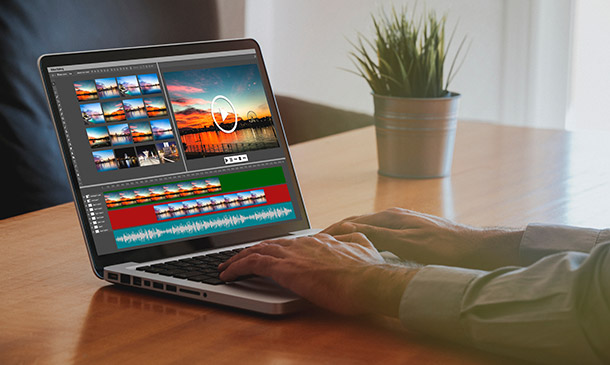
Adobe Premiere Pro
By Nexus Human
Duration 3 Days 18 CPD hours There are good reasons Adobe Premiere Pro is such a popular post-production video editing software application. It excels for a wide variety of uses; tapeless and DSLR footage; cross-platforms, open workflows for easy collaboration, powerful metadata features for greater editing and production efficiency, plus real-time 3D editing and Virtual Reality. This four-day course is ideal for beginners, as well as Final Cut Pro and Avid editors - or for anyone who is involved in a content creation environment. Adobe Premiere Interface Performing Nonlinear Editing in Premiere Pro Looking at the Standard Digital Video Workflow Enhancing the Workflow with Premiere Pro Expanding the Workflow Incorporating other Components into the Editing Workflow Adobe Creative Cloud Video Workflow Touring the Premiere Pro Workspace Looking at the Workspace Layout Customizing the Workspace Introducing Preferences Keyboard Shortcuts Moving, Backing up, and Syncing User Settings Setting up a Project Setting up a Sequence Setting up the Timeline Importing Media Importing Assets Working with ingest Options and Proxy Media Working with the Media Browser Importing Images Using Adobe Stock Customizing the Media Cache Recording a Voice-over Organizing Media Project Panel Working with Bins Monitoring Footage Modifying Clips Mastering the Essentials of Video Editing Using the Source Monitor Navigating the Timeline Essential Editing Commands Working with Clips and Markers Using Program Monitor Controls Setting the Playback Resolution Playing back VR Video Using Markers Using Sync Lock and Track Lock Finding Gaps in the Timeline Selecting Clips Moving Clips Extracting and Deleting Segments Adding Transitions Understanding Transitions Edit points and Handles Adding Video Transitions Using A/B mode to Fine-tune a Transition Adding Audio Transitions Performing Advanced Editing Techniques Performing Three or Four-point Editing Changing Playback Speed Replacing Clips and Footage Nesting Sequences Performing Regular Trimming Performing Advanced Trimming Trimming in the Program Monitor Putting Clips in Motion Adjusting the Motion Effect Changing Clip Position, Size, and Rotation Working with Keyframe Interpolation Using other Motion-related Effects Multi-camera Editing Following the Multi-camera Process Creating a Multi-camera Sequence Switching Multiple Cameras Finalizing Multi-camera Editing Editing and Mixing Audio Setting up the Interface to Work with Audio Examining Audio Characteristics Creating a Voice-over Scratch Track Adjusting Audio Volume Normalizing Audio Creating a Split Edit Adjusting Audio Levels for a Clip Sweetening Sound Sweetening Sound with Audio Effects Adjusting EQ Cleaning up Noisy Audio Fading Audio with Essential Sounds Adding Video Effects Working with Effects Master Clip Effects Masking and Tracking Visual Effects Keyframing Effects Effect Presets Frequently Used Effects Improving Clips with Color Correction and Grading Following a Color-oriented Workflow An overview of Color-oriented Effects Fixing Exposure Problems Fixing Color Balance Using Special Color Effects Creating a Look Exploring Compositing Techniques Understanding an Alpha Channel Making Compositing Part of Your Projects Working with the Opacity Effect Working with Alpha-channel Transparencies Color Keying a Green Screen Shot Using Mattes Creating Titles An Overview of Shapes & Type Loading in Graphics Using the Essentials Graphic Panel Browsing Templates Saving Templates Mastering Video Typography Essentials Creating Titles Stylizing Text Making Text Roll and Crawl Introducing Captions Managing Your Projects Using the File menu Using the Project Manager Performing the Final Project Management Steps Importing Projects or Sequences Managing Collaboration Using the Libraries Panel Managing Your Hard Drives Exporting Frames, Clips, and Sequences Overview of Export Options Exporting Single Frames Exporting a Master Copy Working with Adobe Media Encoder Uploading to Social Media Exchanging with Other Editing Applications Additional course details: Nexus Humans Adobe Premiere Pro training program is a workshop that presents an invigorating mix of sessions, lessons, and masterclasses meticulously crafted to propel your learning expedition forward. This immersive bootcamp-style experience boasts interactive lectures, hands-on labs, and collaborative hackathons, all strategically designed to fortify fundamental concepts. Guided by seasoned coaches, each session offers priceless insights and practical skills crucial for honing your expertise. Whether you're stepping into the realm of professional skills or a seasoned professional, this comprehensive course ensures you're equipped with the knowledge and prowess necessary for success. While we feel this is the best course for the Adobe Premiere Pro course and one of our Top 10 we encourage you to read the course outline to make sure it is the right content for you. Additionally, private sessions, closed classes or dedicated events are available both live online and at our training centres in Dublin and London, as well as at your offices anywhere in the UK, Ireland or across EMEA.

The purpose of this Adobe Premiere Pro CC course is to provide you with the necessary editing techniques, and teach you the several panel windows to editing clips, including audio work, creating sequence presets, titles, keyboard shortcuts, colour correction, exporting media, etc. Upon successful completion, you will be able to get started with Adobe's video editing program and create appealing visual and audio stories in the quickest time possible. Why choose this course Earn an e-certificate upon successful completion. Accessible, informative modules taught by expert instructors Study in your own time, at your own pace, through your computer tablet or mobile device Benefit from instant feedback through mock exams and multiple-choice assessments Get 24/7 help or advice from our email and live chat teams Full Tutor Support on Weekdays Course Design The course is delivered through our online learning platform, accessible through any internet-connected device. There are no formal deadlines or teaching schedules, meaning you are free to study the course at your own pace. You are taught through a combination of Video lessons Online study materials Mock exams Multiple-choice assessment Certificate of Achievement Endorsed Certificate of Achievement from the Quality Licence Scheme Once the course has been completed and the assessment has been passed, all students are entitled to receive an endorsed certificate. This will provide proof that you have completed your training objectives, and each endorsed certificate can be ordered and delivered to your address for only £99.00. Please note that overseas students may be charged an additional £10 for postage. CPD Certificate of Achievement from Janets Upon successful completion of the course, you will be able to obtain your course completion e-certificate. Print copy by post is also available at an additional cost of £9.99 and PDF Certificate at £4.99. Endorsement This course and/or training programme has been endorsed by the Quality Licence Scheme for its high-quality, non-regulated provision and training programmes. This course and/or training programme is not regulated by Ofqual and is not an accredited qualification. Your training provider will be able to advise you on any further recognition, for example progression routes into further and/or higher education. For further information please visit the Learner FAQs on the Quality Licence Scheme website. Method of Assessment In order to ensure the Quality Licensing scheme endorsed and CPD acknowledged certificate, learners need to score at least 60% pass marks on the assessment process. After submitting assignments, our expert tutors will evaluate the assignments and give feedback based on the performance. After passing the assessment, one can apply for a certificate.

Adobe Premier Pro : Edit 3 Times Faster Course
By One Education
If you've ever found yourself watching the render bar more than your own footage, it's time to rethink your editing approach. This Adobe Premiere Pro course isn’t just another tutorial — it’s a fast-track route for editors tired of wasting time on the timeline. Whether you’re trimming clips for YouTube, slicing scenes for social media, or crafting client content, this course teaches you the tools and techniques to speed up your workflow like never before. You’ll learn how to cut editing time without cutting corners, using built-in Premiere Pro features that often get overlooked. From keyboard shortcuts that feel like magic to automation tricks that shave hours off your project, this course has one aim — making you quicker and sharper with every edit. Taught with clarity and wit, the lessons are designed for editors who want to do more in less time, without getting bogged down in menus and guesswork. Whether you’re self-taught or seasoned, you’ll walk away wondering why you didn’t do this sooner. Less drag, more drop — and a timeline that finally works with you, not against you. Learning outcomes: Learn how to use Adobe Premiere Pro to edit videos efficiently Discover tips and tricks to speed up your editing process Master advanced features and techniques in Adobe Premiere Pro Increase your productivity and save time while editing videos Enhance the quality of your video production Our Edit 3 Times Faster with Adobe Premiere Pro course is designed to help content creators, editors, and filmmakers streamline their editing process and save valuable time. This course covers everything from the basics to advanced features in Adobe Premiere Pro, including tips and tricks to speed up your editing process. By the end of this course, you'll be able to edit your videos faster and more efficiently than ever before without sacrificing quality. Adobe Premier Pro : Edit 3 Times Faster Course Curriculum Lesson 01: Introduction Lesson 02: Don'ts Lesson 03: Basic Steps Lesson 04: Hot Keys Lesson 05: Editing Interview Lesson 06: Editing 2 Cameras and Slides Lesson 07: Bonus Tips Lesson 08: End Notes How is the course assessed? Upon completing an online module, you will immediately be given access to a specifically crafted MCQ test. For each test, the pass mark will be set to 60%. Exam & Retakes: It is to inform our learners that the initial exam for this online course is provided at no additional cost. In the event of needing a retake, a nominal fee of £9.99 will be applicable. Certification Upon successful completion of the assessment procedure, learners can obtain their certification by placing an order and remitting a fee of __ GBP. £9 for PDF Certificate and £15 for the Hardcopy Certificate within the UK ( An additional £10 postal charge will be applicable for international delivery). CPD 10 CPD hours / points Accredited by CPD Quality Standards Who is this course for? Content creators who want to enhance their video production skills Filmmakers who want to save time while editing their videos Video editors who want to learn advanced features and techniques in Adobe Premiere Pro Anyone who wants to increase their productivity and save time while editing videos Beginners who want to learn the basics of video editing using Adobe Premiere Pro Requirements There are no formal entry requirements for the course, with enrollment open to anyone! Career path Video Editor Film Editor Content Creator Media Producer Certificates Certificate of completion Digital certificate - £9 You can apply for a CPD Accredited PDF Certificate at the cost of £9. Certificate of completion Hard copy certificate - £15 Hard copy can be sent to you via post at the expense of £15.

Introduction to Premiere Pro CC
By Nexus Human
Duration 3 Days 18 CPD hours This course is intended for Anyone who'd like to learn Adobe Premiere Pro CC Those that plan to take the Adobe Certfied Expert (ACE) exam Overview Introduction to Premiere Pro CC will allow you to learn powerful real-time video and audio editing tools that give you precise control over virtually every aspect of your production. In this three-day course, you?ll get a thorough overview of the interface, tools, features, and production flow for Premiere Pro CC. The course is an ideal combination of instructor-led demonstration and hands-on practice to introduce you to Adobe Premiere Pro software, a revolutionary 64-bit nonlinear video-editing application. You will learn powerful real-time video and audio editing tools that give you precise control over virtually every aspect of your production. Touring Adobe Premiere Pro CC Nonlinear editing in Adobe Premiere Pro Expanding the workflow Touring the Adobe Premiere Pro interface Setting up a Project Setting up a project Setting up a sequence Importing Media Importing assets Working with the Media Browser Importing images The media cache Capturing the videotape Organizing Media The Project panel Working with bins Organizing media with content analysis Monitoring footage Modifying clips Essentials of Video Editing Using the Source Monitor Navigating the Timeline Essential editing commands Working with Clips and Markers Program Monitor controls Controlling resolution Using markers Using Sync Lock and Track Lock Finding gaps in the Timeline Moving clips Extracting and deleting segments Adding Transitions What are transitions? Edit points and handles Adding video transitions Using A/B mode to fine-tune a transition Adding audio transitions Advanced Editing Techniques Four-point editing Retiming clips Replacing clips and footage Nesting sequences Regular trimming Advanced trimming Trimming in the Program Monitor panel Putting Clips in Motion Adjusting the Motion effect Changing clip position, size, and rotation Working with keyframe interpolation Using other motion-related effects Multi-camera Editing The multi-camera process Creating a multi-camera sequence Switching multiple cameras Finalizing multi-camera editing Additional multi-camera editing tips Editing and Mixing Audio Setting up the interface to work with audio Examining audio characteristics Adjusting audio volume Adjusting audio gain Normalizing audio Creating a split edit Adjusting audio levels in a sequence Working with the Audio Mixer Sweetening Sound Sweetening sound with audio effects Adjusting EQ Applying effects in the Audio Mixer Cleaning up noisy audio Adding Video Effects Working with effects Keyframing effects Effects presets Frequently used effects Color Correction and Grading Color-oriented workflow An overview of color-oriented effects Fixing exposure problems Fixing color balance Specials color effects Creating a look Exploring Compositing Techniques What is an alpha channel? Using compositing in your projects Working with the Opacity effect Working with alpha-channel transparencies Color keying a greenscreen shot Using mattes Creating Titles An overview of the Titler window Video typography essentials Creating titles Stylizing text Working with shapes and logos Making text roll and crawl Managing Your Projects The File menu Using the Project Manager Final project managment steps Importing projects or sequences Managing collaboration Managing your hard drives Exporting Frames, Clips, and Sequences Overview of export options Exporting single frames Exporting a master copy Working with Adobe Media Encoder Exchanging with other editing applications Recording to tape Additional course details: Nexus Humans Introduction to Premiere Pro CC training program is a workshop that presents an invigorating mix of sessions, lessons, and masterclasses meticulously crafted to propel your learning expedition forward. This immersive bootcamp-style experience boasts interactive lectures, hands-on labs, and collaborative hackathons, all strategically designed to fortify fundamental concepts. Guided by seasoned coaches, each session offers priceless insights and practical skills crucial for honing your expertise. Whether you're stepping into the realm of professional skills or a seasoned professional, this comprehensive course ensures you're equipped with the knowledge and prowess necessary for success. While we feel this is the best course for the Introduction to Premiere Pro CC course and one of our Top 10 we encourage you to read the course outline to make sure it is the right content for you. Additionally, private sessions, closed classes or dedicated events are available both live online and at our training centres in Dublin and London, as well as at your offices anywhere in the UK, Ireland or across EMEA.

https://www.transmedia.co.uk/course/adobe-premiere-pro-introduction Adobe Premiere Pro is the industry-leading video editing software. It's used by creatives in every role, from editors working in professional broadcast studios, to social media professionals to in-house marketing departments in private and public sector organisations. Our two day course will teach you everything you need to make a professional start in video editing with Premier Pro. All our Adobe Premiere Pro courses are taught by industry professionals who are also Adobe Certified Professional trainers. They will share years of their industry experience with you, imparting best practice techniques as well mastery of the tools. Our course includes Key Concepts in Premiere, Starting a Project and Setting up, Editing Overview, the Timeline, Sequences, Transitions, Audio, Titling, Transparency, Effects and Exporting your completed clip.

Search By Location
- Adobe Premiere Pro Courses in London
- Adobe Premiere Pro Courses in Birmingham
- Adobe Premiere Pro Courses in Glasgow
- Adobe Premiere Pro Courses in Liverpool
- Adobe Premiere Pro Courses in Bristol
- Adobe Premiere Pro Courses in Manchester
- Adobe Premiere Pro Courses in Sheffield
- Adobe Premiere Pro Courses in Leeds
- Adobe Premiere Pro Courses in Edinburgh
- Adobe Premiere Pro Courses in Leicester
- Adobe Premiere Pro Courses in Coventry
- Adobe Premiere Pro Courses in Bradford
- Adobe Premiere Pro Courses in Cardiff
- Adobe Premiere Pro Courses in Belfast
- Adobe Premiere Pro Courses in Nottingham
