- Professional Development
- Medicine & Nursing
- Arts & Crafts
- Health & Wellbeing
- Personal Development
139 Adobe Premiere Pro courses
Description: The evolution of Photoshop over the years has been mesmerizing. From its initial days of being a close ended software, it currently runs on the most of the popular platforms - be it PC or Mac. If you are interested in learning this software, you can do so with this Adobe Photoshop CS3 Intermediate course. With the help of this course you will be able to learn about using layers, retouching images, working with different tools that enhance creativity, and further discover the applications of masks, channels and filters. With such a variety of content, this is a must have course for you. Learning Outcomes: Understanding Layers, using layers palette, hiding and displaying layers, changing layer opacity, and arranging layers Create, delete and rename layers; also create layers using cut or copy options Make adjustments with layers, use fill layers, layer style and effects, add colour stroke, and group layers Utilize Auto-Align and Auto- Blend options, link, duplicate, merge and export layers Understand retouching and use the blur, sharpen and smudge tools Best ways to work with Hue, saturation, lightness, brightness and contrast, and shadows and highlights Retouch photos with healing brush, patch tool, clone stamp, and pattern stamp tool Best practices to use paint bucket, brushes, custom brushes, airbrush, and pencil tool Working with horizontal, vertical, modifying type tools; while performing spell checks and using the character palette Working with lines, shapes, custom shapes, utilizing pens and freeform pens, adding or deleting anchor points and curves, converting path to a selection, and working with paths Understanding, using, undoing rasterize, and flatting image Using quick, layer, vector, and clipping mask options Types of channels, using channels palette, and creating alpha channel Changing images through the Photoshop filter gallery, and smart filters like sharpen, sharpen edges, and blur filters Using artistic, distort, pixelate, noise and other types of effects filters Liquifying an image, using pattern maker, and embedding watermarks in images Assessment: At the end of the course, you will be required to sit for an online MCQ test. Your test will be assessed automatically and immediately. You will instantly know whether you have been successful or not. Before sitting for your final exam you will have the opportunity to test your proficiency with a mock exam. Certification: After completing and passing the course successfully, you will be able to obtain an Accredited Certificate of Achievement. Certificates can be obtained either in hard copy at a cost of £39 or in PDF format at a cost of £24. Who is this Course for? Adobe Photoshop CS3 Intermediate is certified by CPD Qualifications Standards and CiQ. This makes it perfect for anyone trying to learn potential professional skills. As there is no experience and qualification required for this course, it is available for all students from any academic background. Requirements Our Adobe Photoshop CS3 Intermediate is fully compatible with any kind of device. Whether you are using Windows computer, Mac, smartphones or tablets, you will get the same experience while learning. Besides that, you will be able to access the course with any kind of internet connection from anywhere at any time without any kind of limitation. Career Path After completing this course you will be able to build up accurate knowledge and skills with proper confidence to enrich yourself and brighten up your career in the relevant job market. Using Layers 00:30:00 Working with Layers 00:30:00 More on Layers 00:30:00 Advanced Layers 00:30:00 Working with Retouch Tools 00:30:00 More Retouching Tools 01:00:00 Working with Color, Brightness, and Contrast 00:30:00 Retouching With Stamps and Brushes 01:00:00 Working with Brushes 00:30:00 Using Type Tools 00:30:00 More Photoshop Drawing Tools 00:30:00 Rasterization 00:30:00 Using Masks 00:30:00 Working with Channels 00:30:00 Modifying Images with Filters 00:30:00 Using Effects Filters 00:30:00 Advanced Filter Tasks 00:30:00 Mock Exam Mock Exam- Adobe Photoshop CS3 Intermediate 00:20:00 Final Exam Final Exam- Adobe Photoshop CS3 Intermediate 00:20:00 Order Your Certificate and Transcript Order Your Certificates and Transcripts 00:00:00

Adobe Audition
By Course Cloud
Course Overview Learn how to use the most versatile toolset for creating, mixing, editing, and restoring audio content when you take this comprehensive course on Adobe Audition. Audition is the premier digital audio workstation developed by Adobe Inc, transforming audio work into something exceptional. With this expert tuition, you can gain the capabilities to use it to produce music or spoken content that will captivate or entertain your targeted audience. This Adobe Audition training delivers a total learning curve in just 27 easy-to-follow modules that will turn you into a mixing master and sound specialist. You will be shown how to work with samples, manipulate tones, export files, edit professionally, reduce external noise on a track, and much more. Even if you are a relative beginner to the world of audio work, this experience will prove invaluable for future projects and open up doors for new possibilities. Enrol now and know how to use audition to its maximum potential. This best selling Adobe Audition has been developed by industry professionals and has already been completed by hundreds of satisfied students. This in-depth Adobe Audition is suitable for anyone who wants to build their professional skill set and improve their expert knowledge. The Adobe Audition is CPD-accredited, so you can be confident you're completing a quality training course will boost your CV and enhance your career potential. The Adobe Audition is made up of several information-packed modules which break down each topic into bite-sized chunks to ensure you understand and retain everything you learn. After successfully completing the Adobe Audition, you will be awarded a certificate of completion as proof of your new skills. If you are looking to pursue a new career and want to build your professional skills to excel in your chosen field, the certificate of completion from the Adobe Audition will help you stand out from the crowd. You can also validate your certification on our website. We know that you are busy and that time is precious, so we have designed the Adobe Audition to be completed at your own pace, whether that's part-time or full-time. Get full course access upon registration and access the course materials from anywhere in the world, at any time, from any internet-enabled device. Our experienced tutors are here to support you through the entire learning process and answer any queries you may have via email.
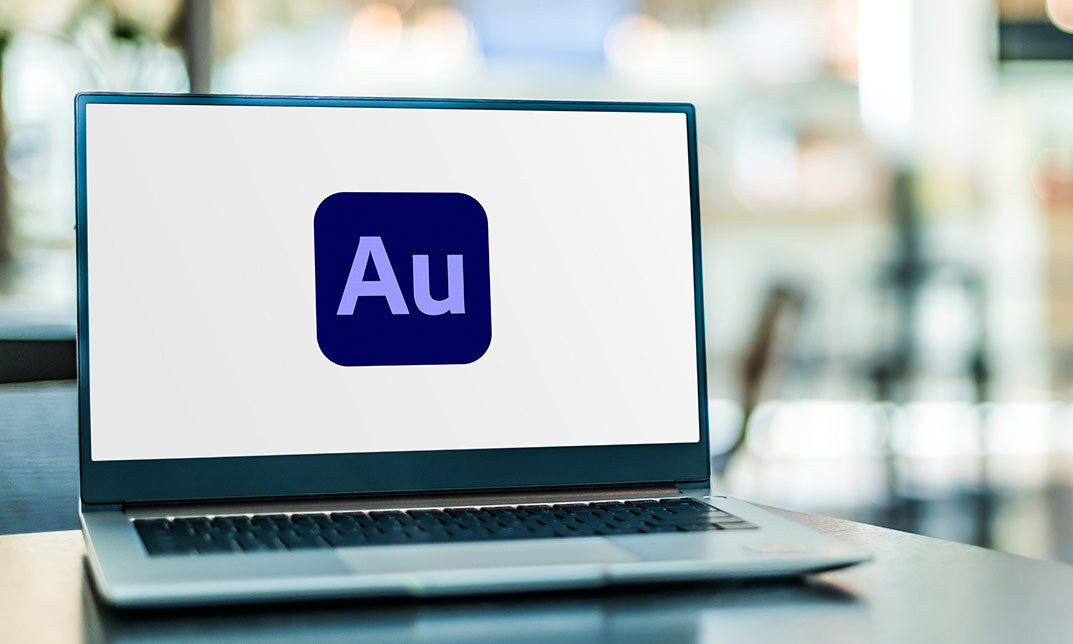
Adobe After Effect: Gradient Animation
By SkillWise
Overview Uplift Your Career & Skill Up to Your Dream Job - Learning Simplified From Home! Kickstart your career & boost your employability by helping you discover your skills, talents, and interests with our special Adobe After Effect: Gradient Animation Course. You'll create a pathway to your ideal job as this course is designed to uplift your career in the relevant industry. It provides the professional training that employers are looking for in today's workplaces. The Adobe After Effect: Gradient Animation Course is one of the most prestigious training offered at Skillwise and is highly valued by employers for good reason. This Adobe After Effect: Gradient Animation Course has been designed by industry experts to provide our learners with the best learning experience possible to increase their understanding of their chosen field. This Adobe After Effect: Gradient Animation Course, like every one of Skillwise's courses, is meticulously developed and well-researched. Every one of the topics is divided into elementary modules, allowing our students to grasp each lesson quickly. At Skillwise, we don't just offer courses; we also provide a valuable teaching process. When you buy a course from Skillwise, you get unlimited Lifetime access with 24/7 dedicated tutor support. Why buy this Adobe After Effect: Gradient Animation ? Lifetime access to the course forever Digital Certificate, Transcript, and student ID are all included in the price Absolutely no hidden fees Directly receive CPD Quality Standard-accredited qualifications after course completion Receive one-to-one assistance every weekday from professionals Immediately receive the PDF certificate after passing. Receive the original copies of your certificate and transcript on the next working day Easily learn the skills and knowledge from the comfort of your home Certification After studying the course materials of the Adobe After Effect: Gradient Animation there will be a written assignment test which you can take either during or at the end of the course. After successfully passing the test you will be able to claim the PDF certificate for free. Original Hard Copy certificates need to be ordered at an additional cost of £8. Who is this course for? This Adobe After Effect: Gradient Animation course is ideal for Students Recent graduates Job Seekers Anyone interested in this topic People already work in relevant fields and want to polish their knowledge and skills. Prerequisites This Adobe After Effect: Gradient Animation does not require you to have any prior qualifications or experience. You can just enrol and start learning. This Adobe After Effect: Gradient Animation was made by professionals and it is compatible with all PCs, Macs, tablets, and smartphones. You will be able to access the course from anywhere at any time as long as you have a good enough internet connection. Career path As this course comes with multiple courses included as a bonus, you will be able to pursue multiple occupations. This Adobe After Effect: Gradient Animation is a great way for you to gain multiple skills from the comfort of your home. Section 01: Introduction Introduction 00:01:00 Section 02: Create a Gradient Animation Part 01 - After Effects Introduction 00:07:00 Part 02 - Color Schemes with Adobe Color 00:04:00 Part 03 - Using Color Schemes 00:11:00 Part 04 - Using Shapes to Create Gradients 00:06:00 Part 05 - Create a Gradient Composition 00:08:00 Part 06 - Animate Gradient Design 00:05:00 Assignment -Adobe After Effect: Gradient Animation

Adobe After Effects Training
By SkillWise
Overview Uplift Your Career & Skill Up to Your Dream Job - Learning Simplified From Home! Kickstart your career & boost your employability by helping you discover your skills, talents, and interests with our special Adobe After Effects Training Course. You'll create a pathway to your ideal job as this course is designed to uplift your career in the relevant industry. It provides the professional training that employers are looking for in today's workplaces. The Adobe After Effects Training Course is one of the most prestigious training offered at Skillwise and is highly valued by employers for good reason. This Adobe After Effects Training Course has been designed by industry experts to provide our learners with the best learning experience possible to increase their understanding of their chosen field. This Adobe After Effects Training Course, like every one of Skillwise's courses, is meticulously developed and well-researched. Every one of the topics is divided into elementary modules, allowing our students to grasp each lesson quickly. At Skillwise, we don't just offer courses; we also provide a valuable teaching process. When you buy a course from Skillwise, you get unlimited Lifetime access with 24/7 dedicated tutor support. Why buy this Adobe After Effects Training ? Lifetime access to the course forever Digital Certificate, Transcript, and student ID are all included in the price Absolutely no hidden fees Directly receive CPD Quality Standard-accredited qualifications after course completion Receive one-to-one assistance every weekday from professionals Immediately receive the PDF certificate after passing. Receive the original copies of your certificate and transcript on the next working day Easily learn the skills and knowledge from the comfort of your home Certification After studying the course materials of the Adobe After Effects Training there will be a written assignment test which you can take either during or at the end of the course. After successfully passing the test you will be able to claim the PDF certificate for free. Original Hard Copy certificates need to be ordered at an additional cost of £8. Who is this course for? This Adobe After Effects Training course is ideal for Students Recent graduates Job Seekers Anyone interested in this topic People already work in relevant fields and want to polish their knowledge and skills. Prerequisites This Adobe After Effects Training does not require you to have any prior qualifications or experience. You can just enrol and start learning. This Adobe After Effects Training was made by professionals and it is compatible with all PCs, Macs, tablets, and smartphones. You will be able to access the course from anywhere at any time as long as you have a good enough internet connection. Career path As this course comes with multiple courses included as a bonus, you will be able to pursue multiple occupations. This Adobe After Effects Training is a great way for you to gain multiple skills from the comfort of your home. Course Promo Learn After Effects for Social Media Promo 00:01:00 Project #1(Beginner) - Create an Instagram Story Quick Introduction 00:01:00 Set up Our Project File 00:04:00 Add Our Background and Animate it 00:06:00 Throw in Some Text 00:06:00 Animate the Text In and Out 00:11:00 Music, Render 00:05:00 Project #2 (Intermediate) - Create "Viral Style" Text Boxes and Learn Animation Create a Text Box and Align 00:04:00 The Anchor Point & Scaling 00:06:00 Animating the Text Box 00:04:00 Fit the Text in the Box 00:05:00 The Grand Reveal 00:04:00 Render and Congratulations 00:08:00 Project#3 (Advanced) Screen Capture and Web Presentation Project Screen Capture Software 00:05:00 Replace a Phone or Laptop Screen 00:10:00 Create a '3D' Display 00:09:00 PROJECT - Create your own Web Browser 00:16:00 Project #4 (Advanced) Create a Social Media Animated Poster Social Media Project Introduction 00:02:00 The Master Plan 00:08:00 Time to Design 00:16:00 Trim Paths 00:04:00 Animate Your Image 00:06:00 Let's Talk About Text 00:17:00 Shake that Button 00:09:00 Texture, Render, Congratulations 00:11:00 Assignment Assignment - Adobe After Effects Training 02:28:00 Order Your Certificate Order Your Certificate QLS

Adobe InCopy CC Beginner
By SkillWise
Overview Uplift Your Career & Skill Up to Your Dream Job - Learning Simplified From Home! Kickstart your career & boost your employability by helping you discover your skills, talents, and interests with our special Adobe InCopy CC Beginner Course. You'll create a pathway to your ideal job as this course is designed to uplift your career in the relevant industry. It provides the professional training that employers are looking for in today's workplaces. The Adobe InCopy CC Beginner Course is one of the most prestigious training offered at Skillwise and is highly valued by employers for good reason. This Adobe InCopy CC Beginner Course has been designed by industry experts to provide our learners with the best learning experience possible to increase their understanding of their chosen field. This Adobe InCopy CC Beginner Course, like every one of Skillwise's courses, is meticulously developed and well-researched. Every one of the topics is divided into elementary modules, allowing our students to grasp each lesson quickly. At Skillwise, we don't just offer courses; we also provide a valuable teaching process. When you buy a course from Skillwise, you get unlimited Lifetime access with 24/7 dedicated tutor support. Why buy this Adobe InCopy CC Beginner ? Lifetime access to the course forever Digital Certificate, Transcript, and student ID are all included in the price Absolutely no hidden fees Directly receive CPD Quality Standard-accredited qualifications after course completion Receive one-to-one assistance every weekday from professionals Immediately receive the PDF certificate after passing. Receive the original copies of your certificate and transcript on the next working day Easily learn the skills and knowledge from the comfort of your home Certification After studying the course materials of the Adobe InCopy CC Beginner there will be a written assignment test which you can take either during or at the end of the course. After successfully passing the test you will be able to claim the PDF certificate for free. Original Hard Copy certificates need to be ordered at an additional cost of £8. Who is this course for? This Adobe InCopy CC Beginner course is ideal for Students Recent graduates Job Seekers Anyone interested in this topic People already work in relevant fields and want to polish their knowledge and skills. Prerequisites This Adobe InCopy CC Beginner does not require you to have any prior qualifications or experience. You can just enrol and start learning. This Adobe InCopy CC Beginner was made by professionals and it is compatible with all PCs, Macs, tablets, and smartphones. You will be able to access the course from anywhere at any time as long as you have a good enough internet connection. Career path As this course comes with multiple courses included as a bonus, you will be able to pursue multiple occupations. This Adobe InCopy CC Beginner is a great way for you to gain multiple skills from the comfort of your home. Introduction to the Course Introduction 00:02:00 Unit 01 Understanding Workflow Requirements 00:06:00 Workflow Demonstration 00:08:00 Dropbox Shared Workflow 00:05:00 Setting Preferences 00:09:00 Creating a New Document 00:04:00 InCopy Interface and Workspaces 00:07:00 Understanding Galley Story & Layout View 00:03:00 Using Tools 00:06:00 Unit 02 Using Styles 00:07:00 Importing Copy From Word 00:09:00 Adding a Table 00:08:00 Importing Tables from Excel 00:04:00 Understanding Copy Fitting 00:04:00 Using Spellcheck 00:08:00 Using Find and Change 00:06:00 Unit 03 Using Notes 00:05:00 Tracking Changes 00:07:00 Creating Assignments 00:08:00 Check-in and Check-out Process 00:06:00 Unit 04 Printing in InCopy 00:04:00 Exporting to Other Formats 00:06:00 Course Recap Recap 00:01:00 Final Exam

Adobe After Effects: Learn to Use Shape Tools
By SkillWise
Overview Uplift Your Career & Skill Up to Your Dream Job - Learning Simplified From Home! Kickstart your career & boost your employability by helping you discover your skills, talents, and interests with our special Adobe After Effects: Learn to Use Shape Tools Course. You'll create a pathway to your ideal job as this course is designed to uplift your career in the relevant industry. It provides the professional training that employers are looking for in today's workplaces. The Adobe After Effects: Learn to Use Shape Tools Course is one of the most prestigious training offered at Skillwise and is highly valued by employers for good reason. This Adobe After Effects: Learn to Use Shape Tools Course has been designed by industry experts to provide our learners with the best learning experience possible to increase their understanding of their chosen field. This Adobe After Effects: Learn to Use Shape Tools Course, like every one of Skillwise's courses, is meticulously developed and well-researched. Every one of the topics is divided into elementary modules, allowing our students to grasp each lesson quickly. At Skillwise, we don't just offer courses; we also provide a valuable teaching process. When you buy a course from Skillwise, you get unlimited Lifetime access with 24/7 dedicated tutor support. Why buy this Adobe After Effects: Learn to Use Shape Tools ? Lifetime access to the course forever Digital Certificate, Transcript, and student ID are all included in the price Absolutely no hidden fees Directly receive CPD Quality Standard-accredited qualifications after course completion Receive one-to-one assistance every weekday from professionals Immediately receive the PDF certificate after passing. Receive the original copies of your certificate and transcript on the next working day Easily learn the skills and knowledge from the comfort of your home Certification After studying the course materials of the Adobe After Effects: Learn to Use Shape Tools there will be a written assignment test which you can take either during or at the end of the course. After successfully passing the test you will be able to claim the PDF certificate for free. Original Hard Copy certificates need to be ordered at an additional cost of £8. Who is this course for? This Adobe After Effects: Learn to Use Shape Tools course is ideal for Students Recent graduates Job Seekers Anyone interested in this topic People already work in relevant fields and want to polish their knowledge and skills. Prerequisites This Adobe After Effects: Learn to Use Shape Tools does not require you to have any prior qualifications or experience. You can just enrol and start learning. This Adobe After Effects: Learn to Use Shape Tools was made by professionals and it is compatible with all PCs, Macs, tablets, and smartphones. You will be able to access the course from anywhere at any time as long as you have a good enough internet connection. Career path As this course comes with multiple courses included as a bonus, you will be able to pursue multiple occupations. This Adobe After Effects: Learn to Use Shape Tools is a great way for you to gain multiple skills from the comfort of your home. Adobe After Effects: Learn to Use Shape Tools Introduction 00:01:00 Class Project 00:01:00 Tools and Workspace 00:08:00 Getting to Know Shape and Pen Tool 00:17:00 Creating the Rocket 00:07:00 Colour the Rocket 00:09:00 Animating the Rocket 00:12:00 Animating the Wings 00:06:00 Animating the Fire 00:06:00 Finishing the Rocket Animation 00:15:00 Resource Resource - Adobe After Effects: Learn to Use Shape Tools

Adobe InDesign CC Advanced
By iStudy UK
Learning Objectives Introduction , Advanced Document Setup , Working with Text Flow , Advanced Text Options , Beyond the Basics - Text Styles , Advanced Place Options , Illustration in InDesign , Organizing Swatches , Converting Tables , Working with Long Documents , Creating Interactive Elements , Conclusion Pre-Requisites InDesign CC Introduction or equivalent experience Description Adobe InDesign is a professional desktop publishing application that lets you create stunning page layouts, creative print media, e-books and other digital publications faster and more efficiently. InDesign is built for designers, prepress and production professionals, and print service providers. Tight integration with Adobe software such as Adobe Photoshop, Illustrator, Acrobat and Flash enables highly productive workflows to flexibly deliver content in print and digital formats. Access Adobe Digital Publishing Suite from within InDesign to create and publish engaging apps for a broad range of mobile devices. This advanced course will take a basic knowledge of InDesign to the next level. In this course, students will work with saving to previous versions, saving templates, and use different page sizes and sections. Students will learn to modify text flow with breaks, tabs, jump lines, and use text on a path and text outlines, and learn advanced text options. Additionally, students will work with advanced text styles, nested styles, and understand hyphenation, justification, and keep options. Students will use advanced place options, including placing Illustrator files, InCopy and anchored objects. Students will work with the InDesign illustration tools, organize swatches, convert tables, and learn about creating interactive elements, as well as work with long documents. Introduction Introduction 00:04:00 Section 01 Saving to the Previous Versions 00:02:00 Saving Templates 00:04:00 Using Different Page Sizes 00:09:00 Sectioning for Page Numbering 00:07:00 Section 02 Using Breaks 00:07:00 Working with Tabs 00:08:00 Creating Jump Lines 00:06:00 Auto Size Text Frames 00:04:00 Using Text on a Path 00:05:00 Working with Text Outlines 00:05:00 Section 03 Replacing Fonts 00:05:00 Changing Text Formatting 00:06:00 Using Bullets and Numbering 00:06:00 Understanding Types of Spaces 00:05:00 Understanding Types of Dashes 00:04:00 Using GREP 00:08:00 Using AutoCorrect 00:04:00 Using OpenType 00:04:00 Working with Ordinals and Ligatures 00:03:00 Locating Colors in your Document 00:02:00 Using Data Merge 00:08:00 Section 04 Loading Styles 00:03:00 Redefining Styles 00:03:00 Grouping Styles 00:02:00 Using Nested Styles 00:05:00 Hyphenation and Justification 00:07:00 Breaking a Link to a Style 00:03:00 Section 05 Using Place Text Options 00:08:00 Using Place Image Options 00:07:00 Placing Adobe Illustrator Files 00:05:00 Using Metadata Captions 00:09:00 Placing InCopy Documents 00:06:00 Using Anchored Objects 00:06:00 Subject Aware Text Wrapping 00:05:00 Section 06 Using the Pen Tool 00:10:00 Using the Direct Selection Tool 00:06:00 Understanding Pathfinder Basics 00:08:00 Using Advanced Alignment 00:04:00 Section 07 Using Color Groups 00:04:00 Loading Swatches 00:01:00 Using CC Libraries 00:06:00 Section 08 Converting a Table to Text 00:03:00 Converting Text to a Table 00:04:00 Working with Headers and Footers 00:06:00 Embedding Styles into Cell Styles 00:05:00 Section 09 Creating Books 00:08:00 Creating a Table of Contents 00:09:00 Formatting a Table of Contents 00:06:00 Adding Footnotes 00:06:00 Setting Column Spans 00:04:00 Printing Booklets 00:11:00 Section 10 Generating QR Codes 00:05:00 Creating Bookmarks 00:05:00 Using Hyperlinks 00:07:00 Adding Interactive Buttons 00:06:00 Animating Elements 00:05:00 Creating an Interactive PDF Form 00:09:00 Exporting an Interactive PDF Form 00:06:00 Adobe InDesign CC Advanced - Recap Recap 00:03:00 Final Exam Final Exam - Adobe InDesign CC Advanced 00:20:00
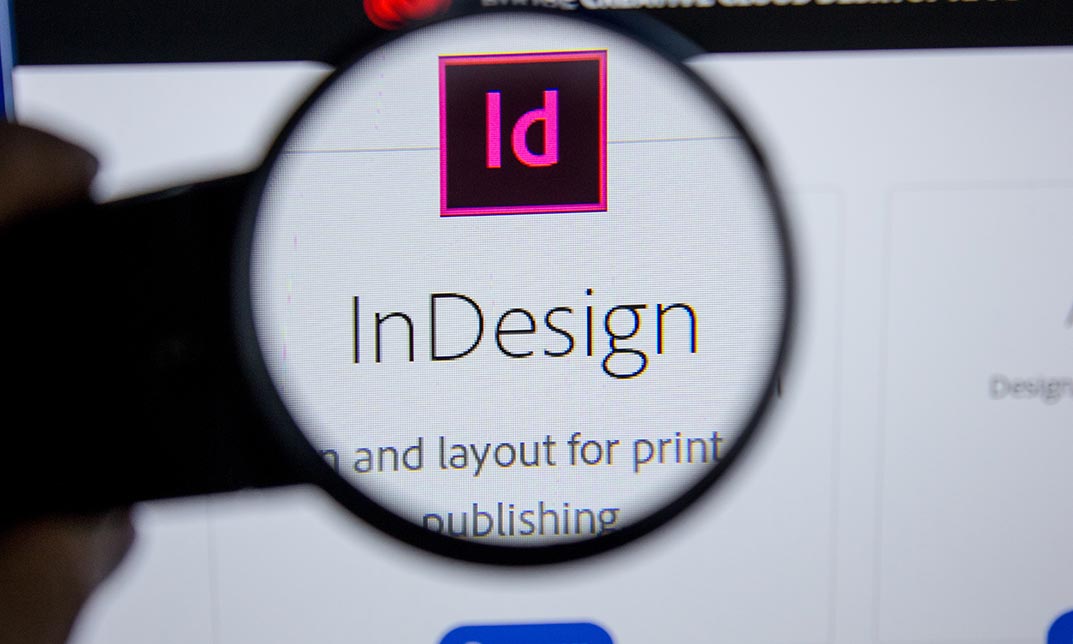
InDesign CC MasterClass
By iStudy UK
Get mastery in desktop publishing with InDesign! Skills in this industry-standard application for commercial publishing and typesetting will open up your future. So, get started with the 'InDesign CC 2019 MasterClass' course to design page layout like a Pro. The detailed overview at the beginning will quest your thirst for InDesign interface, navigation and preferences, so readying you for using Image, Text Frames and Pages, choosing Fonts and Formatting Text. You will also be introduced to Swatches, Effects, Blend Modes, and Grids, so completing your learning to design a layout. What then are the compositional techniques, Styles, Advanced Text and complex typography to build your expertise in InDesign. Learn to handle and edit pages in InDesign to boost your potentials in the publishing industry. What you'll learn Learn InDesign from the start the way a professional would use it. Test your knowledge with quizzes at the end of each chapter. Practice everything you learn with provided Exercise Files. Learn useful keyboard shortcuts and best practices. Advanced automation techniques like GREP and Data Merge Working with Text and Image Frames Creative Page Layouts and Compositions Mastering Character and Paragraph Styles Typographic and typesetting techniques Creating Table of Contents Working with Books and Long Documents Print and Digital Publishing Requirements Any version of Adobe InDesign, preferably not older than InDesign CS6. Ideally InDesign CC (Creative Cloud). Prior knowledge is not needed Exercise Files and Study Guides are provided Who this course is for: This course is aimed at anyone who wants to get into the creative industry and gain a rock solid foundation of InDesign. Although it is providing a beginner to intermediate level learning experience it can be useful for experienced Photoshop users too as there are many self-taught users who are missing out on a lot of techniques and features. Introduction Why learn InDesign? FREE 00:02:00 How to study? 00:03:00 Getting an Adobe Certification 00:05:00 Basics Interface 00:12:00 Navigation 00:07:00 Creating a document 00:13:00 Preferences 00:08:00 Adobe Bridge 00:05:00 Working with Frames Image Frames 00:11:00 Placing Images 00:10:00 Links panel 00:05:00 Resolution of images 00:07:00 Techniques with Image frames 00:03:00 Text frames 00:08:00 Importing text 00:05:00 Text frame options 00:07:00 Working with Pages Working with pages 00:10:00 Advanced page techniques 00:11:00 Master pages 00:12:00 Master pages techniques 00:06:00 Formatting Text Choosing fonts 00:11:00 Character formatting 00:09:00 Paragraph formatting 1 00:09:00 Paragraph formatting 2 00:07:00 Designing the Layout Lines and Rules 00:08:00 Drawing Shapes 00:09:00 Drawing Tools 00:09:00 Working with Swatches 00:13:00 Special Swatches 00:10:00 Working with Effects 00:08:00 Blend Modes 00:04:00 Grids and Guides 00:09:00 Align and Distribute 00:06:00 Compositional Techniques Working with Layers 00:14:00 Text Wrap 00:09:00 Advanced Text Wrap techniques 00:07:00 Masking techniques 00:09:00 Anchored and Inline Images 00:06:00 Compositional Tips 00:05:00 Mastering Styles Introduction to Styles 00:15:00 Paragraph Styles 00:11:00 Object Styles 00:05:00 Next Styles 00:04:00 Nested Styles 00:06:00 Working with Styles 00:06:00 Advanced Text Features Find/Change and GREP 00:12:00 Fixing common typographic mistakes 00:07:00 Bulleted and Numbered Lists 00:07:00 Multi-level Lists 00:19:00 Footnotes and Captions 00:08:00 Working with Tabs 00:06:00 Creating Tables 00:13:00 Formatting Tables 00:11:00 Data Merge 00:07:00 Handling Assets InDesign Snippets 00:03:00 InDesign Libraries 00:06:00 Creating Templates 00:03:00 Content Collector/Placer Tool 00:04:00 Sharing assets with CC Libraries 00:06:00 Long Documents Creating Table of Contents 00:10:00 Table of Contents settings 00:07:00 Text Variables and Markers 00:11:00 Smart Text Reflow 00:07:00 Creating a Book file 00:11:00 Fixing copy and exporting book 00:07:00 Preparing for Print Proofing Colors 00:12:00 Flatterner Preview 00:04:00 Proofing copy 00:07:00 Exporting a PDF 00:10:00 Saving a Package 00:05:00 Interactive Document Formats Creating EPUBs 00:04:00 Interactive PDFs 00:05:00 Publish Online CC 00:03:00 New Features in CC 2018 New Size and Position options 00:04:00 Paragraph Border 00:02:00 Endnotes 00:01:00 Text Assets in CC Libraries 00:03:00 Improved Font Selector 00:02:00 CC 2019 New Features Enhanced visual font browsing 00:04:00 Convert Footnotes & Endnotes 00:02:00 Content-Aware Fit 00:01:00 Adjust Layout 00:03:00 Import PDF Comments 00:02:00 Space Between Paragraphs 00:03:00 Conclusion Creating Your Portfolio 00:12:00 Conclusion 00:01:00 Exercise Files Exercise Files 00:00:00

Adobe InDesign CC Beginner
By iStudy UK
Learning Objectives Introduction , Building a Basic InDesign Document , Customizing the Workspace , Modifying the Layout , Understanding Pages Panel , Working with Text , Formatting Text , Working with Color , Using Styles , Modifying Graphics , Managing Objects and Layers , Adding and Transforming Shapes , Using Effects , Working with Tables , Exporting the Document to Other Formats , Conclusion Pre-Requisites Basic computer skills. Description This introductory course is designed to introduce students to the basic functionality and user interface of Adobe InDesign CC. In this course, Students will learn to navigate InDesign, build documents, add text and graphics, and customize the workspace. Students will also learn to modify the layout, manage pages, modify text, modify graphics, work with color, apply effects, and add and transform shapes. In addition, students will learn to manage objects and layers, format text, use styles, work with tables, export documents, and prepare for printing. Introduction to the Course Introduction 00:01:00 Section 01 Overview of InDesign 00:03:00 Touring the InDesign Interface 00:10:00 Customizing Preferences 00:09:00 Building a Document 00:09:00 Advanced Document Settings 00:09:00 Adding Graphics 00:06:00 Adding Text 00:03:00 Section 02 Using Panels and Workspace Presets 00:10:00 Document Views 00:08:00 Understanding the Control Panel 00:04:00 Section 03 Changing the Document Setup 00:06:00 Section 04 Adding, Moving, and Deleting Pages 00:06:00 Using Master Pages 00:10:00 Section 05 Selecting Text 00:03:00 Understanding Text Frame Options 00:09:00 Importing Text 00:06:00 Threading Text 00:05:00 Using Special Characters 00:10:00 Using Spell Check 00:07:00 Using the Story Editor 00:04:00 Section 06 Character Formatting 00:11:00 Advanced Character Formatting 00:10:00 Paragraph Formatting 00:10:00 Section 07 Basics of Color 00:06:00 Working with Swatches 00:08:00 Creating Swatches 00:08:00 Making Spot Color Swatches 00:03:00 Working with the Color Panel 00:05:00 Creating and Using Gradients 00:08:00 Section 08 Basics of Style 00:01:00 Managing Paragraph Styles 00:10:00 Managing Character Styles 00:05:00 Using Object Styles 00:08:00 Section 09 Defining Graphic Types 00:07:00 Placing Multiple Graphics 00:04:00 Selecting Graphics 00:05:00 Fitting Options 00:07:00 Updating Graphics 00:07:00 Placing Photoshop and Illustrator Files 00:05:00 Section 10 Managing Layers 00:10:00 Aligning and Grouping Objects 00:06:00 Wrapping Text Around an Object 00:07:00 Section 11 Adding Vector Shapes 00:08:00 Drawing Vector Lines 00:08:00 Selecting and Moving Frames 00:07:00 Scaling Arrowheads 00:05:00 Section 12 Using the Effects Panel 00:08:00 Using the Blend Modes 00:04:00 Adding and Removing Effects 00:03:00 Section 13 Creating Tables 00:10:00 Formatting Tables and Cells 00:08:00 Using Table and Cell Styles 00:08:00 Section 14 Preflighting your Document 00:09:00 Packaging your Document 00:09:00 Printing your Document 00:09:00 Converting to PDF 00:06:00 Course Recap Recap 00:01:00 Final Exam Final Exam - Adobe InDesign CC Beginner 00:20:00

Search By Location
- Adobe Premiere Pro Courses in London
- Adobe Premiere Pro Courses in Birmingham
- Adobe Premiere Pro Courses in Glasgow
- Adobe Premiere Pro Courses in Liverpool
- Adobe Premiere Pro Courses in Bristol
- Adobe Premiere Pro Courses in Manchester
- Adobe Premiere Pro Courses in Sheffield
- Adobe Premiere Pro Courses in Leeds
- Adobe Premiere Pro Courses in Edinburgh
- Adobe Premiere Pro Courses in Leicester
- Adobe Premiere Pro Courses in Coventry
- Adobe Premiere Pro Courses in Bradford
- Adobe Premiere Pro Courses in Cardiff
- Adobe Premiere Pro Courses in Belfast
- Adobe Premiere Pro Courses in Nottingham
