- Professional Development
- Medicine & Nursing
- Arts & Crafts
- Health & Wellbeing
- Personal Development
32 Adobe Captivate courses in Liverpool delivered On Demand
Drawing Pad Training
By iStudy UK
Explore the ways of using and utilizing drawing tablet effectively with the Drawing Pad Training course. The course shows you the appropriate ways of using drawing pads for your everyday life such as drawing, marketing, presenting, and more. The course will help you to make your marketing easy with a drawing pad. Throughout the course, you will understand the procedures of creating presentation within minutes and able to market yourself on the fly. The essential drawing tools such as settings menu, Help menu, Brushes, lasso and selection tools, canvas pin, hand tool, moving layers, etc. will be covered in the course. Finally, you will know about lighting, audio and video set up and create a professional background. By the end of the course, you will be able to use drawing pads and able to record your movements on video. What you'll learn You'll be able to use a drawing pad and record your movements on video You'll be able to market yourself on the fly You'll be able to create presentations in minutes - not hours You'll be able to use Leo's drawing features on the go Requirements You should know how to use a computer at a beginner level You'll need a drawing pad + drawing pad software (discussed inside Lecture 2) Who is the target audience? Presenters Online Marketers Course Creators Anyone looking to improve their videos & presentations Module: 01 Introduction FREE 00:01:00 The Drawing Tools You Need 00:05:00 Free Alternative - Krita 00:04:00 Side Menu 00:01:00 Misc Top Bar Functions 00:03:00 Module: 02 File Menu 00:02:00 Settings Menu 00:04:00 Help Menu 00:01:00 Brushes 00:18:00 Erasor Tool 00:02:00 Color Picker 00:01:00 Module: 03 Lasso & Selection Tool 00:01:00 Gradient Tool 00:02:00 Canvas Pin Tool 00:01:00 Hand Tool 00:01:00 Moving Layers 00:01:00 Using Drawing Pads for Marketing 00:06:00

Camtasia 9 Training Course
By iStudy UK
Master the use of Camtasia 9 for creating and editing video for MAC and PC with the Camtasia 9 Training Course. Camtasia helps you to create and share amazing videos. The course teaches you how to use the video editing software and make professional videos with the software. At first, you will be familiar with the download and installation process of Camtasia. The techniques of importing images and other media, webcam video, and other screen recordings will be shown in the course. One of the problems in the present world is copy issues. Camtasia allows you to include a watermark in your videos and the course will show you how to add the watermark to your original work. Then you will know how to edit videos, add texts, animation, background, music and more. Next, the course illustrates the process of speeding up or slowing down the video, processing videos in various formats, recording computer screen and audio, and the volume concepts. Finally, the course discusses how to choose the best video hosting platforms for you. What you'll learn Download and install Camtasia. Record your computer screen and audio with ideal settings. Import media like images, video camera video, webcam video, audio, or other screen recordings. Put media in order so certain media will appear in front of or behind other media. Use annotations to get viewers' attention and focus them on a certain area of the screen. Remove a colour to add green screen effects to their images or videos. Add a watermark to a video to reinforce a brand and discourage piracy. Be familiar with the software interface, keyboard shortcuts, and best practices. Edit recordings and add elements like text, background music, and animations. Leverage existing assets within Camtasia 9 like animated backgrounds, music, and icons. Speed up or slow down clips to synchronize with voice narration. Understand and adjust volume levels and noise removal. Produce videos in different formats. Choose a video hosting platform that best serves the needs of the viewers. Requirements You should know how to use a computer at a beginner level. Who is the target audience? Entrepreneurs Video Editors YouTube Enthusiasts Anyone who needs to have professional video work done without paying hundreds to do it. Introduction 1. Camtasia Promo 00:01:00 2. Introduction Camtasia 00:01:00 4. Why Use Camtasia 00:01:00 3. Camtasia System Requirements 00:03:00 15. Downloading & Installing Camtasia 00:03:00 The Camtasia Beginner 5. PowerPoint Add-In 00:01:00 8. Camtasia Recorder Walkthrough 00:07:00 Camtasia Recorder in Action 00:01:00 11. Cleaning Your Desktop 00:01:00 12. Tips for Cleaning Your Desktop 00:03:00 10. Recording Seperately 00:03:00 The Camtasia Adept 6. Welcome Screen 00:01:00 7. Camtasia Editor Main Menu Walkthrough 00:06:00 13. Rendering Your Video in Camtasia 00:04:00 Basic Editing Walkthrough 00:08:00 16. Camtasia Media Library 00:02:00 32. Zoom In & Fit Videos to Canvas 00:02:00 33. Scale to Fit Feature 00:01:00 17. Annotations 00:05:00 18. Transitions 00:02:00 19. Behaviors 00:03:00 31. Clip Speed & Slow Motion 00:02:00 34. Zoom & Pan Feature 00:03:00 20. Animations 00:04:00 21. Cursor Effects 00:03:00 22. Voice Narration 00:02:00 23. Audio Effects 00:03:00 25. Shortcuts & Hotkeys 00:09:00 24. Visual Effects 00:04:00 26. Interactive Hotspots 00:04:00 27. Interactivity Quizzes 00:06:00 28. Closed Captions 00:05:00 29. Green Screen Editing 00:07:00 30. Green Screen Background 00:01:00 Course Certification

PowerPoint 2016 Advanced
By iStudy UK
Gain a fundamental knowledge of the MS PowerPoint 2016 environment and the ability to accomplish any complicated tasks individually by taking this PowerPoint 2016 Advanced course. This course will help you learn the multiple collaboration tools and explain the correct application and familiarise you with the basic principal features and functions of this useful program. You'll learn about reusing slides, creating slides from a Word outline, working with Excel data, use the power of Slide Masters, create custom themes, and design custom templates easily. In addition to that, learn to create compelling and influential presentations by adding text and objects, add slide transitions, and use advanced graphics features including SmartArt, and audio and video. Learn to use advanced presentation features including annotations, hyperlinks and action buttons, timings, recordings, and producing videos, and study advanced slideshow options. What Will I Learn? Collaborate in PowerPoint Work with Masters, Themes, and Templates Work with Animation and Transitions Work with Advanced Graphic and Media Features Use Advanced Presentation Features Work with Advanced Slide Show Options Requirements A basic understanding of PowerPoint. Introduction Introduction FREE 00:02:00 Collaborating in PowerPoint Reusing Slides from an Existing Presentation FREE 00:07:00 Creating Slides from a Word Outline 00:08:00 Using Excel Data in PowerPoint 00:11:00 Co-Authoring with PowerPoint 00:09:00 Using Comments 00:06:00 Comparing and Merging Presentations 00:07:00 Working with Masters, Themes, and Templates Understanding the Slide Master 00:05:00 Making Global Changes with the Master 00:06:00 Creating and Editing Layout Masters 00:12:00 Adding an Image to the Master 00:04:00 Adding Footers to Slides 00:05:00 Customizing and Saving a Theme 00:07:00 Creating a Template 00:08:00 Modifying Notes and Handout Masters 00:09:00 Working with Multiple Slide Masters 00:04:00 Working with Animation and Transitions Adding Animation 00:09:00 Customizing Animation Effect Options 00:05:00 Creating a Motion Path 00:05:00 Configuring Animation Timing and Start Options 00:09:00 Reordering and Copying Animation 00:07:00 Animating Bulleted Lists, Charts, and SmartArt 00:11:00 Adding Slide Transitions 00:06:00 Customizing Slide Transitions 00:05:00 Working with Advanced Graphic and Media Features Creating SmartArt 00:09:00 Working with SmartArt Text and Bullets 00:09:00 Customizing SmartArt 00:07:00 Inserting Audio 00:09:00 Configuring Audio Playback Options 00:09:00 Inserting Video 00:07:00 Configuring Video Playback Options 00:08:00 Customizing Video Style Options 00:07:00 Inserting a Screen Recording 00:04:00 Using Advanced Presentation Features Adding Hyperlinks 00:12:00 Using Action Buttons in PowerPoint 00:10:00 Creating a Custom Slide Show 00:06:00 Creating and Working with Sections 00:08:00 Working with Advanced Slide Show Options Adding Annotations to Slides 00:07:00 Working with Hidden Slides 00:04:00 Recording Slide Timings 00:06:00 Configuring a Self-Running Presentation 00:10:00 Creating a Video from a Presentation 00:05:00 Packaging a Presentation 00:06:00 Conclusion Course Recap 00:02:00 Course Certification

Adobe Acrobat DC Pro Introduction
By iStudy UK
Acrobat Pro DC enables users to create, combine, share and control media-rich Adobe PDF documents for easy and more secure communication, collaboration as well as timesaving electronic workflows. Adobe Acrobat Pro DC puts the power of the Portable Document Format, literally, at your fingertips. By taking advantage of the functionality & features available in Acrobat, you will ensure the integrity of your documents regards of who views them. This Adobe Acrobat DC Pro Introduction is designed for individuals who are new to Adobe Acrobat Pro but need to create and share PDF files and PDF portfolios. Through the course, you will learn the correct ways to create PDF documents from various resources including MS Word, Excel, PowerPoint, Outlook and more. You will also learn how to enhance PDF files by adding bookmarks and applying document security control. What Will I Learn? Access PDFs and Navigate the Interface Create PDFs Navigate PDFs Review PDFs and Add Comments Modify PDFs Optimize PDFs and Reduce File Size Export PDFs to other programs Protect PDFs Requirements Basic computer skills Introduction Introduction FREE 00:02:00 Accessing PDFs Introducing Acrobat and PDFs 00:03:00 Opening and Viewing PDFs 00:07:00 Using Tools and the Menu Bar 00:03:00 Using the Navigation Panels 00:02:00 Changing Preferences 00:03:00 Creating PDFs Creating PDFs from Office 00:06:00 Creating PDFs from Creative Cloud 00:10:00 Creating PDFs from Browsers 00:04:00 Storing a PDF 00:04:00 Combining PDFs 00:03:00 Navigating PDFs Using Search 00:05:00 Creating Bookmarks 00:08:00 Creating Links 00:09:00 Reviewing PDFs Commenting on a PDF 00:07:00 Sending for Review 00:07:00 Modifying PDFs Editing Text and Images 00:06:00 Cropping Images 00:02:00 Adding, Updating, and Removing Headers and Footers 00:06:00 Using Watermarks 00:06:00 Rotating Pages 00:02:00 Extracting Pages 00:03:00 Deleting Pages 00:01:00 Inserting Pages 00:02:00 Replacing Pages 00:04:00 Optimizing PDFs Reducing File Size 00:04:00 Advanced Optimization 00:09:00 Advanced Optimization 00:09:00 Using Actions 00:06:00 Creating Actions 00:07:00 Exporting PDFs Exporting to Word 00:05:00 Exporting to Excel 00:02:00 Exporting to Rich Text Format 00:02:00 Protecting PDFs Redacting Content 00:06:00 Protecting a PDF 00:09:00 Conclusion Course Recap 00:02:00 Course Certification

Adobe Acrobat Pro DC Beginner
By iStudy UK
Learning Objectives Introduction , Accessing PDFs , Creating PDFs , Navigating PDFs , Reviewing PDFs , Modifying PDFs , Optimizing PDFs , Exporting PDFs , Protecting PDFs , Conclusion Pre-Requisites Basic computer skills. Knowledge of PDF concepts is helpful but not required. Description Workplace demand for digital media skills including creating, managing, and integrating PDF documents is on the rise. Adobe Acrobat training is an excellent way to learn and validate your digital communication skills. This brings value to prospective clients and employers. Unit 1: Introduction to Adobe Acrobat Lesson 1-Introducing Acrobat and PDFs 00:03:00 Lesson 2-Opening a PDF and Navigating Acrobat 00:09:00 Lesson 3-Customizing Toolbars 00:03:00 Lesson 4-Changing Preferences 00:04:00 Unit 2: Introduction to Creating PDFs Lesson 1-Creating PDFs from Office 00:09:00 Lesson 2-Creating PDFs from Creative Cloud Apps 00:10:00 Lesson 3-Creating PDFs from the Document Cloud 00:04:00 Lesson 4-Storing PDFs 00:05:00 Lesson 5-Combining PDFs 00:05:00 Unit 3: Using Search, Bookmarks and Links Lesson 1-Using Search 00:06:00 Lesson 2-Creating Bookmarks 00:06:00 Lesson 3-Creating Links 00:10:00 Unit 4: Commenting Lesson 1-Commenting on a PDF 00:10:00 Lesson 2-Sending for Comments 00:07:00 Unit 5: Editing PDFs Lesson 1-Editing Text and Images 00:06:00 Lesson 2-Cropping Images 00:03:00 Lesson 3-Adding, Updating and Removing Headers and Footers 00:09:00 Lesson 4-Using Watermarks 00:07:00 Lesson 5-Organizing Pages 00:03:00 Lesson 6-Extracting Pages 00:03:00 Lesson 7-Inserting Pages 00:03:00 Lesson 8-Replacing Pages 00:03:00 Unit 6: Advanced Features Lesson 1-Reducing File Size 00:05:00 Lesson 2-Advanced Optimization 00:16:00 Lesson 3-Using Actions 00:04:00 Lesson 4-Creating Actions 00:08:00 Unit 7: Exporting Lesson 1-Exporting to Word 00:05:00 Lesson 2-Exporting to Excel 00:04:00 Lesson 3-Exporting to Rich Text Format 00:04:00 Unit 8: Protecting File Lesson 1-Redacting Content 00:08:00 Lesson 2-Protecting a PDF 00:15:00 Resource Resource - Adobe Acrobat Pro DC Beginner 00:00:00 Final Exam Final Exam - Adobe Acrobat Pro DC Beginner 00:20:00

Adobe Acrobat Pro DC Advanced
By Course Cloud
Course Overview Discover how to take your PDF handling skills to a higher level and master the widely available documentation app view when you take the Adobe Acrobat Pro DC Advanced course. Millions of organisations trust Acrobat DC to create and send their PDFs, but relatively few make full use of its potential or many functions. This training will ensure that your business will not be counted among those groups and that you will have complete knowledge of the app's abilities and use it to its full potential. This Adobe Acrobat tutorial provides expert hints and tips about using all of the available functions and utilities available on the app. Whilst most people may just use it to read or edit PDFs to a minimal degree; you'll be capable of using it to achieve so much more in comparison. These online modules will teach you to add audio and visual elements to a standard document, create professional interactive forms, produce signed certificates, and much more. If you're not extensively using these options, then you're only using a fraction of Acrobat's abilities. Remedy that and make your business stand out by enrolling for quick and advanced tuition today. This best selling Adobe Acrobat Pro DC Advanced has been developed by industry professionals and has already been completed by hundreds of satisfied students. This in-depth Adobe Acrobat Pro DC Advanced is suitable for anyone who wants to build their professional skill set and improve their expert knowledge. The Adobe Acrobat Pro DC Advanced is CPD-accredited, so you can be confident you're completing a quality training course will boost your CV and enhance your career potential. The Adobe Acrobat Pro DC Advanced is made up of several information-packed modules which break down each topic into bite-sized chunks to ensure you understand and retain everything you learn. After successfully completing the Adobe Acrobat Pro DC Advanced, you will be awarded a certificate of completion as proof of your new skills. If you are looking to pursue a new career and want to build your professional skills to excel in your chosen field, the certificate of completion from the Adobe Acrobat Pro DC Advanced will help you stand out from the crowd. You can also validate your certification on our website. We know that you are busy and that time is precious, so we have designed the Adobe Acrobat Pro DC Advanced to be completed at your own pace, whether that's part-time or full-time. Get full course access upon registration and access the course materials from anywhere in the world, at any time, from any internet-enabled device. Our experienced tutors are here to support you through the entire learning process and answer any queries you may have via email.

Adobe InCopy CC Beginner
By iStudy UK
Learning Objectives Introduction , Getting Started with InCopy , Working with Text , Collaborating with InCopy , Exporting from InCopy , Conclusion Pre-Requisites Basic computer skills. Knowledge of Microsoft Word or Adobe InDesign is helpful. Description Adobe InCopy is a professional word processor that integrates with Adobe InDesign. Adobe InCopy lets copywriters and editors style text, track changes, and make simple layout modifications to a document while designers work on the same document simultaneously in Adobe InDesign - all without overwriting each other's contributions and notifying each when updates have been made to the document. Learn and master Adobe InCopy with hands-on InCopy training courses. Our Adobe InCopy classes are task-based and focus on real-world uses and challenges individuals face in their day-to-day work environments. Adobe InCopy's editing capabilities are useful for both print, web and work seamlessly when collaborating with your colleagues. Students will learn about workflows, setting preferences, creating new documents, and work with workspaces, views and tools. In addition, students will learn to use styles, import from Word and Excel, add tables, understand copyfitting text, use Spellcheck, and Find and Change. Students will learn about collaborating with InCopy, using check-in and check-out features, as well as printing or exporting from InCopy. Whether you are new to Adobe InCopy, or have been using it for some time, training provides tips and tricks to take full advantage of this amazing tool. Introduction to the Course Introduction 00:02:00 Section 01 Understanding Workflow Requirements 00:06:00 Workflow Demonstration 00:08:00 Dropbox Shared Workflow 00:05:00 Setting Preferences 00:09:00 Creating a New Document 00:04:00 InCopy Interface and Workspaces 00:07:00 Understanding Galley Story & Layout View 00:03:00 Using Tools 00:06:00 Section 02 Using Styles 00:07:00 Importing Copy From Word 00:09:00 Adding a Table 00:08:00 Importing Tables from Excel 00:04:00 Understanding Copy Fitting 00:04:00 Using Spellcheck 00:08:00 Using Find and Change 00:06:00 Section 03 Using Notes 00:05:00 Tracking Changes 00:07:00 Creating Assignments 00:08:00 Check-in and Check-out Process 00:06:00 Section 04 Printing in InCopy 00:04:00 Exporting to Other Formats 00:06:00 Course Recap Recap 00:01:00 Final Exam Final Exam - Adobe InCopy CC Beginner 00:20:00
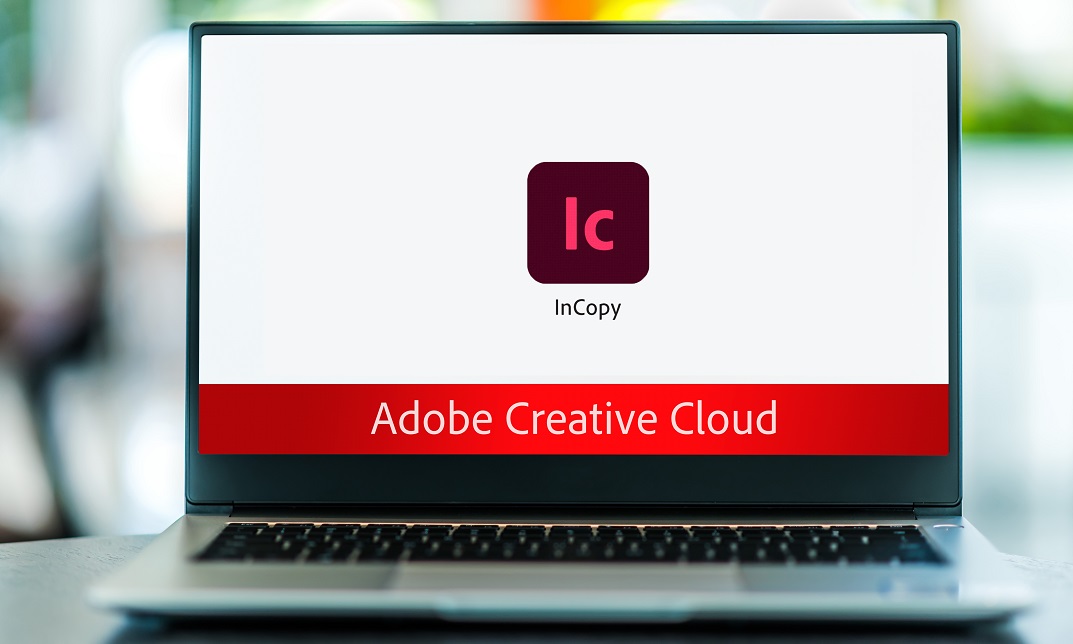
Adobe InCopy CC
By iStudy UK
Adobe InCopy is a writing application designed to incorporate with InDesign CC. It lets copywriters and editors style text, track changes, and make layout edits to a document while designers can be working simultaneously on the same document using InDesign. The Adobe InCopy CC is designed to teach you about workflows, setting preferences, creating new documents, as well as working with workspaces, views, and tools. You will learn the fundamentals to effectively use Adobe InCopy for editing and text manipulation. In addition to learning the InCopy interface, you will get all aspects of the software's editing functions, including using word processing tools such as spell check, find/replace, track changes, and notes. Step-by-step instructions allow for practice and quick application of the skills learned in each section. Finally, you will learn about collaborating with InCopy, using notes and track changes, how to use assessments, and how to print and exporting to other formats. What Will I Learn? Get an overview of InCopy's interface and how to set preferences. Add text to InCopy Collaborate with InCopy. Export from InCopy Requirements Basic computer skills. Knowledge of Microsoft Word or Adobe InDesign is helpful. Introduction Introduction FREE 00:04:00 Getting Started with InCopy Understanding Workflow Requirements 00:07:00 Workflow Demonstration 00:06:00 Setting Preferences 00:06:00 Creating New Documents 00:03:00 Using Workspaces 00:06:00 Working with Views 00:05:00 Using Tools 00:05:00 Adding Text Using Styles 00:07:00 Importing Copy from Word 00:08:00 Adding Tables 00:09:00 Importing Tables from Excel 00:03:00 Understanding Copy Fitting 00:03:00 Using Spellcheck 00:06:00 Using Find and Change 00:05:00 Collaborating with InCopy Using Notes 00:03:00 Tracking Changes 00:03:00 Using Assignments 00:07:00 Assigning Stories to Individuals 00:03:00 Exporting from InCopy Printing in InCopy 00:02:00 Exporting to Other Formats 00:04:00 Course Certification

Description: PowerPoint is Microsoft's powerful and easy to use presentation program. By this Microsoft PowerPoint 2016 for Beginners you will learn how to create PowerPoint presentations in the newest version of Microsoft Office. This version of PowerPoint incorporates some new features and connectivity options in an effort to make collaboration and production as easy as possible. This Microsoft PowerPoint 2016 for Beginners is designed to help all novice computer users get up to speed with PowerPoint Quickly. You will learn to navigate the PowerPoint environment, create and save PowerPoint presentation, and much more. If, you are interested to take this course, don't delay to join us now. Learning Outcomes: Utilize the PowerPoint user interface, creating and saving presentations, and using help Making presentations through presentation options like selecting types, building it, layouts, text editing, viewing and navigation Discover methods for formatting characters, paragraphs, and text boxes Adding images, screenshots, screen recordings, shapes and WordArt Modifying options for objects and animation features Creating and formatting a table and integrating data from other Microsoft Office applications Create format and manipulate a chart Assessment: At the end of the course, you will be required to sit for an online MCQ test. Your test will be assessed automatically and immediately. You will instantly know whether you have been successful or not. Before sitting for your final exam you will have the opportunity to test your proficiency with a mock exam. Certification: After completing and passing the course successfully, you will be able to obtain an Accredited Certificate of Achievement. Certificates can be obtained either in hard copy at a cost of £39 or in PDF format at a cost of £24. Who is this Course for? Microsoft PowerPoint 2016 for Beginners is certified by CPD Qualifications Standards and IAO. This makes it perfect for anyone trying to learn potential professional skills. As there is no experience and qualification required for this course, it is available for all students from any academic background. Requirements Our Microsoft PowerPoint 2016 for Beginners is fully compatible with any kind of device. Whether you are using Windows computer, Mac, smartphones or tablets, you will get the same experience while learning. Besides that, you will be able to access the course with any kind of internet connection from anywhere at any time without any kind of limitation. Career Path After completing this course you will be able to build up accurate knowledge and skills with proper confidence to enrich yourself and brighten up your career in the relevant job market. Getting Started with PowerPoint Navigate the PowerPoint Environment 00:30:00 ACTIVITY - NAVIGATING THE POWERPOINT 2016 USER INTERFACE 00:05:00 Create and Save a PowerPoint Presentation 00:15:00 ACTIVITY - CREATING AND SAVING A POWERPOINT PRESENTATION 00:05:00 Use Help 00:15:00 ACTIVITY - USING POWERPOINT HELP 00:05:00 Developing a PowerPoint Presentation Select a Presentation Type 00:15:00 ACTIVITY - SELECTING A PRESENTATION TYPE 00:05:00 Build a Presentation 00:15:00 ACTIVITY - BUILDING A PRESENTATION 00:05:00 Lay Out a Presentation 00:15:00 ACTIVITY - LAYING OUT A PRESENTATION 00:05:00 Edit Text 00:15:00 ACTIVITY - EDITING TEXT 00:05:00 View and Navigate a Presentation 00:15:00 ACTIVITY - VIEWING A PRESENTATION 00:05:00 Performing Advanced Text Editing Format Characters 00:15:00 ACTIVITY - FORMATTING CHARACTERS 00:05:00 Format Paragraphs 00:30:00 ACTIVITY - FORMATTING PARAGRAPHS 00:05:00 Format Text Boxes 00:15:00 ACTIVITY - FORMATTING TEXT BOXES 00:05:00 Adding Graphical Elements to Your Presentation Insert Images 00:30:00 ACTIVITY - INSERTING IMAGES 00:05:00 Insert Shapes 00:15:00 ACTIVITY - INSERTING SHAPES 00:05:00 Insert WordArt 00:15:00 ACTIVITY - INSERT WORDART 00:05:00 Modifying Objects in Your Presentation Edit Objects 00:30:00 ACTIVITY - EDITING OBJECTS 00:05:00 Format Objects 00:15:00 ACTIVITY - FORMATTING OBJECTS 00:05:00 Group Objects 00:15:00 ACTIVITY - GROUPING OBJECTS 00:05:00 Arrange Objects 00:15:00 ACTIVITY - ARRANGING OBJECTS 00:05:00 Animate Objects 00:15:00 ACTIVITY - ANIMATING OBJECTS 00:05:00 Adding Tables to Your Presentation Create a Table 00:15:00 ACTIVITY - CREATING A TABLE 00:05:00 Format a Table 00:15:00 ACTIVITY - FORMATTING A TABLE 00:05:00 Insert a Table from Other Microsoft Office Applications 00:15:00 ACTIVITY - INSERTING A TABLE FROM MICROSOFT EXCEL 00:05:00 Adding Charts to Your Presentation Create a Chart 00:15:00 ACTIVITY - CREATING A CHART 00:05:00 Format a Chart 00:15:00 ACTIVITY - FORMATTING A CHART 00:05:00 Manipulate a Chart 00:15:00 ACTIVITY - MANIPULATING A CHART 00:05:00 Insert a Chart from Microsoft Excel 00:15:00 ACTIVITY - INSERTING A CHART FROM MICROSOFT EXCEL 00:05:00 Preparing to Deliver Your Presentation Review Your Presentation 00:30:00 ACTIVITY - REVIEWING YOUR PRESENTATION 00:05:00 Apply Transitions 00:15:00 ACTIVITY - APPLYING TRANSITIONS 00:05:00 Print Your Presentation 00:15:00 ACTIVITY - PRINTING YOUR PRESENTATION 00:05:00 Deliver Your Presentation 01:00:00 ACTIVITY - DELIVERING YOUR PRESENTATION 00:05:00 Activities Activities - Microsoft PowerPoint 2016 for Beginners 00:00:00 Mock Exam Mock Exam- Microsoft PowerPoint 2016 for Beginners 00:20:00 Final Exam Final Exam- Microsoft PowerPoint 2016 for Beginners 00:20:00 Order Your Certificate and Transcript Order Your Certificates and Transcripts 00:00:00

Description Learn the advanced features and options of PDF by enrolling the Adobe Acrobat DC Pro Foundation course. At first, the process of creating and closing the PDF document will be discussed. Throughout the course, you will learn how to access, create, and navigate PDFs. You will learn how to create a PDF from Word, Excel, Photoshop or other application. The usage of bookmarks, scrolling and setting or the whole process of navigating will be shown. The course also guides you the procedures for reviewing, modifying and organizing the PDFs. These will help you to improve your PDFs by reading the reviews of others or by minimizing or optimizing the file size. Finally, the course shows you how to export and protect your PDFs. If you need to convert a PDF into Excel or word, you can do that by studying the export session. The system of creating a password or blocking any other edit in the file will be explained in the session protecting PDFs. In short, the course covers all the advanced areas that you need to know for editing, modifying or securing your PDF file. Assessment: This course does not involve any MCQ test. Students need to answer assignment questions to complete the course, the answers will be in the form of written work in pdf or word. Students can write the answers in their own time. Once the answers are submitted, the instructor will check and assess the work. Certification: After completing and passing the course successfully, you will be able to obtain an Accredited Certificate of Achievement. Certificates can be obtained either in hard copy at a cost of £39 or in PDF format at a cost of £24. Who is this Course for? Adobe Acrobat DC Pro Foundation is certified by CPD Qualifications Standards and CiQ. This makes it perfect for anyone trying to learn potential professional skills. As there is no experience and qualification required for this course, it is available for all students from any academic background. Requirements Our Adobe Acrobat DC Pro Foundation is fully compatible with any kind of device. Whether you are using Windows computer, Mac, smartphones or tablets, you will get the same experience while learning. Besides that, you will be able to access the course with any kind of internet connection from anywhere at any time without any kind of limitation. Career Path After completing this course you will be able to build up accurate knowledge and skills with proper confidence to enrich yourself and brighten up your career in the relevant job market. Introduction Introduction FREE 00:02:00 Accessing PDFs Introducing Acrobat and PDFs 00:03:00 Opening and Viewing PDFs 00:07:00 Using Tools and the Menu Bar 00:03:00 Using the Navigation Panels 00:02:00 Changing Preferences 00:03:00 Creating PDFs Creating PDFs from Office 00:06:00 Creating PDFs from Creative Cloud 00:10:00 Creating PDFs from Browsers 00:04:00 Storing a PDF 00:00:00 Combining PDFs 00:03:00 Navigating PDFs Using Search 00:05:00 Creating Bookmarks 00:08:00 Creating Links 00:09:00 Reviewing PDFs Commenting on a PDF 00:07:00 Sending for Review 00:07:00 Modifying PDFs Editing Text and Images 00:06:00 Cropping Images 00:02:00 Adding, Updating, and Removing Headers and Footers 00:06:00 Using Watermarks 00:06:00 Rotating Pages 00:02:00 Extracting Pages 00:03:00 Deleting Pages 00:01:00 Inserting Pages 00:02:00 Replacing Pages 00:04:00 Optimizing PDFs Reducing File Size 00:04:00 Advanced Optimization 00:09:00 Advanced Optimization 00:09:00 Using Actions 00:06:00 Creating Actions 00:07:00 Exporting PDFs Exporting to Word 00:05:00 Exporting to Excel 00:02:00 Exporting to Rich Text Format 00:02:00 Protecting PDFs Redacting Content 00:06:00 Protecting a PDF 00:09:00 Conclusion Course Recap 00:02:00 Certificate and Transcript Order Your Certificates and Transcripts 00:00:00
