- Professional Development
- Medicine & Nursing
- Arts & Crafts
- Health & Wellbeing
- Personal Development
208 Adobe After Effects courses
Adobe InDesign CC Advanced
By iStudy UK
Learning Objectives Introduction , Advanced Document Setup , Working with Text Flow , Advanced Text Options , Beyond the Basics - Text Styles , Advanced Place Options , Illustration in InDesign , Organizing Swatches , Converting Tables , Working with Long Documents , Creating Interactive Elements , Conclusion Pre-Requisites InDesign CC Introduction or equivalent experience Description Adobe InDesign is a professional desktop publishing application that lets you create stunning page layouts, creative print media, e-books and other digital publications faster and more efficiently. InDesign is built for designers, prepress and production professionals, and print service providers. Tight integration with Adobe software such as Adobe Photoshop, Illustrator, Acrobat and Flash enables highly productive workflows to flexibly deliver content in print and digital formats. Access Adobe Digital Publishing Suite from within InDesign to create and publish engaging apps for a broad range of mobile devices. This advanced course will take a basic knowledge of InDesign to the next level. In this course, students will work with saving to previous versions, saving templates, and use different page sizes and sections. Students will learn to modify text flow with breaks, tabs, jump lines, and use text on a path and text outlines, and learn advanced text options. Additionally, students will work with advanced text styles, nested styles, and understand hyphenation, justification, and keep options. Students will use advanced place options, including placing Illustrator files, InCopy and anchored objects. Students will work with the InDesign illustration tools, organize swatches, convert tables, and learn about creating interactive elements, as well as work with long documents. Introduction Introduction 00:04:00 Section 01 Saving to the Previous Versions 00:02:00 Saving Templates 00:04:00 Using Different Page Sizes 00:09:00 Sectioning for Page Numbering 00:07:00 Section 02 Using Breaks 00:07:00 Working with Tabs 00:08:00 Creating Jump Lines 00:06:00 Auto Size Text Frames 00:04:00 Using Text on a Path 00:05:00 Working with Text Outlines 00:05:00 Section 03 Replacing Fonts 00:05:00 Changing Text Formatting 00:06:00 Using Bullets and Numbering 00:06:00 Understanding Types of Spaces 00:05:00 Understanding Types of Dashes 00:04:00 Using GREP 00:08:00 Using AutoCorrect 00:04:00 Using OpenType 00:04:00 Working with Ordinals and Ligatures 00:03:00 Locating Colors in your Document 00:02:00 Using Data Merge 00:08:00 Section 04 Loading Styles 00:03:00 Redefining Styles 00:03:00 Grouping Styles 00:02:00 Using Nested Styles 00:05:00 Hyphenation and Justification 00:07:00 Breaking a Link to a Style 00:03:00 Section 05 Using Place Text Options 00:08:00 Using Place Image Options 00:07:00 Placing Adobe Illustrator Files 00:05:00 Using Metadata Captions 00:09:00 Placing InCopy Documents 00:06:00 Using Anchored Objects 00:06:00 Subject Aware Text Wrapping 00:05:00 Section 06 Using the Pen Tool 00:10:00 Using the Direct Selection Tool 00:06:00 Understanding Pathfinder Basics 00:08:00 Using Advanced Alignment 00:04:00 Section 07 Using Color Groups 00:04:00 Loading Swatches 00:01:00 Using CC Libraries 00:06:00 Section 08 Converting a Table to Text 00:03:00 Converting Text to a Table 00:04:00 Working with Headers and Footers 00:06:00 Embedding Styles into Cell Styles 00:05:00 Section 09 Creating Books 00:08:00 Creating a Table of Contents 00:09:00 Formatting a Table of Contents 00:06:00 Adding Footnotes 00:06:00 Setting Column Spans 00:04:00 Printing Booklets 00:11:00 Section 10 Generating QR Codes 00:05:00 Creating Bookmarks 00:05:00 Using Hyperlinks 00:07:00 Adding Interactive Buttons 00:06:00 Animating Elements 00:05:00 Creating an Interactive PDF Form 00:09:00 Exporting an Interactive PDF Form 00:06:00 Adobe InDesign CC Advanced - Recap Recap 00:03:00 Final Exam Final Exam - Adobe InDesign CC Advanced 00:20:00
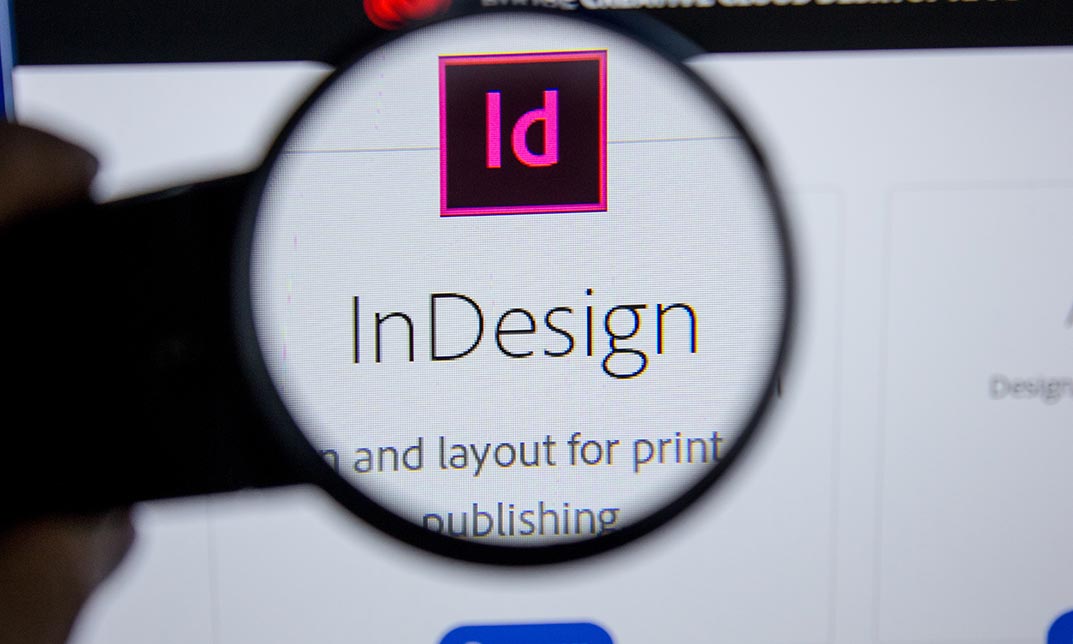
Adobe InDesign CC Beginner
By iStudy UK
Learning Objectives Introduction , Building a Basic InDesign Document , Customizing the Workspace , Modifying the Layout , Understanding Pages Panel , Working with Text , Formatting Text , Working with Color , Using Styles , Modifying Graphics , Managing Objects and Layers , Adding and Transforming Shapes , Using Effects , Working with Tables , Exporting the Document to Other Formats , Conclusion Pre-Requisites Basic computer skills. Description This introductory course is designed to introduce students to the basic functionality and user interface of Adobe InDesign CC. In this course, Students will learn to navigate InDesign, build documents, add text and graphics, and customize the workspace. Students will also learn to modify the layout, manage pages, modify text, modify graphics, work with color, apply effects, and add and transform shapes. In addition, students will learn to manage objects and layers, format text, use styles, work with tables, export documents, and prepare for printing. Introduction to the Course Introduction 00:01:00 Section 01 Overview of InDesign 00:03:00 Touring the InDesign Interface 00:10:00 Customizing Preferences 00:09:00 Building a Document 00:09:00 Advanced Document Settings 00:09:00 Adding Graphics 00:06:00 Adding Text 00:03:00 Section 02 Using Panels and Workspace Presets 00:10:00 Document Views 00:08:00 Understanding the Control Panel 00:04:00 Section 03 Changing the Document Setup 00:06:00 Section 04 Adding, Moving, and Deleting Pages 00:06:00 Using Master Pages 00:10:00 Section 05 Selecting Text 00:03:00 Understanding Text Frame Options 00:09:00 Importing Text 00:06:00 Threading Text 00:05:00 Using Special Characters 00:10:00 Using Spell Check 00:07:00 Using the Story Editor 00:04:00 Section 06 Character Formatting 00:11:00 Advanced Character Formatting 00:10:00 Paragraph Formatting 00:10:00 Section 07 Basics of Color 00:06:00 Working with Swatches 00:08:00 Creating Swatches 00:08:00 Making Spot Color Swatches 00:03:00 Working with the Color Panel 00:05:00 Creating and Using Gradients 00:08:00 Section 08 Basics of Style 00:01:00 Managing Paragraph Styles 00:10:00 Managing Character Styles 00:05:00 Using Object Styles 00:08:00 Section 09 Defining Graphic Types 00:07:00 Placing Multiple Graphics 00:04:00 Selecting Graphics 00:05:00 Fitting Options 00:07:00 Updating Graphics 00:07:00 Placing Photoshop and Illustrator Files 00:05:00 Section 10 Managing Layers 00:10:00 Aligning and Grouping Objects 00:06:00 Wrapping Text Around an Object 00:07:00 Section 11 Adding Vector Shapes 00:08:00 Drawing Vector Lines 00:08:00 Selecting and Moving Frames 00:07:00 Scaling Arrowheads 00:05:00 Section 12 Using the Effects Panel 00:08:00 Using the Blend Modes 00:04:00 Adding and Removing Effects 00:03:00 Section 13 Creating Tables 00:10:00 Formatting Tables and Cells 00:08:00 Using Table and Cell Styles 00:08:00 Section 14 Preflighting your Document 00:09:00 Packaging your Document 00:09:00 Printing your Document 00:09:00 Converting to PDF 00:06:00 Course Recap Recap 00:01:00 Final Exam Final Exam - Adobe InDesign CC Beginner 00:20:00

Adobe InDesign CC Introduction
By iStudy UK
Adobe InDesign is the industry-leading DTP software for designing and layout of professional documents for the web, print, as well as for mobile devices such as tablets or smartphones. If you are one of them who are interested in digital publishing then this Adobe InDesign CC Introduction will be the perfect starting point for you! You will learn the fundamentals of InDesign as we guide you through this comprehensive introduction to the leading desktop-publishing program. You will learn how to create and export attractive, simple documents. The course will teach you how to combine text and graphics to produce output that is ready to use straight away. You will learn to add consistency through the use of paragraph and character styles. You will grasp how quick and easy it is to create documents for the web and for print, including how to produce professional PDF files. In addition, you will learn to manage objects and layers, format text, use styles, work with tables, export documents, and prepare for printing. What Will I Learn? Build a basic InDesign document Customize the workspace Modify the layout Manage pages Modify text Modify graphics Work with color Use effects Add and transform shapes Manage objects and layers Format text Use styles Work with tables Export a document to other formats Requirements Basic computer skills Who is the target audience? Any student wishing to get a solid understand of the basics of Adobe InDesign CC. Introduction Introduction 00:01:00 Building a Basic InDesign Document Overview of InDesign 00:03:00 Touring the InDesign Interface 00:10:00 Customizing Preferences 00:09:00 Building a document 00:09:00 Advanced Document Settings 00:09:00 Adding Graphics 00:06:00 Adding Text 00:03:00 Customizing the Workspace Using Panels and Workspace Presets 00:10:00 Document Views 00:08:00 Understanding the Control Panel 00:04:00 Managing Pages Adding, Moving, and Deleting Pages 00:06:00 Using Master Pages 00:10:00 Modifying Text Selecting Text 00:03:00 Understanding Text Frame Options 00:09:00 Importing Text 00:06:00 Threading Text 00:05:00 Using Special Characters 00:10:00 Using Spell Check 00:07:00 Using the Story Editor 00:04:00 Modifying Graphics Defining Graphic Types 00:07:00 Placing Multiple Graphics 00:04:00 Selecting Graphics 00:05:00 Fitting Options 00:07:00 Updating Graphics 00:07:00 Placing Photoshop and Illustrator Files 00:05:00 Working with Color Basics of Color 00:06:00 Working with Swatches 00:08:00 Creating Swatches 00:08:00 Making Spot Color Swatches 00:03:00 Working with the Color Panel 00:05:00 Creating and Using Gradients 00:08:00 Using Effects Using the Effects Panel 00:08:00 Using the Blend Modes 00:04:00 Adding and Removing Effects 00:03:00 Adding and Transforming Shapes Adding Vector Shapes 00:08:00 Drawing Vector Lines 00:08:00 Selecting and Moving Frames 00:07:00 Scaling Arrowheads 00:05:00 Managing Objects and Layers Managing Layers 00:10:00 Aligning and Grouping Objects 00:06:00 Wrapping Text around an Object 00:07:00 Formatting Text Character Formatting 00:11:00 Advanced Character Formatting 00:10:00 Paragraph Formatting 00:10:00 Using Styles Basics of Styles 00:01:00 Managing Paragraph Styles 00:10:00 Managing Character Styles 00:05:00 Using Object Styles 00:08:00 Working with Tables Creating Tables 00:10:00 Formatting Tables and Cells 00:08:00 Using Table and Cell Styles 00:08:00 Exporting the Document to Other Formats Preflighting your document 00:09:00 Packaging your Document 00:10:00 Printing your Document 00:09:00 Converting to PDF 00:06:00 Conclusion Course Recap 00:01:00

InDesign CC MasterClass
By iStudy UK
Get mastery in desktop publishing with InDesign! Skills in this industry-standard application for commercial publishing and typesetting will open up your future. So, get started with the 'InDesign CC 2019 MasterClass' course to design page layout like a Pro. The detailed overview at the beginning will quest your thirst for InDesign interface, navigation and preferences, so readying you for using Image, Text Frames and Pages, choosing Fonts and Formatting Text. You will also be introduced to Swatches, Effects, Blend Modes, and Grids, so completing your learning to design a layout. What then are the compositional techniques, Styles, Advanced Text and complex typography to build your expertise in InDesign. Learn to handle and edit pages in InDesign to boost your potentials in the publishing industry. What you'll learn Learn InDesign from the start the way a professional would use it. Test your knowledge with quizzes at the end of each chapter. Practice everything you learn with provided Exercise Files. Learn useful keyboard shortcuts and best practices. Advanced automation techniques like GREP and Data Merge Working with Text and Image Frames Creative Page Layouts and Compositions Mastering Character and Paragraph Styles Typographic and typesetting techniques Creating Table of Contents Working with Books and Long Documents Print and Digital Publishing Requirements Any version of Adobe InDesign, preferably not older than InDesign CS6. Ideally InDesign CC (Creative Cloud). Prior knowledge is not needed Exercise Files and Study Guides are provided Who this course is for: This course is aimed at anyone who wants to get into the creative industry and gain a rock solid foundation of InDesign. Although it is providing a beginner to intermediate level learning experience it can be useful for experienced Photoshop users too as there are many self-taught users who are missing out on a lot of techniques and features. Introduction Why learn InDesign? FREE 00:02:00 How to study? 00:03:00 Getting an Adobe Certification 00:05:00 Basics Interface 00:12:00 Navigation 00:07:00 Creating a document 00:13:00 Preferences 00:08:00 Adobe Bridge 00:05:00 Working with Frames Image Frames 00:11:00 Placing Images 00:10:00 Links panel 00:05:00 Resolution of images 00:07:00 Techniques with Image frames 00:03:00 Text frames 00:08:00 Importing text 00:05:00 Text frame options 00:07:00 Working with Pages Working with pages 00:10:00 Advanced page techniques 00:11:00 Master pages 00:12:00 Master pages techniques 00:06:00 Formatting Text Choosing fonts 00:11:00 Character formatting 00:09:00 Paragraph formatting 1 00:09:00 Paragraph formatting 2 00:07:00 Designing the Layout Lines and Rules 00:08:00 Drawing Shapes 00:09:00 Drawing Tools 00:09:00 Working with Swatches 00:13:00 Special Swatches 00:10:00 Working with Effects 00:08:00 Blend Modes 00:04:00 Grids and Guides 00:09:00 Align and Distribute 00:06:00 Compositional Techniques Working with Layers 00:14:00 Text Wrap 00:09:00 Advanced Text Wrap techniques 00:07:00 Masking techniques 00:09:00 Anchored and Inline Images 00:06:00 Compositional Tips 00:05:00 Mastering Styles Introduction to Styles 00:15:00 Paragraph Styles 00:11:00 Object Styles 00:05:00 Next Styles 00:04:00 Nested Styles 00:06:00 Working with Styles 00:06:00 Advanced Text Features Find/Change and GREP 00:12:00 Fixing common typographic mistakes 00:07:00 Bulleted and Numbered Lists 00:07:00 Multi-level Lists 00:19:00 Footnotes and Captions 00:08:00 Working with Tabs 00:06:00 Creating Tables 00:13:00 Formatting Tables 00:11:00 Data Merge 00:07:00 Handling Assets InDesign Snippets 00:03:00 InDesign Libraries 00:06:00 Creating Templates 00:03:00 Content Collector/Placer Tool 00:04:00 Sharing assets with CC Libraries 00:06:00 Long Documents Creating Table of Contents 00:10:00 Table of Contents settings 00:07:00 Text Variables and Markers 00:11:00 Smart Text Reflow 00:07:00 Creating a Book file 00:11:00 Fixing copy and exporting book 00:07:00 Preparing for Print Proofing Colors 00:12:00 Flatterner Preview 00:04:00 Proofing copy 00:07:00 Exporting a PDF 00:10:00 Saving a Package 00:05:00 Interactive Document Formats Creating EPUBs 00:04:00 Interactive PDFs 00:05:00 Publish Online CC 00:03:00 New Features in CC 2018 New Size and Position options 00:04:00 Paragraph Border 00:02:00 Endnotes 00:01:00 Text Assets in CC Libraries 00:03:00 Improved Font Selector 00:02:00 CC 2019 New Features Enhanced visual font browsing 00:04:00 Convert Footnotes & Endnotes 00:02:00 Content-Aware Fit 00:01:00 Adjust Layout 00:03:00 Import PDF Comments 00:02:00 Space Between Paragraphs 00:03:00 Conclusion Creating Your Portfolio 00:12:00 Conclusion 00:01:00 Exercise Files Exercise Files 00:00:00

Adobe InCopy CC Beginner
By iStudy UK
Learning Objectives Introduction , Getting Started with InCopy , Working with Text , Collaborating with InCopy , Exporting from InCopy , Conclusion Pre-Requisites Basic computer skills. Knowledge of Microsoft Word or Adobe InDesign is helpful. Description Adobe InCopy is a professional word processor that integrates with Adobe InDesign. Adobe InCopy lets copywriters and editors style text, track changes, and make simple layout modifications to a document while designers work on the same document simultaneously in Adobe InDesign - all without overwriting each other's contributions and notifying each when updates have been made to the document. Learn and master Adobe InCopy with hands-on InCopy training courses. Our Adobe InCopy classes are task-based and focus on real-world uses and challenges individuals face in their day-to-day work environments. Adobe InCopy's editing capabilities are useful for both print, web and work seamlessly when collaborating with your colleagues. Students will learn about workflows, setting preferences, creating new documents, and work with workspaces, views and tools. In addition, students will learn to use styles, import from Word and Excel, add tables, understand copyfitting text, use Spellcheck, and Find and Change. Students will learn about collaborating with InCopy, using check-in and check-out features, as well as printing or exporting from InCopy. Whether you are new to Adobe InCopy, or have been using it for some time, training provides tips and tricks to take full advantage of this amazing tool. Introduction to the Course Introduction 00:02:00 Section 01 Understanding Workflow Requirements 00:06:00 Workflow Demonstration 00:08:00 Dropbox Shared Workflow 00:05:00 Setting Preferences 00:09:00 Creating a New Document 00:04:00 InCopy Interface and Workspaces 00:07:00 Understanding Galley Story & Layout View 00:03:00 Using Tools 00:06:00 Section 02 Using Styles 00:07:00 Importing Copy From Word 00:09:00 Adding a Table 00:08:00 Importing Tables from Excel 00:04:00 Understanding Copy Fitting 00:04:00 Using Spellcheck 00:08:00 Using Find and Change 00:06:00 Section 03 Using Notes 00:05:00 Tracking Changes 00:07:00 Creating Assignments 00:08:00 Check-in and Check-out Process 00:06:00 Section 04 Printing in InCopy 00:04:00 Exporting to Other Formats 00:06:00 Course Recap Recap 00:01:00 Final Exam Final Exam - Adobe InCopy CC Beginner 00:20:00
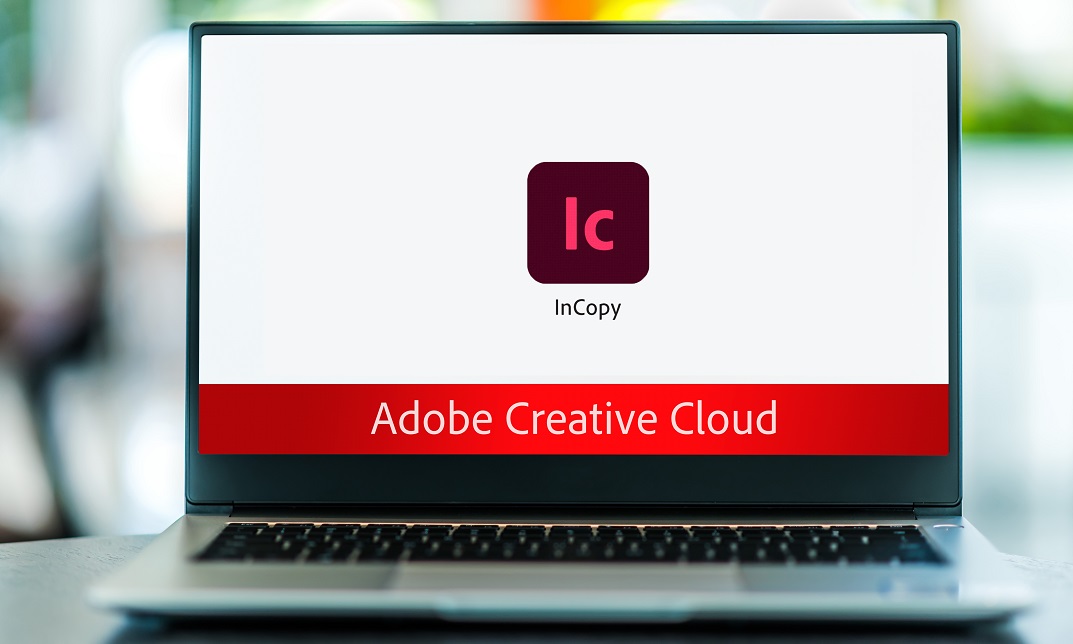
Adobe InCopy CC
By iStudy UK
Adobe InCopy is a writing application designed to incorporate with InDesign CC. It lets copywriters and editors style text, track changes, and make layout edits to a document while designers can be working simultaneously on the same document using InDesign. The Adobe InCopy CC is designed to teach you about workflows, setting preferences, creating new documents, as well as working with workspaces, views, and tools. You will learn the fundamentals to effectively use Adobe InCopy for editing and text manipulation. In addition to learning the InCopy interface, you will get all aspects of the software's editing functions, including using word processing tools such as spell check, find/replace, track changes, and notes. Step-by-step instructions allow for practice and quick application of the skills learned in each section. Finally, you will learn about collaborating with InCopy, using notes and track changes, how to use assessments, and how to print and exporting to other formats. What Will I Learn? Get an overview of InCopy's interface and how to set preferences. Add text to InCopy Collaborate with InCopy. Export from InCopy Requirements Basic computer skills. Knowledge of Microsoft Word or Adobe InDesign is helpful. Introduction Introduction FREE 00:04:00 Getting Started with InCopy Understanding Workflow Requirements 00:07:00 Workflow Demonstration 00:06:00 Setting Preferences 00:06:00 Creating New Documents 00:03:00 Using Workspaces 00:06:00 Working with Views 00:05:00 Using Tools 00:05:00 Adding Text Using Styles 00:07:00 Importing Copy from Word 00:08:00 Adding Tables 00:09:00 Importing Tables from Excel 00:03:00 Understanding Copy Fitting 00:03:00 Using Spellcheck 00:06:00 Using Find and Change 00:05:00 Collaborating with InCopy Using Notes 00:03:00 Tracking Changes 00:03:00 Using Assignments 00:07:00 Assigning Stories to Individuals 00:03:00 Exporting from InCopy Printing in InCopy 00:02:00 Exporting to Other Formats 00:04:00 Course Certification

Adobe InDesign CC Advanced
By SkillWise
Overview Uplift Your Career & Skill Up to Your Dream Job - Learning Simplified From Home! Kickstart your career & boost your employability by helping you discover your skills, talents, and interests with our special Adobe InDesign CC Advanced Course. You'll create a pathway to your ideal job as this course is designed to uplift your career in the relevant industry. It provides the professional training that employers are looking for in today's workplaces. The Adobe InDesign CC Advanced Course is one of the most prestigious training offered at Skillwise and is highly valued by employers for good reason. This Adobe InDesign CC Advanced Course has been designed by industry experts to provide our learners with the best learning experience possible to increase their understanding of their chosen field. This Adobe InDesign CC Advanced Course, like every one of Skillwise's courses, is meticulously developed and well-researched. Every one of the topics is divided into elementary modules, allowing our students to grasp each lesson quickly. At Skillwise, we don't just offer courses; we also provide a valuable teaching process. When you buy a course from Skillwise, you get unlimited Lifetime access with 24/7 dedicated tutor support. Why buy this Adobe InDesign CC Advanced ? Lifetime access to the course forever Digital Certificate, Transcript, and student ID are all included in the price Absolutely no hidden fees Directly receive CPD Quality Standard-accredited qualifications after course completion Receive one-to-one assistance every weekday from professionals Immediately receive the PDF certificate after passing. Receive the original copies of your certificate and transcript on the next working day Easily learn the skills and knowledge from the comfort of your home Certification After studying the course materials of the Adobe InDesign CC Advanced there will be a written assignment test which you can take either during or at the end of the course. After successfully passing the test you will be able to claim the PDF certificate for free. Original Hard Copy certificates need to be ordered at an additional cost of £8. Who is this course for? This Adobe InDesign CC Advanced course is ideal for Students Recent graduates Job Seekers Anyone interested in this topic People already work in relevant fields and want to polish their knowledge and skills. Prerequisites This Adobe InDesign CC Advanced does not require you to have any prior qualifications or experience. You can just enrol and start learning. This Adobe InDesign CC Advanced was made by professionals and it is compatible with all PCs, Macs, tablets, and smartphones. You will be able to access the course from anywhere at any time as long as you have a good enough internet connection. Career path As this course comes with multiple courses included as a bonus, you will be able to pursue multiple occupations. This Adobe InDesign CC Advanced is a great way for you to gain multiple skills from the comfort of your home.
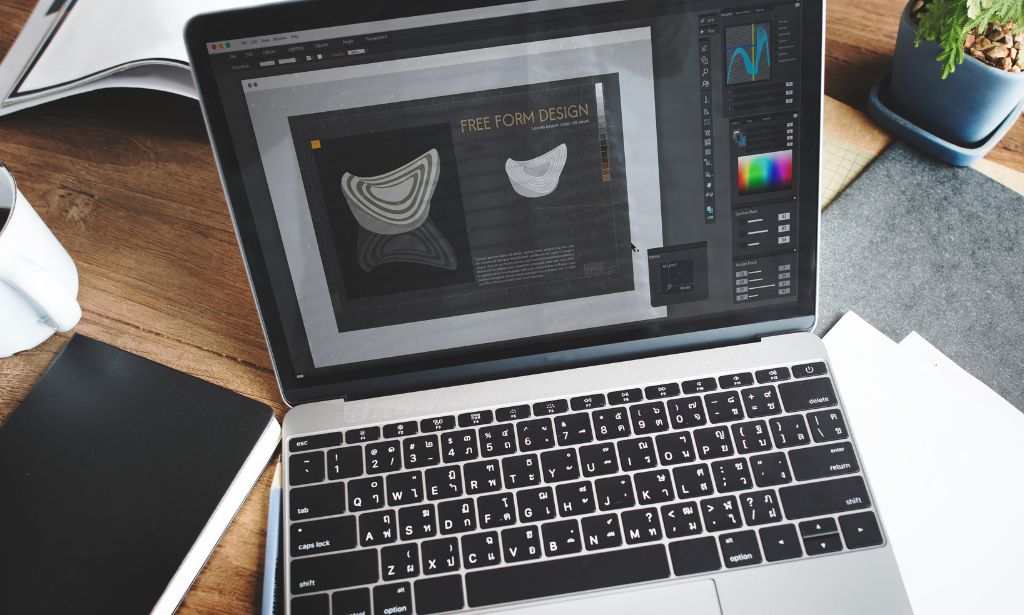
Diploma in Adobe Premiere Pro CC
By iStudy UK
Master the techniques and tricks of Adobe Premiere Pro CC with the professional Diploma in Adobe Premiere Pro CC course. If you are searching for a video editing application that will allow you to edit videos however you want them, Adobe Premiere Pro is the best choice for you. Adobe Premiere Pro CC allows you to make visually stunning videos. Using the software, you will be able to create professional productions for film, TV, and web. The course teaches you how to use the software professionally. You will learn to use media browser for importing clips, the ways of starting a new sequence, editing tools and other essential techniques. Shortly, in the course, you will learn how to edit audios and videos, how to do colour correction, and how to post the videos online. What Will I Learn? Edit an entire video from beginning to end, using professional and efficient techniques. By the end of the course, you'll have edited your own short documentary using either the supplied footage (video clips, photos, graphics, music, etc.), or your own footage! Start a project with the right settings for any type of video, from any camera. Edit your videos, and make them more dynamic with cutaway footage and photos. Design clean and professional titles for you videos. Add motion to your titles, photos, and videos... making them more visually interesting. Color correct your video to fix issues with white balance and exposure. Add a feeling to your video with color grading. Apply visual effects such as stabilizing shaky video, removing grain, and making video more cinematic with overlays. Edit green screen footage and, add backgrounds that actually look good. Requirements Students should have Adobe Premiere Pro installed on their computers to follow along. There are A LOT OF PRACTICE EXERCISES throughout this course with downloadable practice clips. We want you to follow along. We teach this course using the latest version of Adobe Premiere Pro CC (creative cloud), so it would be best if you're using CC. But you can still learn using CS6, CS5, CS4, or even CS3! Module: 01 1.1 Premuere Pro Course Intro - UPDATED 1 FREE 00:02:00 1.2 Quick Win - Stabilize ShakyVideo FREE 00:04:00 1.2 Starting a New Project and Premiere Pro Orientation - UPDATE 1 00:13:00 1.3 Importing and Organizing 00:07:00 1.3 Importing and Organizing 00:07:00 1.4 Quick win n_ Stablize your Videos 00:03:00 1.5 OPTIONAL - Use Media Browser to import Clips 00:02:00 Module: 02 2.1 Starting a New Sequence and Understanding the Timeline - UPDATE 1 00:06:00 2.2 Adding Clips to the Timeline, Syncing Footage, and Making Selects 00:12:00 2.3 Exercise - Syncing Video and Audio - UPDATE 1 00:01:00 2.4 Exercise Review - Syncing Video and Audio - UPDATE 1 00:03:00 2.5 Editing Tools 00:16:00 2.6 Adding bRoll Footage to Your Video 00:11:00 2.7 Adjusting Clip Size and Position - UPDATE 1 00:04:00 2.8 REVIEW Adjusting Clip Size and Position - UPDATE 1 00:02:00 2.9 Bonus - Editing Down an Interview - UPDATE 1 00:35:00 PP 2.10 Editing a Narrative Scene 00:11:00 Module: 03 3.1 Course Check In 00:01:00 3.2 Adding Video Transitions - UPDATE 1 00:08:00 3.3 Review Video Transitions - UPDATE 1 00:02:00 3.4 Adding Audio Transitions - UPDATE 1 00:04:00 3.5 Exercise - Create a Custom Blur Transition 00:07:00 PP 3.6 Trouble with Transitions 00:07:00 Module: 04 4.1 Adding and Editing Titles 00:08:00 4.2 Create a Clean Lower Third Title 00:06:00 4.3 Create Scrolling End Credits 00:04:00 4.4 Exercise - Design Your Own Lower Third Titles 00:01:00 4.5 Exercise Review - Design Your Own Lower Third Titles 00:11:00 Module: 05 5 Tips for Beginner Video Editors 00:08:00 5.1 Adjusting Audio Levels in Premiere Pro 00:10:00 5.2 Adjusting Audio Channels 00:05:00 5.3 Fixing Audio with the Low and High Pass Filters 00:04:00 5.4 Improving Audio with EQ (Equalization) 00:08:00 5.5 Adjusting Audio Tracks with Effects 00:02:00 5.6 Exercise - Fixing Bad Audio 00:01:00 5.7 Exercise Review - Remove Bad Background Noise 00:05:00 5.8 Adding Music to Your Project and Making a Song Shorter 00:11:00 5.9 Easily Removing Background Noise with Audacity 00:05:00 Module: 06 PP 6.1 Color Correction with Lumetri Basics 00:09:00 PP 6.2 Exercise - Fix White Balance UPDATE 00:01:00 PP 6.3 Exercise Review - Fix White Balance UPDATE 00:03:00 PP 6.4 Creative Tab - Lumetri Color 00:06:00 PP 6.5 Curves Tab - Lumetri Color 00:04:00 PP 6.6 Color Wheels - Lumetri Color 00:02:00 PP 6.7 HSL Secondary - Lumetri Color 00:04:00 PP 6.8 Vignette - Lumetri Color 00:03:00 PP 6.9 Exercise - Matching Exposure 00:01:00 Module: 07 7.1 Adding Motion to Title Graphics 00:05:00 7.2 Add the Ken Burns Effect to Photos 00:03:00 7.3 Exercise - Add Motion to Video to Make it More Dynamic 00:01:00 7.4 Exercise Review - Add Motion to Video to Make it More Dynamic 00:06:00 7.5 OPTIONAL Adding Motion to Screenshots 00:08:00 Module: 08 8.1 Exporting a High-Quality, Small File-Size Video 00:06:00 PP 8.2 OPTIONAL - Export Settings - In Depth Review 00:12:00 8.3 Export a Full Resolution Video 00:02:00 8.4 Exporting Small File-Size Preview Video 00:02:00 8.5 Practice Exercise - Finish Course Project 00:01:00 Module: 09 9.1 Adding and Adjusting Effects to Your Video Clips 00:07:00 9.2 Adjusting Effects with Keyframes 00:05:00 9.3 Using Lumetri Color Presets 00:04:00 9.4 Stabilize Shaky Footage with Warp Stabilizer 00:05:00 9.5 Exercise - Stabilize Shaky Video 00:01:00 9.6 Exercise Review - Stabilize Shaky Video 00:03:00 9.7 Make Footage More Cinematic with Overlays 00:07:00 9.8 Capture Still Images from Video 00:02:00 9.9 EXERCISE - Remove Noise and Grain from Video Clip UPDATED 00:07:00 Module: 10 10.1 Adjusting Clip Speed 00:05:00 10.2 Time Remapping and Speed Ramps 00:04:00 10.3 Slow Motion Video By Interpreting Frame Rates 00:02:00 10.4 Exercise - Speed Ramps 00:02:00 10.5 Exercise Review - Speed Ramps 00:01:00 Module: 11 11.1 Green Screen Tutorial (ChromaKeying) in Premiere Pro 00:08:00 11.2 Adding a Background to Green Screen Video 00:06:00 Module: 12 12.1 Conclusion 00:01:00 Resource Files Resource Files - Diploma in Adobe Premiere Pro CC 00:00:00

Adobe Premiere Pro CC Diploma
By Course Cloud
Master the techniques and tricks of Adobe Premiere Pro CC with the professional Diploma in Adobe Premiere Pro CC course. This course is a real career boost. Adobe Premiere Pro is the best choice for you to edit videos. It allows you to make visually stunning videos. This course teaches you how to use the software professionally. You can create professional productions for film, TV, and web. You will learn how to use a media browser for importing clips, how to start a new sequence, utilise editing tools and other essential techniques. CPD accredited this course, so you will get a career boost upon completing this course. Our Adobe Premiere Pro CC Diploma is packed with 73 modules and taking 6 hours, 35 minutes to study. You will be awarded a certificate of completion, the proof of your expertise in this field. If you are an aspiring creative professional or looking for professional skills to excel in this field, a certificate from this course will help you appear as a strong candidate. You can also validate your certification from our website. It doesn't matter if you are willing to study full-time or part-time. This course is designed for any student, and you can even complete it at your own pace. The materials are accessible from anywhere, using any device, at anytime. Besides that, our experienced tutors will help you throughout the comprehensive syllabus of this course and answer all your queries through email.

Animated Background Creation with Photoshop
By Study Plex
Highlights of the Course Course Type: Online Learning Duration: 1 to 2 hours Tutor Support: Tutor support is included Customer Support: 24/7 customer support is available Quality Training: The course is designed by an industry expert Recognised Credential: Recognised and Valuable Certification Completion Certificate: Free Course Completion Certificate Included Instalment: 3 Installment Plan on checkout What you will learn from this course? Gain comprehensive knowledge about animation Understand the core competencies and principles of animation Explore the various areas of animation Know how to apply the skills you acquired from this course in a real-life context Become a confident and expert animator expert Animated Background Creation with Photoshop Course Master the skills you need to propel your career forward in animation. This course will equip you with the essential knowledge and skillset that will make you a confident animator expert and take your career to the next level. This comprehensive animated background creation course is designed to help you surpass your professional goals. The skills and knowledge that you will gain through studying this animated background creation course will help you get one step closer to your professional aspirations and develop your skills for a rewarding career. This comprehensive course will teach you the theory of effective animation practice and equip you with the essential skills, confidence and competence to assist you in the animation industry. You'll gain a solid understanding of the core competencies required to drive a successful career in animation. This course is designed by industry experts, so you'll gain knowledge and skills based on the latest expertise and best practices. This extensive course is designed for animator expert or for people who are aspiring to specialise in animation. Enrol in this animated background creation course today and take the next step towards your personal and professional goals. Earn industry-recognised credentials to demonstrate your new skills and add extra value to your CV that will help you outshine other candidates. Who is this Course for? This comprehensive animated background creation course is ideal for anyone wishing to boost their career profile or advance their career in this field by gaining a thorough understanding of the subject. Anyone willing to gain extensive knowledge on this animation can also take this course. Whether you are a complete beginner or an aspiring professional, this course will provide you with the necessary skills and professional competence, and open your doors to a wide number of professions within your chosen sector. Entry Requirements This animated background creation course has no academic prerequisites and is open to students from all academic disciplines. You will, however, need a laptop, desktop, tablet, or smartphone, as well as a reliable internet connection. Assessment This animated background creation course assesses learners through multiple-choice questions (MCQs). Upon successful completion of the modules, learners must answer MCQs to complete the assessment procedure. Through the MCQs, it is measured how much a learner could grasp from each section. In the assessment pass mark is 60%. Advance Your Career This animated background creation course will provide you with a fresh opportunity to enter the relevant job market and choose your desired career path. Additionally, you will be able to advance your career, increase your level of competition in your chosen field, and highlight these skills on your resume. Recognised Accreditation This course is accredited by continuing professional development (CPD). CPD UK is globally recognised by employers, professional organisations, and academic institutions, thus a certificate from CPD Certification Service creates value towards your professional goal and achievement. The Quality Licence Scheme is a brand of the Skills and Education Group, a leading national awarding organisation for providing high-quality vocational qualifications across a wide range of industries. What is CPD? Employers, professional organisations, and academic institutions all recognise CPD, therefore a credential from CPD Certification Service adds value to your professional goals and achievements. Benefits of CPD Improve your employment prospects Boost your job satisfaction Promotes career advancement Enhances your CV Provides you with a competitive edge in the job market Demonstrate your dedication Showcases your professional capabilities What is IPHM? The IPHM is an Accreditation Board that provides Training Providers with international and global accreditation. The Practitioners of Holistic Medicine (IPHM) accreditation is a guarantee of quality and skill. Benefits of IPHM It will help you establish a positive reputation in your chosen field You can join a network and community of successful therapists that are dedicated to providing excellent care to their client You can flaunt this accreditation in your CV It is a worldwide recognised accreditation What is Quality Licence Scheme? This course is endorsed by the Quality Licence Scheme for its high-quality, non-regulated provision and training programmes. The Quality Licence Scheme is a brand of the Skills and Education Group, a leading national awarding organisation for providing high-quality vocational qualifications across a wide range of industries. Benefits of Quality License Scheme Certificate is valuable Provides a competitive edge in your career It will make your CV stand out Course Curriculum Introduction Introduction to the Dojo Course 00:01:00 Setting the workpace 00:02:00 Importing the Character 00:03:00 Create a Dojo Background in 5 Steps Step 1 - Creating the Texture of the Ground 00:20:00 Step 2 - Adding Perspective to the Ground 00:03:00 Step 3 - Creating the top of the Dojo 00:04:00 Step 4 - Adding the Japanese Doors 00:18:00 Step 5 - Adding light 00:02:00 Obtain Your Certificate Order Your Certificate of Achievement 00:00:00 Get Your Insurance Now Get Your Insurance Now 00:00:00 Feedback Feedback 00:00:00
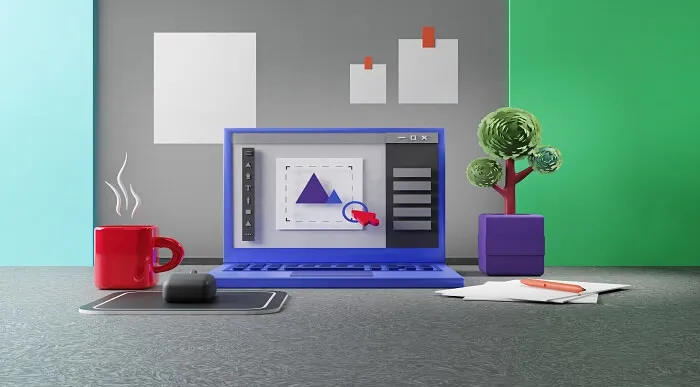
Search By Location
- Adobe After Effects Courses in London
- Adobe After Effects Courses in Birmingham
- Adobe After Effects Courses in Glasgow
- Adobe After Effects Courses in Liverpool
- Adobe After Effects Courses in Bristol
- Adobe After Effects Courses in Manchester
- Adobe After Effects Courses in Sheffield
- Adobe After Effects Courses in Leeds
- Adobe After Effects Courses in Edinburgh
- Adobe After Effects Courses in Leicester
- Adobe After Effects Courses in Coventry
- Adobe After Effects Courses in Bradford
- Adobe After Effects Courses in Cardiff
- Adobe After Effects Courses in Belfast
- Adobe After Effects Courses in Nottingham