- Professional Development
- Medicine & Nursing
- Arts & Crafts
- Health & Wellbeing
- Personal Development
8279 Admin courses
Practice Nurse: Practice Nurse Online Unlock the Power of Practice Nurse: Practice Nurse: Enrol Now! Nursing practice is a rapidly growing field in the healthcare industry, with nurses working in a variety of settings as members of multidisciplinary health care teams. The responsibilities of a practice nurse range from administration to medical treatment. This Practice Nurse: Practice Nurse Course will guide you through the healthcare framework and provide you with the knowledge you need to succeed. This exclusive Practice Nurse: Practice Nurse Course will provide you with a thorough overview of practice nursing. Through this Practice Nurse course, you will understand the roles and responsibilities of a practicing nurse. The Practice Nurse: Practice Nurse Course will teach you how to collect medical information, provide first aid, and perform other nursing duties. You will also understand the importance and role of nursing in a variety of social settings. Why choose this Practice Nurse: Practice Nurse Course from the School of Health Care? Self-paced course, access available from anywhere in the world. High-quality study materials that are easy to understand. Practice Nurse: Practice Nurse Course developed by industry experts. After each module, there will be an MCQ quiz to assess your learning. Assessment results are generated automatically and instantly. 24/7 support is available via live chat, phone call, or email. Free PDF certificate after completing the Practice Nurse: Practice Nurse Course. Main Course: Practice Nurse Free Courses included with Practice Nurse: Practice Nurse Course Course 01: Nursing Assistant Course 02: Adult Nursing Course 03: Forensic Nursing Course 04: Nursing and Prescribing [ Note: Free PDF certificate as soon as completing the Practice Nurse: Practice Nurse Course] Practice Nurse: Practice Nurse Online This Practice Nurse: Practice Nurse Course consists of 13 modules. Course Curriculum of Practice Nurse: Practice Nurse Course Module 01: Introduction to Practice Nursing Module 02: Making the Transition from Hospital to Primary Care Module 03: Working Safely Module 04: Patient Focus Module 05: Team Working and Working with Other Professionals Module 06: Working with Vulnerable Groups Module 07: Carer Support Module 08: Safety, Infection Control & Hygiene Module 09: Diagnostic Testing Module 10: Medication Administration Module 11: Documentation and Informatics Module 12: Comfort and Sleep Module 13: Nursing, Healing, and Caring Assessment Method of Practice Nurse: Practice Nurse Course After completing Practice Nurse: Practice Nurse Course, you will get quizzes to assess your learning. You will do the later modules upon getting 60% marks on the quiz test. Certification of Practice Nurse: Practice Nurse Course After completing the Practice Nurse: Practice Nurse Course, you can instantly download your certificate for FREE. The hard copy of the certification will also be delivered to your doorstep via post, which will cost £13.99. . Who is this course for? Practice Nurse: Practice Nurse Online This Practice Nurse: Practice Nurse course is suitable for those interested in nursing or those already working in the relevant fields and want to polish their knowledge and skill. Requirements Practice Nurse: Practice Nurse Online To enrol in this Practice Nurse: Practice Nurse Course, students must fulfil the following requirements: Good Command over English language is mandatory to enrol in our Practice Nurse: Practice Nurse Course. Be energetic and self-motivated to complete our Practice Nurse: Practice Nurse Course. Basic computer Skill is required to complete our Practice Nurse: Practice Nurse Course. If you want to enrol in our Practice Nurse: Practice Nurse Course, you must be at least 15 years old. Career path Practice Nurse: Practice Nurse Online The knowledge you will gain through this Practice Nurse: Practice Nurse course may lead you to a variety of career opportunities. Such as: - Nursing Assistant, Nursing Administrator, Nursing Home Manager, Nurse Midwife, Practice Nurse.
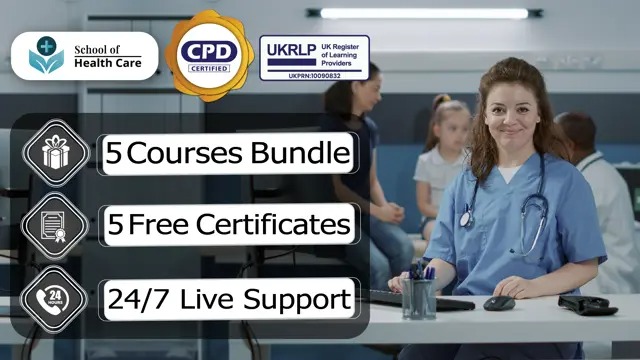
Take on a journey that transcends the ordinary, as we delve into the intricacies of Hazard Analysis and Critical Control Points (HACCP). Picture this - a world where the mastery of HACCP fundamentals not only ensures compliance with food safety legislation but becomes your compass in navigating the labyrinth of potential hazards lurking in the culinary realm. Our curriculum doesn't just teach; it illuminates a path towards a safer, more robust food industry. Key Features: This HACCP Online Course is CPD QS Certified Free Certificate Developed by Specialist Lifetime Access As you immerse yourself in the modules, witness the evolution from hazard identification to the establishment of a seamless HACCP system plan. Envision the precision of analyzing hazards, the strategic identification of critical control points, and the artistry of establishing critical limits. It's a symphony of culinary science, where monitoring critical control points becomes second nature, and corrective action is not just a response but a culinary reflex honed to perfection. Yet, the journey doesn't end there - verification of the HACCP system and meticulous documentation are the cornerstones that transform knowledge into a tangible asset. And then, in the final chapters, explore alternatives to HACCP, where innovation intertwines with tradition, presenting you with a spectrum of possibilities for the future. Enrich your expertise in this culinary tapestry, where each module weaves a thread of knowledge, and by the end, you emerge not just educated but armed with the profound ability to redefine standards in food safety. Welcome to a voyage where learning transcends, and the mastery of HACCP becomes the epicenter of culinary excellence. Course Curriculum HACCP - Level 3 Online Course Module 01: Exploring HACCP Fundamentals Module 02: HACCP in Conjunction with Food Safety Legislation Module 03: Identifying Food Safety Hazards Module 04: Developing a HACCP System Plan Module 05: Establishing the HACCP System Module 06: Principle 1 - Analyzing Hazards Module 07: Principle 2 - Identifying Critical Control Points Module 08: Principle 3 - Establishing Critical Limits Module 09: Principle 4 - Monitoring Critical Control Points Module 10: Principle 5 - Taking Corrective Action Module 11: Principle 6 - Verifying the HACCP System Module 12: Principle 7 - Documenting Procedures Module 13: Implementation of the HACCP System Module 14: Exploring Alternatives to HACCP Learning Outcomes After completing this HACCP - Level 3 Online Course, you will be able to: Understand HACCP fundamentals and their application in food safety legislation. Identify and assess potential food safety hazards in different contexts. Develop effective HACCP system plans for various food industry scenarios. Apply principles of hazard analysis, critical control points, and critical limits. Demonstrate proficiency in monitoring, corrective action, and HACCP system verification. Explore alternative approaches to HACCP for comprehensive food safety strategies. Certification After completing this HACCP - Level 3 Online Course, you will get a free Certificate. CPD 10 CPD hours / points Accredited by The CPD Quality Standards (CPD QS) Who is this course for? HACCP - Level 3 Online Course Food industry professionals seeking advanced knowledge in HACCP implementation. Business administrators aspiring to enhance food safety management expertise. Individuals pursuing a career in regulatory compliance within the food sector. Entrepreneurs establishing food-related businesses requiring comprehensive safety measures. Quality assurance personnel aiming to strengthen their understanding of food safety protocols. Career path HACCP - Level 3 Online Course Food Safety Officer Regulatory Compliance Specialist Quality Assurance Manager HACCP Coordinator Food Inspection Officer Food Safety Consultant Certificates Digital certificate Digital certificate - Included Certificate of Completion Digital certificate - Included Will be downloadable when all lectures have been completed.
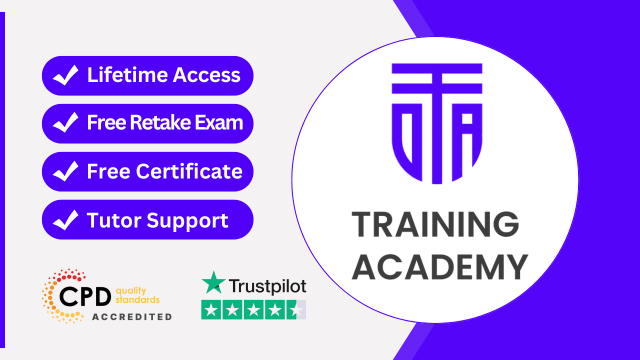
Are you tired of feeling like there just aren't enough hours in the day? Do you find yourself overwhelmed by endless to-do lists and deadlines? Say hello to your new secret weapon: our revolutionary Time Management system! With our Time management course you will have increased work productivity which will make you reach heights that you never dreamt of. And studying will be no problem as your time management skills will be top notch. With our powerful Time Management tool, chaos becomes a thing of the past. No more frantic scrambling to meet deadlines or missing out on important events. Take control of your schedule and reclaim your peace of mind. Key Features This Time Management - Level 3 CPD Certified Course includes: Online Video Course CPD Certified Time Management Course Free Certificate Level 3 Diploma Developed by Time Management Specialist Lifetime Access Why Choose Our Course? By choosing our Time Management course is a smart investment in your professional future. Our Time Management course is designed by industry professionals to stay ahead of trends, offering the most current and relevant content. This Time Management course provides you with the tools and knowledge needed to excel in today's competitive landscape. With flexible learning options and a commitment to your success, our Time Management course is the key to unlocking your potential and advancing your professional journey. Course Curriculum Time Management - Level 3 CPD Certified Course: Module 01: Significance and Advantages of Time Management Module 02: Evaluation of Current Work Practices Module 03: Prioritisation Techniques Module 04: Overcoming Procrastination Module 05: Goal Setting Strategies Module 06: Planning and Executing Work Plans Module 07: Techniques for Effective Time Management Module 08: The Skill of Anticipation Learning Outcomes After completing this Time Management - Level 3 CPD Certified Course, you will be able to: Understand the value of effective time management in daily tasks. Evaluate and enhance current work practices for increased efficiency through time management techniques. Prioritise tasks based on urgency and importance. Increase work productivity with the time management techniques. Overcome procrastination through proven time management strategies and techniques. Set SMART goals aligned with personal and professional objectives. Apply planning techniques and execute plans for optimal time management. Certification After completing this Time Management - Level 3 CPD Certified course, you will get a free Certificate. CPD 10 CPD hours / points Accredited by The CPD Quality Standards (CPD QS) Who is this course for? This Time Management - Level 3 CPD Certified Course is accessible to anyone eager to learn more about this topic. Through this course, you'll gain a solid understanding of Time Management. Moreover, this course is ideal for: Professionals seeking improved work productivity through time management. Students aiming to enhance time management skills for academic success. Entrepreneurs striving for better organisation in their business activities. Individuals looking to overcome procrastination and achieve their goals. Anyone desiring effective time management techniques for personal growth. Requirements There are no requirements needed to enrol into this Time Management - Level 3 CPD Certified Course. We welcome individuals from all backgrounds and levels of experience to enrol into this Time Management - Level 3 CPD Certified Course. Career path After finishing this Time Management Course you will have multiple job opportunities waiting for you. Some of the the following Job sectors of Time Management are: Event Coordinator - £30K to 50K/year. Administrative Officer - £20K to 30K/year. Project Manager - £35K to 60K/year. Business Analyst - £30K to 45K/year. Operations Manager - £30K to 50K/year. Executive Assistant - £25K to 40K/year. Certificates Certificate of Completion Digital certificate - Included Will be downloadable when all lectures have been completed.
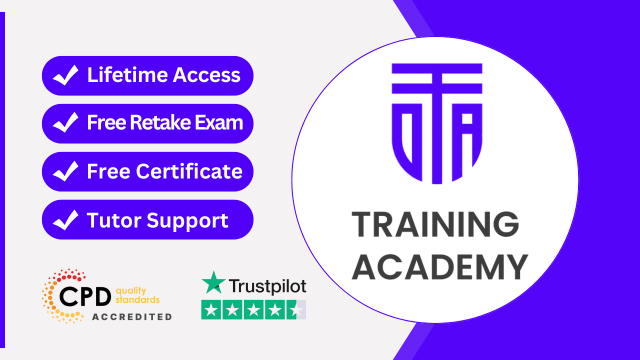
Unlock the power of information with our comprehensive course on Information Management Fundamentals. Whether you're a seasoned professional or just starting your journey in the world of data, this course will equip you with essential knowledge and skills to navigate the complexities of information management. Key Features: CPD Certified Free Certificate Developed by Specialist Lifetime Access In the course "Information Management Fundamentals," learners delve into various aspects of handling and utilizing information effectively. They start by understanding the basics of information management, including its importance and how it is applied in different contexts. They explore management information systems, learning how organizations use technology to gather and process data for decision-making. Diving deeper, learners study databases and how information is organized and retrieved efficiently. They also examine strategies for managing information within an organization, focusing on planning and implementation. Ethical considerations are another crucial aspect covered, including issues related to data protection and social responsibility when handling information. Finally, learners gain insights into auditing information systems, ensuring they understand how to assess and improve information management practices. Throughout the course, emphasis is placed on practical applications and ethical considerations to prepare learners for roles where they manage and utilize information responsibly and effectively. Course Curriculum Module 01: Introduction to Information Management Module 02: Management Information Systems Module 03: Databases and Information Management Module 04: Information Management Strategy Module 05: Ethical and Social Issues and Data Protection Module 06: Auditing Information Systems Learning Outcomes: Understand foundational concepts in Information Management and its importance in organisations. Analyse the role of Management Information Systems in enhancing business operations. Evaluate different types of databases used in effective information management. Formulate strategies for efficient Information Management within organisational contexts. Examine ethical and social implications concerning data protection and privacy. Apply auditing techniques to assess the effectiveness of Information Systems. CPD 10 CPD hours / points Accredited by CPD Quality Standards Who is this course for? IT professionals seeking deeper insights into information management strategies. Business managers aiming to enhance organisational data handling capabilities. Students pursuing careers in data analysis and information governance. Consultants advising on technology-driven business solutions. Government officials involved in policy-making for data protection. Career path Data Analyst Information Systems Manager Database Administrator IT Security Consultant Compliance Officer Business Intelligence Analyst Certificates Digital certificate Digital certificate - Included Certificate of Completion Digital certificate - Included Will be downloadable when all lectures have been completed.
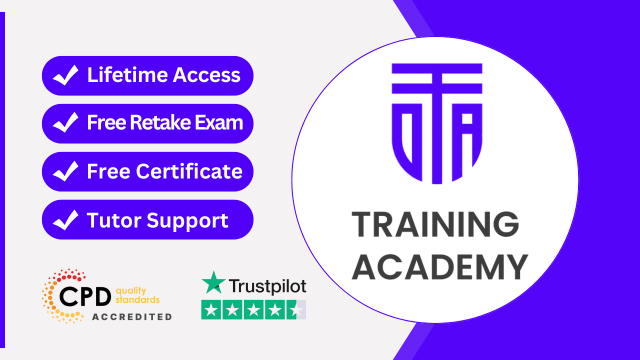
Level 2 Certificate Understanding the Safe Handling of Medication in Health & Social Care
5.0(3)By School Of Health Care
Safe Handling of Medication in Health & Social Care Online Training Modern medicines are powerful substances that benefit millions of people across the world. Inappropriate use or handling of these drugs, on the other hand, can have serious, even fatal, consequences. Anyone who works with medications must have up-to-date knowledge of the safe handling of medicines. This Level 2 Certificate Understanding the Safe Handling of Medication in Health & Social Care course is an excellent introduction to the various types of medicines and how to properly record, store, and handle them. Why choose this Level 2 Certificate in Understanding the Safe Handling of Medication in Health & Social Care course from the School of Health Care? Self-paced course, access available from anywhere in the world. High-quality study materials that are easy to understand. Course developed by industry experts. After each module, there will be an MCQ quiz to assess your learning. Assessment results are generated automatically and instantly. 24/7 support is available via live chat, phone call, or email. Free PDF certificate after completing the course. Courses you will GET: Course 01: Level 2 Certificate in Understanding the Safe Handling of Medication in Health & Social Care Course 02: Healthcare Management Training Course 03: Level 2 Certificate in Preparing to Work in Adult Social Care Course 04: Diploma in Mastering Psychology Course 05: Drug and Alcohol Awareness Training [ Note: Free PDF certificate as soon as completing Safe Handling of Medication in Health & Social Care Course] Safe Handling of Medication in Health & Social Care Training Learning Objectives After completing this Level 2 Certificate in Understanding the Safe Handling of Medication in Health & Social Care course, the learner will be able to: Gain a general understanding of different types of medication and their use. Gain in-depth knowledge of the procedures for obtaining, storing, administering and disposing of medication. Understand the legislation and the audit process related to medication and issues of responsibility and accountability. Understand the record-keeping process for medication. Course Curriculum of Safe Handling of Medication in Health & Social Care Training Module 1: Understand Medication and Prescriptions Module 2: Supply, Storage and Disposal of Medication Module 3: Understand the Requirements for the Safe Administration of Medication Module 4: Record Keeping and Audit Processes for Medication Assessment Method of Safe Handling of Medication in Health & Social Care After completing Working in Level 2 Certificate in Understanding the Safe Handling of Medication in Health & Social Care Course, you will get quizzes to assess your learning. You will do the later modules upon getting 60% marks on the quiz test. Certification of Safe Handling of Medication in Health & Social Care After completing the Working in Level 2 Certificate Understanding the Safe Handling of Medication in Health & Social Care course, you can instantly download your certificate for FREE. The hard copy of the certification will also be delivered to your doorstep via post, which will cost £13.99. Who is this course for? Safe Handling of Medication in Health & Social Care Online Training This Level 2 Certificate Understanding the Safe Handling of Medication in Health & Social Care qualification is ideal for students who want to improve their knowledge of the safe handling of medicines. Note: Our Course is not a regulated course. If You want to get qualified, you can consider following options: Level 2 Certificate in Understanding the Safe Handling of Medication in Health and Social Care (RQF) NCFE Level 2 Certificate in Understanding the Safe Handling of Medication in Health and Social Care Level 2 Certificate in Principles of Medication Handling and Administration for Care Settings (RQF) Level 2 Certificate in Understanding Dignity and Safeguarding in Adult Health and Social Care (RQF) Level 1 First Certificate in Health and Social Care Level 2 First Certificate in Health and Social Care Level 2 Certificate in Working with Customers in Health and Social Care (RQF) NCFE Level 2 Certificate in Health and Social Care NVQ Health and social care Level 2 NVQ Health and social care Level 3 NVQ Health and social care Level 4 NVQ Health and social care Level 5 NVQ Health and social care Level 3 Certificate in Health and Social Care (VRQ) RQF Health and social care Requirements Safe Handling of Medication in Health & Social Care To enrol in this Safe Handling of Medication in Health & Social Care Course, students must fulfil the following requirements: Good Command over English language is mandatory to enrol in our Safe Handling of Medication in Health & Social Care Course. Be energetic and self-motivated to complete our Safe Handling of Medication in Health Social Care Course. Basic computer Skill is required to complete our Safe Handling of Medication in Health & Social Care Course. If you want to enrol in our Safe Handling of Medication in Health & Social Care Course you must be at least 15 years old. Career path Safe Handling of Medication in Health & Social Care Online Training This Level 2 Certificate Understanding the Safe Handling of Medication in Health & Social Care course can lead to roles such as Care Worker or Pharmacy Assistant.

Business Management: Business Management Course Online Do you aspire to be a part of the corporate management team? Do you want to start your own business? If yes, then this course is for you! This Business Management: Business Management Course is divided into several in-depth modules to provide you with the most convenient and rich learning experience possible. The qualification allows students to learn new skills and gain new knowledge through a variety of topics. You will learn strategies for building strong work teams, delegating work, managing business risks, change, workplace conflict, and customer service. Learning Objectives You will be able to do the following at the end of the Business Management: Business Management Course: Learn everything there is to know about business management and why it is so important. Familiarize yourself with all of the terms used in the field of business management. Promote organizational direction, learn and apply leadership and management theory. Develop a variety of important skills, such as communication, negotiation, and dispute resolution. Learn about project management, risk management, supply chain management, and human resource management. Determine the personal and technical abilities needed to achieve strategic goals. Create a solid personal development strategy. Learn how to run a company strategically. Examine the company laws and regulations in the United Kingdom. Create an action plan for your business. This Business Management: Business Management Course is designed to provide students with essential knowledge about business and management, as well as their role in modern organisations. By the end of this course, you will have a solid understanding of project management, planning and forecasting operations, performance management, negotiation techniques and human resource management. Why choose this Business Management: Business Management Course from the School of Health Care? Self-paced course, access available from anywhere in the world. High-quality study materials that are easy to understand. Business Management: Business Management Course developed by industry experts. After each module, there will be an MCQ quiz to assess your learning. Assessment results are generated automatically and instantly. 24/7 support is available via live chat, phone call, or email. Free PDF certificate after completing the Business Management: Business Management Course. Courses Including with this Business Management: Business Management Course Course 01: Level 7 Business Management Course 02: Level 5 Diploma in Business Analysis Course 03: Level 2 Diploma in Business Administration Course 04: Level 3 Business Administration Others benefit Included with Business Management: Business Management Course Free 4 PDF Certificate Access to Content - Lifetime Exam Fee - Totally Free Free Retake Exam [ Note: Free PDF certificate as soon as completing the Business Management: Business Management Course] Business Management: Business Management Course Online This Business Management: Business Management Course consists of 13 modules. Course Curriculum of Level 7 Business Management Module 01: Introduction Module 02: Financial Resource and Investment Management Module 03: Succession Planning Module 04: Risk Management Module 05: Supply Chain Management Module 06: Human Resource Management Module 07: Leadership and Management Module 08: Change Management Module 09: Conflict Management Module 10: Project Management Module 11: Communication Techniques for Business Management Module 12: Entrepreneurship and Small Business Management Module 13: UK Business Law Assessment Method of Business Management Course After completing Business Management: Business Management Course, you will get quizzes to assess your learning. You will do the later modules upon getting 60% marks on the quiz test. Apart from this, you do not need to sit for any other assessments. Certification of Business Management Course After completing the Business Management: Business Management Course, you can instantly download your certificate for FREE. The hard copy of the certification will also be delivered to your doorstep via post, which will cost £13.99. Who is this course for? Business Management: Business Management Course Online Anyone who aspires to the top of the corporate ladder in any business or workplace setting should take this Business Management: Business Management Course. Those who are self-employed or own small businesses should consider taking this Business Management: Business Management Course. Professionals in the field of business, program managers, facility managers, and program administrators should enrol. Students and recent graduates will also benefit from this. Requirements Business Management: Business Management Course Online To enrol in this Business Management: Business Management Course, students must fulfil the following requirements: Good Command over English language is mandatory to enrol in our Business Management: Business Management Course. Be energetic and self-motivated to complete our Business Management: Business Management Course. Basic computer Skill is required to complete our Business Management: Business Management Course. If you want to enrol in our Business Management: Business Management Course, you must be at least 15 years old. Career path Business Management: Business Management Course Online Enrolling on this Business Management: Business Management Course can lead you to the following career paths: Business Manager Assistant CEO Asset Management Management Analyst Business Management Support Analyst Business Management Assistants Sales & Business Management Trainee

Introducing our Project Management Mastery Course - your ultimate guide to becoming a world-class Project Manager. Whether you're a seasoned professional looking to refine your skills or a newcomer eager to break into the field, this course is designed to transform your approach to project management. According to Reed a Project Manager can earn from £45,000 to £55,000 in a year depending on qualification, experience, location and other factors. There is a high demand for skilled project managers in the UK. The project management field is expected to grow significantly, with an estimated need for 87.7 million professionals by 2027. Don't miss out on the opportunity to become a certified Project Manager. Enrol now and take the first step towards a more successful, fulfilling career. Transform your career, lead with confidence, and make an impact. The future of project management starts with you. Key Features: CPDQS Level 3 Diploma project management course Free Certificate from Reed CIQ Approved project management course Developed by Specialist Lifetime Access Why Choose Our Course? By choosing our Project Management course is a smart investment in your professional future. Our Project Management course is designed by industry professionals to stay ahead of trends, offering the most current and relevant content. This Project Management course provides you with the tools and knowledge needed to excel in today's competitive landscape. With flexible learning options and a commitment to your success, our Project Management course is the key to unlocking your potential and advancing your professional journey. Course Curriculum of CPDQS Level 3 Diploma in Project Management Module 01: The Fundamentals of Project Management Module 02: Project Landscapes Module 03: How to Get Started for a Successful Project Module 04: SMART Goals Module 05: Managing Stakeholders Effectively Module 06: Starting off with Project Planning Module 07: Project Planning Tools Module 08: Budget Management and Procurement Module 09: Risk Identification and Management Module 10: Running a Successful Project Module 11: Closing a Project Learning Outcomes: After completing this project management you will be able to: Understand the core principles of project management and their applications. Recognise different project environments and their specific challenges with your project management skills. Initiate projects effectively for successful outcomes. Set and apply SMART goals for project management success. Engage and manage stakeholders efficiently. Plan projects using effective methodologies and tools. Accreditation All of our courses are fully accredited, including this Project Management Course, providing you with up-to-date skills and knowledge and helping you to become more competent and effective in Project Management. Certification Once you've successfully completed your Project Management Course, you will immediately be sent a digital certificate. Also, you can have your printed certificate delivered by post (shipping cost £3.99). Our Project Management Course certification has no expiry dates, although we do recommend that you renew them every 12 months. CPD 10 CPD hours / points Accredited by CPD Quality Standards Who is this course for? This Level 3 Diploma in Project Management course is accessible to anyone eager to learn more about this topic. Through this course, you'll gain a solid understanding of Project Management. Moreover, this course is ideal for: Aspiring project managers seeking foundational knowledge. Team leaders wanting to enhance project management skills. Business professionals managing projects. Individuals interested in career change to project management. Recent graduates aiming to enter project management field. Requirements There are no requirements needed to enrol into this Level 3 Diploma in Project Management course. We welcome individuals from all backgrounds and levels of experience to enrol into this Level 3 Diploma in Project Management course. Career path After finishing this Level 3 Diploma in Project Management course you will have multiple job opportunities waiting for you. Some of the following Job sectors of Project Management are: Project Manager Project Coordinator Project Administrator Assistant Project Manager Junior Project Manager Project Support Officer Certificates CPD Accredited Digital certificate Digital certificate - Included Certificate of Completion Digital certificate - Included Will be downloadable when all lectures have been completed.
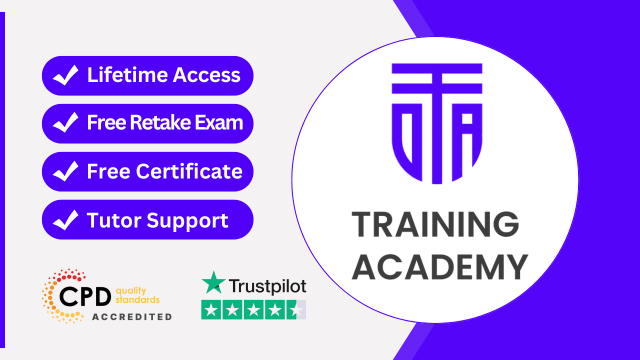
Are you ready to unlock your full potential and take control of your time and tasks? Join our Maximising Personal Productivity Training and transform the way you work. Designed for professionals who aim to enhance their efficiency, this comprehensive course covers everything you need to become a productivity powerhouse. Key Features: CPD Certified Free Certificate from Reed CIQ Approved Developed by Specialist Lifetime Access In this course, learners will discover effective strategies to enhance their personal productivity. They will learn how to create an efficient workspace that promotes focus and concentration. By organizing files and folders systematically, they'll streamline their digital environment for smoother workflow. Managing email effectively will help them stay organized and avoid being overwhelmed by their inbox. They'll gain insights into staying on top of tasks, scheduling their time efficiently, and setting SMART goals to drive their productivity. Learners will explore project management techniques to handle tasks and projects effectively, along with strategies to tackle procrastination and develop powerful routines for sustained productivity. Overall, this curriculum equips learners with practical skills and tools to maximize their productivity and achieve their goals effectively. Course Curriculum Module 01: Creating a Workspace Module 02: Organizing Files and Folders Module 03: Managing E-mail Module 04: Keeping Yourself on Top of Tasks Module 05: Scheduling Yourself Module 06: Setting SMART Goals Module 07: Using Project Management Techniques Module 08: Tackling New Tasks and Projects Module 09: Tackling Procrastination Module 10: The Power of Routines Learning Outcomes: Create an efficient workspace to enhance productivity and focus. Organise files and folders for easy access and retrieval. Manage email effectively to reduce clutter and increase efficiency. Prioritise tasks and stay on top of deadlines consistently. Develop SMART goals to drive personal and professional growth. Implement project management techniques for effective task delegation and execution. CPD 10 CPD hours / points Accredited by CPD Quality Standards Who is this course for? Office professionals seeking to enhance productivity and efficiency. Students aiming to improve time management and organisational skills. Entrepreneurs looking to streamline workflow and increase productivity. Individuals struggling with procrastination and time management challenges. Anyone interested in maximising personal productivity and achieving goals. Career path Office Administrator Personal Assistant Project Coordinator Time Management Coach Productivity Consultant Workflow Analyst Certificates Digital certificate Digital certificate - Included Certificate of Completion Digital certificate - Included Will be downloadable when all lectures have been completed.
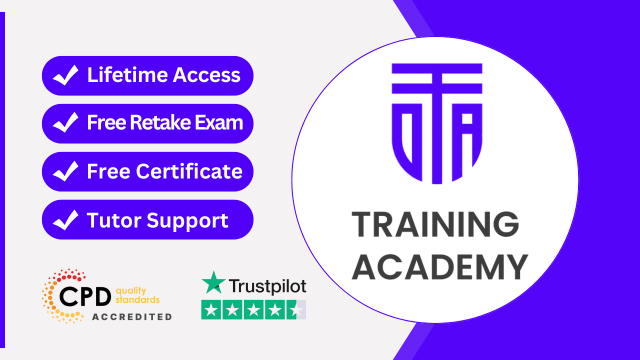
Prepare for a vital role in healthcare with our comprehensive Pharmacy Assistant Training course. Designed to equip you with essential skills and knowledge, this program covers every aspect of pharmacy operations, from customer interaction to medication dispensation. Key Features: CPD Certified Developed by Specialist Lifetime Access In this Pharmacy Assistant Training curriculum, learners will gain essential knowledge and skills for working effectively in pharmacy settings. They will understand the role and responsibilities of pharmacy assistants and technicians, including health and safety practices and pharmaceutical terminology. Communication skills specific to pharmacy environments will be developed, ensuring clear interaction with customers and colleagues. Inventory management techniques will be learned to maintain efficient pharmacy operations. Learners will also be trained in dispensing methods, using Electronic Prescription Service (EPS), and minimizing dispensing errors. They will gain insights into prescription handling and the importance of following Standard Operating Procedures (SOPs) for safety and compliance. Understanding the dynamics of the pharmacy team and their practices will prepare them for collaborative work environments. Additionally, they will be equipped with the necessary skills for patient counselling, enhancing their ability to provide valuable healthcare advice and support to pharmacy clients. Course Curriculum Module 01: Introduction to Pharmacy Assistant and Pharmacy Technician Module 02: Health and Safety Risks Assessment and Pharmaceutical Terminology Module 03: Communication in Pharmacy Settings Module 04: Inventory Control and Management in Pharmacies Module 05: Dispensing Methods, EPS, Minimising Dispensing Errors in Pharmacies Module 06: Prescription and Dispensing in Pharmacies Module 07: Standard Operating Procedures (SOPs) Module 08: The Pharmacy Team and Practices Module 09: Job Role of Pharmacy Technicians Module 10: Pharmacy Assistant Patient Counselling Guide Learning Outcomes Understand roles of pharmacy assistants and technicians in healthcare settings. Apply pharmaceutical terminology and assess health and safety risks effectively. Demonstrate effective communication within pharmacy environments. Manage pharmacy inventory and implement control measures efficiently. Execute dispensing methods, including Electronic Prescription Service (EPS), to minimize errors. Provide patient counselling adhering to standard operating procedures (SOPs). CPD 10 CPD hours / points Accredited by CPD Quality Standards Who is this course for? Individuals aspiring to work in pharmacy settings. Those interested in healthcare support roles. Students aiming for entry-level pharmacy assistant positions. Career changers seeking roles in pharmaceutical environments. Anyone looking to enhance knowledge in pharmacy operations. Career path Pharmacy Assistant Pharmacy Technician Dispensary Assistant Pharmaceutical Administrator Prescription Assistant Healthcare Support Worker Certificates Digital certificate Digital certificate - Included Will be downloadable when all lectures have been completed.
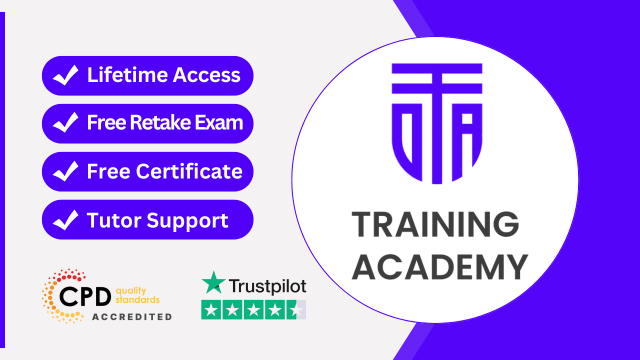
Step into a world where precision meets passion. Our comprehensive training programme is meticulously designed to transform you into a key player in the dental field. Delve into the intricacies of dental instruments, office management, and the essential terminology that shapes the industry. Learn to navigate the complexities of treatment planning, ensuring each patient receives the highest level of care. Our curriculum encompasses everything from the general handling of dental materials to the critical aspects of infection control and instrument sterilisation, ensuring you are prepared for every scenario that comes your way. Key Features: CPD Certified Developed by Specialist Lifetime Access Experience the art and science of dental radiology, paediatric care, and the standards that define excellence in the UK. With a keen focus on safety and precision, you'll gain invaluable insights into the day-to-day operations of a dental practice. This training will empower you with the knowledge and confidence to excel in a dynamic and rewarding environment. Join us and embark on a journey that promises to elevate your understanding and capabilities, setting the foundation for a fulfilling career in dental care. Course Curriculum Module 01: Introduction to Dental Assisting Module 02: General Dentistry Instruments Module 03: Dental Office Management Module 04: Oral Diagnosis, Treatment Planning and Dental Terminology Module 05: General Handling and Safety of Dental Materials in the Dental Office Module 06: Infection Control and Instruments Module 07: Dental Radiology Module 08: Paediatric Dentistry Module 09: The Professional Dental Assistant Module 10: Standards of Dental Practice in the UK Learning Outcomes: Understand the roles and responsibilities of a dental assistant. Identify and use general dentistry instruments effectively. Manage dental office operations and administrative tasks proficiently. Comprehend oral diagnosis, treatment planning, and dental terminology. Safely handle dental materials in various clinical scenarios. Implement infection control protocols and utilise dental instruments appropriately. CPD 10 CPD hours / points Accredited by CPD Quality Standards Who is this course for? Aspiring dental assistants in the UK. Individuals interested in dental office management. Those seeking knowledge in dental radiology. Individuals passionate about paediatric dentistry. Anyone aiming to meet UK dental practice standards. Career path Dental Assistant Dental Office Manager Paediatric Dental Assistant Dental Radiology Technician Infection Control Coordinator Dental Materials Handler Certificates Digital certificate Digital certificate - Included Will be downloadable when all lectures have been completed.
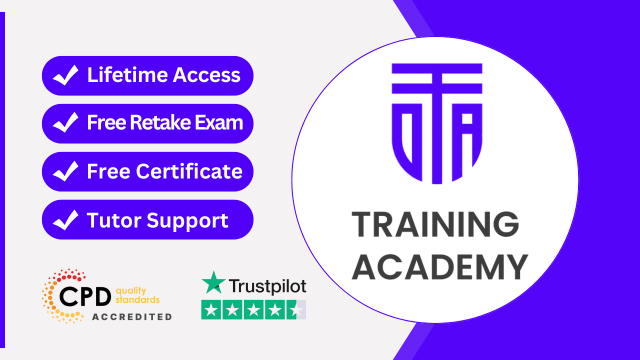
Search By Location
- Admin Courses in London
- Admin Courses in Birmingham
- Admin Courses in Glasgow
- Admin Courses in Liverpool
- Admin Courses in Bristol
- Admin Courses in Manchester
- Admin Courses in Sheffield
- Admin Courses in Leeds
- Admin Courses in Edinburgh
- Admin Courses in Leicester
- Admin Courses in Coventry
- Admin Courses in Bradford
- Admin Courses in Cardiff
- Admin Courses in Belfast
- Admin Courses in Nottingham