- Professional Development
- Medicine & Nursing
- Arts & Crafts
- Health & Wellbeing
- Personal Development
177 Accounting courses in Platts Bridge
Person-Cenred Care
By Prima Cura Training
Person-centred approaches are a core skills framework that articulates what it means to be person-centred and how to develop and support the workforce to work in this way. Developed in partnership with Skills for Health and Skills for Care, the Framework aims to distil best practices and to set out core, transferable behaviours, knowledge and skills. It is applicable across services and sectors and across different types of organisations. Person-centred approaches underpins existing dementia, learning disabilities, mental health and end of life care core skills frameworks. This subject forms standard 5 in The Care Certificate.

Financial Crime
By Global Risk Alliance Ltd
This course aims to increase and enhance delegates’ understanding of the various financial crime threats which impact upon the organisations, sectors and regions in which they operate and provide them with the tools to mitigate those threats. It assumes no prior knowledge of the subject but ensures through a high level of interactivity that delegates with any level of experience in the field will be able to share and receive the collective knowledge of the group.
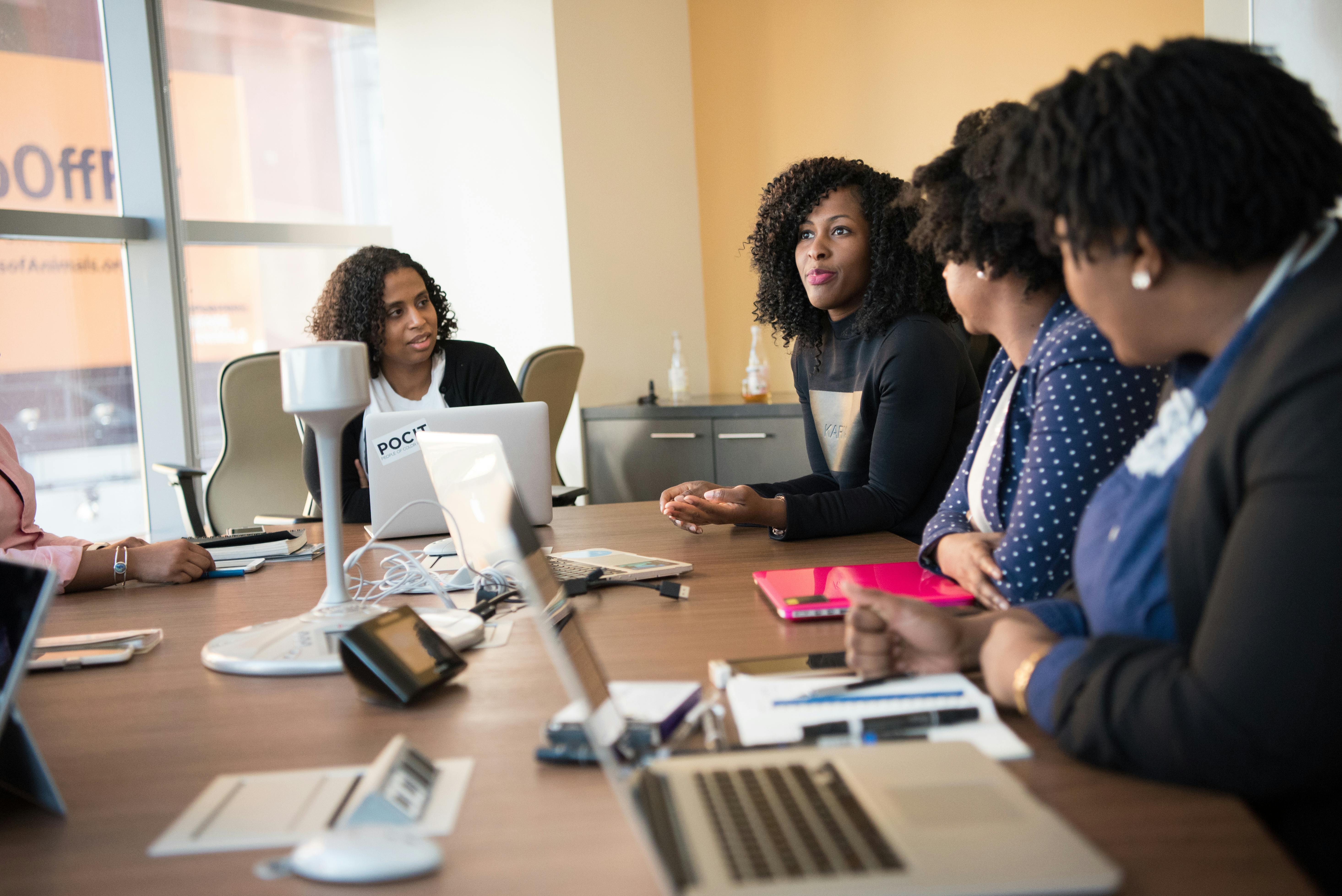
Tackling Financial Corruption
By Global Risk Alliance Ltd
This course will provide delegates involved in tackling the financial underpinning of corrupt behaviour with the knowledge, concepts and practices necessary to understand and mitigate illicit financial flows.

Safe Medication Administration
By Prima Cura Training
This medication training course covers a wide range of topics relating to the safe handling and administration of medication within the health and social care industry, such as The Medicines Act and controlled drug schedules. The course covers the requirements set out in The Care Certificate, in NICE guidelines, and by the Care Quality Commission. This practical medication administration course includes competency sign-off.

Health & Safety Awareness
By Prima Cura Training
This Health & Safety in the Care Sector Course works alongside, and helps, learners understand Standard 13 of the Care Certificate. This Standard touches on the legislation, policies & responsibilities relating to Health & Safety in the care sector, as well as looking at accidents and sudden illnesses.

Health & Safety Level 2
By Prima Cura Training
This Health & Safety in the Care Sector Course works alongside, and helps, learners understand Standard 13 of the Care Certificate. This Standard touches on the legislation, policies & responsibilities relating to Health & Safety in the care sector, as well as looking at accidents and sudden illnesses.

Excel - advanced (In-House)
By The In House Training Company
Most people only use a fraction of Excel's capabilities. This workshop shows what you've been missing! This course will help participants: Nest formulas Get the most from pivot tables Use conditional formatting Write array formulas Explore the lookup functions Calculate by criteria Use 'goal seek' and 'scenario manager' for what-if analysis Record macros 1 Nesting formulas Principles of nesting formulas together Using IF with AND or OR to answer questions Nesting an AND function in an IF Nesting an OR function in an IF 2 Advanced pivot table reports Grouping dates, numerical and text items Running percentage analyse Running analyses to compare data Inserting Field calculations Finishing off with a user-friendly dashboard 3 Advanced conditional formatting Colour table rows based on criteria in it Applying colour to approaching dates Exploring the different rule types 4 Lookup functions Going beyond the VLOOKUP function Lookups that retrieve data from left or right The versatile INDEX and MATCH functions Retrieving data from columns with duplicates 5 Calculate by criteria Using SUMIFS to sum by criteria Finding an average by criteria with AVERAGEIFS Use SUMPRODUCT to multiply then add different values 6 What-if analysis Use Goal Seek to meet targets Forecast reports with the Scenario Manager 7 Recording Macros Macro security Understanding a Relative References macro Recording, running and editing macros Saving files as Macro Enabled Workbooks Introduction to VBA code Making macros available across workbooks Add a macro button to the Quick Access toolbar

Excel - intermediate (In-House)
By The In House Training Company
This one-day course focuses on issues such as writing formulas and accessing help while writing them, and taking formulas to the next level by nesting one inside another for a powerful formula result. It also looks at ways of analysing data with reports, summarised by varying criteria. A range of time-saving tips and tricks are shared. This course will help participants: Calculate with absolute reference Group worksheets Link to tables Use the function library effectively Get to grips with the logical IF function Use conditional formatting Create pivot table reports Use data validation Master the VLOOKUP function 1 Calculating with absolute reference The difference between a relative and absolute formula Changing a relative formula to an absolute Using $ signs to lock cells when copying formulas 2 Grouping worksheets Grouping sheets together Inputting data into multiple sheets Writing a 3D formula to sum tables across sheets 3 Linking to tables Linking to a source table Using paste link to link a table to another file Using edit links to manage linked tables 4 The function library Benefits of writing formulas in the function library Finding the right formula using insert function Outputting statistics with COUNTA and COUNTBLANK Counting criteria in a list with COUNTIFS 5 Logical IF Function Outputting results from tests Running multiple tests for multiple results The concept of outputting results from numbers 6 Conditional formatting Enabling text and numbers to standout Applying colour to data using rules Managing rules Copying rules with the format painter 7 View side by side Comparing two Excel tables together Comparing two sheets together in the same file 8 Pivot table reports Analysing data with pivot tables Managing a pivot table's layout Outputting statistical reports Controlling number formats Visualising reports with pivot charts Inserting slicers for filtering data 9 Data validation Restricting data input with data validation Speeding up data entry with data validation 10 VLOOKUP function Best practices for writing a VLOOKUP A false type lookup A true type lookup Enhance formula results with IFNA 11 Print options Getting the most from print Printing page titles across pages Scaling content for print

Excel - introduction (In-House)
By The In House Training Company
This one-day workshop is designed to give you an awareness of the fundamentals of Microsoft Excel and, in particular, to give you the confidence needed to efficiently create, edit and manage spreadsheets. This course will help participants: Create tables Use functions Manage rows and columns Write formulas Manage sheets Use content formats Handle larger tables Create reports and charts 1 Creating a table Creating an Excel table from scratch Wrapping text in cells Speeding up data entry using AutoFill Sorting columns 2 Inserting function Inserting function calculators Using AutoSum to sum numbers Statistical calculations AVERAGE, MAX and MIN 3 Table rows and columns Inserting and deleting rows and columns Adjusting multiple column widths and row heights Hiding and unhiding rows and columns 4 Formula writing The basics of formula writing Understanding mathematical symbols Using multiple mathematical symbols in a formula When to use brackets Troubleshooting calculation errors 5 Managing sheets Inserting, renaming, moving and deleting sheets Copying a worksheet to another file Copying a table to another sheet 6 Managing content formats Applying data formats Managing number formats Controlling formats with the Format Painter 7 Managing larger tables Applying freeze panes to lock tables when scrolling Sorting on multiple columns Using filters to extract table information 8 Creating and modifying charts Creating a pie chart Creating a column chart Inserting chart titles and data labels Controlling chart formatting Changing chart types 9 Printing Previewing and printing tables and charts Modifying page orientation Adjusting print margins Printing a selection 10 Calculating with absolute reference The difference between a relative and absolute formula Changing a relative formula to an absolute Using $ signs to lock cells when copying formulas 11 Pivot tables Create a pivot table report Insert a pivot chart into a report

Search By Location
- Accounting Courses in London
- Accounting Courses in Birmingham
- Accounting Courses in Glasgow
- Accounting Courses in Liverpool
- Accounting Courses in Bristol
- Accounting Courses in Manchester
- Accounting Courses in Sheffield
- Accounting Courses in Leeds
- Accounting Courses in Edinburgh
- Accounting Courses in Leicester
- Accounting Courses in Coventry
- Accounting Courses in Bradford
- Accounting Courses in Cardiff
- Accounting Courses in Belfast
- Accounting Courses in Nottingham
