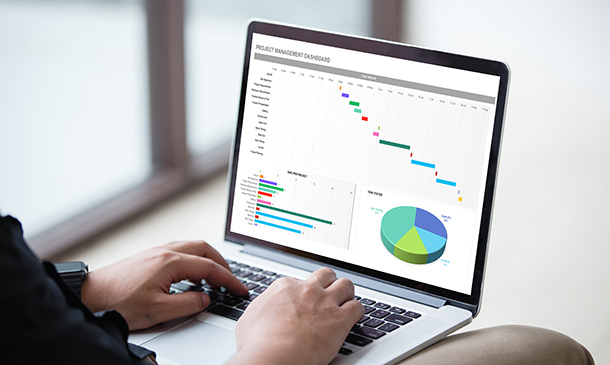- Professional Development
- Medicine & Nursing
- Arts & Crafts
- Health & Wellbeing
- Personal Development
3732 Accounting courses in Addlestone delivered On Demand
Understanding Cryptocurrency Mining - Find an Opportunity
By Compete High
ð Uncover the Secrets of Cryptocurrency Mining: Seize Your Opportunity Now! ð Are you ready to delve into the revolutionary world of cryptocurrency mining? Get ahead of the curve and discover the lucrative prospects awaiting you with our comprehensive online course: 'Understanding Cryptocurrency Mining - Find an Opportunity.' ð What You'll Learn: Fundamentals of Mining: Gain a profound understanding of how cryptocurrency mining works, from blockchain principles to hashing algorithms. Mining Strategies: Explore various mining techniques and learn how to optimize them for maximum efficiency and profitability. Hardware & Software Insights: Discover the essential tools, hardware setups, and software required to start your mining venture. Risk Management: Master the art of navigating risks in the volatile cryptocurrency market and develop strategies to mitigate potential pitfalls. Finding Opportunities: Identify promising cryptocurrencies to mine and seize the right opportunities at the perfect time. ð¡ Why Choose Our Course? Expert Guidance: Learn from industry experts with years of experience in cryptocurrency mining. Practical Insights: Gain hands-on knowledge through real-world case studies and practical exercises. Up-to-Date Content: Stay ahead with the latest trends, updates, and strategies in the ever-evolving crypto sphere. Community Support: Join a network of like-minded individuals, share insights, and grow your understanding collectively. ð Who Is This Course For? Beginners seeking a solid foundation in cryptocurrency mining. Investors looking to diversify their portfolio through mining opportunities. Entrepreneurs aiming to capitalize on the booming crypto market. Anyone intrigued by the potential of cryptocurrency and mining technology. ð Don't Miss Out on This Opportunity! Unlock the doors to the exciting realm of cryptocurrency mining and set yourself up for success. Enroll now in 'Understanding Cryptocurrency Mining - Find an Opportunity' to embark on your journey to financial empowerment! ð Limited Seats Available! Reserve Your Spot Today! ð [Enroll Now Button] (Disclaimer: Past performance is not indicative of future results. Cryptocurrency markets are highly volatile and involve risks. This course is for educational purposes and does not guarantee financial gains.) Course Curriculum

Wall of Coins for Selling and Buying Bitcoin - Secure Investments
By Compete High
ð Unveil the Ultimate Guide to Secure Bitcoin Investments: 'Wall of Coins for Selling and Buying Bitcoin' Online Course! ð ð Are you ready to step into the world of Bitcoin investments with confidence and security? ð Secure your financial future and master the art of buying and selling Bitcoin effortlessly with our comprehensive online course - 'Wall of Coins for Selling and Buying Bitcoin.' Whether you're a beginner or an experienced investor, this course is your key to unlocking the secrets of successful and secure cryptocurrency transactions. ð What You'll Gain from Our Course: â In-depth insights into the world of Bitcoin: Understand its origins, technology, and potential for secure investments. â Step-by-step guidance on using 'Wall of Coins' to buy and sell Bitcoin: Master the platform's features and optimize your trading strategies. â Security protocols and risk mitigation techniques: Learn how to safeguard your investments against potential threats and fraud. â Insider tips and tricks from seasoned experts: Gain knowledge from industry leaders to enhance your investment decisions. â Real-world case studies and practical examples: Apply your learning to real scenarios for optimal investment outcomes. ð Why Choose Our Course? ð¥ Expert-led content: Benefit from the expertise of professionals deeply entrenched in the cryptocurrency market. ð¥ User-friendly modules: Accessible, easy-to-follow lessons tailored for all experience levels. ð¥ Practical knowledge: Gain actionable insights that you can immediately apply to your investment strategies. ð¥ Lifetime access: Learn at your own pace and revisit the materials whenever you need a refresher. ð Join thousands of satisfied investors who have revolutionized their Bitcoin trading game with our course! ð° Don't miss out on this opportunity to secure your financial future with the 'Wall of Coins for Selling and Buying Bitcoin' online course. Enroll now and take the first step towards becoming a confident and successful Bitcoin investor! Course Curriculum

Business Finance Tips - Nail the Fine Line
By Compete High
ð Unlock the Secrets to Financial Mastery in Business with 'Business Finance Tips - Nail the Fine Line' Course! ð Are you ready to elevate your business's financial game and pave the path to lasting success? Look no further! Our comprehensive online course is designed to equip you with the indispensable tools and strategies to navigate the intricate world of business finance with confidence and finesse. In 'Business Finance Tips - Nail the Fine Line,' you'll discover: ð¡ Proven Techniques: Master the art of financial management through expert-led modules crafted by seasoned professionals. From budgeting and forecasting to risk management, delve into a treasure trove of techniques tailored for business prosperity. ð Financial Analysis: Gain a deep understanding of financial statements and learn how to interpret crucial data to make informed decisions that drive your business forward. ð Strategic Planning: Uncover the secrets behind successful financial planning and develop strategies that align with your business objectives, ensuring sustainable growth and profitability. ð° Investment Insights: Explore the world of investments, discerning between lucrative opportunities and potential pitfalls, enabling you to maximize returns while minimizing risks. ðï¸ Time-Tested Tips: Benefit from real-world case studies and practical tips that you can implement immediately, enhancing your financial acumen and positioning your business for unparalleled success. ð Expert Guidance: Learn from industry experts who bring years of experience and expertise, providing invaluable insights and guidance throughout your learning journey. ð Join countless successful entrepreneurs and business owners who have revolutionized their financial approach with our course. Don't let financial ambiguity hold your business back-embrace financial empowerment and seize the reins of your success! ð Enroll in 'Business Finance Tips - Nail the Fine Line' today and unlock the keys to financial excellence for your business! Your journey to financial mastery starts here. ð Course Curriculum

Real Estate Investing and Wholesaling Diploma Unlock the potential of Real Estate investing with our cutting-edge Real Estate Investing and Wholesaling Diploma. Master wholesale buyer marketing and leverage your REI experience in Real Estate sales. Learning Outcomes: Analyze Courthouse Mailing Lists for Real Estate prospects. Engage in conversations with Probate Sellers in Real Estate. Execute Wholesale Buyer Marketing strategies in Real Estate. Acquire properties at minimal costs using Real Estate tactics. Interpret the nuances of Hard Money in Real Estate financing. More Benefits: LIFETIME access Device Compatibility Free Workplace Management Toolkit Key Modules from Real Estate Investing and Wholesaling Diploma: Courthouse Mailing Lists in Real Estate: Utilize courthouse databases to generate lucrative Real Estate mailing lists. Talking to Probate Sellers: Master the art of communication and negotiation with probate sellers in Real Estate. Wholesale Buyer Marketing in Real Estate: Develop and implement targeted marketing strategies to attract wholesale buyers in Real Estate. Buying Houses at Minimum Cost: Real Estate Tactics: Employ specific Real Estate tactics to acquire properties at rock-bottom prices. Understanding Hard Money: Gain insights into Hard Money lending and how it influences Real Estate investments. Leveraging REI Experience in Real Estate Sales: Use your Real Estate Investment (REI) experience to excel in Real Estate sales and negotiations.

Stock Trading Strategies for Stock Market Level 1 in Diploma - CPD Certified
5.0(1)By Empower UK Employment Training
Launch your journey in stock trading with this comprehensive course, designed to demystify market mechanics, financial analysis, and advanced trading strategies. Tailored for both beginners and seasoned traders, it offers insights into stock and bond valuation, emerging market trends, and essential risk management techniques.

Master Abrasive Wheel Safety with our expert training course. Learn about wheel types, safe operations, and inspection techniques to ensure workplace safety and compliance. Perfect for professionals in manufacturing, engineering, and construction sectors.

Description: Corel Quattro Pro X3 is a spreadsheet program; it is practically designed for storing, calculating and analyzing massive amount of data in an efficient way. In this {course_title] you will learn the basic concepts that revolves around this program. Spreadsheet applications are essential for running any office work. In this course, you will start off with an introduction in the basic functions and interactions with the program. After learning the basics, you will categorically move up through the hierarchy to advanced levels. This course will sharpen your skills and help you in the professional field. Learning Outcomes: Review common spreadsheet applications, opening and closing the spreadsheet application Creating a blank spreadsheet, entering, editing and deleting data Creating a spreadsheet from a template, saving it multiple times, changing default directory, opening and closing the program, and switching between open spreadsheets Utilizing the editing tools like select, undo, cut, copy, changing cell dimensions, sort and other related options Using zoom, showing and hiding toolbars, locking and unlocking rows and columns, changing basic options Inserting, naming, deleing, moving and copying worksheets Creating basic formulas, identifying errors, using cell referencing, advanced formulas and IF functions Formatting cells to include decimals, commas, date, currency, percentage; while also changing font size, type and adding effects More formatting options through quick format, text wrapping, aligning cell contents, centring titles, modifying cell orientation and applying borders and shading Creating a chart and changing its titles, background colour, and colour of other chart elements; also find out how to edit charts through the cut, copy, paste, resize, move and delete options Setting up worksheet by modifying margins, orientation, paper size and fitting the worksheet into a page How to prepare to print and carry out the printing job by creating header and footers and using print preview respectively, and explore many other related options Assessment: At the end of the course, you will be required to sit for an online MCQ test. Your test will be assessed automatically and immediately. You will instantly know whether you have been successful or not. Before sitting for your final exam you will have the opportunity to test your proficiency with a mock exam. Certification: After completing and passing the course successfully, you will be able to obtain an Accredited Certificate of Achievement. Certificates can be obtained either in hard copy at a cost of £39 or in PDF format at a cost of £24. Who is this Course for? Corel Quattro Pro X3 Application Training is certified by CPD Qualifications Standards and CiQ. This makes it perfect for anyone trying to learn potential professional skills. As there is no experience and qualification required for this course, it is available for all students from any academic background. Requirements Our Corel Quattro Pro X3 Application Training is fully compatible with any kind of device. Whether you are using Windows computer, Mac, smartphones or tablets, you will get the same experience while learning. Besides that, you will be able to access the course with any kind of internet connection from anywhere at any time without any kind of limitation. Career Path After completing this course you will be able to build up accurate knowledge and skills with proper confidence to enrich yourself and brighten up your career in the relevant job market. Spreadsheet Basics Getting Started 01:00:00 Creating a Spreadsheet 00:15:00 Working with Files 01:00:00 Editing Tools Part 1 00:15:00 Editing Tools, Part 2 01:00:00 Viewing Tools 00:30:00 Working With Spreadsheets Working with Worksheets 00:15:00 Working With Formulas 00:30:00 Formatting Cells 00:15:00 Advanced Formatting 00:30:00 Advanced Spreadsheet Tasks Creating a Basic Chart 01:00:00 Editing Charts 00:15:00 Setting up the Worksheet 00:15:00 Preparing to Print 00:30:00 Printing the Worksheet 00:15:00 Order Your Certificate and Transcript Order Your Certificates and Transcripts 00:00:00

Advanced Diploma in Microsoft Excel
By The Teachers Training
Overview The Advanced Diploma in Microsoft Excel is the best way for you to gain deep insight and knowledge of this topic. You will learn from industry experts and obtain certificates after completing the course. Enrol now for a limited-time discounted price. Like all the courses of The Teachers Training, this Advanced Diploma in Microsoft Excel is designed with the utmost attention and thorough research. All the topics are broken down into easy to understand bite-sized modules that help our learners to understand each lesson very easily. We don't just provide courses at The Teachers Training; we provide a rich learning experience. After purchasing a course from The Teachers Training, you get complete lifetime access with tutor support. Our expert instructors are always available to answer all your questions and make your learning experience exquisite. After completing the Advanced Diploma in Microsoft Excel, you will instantly get an e-certificate that will help you get jobs in the relevant field and will enrich your CV. What You Will Learn Get to know about relevant job opportunities. Format data labels, create excel values and build basic formulas in excel. Learn all the functions like SUM(), MIN(), MAX() etc Be able to insert images and shapes and customise icons Change layout views, convert spreadsheets into PDFs and print specific ranges of cells Learn how to group and filter pivot table data Skills You Will Gain Keyboard shortcuts Conditional formatting Flash Fill Filters/ AutoFilter Fast Track your Excel skills Why Choose Teachers Training Some of our website features are: This is a dedicated website for teaching 24/7 tutor support Interactive Content Affordable price Courses accredited by the UK's top awarding bodies 100% online Flexible deadline Entry Requirements No formal entry requirements. You need to have: Passion for learning A good understanding of the English language Be motivated and hard-working Over the age of 16. Assessment To successfully complete the course you must have to attend the MCQ assessment. The assessment is delivered through our online learning platform. You will receive the results of your assessment immediately upon completion. Certification CPD Certification from The Teachers Training: Successfully completing the MCQ exam of this course qualifies you for a CPD-accredited certificate from The Teachers Training. You will be eligible for both PDF copy and hard copy of the certificate to showcase your achievement however you wish. You can get your digital certificate (PDF) for £4.99 only Hard copy certificates are also available, and you can get one for only £10.99 You can get both PDF and Hard copy certificates for just £12.99! The certificate will add significant weight to your CV and will give you a competitive advantage when applying for jobs.

Overview Uplift Your Career & Skill Up to Your Dream Job - Learning Simplified From Home! Kickstart your career & boost your employability by helping you discover your skills, talents and interests with our special NFT for Beginners Course. You'll create a pathway to your ideal job as this course is designed to uplift your career in the relevant industry. It provides professional training that employers are looking for in today's workplaces. The NFT for Beginners Course is one of the most prestigious training offered at StudyHub and is highly valued by employers for good reason. This NFT for Beginners Course has been designed by industry experts to provide our learners with the best learning experience possible to increase their understanding of their chosen field. This NFT for Beginners Course, like every one of Study Hub's courses, is meticulously developed and well researched. Every one of the topics is divided into elementary modules, allowing our students to grasp each lesson quickly. At StudyHub, we don't just offer courses; we also provide a valuable teaching process. When you buy a course from StudyHub, you get unlimited Lifetime access with 24/7 dedicated tutor support. Why buy this NFT for Beginners? Unlimited access to the course for forever Digital Certificate, Transcript, student ID all included in the price Absolutely no hidden fees Directly receive CPD accredited qualifications after course completion Receive one to one assistance on every weekday from professionals Immediately receive the PDF certificate after passing Receive the original copies of your certificate and transcript on the next working day Easily learn the skills and knowledge from the comfort of your home Certification After studying the course materials of the NFT for Beginners there will be a written assignment test which you can take either during or at the end of the course. After successfully passing the test you will be able to claim the pdf certificate for £5.99. Original Hard Copy certificates need to be ordered at an additional cost of £9.60. Who is this course for? This NFT for Beginners course is ideal for Students Recent graduates Job Seekers Anyone interested in this topic People already working in the relevant fields and want to polish their knowledge and skill. Prerequisites This NFT for Beginners does not require you to have any prior qualifications or experience. You can just enrol and start learning.This NFT for Beginners was made by professionals and it is compatible with all PC's, Mac's, tablets and smartphones. You will be able to access the course from anywhere at any time as long as you have a good enough internet connection. Career path As this course comes with multiple courses included as bonus, you will be able to pursue multiple occupations. This NFT for Beginners is a great way for you to gain multiple skills from the comfort of your home. Course Curriculum Module 01: Introduction to Non-Fungible Tokens Introduction to Non-Fungible Tokens 00:25:00 Module 02: Blockchain and Ethereum Blockchain and Ethereum 00:25:00 Module 03: NFT Marketplaces and Projects NFT Marketplaces and Projects 00:25:00 Module 04: NFT Security and Standards NFT Security and Standards 00:20:00 Module 05: Creating and Selling NFTs Creating and Selling NFTs 00:20:00 Module 06: Investing In NFTs Investing In NFTs 00:25:00 Module 07: The Future of NFTs The Future of NFTs 00:20:00

Dive deep into the world of spreadsheet mastery with our 'Data Analysis, Automating and Visualisation in Excel' course. This comprehensive programme takes you on a transformative journey from the rudiments of worksheet modifications to the advanced arts of data forecasting. Within each module, you'll unveil the secrets behind efficient list management, compelling visualisations, and the magic of PivotTables, among many other features. Moreover, automation isn't left behind; it's the heart and soul, making your workbook a living entity that breathes efficiency. By the end, you'll not only be fluent in Excel's vast toolkit but also possess the flair to present data in engaging, insightful ways. Learning Outcomes: Master the art of efficient worksheet modification and effective list management. Harness the power of data analysis tools to make informed decisions. Craft compelling visuals using charts, Sparklines, and data mapping techniques. Implement PivotTables and PivotCharts to dissect complex data sets effortlessly. Automate workbook functionalities for optimised and streamlined processes. Video Playerhttps://studyhub.org.uk/wp-content/uploads/2021/03/Data-Analysis-Automating-and-Visualisation-in-Excel.mp400:0000:0000:00Use Up/Down Arrow keys to increase or decrease volume. Why buy this Data Analysis, Automating and Visualisation in Excel? Unlimited access to the course for a lifetime. Opportunity to earn a certificate accredited by the CPD Quality Standards after completing this course. Structured lesson planning in line with industry standards. Immerse yourself in innovative and captivating course materials and activities. Assessments are designed to evaluate advanced cognitive abilities and skill proficiency. Flexibility to complete the Data Analysis, Automating and Visualisation in Excel Course at your own pace, on your own schedule. Receive full tutor support throughout the week, from Monday to Friday, to enhance your learning experience Who is this Data Analysis, Automating and Visualisation in Excel course for? Individuals looking to enhance their data visualisation and analysis prowess. Managers wanting a streamlined approach to handling large datasets. Academic researchers aiming to present their data in a more compelling format. Finance professionals seeking efficient ways to dissect and forecast financial data. Marketing strategists aiming to leverage data for improved decision-making. Career path Data Analyst: £30,000 - £50,000 per annum Financial Analyst: £35,000 - £55,000 per annum Market Research Analyst: £28,000 - £45,000 per annum Business Intelligence Analyst: £32,000 - £56,000 per annum Operations Analyst: £30,000 - £52,000 per annum Research Scientist (Data-oriented): £35,000 - £60,000 per annum Prerequisites This Data Analysis, Automating and Visualisation in Excel does not require you to have any prior qualifications or experience. You can just enrol and start learning.This Data Analysis, Automating and Visualisation in Excel was made by professionals and it is compatible with all PC's, Mac's, tablets and smartphones. You will be able to access the course from anywhere at any time as long as you have a good enough internet connection. Certification After studying the course materials, there will be a written assignment test which you can take at the end of the course. After successfully passing the test you will be able to claim the pdf certificate for £4.99 Original Hard Copy certificates need to be ordered at an additional cost of £8. Course Curriculum Modifying a Worksheet Insert, Delete, and Adjust Cells, Columns, and Rows 00:10:00 Search for and Replace Data 00:09:00 Use Proofing and Research Tools 00:07:00 Working with Lists Sort Data 00:10:00 Filter Data 00:10:00 Query Data with Database Functions 00:09:00 Outline and Subtotal Data 00:09:00 Analyzing Data Apply Intermediate Conditional Formatting 00:07:00 Apply Advanced Conditional Formatting 00:05:00 Visualizing Data with Charts Create Charts 00:13:00 Modify and Format Charts 00:12:00 Use Advanced Chart Features 00:12:00 Using PivotTables and PivotCharts Create a PivotTable 00:13:00 Analyze PivotTable Data 00:12:00 Present Data with PivotCharts 00:07:00 Filter Data by Using Timelines and Slicers 00:11:00 Working with Multiple Worksheets and Workbooks Use Links and External References 00:12:00 Use 3-D References 00:06:00 Consolidate Data 00:05:00 Using Lookup Functions and Formula Auditing Use Lookup Functions 00:12:00 Trace Cells 00:09:00 Watch and Evaluate Formulas 00:08:00 Automating Workbook Functionality Apply Data Validation 00:13:00 Search for Invalid Data and Formulas with Errors 00:04:00 Work with Macros 00:18:00 Creating Sparklines and Mapping Data Create Sparklines 00:07:00 MapData 00:07:00 Forecasting Data Determine Potential Outcomes Using Data Tables 00:08:00 Determine Potential Outcomes Using Scenarios 00:09:00 Use the Goal Seek Feature 00:04:00 Forecasting Data Trends 00:05:00 Assignment Assignment - Data Analysis, Automating and Visualisation in Excel 00:00:00