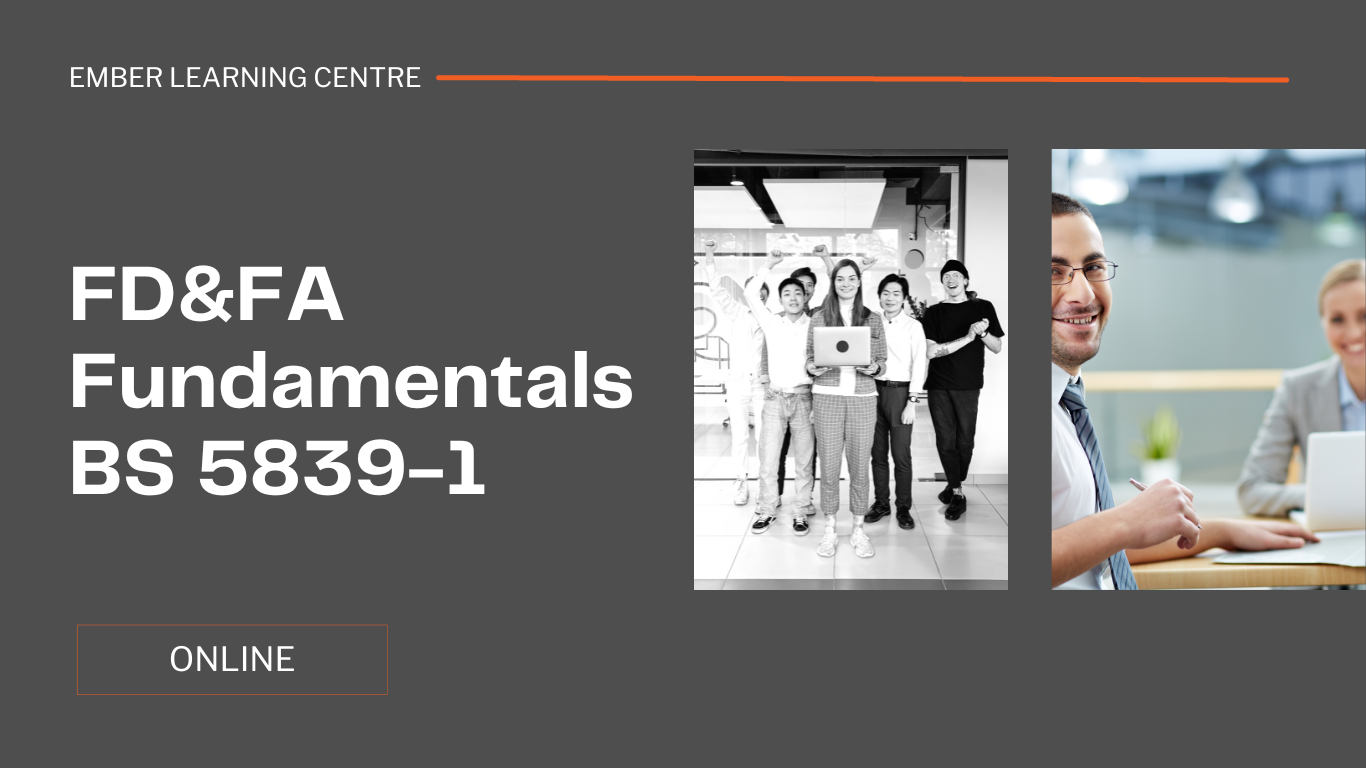- Professional Development
- Medicine & Nursing
- Arts & Crafts
- Health & Wellbeing
- Personal Development
Accounting & Finance courses delivered Online
We couldn't find any listings for your search. Explore our online options and related educators below to see if they help you.
Know someone teaching this? Help them become an Educator on Cademy.
Online Options
Show all 319110 Excel tricks you need - FREE
By Alumno Consulting
Whether you are a bit of a newbie or consider yourself an Excel guru, this 1 hour FREE webinar will give you at least 10 things that I promise will satisfy two criteria: You don't know them You will use them to make your life easier

Investment banking explained - FREE
By Alumno Consulting
session will take you from zero knowledge expectation to a through understanding of everything from Equity and ECM through to Derivatives and the syndicate desk.

Accounting & Finance Course
By Training Tale
Accounting & Finance Accounting and finance assist businesses in measuring, monitoring, and planning their operations. This Accounting & Finance course has been designed to provide a thorough introduction to business Accounting & Finance as both an idea and a profession. This Accounting & Finance course will equip you with in-demand accounting and finance skills as well as the ability to complete practicable processes while working in an organisation. This could be tricky, especially if this is your first consignment in the accounting & finance sector. Our Accounting & Finance course provides a solid understanding of accounting and financial methods, concepts, and duties to properly prepare you for a career in the accounting finance sector. Courses: Accounting & Finance Anti-Money Laundering (AML) Training Diploma in Forex Trading Accounting & Finance Detailed Course Curriculum of this Accounting & Finance Course: Module 1: Essentials of Accounting and Finance Module 2: Types of Cost Data and Cost Analysis Module 3: Contribution Analysis Module 4: Break-Even and Cost-Volume-Profit Analysis Module 5: Relevant Cost and Making Short-Term Decisions Module 6: Forecasting Cash Needs and Budgeting Module 7: Cost Control and Variance Analysis Module 8: Managing Financial Assets Module 9: Managing Accounts Receivable and Credit Module 10: Managing Inventory Module 11: The Time Value of Money Module 12: Capital Budgeting Decisions Module 13: Improving Managerial Performance Module 14: Sources of Short-Term Financing Module 15: Considering Term Loans and Leasing Module 16: Long-Term Debt and Equity Financing Module 17: Accounting Conventions and Recording Financial Data Assessment Method After completing each module of the Accounting and Finance course, you will find automated MCQ quizzes. To unlock the next module, you need to complete the quiz task and get at least 60% marks. Once you complete all the modules in this manner, you will be qualified to request your certification. Certification After completing the MCQ/Assignment assessment for this Accounting and Finance course, you will be entitled to a Certificate of Completion from Training Tale. It will act as proof of your extensive professional development. The certificate is in PDF format, which is completely free to download. A printed version is also available upon request. It will also be sent to you through a courier for £13.99. Who is this course for? Accounting & Finance This Accounting and Finance course is ideal for: Candidates interested to start a career in accountancy Business owners seeking to look after their own accounts Existing accountancy workers in seeking higher positions or promotion Accountancy workers with no formal qualifications Anyone wishing to boost their career prospects. Requirements Accounting & Finance There are no specific requirements for this Accounting and Finance Course because it does not require any advanced knowledge or skills. Students who intend to enrol in this Accounting Finance Course must meet the following requirements: Accounting Finance : Good command of the English language Accounting Finance : Must be vivacious and self-driven Minimum Basic computer knowledge A minimum of 16 years of age is required Certificates Certificate of completion Digital certificate - Included

Accounting, Finance and Payroll Management Online Training Bundle
By Lead Academy
8 CPD UK & IPHM Accredited Courses Bundle | Recognised Certificate | MCQ based Exam and Tutor Support Included | Lifetime Access | Instant Result | Interactive Video Training Are you looking to begin your xero accounting, finance and payroll management career or want to develop more advanced skills in xero accounting, finance and payroll management? Then this accounting, finance and payroll management course will set you up with a solid foundation to become a confident xero accountant, financial analyst and payroll manager and help you to develop your expertise in xero accounting, finance and payroll management. This bundle course has been designed with 8 CPD UK & IPHM accredited courses to provide the ultimate learning experience for our learners to further develop their expertise in their chosen field. Gain the essentials skills and knowledge you need to propel your career forward as a xero accountant, financial analyst and payroll manager. This Bundle Package Includes: The following courses of the accounting, finance and payroll management course will set you up with a solid foundation in the xero accounting, finance and payroll management industry and give you the essential skills you need to succeed! Xero Basic Skills Course Xero Advanced Course Payroll Administrator Training Business Accounting and Finance Financial Analyst Accounting Level 1 & 2 Creative Accountant Interview Skills for Accountants If you're interested in working as a xero accountant, financial analyst and payroll manager or want to learn more skills in xero accounting, finance and payroll management but unsure of where to start, then this accounting, finance and payroll management course will set you up with a solid foundation to become a confident xero accountant, financial analyst and payroll manager and develop more advanced skills. The accounting, finance and payroll management course will set you up with the appropriate skills and experience needed for the job and is ideal for both beginners and those currently working as a xero accountant, financial analyst and payroll manager. The accounting, finance and payroll management courses bundle will help learners to fully enhance their skill set in team leading and active monitoring. By combining these related courses, learners will be equipped with a wide range of desirable skills to fast track their career. This comprehensive accounting, finance and payroll management course is the perfect way to kickstart your career in the field of xero accounting, finance and payroll management. This accounting, finance and payroll management course will give you a competitive advantage in your career, making you stand out from all other applicants and employees. This accounting, finance and payroll management course supports learners of all skill levels. Whether you're an intermediate or advanced learner looking to brush up on your skills or a beginner wanting to start a new career or learn something new, our dedicated team of expert tutors are on hand to guide you through your learning every step of the way from enrolment to course completion. As one of the leading course providers and most renowned e-learning specialists online, we're dedicated to giving you the best educational experience possible. This accounting, finance and payroll management course is crafted by industry expert, to enable you to learn quickly and efficiently, and at your own pace and convenience. Why Choose this Accounting, Finance and Payroll Management Course: 8 Courses Bundle in your desired field Boost your skills in xero accounting, finance and payroll management Endorsed by The Quality Licence Scheme Accredited by The CPD UK and International Practitioners of Holistic Medicine (IPHM) MCQ Based Exam & Industry Expert Support Included Dual (CPD UK and IPHM) recognised accredited certificate in 1 course Learn from industry experts Lifetime Access High-quality e-learning study materials Self-paced, no fixed schedules 24/7 customer support through email Available to students anywhere in the world Study in a user-friendly, advanced online learning platform Why Choose this accounting, finance and payroll management Course: This comprehensive accounting, finance and payroll management bundle course are suitable for anyone looking to improve their job prospects or aspiring to accelerate their career in this sector and want to gain in-depth knowledge of xero accounting, finance and payroll management. Entry Requirement There are no academic entry requirements for this course, and it is open to students of all academic backgrounds. Course Curriculum Xero Basic Skills Course Xero Advanced Course Payroll Administrator Training Business Accounting and Finance Financial Analyst Accounting Level 1 & 2 Creative Accountant Interview Skills for Accountants Recognised Accreditation CPD Certification Service This course is accredited by continuing professional development (CPD). CPD UK is globally recognised by employers, professional organisations, and academic institutions, thus a certificate from CPD Certification Service creates value towards your professional goal and achievement. CPD certificates are accepted by thousands of professional bodies and government regulators here in the UK and around the world. Many organisations look for employees with CPD requirements, which means, that by doing this course, you would be a potential candidate in your respective field. Quality Licence Scheme Endorsed The Quality Licence Scheme is a brand of the Skills and Education Group, a leading national awarding organisation for providing high-quality vocational qualifications across a wide range of industries. It will give you a competitive advantage in your career, making you stand out from all other applicants and employees. Certificate of Achievement Endorsed Certificate from Quality Licence Scheme After successfully passing the MCQ exam you will be eligible to obtain the Endorsed Certificate by Quality Licence Scheme. The Quality Licence Scheme is a brand of the Skills and Education Group, a leading national awarding organization for providing high-quality vocational qualifications across a wide range of industries. It will give you a competitive advantage in your career, making you stand out from all other applicants and employees. There is a Quality Licence Scheme endorsement fee to obtain an endorsed certificate which is £65 and will be charged separately for each course. Certificate of Achievement from Lead Academy After successfully passing the MCQ exam, you will be eligible to order your certificate of achievement as proof of your new skill. The certificate of achievement is an official credential that confirms that you successfully finished a course with Lead Academy. You/your employer can verify your certificate through our website. Certificate can be obtained in PDF version and will be charged separately for each course, at a cost of £12, and there is an additional fee to obtain a printed copy certificate which is £35. FAQs Is Cpd a Recognised Qualification in the UK? CPD is globally recognised by employers, professional organisations and academic intuitions, thus a certificate from CPD Certification Service creates value towards your professional goal and achievement. CPD-certified certificates are accepted by thousands of professional bodies and government regulators here in the UK and around the world. Are Qls Courses Recognised? Although QLS courses are not subject to Ofqual regulation, they must adhere to an extremely high level that is set and regulated independently across the globe. A course that has been approved by the Quality Licence Scheme simply indicates that it has been examined and evaluated in terms of quality and fulfils the predetermined quality standards. When Will I Receive My Certificate? For CPD accredited PDF certificate it will take 24 hours, however for the hardcopy CPD certificate takes 5-7 business days and for the Quality License Scheme certificate it will take 7-9 business days. Can I Pay by Invoice? Yes, you can pay via Invoice or Purchase Order, please contact us at info@lead-academy.org for invoice payment. Can I Pay via Instalment? Yes, you can pay via instalments at checkout. How to Take Online Classes From Home? Our platform provides easy and comfortable access for all learners; all you need is a stable internet connection and a device such as a laptop, desktop PC, tablet, or mobile phone. The learning site is accessible 24/7, allowing you to take the course at your own pace while relaxing in the privacy of your home or workplace. Does Age Matter in Online Learning? No, there is no age limit for online learning. Online learning is accessible to people of all ages and requires no age-specific criteria to pursue a course of interest. As opposed to degrees pursued at university, online courses are designed to break the barriers of age limitation that aim to limit the learner's ability to learn new things, diversify their skills, and expand their horizons. When I Will Get the Login Details for My Course? After successfully purchasing the course, you will receive an email within 24 hours with the login details of your course. Kindly check your inbox, junk or spam folder, or you can contact our client success team via info@lead-academy.org

The Real Estate Analyst course has been taught non-stop to global real estate firms over the last 25 years, and is without doubt the core financial modelling training in your career portfolio. Whether you have an upcoming financial modelling test for a new job or an APC exam, the Real Estate Analyst course is the choice for you.

Tired of searching and accumulating all the relevant courses for this specific field? It takes a substantial amount of your time and, more importantly, costs you a fortune! Well, we have just come up with the ultimate solution for you by giving this all-inclusive Accounting, Finance and Banking mega bundle. This 40 courses mega bundle keeps you up-to-date in this field and takes you one step ahead of others. Keeping in mind the latest advancements in this ever-emerging sector, the Accounting, Finance and Banking bundle covers all the state-of-the-art tools and techniques required to become a competent worker in this area. You will encounter specific courses relevant to the sector. We take you from the most introductory fundamentals to advance knowledge in a step-by-step manner. In addition, the Accounting, Finance and Banking bundle also consists of courses related to some soft skills that you will need to succeed in any industry or job sector. This Accounting, Finance and Banking Bundle consists of the following premium courses: Course 01: Accounting and Finance Certification Course Course 02: Accounting Skills for New Supervisors Course 03: Changes in Accounting: Latest Trends Encountered by CFOs in 2022 Course 04: Xero Accounting Diploma Course 05: Managerial Accounting Masterclass Course 06: Charity Accounting Course 07: Key Account Management for Beginners Course 08: Pensions Training Course 09: Tax Accounting Course 10: Improve your Financial Intelligence Course 11: Fundamentals of Corporate Finance Course 12: SAP S4HANA Controlling Course - Cost Center Accounting Course 13: Capital Budgeting & Investment Decision Training Course 14: Financial Analysis Course 15: Accountancy Basics Course 16: Accounting Interview Skills Course 17: Banking and Finance Accounting Statements Financial Analysis Course 18: Raise Money and Valuation for Business Course 19: Investment Banking Training Course Course 20: Managing Budgets Course 21: Learn How to Finance and Grow Your Startup Course 22: Understanding Financial Statements and Analysis Course 23: Stock Market Investment Course 24: Diploma in Forex Trading Course 25: Financial Business Analysis Course 26: Financial Advisor Course 27: Finance and Cash management for Hospitality Course 28: Anti-Money Laundering (AML) Training Course 29: Microsoft Excel Complete Training Course 30: Office Skills Moreover, this bundles include 10 career-focused courses: Course 01: Career Development Plan Fundamentals Course 02: CV Writing and Job Searching Course 03: Interview Skills: Ace the Interview Course 04: Video Job Interview for Job Seekers Course 05: Create a Professional LinkedIn Profile Course 06: Business English Perfection Course Course 07: Networking Skills for Personal Success Course 08: Boost Your Confidence and Self-Esteem Course 09: Public Speaking Training Course 10: Learn to Fight Procrastination Our cutting-edge learning package offers top-notch digital aid and first-rate tutor support. You will acquire the crucial hard and soft skills needed for career advancement because this bundle has been thoroughly examined and is career-friendly. So don't overthink! Enrol today. Learning Outcomes This unique Accounting, Finance and Banking mega bundle will help you to- Quench your thirst for knowledge Be up-to-date about the latest advancements Achieve your dream career goal in this sector Know the applicable rules and regulations needed for a professional in this area Acquire some valuable knowledge related to Accounting, Finance and Banking to uplift your morale The bundle incorporates basic to advanced level skills to shed some light on your way and boost your career. Hence, you can strengthen your expertise and essential knowledge, which will assist you in reaching your goal. Moreover, you can learn from any place in your own time without travelling for classes. Certificate: PDF Certificate: Free for all 40 courses Hard Copy Certificate: Free (For The Title Course: Previously it was £10) CPD 400 CPD hours / points Accredited by CPD Quality Standards Who is this course for? The Accounting, Finance and Banking bundle is designed to assist anyone with a curious mind, anyone looking to boost their CVs or individuals looking to upgrade their career to the next level can also benefit from the learning materials. Requirements The courses in this bundle has been designed to be fully compatible with tablets and smartphones. Career path This Accounting, Finance and Banking bundle will give you an edge over other competitors and will open the doors for you to a plethora of career opportunities. Certificates Certificate of completion Digital certificate - Included Certificate of completion Hard copy certificate - Included You will get the Hard Copy certificate for the title course (Accounting and Finance Certification Course) absolutely Free! Other Hard Copy certificates are available for £10 each. Please Note: The delivery charge inside the UK is £3.99, and the international students must pay a £9.99 shipping cost.

Compliance Officer For Legal Practice (COLP) Course
By DG Legal
The COLP role goes beyond just ensuring your firm follows the rules in the SRA Standards and Regulations, it also comes with a personal accountability factor that demands your attention. Fear not! This 3 hour course will usher you through the intricacies of being a COLP, ensuring you not only meet but excel in your regulatory obligations. The course will cover: Navigating the Regulatory Landscape: Understanding the Framework for COLPs Dive into the intricate regulatory framework that Compliance Officers for Legal Practice (COLPs) operate under. Shouldering the Responsibility: Unpacking the Duties of a COLP Explore the multifaceted responsibilities that come with the role of a COLP. Choosing the Right Leader: Identifying the Ideal COLP Candidate Learn the criteria for selecting the most suitable individual to take on the crucial role of COLP. Cracking the Codes: Key Elements of Codes and SRA Principles Delve into the essential components of the Codes and SRA Principles that form the backbone of legal compliance. Building a Robust Foundation: Understanding Compliance Systems for All Firms Explore the concept of compliance systems, what they entail, and why every firm should have one in place. Reporting Matters: Recognising 'Serious' Issues, SRA Enforcement Strategy, and Reporting Protocols Uncover the definition of 'serious' matters, grasp the SRA Enforcement Strategy, and gain practical insights on making effective reports to the SRA. Paper Trails Matter: Effective Record Keeping, Including Non-material Breaches Master the art of comprehensive record-keeping, including strategies for recording non-material breaches, and understand why it's integral to compliance. Personal Liability: Understanding and Mitigating Risks Navigate the landscape of personal liability for COLPs and develop strategies to mitigate associated risks. Staying Ahead: Keeping Abreast of Regulatory Changes and Guidance Develop effective strategies for staying up to date with dynamic regulatory changes and evolving guidance. Planning for Compliance: Crafting a Robust Strategy, Assessing Risk, and File Reviewing Formulate a comprehensive plan for tackling compliance, including risk assessment, maintaining risk registers, and implementing effective file reviewing. Across the Board: Legal and Regulatory Compliance Areas Every COLP Must Master Gain a high-level overview of crucial legal and regulatory compliance areas, including AML, transparency rules, and other pivotal aspects that demand the attention of all COLPs. Target Audience This online course is suitable for those new to the COLP role, or those supporting the COLP and for those that would like a refresher of the role and their responsibilities. Resources Comprehensive and up to date course notes will be provided to all delegates which may be useful for ongoing reference or cascade training. Please note a recording of the course will not be made available. Speaker Helen Torresi, Consultant, DG Legal Helen is a qualified solicitor with a diverse professional background spanning leadership roles in both the legal and tech/corporate sectors. Throughout her career, she has held key positions such as COLP, HOLP, MLCO, MLRO and DPO for law firms and various regulated businesses and services. Helen’s specialised areas encompass AML, complaint and firm negligence handling, DPA compliance, file review and auditing, law management, and operational effectiveness in law firms, particularly in conveyancing (CQS).

Course Overview Amp up your project management skills to meet your project requirements and shape your organisation's success. Project managers are responsible for the successful planning and execution of projects. This Accounting, Finance and Payroll Management course is designed to help you learn the proven project management skills and techniques to manage projects from beginning to end. The course will give you clear ideas on project management basics, different project types, and the techniques applied to project activities for successful project completion. During the course, you'll gain insights into project management steps, such as project initiation, execution, monitoring, and closing. On top of that, you'll explore the steps involved in project team building and acquire knowledge of earned value management to measure project performance. Learning Outcomes Discover the crucial steps to project success Familiarise yourself with different types of projects Identify the steps involved in project initiation, execution, monitoring and closing Understand what makes a successful project management team Learn about Earned Value Management (EVM) for project performance measurement Determine what is a change control process in project management Who is the Accounting, Finance and Payroll Management Course for? This Accounting, Finance and Payroll Management course is perfect for aspiring professionals in the relevant industry, such as people with careers in: Project Manager Project Executive Project Administrator Project Co-ordinator Project Lead It will deepen their knowledge and help them establish the fundamental skills for project management. Why Choose this Diploma in Accounting, Finance and Payroll Management Course? Affordable, well-structured and high-quality e-learning study materials Engaging tutorial videos, materials from the industry-leading experts Opportunity to study in a user-friendly, advanced online learning platform Efficient exam systems for the assessment and instant result The UK & internationally recognised accredited qualification Access the course content on mobile, tablet, or desktop from anywhere, anytime Excellent career advancement opportunities 24/7 student support via email. Entry Requirement This course is available to all learners of all academic backgrounds. Learners should be aged 16 or over to undertake the qualification. A good understanding of the English language, numeracy, and ICT are required to attend this course. Assessment At the end of the course, you will be required to sit for an online multiple-choice test. Your test will be assessed automatically and immediately so that you will instantly know whether you have been successful. Before sitting for your final exam, you will have the opportunity to test your proficiency with a mock exam. Certification After you have successfully passed the test, you will be able to obtain an Accredited Certificate of Achievement. However, you can also obtain a Course Completion Certificate following the course completion without sitting for the test. Certificates can be obtained either in hard copy at the cost of £39 or in PDF format at £24. PDF certificate's turnaround time is 24 hours, and for the hardcopy certificate, it is 3-9 working days. Section 01: Payroll System in the UK Payroll System in the UK 01:05:00 Section 02: Payroll Basics Payroll Basics 00:10:00 Section 03: Company Settings Company Settings 00:08:00 Section 04: Legislation Settings Legislation Settings 00:07:00 Section 05: Pension Scheme Basics Pension Scheme Basics 00:06:00 Section 06: Pay Elements Pay Elements 00:14:00 Section 07: The Processing Date The Processing Date 00:07:00 Section 08: Adding Existing Employees Adding Existing Employees 00:08:00 Section 09: Adding New Employees Adding New Employees 00:12:00 Section 10: Payroll Processing Basics Payroll Processing Basics 00:11:00 Section 11: Entering Payments Entering Payments 00:12:00 Section 12: Pre-Update Reports Pre-Update Reports 00:09:00 Section 13: Updating Records Updating Records 00:09:00 Section 14: e-Submissions Basics e-Submissions Basics 00:09:00 Section 15: Process Payroll (November) Process Payroll (November) 00:16:00 Section 16: Employee Records and Reports Employee Records and Reports 00:13:00 Section 17: Editing Employee Records Editing Employee Records 00:07:00 Section 18: Process Payroll (December) Process Payroll (December) 00:12:00 Section 19: Resetting Payments Resetting Payments 00:05:00 Section 20: Quick SSP Quick SSP 00:09:00 Section 21: An Employee Leaves An Employee Leaves 00:13:00 Section 22: Final Payroll Run Final Payroll Run 00:07:00 Section 23: Reports and Historical Data Reports and Historical Data 00:08:00 Section 24: Year-End Procedures Year-End Procedures 00:09:00 Order Your Certificates and Transcripts Order Your Certificates and Transcripts 00:00:00

CUSTOMS WAREHOUSING / FREE ZONES / SPECIAL PROCEDURES
By Export Unlocked Limited
This module aims to develop knowledge and understanding of the use of customs warehousing in the export and in import of goods. This includes the use of duty deferral, temporary storage, the processing of merchandise, bonded stock, consolidation and special processes and services.