- Professional Development
- Medicine & Nursing
- Arts & Crafts
- Health & Wellbeing
- Personal Development
3218 Accounting & Finance courses near Harrow delivered Online
Excel 365 Advanced
By iStudy UK
Learning Objectives Introduction , Customizing Excel , Analyzing Data with Logical Functions , Working with Lookup Functions , Using Text Functions , Working with Date and Time Functions , Formula Auditing , What-If Analysis , Worksheet and Workbook Protection , Automating with Macros , Working with Form Controls , Ensuring Data Integrity , Collaborating in Excel , Importing and Exporting Data to a Text File , Conclusion Pre-Requisites Excel 365 Introduction and Intermediate courses or equivalent experience. Description This course will teach students advanced concepts and formulas in Microsoft Excel 365. Students will learn functions such as SUMIF, AVERAGEIF, and COUNTIF, advanced lookup functions, and complex logical and text functions. Additionally, students will experiment with auditing formulas and error checking, use the What-If Analysis tools, learn the options for worksheet and workbook protection, review advanced use of PivotTables and PowerPivot add-in, work with Macros, use form controls, and ensure data integrity in their worksheets and workbooks. Students will also learn about Excel's many collaboration features and import and export data to and from their workbooks. Course Introduction Introduction 00:01:00 Section 01 Lesson 01-Customizing the Ribbon 00:09:00 Lesson 02-Customizing the Quick Access Toolbar 00:06:00 Lesson 03-Customizing the General and Formula Options 00:04:00 Lesson 04-Customizing the AutoCorrect Options 00:03:00 Lesson 05-Customizing the Save Defaults 00:04:00 Lesson 06-Customizing Advanced Excel Options 00:03:00 Section 02 Lesson 01-Working with the Most Common Logical Functions 00:03:00 Lesson 02-Understanding IF Functions 00:06:00 Lesson 03-Evaluating Data with the AND Function 00:05:00 Lesson 04-Evaluating Data with the OR Function 00:03:00 Lesson 05-Creating a Nested IF Function 00:05:00 Lesson 06-Using the IFS Function 00:03:00 Lesson 07-Summarizing Data with SUMIF 00:03:00 Lesson 08-Summarizing Data with AVERAGEIF 00:02:00 Lesson 09-Summarizing Data with COUNTIF 00:02:00 Lesson 10-Summarizing Data with MAXIFS and MINIFS 00:03:00 Lesson 11-Using the IFERROR Function 00:03:00 Section 03 Lesson 01-What are Lookup Functions 00:03:00 Lesson 02-Using VLOOKUP 00:08:00 Lesson 03-Using HLOOKUP 00:03:00 Lesson 04-Using VLOOKUP with TRUE 00:04:00 Lesson 05-Using HLOOKUP with TRUE 00:02:00 Lesson 06-Using the Index Function 00:03:00 Lesson 07-Using the MATCH Function 00:03:00 Lesson 08-Combining INDEX and MATCH 00:04:00 Lesson 09-Comparing Two Lists with VLOOKUP 00:02:00 Lesson 10-Comparing Two Lists with VLOOKUP and ISNA 00:04:00 Lesson 11-Using the New XLookup Function-v2 00:07:00 Lesson 12-Using Dynamic Array functions-v2 00:06:00 Lesson 13-Other New Functions-v2 00:04:00 Section 04 Lesson 01-What are Text Functions 00:01:00 Lesson 02-Using CONCAT, CONCATENATE, AND TEXTJOIN 00:04:00 Lesson 03-Using Text to Columns 00:02:00 Lesson 04-Using LEFT, RIGHT, and MID Functions 00:03:00 Lesson 05-Using UPPER, LOWER, and PROPER Functions 00:02:00 Lesson 06-Using the Len Function 00:03:00 Lesson 07-Using the Trim Function 00:01:00 Lesson 08-Using the SUBSTITUTE Function 00:02:00 Section 05 Lesson 01-What are Date and Time Functions 00:02:00 Lesson 02-Using TODAY, NOW, and DAY Functions 00:03:00 Lesson 03-Using NETWORKDAYS and YEARFRAC Functions 00:03:00 Section 06 Lesson 01-Showing Formulas 00:03:00 Lesson 02-Tracing Precedents and Dependents 00:04:00 Lesson 03-Adding a Watch Window 00:04:00 Lesson 04-Error Checking 00:04:00 Section 07 Lesson 01-Using the Scenario Manager 00:07:00 Lesson 02-Using Goal Seek 00:03:00 Lesson 03-Analyzing with Data Tables 00:04:00 Section 08 Lesson 01-Understanding Protection 00:02:00 Lesson 02-Encrypting Files with Passwords 00:05:00 Lesson 03-Allowing Specific Worksheet Changes 00:02:00 Lesson 04-Adding Protection to Selected Cells 00:03:00 Lesson 05-Additional Protection Features 00:03:00 Section 09 Lesson 01-What are Macros 00:03:00 Lesson 02-Displaying the Developer Tab 00:03:00 Lesson 03-Creating a Basic Formatting Macro 00:05:00 Lesson 04-Assigning a Macro to a Button 00:03:00 Lesson 05-Creating Complex Macros 00:04:00 Lesson 06-Viewing and Editing the VBA Code 00:04:00 Lesson 07-Adding a Macro to the Quick Access Toolbar 00:03:00 Section 10 Lesson 01-What are Form Controls 00:02:00 Lesson 02-Adding a Spin Button and Check Boxes 00:04:00 Lesson 03-Adding a Combo Box 00:07:00 Section 11 Lesson 01-What is Data Validation 00:02:00 Lesson 02-Restricting Data Entry to the Whole Numbers 00:02:00 Lesson 03-Restricting Data Entry to a List 00:04:00 Lesson 04-Restricting Data Entry to a Date 00:02:00 Lesson 05-Restricting Data Entry to Specific Text Lengths 00:01:00 Lesson 06-Composing Input Messages 00:02:00 Lesson 07-Composing Error Alerts 00:03:00 Lesson 08-Finding Invalid Data 00:02:00 Lesson 09-Editing and Deleting Validation Rules 00:01:00 Section 12 Lesson 01-Working with Comments-v2 00:03:00 Lesson 02-Printing Comments and Errors 00:02:00 Lesson 03-Sharing a Workbook 00:04:00 Lesson 04-Co-Authoring in Excel 00:02:00 Lesson 05-Tracking Changes in a Workbook 00:03:00 Lesson 06-Working with Versions 00:03:00 Lesson 07-Sharing files Via Email-v2 00:03:00 Section 13 Lesson 01-Importing a Text File 00:04:00 Lesson 02-Exporting Data to a Text File 00:01:00 Course Recap Recap 00:02:00 Additional Materials Resource - Excel 365 Advanced 00:00:00 Final Exam Final Exam - Excel 365 Advanced 00:20:00
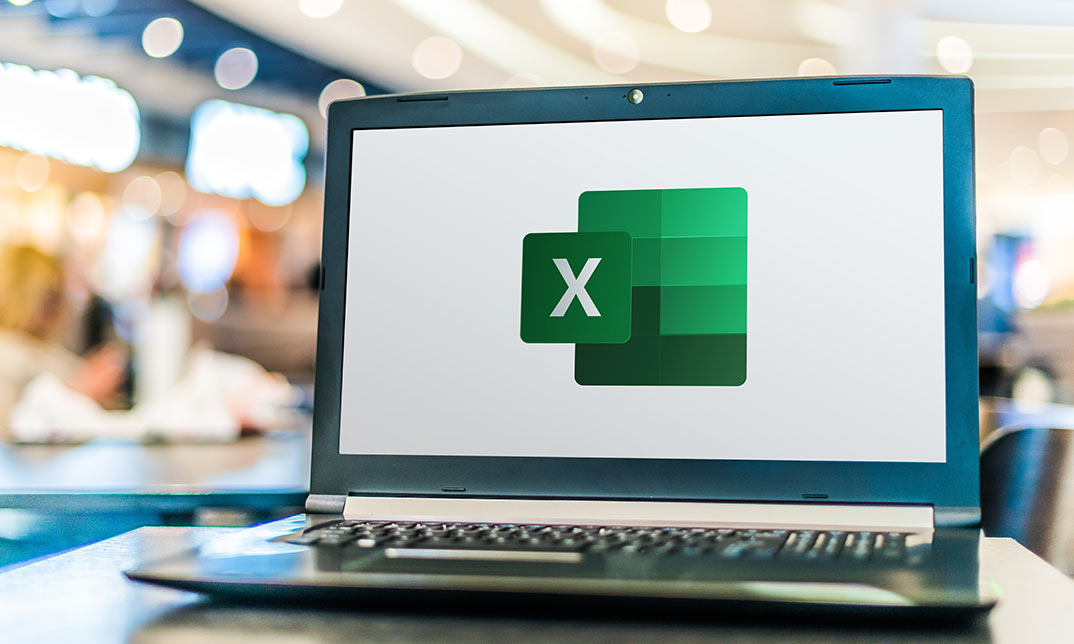
Excel 2007 Simplified
By iStudy UK
Description This course is aimed at the excel user who already knows the basics of Excel 2007. This course will help you to go beyond the basics - to reach a higher-intermediate level. With shortcuts, tricks and tips - you will be able to work smarter and faster. If you want to be fairly competent on the software, then this course will be very handy. Its a lot quicker to be shown things, then to try and muddle through and work things out by yourself. Guaranteed, there'll be some items which we cover, that you have no idea that Excel was capable of doing! We don't want you to spend a day of your life in the classroom... learn 99 quick and very useful, practical things which you can apply on your job or on your projects. We'll cover: Working with Data - using series, symbols and special characters, hide rows and freeze panels Formulas and Functions - Calculate the duration between two dates/times, best loan terms, create conditional formula and conditional sums Copying Data - transposing rows into columns and paste specials Using Excel lists - sort and filter a list, remove duplicate records, count filtered records, look up information in a list Data Patterns - Pivot tables, pivot charts, what-if analysis Creating charts - histogram, trendlines, piecharts, error bars Presenting data - formatting columns and numbers Saving and printing worksheets - printing multiple worksheets, area, cell ranges, repeat headings of a row or column Extending excel - hyperlinks, embed a chart, importing a worksheet Customizing Excel - custom workspace, custom view, macros The target audience is those who have a basic level with Excel and want to learn other handy functions and features. We use Excel 2007 only in this course. If you have Excel 2003, this course will be difficult to follow as although the functions and features exist in 2003, the layout changed very dramatically between the two versions. Excel 2007 isn't too dissimilar from 2010. Where necessary, we provide a spreadsheet - but as long as you have Excel 2007, you'll be able to copy and do exactly what you see on the screen by pausing the video and following along. The course will take approx 7.5 hours to complete. Take this course if you want to take your basic understanding of Excel to a higher intermediate-level. What Will I Learn? Work with Formulas and Functions Copy data and formats Use excel lists Create charts Present worksheets nicely Save and print worksheets Who is the target audience? This is for those who are beginners in Excel and want to take it further to higher intermediate level - using Excel 2007 You should know the 'basics' in Excel and we take it from near-beginner, to higher intermediate Requirements Students will need to have Excel 2007 installed, as this is the system used in the teaching Introduction to the course and your tutor Data Enter numbers and fractions 00:05:00 Dates and Times 00:08:00 Name Cells and Ranges 00:04:00 Validate Data entry using a pick list FREE 00:07:00 Extend a series of dates with autofill 00:04:00 Add a symbol or special character 00:04:00 Compare multiple spreadsheets using freeze panels 00:06:00 Hide rows 00:04:00 Keyboard 00:10:00 Speak Cells 00:04:00 Find and replace data 00:10:00 Formulas and Functions Add values 00:03:00 Function wizard 00:06:00 Formulas with comments 00:04:00 OneNote 00:06:00 Define a constant 00:04:00 Apply names in functions 00:05:00 Figure out the best loan terms 00:04:00 Internal Rates of Return 00:04:00 Nth largest value 00:04:00 Large, Small, Max, Min 00:04:00 Conditional formula 00:03:00 Conditional formula with names 00:04:00 Conditional sum 00:03:00 Count If 00:02:00 Inner calculator 00:02:00 Square Roots 00:03:00 Calculate the duration between two times 00:04:00 Calculate days between two dates 00:04:00 Copying Data, Formats etc., Copy a range 00:03:00 Transpose a row into a column FREE 00:02:00 Chart formatting 00:07:00 Copy styles to another workbook 00:07:00 Paste special and copying worksheets 00:06:00 Track changes while Editing 00:06:00 Lists Enter list data using a form 00:05:00 Searching through a data list 00:04:00 Import a word list into excel 00:04:00 Sort a list 00:02:00 Filter a list 00:02:00 Sort by multiple criteria FREE 00:03:00 Find averages in a sorted group 00:05:00 Filter by multiple criteria 00:03:00 Remove duplicate records from a list 00:03:00 Count filtered records 00:07:00 Filter by multiple criteria in the same column 00:06:00 Chart a filtered list 00:02:00 Look up information in a List 00:05:00 Data Patterns Create a PivotTable 00:05:00 Modify a PivotTable and layout 00:03:00 Find the average of a field 00:04:00 Create a calculated field 00:03:00 Calculated fields and charts FREE 00:02:00 Hide rows and columns in a PivotTable 00:02:00 AutoFormat a PivotTable 00:01:00 Create a PivotChart 00:03:00 Turning on the Data Analysis function so that statistical information can be run 00:02:00 Describe Data with Statistics 00:03:00 Discover associations within your data 00:03:00 Product Numbers 00:02:00 What-if analysis 00:05:00 Goal seek 00:06:00 Creating Charts Create a Chart 00:06:00 Modify Chart details 00:04:00 Change the Chart Type 00:03:00 Add a Trendline to a Chart 00:06:00 Remove Chart Data 00:02:00 Add chart data 00:02:00 Missing chart data 00:04:00 Error bars 00:04:00 Pull a slice from a Pie Chart 00:03:00 Label slices of a Pie Chart 00:04:00 Histogram 00:06:00 Paste a chart into Word 00:03:00 Amending a chart in Word 00:02:00 Paste-link a Chart into Word 00:05:00 Worksheets Format Numbers as Percentages 00:04:00 Format Currencies in Currency and Accounting Formats 00:03:00 Format Column Headings 00:05:00 Format Quickly with Format painter FREE 00:02:00 Insert a background image into your worksheet 00:03:00 Create a Transparent image 00:03:00 Saving and Printing Worksheets Save a workbook as a Template 00:07:00 Save a workbook as an XML spreadsheet 00:05:00 Print multiple cell ranges on One Page 00:03:00 Print multiple worksheets of a workbook 00:01:00 Page set up, header, footer, margins - 1 page printing 00:04:00 Repeat Headings of a Row or Column 00:07:00 Print functions to show calculations & comments 00:07:00 Extending Excel Hyperlink a worksheet to another office document 00:03:00 Embed a chart within PowerPoint 00:05:00 Publish an Interactive Workbook 00:05:00 Import a Worksheet into Access 00:09:00 Use Excel Data to create labels in Word 00:10:00 Customizing Excel Launch a specific Workbook when Excel Opens 00:03:00 Save Time by Creating a Custom View 00:03:00 Create a Custom Number Format 00:06:00 Changing Text to Columns 00:05:00 Create a Macro to Format Numbers 00:06:00 Online Live Webinar Course-S3_W4_L1 - 42 - Excel Made simple 01:00:00

Professional Certificate in Understanding Cost System and its Classification in London 2024
4.9(261)By Metropolitan School of Business & Management UK
The course explores the nature and behaviour of cost in an organization and the approaches used to report and manage it. The course aims to equip the learner with an understanding of the essential terminologies and concepts used in costing so that the learner is able to identify costs, interpret the related information and use the costing information in decision making. After the successful completion of this lecture, you will be able to understand the following: The concept of the Costing System. Various types of costing systems. Different classification of cost. Various cost control of systems. Calculation of cumulative cost variance. Various strategies of pricing policy. VIDEO - Course Structure and Assessment Guidelines Watch this video to gain further insight. Navigating the MSBM Study Portal Watch this video to gain further insight. Interacting with Lectures/Learning Components Watch this video to gain further insight. Understanding cost system and its classification Quiz: Understanding Cost System And Its Classification Put your knowledge to the test with this quiz. Read each question carefully and choose the response that you feel is correct. All MSBM courses are accredited by the relevant partners and awarding bodies. Please refer to MSBM accreditation in about us for more details. There are no strict entry requirements for this course. Work experience will be added advantage to understanding the content of the course. The certificate is designed to enhance the knowledge of the learner in the field. This certificate is for everyone eager to know more and gets updated on current ideas in their respective field. We recommend this certificate for the following audience. CEO, Director, Manager, Supervisor Cost Control Manager Finance Manager Operatons Manager Organizational Behaviour Specialist Financial Analyst Team Lead Average Completion Time 2 Weeks Accreditation 1 CPD Hour Level Advanced Start Time Anytime 100% Online Study online with ease. Unlimited Access 24/7 unlimited access with pre-recorded lectures. Low Fees Our fees are low and easy to pay online.

Data Analysts' Toolbox - Excel, Python, Power BI, Alteryx, Qlik Sense, R, Tableau
By Packt
This course explains how huge chunks of data can be analyzed and visualized using the power of the data analyst toolbox. You will learn Python programming, advanced pivot tables' concepts, the magic of Power BI, perform analysis with Alteryx, master Qlik Sense, R Programming using R and R Studio, and create stunning visualizations in Tableau Desktop.
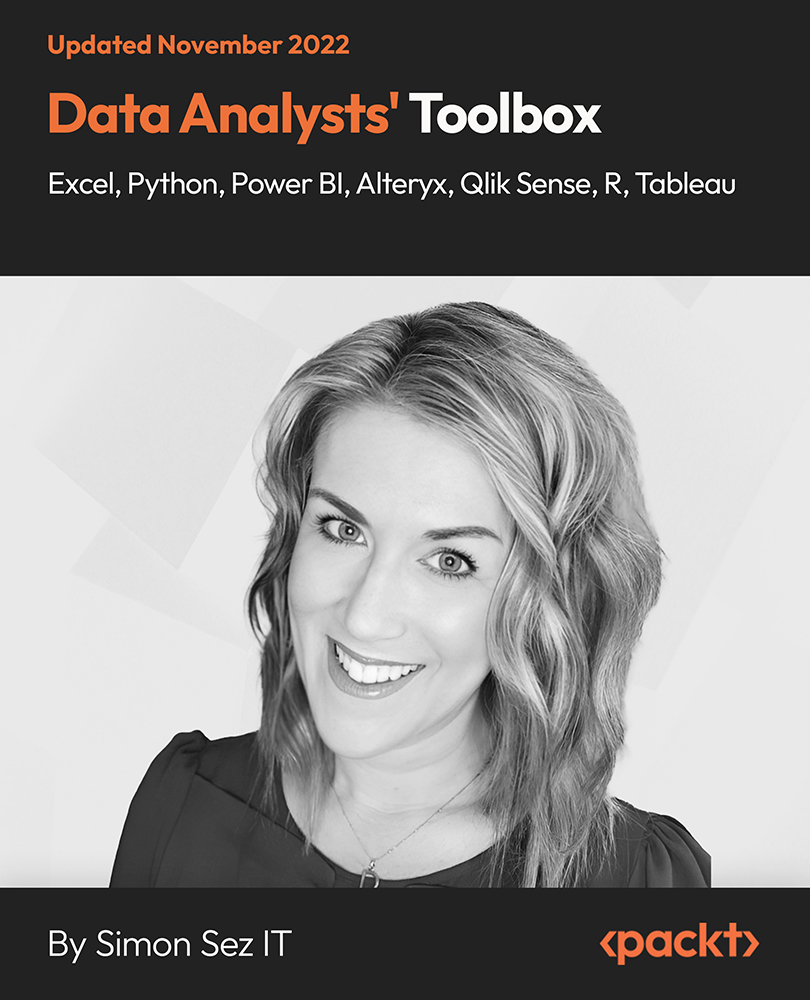
Financial Ratio Analysis for Business Decisions
By The Teachers Training
Master financial ratio analysis and enhance your decision-making skills with our specialized course. Learn to interpret financial statements, assess company performance, and make informed business decisions. Gain practical insights into key financial ratios and their implications for profitability, liquidity, and solvency. Whether you're a business owner, manager, or aspiring analyst, this course equips you with the tools to analyze financial data effectively and drive strategic decision-making.

Register on the Data Analysis and Forecasting in Excel today and build the experience, skills and knowledge you need to enhance your professional development and work towards your dream job. Study this course through online learning and take the first steps towards a long-term career. The course consists of a number of easy to digest, in-depth modules, designed to provide you with a detailed, expert level of knowledge. Learn through a mixture of instructional video lessons and online study materials. Receive online tutor support as you study the course, to ensure you are supported every step of the way. Get an e-certificate as proof of your course completion. The Data Analysis and Forecasting in Excel is incredibly great value and allows you to study at your own pace. Access the course modules from any internet-enabled device, including computers, tablet, and smartphones. The course is designed to increase your employability and equip you with everything you need to be a success. Enrol on the now and start learning instantly! What You Get With The Data Analysis and Forecasting in Excel Receive a e-certificate upon successful completion of the course Get taught by experienced, professional instructors Study at a time and pace that suits your learning style Get instant feedback on assessments 24/7 help and advice via email or live chat Get full tutor support on weekdays (Monday to Friday) Course Design The course is delivered through our online learning platform, accessible through any internet-connected device. There are no formal deadlines or teaching schedules, meaning you are free to study the course at your own pace. You are taught through a combination of Video lessons Online study materials Certification Upon successful completion of the course, you will be able to obtain your course completion e-certificate free of cost. Print copy by post is also available at an additional cost of £9.99 and PDF Certificate at £4.99. Who Is This Course For: The course is ideal for those who already work in this sector or are an aspiring professional. This course is designed to enhance your expertise and boost your CV. Learn key skills and gain a professional qualification to prove your newly-acquired knowledge. Requirements: The online training is open to all students and has no formal entry requirements. To study the Data Analysis and Forecasting in Excel, all your need is a passion for learning, a good understanding of English, numeracy, and IT skills. You must also be over the age of 16. Course Content Data Analysis and Forecasting in Excel Modifying a Worksheet Insert, Delete, and Adjust Cells, Columns, and Rows 00:10:00 Search for and Replace Data 00:09:00 Use Proofing and Research Tools 00:07:00 Working with Lists Sort Data 00:10:00 Filter Data 00:10:00 Query Data with Database Functions 00:09:00 Outline and Subtotal Data 00:09:00 Analyzing Data Apply Intermediate Conditional Formatting 00:07:00 Apply Advanced Conditional Formatting 00:06:00 Visualizing Data with Charts Create Charts 00:13:00 Modify and Format Charts 00:12:00 Use Advanced Chart Features 00:13:00 Using PivotTables and PivotCharts Create a PivotTable 00:13:00 Analyze PivotTable Data 00:12:00 Present Data with PivotCharts 00:08:00 Filter Data by Using Timelines and Slicers 00:11:00 Working with Multiple Worksheets and Workbooks Use Links and External References 00:12:00 Use 3-D References 00:06:00 Consolidate Data 00:06:00 Using Lookup Functions and Formula Auditing Use Lookup Functions 00:13:00 Trace Cells 00:09:00 Watch and Evaluate Formulas 00:09:00 Automating Workbook Functionality Apply Data Validation 00:13:00 Search for Invalid Data and Formulas with Errors 00:04:00 Work with Macros 00:18:00 Creating Sparklines and Mapping Data Create Sparklines 00:07:00 MapData 00:07:00 Forecasting Data Determine Potential Outcomes Using Data Tables 00:09:00 Determine Potential Outcomes Using Scenarios 00:09:00 Use the Goal Seek Feature 00:04:00 Forecasting Data Trends 00:06:00 Frequently Asked Questions Are there any prerequisites for taking the course? There are no specific prerequisites for this course, nor are there any formal entry requirements. All you need is an internet connection, a good understanding of English and a passion for learning for this course. Can I access the course at any time, or is there a set schedule? You have the flexibility to access the course at any time that suits your schedule. Our courses are self-paced, allowing you to study at your own pace and convenience. How long will I have access to the course? For this course, you will have access to the course materials for 1 year only. This means you can review the content as often as you like within the year, even after you've completed the course. However, if you buy Lifetime Access for the course, you will be able to access the course for a lifetime. Is there a certificate of completion provided after completing the course? Yes, upon successfully completing the course, you will receive a certificate of completion. This certificate can be a valuable addition to your professional portfolio and can be shared on your various social networks. Can I switch courses or get a refund if I'm not satisfied with the course? We want you to have a positive learning experience. If you're not satisfied with the course, you can request a course transfer or refund within 14 days of the initial purchase. How do I track my progress in the course? Our platform provides tracking tools and progress indicators for each course. You can monitor your progress, completed lessons, and assessments through your learner dashboard for the course. What if I have technical issues or difficulties with the course? If you encounter technical issues or content-related difficulties with the course, our support team is available to assist you. You can reach out to them for prompt resolution.
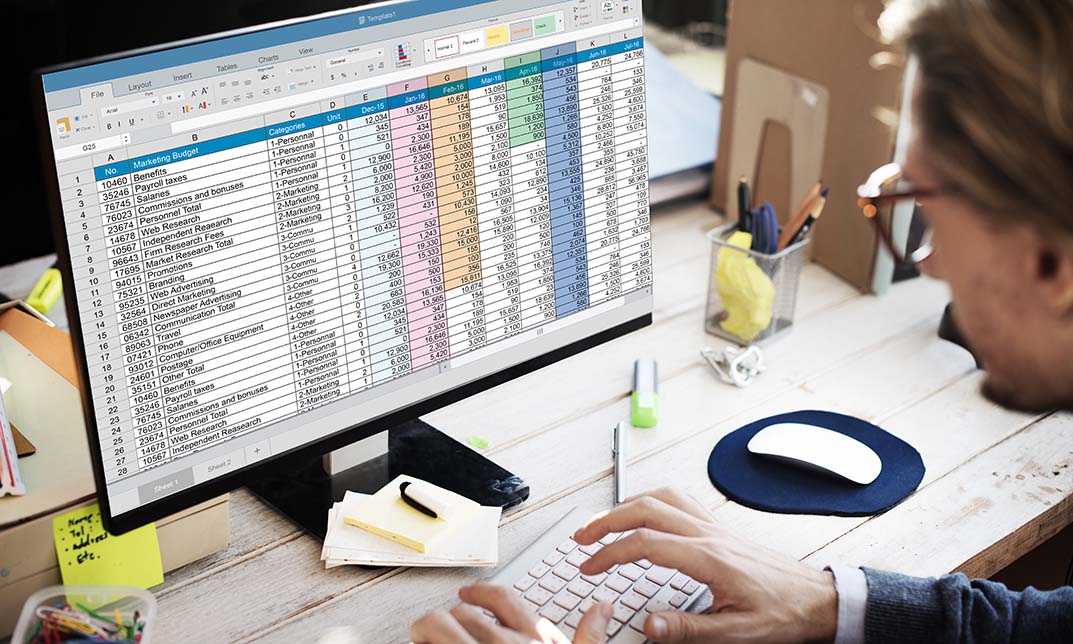
Description: Microsoft Excel is one of the most popular spreadsheet programs in the world and is used throughout every single type of business out there. This program is designed to help people analyze large amounts of data through tabulation, charts, graphs and more. If you want to start learning about this program, then this Microsoft Excel 2010 for Beginners is for you. This is a basic course designed to help you get familiarized with the workings of Microsoft Excel. You will first start with simple tasks like opening and closing excel and work in worksheets. You will then start reviewing excel data and printing them as well. This course will help you further by teaching you to build formulas, functions and utilize time-saving tools. Finally, you will also look into formatting from both a beginner and advanced perspective. This is a great course for anyone that wants to learn about MS Excel and would prove invaluable if you want to use it for problem-solving through data analysis. So what are you waiting for, get this course now to make your life easier? Who is the course for? Professionals who want to learn how to use Microsoft Office Excel. People who have a need to analyze and organise large amounts of data. Entry Requirement: This course is available to all learners, of all academic backgrounds. Learners should be aged 16 or over to undertake the qualification. Good understanding of English language, numeracy and ICT are required to attend this course. Assessment: At the end of the course, you will be required to sit an online multiple-choice test. Your test will be assessed automatically and immediately so that you will instantly know whether you have been successful. Before sitting for your final exam, you will have the opportunity to test your proficiency with a mock exam. Certification: After you have successfully passed the test, you will be able to obtain an Accredited Certificate of Achievement. You can however also obtain a Course Completion Certificate following the course completion without sitting for the test. Certificates can be obtained either in hard copy at the cost of £39 or in PDF format at the cost of £24. PDF certificate's turnaround time is 24 hours, and for the hardcopy certificate, it is 3-9 working days. Why choose us? Affordable, engaging & high-quality e-learning study materials; Tutorial videos/materials from the industry leading experts; Study in a user-friendly, advanced online learning platform; Efficient exam systems for the assessment and instant result; The UK & internationally recognized accredited qualification; Access to course content on mobile, tablet or desktop from anywhere anytime; The benefit of career advancement opportunities; 24/7 student support via email. Career Path: Microsoft Excel 2010 for Beginners is a useful qualification to possess and would be beneficial for any professions or career from any industry you are in such as: Accounting Management consultant Investment Banking Analyst Marketing Engineering Academics Microsoft Excel 2010 for Beginners Module One - Getting Started 00:30:00 Module Two - Opening and Closing Excel 01:00:00 Module Three - Your First Worksheet 01:00:00 Module Four - Working with Excel Files 01:00:00 Module Five - Viewing Excel Data 01:00:00 Module Six - Printing Excel Data 01:00:00 Module Seven - Building Formulas 01:00:00 Module Eight - Using Excel Functions 01:00:00 Module Nine - Using Time Saving Tools 00:30:00 Module Ten - Formatting Your Data 01:00:00 Module Eleven - Advanced Formatting Tools 01:00:00 Module Twelve - Wrapping Up 00:30:00 Activities Activities-Microsoft Excel 2010 for Beginners 00:00:00 Mock Exam Mock Exam- Microsoft Excel 2010 for Beginners 00:20:00 Final Exam Final Exam- Microsoft Excel 2010 for Beginners 00:20:00 Certificate and Transcript Order Your Certificates and Transcripts 00:00:00

Description: In this course, you will learn the advanced features and functions of Microsoft Excel 2010. You will learn how to plan your worksheet and be clear on your objectives and the importance of saving as much as possible. You will know how to use macros to automate repetitive tasks, What If Analysis and how to outline to quickly manage detail data. You will also know the guided exercises provided in this course to refresh your skills. Who is the course for? Professionals who want to learn about the advanced features of Microsoft Excel 2010. People who have an interest in knowing all the functions in Microsoft Excel 2010. Entry Requirement: This course is available to all learners, of all academic backgrounds. Learners should be aged 16 or over to undertake the qualification. Good understanding of English language, numeracy and ICT are required to attend this course. Assessment: At the end of the course, you will be required to sit an online multiple-choice test. Your test will be assessed automatically and immediately so that you will instantly know whether you have been successful. Before sitting for your final exam you will have the opportunity to test your proficiency with a mock exam. Certification: After you have successfully passed the test, you will be able to obtain an Accredited Certificate of Achievement. You can however also obtain a Course Completion Certificate following the course completion without sitting for the test. Certificates can be obtained either in hardcopy at a cost of £39 or in PDF format at a cost of £24. PDF certificate's turnaround time is 24 hours and for the hardcopy certificate, it is 3-9 working days. Why choose us? Affordable, engaging & high-quality e-learning study materials; Tutorial videos/materials from the industry leading experts; Study in a user-friendly, advanced online learning platform; Efficient exam systems for the assessment and instant result; The UK & internationally recognised accredited qualification; Access to course content on mobile, tablet or desktop from anywhere anytime; The benefit of career advancement opportunities; 24/7 student support via email. Career Path: The Microsoft Excel 2010 Advanced Level course is a useful qualification to possess and would be beneficial for any Office job, such as: Admin Assistant PA Secretary Administrator Account Assistant Bookkeeper Accountant Office Manager. Microsoft Excel 2010 Advanced Level Module One - Getting Started 00:30:00 Module Two - SmartArt and Objects 01:00:00 Module Three - Auditing 01:00:00 Module Four - Creating Charts 01:00:00 Module Five - Creating Pivot Tables 01:00:00 Module Six - Working with PivotTables and PivotCharts 01:00:00 Module Seven - Macros 01:00:00 Module Eight - Solving Formula Errors 01:00:00 Module Nine - Using What If Analysis 01:00:00 Module Ten - Managing Your Data 00:30:00 Module Eleven - Grouping and Outlining Data 00:30:00 Module Twelve - Wrapping Up 00:30:00 Activities Activities-Microsoft Excel 2010 Advanced Level 00:00:00 Mock Exam Mock Exam-Microsoft Excel 2010 Advanced Level 00:20:00 Final Exam Final Exam-Microsoft Excel 2010 Advanced Level 00:20:00 Certificate and Transcript Order Your Certificates and Transcripts 00:00:00

Description: This course was created to help anyone learn about Microsoft Excel 2007 for beginners. Through this course, you will learn the importance of planning and organise your thoughts when creating a worksheet. This will help you maximise the capability of the Excel program. You will learn the basic functions and formula that are commonly used in Microsoft Excel. You will also know the importance of saving, editing and creating new worksheets in an effective manner. This course will help you practice what you've learned and learn how to apply what you've learned in your career. Who is the course for? Professionals who want to learn about Microsoft Excel 2007 features People who have an interest in knowing all the essentials in Microsoft Excel 2007 Entry Requirement: This course is available to all learners, of all academic backgrounds. Learners should be aged 16 or over to undertake the qualification. Good understanding of English language, numeracy and ICT are required to attend this course. Assessment: At the end of the course, you will be required to sit an online multiple-choice test. Your test will be assessed automatically and immediately so that you will instantly know whether you have been successful. Before sitting for your final exam you will have the opportunity to test your proficiency with a mock exam. Certification: After you have successfully passed the test, you will be able to obtain an Accredited Certificate of Achievement. You can however also obtain a Course Completion Certificate following the course completion without sitting for the test. Certificates can be obtained either in hard copy at a cost of £39 or in PDF format at a cost of £24. PDF certificate's turnaround time is 24 hours and for the hardcopy certificate, it is 3-9 working days. Why choose us? Affordable, engaging & high-quality e-learning study materials; Tutorial videos/materials from the industry leading experts; Study in a user-friendly, advanced online learning platform; Efficient exam systems for the assessment and instant result; The UK & internationally recognised accredited qualification; Access to course content on mobile, tablet or desktop from anywhere anytime; The benefit of career advancement opportunities; 24/7 student support via email. Career Path: The Microsoft Excel 2007 for Beginners is a useful qualification to possess and would be beneficial for any for any Office job, such as: Admin Assistant PA Secretary Administrator Account Assistant Bookkeeper Accountant Office Manager. Microsoft Excel 2007 for Beginners Module One - Getting Started 01:00:00 Module Two - Opening and Closing Excel 01:00:00 Module Three - Your First Worksheet 01:00:00 Module Four - Working with Excel Files 01:00:00 Module Five - Viewing Excel Data 01:00:00 Module Six - Printing Excel Data 01:00:00 Module Seven - Building Formulas 01:00:00 Module Eight - Using Excel Functions 01:00:00 Module Nine - Using Time Saving Tools 01:00:00 Module Ten - Formatting your Data 01:00:00 Module Eleven - More Formatting 01:00:00 Module Twelve - Wrapping Up 00:30:00 Activities Activities-Microsoft Excel 2007 for Beginners 00:00:00 Certificate and Transcript Order Your Certificates and Transcripts 00:00:00

