- Professional Development
- Medicine & Nursing
- Arts & Crafts
- Health & Wellbeing
- Personal Development
40 Access VBA courses
Access 2016 Introduction
By iStudy UK
Microsoft Access 2016 is an information management tool that allows you to store, report, and analyze information within a relational database. This Access 2016 Introduction is designed for beginners so that even if you've never so much as opened the program before, you can learn how to use it like a pro. This course covers all the important features of Access 2016 and demonstrates how to use them. Here you'll learn how to harness the power of Microsoft Access 2016 to organize, store, edit, manage, and report on hundreds of thousands of records. This course will help you master Access and put it to creative, confident use. You'll develop not only strong Access skills, but a solid understanding of good database design concepts. By the time you've finished the course, you'll know how to organize and assemble an effective database for any kind of information you need to store, document, and manage. What Will I Learn? Understand Databases and Database Terminology Work with Data Create Databases and Objects Work with Queries Work with Reports Work with Forms Requirements Basic computer skills. Knowledge of basic database concepts is helpful but not required. Who is the target audience? Students who want to learn database concepts and build basic databases. Introduction Intro FREE 00:01:00 Getting Started What is a database 00:02:00 Understanding Database terminology 00:05:00 Navigating the Access Interface 00:06:00 What is a flat file database 00:04:00 What is a relational database 00:09:00 Relating Tables 00:06:00 Reviewing the Access Ribbon 00:04:00 Working with Data Working with Tables 00:04:00 Navigating Tables 00:02:00 Editing Data 00:03:00 Adding New Records 00:02:00 Using Subdata Sheets 00:03:00 Creating Databases and Objects Understanding Database and Table Design Principles 00:10:00 Using Table Data Sheet View 00:04:00 Working with Field Data Types 00:04:00 Using Table Design View 00:03:00 Using Calculated Fields 00:04:00 Calculating Numbers 00:03:00 Calculating Dates 00:01:00 Calculating Strings 00:02:00 Using the Lookup Wizard 00:05:00 Editing Lookups 00:04:00 Using Indexes 00:02:00 Working with Queries What are Queries 00:03:00 Creating Simple Queries 00:04:00 Understanding the Dynaset 00:02:00 Entering Criteria- Exact Match and Range Operators 00:04:00 Understanding AND v. OR 00:03:00 Using Wild Cards 00:02:00 Using Key Words 00:03:00 Sorting and Hiding Fields 00:02:00 Creating Multi-Table Queries 00:03:00 Additional Tips 00:03:00 Working with Reports What are Reports 00:03:00 Understanding Report Types 00:03:00 Building Effective Reports 00:02:00 Using AutoReport 00:04:00 Understanding the Report Wizard 00:04:00 Using the Report Design View 00:08:00 Creating Labels 00:02:00 Working with Forms What are Forms 00:04:00 Understanding Form Types 00:02:00 Creating Forms 00:02:00 Navigating Forms 00:02:00 Editing Data in Forms 00:03:00 Understanding the Form Wizard 00:03:00 Using the Form Design View 00:04:00 Working with Controls 00:03:00 Using Form Layout View 00:02:00 Additional Tips (2) 00:02:00 Conclusion Course Recap 00:01:00 Resources Resources - Access 2016 Introduction 00:00:00 Course Certification

Register on the AutoCAD VBA Programming - Beginner course today and build the experience, skills and knowledge you need to enhance your professional development and work towards your dream job. Study this course through online learning and take the first steps towards a long-term career. The course consists of a number of easy to digest, in-depth modules, designed to provide you with a detailed, expert level of knowledge. Learn through a mixture of instructional video lessons and online study materials. Receive online tutor support as you study the course, to ensure you are supported every step of the way. Get an e-certificate as proof of your course completion. The AutoCAD VBA Programming - Beginner course is incredibly great value and allows you to study at your own pace. Access the course modules from any internet-enabled device, including computers, tablet, and smartphones. The course is designed to increase your employability and equip you with everything you need to be a success. Enrol on the now and start learning instantly! What You Get With The AutoCAD VBA Programming - Beginner course Receive a e-certificate upon successful completion of the course Get taught by experienced, professional instructors Study at a time and pace that suits your learning style Get instant feedback on assessments 24/7 help and advice via email or live chat Get full tutor support on weekdays (Monday to Friday) Course Design The course is delivered through our online learning platform, accessible through any internet-connected device. There are no formal deadlines or teaching schedules, meaning you are free to study the course at your own pace. You are taught through a combination of Video lessons Online study materials Certification Upon successful completion of the course, you will be able to obtain your course completion e-certificate free of cost. Print copy by post is also available at an additional cost of £9.99 and PDF Certificate at £4.99. Who Is This Course For: The course is ideal for those who already work in this sector or are an aspiring professional. This course is designed to enhance your expertise and boost your CV. Learn key skills and gain a professional qualification to prove your newly-acquired knowledge. Requirements: The online training is open to all students and has no formal entry requirements. To study the AutoCAD VBA Programming - Beginner course, all your need is a passion for learning, a good understanding of English, numeracy, and IT skills. You must also be over the age of 16. Course Content Unit 01: Introduction Module 01: Introduction 00:04:00 Module 02: Course Content Identified 00:06:00 Unit 02: VBA Integrated Development Environment (IDE) Module 01: Setting-up the Environment (Installing VBA IDE) 00:01:00 Module 02: Downloading and Installing AutoCAD VBA IDE 00:04:00 Module 03: Identify and Understand VBA IDE Components (Toolbars and Windows) 00:03:00 Module 04: VBA IDE Walkthrough 00:14:00 Unit 03: Understanding AutoCAD Object Model in VBA Module 01: Examining AutoCAD VBA Object Model Structure 00:07:00 Module 02: Examining AutoCAD Object Model Structure Part 2 00:06:00 Unit 04: Using Variables in VBA Module 01: Working on Variables 00:01:00 Module 02: Using Variables in the Program 00:14:00 Unit 05: User Forms and Controls Module 01: User Forms and Controls Topic Breakdown 00:02:00 Module 02: Using Label, Textbox and Command Button Controls 00:10:00 Module 03: Using ListBox Control 00:06:00 Module 04: Using ComboBox Control 00:09:00 Module 05: Using CheckBox Control 00:08:00 Module 06: Using OptionButton Control 00:03:00 Module 07: Using MultiPage Control 00:10:00 Module 08: Using MultiPage Control Continued 00:14:00 Module 09: Using Frame Control 00:03:00 Unit 06: Conditionals and Decisions in VBA Module 01: Conditions and Decisions Course Outline 00:01:00 Module 02: IF-THEN-ELSE Condition 00:02:00 Module 03: IF-THEN-ELSEIF Condition 00:04:00 Module 04: Conditional Operators in VBA 00:04:00 Module 05: Logical Operators in VBA 00:07:00 Module 06: SELECT CASE Statement in VBA 00:05:00 Unit 07: Looping and Iterations in VBA Module 01: Looping and Iterations Overview 00:02:00 Module 02: Using DO-WHILE Loop in VBA 00:04:00 Module 03: Using DO-UNTIL Loop in VBA 00:02:00 Module 04: Using FOR NEXT Loop in VBA 00:02:00 Module 05: Using FOR EACH NEXT Loop in VBA 00:03:00 Unit 08: Drawings Objects in VBA Module 01: Drawing Objects Overview 00:01:00 Module 02: Draw a Line Object using Utility Function 00:03:00 Module 03: Draw a Line Object using Points from User's Input 00:07:00 Module 04: Draw a Circle Object Using Utility Functions 00:03:00 Module 05: Draw a Text Object using Utility Functions 00:05:00 Module 06: Draw a LWPolyline and Polyline Objects 00:06:00 Unit 09: Code Debugging in VBA Module 01: Code Debugging Overview 00:01:00 Module 02: Code Debugging in VBA Demo 00:12:00 Module 03: Code Debugging in VBA Demo Continued 00:02:00 Unit 10: Error Handling in VBA Module 01: Error Handling Course Outline 00:02:00 Module 02: Error Handling in VBA Demo 00:13:00 Unit 11: Conclusion Module 01: Conclusion and Thank you! 00:01:00 Frequently Asked Questions Are there any prerequisites for taking the course? There are no specific prerequisites for this course, nor are there any formal entry requirements. All you need is an internet connection, a good understanding of English and a passion for learning for this course. Can I access the course at any time, or is there a set schedule? You have the flexibility to access the course at any time that suits your schedule. Our courses are self-paced, allowing you to study at your own pace and convenience. How long will I have access to the course? For this course, you will have access to the course materials for 1 year only. This means you can review the content as often as you like within the year, even after you've completed the course. However, if you buy Lifetime Access for the course, you will be able to access the course for a lifetime. Is there a certificate of completion provided after completing the course? Yes, upon successfully completing the course, you will receive a certificate of completion. This certificate can be a valuable addition to your professional portfolio and can be shared on your various social networks. Can I switch courses or get a refund if I'm not satisfied with the course? We want you to have a positive learning experience. If you're not satisfied with the course, you can request a course transfer or refund within 14 days of the initial purchase. How do I track my progress in the course? Our platform provides tracking tools and progress indicators for each course. You can monitor your progress, completed lessons, and assessments through your learner dashboard for the course. What if I have technical issues or difficulties with the course? If you encounter technical issues or content-related difficulties with the course, our support team is available to assist you. You can reach out to them for prompt resolution.

Access 2016 Intermediate
By iStudy UK
This Access 2016 Intermediate is specially designed for you if you are thinking to take your Microsoft Access skills to the next level. Through the course, you'll master more advanced techniques for this powerful database program and build an entire database project from scratch. From building reports to using conditional formatting, you'll see how to present your data and gain techniques for using Visual Basic to automate common tasks. You will learn to design tables for improved accuracy in data entry by setting default values and restricting data entry, review the various options to share data with other applications, including Word and Excel, learn about Action Queries to automate updating, appending and deleting table data, and review various advanced query techniques such as using Query Joins, Parameter queries, working with totals and Crosstab queries. Finally, you'll build a navigation form to make it easy for your users to find their way around your database. What Will I Learn? Design Tables for Better Data Entry Share Data with Other Applications Work with Action Queries Advanced Query Techniques Automate Processes with Macros Advanced Forms Advanced Report Techniques Requirements Access 2016 Introduction or equivalent experience. Who is the target audience? Students who want to take Access to the next level and improve their database design skills. Introduction Introduction FREE 00:01:00 Designing Tables for Better Data Entry Reviewing Table Design Principles 00:04:00 Setting Field Size, Formats and Captions 00:06:00 Setting Default Value and Required Fields 00:03:00 Restricting Data Entry Using Data Validation 00:02:00 Restricting Data Entry Using Input Masks 00:06:00 Sharing Data with Other Applications Exporting Tables and Queries to Excel 00:03:00 Importing Data from a TXT File 00:03:00 Importing Data from Excel 00:02:00 Exporting Data to a TXT File 00:02:00 Linking External Data Sources 00:03:00 Using Word Merge 00:02:00 Working with Action Queries What are Action Queries 00:02:00 Creating an Update Query 00:02:00 Creating an Append Query 00:03:00 Creating a Delete Query 00:02:00 Creating a Make Table Query 00:02:00 Changing the Start Number of an Auto Number Field 00:03:00 Advanced Query Techniques Creating Query Joins 00:05:00 Creating Find Unmatached and Find Duplicate Queries 00:03:00 Creating Parameter Queries 00:04:00 Using -Like- Keyword in Parameter Queries 00:02:00 Creating a Top X Query 00:02:00 Reviewing Calculated Query Fields 00:03:00 Summarizing Query Data with Totals 00:03:00 Inserting Where Statements in Summary Queries 00:01:00 Creating a Crosstab Query 00:03:00 Automating Processes with Macros Understanding Macro Basics 00:06:00 Creating Macros to Open Forms by Record 00:04:00 Validating Data Entry with Macros 00:04:00 Creating a Macro to Automate Data Entry 00:03:00 Advanced Data Entry Using Macros and DLOOKUP Function 00:06:00 Advanced Form Using Conditional Formatting 00:02:00 Organizing Form Fields with Tab Controls 00:03:00 Creating a Combo Box Control 00:02:00 Creating an Option Group Control 00:03:00 Using a Subform to Show Data from a Related Table 00:03:00 Advanced Report Techniques Inserting a Chart on a Report 00:03:00 Showing Data in Columns 00:02:00 Inserting a Subreport 00:02:00 Configuring Reports with Parameter Queries 00:04:00 Sending Reports 00:02:00 Conclusion Course Recap 00:01:00 Resources Resources - Access 2016 Intermediate 00:00:00 Course Certification

Access 2019 Intermediate
By iStudy UK
Learning Objectives Introduction , Designing Tables for Better Data Entry , Sharing Data with Other Applications , Working with Action Queries , Advanced Query Techniques , Automating Processes with Macros , Advanced Form Techniques , Advanced Report Techniques , Conclusion Pre-Requisites Access 2019 Beginner or equivalent experience. Description This course is designed to teach students intermediate level skills in Microsoft Access 2019. In this course, students will learn to design tables for improved accuracy in data entry, review the various options to share data with other applications, learn about action queries, and review various advanced query techniques. Students will also learn how to automate processes with Macros, advanced form techniques, and advanced report techniques. This course prepares students for the Access 2019 Advanced course. Access 2019 Intermediate Module 01: Introduction to the Course 00:02:00 Module 02: Reviewing Table Design Principles 00:11:00 Module 03: Setting Field Size, Formats and Captions 00:09:00 Module 04: Setting Default Values and Required Fields 00:06:00 Module 05: Restricting Data Entry-Validation Rules 00:06:00 Module 06: Restricting Data Entry-Input Masks 00:07:00 Module 07: Exploring Tables and Queries to Excel 00:04:00 Module 08: Exporting Data to a SharePoint List 00:02:00 Module 09: Importing Data from Excel 00:06:00 Module 10: Importing Data from a Sharepoint List 00:02:00 Module 11: Linking External Data Sources 00:06:00 Module 12: Using Word Merge 00:07:00 Module 13: What are Action Queries 00:03:00 Module 14: Creating an Update Query 00:06:00 Module 15: Creating an Append Query 00:04:00 Module 16: Creating a Delete Query 00:05:00 Module 17: Creating a Make Table Query 00:04:00 Module 18: Changing Start Number of an Auto Number Field 00:04:00 Module 19: Modifying Query Joins 00:09:00 Module 20: Using Self Joins to Combine Data 00:06:00 Module 21: Creating Find Unmatched and Find Duplicate Queries 00:09:00 Module 22: Creating Parameter Queries 00:07:00 Module 23: Creating a Top X Query 00:03:00 Module 24: Reviewing Calculated Query Fields 00:05:00 Module 25: Summarising Query Data with Totals 00:05:00 Module 26: Creating a Crosstab Query 00:07:00 Module 27: Understanding Macro Basics 00:14:00 Module 28: Creating Macros to Open Forms by Record 00:08:00 Module 29: Validating Data Entry with Macros 00:09:00 Module 30: Creating a Macro to Automate Data Entry 00:08:00 Module 31: Advanced Data Entry Using Macros and DLOOKUP Functions 00:09:00 Module 32: Using Conditional Formatting 00:04:00 Module 33: Working with the New Label Name Property 00:02:00 Module 34: Organising Form Fields with Tab Controls 00:05:00 Module 35: Creating an Option Group Control 00:06:00 Module 36: Creating a Combo Box Control 00:05:00 Module 37: Configuring a Combo Box Control to Show Search Results 00:04:00 Module 38: Using a Subform to Show Data from a Related Table 00:05:00 Module 39: Inserting a Chart on a Report 00:07:00 Module 40: Showing Data in Columns 00:08:00 Module 41: Inserting a Subreport 00:04:00 Module 42: Configuring Reports with Parameter Queries 00:05:00 Module 43: Sending Reports 00:02:00

Description: Microsoft Excel 2016 and VBA continues Velsoft's in-depth training material for Excel 2016. This course covers the duration of five lessons, by taking it you will get the skills you need to harness Visual Basic for Applications, or VBA, to automate many tasks you will encounter while using Excel 2016. This course will help you to get all the knowledge you need to gain about Microsoft Excel 2016 and VBA. So, if you are interested to develop your skills and knowledge, you shouldn't be late to join this course. Learning Outcomes: Best ways to utilize Macro Recorder, how to edit and debug a macro, and setting up macro security Customizing the Quick Access toolbar and hotkeys Utilizing Macros to insert and format texts, sort and duplicate data, and generate reports Determine appropriate dialog box types to use Using variety of techniques to capture user input Managing worksheets using macros Creating user-defined functions and ways to automate SUM functions with macros Assessment: At the end of the course, you will be required to sit for an online MCQ test. Your test will be assessed automatically and immediately. You will instantly know whether you have been successful or not. Before sitting for your final exam you will have the opportunity to test your proficiency with a mock exam. Certification: After completing and passing the course successfully, you will be able to obtain an Accredited Certificate of Achievement. Certificates can be obtained either in hard copy at a cost of £39 or in PDF format at a cost of £24. Who is this Course for? Microsoft Excel 2016 and VBA is certified by CPD Qualifications Standards and CiQ. This makes it perfect for anyone trying to learn potential professional skills. As there is no experience and qualification required for this course, it is available for all students from any academic background. Requirements Our Microsoft Excel 2016 and VBA is fully compatible with any kind of device. Whether you are using Windows computer, Mac, smartphones or tablets, you will get the same experience while learning. Besides that, you will be able to access the course with any kind of internet connection from anywhere at any time without any kind of limitation. Career Path After completing this course you will be able to build up accurate knowledge and skills with proper confidence to enrich yourself and brighten up your career in the relevant job market. Developing Macros Create a Macro Using the Macro Recorder 01:00:00 Edit a Macro 01:00:00 Debug a Macro 00:30:00 Customize the Quick Access Toolbar and Hotkeys 00:30:00 Set Macro Security 01:00:00 Formatting Worksheets Using Macros Insert Text 00:30:00 Format Text 00:30:00 Sort Data 00:30:00 Duplicate Data 01:00:00 Generate a Report 01:00:00 Creating an Interactive Worksheet Determine the Dialog Box Type 00:15:00 Capture User Input 01:00:00 Working with Multiple Worksheets Insert, Copy, and Delete Worksheets 00:30:00 Rename Worksheets 00:30:00 Modify the Order of Worksheets 00:15:00 Print Worksheets 00:30:00 Performing Calculations Create User-Defined Functions 00:30:00 Automate SUM Functions 00:30:00 Activities and Exercise Files - Microsoft Excel 2016 and VBA 00:00:00 Mock Exam Mock Exam- Microsoft Excel 2016 and VBA 00:20:00 Final Exam Final Exam- Microsoft Excel 2016 and VBA 00:20:00 Order Your Certificate and Transcript Order Your Certificates and Transcripts 00:00:00
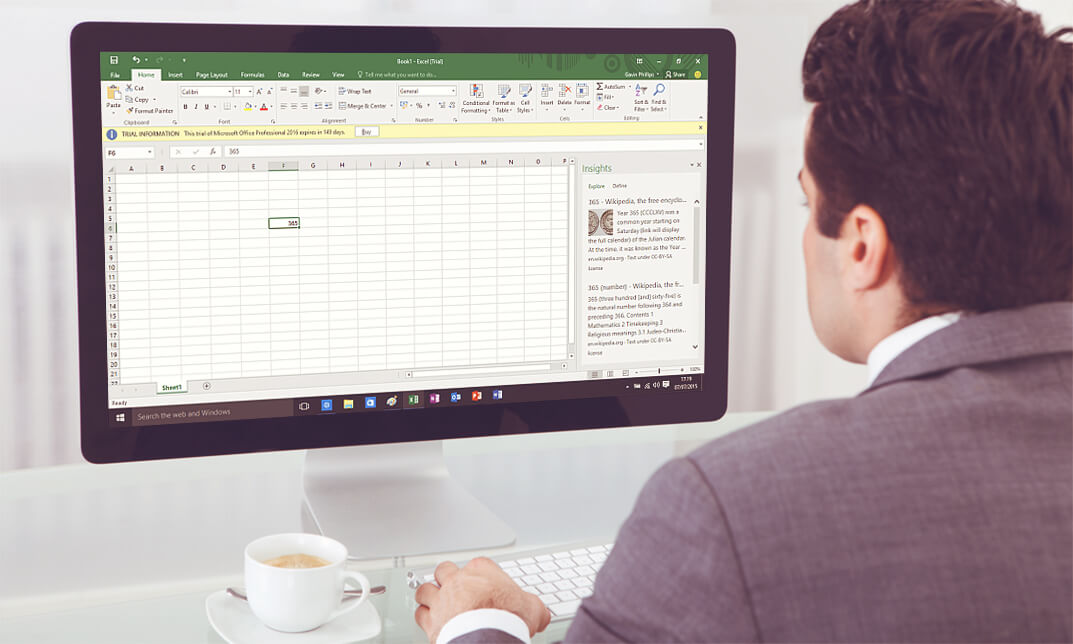
Excel 365 VBA Expert
By iStudy UK
Learning Objectives Introduction , Getting Started with VBA , Working with Variables , Working with Conditional Logic , Working with Strings and String Functions , Working with Loops , Working with Sub Procedures Options and Functions , Working with User Forms , Debugging your Code , Conclusion Pre-Requisites Intermediate Microsoft Excel training or equivalent experience is recommended. Description This course will teach students proper Visual Basic programming techniques along with an understanding of Excel's object structure. Students will learn how to work with variables, how to use various conditional logic statements such as If and Else, and how to work with string functions. Students will also learn how to work with various loops such as next loops and each loops, as well as how to create user forms. Finally, students will get an in-depth understanding of the debugging tools available and how to effectively debug their code. Course Introduction Introduction 00:03:00 Section 01 Lesson 1-Adding the Developer Toolbar 00:05:00 Lesson 2-Understanding the VBA Editor 00:11:00 Lesson 3-Recording a Macro in Personal 00:10:00 Lesson 4-Understanding the Elements of the VBA Language 00:07:00 Lesson 5-Understanding Methods 00:05:00 Lesson 6-Understanding Comments 00:06:00 Lesson 7-Working with the Range Property and Worksheet Object 00:07:00 Lesson 8-Adding a Macro Button to a Spreadsheet 00:03:00 Lesson 9-Working with the ActiveCell Object 00:02:00 Lesson 10-Working with the Offset Property 00:08:00 Section 02 Lesson 1-Understanding Variables 00:07:00 Lesson 2-Working with Integer Variables 00:03:00 Lesson 3-Understanding Option Explicit 00:05:00 Lesson 4-Working with Other Variable Types 00:07:00 Section 03 Lesson 1-Working with IF Statements 00:04:00 Lesson 2-Working with ELSE 00:03:00 Lesson 3-Working with ELSEIF 00:03:00 Lesson 4-Understanding Conditional Operators 00:06:00 Lesson 5-Working with NOT, AND, and OR 00:07:00 Lesson 6-Working with Nested IF 00:04:00 Lesson 7-Working with Select Case 00:06:00 Lesson 8-Working with WITH and END WITH 00:05:00 Section 04 Lesson 1-Working with Text Strings 00:05:00 Lesson 2-Working with LCASE and UCASE Functions 00:05:00 Lesson 3-Working with LEN and TRIM Functions 00:07:00 Lesson 4-Working with LEFT, RIGHT, and MID Functions 00:07:00 Section 05 Lesson 1-Understanding Loops 00:02:00 Lesson 2-Working with For Next Loops 00:07:00 Lesson 3-Working with For Each Loops 00:06:00 Lesson 4-Working with Cells Property 00:08:00 Lesson 5-Working with Do Until Loops 00:09:00 Lesson 6-Working with Do While Loops 00:05:00 Section 06 Lesson 1-Calling Sub Procedures 00:05:00 Lesson 2-Working with Exit Sub 00:04:00 Lesson 3-Working with Message Boxes 00:08:00 Lesson 4-Working with Input Boxes 00:08:00 Lesson 5-Working with VBA Functions 00:12:00 Lesson 6-Working with Object Variable and Set 00:06:00 Section 07 Lesson 1-Understanding and Creating a User Form 00:08:00 Lesson 2-Adding Controls to a User Form 00:16:00 Lesson 3-Adding Code for a User Form 00:10:00 Lesson 4-Launching a User Form from Excel 00:05:00 Section 08 Lesson 1-Getting Started with Debugging 00:10:00 Lesson 2-Stepping Through Your Code 00:06:00 Lesson 3-Working with Breakpoints 00:03:00 Lesson 4-Working with the Immediate Window 00:05:00 Lesson 5-Working with the Locals Window 00:05:00 Lesson 6-Working with the Err Object 00:06:00 Lesson 7-Getting Help-v2 00:07:00 Course Recap Recap 00:02:00 Additional Materials Resource - Excel 365 VBA Expert 00:00:00 Final Exam Final Exam - Excel 365 VBA Expert 00:20:00

Access 365 Advanced
By iStudy UK
Learning Objectives Introduction , Improving the Structure of a Database , Maintaining a Database , Working with Navigation Forms and Startup Options , Configuring Access for Multiple Users , Automating Processes , Using Table Events , Conclusion Pre-Requisites Access Beginner and Intermediate courses or equivalent experience. Description Access 365 Advanced will further build upon the topics covered in the Access 365 Introduction and Intermediate courses. Students will review how to improve the structure of an Access database, maintain an Access database, create backups, create and modify Navigation Forms, set startup options, split a database, configure security and multi-user environments, automate processes with VBA (Visual Basic for Applications), convert macros to VBA, and use Table Events. Module 1: Improving the Structure of a Database Using the Table Analyzer Wizard 00:09:00 Append Querying to Normalize a Table 00:10:00 Creating a Junction Table 00:06:00 Module 2: Maintaining a Database Backup Up a Database 00:03:00 Using the Compact and Repair Database Tool 00:03:00 Using the Object Dependencies Tool 00:03:00 Using the Database Documenter Tool 00:02:00 Using the Analyze Performance Tool 00:02:00 Module 3: Working with Navigation Forms and Startup Options Creating a Navigation Form 00:03:00 Modifying a Navigation Form 00:05:00 Setting the Startup Options 00:03:00 Module 4: Configuring Access for Multiple Users Using the Database Splitter 00:04:00 Configuring Trusted Locations 00:03:00 Password Protecting a Database 00:04:00 Password Protecting Modules 00:02:00 Converting a Database to an ACCDE File 00:02:00 Module 5: Automating Processes with VBA Understanding VBA Basics 00:03:00 Exploring Variables and Control Flow Statements 00:10:00 Exporting a Table or Query with VBA 00:09:00 Converting a Macro to VBA 00:02:00 Module 6: Using Table Events Understanding Table Events 00:02:00 Using the Before Change Event Command 00:07:00 Using the After Update Event Command 00:04:00 Resource Resource - Access 365 Advanced 00:00:00 Final Exam Final Exam - Access 365 Advanced 00:20:00

Access 2019 Advanced
By iStudy UK
Learning Objectives Introduction , Improving the Structure of a Database , Maintaining a Database , Working with Navigation Forms and Startup , Configuring Access for Multiple Users , Automating Processes with VBA , Using Table Events , Conclusion Pre-Requisites Access Beginner and Intermediate courses or equivalent experience. Description Access 2019 Advanced will further build upon the topics covered in the Access 2019 Introduction and Intermediate courses. Students will review how to improve the structure of an Access database, maintain an Access database, create backups, create and modify Navigation Forms, set startup options, split a database, configure security and multi-user environments, automate processes with VBA (Visual Basic for Applications), convert macros to VBA, and use Table Events. Access 2019 Advanced Module 1: Introduction to the course 00:01:00 Module 2: Using the table Analyzer Wizard 00:07:00 Module 3: Append Querying to Normalize a Table 00:06:00 Module 4: Creating a Junction Table 00:05:00 Module 5: Backing up a Database 00:02:00 Module 6: Using the Compact and Repair Database Tool 00:03:00 Module 7: Using the Object Dependencies Tool 00:02:00 Module 8: Using the Database Documenter Tool 00:02:00 Module 9: Using the Analyze Performance Tool 00:02:00 Module 10: Creating a Navigation Form 00:03:00 Module 11: Modifying a Navigation Form 00:03:00 Module 12: Setting the Startup Options 00:02:00 Module 13: Using the Database Splitter 00:03:00 Module 14: Configuring Trusted Locations 00:03:00 Module 15: Password Protecting a Database 00:03:00 Module 16: Password Protecting Modules 00:02:00 Module 17: Converting a Database to an ACCDE File 00:02:00 Module 18: Understanding VBA Basics 00:03:00 Module 19: Exploring Variables and Control Flow Statements 00:07:00 Module 20: Exploring a Table or Query with VBA 00:10:00 Module 21: Converting a Macro to VBA 00:03:00 Module 22: Understanding Table Events 00:02:00 Module 23: Using the Before Change Event Command 00:05:00 Module 24: Using the After Update Event Command 00:03:00 Module 25: Recap 00:01:00 Resource Resource - Access 2019 Advanced 00:00:00 Final Exam Final Exam - Access 2019 Advanced 00:20:00
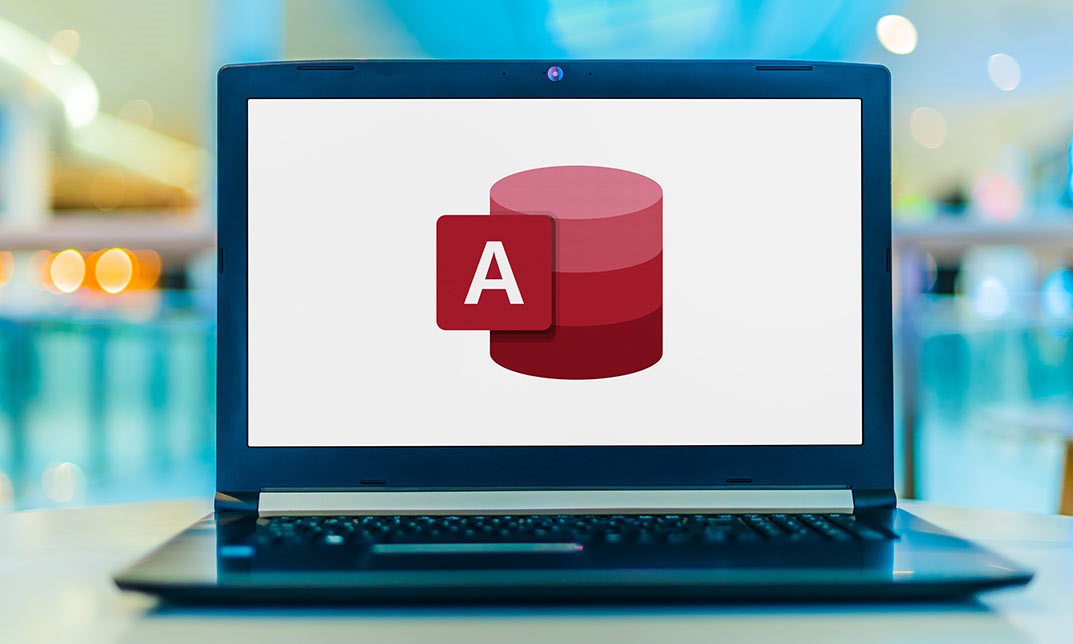
Access 2016 Advanced
By iStudy UK
If you have already done with the basic functions of Microsoft Office Access 2016, then now you're ready to learn advanced Access features such as database management, advanced form design, packaging a database, encrypting a database, preparing a database for multi-user access, and more. Access is Microsoft's flagship database application that allows you to create and manage databases for all sorts of different purposes. This new version of Access incorporates a few new features and connectivity options in order to make databases more accessible to the everyday user. This Access 2016 Advanced is intended to help all users get up to speed on the different features of Access and to become familiar with its more advanced features. The course covers how to complete advanced form design tasks, add field and record validation, create and manage macros, conduct advanced database management, distribute and secure a database, and manage switchboards. What Will I Learn? Improve the Structure of a Database Maintain a Database Work with Access Switchboards Configure Access for Multiple Users Automate Processed with VBA Use Table Events Requirements Access Introduction and Intermediate courses or equivalent experience. Who is the target audience? Students who wish to learn the more advanced capabilities of Access. Introduction Introduction FREE 00:01:00 Improving the Structure of a Database Using the Table Analyzer Wizard 00:05:00 Append Querying to Normalize a Table 00:09:00 Creating a Junction Table 00:06:00 Maintaining a Database Backing Up a Database 00:02:00 Using the Compact and Repair Database Tool 00:03:00 Using the Object Dependencies Tool 00:02:00 Using the Database Documenter Too 00:02:00 Using the Performance Analyzer Tool 00:02:00 Working with Access Switchboards Understanding the Access Switchboard 00:03:00 Using The Switchboard Manager 00:09:00 Modifying a Switchboard 00:05:00 Setting the Startup Options 00:04:00 Configuring Access for Multiple Users Using the database Splitter 00:04:00 Configuring Trusted Locations 00:02:00 Password Protecting a Database 00:03:00 Password Protecting Modules 00:01:00 Converting a Database to an ACCDE file 00:02:00 Automating Processes with VBA Understanding VBA Basics 00:06:00 Exploring Variables and Control Flow Statements 00:10:00 Exporting a Table or Query with VBA 00:06:00 Converting a Macro to VBA 00:02:00 Using Table Events Understanding Table Events 00:02:00 Using the Before Change Event Command 00:04:00 Using the After Change Event Command 00:04:00 Conclusion Course Recap 00:01:00 Resources Resources - Access 2016 Advanced 00:00:00 Course Certification

A Complete Guide for Effective LinkedIn Ads' is a comprehensive course that covers the fundamentals of setting up and managing successful LinkedIn Ads campaigns. Participants will learn to drive website traffic, utilize sponsored messages, generate leads, and effectively manage billing centers on the platform. Learning Outcomes: Understand the basics of LinkedIn Ads and their role in digital marketing. Learn how to set up LinkedIn Ads to drive targeted website traffic. Discover techniques for leveraging sponsored messages to engage with the audience. Acquire the skills to create and optimize LinkedIn Ads for lead generation. Gain proficiency in managing the billing center for efficient campaign budgeting and monitoring. Why buy this Excel VBA/Macros Foundations? Unlimited access to the course for forever Digital Certificate, Transcript, student ID all included in the price Absolutely no hidden fees Directly receive CPD accredited qualifications after course completion Receive one to one assistance on every weekday from professionals Immediately receive the PDF certificate after passing Receive the original copies of your certificate and transcript on the next working day Easily learn the skills and knowledge from the comfort of your home Certification After studying the course materials of the Excel VBA/Macros Foundations there will be a written assignment test which you can take either during or at the end of the course. After successfully passing the test you will be able to claim the pdf certificate for £5.99. Original Hard Copy certificates need to be ordered at an additional cost of £9.60. Who is this course for? This Excel VBA/Macros Foundations course is ideal for Students Recent graduates Job Seekers Anyone interested in this topic People already working in the relevant fields and want to polish their knowledge and skill. Prerequisites This Excel VBA/Macros Foundations does not require you to have any prior qualifications or experience. You can just enrol and start learning.This Excel VBA/Macros Foundations was made by professionals and it is compatible with all PC's, Mac's, tablets and smartphones. You will be able to access the course from anywhere at any time as long as you have a good enough internet connection. Career path As this course comes with multiple courses included as bonus, you will be able to pursue multiple occupations. This Excel VBA/Macros Foundations is a great way for you to gain multiple skills from the comfort of your home. Course Curriculum Section 01: Introduction Recording Macros vs Writing VBA 00:04:00 Understanding Objects in Excel VBA 00:07:00 Understanding VBA Syntax and Parts of Speech 00:10:00 Activating the Developer tab 00:01:00 Recording a basic Macro 00:05:00 Absolute vs Relative Macro recording 00:04:00 Section 02: Exploring the Visual Basic Environment Introduction to the Visual Basic Environment 00:02:00 The Project Explorer 00:02:00 The Properties Window 00:02:00 The Code Window 00:04:00 Immediate, Locals and Watch Window 00:03:00 Dealing with Modules 00:03:00 Comments in Excel VBA 00:01:00 Section 03: The Range Object Introduction and Changing Cell Values 00:10:00 Adding a text to a cell 00:01:00 Dealing with Named Ranges 00:03:00 Value vs Text Property 00:04:00 Row and Column properties 00:02:00 The Select Method 00:02:00 The Count Property 00:04:00 The Address Property 00:09:00 The Formula Property 00:03:00 The Number Format Property 00:07:00 The Font Property 00:08:00 Section 04: Understanding the Cells Collection Object What is the cells object? 00:06:00 Using the Cells collection to affect cells positionally within a range 00:05:00 Affecting all cells within a sheet 00:02:00 Combining Range and cells objects 00:03:00 Section 05: Working with Sheets/Worksheets Selecting Sheets 00:06:00 Adding Sheets 00:11:00 Sheets vs Worksheets 00:04:00 Copying Sheets 00:05:00 Moving Sheets 00:01:00 Deleting Sheets 00:04:00 Section 06: Understanding Variables in Excel VBA Introduction to Variables 00:06:00 Variable Data Types 00:09:00 Declaring Variables 00:14:00 Object Variables 00:08:00 Calling a procedure from Another Procedure & Variable Scope 00:03:00 Public and Private Variables 00:07:00 Declaring Constants 00:04:00 Exercises-Variables 00:06:00 Section 07: Dealing with Workbooks Referring to Workbooks-Different ways 00:04:00 Closing Workbooks 00:03:00 Adding and Saving Workbooks Part 1 - Save method 00:04:00 Adding and Saving Workbooks Part 2 - Save as method 00:10:00 Opening Workbooks 00:06:00 Section 08: Must Know Excel VBA Logic Finding the Last row 00:09:00 Finding the Last Column 00:04:00 Finding the next row 00:04:00 The WITH Statement 00:04:00 Comparison operators in Excel VBA 00:01:00 IF Statements- Simple IF Statements 00:07:00 IF THEN ELSE Structure 00:03:00 IF THEN ELSEIF Structure 00:07:00 Nested IFs 00:04:00 OR - AND logical operators 00:07:00 NOT Logical operator 00:03:00 CASE Statements Part 1 - Single Case Statements 00:09:00 CASE Statements Part 2 - Nested Case Statements 00:06:00 Case Statements-Exercise 00:01:00 GOTO and Labels 00:03:00 Section 09: Looping in Excel VBA Loops-Introduction 00:01:00 FOR NEXT Loop 00:11:00 Exit For 00:09:00 Exercise - For Next loop 00:01:00 FOR EACH Loop - Intro 00:07:00 FOR EACH Loops - More examples 00:05:00 Do Loop - Introduction 00:04:00 Do Loop Example 00:01:00 Do Until 00:02:00 Do While 00:02:00 Do while vs Do until - Movies Example 00:04:00 Exit Do Statement 00:05:00 Exercise - Do Loop 00:01:00 Section 10: Interacting with Your Users The Messagebox - Introduction 00:03:00 Messagebox -Inputs 00:07:00 Messagebox - Capturing the User's input 00:05:00 Adding a new line to your VBA Strings 00:02:00 The Inputbox - introduction 00:04:00 Inputbox - Example1 - Capturing a user's name 00:05:00 Inputbox -Employee Database Example Part 1 00:05:00 Inputbox -Employee Database Example Part 2 00:04:00 Exercise - InputBox 00:02:00 Section 11: Error Handling in Excel VBA Error Handling - Introduction 00:09:00 Different Error types in action 00:04:00 On Error Goto statement 00:04:00 Resetting the error handling Status with On Error Goto 00:02:00 The Err Object 00:07:00 Setting a Breakpoint 00:02:00 Section 12: Triggering Code with Events! Worksheet Events -Selection change 00:08:00 Worksheet Events - Worksheet Activate event 00:03:00 Worksheet Events - Deactivate event 00:02:00 Worksheet Events - Before Delete Event 00:02:00 Worksheet Events - Before Double click event 00:08:00 Worksheet Events - Before Right Click event 00:03:00 Worksheet Events - Calculate event 00:03:00 Enabling and Disabling Events 00:03:00 Worksheet events - Worksheet change event 00:11:00 Workbook Events - Follow Hyperlink event 00:02:00 Worksheet events -Exercise 00:01:00 Workbook Events - Workbook open event 00:05:00 Workbook Events - Workbook Activate event 00:02:00 Workbook Events - Workbook Before save event 00:06:00 Workbook Events - Workbook Aftersave event 00:04:00 Workbook Events - Workbook Beforeclose event 00:09:00 Workbook Events - Workbook BeforePrint event 00:03:00 Workbook Events -Workbook De-activate events 00:02:00 Workbook Events - New Chart event 00:08:00 Workbook Events -New sheet event 00:03:00 Workbook Events - Sheet calculate event 00:03:00 Workbook Events - Sheet De-activate event 00:06:00 Workbook Events - Follow Hyperlink event 00:02:00 Workbook Events - Workbook Window Activate event 00:06:00 Workbook Events - Workbook Window De-Activate event 00:02:00 Workbook Events - Window Resize event 00:02:00 Exercise- Workbook Events 00:01:00 Resources Resources - Excel VBA/Macros Foundations 00:00:00 Assignment Assignment - Excel VBA/Macros Foundations 00:00:00

Search By Location
- Access VBA Courses in London
- Access VBA Courses in Birmingham
- Access VBA Courses in Glasgow
- Access VBA Courses in Liverpool
- Access VBA Courses in Bristol
- Access VBA Courses in Manchester
- Access VBA Courses in Sheffield
- Access VBA Courses in Leeds
- Access VBA Courses in Edinburgh
- Access VBA Courses in Leicester
- Access VBA Courses in Coventry
- Access VBA Courses in Bradford
- Access VBA Courses in Cardiff
- Access VBA Courses in Belfast
- Access VBA Courses in Nottingham