- Professional Development
- Medicine & Nursing
- Arts & Crafts
- Health & Wellbeing
- Personal Development
65571 Courses
Recruitment Skills 1 Day Workshop in Elgin
By Mangates
Recruitment Skills 1 Day Workshop in Elgin

Delivered In-PersonIn-Person training program + more
£595 to £795
Leading Effective Teams 1 Day Workshop in Exeter
By Mangates
Leading Effective Teams 1 Day Training in Exeter

Delivered In-PersonIn-Person training program + more
£595 to £795
Train-The-Trainer 1 Day Training in Solihull
By Mangates
Train-The-Trainer 1 Day Training in Solihull

Delivered In-PersonIn-Person training program + more
£595 to £795
Leading Effective Teams 1 Day Workshop in Elgin
By Mangates
Leading Effective Teams 1 Day Training in Elgin

Delivered In-PersonIn-Person training program + more
£595 to £795
The Ultimate Guide to Event Planning - 1 Day Workshop in Wrexham
By Mangates
Event Planning 1 Day Training in Wrexham
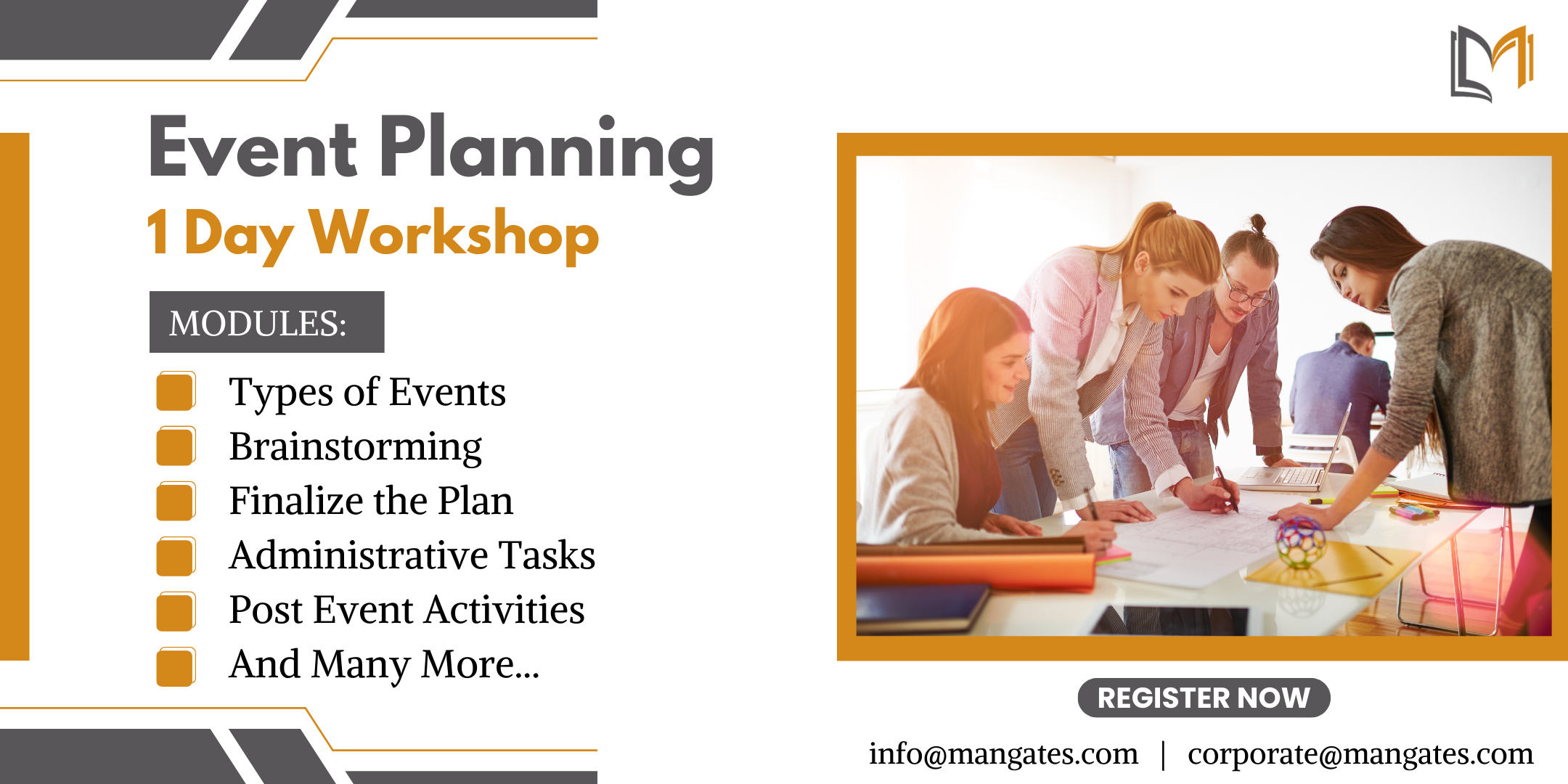
Delivered In-PersonIn-Person training program + more
£595 to £795
Train-The-Trainer 1 Day Training in Poole
By Mangates
Train-The-Trainer 1 Day Training in Poole

Delivered In-PersonIn-Person training program + more
£595 to £795
Train-The-Trainer 1 Day Training in Buxton
By Mangates
Train-The-Trainer 1 Day Training in Buxton

Delivered In-PersonIn-Person training program + more
£595 to £795
Train-The-Trainer 1 Day Training in Harrogate
By Mangates
Train-The-Trainer 1 Day Training in Harrogate

Delivered In-PersonIn-Person training program + more
£595 to £795
Time Management 1 Day Training in Preston
By Mangates
Time Management 1 Day Training in Preston

Delivered In-PersonIn-Person training program + more
£595 to £795
Train-The-Trainer 1 Day Training in Darlington
By Mangates
Train-The-Trainer 1 Day Training in Darlington

Delivered In-PersonIn-Person training program + more
£595 to £795
Search By Location
- Courses in London
- Courses in Birmingham
- Courses in Glasgow
- Courses in Liverpool
- Courses in Bristol
- Courses in Manchester
- Courses in Sheffield
- Courses in Leeds
- Courses in Edinburgh
- Courses in Leicester
- Courses in Coventry
- Courses in Bradford
- Courses in Cardiff
- Courses in Belfast
- Courses in Nottingham