Booking options
£41.99
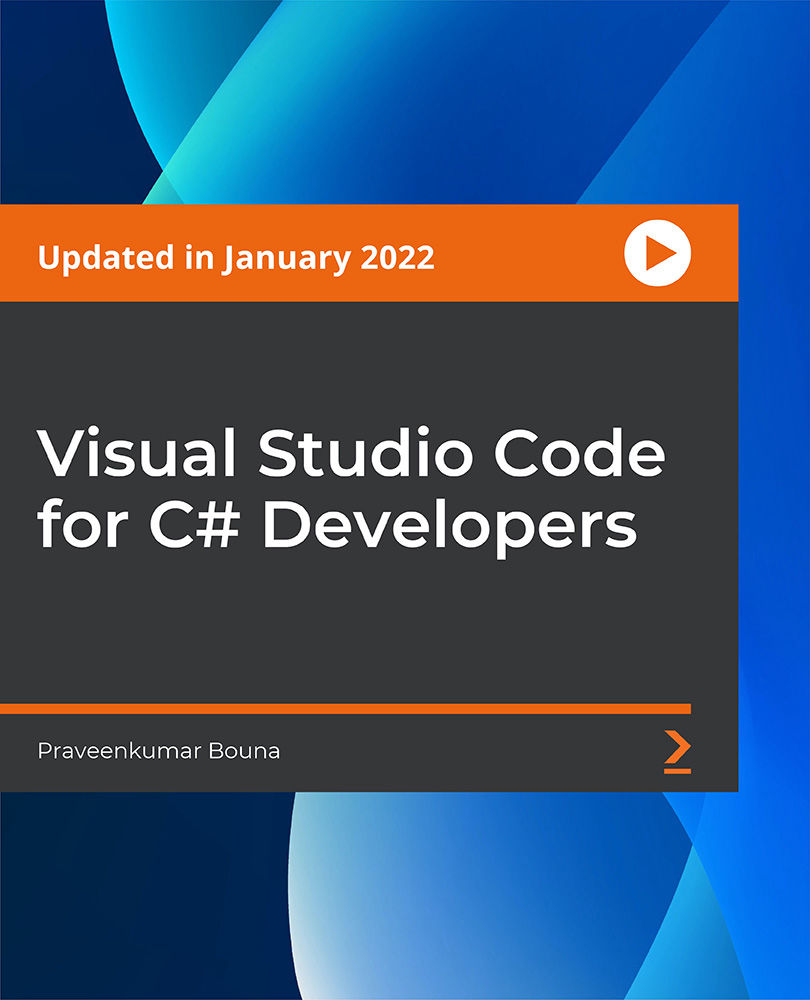
£41.99
On-Demand course
3 hours 12 minutes
All levels
Visual Studio Code is currently the number #1 IDE among the programmer's community. All the big companies are moving towards using VS Code for active development. Get ahead of the curve and learn to use Visual Studio Code with ease.
Visual Studio Code is the #1 IDE among the programmers' community. The usage of VS Code has increased exponentially in recent years. Companies such as Facebook, Google, Microsoft, and many others use Visual Studio Code to do development in various programming languages at a large scale. You will be learning these VS Code concepts from scratch in this course. You will get started with Visual Studio Code and create your first C# project. Then master editing and know how to navigate better in Visual Studio Code. After that, you will get to know Intellisense and use extensions in VS Code. Post that, you will learn to debug in Visual Studio Code, and master Git and GitHub usage for your C# projects. Finally, you will learn Visual Studio Code workspaces, and build snippets in Visual Studio Code. By the end of this course, you will have a strong foundation in using Visual Studio Code for C# programming. This course will provide significant knowledge of using Visual Studio Code for your next C# project. You will be certain to use the learned concepts with ease by following a step-by-step approach. You will be confident to instantly apply the IDE tips covered in the course.
Set up and Install the VS Code and .NET Core SDK on your machine
Create your first C# project and navigate better in the VS Code
Get to know Intellisense and use extensions in VS Code
Learn to debug in Visual Studio Code
Master Git and GitHub usage for your C# projects
Learn Visual Studio Code workspaces and build snippets in VS Code
This course is ideal for beginner C# programmers, who are starting out with programming. This course will provide you with a strong foundation on using Visual Studio Code for C# programming. Experienced C# programmers, who are looking to switch to Visual Studio Code from another IDE will also be benefitted.
Basic knowledge of C# programming will be helpful. Apart from this, a basic knowledge of Git will be helpful for the Git section, but not mandatory.
This is a short and hands-on course for significant knowledge of using Visual Studio Code for your next C# project.
This course provides 3 hours of content along with practice activities. To help you better, it follows a step-by-step approach of using Visual Studio Code from scratch.
Master editing the C# files and code faster to dramatically improve your productivity * Learn to install, debugging tools, options available, and use extensions to power up the VS Code * Build your own snippets to extend the programming experience even further in a step-by-step approach
Praveenkumar Bouna is a software engineer with over 15 years of C# .NET development experience. He holds a Bachelor of Engineering in computer science and engineering. He has worked for about ten years in Honeywell, wherein he transitioned from software engineer to senior software engineer, tech lead, and so on in C#. He has also worked in security and surveillance as well as access control systems in top MNCs in the software industry. He is also a Certified ScrumMaster (CSM) and Scrum Master for a security R&D team. He is known for his simpler teaching approach toward explaining various complex topics his colleagues come across in everyday programming life.
1. Introduction to the Course
1. About the Course This video provides a good overview of how this course is organized and what to expect out of this course. |
2. Getting Started with Visual Studio Code
1. Introduction This video provides a quick overview of the topics you will learn in this section. |
2. Step 1: Know What is Visual Studio Code This video demonstrates the first step, which helps us understand Visual Studio Code and what is the main benefit of it. |
3. Step 2: Set Up Visual Studio Code (Windows) This video demonstrates the second step, which helps us install Visual Studio Code in the Windows OS. |
4. Step 3: Install .NET Core SDK (Windows) This video demonstrates the third step, which helps us install Visual Studio Code in the Windows OS. |
5. Step 4: Familiarize with the UI This video demonstrates the fourth step, which talks about various sections of the Visual Studio Code application. |
6. Step 5: Familiarize with the Settings This video demonstrates the fifth step, which talks about the basic settings that help you get started with Visual Studio Code. |
7. Conclusion This video provides a quick recap of the topics you learned in this section and what is coming up next. |
3. Create Your First Project
1. Introduction This video provides a quick overview of the topics you will learn in this section. |
2. Step 1: Create a New .NET Core Project This video demonstrates the first step, which is creating the first .NET core project. |
3. Step 2: Add Files and Folders This video demonstrates the second step, which talks about how to add files and folders in your first .NET core project. |
4. Step 3: Add Reference This video demonstrates the third step, which talks about how to add a reference to your first .NET core project in Visual Studio Code. |
5. Step 4: Build the Project This video demonstrates the fourth step, which talks about how to build your first .NET core project in Visual Studio Code. |
6. Conclusion This video provides a quick recap of the topics you learned in this section and what is coming up next. |
4. Editing in Visual Studio Code
1. Introduction This video provides a quick overview of the topics you will learn in this section. |
2. Step 1: Set the Initial Settings This video demonstrates the first step, which helps us with initial settings to be set for better editing. |
3. Step 2: Use Keyboard shortcuts This video demonstrates the second step, which talks about how to use keyboard shortcuts in order to increase your productivity. |
4. Step 3: Use Multi-Cursor This video demonstrates the third step, which talks about how to use multi-cursor in order to edit the code faster. |
5. Step 4: Expand/Shrink Selection This video demonstrates the fourth step, which helps us learn how to collapse and expand the code segments in the Visual Studio Code. |
6. Step 5: Format Your Code This video demonstrates the fifth step, which is understanding the different methods that you can use to format your C# code. |
7. Step 6: Fold Your Code This video demonstrates the sixth step, which talks about different ways of folding your code so that you can concentrate on a specific piece of code. |
8. Step 7: Refactor the Code This video demonstrates the seventh step, which helps us learn the different ways to refactor your C# code using Quick Actions. |
9. Conclusion This video provides a quick recap of the topics you learned in this section and what is coming up next. |
5. Navigating in Visual Studio Code
1. Step 1: Navigate Files Quicker This video demonstrates the first step, which helps us understand how to navigate the files faster using Quick-Open, keyboard shortcuts, and so on. |
2. Step 2: Navigate Faster Using Breadcrumbs This video demonstrates the second step, which talks about mastering the breadcrumbs in Visual Studio Code to navigate a lot faster within the files and folders. |
3. Step 3: Navigate with Go-To Command This video demonstrates the third step, which helps us learn the commands to peek the definition and references for symbols. |
4. Step 4: Navigate Through Search This video demonstrates the fourth step, which is about how to move around the files using a search in Visual Studio Code. |
6. Intellisense
1. Step 1: Know What is Intellisense This video demonstrates the first step, which helps us understand what is Intellisense and how they help a C# programmer to code better and faster. |
2. Step 2: Trigger an Intellisense This video demonstrates the second step, which helps us learn the ways to trigger Intellisense in your C# code. |
3. Step 3: Understand Supported Types This video demonstrates the third step, which helps us understand the different types for which Intellisense is supported in the C# language. |
7. Extensions
1. Step 1: Know What are Extensions This video demonstrates the first step, which helps us learn what are extensions and their role in Visual Studio Code. |
2. Step 2: Install an Extension This video demonstrates the second step, which talks about how to search and install an extension in Visual Studio Code. |
3. Step 3: Change the Extension Settings This video demonstrates the third step, which helps us learn how to change the settings of the extensions installed in VS Code. |
4. Step 4: Use the Extension This video demonstrates the fourth step, which is demo of using an extension in the C# program. |
5. Step 5: Manage the Extension This video demonstrates the fifth step, which helps us understand the various actions that you can take in order to manage an extension in VS Code. |
6. Productivity Tips: Extensions This video helps you learn some of the tips that you can follow in order to increase your productivity while working with extensions. |
7. Recommended Extension 1: C# Extensions This video talks why the author recommends C# Extensions for your C# programming activities. |
8. Recommended Extension 2: NuGet Package Manager This video talks why the author recommends NuGet package manager instead of using commands in terminals. |
9. Recommended Extension 3: SharpPad This video talks about why the author recommends using SharpPad during debugging to output the values instead of using conventional methods such as prints and breakpoints. |
8. Debugging in Visual Studio Code
1. Step 1: Start Your Program for Debugging This video demonstrates the first step, which is about different ways of starting your C# program for debugging. |
2. Step 2: Add Debugging Settings This video demonstrates the second step, which helps us understand what are debugging settings, why they are required, and how to set them. |
3. Step 3: Take Debugging Actions This video demonstrates the second step, which is shows the various actions you can take while debugging your C# program. |
4. Step 4: Add Breakpoints This video demonstrates the fourth step, which is about becoming familiar with the methods to add breakpoints for debugging. |
5. Step 5: Use Variables and Watch This video demonstrates the fifth step, which helps us learn how to use variables and watch windows in the debugging section. |
6. Step 6: Use File Watcher This video demonstrates the sixth step, which helps increase your debugging productivity by letting Visual Studio Code automate the build and execution of program without any manual effort. |
9. Working with Git and GitHub
1. Step 1: Know What is Git This video demonstrates the first step, which is getting to know what is Git and its main usage in the programming world. |
2. Step 2: Git in Visual Studio Code This video demonstrates the second step, which is about knowing the steps in order to get up and running Git in your VS Code installation. |
3. Step 3: Initialize Repository This video demonstrates the third step, which is to know how to initialize the repository in order for the Git to start monitoring your projects for changes. |
4. Step 4: Install SCM Extensions This video demonstrates the fourth step, which helps us learn to search for the extension of type SCM and then install it in your VS Code setup. |
5. Step 5: Clone a Repository This video demonstrates the fifth step, which helps us understand how to clone a public repository into your machine in order to view their code and make updates to them locally. |
6. Step 6: Select the Branch This video demonstrates the sixth step, which is getting to know the usage of branches, how to create a branch, make changes, switch to a different branch, and so on. |
7. Step 7: Check the Differences This video demonstrates the seventh step, which helps us learn how to view the differences that you have made in your projects through various visual indicators provided by VS Code. |
8. Step 8: Commit the Changes This video demonstrates the eighth step, which helps us know the difference between staging and commit, and the steps involved in committing the changes to the Git. |
9. Step 9: Push to Remote Repos This video demonstrates the ninth step, which shows why remote repos are important, how you can create a new online repo, bind it to your local Git folder, push the changes to the online repo, and so on. |
10. Snippets
1. Step 1: Know what are Snippets This video demonstrates the first step, which helps us understand what are snippets and what is the main advantage of using them in your C# program. |
2. Step 2: Add a Snippet This video demonstrates the second step, which is getting to know how to add a snippet to your C# program in Visual Studio Code. |
3. Step 3: Create a User Snippet This video demonstrates the third step, which helps you learn how you can create your own custom snippet and include them in your C# program. |
