Booking options
£26.99
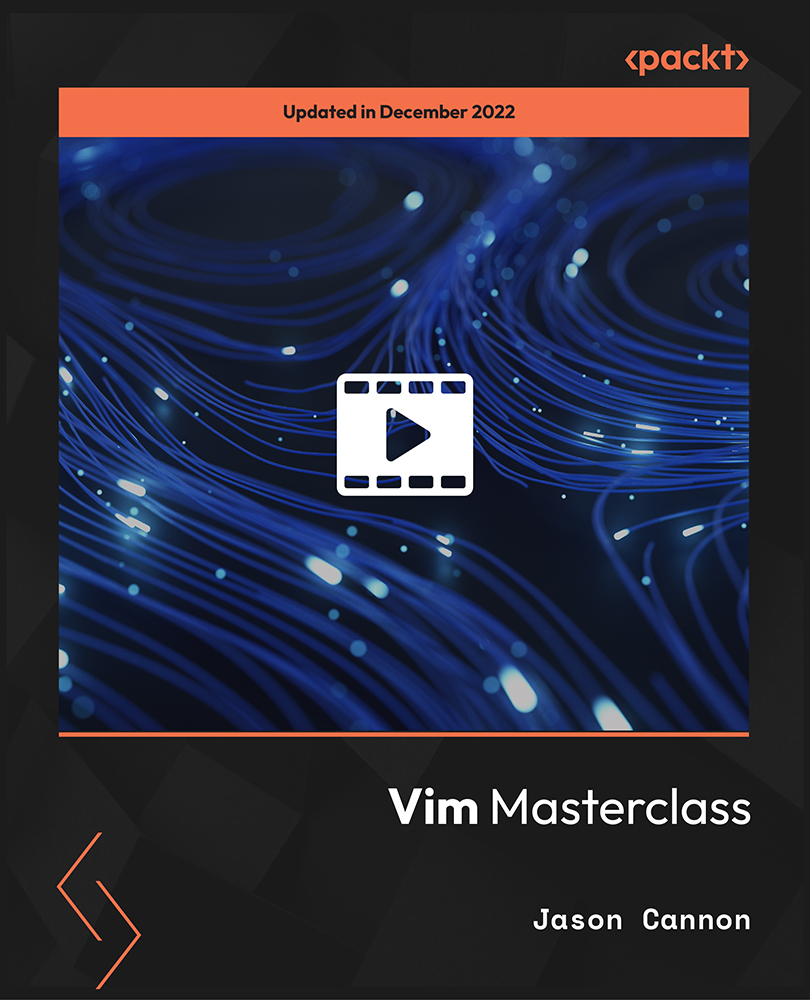
£26.99
On-Demand course
6 hours 12 minutes
All levels
This course will help you get started with the Vim editor. You will start the course by learning how to use Vim to make simple edits and as you move ahead, you will become comfortable in editing multiple files at once, creating macros, making global substitutions in files, formatting, normalizing data, and a lot more.
Do you know that most of the command-line experts use the powerful features of the Vim text editor? Learning Vim on your own can look like a daunting task, but do not worry, this course will help you. With this course, you will not only learn the Vim basics but also grasp the advanced features with ease. The course starts with an introduction to the Vim editor, explaining its benefits in the real world. Next, you will discover essential navigation commands and the built-in help system to work smoothly with the Vim editor. Moving along, you will learn how to cut, copy, and paste data from one file to another, and move data back and forth between different files. Next, you will practice search, find, and replace commands, and learn how to edit large blocks of text quickly and easily. Later, you will learn about the visual mode of Vim and grasp the techniques to customize Vim settings as per your preferences. Toward the end, you will view and edit multiple files at the same time using Vim's windowing system and get a chance to explore Vim's graphical user interfaces. By the end of this course, you will be able to edit text files using the Vim editor and Vim commands. All the resources for this course are available at: https://github.com/packtpublishing/vim-masterclass
Enable syntax highlighting for source code and configuration files
View multiple files at the same time using Vim's windowing system
Create, save, and replay macros to normalize data
Enable auto-indentation to quickly clean the source code
Discover how to use the Graphical User Interface (GUI) version of Vim called gVim
Create custom shortcuts and personalized key mappings
Whether you are a system administrator, developer, database administrator, or anyone else who edits files in a command-line environment, this course is for you. When you start the course, you will be able to use the Vim editor almost immediately.
With the help of practice exercises and step-by-step instructions, this course will make you perfect at using the Vim editor and commands needed to edit text files, such as server configuration files, shell scripts, source code, and any other type of textual data.
Learn how to use Vim keyboard shortcuts * Edit plain text files, such as shell scripts and source code files with Vim * Learn the best practices to use the Vim editor efficiently on various operating systems
https://github.com/packtpublishing/vim-masterclass
Jason Cannon is a professional system administrator, consultant, and author. He started his career as a Unix and Linux System engineer in 1999. Since that time, he has utilized his Linux skills at companies such as Xerox, UPS, Hewlett-Packard, and Amazon.com. Additionally, he has acted as a technical consultant and independent contractor for small businesses and Fortune 500 companies. Jason has professional experience with CentOS, RedHat Enterprise Linux, SUSE Linux Enterprise Server, and Ubuntu. He has used several Linux distributions on personal projects including Debian, Slackware, CrunchBang, and others. In addition to Linux, Jason has experience supporting proprietary Unix operating systems including AIX, HP-UX, and Solaris. He enjoys teaching others how to use and exploit the power of the Linux operating system.
2. Vim Quickstart
This section explains Vim Quickstart.
1. Modes In this video, we you will be introduced to the various Vi/Vim modes. |
2. Vim Quickstart This video explains how to start Vim, exit Vim/quit Vim, create a new file, edit an existing file, and save a file. |
3. Exercise One - Creating and Editing a New File with Vim - Walkthrough This video demonstrates how to create files and edit them using the Vim editor. |
3. Vim Essentials
This section presents an overview of Vim essentials.
1. Essential Navigation Commands This video explains essential navigation commands such as h (left), i (right), j (down), and k (up). |
2. Exercise Two - Essential Navigation Commands - Walkthrough This video demonstrates how to navigate inside a file using the Vi or Vim editor. |
3. Deleting Text and "Thinking in Vim" This video demonstrates how to delete text using the Vim editor. |
4. Exercise Three - Deleting Text - Walkthrough This video presents an exercise to practice deleting text in a file using the Vi/Vim editor. |
4. The Vim Help System
This section explains the Vim help system.
1. Getting Help This section explains how to use the built-in Vim help system to become self-sufficient. |
2. Exercise Four - Getting Help - Walkthrough This video presents an exercise to use the built-in Vim help system. |
5. Deleting, Yanking, and Putting
This section explains the delete, yank, and put operators.
1. Cutting, Copying, and Pasting This video demonstrates how to cut, copy, and paste text in a file. |
2. Registers This video explains the Vim registers. |
3. Exercise Five - Cutting, Copying, and Pasting - Walkthrough This video presents an exercise to practice cut, copy, and paste operations. |
6. Transforming and Substituting Text
This section explains how to transform and substitute text in a file.
1. Inserting, Changing, Replacing, and Joining This video explains how to use the insert, change, replace, and join functions or commands. |
2. Searching, Finding, and Replacing - Part 1 This is the first video of a two-part video that demonstrates how to search, find, and replace text using the Vim editor. |
3. Searching, Finding, and Replacing - Part 2 This is the second video of a two-part video that demonstrates how to search, find, and replace text using the Vim editor. |
4. Exercise Six - Inserting, Changing, Replacing, and Joining - Walkthrough This video presents an exercise to practice the different ways of inserting, changing, replacing, and joining text in Vim. |
5. Exercise Seven - Searching, Finding, and Replacing - Walkthrough This video presents an exercise to practice how to search, find, and replace text within a file using Vim. |
7. Text Objects and Macros
This section explains text objects and macros.
1. Text Objects This video explains text objects and their working. |
2. Exercise Eight - Text Objects - Walkthrough This video presents an exercise that helps you learn about Vim's text objects. |
3. Macros This video demonstrates how to create and use macros in Vim. |
4. Exercise Nine - Macros - Walkthrough This section presents an exercise to practice how to create and use macros in Vim. |
8. Visual Mode
This section explains the visual mode of Vim.
1. Visual Mode - Part 1 This video is the first video of a two-part series that explains the visual mode of Vim. |
2. Visual Mode - Part 2 This video is the second video of a two-part series that explains the visual mode of Vim. |
3. Exercise Ten - Visual Mode - Walkthrough This video presents an exercise to practice how to use Vim's visual mode. |
9. Vim Settings, Preferences, and Customizations
This section explains settings, preferences, and customizations in Vim.
1. Vim Settings and the Vimrc File - Part 1 This is the first video of a two-video series that demonstrates how to start Vim with your favourite options and settings by configuring the vimrc file. |
2. Vim Settings and the Vimrc File - Part 2 This is the second video of a two-video series that demonstrates how to start Vim with your favourite options and settings by configuring the vimrc file. |
3. Exercise Eleven - Vim Settings and the Vimrc File - Walkthrough This video presents an exercise to help you create your own vimrc file with your desired customizations. |
10. Vim Buffers and Windows
This section explores the concept of Vim buffers and windows.
1. Editing Multiple Files and Vim Buffers This video demonstrates how to edit or view multiple files at once in Vim. This section also explains Vim buffers and how to manage them. |
2. Exercise Twelve - Vim Buffers - Walkthrough This video presents an exercise to practice working with multiple Vim buffers. |
3. Working with Multiple Windows This video demonstrates how to view multiple files at once using windows in Vim. This video also explains how to split your window vertically and horizontally and create complex window layouts. |
11. Vim Plugins
In this video, we will explore different Vim plugins.
1. Managing Vim Plugins Learn how to find, install, and use Vim plugins. Plugins covered in this lesson include NERDTree, Ctrlp, Tabular, EasyMotion, and Git Fugitive. |
12. Vim Graphical User Interfaces: gVim and MacVim
This section explores gVim and MacVim.
1. Vim Graphical User Interfaces: gVim and MacVim This video demonstrates how to use the graphical (GUI) version of Vim, called gVim. |
