Booking options
£82.99
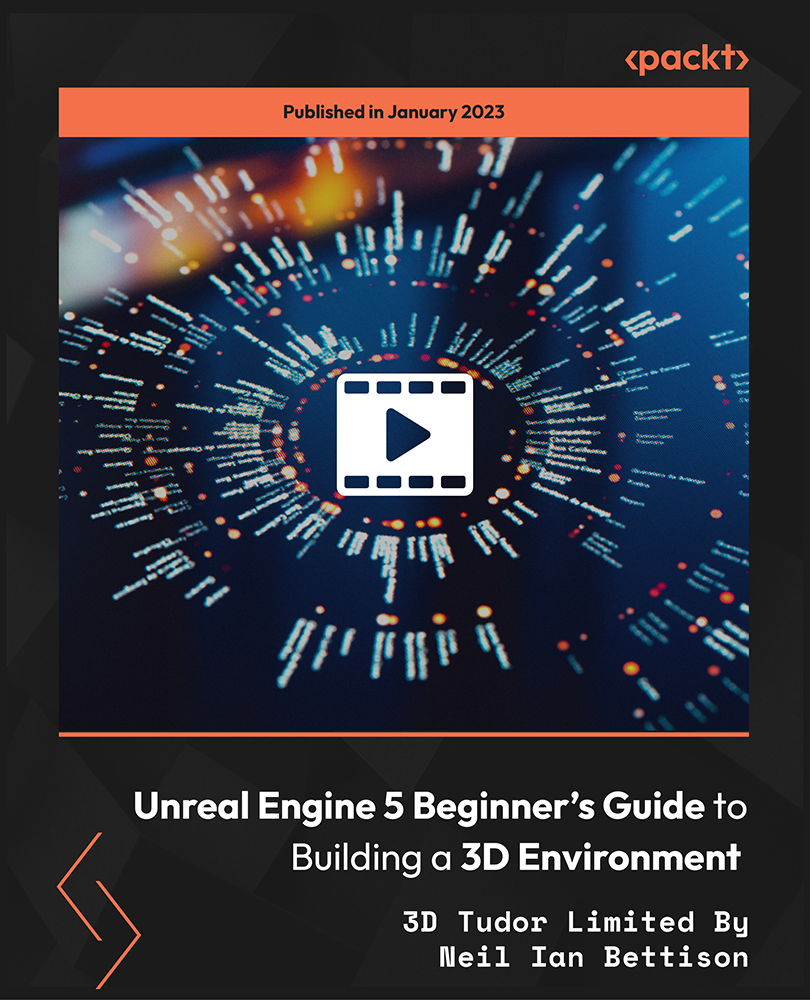
£82.99
On-Demand course
18 hours 28 minutes
All levels
Be enthralled in a full guide to building a game environment in UE5, from creating a landscape to making water flow through your mountains, and learn the best way to place environmental details with this course for beginners. We will go over the entire Quixel library and add realistic elements using the Niagara particle system to build our 3D environments.
Welcome to Unreal Engine 5 Beginner's Guide to Building a 3D Environment course. In this course, we will start from scratch with a simple grey box and then learn how to sculpt out environments. In this course, you will learn how to build a 3D environment by making full use of the Quixel library and all its categories, including 3D assets, surface detail, textures, and 3D vegetation. Next, you will learn how to sculpt out terrains and generate mountains using height map textures. Later, you will learn how to create a reusable water system with waterfalls and how to set up atmospheric sunset lighting. You will also learn how to create fire simulations for the fireplace and bring life into the work by adding birds and fireflies to the environment. By the end of the course, you will be able to build an intricate riverside environment with a fisherman's hut and a wooden walkway, ready for a new 3D modeling adventure. The course resource pack includes eight unique texture maps to help you set up your own water system and an example texture map of a mountain height map texture. You can find them at: https://github.com/PacktPublishing/Unreal-Engine-5-Beginner-s-Guide-to-Building-a-3D-Environment
Learn all about the Niagara fire systems
Customize sky atmosphere to simulate a sunset with volumetric fog and clouds
Create an entire water system, with depth of water and caustics parameters
Learn to add birds and fireflies using the Niagara particle system to animate firefly motion
Learn how to use HDRIs as 3D model backgrounds for your portfolio
Learn how to do color grading to take your work to the next level
If you have ever wanted to get into Unreal Engine 5 or are making the switchover from Unreal Engine 4, then this course is absolutely for you.
Whether you are a video game player who wants to take gaming into their control and build what has been hiding in the depths of your imagination, or a game designer looking to find out all that UE5 has to offer in a dedicated and complete overview, this course is ideal for you.
We have designed the course from the ground up to make sure that no matter your skill level, you will easily be able to follow along and, more importantly, learn most of the skills to create your own 3D game environment.
Maintain and optimize fantasy aesthetics for a full riverside environment overlooking a mountain range scene using an Unreal Engine 5 skybox * Master fire simulations for a campfire using a built-in fluid simulation * Render a 3D fantasy environment to a high level for professional 3D artist portfolios using Unreal Engine 5
https://github.com/PacktPublishing/Unreal-Engine-5-Beginner-s-Guide-to-Building-a-3D-Environment
3D Tudor Limited By Neil Ian Bettison: Neil Bettison is a professional 3D artist with nine years of modelling experience, including assets, characters, and environments. After attending the University for Creative Arts (UCA) for a BA (Hons) Computer Games Arts degree, Neil began freelancing. In 2019, Neil Bettison founded 3D Tudor, a YouTube channel, to help other game developers because of his passion for 3D modeling. Neil is an excellent tutor known for his concise instructions and expertise in Blender, Unreal Engine 5, and Unity. His to-the-point guidance and years of experience make him a valuable resource for learning particle effects, complex asset animation, and game development.
1. Introduction
Welcome to the course! Let's have a quick course introduction.
1. Course Introduction In this video, we have a quick sneak peek into the course and see what is covered in this course. |
2. Setting Up UE5 Project
In this section, we will start with the Unreal Engine 5 launcher.
1. Create a New UE5 Project In this lesson, we will create a project from within the Unreal Engine 5 launcher. |
3. Introduction to Unreal Engine 5 Software
In this section, we will explore the UE5 software.
1. Introduction to UE5 Layout During this lesson, we will cover the basics of the Unreal Engine 5 software and its layout setup. We will go through the layout on the screen. |
2. Introduction to UE5 Viewport Throughout this part, you will learn about the controls over the viewport within UE5. The lesson will teach us how to navigate within our 3D environment through the project's viewport. |
4. Blocking Out a Grey Box
In this section, you will learn how to block out a grey box.
1. Blocking Out Basic Design This video will teach us how to block out a basic design within the Unreal Engine 5 environment. You will learn how to manipulate basic primitives in order to get the desired results within the project. |
2. Enabling Modelling Mode Plugin and Saving Out Level The video will show us how to enable the modelling mode plugin within UE5. It will teach us how to create basic primitive shapes using the mode and how to make basic adjustments to them. |
5. Sculpting Out Terrain within UE5
In this section, you will learn how to sculpt out terrain within UE5.
1. Using Landscape Tool In this part, you will learn how to make use of the landscape tool within Unreal Engine 5 in order to sculpt your own custom terrain. |
2. Sculpting Large-Scale Terrain During this part of the course, you will learn how to add additional detail to our terrain by sculpting our environment on a large scale. You will learn how to add custom detail to break off edges and add additional noise to make the environment more organic. |
6. Using Quixel Library
In this section, you will learn how to use the Quixel library.
1. Introduction to Quixel Bridge and Engine Scalability This part of the course will teach us how to get access to Unreal Engine-provided Quixel library assets and how to add it to our project. The lesson will show you how to navigate within the library window and how to accurately find the right types of assets for the scene. |
7. Building a Bridge for the Scene
In this section, you will learn how to build a bridge for the scene.
1. Setting Up Nanite to Build a Bridge In this lesson, you will learn how to enable nanite functionality within Unreal Engine 5. You will learn how to boost our performance within our project and efficiently optimize our assets using the next-gen LOD (level of detail) system. |
2. Working with Grouped Assets During this lesson, we will make use of asset grouping functionality within our project. You will learn how to effectively manipulate multiple assets within our project to build our 3D environment. |
3. Creating Variations Within Bridge Foundation Throughout this part, we will go over the basic asset changes in order to get more variation out of our environment and avoid seeing repetition within duplicated assets. |
4. Breaking Up the Silhouette of a Bridge This video will teach us how to make use out of our assets and manipulate them in order to get more organic shapes out of our work. During this part, you will learn to get better results out of our asset setup in order to build a bridge by the lake. |
8. Adjusting Quixel Assets
In this section, you will learn how to adjust Quixel assets.
1. Manipulating Quixel Assets as a Whole for the Bridge The video will show us how to adjust multiple assets as a whole in order to model a bridge within Unreal Engine 5. |
2. Adjusting Quixel Asset Materials In this part, you will learn how to adjust the textures of Quixel assets by tweaking our material instances. You will learn how to change material color and their roughness values in order to fit it better within the scene. |
9. Adding Textures to Our 3D Hut
In this section, you will learn how to add textures to our 3D hut.
1. UV Tiling for the Roof Surface Material This part of the course will teach us how to adjust surface texture materials from Quixel asset library. You will learn how to change the scale of a pattern by adjusting UV values on our roof textures. |
2. Creating Wall Textures Using UV Projections Throughout this part, we will texture our walls for the hut. You will learn how to project a new UV layout for our mesh within UE5 and get better patterns out of our textures. |
10. Creating Additional Detail for Our Virtual Roof
In this section, we will be working on building the roof.
1. Creating Roof Attachment The video will show us how to continue adding detail to our house model within our environment. It will teach us how to make use of the Quixel 3D assets to quickly create a roof attachment within our environment. |
2. Color Correcting for Roof Attachment Textures During this part of the course, you will learn how to adjust the texture color values and correct its color in order to make it more fitting within our scene. You will learn how to quickly adjust the texture through color tint and contrast to get a similar color to our other hut textures and make it more fitting to the scene. |
3. Setting Up Edges of Our Roofs In this lesson, we will add additional detail on the roofs of our hut. We will be covering up the edges of our seams by adding additional mesh within our edges and getting an overall nicer shape toward our setup. |
11. Working with Roof Frames
In this section, we will be building the roof frame.
1. Modelling Default Meshes During this lesson, we will continue working on the roof section of our hut. We will add further details using Quixel 3D assets to get a nicer overall shape. |
2. Decorating Roof Frame Throughout this part, we will add additional detail to our roofs by decorating them with Quixel asset decorations. We will make use of smaller props in order to break up some of the edge flow within our roofs and attach some wooden end pieces. |
3. Aligning Rooftop Beams This video will teach us how to align wood support beams within our roofs. You will learn how to set up a great-looking framework within our rooftops to get a nicer overall design within our environment. |
12. Adding Custom Detail to Our Roof
In this section, we will be adding custom detail to our roof.
1. Deforming Rooftop Beams The video will show us how to take the detail of building up our roofs a step further. You will learn how to make use of modelling tool functionality and make use of the lettuce deformation tool to get custom shapes out of our Quixel assets. |
2. Adjusting Color on Multiple Material Variables In this part, you will learn how to adjust texture color on multiple material instances at once. You will learn how to tweak color values and get the same color values across multiple material instances within our 3D meshes. |
3. Setting Up the Supports for Our Hut During this part of the course, we will be setting up ourselves some additional support for the hut to make the entire structure more realistic. We will make use of Quixel Asset wooden beams and learn how to connect them to the roof. |
13. Adding 3D Meshes to Our Hut Foundation
In this section, you will learn how to add 3D meshes to our hut foundation.
1. Building Foundation This part of the course will teach us how to set up a foundation for the hut structure using additional Quixel 3D assets. You will learn how to break off the seam edges for the sides of our buildings using extra detail within Unreal Engine 5. |
14. Deforming Quixel 3D Mesh for the Hut
In this section, you will learn how to deform any mesh to your liking using a built-in modelling mode within UE5 itself.
1. Deforming Wood Supports Using Warp Tools During this lesson, you will learn how to make use of additional warping deformation from within our modelling mode. You will learn how to make use of a bend deform tool to create quick adjustments to our meshes. |
2. Cutting Out Custom Shapes from Quixel Assets Throughout this part, you will learn how to make full use of Quixel assets and get specific parts cut out to get the exact part of an asset we need. You will learn how to make use of Boolean operation efficiently to set ourselves up with a new 3D asset. |
15. Adding Smaller Props to Our 3D environment
In this section, you will learn how to add smaller props to our 3D environment.
1. Introduction to Smaller Props This video will teach us how to add smaller props within our environment. You will learn how to make the best use of Quixel assets in order to populate our world with unique 3D models. |
16. Applying Surface Decals onto Our 3D Environment
In this section, you will learn how to apply surface decals onto our 3D environment.
1. Working with Decals and Its Basics The video will show us how we can make use of surface textures to set ourselves up with decal details. This lesson will teach us how to make use of Quixel textures to add further detail to the hut. |
2. Working with Decal Variations In this part, you will learn how to add more decal detail to our environment. You will learn how to make further adjustments to our world design using Quixel surface decals. |
3. Creating Detail Using Decal In this lesson, you will learn how to make use of larger decal detail to build additional mesh texture elements. You will learn how to set up windows for our hut and how to cover their edges. |
17. Texturing Landscape Environment
In this section, we will be texturing landscape environment.
1. Setting Up Material Function During this part of the course, we will start our process to add color to our landscape. We will be setting up ourselves a material function from Quixel textures, which we will later be able to reuse through the landscape texturing process. |
2. Setting Up Automatic Landscape Material Base This part of the course will teach us how to set up a material mask within Unreal Engine 5 to be used to texture our landscape terrain. We will set up a base for our automatic landscape material to texture terrain based on a slope angle. |
3. Adjusting Automatic Landscape Material In this lesson, we will continue working on our landscape material and adjust the parameters from a material instance in order to get the best results out of our automated texturing method. |
4. Painting in Custom Terrain Texture Values During this lesson, we will continue working on our landscape material and set it up to be used with custom brush-painted data. We will make use of landscape mode to paint in the river foundation texture and to break apart our terrain texture within the 3D environment. |
18. Adding Assets as Foliage Actors to Our Scene
In this section, you will learn how to add assets as foliage actors to our scene.
1. Adding Rocks Using Foliage Mode Throughout this part, we will start adding additional detail to our terrain. We will make use of a foliage mode to add rocks within the landscape and get a nicer look for the scene. |
2. Adding Large Rock Clusters Using Single Instances This video will teach us how to work with larger-scale detail within our terrain and set up clusters of rocks to get nicer variations of detail out of the scene. |
3. Working with Smaller Chunks of Rocks The video will show us how to set up smaller chunks of rocks in order to compliment the overall design of the rocky formations within our scene. You will learn how to adjust the variations within the scale parameters of our foliage and how to get the overall nicer results from within our terrain. |
19. Adding Vegetation to Our Environment
In this section, you will learn how to add vegetation to our environment.
1. Setting Up Tree Foliage Clusters During this part of the course, we will be setting up tree meshes to be used within our scene. We will be making use of Quixel assets and creating our own variations of tree clusters in order to set ourselves up with nicer and more organic groups of trees. |
2. Planting Smaller Tree Clusters Using Foliage Mode This part of the course will teach us how to make use of tree variations clusters that we have in order to populate our landscape. You will learn how to make the best use of foliage tools to have more organic variations out of our scene. |
3. Setting Up 3D Plant Foliage from Quixel In this lesson, we will make use of foliage 3D plant group to create vegetation within our environment. We will make use of tall grass and ferns to create cluster variations within our terrain and bring nature into our scene. |
4. Adjusting Foliage Color Values During this lesson, we will make use of material instance properties to adjust our foliage within the scene. We will adjust the texture color in order to make it more fitting for our environment within Unreal Engine 5. |
5. Working with Larger 3D foliage plants Throughout this part, we will work on our environment and its foliage. This time, you will learn how to make use of larger pieces such as ferns to get a nicer flow from within the scene. |
6. Fixing Overlapping Grass and Building Smaller Foliage In this lesson, you will learn how to combine foliage clusters together. We will make use of the eraser tool in order to ensure that no foliage is overlapping with one another. |
20. Creating Water Material
In this section, you will learn how to create water material.
1. Setting Up Water Mesh Throughout this part, we will start building our water system within Unreal Engine 5. We will create our base mesh for the water material which we will then be using to apply our entire water effects onto. |
2. Setting up Water Fall Planes During this lesson, you will learn how to set up water plane meshes for our waterfalls. We will make use of the modelling tool plugin provided from within UE5 to create curved meshes, which will allow us to get water flowing at later parts. |
3. Fixing Water Planes During this part of the course, we will continue working with water planes and set them up nicely to get better results for our water flow. You will learn how to get nicer UVs so we would be able to properly apply water texture movement. |
4. Setting Up Basic Water Material Instance This video will teach us how to create a basic water material foundation and set it up as a material instance. You will learn how to make use of a single-layer material and set it up to be applied to our world. |
21. Adding Additional Detail to Our Water Parameters
In this section, you will learn how to add additional detail to our water parameters.
1. Setting Up Scattering and Absorption Values Within Water Material Throughout this part, we will be setting up water absorption and water scattering parameters for our material. We will set ourselves with values that will allow us to easily control the parameters from within a material instance. |
2. Setting Up Basic Caustics During this lesson, we will create motion within our water using caustic textures. We will set up our water with some additional parameters to help with the visuals of our transparency within our water plane. |
3. Setting Up Water Caustic Parameters During this part of the course, we will continue working on our caustic parameters. This time, we will be setting it up nicely within our water material instance and tweak the values up to give us nicer water visuals within UE5. |
22. Creating Water Waves Using Normals
In this section, you will learn how to create water waves using Normals.
1. Creating Wave Pattern Using Normals This video will teach us how to create basic water flow animation for the top of our water. You will learn how to make use of normal map textures to add more detail to our water planes within Unreal Engine 5. |
2. Adding Motion to UE5 Water Waves In this part, you will learn how to make use of normal map water textures to get more motion out of our water material. We will overlay the texture in a way that will allow us to break up the repetitive pattern within the material. |
3. Setting Up Water Normal Parameters This part of the course will teach us how to set up our water material parameters for wave motion. It will show us how to make use of a normal map texture setup and how to get a certain flow from within our material. |
23. Making Additional Detail to Our Base Water System
In this section, you will learn how to make additional detail to our base water system.
1. Setting Up Water Color Texture The video will show us how to set up a water texture overlay. You will learn how to make use of a color material channel in order to get greater water detail for our water material. |
2. Setting Up Vertex Painting for Water System In this lesson, you will learn how to make use of vertex painting mode within Unreal Engine 5. We will cover the basic use for the vertex painting in order to get more detail out of our water system. |
3. Making Final Water Base Material Adjustments Throughout this part, we will tweak our created water base material parameters from within a material instance. You will learn how to adjust the created water base to get the best results out of our scene. |
24. Setting Up Water for Waterfalls
In this section, you will learn how to set up water for waterfalls.
1. Setting Up Water for Waterfalls During this lesson, we will create custom static meshes for the waterfalls. We will make use of the modelling mode from within Unreal Engine 5 in order the form the shape for the waterfall material to be applied later on. |
2. Setting Up Waterfall Texture Flow During this part of the course, we will continue working with a water system within UE5. This time, we will be setting up material for the waterfall to create a more realistic flow of water. |
3. Applying Waterfall Material Instance This video will teach us how to apply our created water flow material onto our waterfall static meshes. It will teach us how to make use of parameters and get the right type of flow for the water. |
25. Creating Niagara Particles for Water System
In this section, you will learn how to create Niagara particles for water system.
1. Creating Custom Particle Texture Material In this part, you will learn how to create material for the particle effects from a built-in Unreal Engine 5 Niagara particle system. The lesson will teach us how to set up the VFX particle material to be used within VFX particles. |
2. Setting Up Basic Water Splash Particle System This part of the course will teach us how to set up a Niagara particle system within Unreal Engine 5. It will teach us how to create a VFX particle system for a water splash animation within our environment. |
3. Adding Motion to Water Splash Particle The video will show us how to make use of the water Niagara particle system and add an organic motion to it. It will teach us how to make the best use of our VFX texture to create motion out of a still particle. |
4. Creating Base for Ground Splash Particle In this lesson, we will continue working with the Niagara water particles. This time, you will learn how to create a base for a water splash effect within Unreal Engine 5. |
5. Creating Ground Splash Particle Effect Throughout this part, we will work on the ground splash effect within the UE5 Niagara particle system. We will work on creating an organic motion within the water system to create a nicer-looking flow of water within our 3D environment. |
26. Creating Material with Custom Generated Motion Effects
In this section, you will learn how to create material with custom generated motion effects.
1. Creating Ripple Effect Material During this lesson, we will create additional water effects within Unreal Engine 5. This time, we will make use of material to create a ripple effect for the body of our water. |
2. Creating Waterflow Effect During this part of the course, we will work with the water system we created to form a flow of water within Unreal Engine 5. |
3. Creating Still Water Ripple and Sorting Out Water VFX This video will teach us how to get the finishing touches done for our custom water system within UE5. We will make use of the created water effects and sort them out in order to set the entire water effect that we created to be easily used within our world. |
27. Applying Water VFX to Our UE5 Project
In this section, you will learn how to apply water VFX to our UE5 project.
1. Making Use of Created Water VFX In this part, you will learn how to make the best use of our liquid system that has been created using a combination of material and particle effects. The lesson will teach us how to apply our VFX system to a flowing body of water. |
2. Using Still Water Created Effects This part of the course will teach us how to make use of the water VFX created using the material editor and Niagara particle editor, and apply it to a still body of water within our Unreal Engine 5 3D environment. |
28. Creating Terrain Using Heightmap Textures
In this section, you will learn how to create terrain using heightmap textures.
1. Creating Terrain Using Heightmap Texture In this lesson, we will work on the background scenery within our environment. This time, we will make use of Unreal Engine's displacement functionality in order to create mountain terrain within our world. |
2. Creating Automatic Material Texture for Terrain Throughout this part, we will work on a material for the mountain mesh within the background. This time, we will make use of a height texture map to create a material that automatically applies textures onto the terrain. |
29. Atmospheric Sky Setup
In this section, you will learn how to set up a sunset for the environment using the dynamic volumetric cloud system.
1. Sun Light Setup During this lesson, we will work with the sun settings to create the right type of lighting within our world. We will set up an angle to our directional light source and tweak the parameters of it to get a nice sunset in the background within our scene. |
2. Working with Sky Atmosphere During this part of the course, we will create a stylized atmospheric color for the background of the scene. We will exaggerate sunset colors within our environment and dye the sky in an orange tone. |
3. Setting Up Ambient Lighting and Volumetric Fog This video will teach us how to set up a volumetric fog within our 3D environment and how to inherit the atmosphere colors and be affected by the real-time lighting within our world. |
4. Volumetric Clouds In this part, you will learn how to make use out of the build cloud system within Unreal Engine 5. We will make use of the cloud parameters to set ourselves up with nice clouds to enrich our world. |
30. Working with Niagara Fluid Simulation System
In this section, we will be working with the Niagara fluid simulation system.
1. Creating Fire Fluid Simulation This part of the course will teach us how to make use of a built-in fluid simulation plugin from within Unreal Engine 5. It will teach us how to create a fire simulation from a basic template and how to apply it within our world. |
2. Working with Fire Fluid Properties The video will show us how to start adjusting the properties within the fire fluid simulation system using the Niagara particle editor. It will teach us how to get the right shape for our fireplace within the world by setting up the VFX parameters. |
3. Working with Fire Simulation Density In this lesson, you will learn how to set up the density of the fire and how to get more control over the heat visuals over it. During this UE5 part of the course, you will also learn how to have more control over the fire smoke aspect of the simulation. |
31. Adding Additional Visuals to Our Flames
In this section, you will learn how to add additional visuals to our flames.
1. Setting Up Fire Ember Niagara Particles Throughout this part, you will learn how to set up additional VFX particles for the fire using a Niagara particle system. We will set ourselves up with fire embers and apply them to the fireplace in order to visually enrich our scene with better visuals for the fire. |
2. Setting Up Light Flicker Blueprint During this lesson, we will be creating a blueprint to create a light source for the fireplace. Within this video, you will learn how to make use of basic coding to have control over the intensity of a flame whilst simultaneously creating light animation from within. |
32. Working with Organic Sculpting
In this section, we will be working with organic sculpting.
1. Sculpting Out a Bird Mesh During this part of the course, we will make use of the sculpting functionality built-in within Unreal Engine 5. We will form our own bird silhouette to be used for the 3D environment. |
33. Adding Motion to Our Flock of Birds
In this section, you will learn how to add motion to our flock of birds.
1. Setting Up Bird Material This video will teach us how to set up a material for the bird in order to make its wings flap. It will teach us how to make use of vertex offset to get a motion within our mesh and how to set up additional parameters that will randomize its motion based on the position in the world. |
2. Vertex Painting Bird Static Mesh In this part, you will learn how to have control over the motion of our birds within our 3D environment. We will make use out of the vertex painting functionality and create motion within the wing parts of our birds. |
3. Animating Birds Flying Across Horizon This part of the course will teach us how to set ourselves up with a flock of birds flying over the horizon. The video will teach us how to make use of a level sequencer within Unreal Engine 5 to create a motion of birds flying across the sky within our 3D virtual world. |
34. Creating Firefly Niagara Particles for a 3D Environment
In this section, we will be creating Firefly Niagara particles for a 3D environment.
1. Creating Fireflies In this lesson, we will create a firefly VFX using Niagara particle editor within Unreal Engine 5. The video will teach us how to create a bug with a flying motion and central attraction force from scratch using particles. |
2. Adding a Pattern Motion to Our Fireflies Throughout this part, you will learn how to make use of a level sequencer to create a nicer motion within our fireflies. It will teach how to manipulate particles and make the following specific motion within our 3D environment. |
35. Tweaking Water Color Values
In this section, you will learn how to tweak water color values.
1. Fixing Water Reflection During this part of the course, we will finish up the visuals for the water to reflect our sunset properly. The lesson will teach how to get better visuals for the environment by enhancing the colors of our water system. |
36. Color Grading Using UE5 Postprocess
In this section, you will learn how to apply color grading using UE5 postprocess.
1. Color Grading Scene Using Post Process This video will teach us how to make use of the post-processing functionality from within Unreal Engine 5. The lesson will take us through the necessary steps to color grade the environment and set up vibrant colors for the environment. |
37. Camera Setup
In this section, you will learn how to set up a nice camera composition for the scene and render out a video of the finished result to show off the work we've done.
1. Setting Up Camera and Its Composition In this part, you will learn how to create a cinematic camera for Unreal Engine 5. The lesson will show us how to set up the position of the camera to frame the work for the scene. |
38. Rendering
In this section, you will learn how to render our final model and cover some additional tips.
1. Rendering Out Our 3D Environment This part of the course will teach us how to render a video within Unreal Engine 5. You will learn how to make use of the rendering functionality and get ourselves footage to show off our work. |
2. Bonus Lesson Setting Up Curved River Meshes During this part of the course, you will learn an additional functionality for the water system. We will make use of the water material and set ourselves up with a curvature type of mesh for the water. |
