Booking options
£68.99
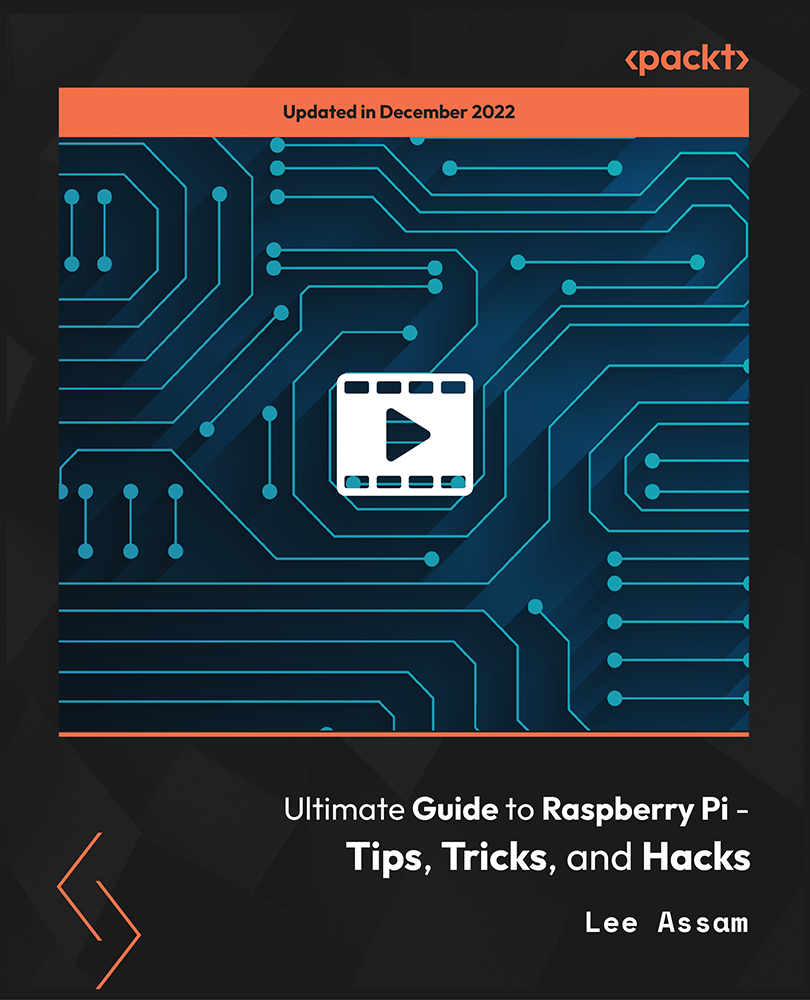
£68.99
On-Demand course
4 hours 43 minutes
All levels
This course will provide the information you need to master the Raspberry Pi 3 and Raspberry Pi 4. It walks you through everything you need to know to use the platform to the fullest and assumes no prior programming or electronics knowledge. The course also covers details about Raspberry Pi OS and Raspberry Pi Imager.
This step-by-step course on Raspberry Pi will help you dive into what Raspberry Pi is and learn the components you need in order to set everything up. You will also understand the configuration tips for the Raspberry Pi Operating System. This course takes you through how to easily flash an SD card with any OS for the Pi and multiple methods of connecting remotely to your Raspberry Pi will be covered to show how you can run it in 'headless mode' without a monitor. Furthermore, you will dive into the terminal and Linux commands to show how you can navigate your system, work with files, and perform network and system commands and keyboard shortcuts. You will also work with GPIO pins and show how you can control LEDs, determine if a button is pressed, work with a PIR sensor, and how to make a PIR sensor alarm circuit. You will learn to work with cameras and images and how to set up a USB webcam and install software to create a live streaming camera feed. Learn to use the Raspberry Pi Camera module and how to interact with it programmatically to take photos and videos and create special effects. By the end of the course, you will create a working Amazon Echo Clone with the Alexa Voice Service. All resources and code files are placed here: https://github.com/packtpublishing/2019-ultimate-guide-to-raspberry-pi-tips-tricks-and-hacks
Understand what the Raspberry Pi is and how to set it up
Understand the process of installing any OS for the Raspberry Pi
Learn how to set up a web server
Learn how to work with USB cameras
Learn the ins and outs of working with the Terminal and Linux commands
Learn how to make an Amazon Echo Clone
Anyone who wants to master Raspberry and learn tips, tricks, and hacks to make you more productive. No previous programming or electronics knowledge required. Just a passion for mastering the Raspberry Pi.
This step-by-step course comes with instructions on how to set up the Raspberry Pi in Headless Mode. No extra monitor, keyboard, mouse, or HDMI cable is needed!
Learn how to use the Raspberry Pi Camera module and interact with it programmatically * Understand how to connect remotely to your Raspberry Pi and run it in headless mode * Learn how to work with GPIO pins and read external inputs and sensors (buttons and PIR sensors)
https://github.com/packtpublishing/2019-ultimate-guide-to-raspberry-pi-tips-tricks-and-hacks
Lee Assam holds a bachelor's degree in electrical and computer engineering and a master's degree in computer science. He has taught at universities on topics ranging from software development to electrical engineering and prototyping. He likes coming up with new ideas and prototyping them using the Arduino and Raspberry Pi platforms. His passion for innovation has resulted in several wins in Hack Day competitions. He is a US patent holder and has numerous US patent applications currently being reviewed. Lee tries to understand how the latest technology can be used to solve business problems and challenges in creative ways. His hobby is Arduino and the Internet of Things. He has been playing around with the Arduino and the Raspberry Pi platforms since their inception, and he uses his electrical engineering background coupled with software development skills to create and develop exciting projects. He prefers a hands-on, project-based learning approach and uses his teaching background to make concepts fun and entertaining while being educational and informative at the same time.
1. Introduction
1. What Is a Raspberry Pi? We dive into what a Raspberry Pi is and what are some of the things you can do with the hardware platform. |
2. Overview of the Raspberry Pi 4 Since the Raspberry Pi 4 was released, this video describes all the new features of the Raspberry Pi 4 and compares the Raspberry Pi 4 and Raspberry Pi 3 so you will understand the differences between the two boards. |
2. Setting Up the Hardware for Your Raspberry Pi
1. Hardware Components That You Will Need We will cover all the components and hardware that are needed to set up your Raspberry Pi. |
2. Let's Connect Everything Together We will demonstrate how to connect all the components together before booting up your Raspberry Pi. |
3. All about SD Cards
1. Understanding Some Basics about SD Cards You will learn about the recommendation for sizes of SD cards for various OS distributions for Raspberry Pi and understand terminology around SD card class and the physical sizes that are most common. |
2. Accessing SD Cards In this lecture, we will discuss the various sizes of SD cards and the adapters that can be used to access (read and write to them) them from your computer. |
3. Downloading and Installing Etcher for Flashing Your SD Card We look at the process of flashing and preparing SD cards with the Etcher software. |
4. Download and Install the Raspberry Pi Imager for Flashing Your SD Card The Raspberry Pi Imager is a new software that was created by the Raspberry Pi Foundation and can be used for flashing and preparing SD cards for the Raspberry Pi. In this, video we will look at how to download and install that software. |
5. Introducing the Raspberry Pi OS (Formerly Raspbian) In this video, I introduce the new Raspberry Pi OS, which has become a recent replacement for Raspbian. |
6. Installing the Raspbian Operating System by Flashing Our SD Card We will go through the process of downloading the latest Raspbian build and use the Etcher software to flash and prepare our SD card for a first-time boot-up. |
7. Using the Raspberry Pi Imager to Install Raspberry Pi OS In this video, we look at how easy it is to use the Raspberry Pi Imager software to prepare and flash your SD card with any operating system for your Raspberry Pi. |
8. Resource for Checking the Validity of Your SD Card We discuss a resource that shows the results of tests that were performed on SD cards to see which ones are compatible with the Raspberry Pi. |
9. Tips for Preventing SD Card Corruption Issues We will review a list of tips that help prevent SD card corruption issues. |
4. Configuring Your Raspbian OS Installation
1. Standard Configuration Settings and Best Practices We will review some configuration changes that you can make to your Raspbian install that will help you be more productive. |
5. Configuring Your Raspbian OS Installation
1. Overview of the Setup Process in Headless Mode We will review what is Headless Mode and the overall steps that are involved in setting your Raspberry Pi to Headless Mode. |
2. Flashing Your SD Card with the Latest Version of Raspbian We will show you how to flash your SD card with the latest version of Raspbian. |
3. Set Up SSH and wpa_supplicant.conf We will need to add a couple of files to the SD card to facilitate the process of connecting to the wireless network and being able to interact with the Raspberry Pi through SSH. |
4. Getting the IP Address of Your Raspberry Pi We look at how to get the IP address of your Raspberry Pi from your router once the PI boots up. |
5. Connecting Through SSH to Change raspi-config Settings We show the process of connecting through SSH to make the configuration changes we need in raspi-config to allow us to connect by a VNC client. |
6. Using VNC Viewer to Connect to Your Pi from Your Computer We show how VNC Viewer can be used to connect remotely to your Pi in headless mode. |
6. Connecting Remotely to Your Raspberry Pi
1. SSH (Secure Shell) I demonstrate how to connect to your Raspberry Pi from the Terminal on a Mac or Linux machine and use the Putty client from Windows. |
2. VNC (Virtual Network Computing) You will learn about Virtual Network Computing (VNC) and how to install a VNC client to connect remotely to your Raspberry Pi. |
3. SFTP (Secure (SSH) File Transfer Protocol) You will learn about SFTP (Secure (SSH) File Transfer Protocol) and will install the FileZilla client to transfer files to our Raspberry Pi. |
4. SCP (Secure Copy) Here, we will demonstrate how to securely copy files across the network from a computer to our Raspberry Pi through the SCP utility. |
5. RDP (Remote Desktop Protocol connection - Windows) We show how you can use the Remote Desktop Protocol to connect to your Raspberry Pi from Windows. |
7. Working with the Terminal
1. Introduction to the Terminal We discuss the Terminal and why it is important for Raspberry Pi. |
2. Understanding User Modes in Linux We will discuss the different user modes of operation when working with the Terminal in Raspberry Pi. |
3. Useful General Terminal Commands for the Raspberry Pi We will go through some common general commands that can help you be more productive on your Raspberry Pi. |
4. File and Directory Commands We will cover the most popular file and directory commands that are used in Linux. |
5. Networking Commands We will cover commands that can be used to give you information about your network and allow you to perform network-related functions. |
6. System Commands We will be discussing system commands that give information in general about our Raspberry Pi environment. |
7. Keyboard Shortcuts In this lecture, we will discuss keyboard shortcuts that can help you be very productive at the Terminal. |
8. Installing Software on Your Raspberry Pi
1. Understanding the APT Ecosystem You will learn about the Advanced Package Tool (APT) Ecosystem and how it makes installing software and resolving dependencies a breeze in a Debian-based operating system, which Raspbian is built on. |
2. Installing Software Using APT In this lecture, we take a hands-on practical look at how to install software using APT commands from the terminal. |
9. Installing a Web Server
1. Creating a One-Line Web Server with SimpleHTTPServer SimpleHTTPServer is a quick and easy way to get a web server running using Python. In this lecture, we will demonstrate how to set it up. |
2. Installing the Apache Web Server We will install the Apache web server, which is one of the most popular web servers on the Internet. |
3. Installing the PHP Application Server PHP is one of the most popular scripting languages on the web. We will see how to install it on our Raspberry Pi. |
10. Working with GPIO (General Purpose Input Output) Pins
1. Introduction to GPIO Pins You will learn what GPIO pins are and why they are important in the world of Raspberry Pi. |
2. Standard Components Needed Here, we will discuss the standard set of components that you will need for the GPIO pin projects. |
3. Downloading Code and Resources for the Course from GitHub We will discuss how to get the code for the various projects in the course. |
11. Using the Power Pins on the Raspberry Pi
1. Powering an LED We will see how the power pins on the Raspberry Pi can be used to Power an LED. |
12. Blinking an LED
1. Wiring Change to Blink an LED We will perform the wiring change necessary to allow our LED to be controlled programmatically. |
2. Demo the Circuit We will execute the code to demo the circuit. |
3. Code Review We perform a code review to understand how the Python program works to blink the LED. |
13. Detecting a Button Press
1. Introduction and Components That Are Needed We review the components that are needed for the project. |
2. Wiring Up the Circuit We review the circuit diagram and wire up the components for our project. |
3. Demo the Circuit We will execute the code to demo the circuit. |
4. Code Review We perform a code review to understand how the Python program works to determine when the button is pressed. |
14. Using a Push Button Switch to Control an LED
1. Introduction and Components That Are Needed We review the components that are needed for the project. |
2. Wiring Up the Circuit We review the circuit diagram and wire up the components for our project. |
3. Demo the Circuit We will execute the code to demo the circuit. |
4. Code Review We perform a code review to understand how the Python program works to manage our circuit. |
15. Using a PIR (Passive Infrared) Sensor
1. Introduction to PIR Sensors We discuss what a PIR sensor is and how it works. |
2. Components That Are Needed We review the components that you need for the project. |
3. Wiring Up the Circuit We review the circuit diagram and wire up the components for our project. |
4. Demo the Circuit We will execute the code to demo the circuit. |
5. Code Review We perform a code review to understand how the Python program works to manage our circuit. |
16. Building a Simple Alarm with a PIR Sensor
1. Introduction and Components That Are Needed We review the components that are needed for the project. |
2. Wiring Up the Circuit We review the circuit diagram and wire up the components for our project. |
3. Demo the Circuit We will execute the code to demo the circuit. |
4. Code Review We perform a code review to understand how the Python program works to manage our circuit. |
17. Working with Cameras and Images
1. Introduction We discuss the USB webcams that we will be using for the Raspberry Pi and the Raspberry Pi Camera module. |
18. Working with USB Webcams
1. Connecting Your USB Webcam We look at how to connect your webcam to the Raspberry Pi. |
2. Installing and Configuring Motion to Set Up a Webcam Server We will be using the Motion software to create a webcam server on our Raspberry Pi. We discuss how to install it and tweak some configuration settings. |
3. Demo of the Motion Webcam Server Now that Motion has been installed, we will access the webcam server in a browser. |
4. Preparing Your System and Installing fswebcam We will look at how to install the fswebcam software, which allows us to interact with a USB-connected webcam through the terminal and scripting. |
5. Using fswebcam We will take a look at how to use fswebcam using terminal commands to take images and invoke a USB camera. |
6. Using a Script to Take Images with fswebcam We will look at how a script can be executed to use fswebcam to take a photo with a USB camera. |
7. fswebcam Script Code Review We will do a code review of the script that was created to take a photo using fswebcam. |
19. Working with the Raspberry Pi Camera Module
1. Introduction to the Pi Camera Module and How to Connect It to the Raspberry Pi We discuss the Pi Camera module for Raspberry Pi and demonstrate how to connect the module to the connector on the Pi Board. |
2. Getting a Preview Using the Pi Camera We will show how you can pragmatically start and stop a preview of the Pi Camera module. |
3. Capturing a Still Picture of Image with the Pi Camera We will show how you can use Python to capture an image using the Raspberry Pi Camera module. |
4. Capturing a Series of Photos with the Pi Camera We will demonstrate how you can use Python to take a series of photos with the Raspberry Pi Camera module. This can be used to create a time-lapse video or effect. |
5. Recording Video with the Raspberry Pi Camera Module We will see how to use Python to record video with the Raspberry Pi Camera module and use the MX player to demonstrate how the saved video can be played back. |
6. Using Special Effects with the Pi Camera Module We will show how you can use Python code to iterate over all the special effects that can be applied to images using the Pi Camera. |
20. Let's Make an Amazon Echo Clone
1. Why Build an Amazon Echo Clone? We will discuss the benefits of building an Amazon Echo clone with the Raspberry Pi. |
2. Components That Are Needed We discuss the components that are needed to build our Amazon Echo Clone. |
3. Setting Up Your Amazon Developer Account and Registering Your Amazon Echo Clone We will go through the process of setting up your Amazon Developer account and registering your Amazon Echo Clone Device. |
4. Installing Git and the Alexa Pi Software We will walk through the process of installing Git and cloning the Alexa Pi repository software from GitHub. We will then install the Alexa Pi software for our Amazon Echo Clone. |
5. Demo of the Amazon Echo Clone We will complete one final step in the setup and then do a demo of our Amazon Echo Clone! |
