Booking options
£37.99
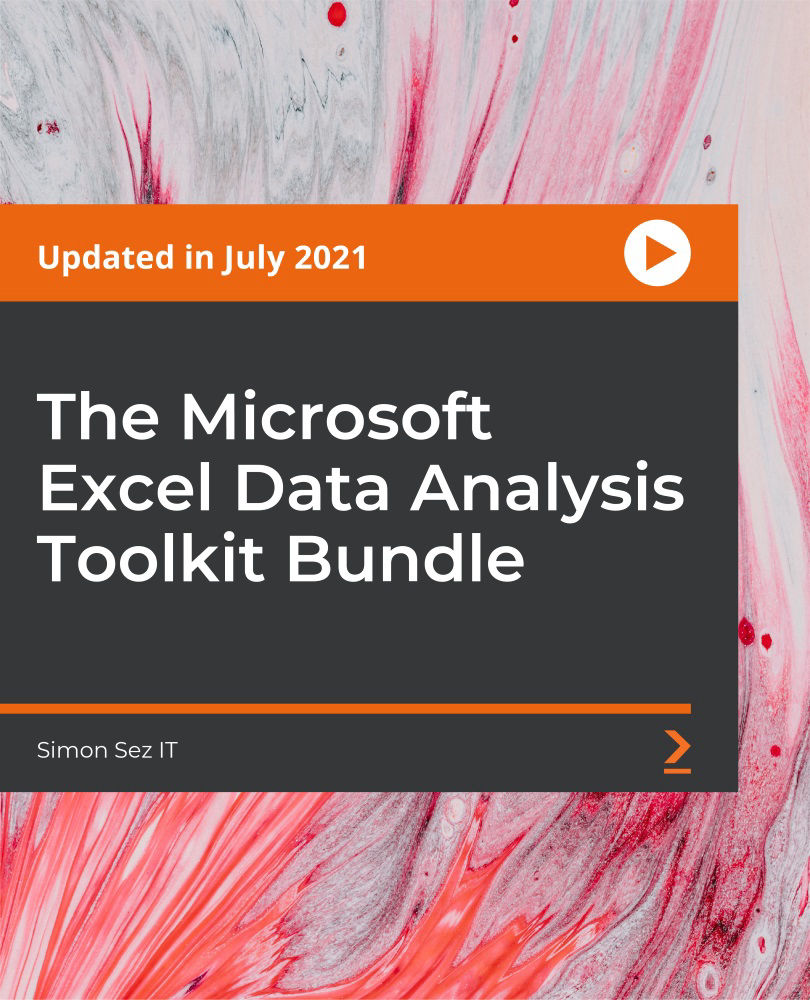
£37.99
On-Demand course
24 hours 59 minutes
All levels
In this course, we look at a number of advanced Excel techniques all aimed at helping you make sense of the numbers in your business. Each section in the course contains an exercise for practice and quiz. The course is created using Excel 2019/365 for Windows.
In this four-course bundle, we look at a number of advanced Excel techniques all aimed at helping you make sense of the numbers in your business. In Excel for business analysts, you will learn to clean raw data and look at a number of tools and functions that can be used to conduct analysis. Finally, we move onto some more advanced techniques designed to aid forecasting and use existing data to predict future trends. In Advanced Excel 2019, you will gain an in-depth understanding of more advanced Excel features that delve into high-level consolidation, analysis, and reporting of financial information. Advanced PivotTables starts with a PivotTable refresher and then goes on to discuss advanced sorting, slicers, timelines, calculated fields, pivot charts, and conditional formatting. In Advanced Formulas, learn the Excel formulas and tools that enable you to perform complex tasks and analyses. Filtering a dataset, sorting using formulas, creating multi-dependent drop-down lists, 2-way look-ups, text extraction, dynamic chart titles, and XLOOKUP are a few of the exciting concepts covered in the course. By the end of the course, you will become an expert in data analysis with Excel. You can find all the resources for the course at https://github.com/PacktPublishing/The-Microsoft-Excel-Data-Analysis-Toolkit-Bundle
How to standardize and clean data ready for analysis in Excel
How to format a PivotTable, including adjusting styles
Create multi-dependent dynamic drop-down lists in Excel
Learn all about histograms and regression in Excel
Conduct a linear forecast and forecast smoothing in Excel
Automate repetitive tasks in Excel using macros
The course is designed for those who want to automate Excel tasks or procedures, for users with basic knowledge of Excel 2019/365, and those upgrading from previous software versions and a foundation of Microsoft Excel. Also, those who are seeking to advance their Excel 2019/365 knowledge can benefit from this course.
This course was recorded using Excel 2019 and Excel 365. It is also relevant to those using other, recent versions of Microsoft Excel, including Excel 2013 and 2016.
This is a complete practical course where we learn about data analysis in Excel 2019. In this course, each section contains an exercise for practice and a quiz to test your learning.
Learn how to merge data from various sources using VLOOKUP, HLOOKUP, INDEX MATCH, and XLOOKUP * Learn how to create amazing looking dashboards using PivotTables * Learn how to use Goal Seek, Scenario Manager, and Solver to fill data gaps in Excel
https://github.com/PacktPublishing/The-Microsoft-Excel-Data-Analysis-Toolkit-Bundle
Simon Sez IT has offered technical courses for individuals, small businesses, and Fortune 500 companies since 2008, with thousands of employees who can benefit from the easy-to-learn and hands-on software training. It offers over 8,000 video tutorials on a range of software programs. Simon Sez IT ensures stress-free eLearning and enhanced employee productivity-whether you implement new software or a technological upgrade in your work environment. With over 600,000 students from 180 countries, Simon Sez IT is the preferred online learning choice for individuals and businesses worldwide.
1. Excel for Business Analysts: Introduction
In this section, we will take a look at an introduction for business analysts. We start by looking at how to take raw data and clean it, so it is in a usable format. After that, we look at a number of tools and functions that can be used to conduct analysis before moving onto how to display data in the most meaningful way. Finally, we move onto some more advanced techniques designed to aid forecasting and use existing data to predict future trends.
1. Introduction In this video, let us take a quick introduction. |
2. Excel for Business Analysts: the Basics
In this section, we will take a look at the basics for business analysts.
1. A Recap of Basic Formulas In this video, we will cover a recap of basic formulas. |
2. Absolute Versus Relative Referencing In this video, we will cover absolute versus relative referencing. |
3. Exercise 01 In this video, let us see an exercise to practice what we have learned from this section. Refer to the Exercise 01 file in the Excel for Business Analysts code bundle. |
3. Excel for Business Analysts: Merging and Looking Up Data
In this section, we will take a look at merging and looking up data for business analysts.
1. Merging Data from Different Sources In this video, we will be merging data from different sources. |
2. Looking Up Information with VLOOKUP (Exact) In this video, we will be looking up information with VLOOKUP (exact). |
3. Looking Up Information with VLOOKUP (Approx.) In this video, we will be looking up information with VLOOKUP (approx.). |
4. How to Use VLOOKUP with Data that Expands In this video, we will learn how to use VLOOKUP with data that expands. |
5. Using HLOOKUP In this video, we will be using HLOOKUP. |
6. Combining VLOOKUP and MATCH In this video, we will be combining VLOOKUP and MATCH. |
7. Using INDEX, MATCH, and XLOOKUP In this video, we will be using INDEX, MATCH, and XLOOKUP. |
8. Data Validation Lists with Lookups In this video, we will cover data validation lists with lookups. |
9. Exercise 02 In this video, let us see an exercise to practice what we have learned from this section. Refer to the Exercise 02 file in the Excel for Business Analysts code bundle. |
4. Excel for Business Analysts: Making Better Decisions with IF
In this section, we will take a look at making better decisions with IF for business analysts.
1. How to Use the IF Function In this video, we will learn how to use the IF function. |
2. More Examples of the IF Function In this video, we will cover more examples of the IF function. |
3. Working with Nested Ifs In this video, we will be working with nested Ifs. |
4. The IFS Function In this video, we will cover the IFS function. |
5. Error Handling with IFERROR and IFNA In this video, we will cover error handling with IFERROR and IFNA. |
6. Using MAX and MIN Instead of the IF Function In this video, we will be using MAX and MIN instead of the IF function. |
7. Using SUMIFS and COUNTIFS In this video, we will be using SUMIFS and COUNTIFS |
8. Exercise 03 In this video, let us see an exercise to practice what we have learned from this section. Refer to the Exercise 03 file in the Excel for Business Analysts code bundle. |
5. Excel for Business Analysts: Preparing Data for Analysis
In this section, we will take a look at preparing data for analysis for business analysts.
1. Splitting Data Using Text Functions In this video, we will be splitting data using text functions. |
2. Using the Flash Fill Command In this video, we will be using the flash fill command. |
3. Concatenating Data In this video, we will be concatenating data. |
4. Standardizing Data In this video, we will be standardizing data. |
5. Formatting Data as a Table In this video, we will be formatting data as a table. |
6. Exercise 04 In this video, let us see an exercise to practice what we have learned from this section. Refer to the Exercise 04 file in the Excel for Business Analysts code bundle. |
6. Excel for Business Analysts: PivotTables
In this section, we will take a look at PivotTables for business analysts.
1. An Introduction to PivotTables In this video, let us take a quick introduction to PivotTables. |
2. Creating a PivotTable In this video, we will be creating a PivotTable. |
3. Summarizing Data In this video, we will be summarizing data. |
4. Calculations in PivotTables In this video, we will cover calculations in PivotTables. |
5. Using Slicers to Filter information In this video, we will be using slicers to filter information. |
6. Exercise 05 In this video, let us see an exercise to practice what we have learned from this section. Refer to the Exercise 05 file in the Excel for Business Analysts code bundle. |
7. Excel for Business Analysts: Visualizing Data with Charts
In this section, we will take a look at visualizing data with charts for business analysts.
1. Creating a Pivot Chart In this video, we will be creating a pivot chart. |
2. Formatting a Pivot Chart In this video, we will be formatting a pivot chart. |
3. Using Sparklines In this video, we will be using Sparklines. |
4. A Basic Interactive Dashboard In this video, we will cover a basic interactive dashboard. |
5. Exercise 06 In this video, let us see an exercise to practice what we have learned from this section. Refer to the Exercise 06 file in the Excel for Business Analysts code bundle. |
8. Excel for Business Analysts: Forecasting
In this section, we will take a look at forecasting for business analysts.
1. Forecast Sheets In this video, we will cover forecast sheets. |
2. The Forecast Function In this video, we will cover the forecast function. |
3. Exercise 07 In this video, let us see an exercise to practice what we have learned from this section. Refer to the Exercise 07 file in the Excel for Business Analysts code bundle. |
9. Excel for Business Analysts: Additional Useful Functions in Excel
In this section, we will take a look at additional useful functions in Excel.
1. Conditional Formatting In this video, we will cover conditional formatting. |
2. The INDIRECT Function In this video, we will cover the INDIRECT function. |
3. The OFFSET Function In this video, we will cover the OFFSET function. |
4. Using Histograms In this video, we will be using histograms. |
5. Regression In this video, we will cover regression. |
6. Exercise 08 In this video, let us see an exercise to practice what we have learned from this section. Refer to the Exercise 08 file in the Excel for Business Analysts code bundle. |
10. Excel for Business Analysts: WhatIf Analysis
In this section, we will take a look at WhatIf analysis for business analysts.
1. Goal Seek In this video, we will cover goal seek. |
2. Scenario Manager In this video, we will cover scenario manager. |
3. Data Tables In this video, we will cover data tables. |
4. Solver In this video, we will cover Solver. |
5. Exercise 09 In this video, let us see an exercise to practice what we have learned from this section. Refer to the Exercise 09 file in the Excel for Business Analysts code bundle. |
11. Excel for Business Analysts: Conclusion
In this section, we will take a look at conclusion for business analysts.
1. Summary In this video, let us summarize what we have learned. |
12. Advanced Excel 2019: Introduction
In this section, we will take a look at the introduction for Advanced Excel 2019. In this section, we will get beyond the basics and supercharge your current skill level in Excel. With this 9-hour, expert-led, video training section, you will gain an in-depth understanding of more advanced Excel features that delve into high-level consolidation, analysis, and reporting of financial information.
1. Introduction to the Advanced Excel 2019 In this video, let us take a quick introduction and see what we are going to cover in Advanced Excel 2019. |
2. Advanced Excel 2019 Learning Structure In this video, we will cover the learning structure. |
13. Advanced Excel 2019: Functions
In this section, we will take a look at functions for Advanced Excel 2019.
1. Functions - Part 1 In this video, we will cover functions - part 1. |
2. Functions - Part 2 In this video, we will cover functions - part 2. |
3. Autosum In this video, we will cover Autosum. |
14. Advanced Excel 2019: Date and Time Functions
In this section, we will take a look at date and time functions for Advanced Excel 2019.
1. How Date and Time Works In this video, we will learn how date and time works. |
2. Basic Date and Time Functions In this video, we will cover basic date and time functions. |
3. Complex Date and Time Functions In this video, we will cover complex date and time functions. |
15. Advanced Excel 2019: Text Functions
In this section, we will take a look at text functions for Advanced Excel 2019.
1. Using Text Functions - Part 1 In this video, we will be using text functions - part 1. |
2. Using Text Functions - Part 2 In this video, we will be using text functions - part 2. |
16. Advanced Excel 2019: Logical Functions
In this section, we will take a look at logical functions for Advanced Excel 2019.
1. Logical Functions In this video, we will cover logical functions. |
2. Exercise 01 In this video, let us see an exercise to practice what we have learned from this section. Refer to the Exercise 01 file in the Advanced Excel 2019 code bundle. |
17. Advanced Excel 2019: Lookup Functions
In this section, we will take a look at lookup functions for Advanced Excel 2019.
1. Lookup Functions - Part 1 In this video, we will cover lookup functions - part 1. |
2. Lookup Functions - Part 2 In this video, we will cover lookup functions - part 2. |
3. Exercise 02 In this video, let us see an exercise to practice what we have learned from this section. Refer to the Exercise 02 file in the Advanced Excel 2019 code bundle. |
18. Advanced Excel 2019: Financial Functions
In this section, we will take a look at financial functions for Advanced Excel 2019.
1. Financial Functions and Terminology In this video, we will cover financial functions and terminology. |
2. Personal Financial Functions In this video, we will cover personal financial functions. |
3. Principal and Interest Payments In this video, we will cover principal and interest payments. |
4. Depreciation In this video, we will cover depreciation. |
5. Exercise 03 In this video, let us see an exercise to practice what we have learned from this section. Refer to the Exercise 03 file in the Advanced Excel 2019 code bundle. |
19. Advanced Excel 2019: Statistical Functions
In this section, we will take a look at statistical functions for Advanced Excel 2019.
1. Statistical Functions for Description - Part 1 In this video, we will cover statistical functions for description - part 1. |
2. Statistical Functions for Description - Part 2 In this video, we will cover statistical functions for description - part 2. |
3. Statistical Functions for Forecasting - Part 1 In this video, we will cover statistical functions for forecasting - part 1. |
4. Statistical Functions for Forecasting - Part 2 In this video, we will cover statistical functions for forecasting - part 2. |
5. Exercise 04 In this video, let us see an exercise to practice what we have learned from this section. Refer to the Exercise 04 file in the Advanced Excel 2019 code bundle. |
6. One Click Forecasting In this video, we will cover one click forecasting. |
7. Statistical Functions for Inference In this video, we will cover statistical functions for inference. |
20. Advanced Excel 2019: Connecting to External Data
In this section, we will take a look at connecting to external data for Advanced Excel 2019.
1. Connecting to Other Workbooks In this video, we will be connecting to other workbooks. |
2. Connecting to Access Databases In this video, we will be connecting to access databases. |
3. Connecting Web Data Sources In this video, we will be connecting web data sources. |
4. Get and Transform In this video, we will cover Get and Transform. |
5. Exercise 05 In this video, let us see an exercise to practice what we have learned from this section. Refer to the Exercise 05 file in the Advanced Excel 2019 code bundle. |
21. Advanced Excel 2019: Tables
In this section, we will take a look at tables for Advanced Excel 2019.
1. Introduction to Tables In this video, let us take a quick Introduction to tables. |
2. Working with Tables In this video, we will be Working with tables. |
3. Table References In this video, we will cover table references. |
4. Table Styles In this video, we will cover table styles. |
5. Exercise 6 In this video, let us see an exercise to practice what we have learned from this section. Refer to the Exercise 06 file in the Advanced Excel 2019 code bundle. |
22. Advanced Excel 2019: Pivot Tables
In this section, we will take a look at pivot tables for Advanced Excel 2019.
1. Introduction to Pivot Tables In this video, let us take a quick Introduction to pivot tables. |
2. Working with Pivot Tables In this video, we will be working with pivot tables. |
3. Filters and Slicers In this video, we will cover filters and slicers. |
4. Pivot and Charts In this video, we will cover pivot and charts. |
5. Exercise 07 In this video, let us see an exercise to practice what we have learned from this section. Refer to the Exercise 07 file in the Advanced Excel 2019 code bundle. |
23. Advanced Excel 2019: Data Analysis
In this section, we will take a look at data analysis for Advanced Excel 2019.
1. What If Analysis In this video, we will learn and understand what if analysis. |
2. Scenario Manager In this video, we will cover scenario manager. |
3. Goal Seek In this video, we will cover Goal Seek. |
4. Solver In this video, we will cover Solver. |
5. Exercise 08 In this video, let us see an exercise to practice what we have learned from this section. Refer to the Exercise 08 file in the Advanced Excel 2019 code bundle. |
24. Advanced Excel 2019: Graphs and Charts
In this section, we will take a look at graphs and charts for Advanced Excel 2019.
1. Area Charts In this video, we will cover area charts. |
2. Surface Charts In this video, we will cover surface charts. |
3. Radar Charts In this video, we will cover radar charts. |
4. Bubble Charts In this video, we will cover bubble charts. |
5. Sparklines In this video, we will cover Sparklines. |
6. Stock Charts In this video, we will cover stock charts. |
7. Exercise 9 In this video, let us see an exercise to practice what we have learned from this section. Refer to the Exercise 09 file in the Advanced Excel 2019 code bundle. |
25. Advanced Excel 2019: Web App
In this section, we will take a look at the web app for Advanced Excel 2019.
1. Web App - Part 1 In this video, we will cover web app - part 1. |
2. Web App - Part 2 In this video, we will cover web app - part 2. |
26. Advanced Excel 2019: Conclusion
In this section, we will take a look at conclusion for Advanced Excel 2019.
1. Summary In this video, let us summarize what we have learned. |
27. Advanced PivotTables: Introduction
In this section, we give a PivotTable refresher before moving on to some of the advanced features of this tool. Advanced sorting, slicers, timelines, calculated fields, pivot charts, and conditional formatting are just a few of the subjects included in this PivotTable deep-dive.
1. Introduction to Advanced PivotTables In this video, let us take a quick introduction to advanced PivotTables. |
2. PivotTables Recap In this video, we will cover a recap on PivotTables. |
28. Advanced PivotTables: Importing Data
In this section, we will take a look at importing data for PivotTables
1. Importing Data from a Text File In this video, we will be importing data from a text file. |
2. Importing Data from Access In this video, we will be importing data from Access. |
3. Exercise 01 In this video, let us see an exercise to practice what we have learned from this section. Refer to the Exercise 01 file in the Advanced PivotTables code bundle. |
29. Advanced PivotTables: Preparing Data for Analysis
In this section, we will take a look at preparing data for analysis for PivotTables.
1. Cleaning Data In this video, we will be cleaning data. |
2. Tabular Data In this video, we will cover tabular data. |
3. Exercise 02 In this video, let us see an exercise to practice what we have learned from this section. Refer to the Exercise 02 file in the Advanced PivotTables code bundle. |
30. Advanced PivotTables: Creating and Manipulating PivotTables
In this section, we will take a look at creating and manipulating PivotTables for PivotTables.
1. Creating and Manipulating a PivotTable In this video, we will be creating and manipulating a PivotTable. |
2. Combining Data from Multiple Worksheets In this video, we will be combining data from multiple worksheets. |
3. Grouping and Ungrouping In this video, we will be grouping and ungrouping. |
4. Report Layouts In this video, we will cover report layouts. |
5. Formatting Error Values and Empty Cells In this video, we will be formatting error values and empty cells. |
6. Exercise 03 In this video, let us see an exercise to practice what we have learned from this section. Refer to the Exercise 03 file in the Advanced PivotTables code bundle. |
31. Advanced PivotTables: Formatting PivotTables
In this section, we will take a look at formatting PivotTables for PivotTables.
1. PivotTable Styles In this video, we will cover PivotTable styles. |
2. Custom Number Formatting In this video, we will cover custom number formatting. |
3. Exercise 04 In this video, let us see an exercise to practice what we have learned from this section. Refer to the Exercise 04 file in the Advanced PivotTables code bundle. |
32. Advanced PivotTables: Value Field Settings
In this section, we will take a look at value field settings for PivotTables.
1. Summarizing Values In this video, we will be summarizing values. |
2. Show Values As In this video, we will cover how to show values as. |
3. Exercise 05 In this video, let us see an exercise to practice what we have learned from this section. Refer to the Exercise 05 file in the Advanced PivotTables code bundle. |
33. Advanced PivotTables: Sorting and Filtering
In this section, we will take a look at sorting and filtering for PivotTables.
1. Advanced Sorting In this video, we will cover advanced sorting. |
2. Advanced Filtering In this video, we will cover advanced filtering. |
3. Exercise 06 In this video, let us see an exercise to practice what we have learned from this section. Refer to the Exercise 06 file in the code bundle. |
34. Advanced PivotTables: Interacting with PivotTables
In this section, we will take a look at interacting with PivotTables for PivotTables.
1. Inserting and formatting Slicers In this video, we will be inserting and formatting slicers. |
2. Inserting and formatting Timelines In this video, we will be inserting and formatting timelines. |
3. Connecting Slicers to Multiple PivotTables In this video, we will be connecting slicers to multiple PivotTables. |
4. Using Slicers in Protected Workbooks In this video, we will be using slicers in protected workbooks. |
5. Exercise 07 In this video, let us see an exercise to practice what we have learned from this section. Refer to the Exercise 07 file in the code bundle. |
35. Advanced PivotTables: Calculations
In this section, we will take a look at calculations for PivotTables.
1. Creating a Calculated Field In this video, we will be creating a calculated field. |
2. Creating a Calculated Item In this video, we will be creating a calculated item. |
3. Solve Order and List Formulas In this video, we will cover how to solve order and list formulas. |
4. GETPIVOTDATA In this video, we will cover GETPIVOTDATA. |
5. Exercise 08 In this video, let us see an exercise to practice what we have learned from this section. Refer to the Exercise 08 file in the code bundle. |
36. Advanced PivotTables: Pivot Charts
In this section, we will take a look at pivot charts for PivotTables.
1. Creating a Pivot Chart In this video, we will be creating a pivot chart. |
2. Formatting a Pivot Chart - Part 1 In this video, we will be formatting a pivot chart - part 1. |
3. Formatting a Pivot Chart - Part 2 In this video, we will be formatting a pivot chart - part 2. |
4. Creating a Map Chart using Pivot Data In this video, we will be creating a map chart using pivot data. |
5. Dynamic Chart Titles In this video, we will cover dynamic chart titles. |
6. Include a Sparkline with your PivotTable In this video, we will cover how to include a Sparkline with your PivotTable. |
7. Exercise 09 In this video, let us see an exercise to practice what we have learned from this section. Refer to the Exercise 09 file in the code bundle. |
37. Advanced PivotTables: Conditional Formatting
In this section, we will take a look at conditional formatting for PivotTables.
1. Highlighting Cell Rules In this video, we will cover highlighting cell rules. |
2. Graphical Conditional Formats In this video, we will cover graphical conditional formats. |
3. Conditional Formatting and Slicers In this video, we will cover conditional formatting and slicers. |
4. Exercise 10 In this video, let us see an exercise to practice what we have learned from this section. Refer to the Exercise 10 file in the code bundle. |
38. Advanced PivotTables: Dashboards
In this section, we will take a look at dashboards for PivotTables.
1. Creating an Interactive Dashboard - Part 1 In this video, we will be creating an interactive dashboard - Part 1. |
2. Creating an Interactive Dashboard - Part 2 In this video, we will be creating an interactive dashboard - part 2. |
3. Updating Pivot Charts and PivotTables In this video, we will be updating pivot charts and PivotTables. |
4. Exercise 11 In this video, let us see an exercise to practice what we have learned from this section. Refer to the Exercise 11 file in the code bundle. |
39. Advanced PivotTables: Conclusion
In this section, we will take a look at conclusion for PivotTables.
1. Summary In this video, let us summarize what we have learned. |
40. Advanced Formulas in Excel: Introduction
In this section, we will take a look at advanced formulas. If you want to master Excel, you need to know how formulas work together to accomplish complex tasks. In this Advanced Formulas in Excel section, we focus on a set of Excel formulas and tools that enable you to perform complex tasks and analyses.
1. Introduction In this video, let us take a quick introduction. |
41. Advanced Formulas
In this section, we will take a look at advanced formulas.
1. Filter a Dataset Using a Formula In this video, we will cover how to filter a dataset using a formula. |
2. Sort a Dataset Using a Formula and Defined Variables In this video, we will cover how to sort a dataset using a formula and defined variables. |
3. Multiple Dependent Dynamic Drop-Down Lists In this video, we will cover multiple dependent dynamic drop-down lists. |
4. Perform a 2-way Lookup In this video, we will cover how to perform a 2-way Lookup. |
5. Make Decisions with Complex Logical Calculations In this video, we will cover how to make decisions with complex logical calculations. |
6. Extracting Parts of a Text String In this video, we will be extracting parts of a text string. |
7. Creating a Dynamic Chart Title In this video, we will be creating a dynamic chart title. |
8. Finding the Last Occurrence of a Value in a List In this video, we will be finding the last occurrence of a value in a list. |
9. Looking Up Information with XLOOKUP In this video, we will be looking up information with XLOOKUP. |
10. Find the Closest Match to a Value In this video, we will cover how to find the closest match to a value. |
42. Advanced Formulas in Excel: Conclusion
In this section, we will take a look at the conclusion for advanced formulas.
1. Summary In this video, let us summarize what we have learned. |
