Booking options
£135.99
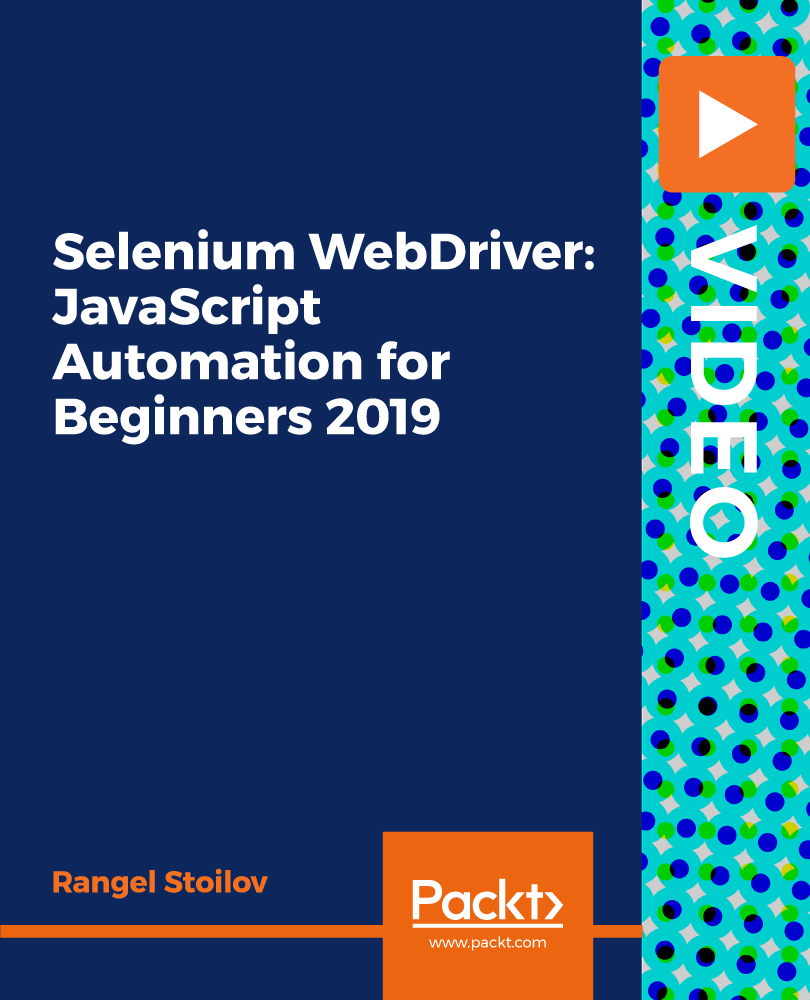
£135.99
On-Demand course
2 hours 55 minutes
All levels
Become a browser automation master with Selenium WebDriver, JavaScript, and Node.js
Do you want to master Selenium and browser automation? Do you want to create scripts so you can automate boring tasks or test your web applications? If the answer is yes, then this course is for you. The author will take you from a complete Selenium Framework newbie to a master of browser automation. Here is what you are going to gain from enrolling in this course: • From the very first lecture, you'll learn how to use Selenium with JavaScript.
• We won't waste any time with boring lectures with slides. We start practicing right away, which is the best way to learn in my experience.
• After that, the author will show you how you can set up Selenium WebDriver with all the settings you need.
• With the practices he has prepared for you, he shows you how you can handle all kinds of form inputs and how to find elements on your web page as easily as possible.
• He teaches you about CSS and XPATH selectors, ways to find elements on web pages.
• Debugging is a very important skill for every programmer, so we are not going to avoid that topic. In the lectures he also shows you how you can debug your code in order to understand why you don't get the results you wanted.
• In the last section, he shows you how, even if you have no programming skills, you can record actions to be performed on web pages with the Selenium IDE Recorder and how to use custom variables in those recordings.
• When you have finished this course, you will be able to automate, scrape, and test any website?
Now, because he wants his students to always feel comfortable when they make a purchase, he has uploaded multiple free videos for you to view at any time. All the code and supporting files for this course are available at -
https://github.com/PacktPublishing/Selenium-WebDriver-JavaScript-Automation-for-Beginners-2019-
How to use Selenium IDE Recorder (no programming skills required)
How to set browser profiles with extensions and settings
How to use proxies in your browser automations
How to handle frames on your webpage
How to scrape websites and extract the data
How to set up Selenium WebDriver with the desired preferences
How to debug your code with VSCode
How to handle all kinds of form inputs
How to use CSS and XPATH selectors
This course is for everyone who is keen to learn how to automate browser tasks and JavaScript developers who want to learn how to test their web applications.
A complete course packed with step-by-step instructions, working examples, and helpful advice. This course is clearly divided into small parts that will help you understand each part individually and help you learn at your own pace.
This is a professional course on Selenium and UI automation tests * All you need to take this course is basic JavaScript knowledge * Go from a complete Selenium Framework newbie to a master of browser automation
https://github.com/packtpublishing/selenium-webdriver-javascript-automation-for-beginners-2019-
Rangel Stoilov - Web Developer and Entrepreneur
Rangel has been a web developer for 8 years now. First, he had started with Dreamweaver back in the days and went through Wordpress as a simple way to create websites. After that, he wanted to go further in web development so he started learning different programming languages such as C#, Java & JavaScript. He has a major in Java with Spring Framework and now he is pursuing to deepen his knowledge in different JavaScript frameworks. He also has a passion for Solidity and Smart Contracts as well as the Truffle Framework. He has also dived in the entrepreneurial spirit with Amazon publishing and trading on the Forex market as well as creating automated systems for trading.
1. First Selenium Automation
1. Setting Our Environment First Selenium Automation: Setting Our Environment |
2. First Selenium Automation Setting Our Environment: Setting Our Environment |
2. Basic Selenium WebDriver Setup
1. What is Selenium? Basic Selenium WebDriver Setup: What is Selenium? |
2. How to Build Our Selenium Web driver? Basic Selenium WebDriver Setup: How To Build Our Selenium Web driver? |
3. Advanced WebDriver Setup
1. Browser Options Advanced WebDriver Setup: Browser Options |
2. Set A Browser Profile Advanced WebDriver Setup: Set A Browser Profile |
3. Setting a Proxy Advanced WebDriver Setup: Setting a Proxy |
4. Basic Interaction with Elements
1. How To Wait For Tasks To Finish? Basic Interaction with Elements: How To Wait For Tasks To Finish? |
2. Select Elements By Id and Name - Input Fields Basic Interaction with Elements: Select Elements By Id and Name - Input Fields |
5. Advanced Interaction With Elements (CSS Selectors)
1. Select Elements By CSS Selectors - Radio Buttons Advanced Interaction With Elements (CSS Selectors): Select Elements By CSS Selectors - Radio Buttons |
2. CSS Selectors Practice Advanced Interaction With Elements (CSS Selectors): CSS Selectors Practice |
6. Advanced Interaction With Elements (XPATH Selectors)
1. Xpath Selectors Practice - Checkbox Example Advanced Interaction With Elements (XPATH Selectors): Xpath Selectors Practice - Checkbox Example |
2. Dropdown Menu Example Advanced Interaction With Elements (XPATH Selectors): Dropdown Menu Example |
7. Advanced Interaction With Elements (Complex Input Fields)
1. Datepicker Forms Advanced Interaction With Elements (Complex Input Fields): Datepicker Forms |
2. File Upload Forms Advanced Interaction With Elements (Complex Input Fields): File Upload Forms |
3. IFrame Forms, Driver Actions and Debugging Advanced Interaction With Elements (Complex Input Fields): IFrame Forms, Driver Actions and Debugging |
8. Web Scraping With Selenium WebDriver
1. Extracting Data From Tables - Web Scraping Web Scraping With Selenium WebDriver: Extracting Data From Tables - Web Scraping |
9. Selenium IDE Recorder - Record Your Tasks
1. Selenium IDE Recording Setup and First Example Selenium IDE Recorder - Record Your Tasks: Selenium IDE Recording Setup and First Example |
2. Recording More Examples And Dealing With Datepicker Selenium IDE Recorder - Record Your Tasks: Recording More Examples And Dealing With Datepicker |
3. Handling IFrames With Selenium IDE Recorder Selenium IDE Recorder - Record Your Tasks: Handling IFrames With Selenium IDE Recorder |
4. Store Variables In Recordings Selenium IDE Recorder - Record Your Tasks: Store Variables In Recordings |
5. How To Save And Load Your Projects? Selenium IDE Recorder - Record Your Tasks: How To Save And Load Your Projects? |
