Booking options
£41.99
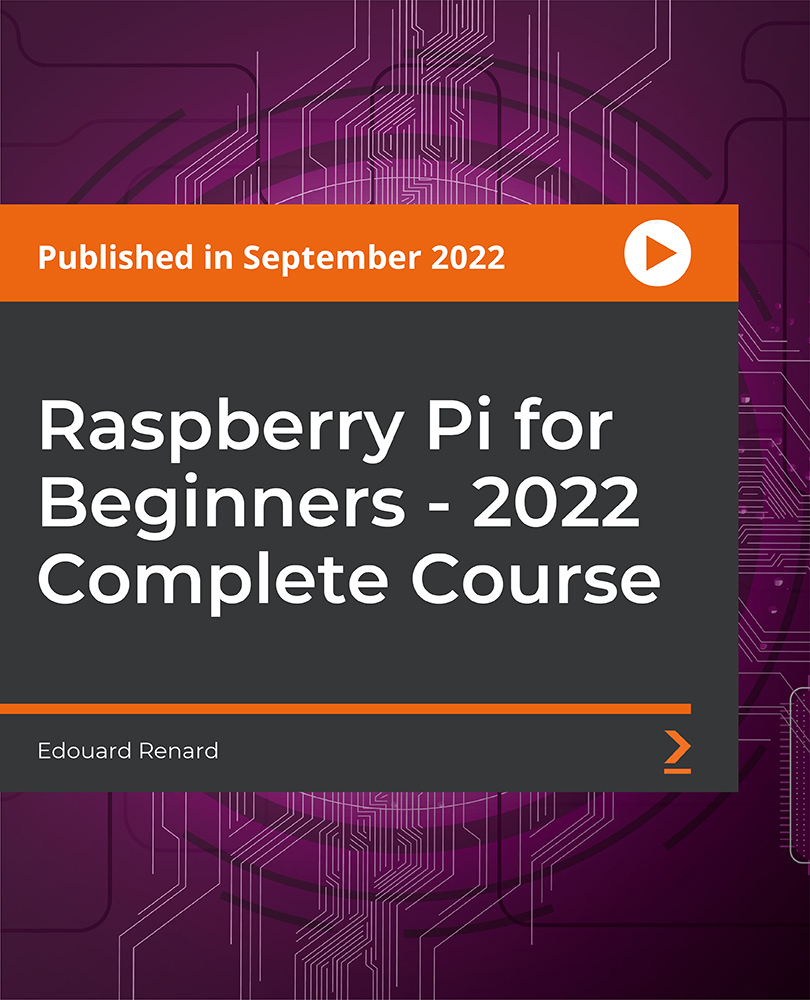
£41.99
On-Demand course
10 hours 8 minutes
All levels
This complete hands-on, step-by-step course targets the latest version of Raspberry Pi, which is the Raspberry Pi 4. Everything also works perfectly for Raspberry Pi 2 and 3 versions. You don't need any knowledge in programming, electronics, or anything else. All you need is a working computer and a Raspberry Pi board to get started.
You may be just getting started or have already started to learn how to build projects with your Raspberry Pi. But knowing what to do first and which path to follow can be quite hard, and you may feel stuck. This course is not a course where you just download some code and run it. This is a course where you will truly understand how to write the code and work with the different Raspberry Pi functionalities. The course will start with setting up your Raspberry Pi and installing Raspberry Pi OS without an external monitor and keyboard, followed by getting along with the basics of Python3 programming. You will then work with the Raspberry Pi's GPIO panel, use a PIR sensor to detect movement from your Pi, and discover how to use a Unix terminal and the most useful command-line tools. You will also send an email from your Raspberry Pi, take photos and videos using the Raspberry Pi camera V2, and create a web server on your Raspberry Pi with the Flask framework. Finally, you will build a complete surveillance and alarm project with Raspberry Pi. By the end of the course, you will have a strong foundation with Raspberry Pi, and you will be able to start your own projects in no time. This course is not for you if you prefer a quick copy/paste solution or if you are already an advanced Raspberry Pi user. All the resource files are added to the GitHub repository at: https://github.com/PacktPublishing/Raspberry-Pi-For-Beginners---2022-Complete-Course
Set up Raspberry Pi 4, install Raspberry Pi OS, and Raspberry Pi Imager
Get a refresher session on the Python 3 programming basics
Use the Raspberry Pi's GPIOs to control hardware components
Send emails and take pictures and videos with the Raspberry Pi camera V2
Build a complete surveillance and alarm project with Raspberry Pi
Create a web server on your Raspberry Pi with the Flask framework
This course is for students, engineers, researchers, teachers, developers, hobbyists, and anyone wanting to learn how to get started with Raspberry Pi and build amazing projects. Any individual who understands what they are doing with Raspberry Pi, Python 3, and the different components you can use with the board will be highly benefitted from this course.
You will need a computer + a Raspberry Pi 4 (also works with Raspberry 2 and 3), along with SD card Class 10, PIR sensor HC-SR501, and Raspberry Pi camera V2.
No external monitor or keyboard, no programming, Unix, or hardware experience is required.
This is a comprehensive and step-by-step course where the author will simultaneously write and explain the code. The course is divided into 15 sections to make it easier to navigate and track progress. There are 11 activities on the most important points.
In the end, there is a final project where you will use different functionalities of Pi, which will lead you to create much bigger and more powerful applications.
This is a step-by-step, hands-on, and no copy and paste course on Raspberry Pi from scratch * Look at best practices and learn how to be more independent when working on your future projects * Master your Raspberry Pi with the help of hands-on practice exercises, 11 activities, and a final project
https://github.com/PacktPublishing/Raspberry-Pi-For-Beginners---2022-Complete-Course
Edouard Renard is a software engineer, entrepreneur, and robotics teacher. He really enjoys teaching new technologies to people and making complex stuff easy to understand. His method is simple and consists of only three words: step by step. Edouard knows how hard it can be to learn a new topic and just be lost in an ocean of information without knowing what to do. In his courses, he makes sure that you learn one step at a time, through practice, and that you also learn the best practices. He is passionate about robotics and found that it's amazing how many cool projects you can do with a robot when you have the required programming knowledge.
1. Introduction to the Course
1. Welcome This is a welcome video of the course. |
2. What Is Raspberry Pi and What Can You Do With it? This video explains about the Raspberry Pi and its applications. |
3. List of Materials for This Course and Recommendations This video talks about the list of materials for this course and the recommendations from the author's end. |
4. How to Get the Most Out of This Course This video explains how to get the most out of this course. |
2. Install Raspberry Pi OS Without Any External Monitor or Keyboard
1. Introduction This video provides an introduction to the section. |
2. Flash the Raspberry Pi OS with SSH and Wi-Fi Setup on Your MicroSD Card This video explains how to Flash the Raspberry Pi OS with SSH and Wi-Fi setup on your MicroSD card. |
3. Boot Your Raspberry Pi For the First Time This video explains how to boot your Raspberry Pi for the first time. |
4. Find the Raspberry Pi's IP address This video explains how to find the Raspberry Pi's IP address. |
5. Connect to Your Pi Using SSH This video demonstrates connecting to your Pi using SSH. |
6. Set Up VNC to Get Remote Access to Your Raspberry Pi OS Desktop This video demonstrates setting up VNC to get remote access to your Raspberry Pi OS desktop. |
7. Finish the Startup Configuration - Last Steps This video talks about the last steps of startup configuration. |
8. Not Needed for First Install: If You Have to Change Wi-Fi in the SD Card This is an additional video, and it will help you solve the problem if you have lost the connectivity of the previously connected Wi-Fi network. |
3. Programming with Python3 - Variables and Functions
1. Introduction This video provides an introduction to the section. |
2. Your First Python Program - Discover the Thonny IDE This video helps you write your first Python program and discover the Thonny IDE. |
3. Variables This video explains about variables. |
4. Variables - Data Types This video explains about variables - data types. |
5. Functions This video explains about functions. |
6. Variables - Scope This video explains about variables - scope. |
7. Activity 01 - Create a Function to Concatenate Two Uppercase Strings This is the first activity video to create a function to concatenate two uppercase strings. |
8. Activity 01 - Solution This is the first activity solution video to create a function to concatenate two uppercase strings. |
4. Programming with Python 3 - Conditions, Loops, and Lists
1. Conditions This video covers Conditions. |
2. Conditions Operators This video demonstrates about the Conditions operators. |
3. Activity 02 - Validate User Input This is the second activity video to validate user input. |
4. Activity 02 - Solution This is the second activity solution video to validate user input. |
5. Loops This video explains about loops. |
6. Lists This video explains about lists. |
7. Activity 03 - Compute Max Value Inside a List This is the third activity video to compute max value inside a list. |
8. Activity 03 - Solution This is the third activity solution video to compute max value inside a list. |
9. Python Modules This video explains about the Python modules. |
10. Program with Python 3 - Section Conclusion This is a conclusion video for programming with Python 3. |
5. Build Your First Raspberry Pi Circuit
1. Introduction This video provides an introduction to the section. |
2. How to Safely Manipulate Your Board This video shows how to safely manipulate your board. |
3. Understand How a Breadboard Works This video helps you understand how a Breadboard works. |
4. The Resistors Color Code This video explains about the Resistors Color Code. |
5. Build Your First Circuit - One LED and One Registor This video demonstrates how to build your first circuit with one LED and one Registor. |
6. Control Raspberry Pi's GPIOs with Python
1. How GPIOs Work This video explains how GPIOs work. |
2. Create a Python Program to Make an LED Blink This video explains how to create a Python program to make an LED blink. |
3. Activity 04 - Set the LED's State from User Input This is the fourth activity video to set the LED's state from user input. |
4. Activity 04 - Solution This is the fourth activity solution video to set the LED's state from user input. |
5. Add a Push Button to Your Circuit This video explains how to add a push button to your circuit. |
6. Detect When a Button Is Pressed with Python This video explains how to detect when a button is pressed with Python. |
7. Practice More with GPIOs
1. Activity 05: Power On the LED When the Button Is Pressed This is the fifth activity video to power on the LED when the button is pressed. |
2. Activity 05 - Solution This is the fifth activity solution video to power on the LED when the button is pressed. |
3. Add Two More LEDs to Your Circuit This video is about adding two more LEDs to your circuit. |
4. Activity 06 - Change the Powered-On LED When Pressing the Button This is the sixth activity video to change the powered-on LED when pressing the button. |
5. Activity 06 - Solution This is the sixth activity solution video to change the powered-on LED when pressing the button. |
6. Activity 07 - Optimize Your Code with Lists and Functions This is the seventh activity video to optimize your code with lists and functions. |
7. Activity 07 - Solution This is the seventh activity solution video to optimize your code with lists and functions. |
8. Direct Movement with a PIR Sensor
1. Introduction This video provides an introduction to the section. |
2. Tune the PIR Sensor This video is about tuning the PIR sensor. |
3. Add the PIR Sensor to Your Circuit This video talks about adding the PIR sensor to your circuit. |
4. Read the PIR's Data with Python This video helps you read the PIR's data with Python. |
5. Activity 08 - Power On an LED when Motion Is Detected - Your First Alarm System This is the eighth activity video to power on an LED when motion is detected - your first alarm system. |
6. Activity 08 - Solution This is the eighth activity solution video to power on an LED when motion is detected - your first alarm system. |
9. Use the Terminal on Your Raspberry Pi
1. Introduction This video provides an introduction to the section. |
2. Navigation and File System This video talks about the navigation and file system. |
3. Edit Files from the Terminal with Nano This video demonstrates editing files from the Terminal with Nano. |
4. Create, Remove, and Manipulate Files This video helps you create, remove, and manipulate files. |
5. Install and Update Software This video demonstrates installation and software update. |
6. A Few More Terminal Commands to Gain More Control Over Your Raspberry Pi This video talks about a few more terminal commands to gain more control over your Raspberry Pi. |
10. Python 3 and the Terminal
1. Install Python Modules This video helps you with the installation of Python modules. |
2. Work with Python from the Terminal This video demonstrates working with Python from the Terminal. |
3. Read, Write, and Manipulate Files with Python This video helps you with reading, writing, and manipulating files with Python. |
4. Activity 09 - Create a New Python Script from the Terminal This is the ninth activity video to create a new Python script from the Terminal. |
5. Activity 09 - Solution This is the ninth activity solution video to create a new Python script from the Terminal. |
11. Send an Email from Your Raspberry Pi
1. Introduction This video provides an introduction to the section. |
2. Create a New Gmail Account This video helps you with creating a new Gmail account. |
3. Install a New Python Module: yagmail This video talks about installing a new Python module: yagmail. |
4. Get the Password in Your Python Program This video explains how to get the password in your Python program. |
5. Send Your First Email from the Raspberry Pi This video helps you with sending your first email from the Raspberry Pi. |
6. Add an Attachment to Your Email This video explains adding an attachment to your email. |
12. Add Vision to Your Applications with the Raspberry Pi Camera V2 Module
1. Introduction This video provides an introduction to the section. |
2. Plug the Camera to Your Raspberry Pi This video demonstrates how to plug the camera to your Raspberry Pi. |
3. Enable the Camera (Bullseye OS) This video helps you enable the camera (Bullseye OS). |
4. Enable the Camera (Buster OS) This video helps you enable the camera (Buster OS). |
5. Take a Photo from the Terminal (raspistill) This video explains how to take a photo from the Terminal (raspistill). |
6. Record a Video from the Terminal (raspivid) This video explains how to record a video from the Terminal (raspivid). |
7. Take a Photo with Python This video demonstrates how to take a photo with Python. |
8. Record a Video with Python This video explains how to record a video with Python. |
9. Activity 10 - Test a Series of Pictures This is the tenth activity video to test a series of pictures. |
10. Activity 10 - Solution This is the tenth activity solution video to test a series of pictures. |
13. Create a Web Application on Your Raspberry Pi with Flask and Python
1. Introduction This video provides an introduction to the section. |
2. Write Your First Web Server This video demonstrates how to write your first web server. |
3. Add a New URL and Connect Flask with GPIOs This video explains adding a new URL and connect Flask with GPIOs. |
4. Activity 11 - Choose Which LED to Power On from a Web Browser This is the eleventh activity video to choose which LED to power on from a web browser. |
5. Activity 11 - Solution This is the eleventh activity solution video to choose which LED to power on from a web browser. |
14. Final Project
1. Project Overview This video provides an overview of the project. |
2. Project - Step 1 This is the first of the seven-part video working on the final project. |
3. Project - Step 2 This is the second of the seven-part video working on the final project. |
4. Project - Step 3 This is the third of the seven-part video working on the final project. |
5. Project - Step 4 This is the fourth of the seven-part video working on the final project. |
6. Project - Step 5 This is the fifth of the seven-part video working on the final project. |
7. Project - Step 6 This is the sixth of the seven-part video working on the final project. |
8. Project - Step 7 This is the seventh of the seven-part video working on the final project. |
9. Project Conclusion - Going Further This is the conclusion video of this section. |
15. Conclusion
1. What You Have Learned This video talks about the important pointers learned in this course. |
2. What to Do Next This video talks about what to do next after the completion of this course. |
