Booking options
£41.99
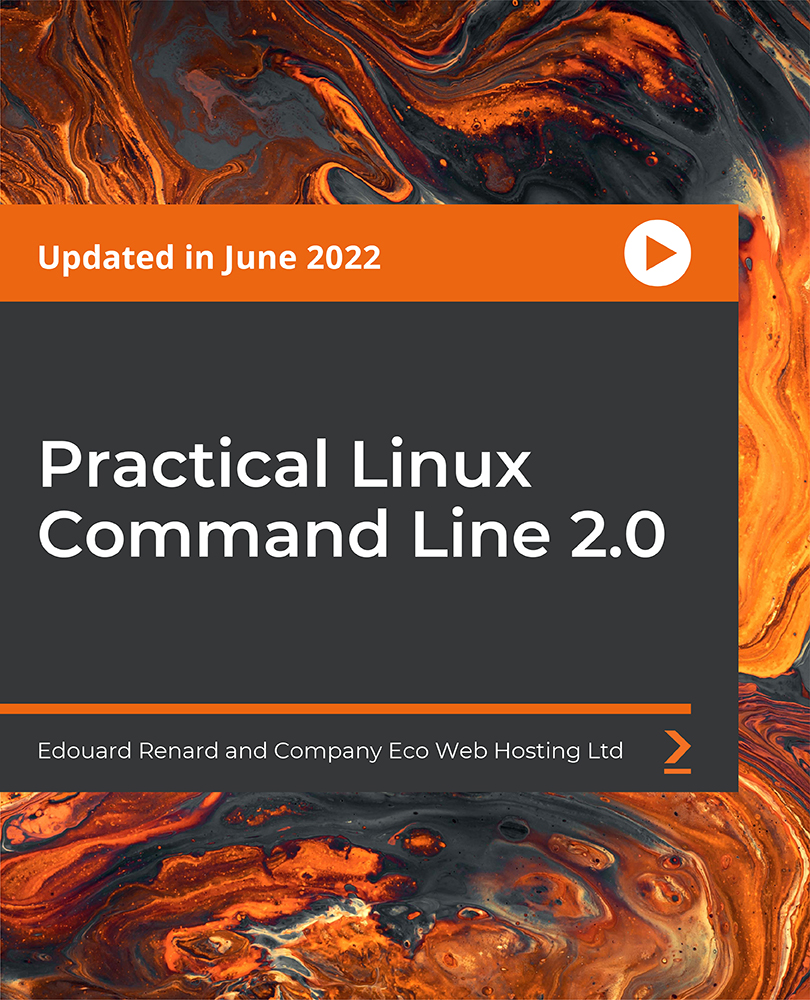
£41.99
On-Demand course
3 hours 37 minutes
All levels
Start your journey with the Linux command line with zero knowledge. This course will start from scratch with instructions to install a Linux OS on a virtual machine and advance to higher-level concepts with no prior knowledge required.
This Linux command line foundation will help you with anything IT-related: web or software development, data science, machine learning, robotics, system administration, etc. This is the building block you need in order to go in any other direction. And there are many things that look fancy but are a waste of time, especially when you begin. No need to learn 150 commands to get started. You can go a long way with just a few and a good understanding. This course starts with a step-by-step on how to install Ubuntu on a virtual machine, with a minimal and clean setup. Once you have your Linux OS ready to be used, you will directly jump in and learn how to navigate and understand the Linux file system, create and manage your own files and folders, write into files using a command-line text editor (Nano), change files and users' permissions, install and update software, monitor Linux processes and computer resources, and remotely connect to a Linux machine using SSH. On top of all that, you will also learn how to improve your efficiency with the terminal, using auto-completion, pipes, search tools, keyboard shortcuts, multi-terminal setup, and more. You will also look at the best practices and start off on the right foot with the Linux command line. By the end of the course, you will have mastered the basics of the Linux command line and be confident with using the Linux terminal for your daily tasks. Use this solid foundation on any Linux-based projects in the near future. All the resource files are added to the GitHub repository at: https://github.com/PacktPublishing/Practical-Linux-Command-Line-2.0
Install all the essential software and set up the environment
Navigate in the Linux file system to create, remove, and copy files and folders
Edit files in the terminal with the help of the Nano text editor
Understand how to remotely connect to a Linux terminal with SSH
Use terminal shortcuts to go faster and apply best practices right from the start
Work with multiple terminal windows at the same time
This course is for complete beginners who want to really understand what to do and want to get the 'why' behind the Linux command line. It will also benefit Linux users who want a quick and to-the-point refresher.
Anyone who wants to work in IT because, well, Linux command line is everywhere and you can't just ignore it.
A computer and a strong will to learn are the only prerequisites for this course.
This is a step-by-step and comprehensive course. The author keeps things simple so that the concepts are easily understood and you won't feel overwhelmed. There are no complicated theoretical explanations; the commands are written and explained at the same time. The course is concise and to the point along with a cheat sheet to leverage your learning. It is a very practical course, and some additional exercises are shared to practice along.
A highly practical and comprehensive course on Linux command line for the beginners from scratch * Master the basics of the Linux command line to fast-track and automate your work with simple steps * The cheat sheet provided is admirably succinct with tips and tricks on the Linux terminal
https://github.com/PacktPublishing/Practical-Linux-Command-Line-2.0
Edouard Renard is a software engineer, entrepreneur, and robotics teacher. He really enjoys teaching new technologies to people and making complex stuff easy to understand. His method is simple and consists of only three words: step by step. Edouard knows how hard it can be to learn a new topic and just be lost in an ocean of information without knowing what to do. In his courses, he makes sure that you learn one step at a time, through practice, and that you also learn the best practices. He is passionate about robotics and found that it's amazing how many cool projects you can do with a robot when you have the required programming knowledge.
Rob Percival is a highly regarded web developer and Udemy instructor with over 1.7 million students. Over 500,000 of them have taken Rob's Complete Web Developer Course 2.0, as well as his Android Developer and iOS Developer courses.
1. Introduction to the Course
1. Welcome This video provides an overview of the tutor and about the basic learning outcomes expected from the course. |
2. How to Follow the Course This video provides steps on how to follow and get the most out of this course. |
3. Install Linux (Ubuntu on VirtualBox) This video demonstrates the installation of Linux (Ubuntu on VirtualBox). |
4. Open a Terminal This video helps you with taking a tour of terminal. |
2. Navigate in the Linux File System
1. Navigate in the Terminal (pwd, ls, cd) This video helps you with navigating in the Terminal (pwd, ls, cd). |
2. Tips: Autocompletion, History, Clear the Terminal This video provides you with tips for Autocompletion, checking the history, and clearing the Terminal. |
3. Linux File System Overview This video provides an overview of Linux File System. |
4. The Home Directory This video explains to you about the Home Directory and demonstrates how to go to the Home Directory from the current folder on the terminal. |
5. Using Absolute Versus Relative Paths This video explains the usage of Absolute and Relative paths. |
6. Show Hidden Files This video helps you show the hidden files. |
3. Work with Files and Folders
1. Create and Manage Files (touch, rm, cp, mv) This video helps to create and manage files (touch, rm, cp, mv). |
2. Create and Manage Directories (mkdir, rm -rf, ls -R, cp, mv) This video demonstrates creating and managing directories (mkdir, rm -rf, ls -R, cp, mv). |
3. See What's Inside a File (cat, less, wc) This video demonstrates how to see what's inside a file (cat, less, wc). |
4. Write Some Text Inside a File from the Terminal (Echo) This video helps you write some text inside a file from the terminal (echo). |
4. Edit Files in the Terminal
1. Edit a File in the Terminal with Nano This video demonstrates editing a file in the terminal with Nano. |
2. Configure Nano (.nanorc) This video explains how to configure Nano (.nanorc). |
3. Create and Execute a Bash File This video explains how to create and execute a Bash file |
4. Extra: Discover Vim This video explores the Vim command and its usage. |
5. Manage Users and Permissions
1. What You Can and Can't Do as "Your User" This video explains what you can and can't do as "your user". |
2. Run a Command with Admin Privilege (sudo) This video helps you run a command with admin privilege (sudo). |
3. Understand File Owner and Permissions (ls -l) This video helps understand file owner and permissions (ls -l). |
4. Change a File's Owner (chown) This video explains how to change a file's owner (chown). |
5. Change a File's Permissions (chmod) This video explains how to change a file's permissions (chmod). |
6. Install and Update Software
1. Install and Remove a Linux Package (apt, yum, brew) This video helps you install and remove a Linux package (apt, yum, brew). |
2. Update Existing Packages (update, upgrade) This video explains how to update existing packages (update, upgrade). |
3. Extra: Use Snap on Ubuntu This video explains how to take a Use Snap on Ubuntu. |
7. Become More Productive with the Command Line
1. Find a Specific File by Name (find) This video explains how to find a specific file by name (find). |
2. Find Lines Containing a Pattern (grep) This video explains how to find lines containing a pattern (grep). |
3. Pipe with Examples This video demonstrates pipe with examples. |
4. Linux Terminal Shortcuts This video demonstrates the Linux terminal shortcuts. |
5. Work with Multiple Terminals This video explains how to work with multiple terminals. |
8. Monitor Processes and Resources
1. Find and Kill a Linux Process (ps, grep, kill) This video explains how to find and kill a Linux process (ps, grep, kill). |
2. Monitor Space and Power Usage (df, htop) This video explains how to monitor space and power usage (df, htop). |
9. Network and SSH
1. Discover Basic Network Commands (ifconfig, hostname -I, ping, wget) This video demonstrates and discovers basic network commands (ifconfig, hostname -I, ping, wget). |
2. Remotely Connect to Your Linux Terminal Using SSH This video demonstrates how to remotely connect to your Linux terminal using SSH. |
3. Embedded Linux and Command Line - Quick Overview This video provides a quick overview of Embedded Linux and Command Line. |
10. Scheduling and Automation
1. Schedule Tasks with Cron Jobs This video explains how to schedule tasks with Cron jobs. |
2. Make a Program Start on Boot with Systemd This video explains how to make a program start on boot with systemd. |
11. Conclusion
1. What to Do Next This video demonstrates what to do next post this course's completion to help you advance your career ahead. |
