Booking options
£123.99
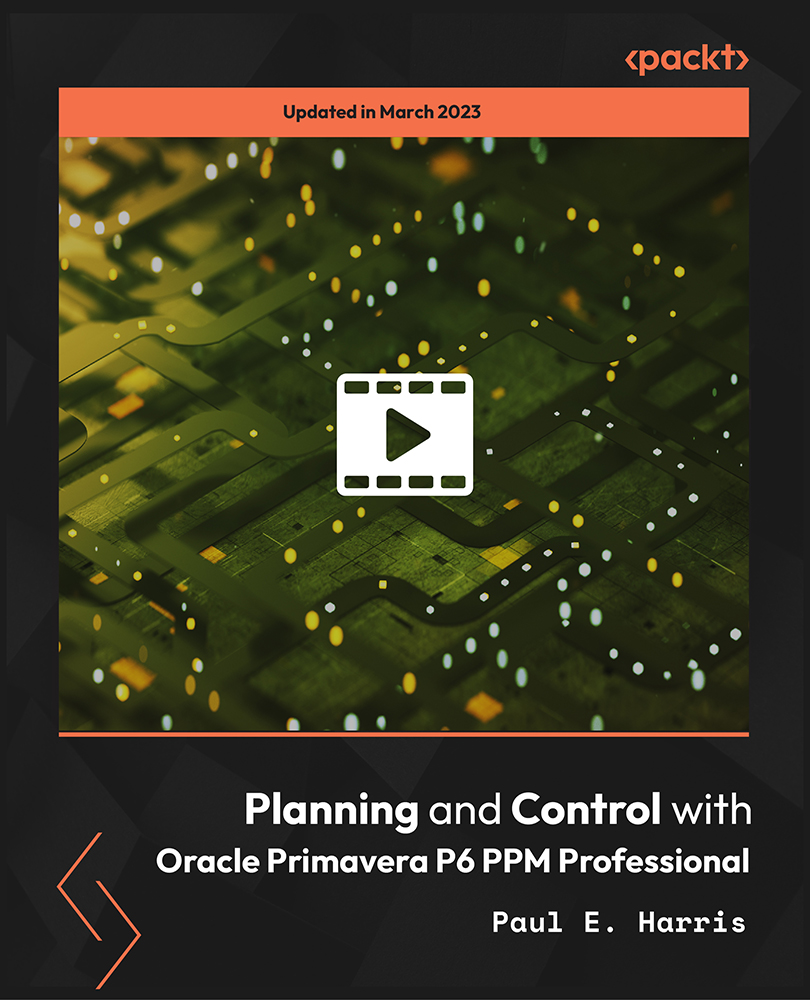
£123.99
On-Demand course
17 hours 53 minutes
All levels
Master the art of project planning, scheduling, and resource management with Oracle Primavera P6 PPM Professional. The course offers a streamlined approach to efficiently manage projects and includes workshops for intermediate-level users to apply their knowledge in practice.
Oracle Primavera P6 PPM Professional is an enterprise project portfolio management software that offers a wide range of capabilities, including project management, scheduling, risk analysis, opportunity management, resource management, and collaboration and control. This comprehensive course is designed to teach you how to efficiently plan and control your projects using Primavera Project Manager P6 PPM Professional. The course is structured in a logical manner, beginning with an introduction to the user interface and planning projects without resources. You will then delve into topics such as filters, layouts, printing, baselines, and updating unresourced projects. You will also learn how to create and assign roles and resources, and control projects with resources and costs. In addition, you will gain valuable knowledge on setting up and administering a database. Finally, you will explore advanced features such as import/export, activity codes, custom data fields, and global change. The practical nature of the course allows you to apply your knowledge in workshops, reinforcing your understanding of each module. By the end of this course, you will have a deep understanding of how to use Oracle Primavera P6 PPM Professional to manage your projects efficiently and effectively. The code files and all resource files are uploaded on the GitHub repository at: https://github.com/PacktPublishing/Planning-and-Control-with-Oracle-Primavera-P6-PPM-Professional
Get introduced to the user interface
Plan projects without resources, filters, layouts, and printing
Look at the baselines and updating an un-resourced project
Create and assign roles and resources
Control projects with resources and costs
Set up and administer a database and other more advanced features
This course is best suited for program managers and project control staff evaluating the software against your organizational requirements, and project schedulers and experienced project personnel who wish to learn how to use the software to schedule and control projects. Individuals with an understanding of how projects are planned, scheduled, and controlled, including understanding the project management processes applicable to your projects, will find this course useful.
You will need your computer with Oracle Primavera P6 loaded and experience in using application software such as Microsoft Office.
This course offers a comprehensive three-step approach to learning PPM Professional. First, the functionality and purpose of each module are explained. Second, practical software demonstrations are provided to illustrate how the tool can be used in real-world scenarios. Finally, the workshops reinforce the module topics, allowing you to apply your knowledge in practice and gain hands-on experience.
Workshops at the end of each section to reinforce learning and enable you to apply your knowledge in practice * Comprehensive training on using the tool from scratch, allowing you to build your skills from the ground up * In-depth coverage of advanced features such as import/export, activity codes, custom data fields, and global change
https://github.com/PacktPublishing/Planning-and-Control-with-Oracle-Primavera-P6-PPM-Professional
Paul E. Harris holds an honors degree in civil engineering obtained in the UK and is a certified cost engineer through AACEI International, a PRINCE2 registered practitioner, and a 'Managing Successful Programs' registered practitioner. He has worked in the project controls industry for a number of years and has assisted many companies in a range of industries to set up and run project control systems. His Melbourne, Australia-based company, Eastwood Harris Pty Ltd., offers project controls consulting and training services worldwide with a strong focus on Microsoft Project and Oracle Primavera software.
1. Introduction
This section provides an introduction to the course.
1. Introduction and Workshop Instructions This video provides an overview of the course and guides you with the instructions to be followed in order to achieve the most out of this course. |
2. Purpose, Required Background Knowledge This video provides an overview of the purpose and the required background knowledge to achieve the most out of this course. |
3. Purpose of Planning, Planning Metrics, Cycle, Level, Monitoring, and Controlling This video talks about the purpose of planning, planning metrics, cycle, level, monitoring, and controlling. |
4. Summary This video summarizes the topics we have covered so far. |
2. Creating a Project Plan
This section focuses on creating a project plan.
1. Introduction This video provides an introduction to the section on creating a project plan. |
2. Understanding the Software, Enterprise Project Management, and Your Project This video helps you in understanding the software, enterprise project management, and your project in detail. |
3. Level 1 - Planning without Resources In this video, you will be looking at planning without resources - level 1. |
4. Level 2, Level 3, and Level 4 In this video, you will be looking at planning without resources - level 2, level 3, and level 4. |
5. Summary This video summarizes the topics we have covered so far. |
3. Starting Up and Navigation
This section talks about starting up and navigating through the tool.
1. Summary, Projects Window, Opening Projects, Activity Window and Portfolio This video talks about an overview of the section, followed by the projects window, opening projects, activity window, and portfolios. |
2. Top and Bottom Panes, User Preferences, Starting Day of the Week, and Date Picker This video explains the top and bottom panes, user preferences, and finally, starting day of the week, and date picker. |
3. Admin Preferences, Options, Do Not Ask Me About this Again, Mouse Clicking This video talks about admin preferences, options, do not ask me about this again, and mouse clicking. |
4. Accessing Help In this video, you will look at accessing help. |
5. Refresh Data-F5 Key, Commit Changes-F10 Key, Send Project, and Closing Down This video explains refresh data-F5 key, commit changes-F10 key, send project, and closing down. |
6. Summary This video summarizes the topics we have covered so far. |
7. Workshop - Navigating Around the Windows In this workshop video, you will be looking at navigating around the windows. |
4. Creating a New Project
This section helps you create a new project.
1. Introduction This video provides an introduction to the section on creating a new project. |
2. Creating, Copying, Importing, Setting Up a Project This video helps you with creating, copying, importing, and setting up a project. |
3. Summary This video summarizes the topics we have covered so far. |
4. Workshop - Creating Your Project In this workshop video, you will create your own project. |
5. Defining Calendars
This section focuses on defining calendars.
1. Introduction This video provides an introduction to the section on defining calendars. |
2. Database Default Calendar, Global and Project Calendars, Project Default Calendar This video explains database default calendar, global and project calendars, and project default calendar. |
3. Creating a New Global, Project Calendar and Resource Calendars This video explains creating a new global, project calendar and resource calendars. |
4. Move, Copy, Rename, and Delete a Calendar and Edit Calendars This video helps you move, copy, rename, and delete a calendar and edit calendars. |
5. Summary This video summarizes the topics we have covered so far. |
6. Workshop - Maintaining the Calendars In this workshop video, you will be maintaining the calendars. |
6. Creating a Primavera Project WBS
This section explains creating a Primavera Project WBS (Work Breakdown Structure).
1. Introduction This video provides an introduction to the section on creating a Primavera Project WBS. |
2. Opening and Navigating the WBS Window, Creating and Deleting a WBS Node This video explains opening and navigating the WBS window, creating and deleting a WBS node. |
3. Summary This video summarizes the topics we have covered so far. |
4. Workshop - Creating the Work Breakdown Structure In this workshop video, you will be creating the work breakdown structure. |
7. Adding Activities and Organizing Under the WBS
This section explains adding activities and organizing under the WBS (Work Breakdown Structure).
1. Introduction This video provides an introduction to the section on adding activities and organizing under the WBS. |
2. New Activity Defaults This video explains new activity defaults. |
3. Adding New Activities, Default Activity Duration, Copying and Renumbering This video talks about adding new activities, default activity duration, copying and renumbering. |
4. Elapsed Duration, Finding Bars, Assigning Calendars and WBS, Reordering or Sorting This video explains elapsed duration, finding bars, assigning calendars and WBS, and reordering or sorting. |
5. Undo This video explains how to undo things in the tool. |
6. Summarizing Activities Using WBS This video is about summarizing activities using WBS. |
7. Spell Check This video shows how to spell check in the tool. |
8. Summary This video summarizes the topics we have covered so far. |
9. Workshop - Adding Activities In this workshop video, you will be adding activities. |
8. Formatting the Display
This section focuses on formatting the display.
1. Introduction This video provides an introduction to the section on formatting the display. |
2. Project Window, Understanding Forms, Formatting the Bars, Progress Lines This video explains project window, forms, formatting the bars, and progress lines. |
3. Columns, Row Height, Timescale, Attachments, Fonts, Colors, and Line Numbers This video explains the columns, row height, timescale, attachments, fonts, colors, and line numbers. |
4. Summary This video summarizes the topics we have covered so far. |
5. Workshop - Formatting the Bar Chart In this workshop video, you will work on formatting the bar charts. |
9. Adding Relationships
This section focuses on adding relationships.
1. Introduction This video provides an introduction to the section on adding relationships. |
2. Constraints, Understanding Relationships, Lags and Leads, and Formatting This video explains constraints, understanding relationships, lags and leads, and formatting. |
3. Adding and Removing Relationships, Dissolving Activities, Circular Relationships This video explains adding and removing relationships, dissolving activities, and circular relationships. |
4. Scheduling the Project, Reviewing Relationships, Leads and Lags This video helps in scheduling the project, reviewing relationships, leads and lags. |
5. Relationship Comments New to P6 Version 20 In this video, you will look at relationship comments new to P6 version 20. |
6. Summary This video summarizes the topics we have covered so far. |
7. Workshop - Adding Relationships In this workshop video, you will be adding relationships between the activities. |
10. Activity Network View
This section focuses on activity network view.
1. Introduction This video provides an introduction to the section on activity network view. |
2. Viewing a Project Using the Activity Network View, and Using the Network View In this video, you will be viewing a project using the activity network view, and using the network view. |
3. Early Date, Late Date, and Float Calculations This video talks about early date, late date, and float calculations. |
4. Summary This video summarizes the topics we have covered so far. |
5. Workshop - Scheduling Calculations and Activity Network View In this workshop video, you will work on scheduling calculations and activity network view. |
11. Constraints
This section focuses on constraints.
1. Introduction This video provides an introduction to the section on constraints. |
2. Assigning Constraints, Project Must Finish by Date, Activity Notebook This video explains assigning constraints, project must finish by date, and activity notebook. |
3. Summary This video summarizes the topics we have covered so far. |
4. Workshop 9 - Constraints In this workshop video, you will be working on constraints. |
12. Group, Sort, and Layout
This section focuses on group, sort, and layout.
1. Introduction This video provides an introduction to the section on group, sort, and layout. |
2. Group and Sort Activities and Understanding Layouts This video demonstrates the group and sort activities, and then you will look at layouts. |
3. Summary This video summarizes the topics we have covered so far. |
4. Workshop - Organizing Your Data In this workshop video, you will be organizing the available data. |
13. Filters
This section focuses on the filters.
1. Introduction This video provides an introduction to the section on filters. |
2. Understanding Filters, Applying a Filter, Creating and Modifying a Filter This video focuses on filters, then applying a particular filter. After that, you will be creating and modifying a filter. |
3. Activity: Critical Path Visibility This is an activity video on critical path visibility. |
4. Summary This video helps you out with a summary of the section learned so far. |
5. Workshop - Filters In this workshop video, you will produce some filters in order to accomplish certain activities. |
14. Printing, Reports, and Visualizer
This section focuses on printing, reports, and visualizer.
1. Introduction This video provides an introduction to the section on printing, reports, and visualizer. |
2. Printing In this video, you will look at printing. |
3. Reports This video explains the reports. |
4. Publish to a Website This video talks about the function called Publish Project Website that enables project data to be published to a website. |
5. Visualizer This video explains visualizer, which is a graphics reporting tool. |
6. Claim Digger - Schedule Comparison This video talks about the claim digger or the schedule comparison that enables a user to compare and evaluate what changes have been made to a later version of a report. |
7. Summary This video summarizes the topics we have covered so far. |
8. Workshop - Printing In this workshop video, you will issue a report for comments by management and set up headers and footers. |
15. Scheduling Options and Setting a Baseline
This section focuses on the scheduling options and setting a baseline in the Primavera P6 tool.
1. Introduction This video provides an introduction to the section on scheduling options and setting a baseline. |
2. Understanding Date Fields This video explains the date fields options in the tool. |
3. Scheduling Options - General Tab In this video, we will look at the general tab of the schedule options that has a number of options to be understood before progressing ahead with a schedule. |
4. Setting the Baseline This video explains what is meant by setting a baseline in a tool. We will be able to compare the current project's progress against the baseline. Here, we will look at two types of baselines: management/contract baseline and last period status baseline. |
5. Limitations on Viewing Baseline Data This video explains the limitations on viewing baseline data. |
6. Summary This video summarizes the topics we have covered so far. |
7. Workshop - WBS, LOEs, and Setting the Baseline In this workshop video, we will look at how WBS (Work Breakdown Structure) and LOE (Level of Effort) activities work, and then create and assign a baseline. |
16. Updating an Un-Resourced Schedule
This section focuses on updating an un-resourced schedule in the Primavera P6 tool.
1. Introduction to Data Structure This video provides an introduction to data structure. |
2. Practical Methods of Recording Progress This video explains practical methods of recording progress and understanding the concepts. |
3. Understanding the Concepts and Updating the Schedule In this video, we will cover these topics: updating the schedule, progress spotlight and update progress, suspend and resume, scheduling the project, comparing progress with the baseline, progress line display on the Gantt chart, checking list before updating the schedule, in-progress schedule checklist, and corrective actions. |
4. Summary This video summarizes the topics we have covered so far. |
5. Workshop - Progressing and Baseline Comparison This is the workshop video, where we will look at the project's progress and compare it with the baseline set. |
17. User Preferences and Admin Preferences
This section focuses on the user preferences and admin preferences.
1. Introduction This video provides an introduction to the section on user preferences and admin preferences. |
2. User Preferences This video demonstrates the user preferences. |
3. Admin Menu This video explains the admin menu options. |
4. Admin Preferences This video demonstrates the admin preferences. |
5. Miscellaneous Defaults In this video, you will look at miscellaneous defaults: currencies, financial periods, default project, and language. |
6. Summary This video summarizes the topics we have covered so far. |
18. Creating Roles and Resources
This section focuses on creating roles and resources in this tool.
1. Introduction This video provides an introduction to the section on creating roles and resources. |
2. Understanding Resources and Roles This video helps us understand about the resources and roles. |
3. Creating Resources and the Resources Window In this video, you will be creating resources and the resources window. |
5. Summary This video helps you out with the summary of the section learned so far. |
6. Workshop - Adding Resources to the Database In this workshop video, you will be adding resources to the database. The files include the workshops instructions, the XER files, and layouts for all the workshops. |
19. Assigning Roles, Resources, and Expenses
This section explains how to assign roles, resources, and expenses.
1. Introduction This video provides an introduction to the section on assigning roles, resources, and expenses. |
2. Understanding Resource Calculations and Terminology This video helps you understand the calculations of the resource and its terminology. |
3. Project Resource Preferences and User Preferences Applicable to Assigning Resources This video talks about project resource preferences and user preferences applicable to assigning resources. |
4. Activities Window Resource Preferences and Defaults This video will talk about the activity window resource preferences and defaults. |
5. Assigning and Removing Roles, Resources, Resource Duration Calculation This video helps you with assigning and removing roles, then resources, and finally, you will also calculate the resource duration. |
6. Expenses In this video, you will work with the expense component. |
7. Suggested Setup to Create a Resourced Schedule This video will guide you with the setup required to create a resources schedule. |
8. Summary This video summarizes the topics we have covered so far. |
9. Workshop - Assigning Resources and Expenses to Activities In this workshop video, you will be assigning resources and expenses to activities. |
20. Resource Optimization
This section focuses on resource optimization.
1. Introduction This video provides an introduction to the section on resource optimization. |
2. Reviewing Resource Loading, Resource Assignments Window This video helps in reviewing resource loading and resource assignments window. |
3. Copying and Pasting into Excel, Other Tools for Histograms and Tables This video shows how to copy and paste data into Excel. You will also see if there are other tools for histograms and tables available in the Primavera software. |
4. Methods of Resolving Resource Peaks and Conflicts and Resource Leveling This video explains the methods of resolving resource peaks and conflicts, and resource leveling. |
5. Resource Curves In this video, you will learn about resource curves. |
6. Summary This video summarizes the topics we have covered so far. |
7. Workshop - Resources Optimization In this workshop video, you will work with the steps to optimize resources. |
21. Updating a Resourced Schedule
This section explains how to update a resourced schedule.
1. Introduction This video provides an introduction to the section on updating a resourced schedule. |
2. Budget Values and Baseline Projects, Data Date, Required Information to Update This video helps you understand budget values and baseline projects. You will also look at data with date components and finally, you will learn what is the information required to update a resourced schedule. |
3. Project Window Defaults to Update a Resourced Schedule This video explains project window defaults to update a resourced schedule. |
4. Percent Complete Types, Using Steps to Calculate Activity Percent Complete This video talks about percent complete types in the activity window. Then, you will learn the steps to calculate activity percent complete. |
5. Updating the Schedule, Updating Resources, Updating Expenses In this video, you will be updating the schedule, resources, and expenses. |
6. Summary This video summarizes the topics we have covered so far. |
7. Workshop - Updating a Resourced Schedule In this workshop video, you will be updating a resourced schedule. |
22. Other Methods of Organizing Project Data
This section explains other methods of organizing project data.
1. Introduction This video provides an introduction to the section on exploring some other methods of organizing project data. |
2. Understanding Project Breakdown Structures This video helps you understand project breakdown structures. |
3. Activity Codes, UDFs, WBS Category, Resource Codes, Cost Accounts This video talks about activity codes, UDFs (user-defined fields), WBS category (work breakdown structure), resource codes, and cost accounts. |
4. Assignment Code New to P6 Version 20 This video is about the assignment code. |
5. Summary This video summarizes the topics we have covered so far. |
6. Workshop 19 - Activity Codes and User-Defined Fields (UDF) In this workshop video, you will create an activity code to represent the departments' responsibilities for the project and then create some UDFs. |
23. Global Change
This section focuses on the global change feature of the Primavera tool.
1. Introduction This video provides an introduction to the section on global change. |
2. The Basic Concepts and Specifying the Change Statement This video shows the basic concepts and specifying the change statement. |
3. More Advanced Examples of Global Change This video explores some more advanced examples of global change. |
4. Summary This video summarizes the topics we have covered so far. |
5. Workshop 20 - Global Change In this workshop video, you will copy the current schedule dates and activity durations into the user-defined fields created in the previous workshop. Then, you will display a bar using these user-defined fields and use a global change to edit some durations. |
24. Managing the Enterprise Environment
This section explains how to manage the enterprise environment.
1. Introduction This video provides an introduction to the section on managing the enterprise environment. |
2. Multiple User Data Display Issues This video explains multiple user data display issues. |
3. EPS, Project Portfolios, OBS, Users, Security Profiles This video explains the EPS (Enterprise Project Structure), project portfolios, OBS (Organizational Breakdown Structure), users, and security profiles. |
4. Project Codes, Filtering, Grouping, and Sorting Projects in the Projects Window This video talks about project codes, filtering, grouping, and sorting projects in the projects window. |
5. Summarizing Projects, Job Services, Tracking Window In this video, you will learn about how to summarize projects, job services, and tracking window. |
6. Summary This video summarizes the topics we have covered so far. |
25. Multiple Project Scheduling
This section focuses on scheduling the multiple projects using the tool.
1. Introduction This video provides an introduction to the section on multiple project scheduling. |
2. Multiple Projects in a P6 Project, Multiple P6 Projects Representing One Project This video explains multiple projects in P6 project, and multiple P6 projects representing one project. |
3. Refresh Data and Commit Changes, and Check Who Has the Project Open This video shows how to refresh data and commit changes. Moving ahead, you will also be able to know who has the project open. |
4. Restoring Baselines for Multiple Projects This video explains restoring baselines for multiple projects. |
5. Summary This video summarizes the topics we have covered so far. |
26. Utilities
This section explains the utilities features.
1. Introduction This video provides an introduction to the section on utilities. |
2. Reflection Projects, Advanced Scheduling Options, and Audit Trail Columns In this video, you will learn about the reflection projects, advanced scheduling options, and audit trail columns. |
3. Excel and Project: Import and Export Tool This video focuses on Primavera's built-in tool for importing and exporting to and from Excel. You will also look at how to import and export a project to and from the Primavera tool. |
4. Check In and Check Out, UN/CEFACT XML Format, Online HTML Help This video explains how to check in and check out of the database. After that, you will look at the UN/CEFACT XML format and check whether it is supported by Primavera or not, and finally, see how to get online HTML help. |
5. Summary This video helps you out with a summary of the section learned so far. |
27. Earned Value Management with PM
This section explains earned value management with the project management tool.
1. Earned Value, PMB, and Planned Dates This video explains performance measurement baseline and planned value. |
2. Earned Value and Actual Costs This video explains earned value and actual costs. |
3. ETC and EV Curves This video explains estimate to complete, activity usage S-curves, and sample graphical S-curves. |
4. Summary This video summarizes the topics we have covered so far. |
