Booking options
£82.99
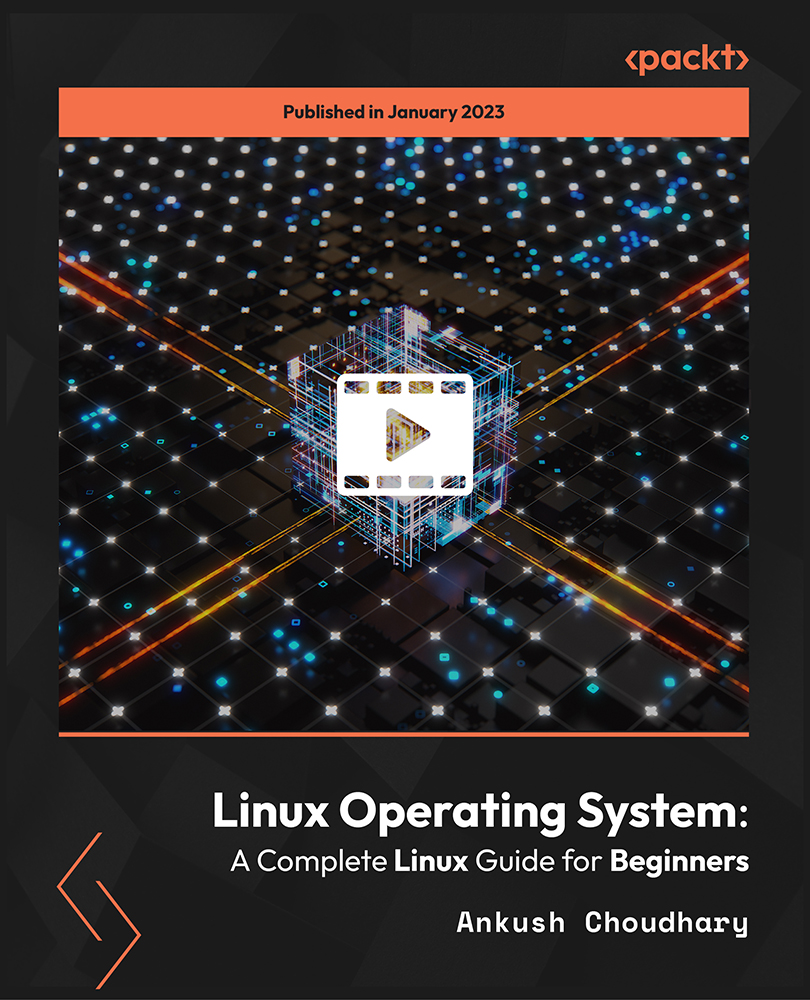
£82.99
On-Demand course
3 hours 29 minutes
All levels
Do you want to learn about Linux, but don't know where to start? Then you are in the right place. Take your first steps with this course. In this course, you will learn Linux installation, configuration, the Linux command line, administration, shell scripting, and much more. It is specially designed for absolute beginners with no prior experience in Linux.
Linux is the number one operating system in the corporate world. The industry's most powerful computers are Linux-based. Linux is a popular open-source operating system that's easy to use and highly secure. Linux offers low-cost servers that can run almost every major web development language available. With the availability of cloud computing, the Linux market share is skyrocketing. If you want to start your career in Linux and have little or no knowledge of Linux, then this course will definitely help. In this course, we will start with the history of Linux distributions, and then learn how to download, install, and configure Linux on your systems. Next, we will get introduced to the file system and terminal where you will learn different Linux directory commands. Later, you will learn how to work with files and directories, how to copy, edit, move, search for a file, and more. Then we will cover system commands such as date, calendar, and sleep, and Utility commands like how to clear, exit or shutdown. After this, we will move to networking where you will learn how to check the IP address and set up a bridged network in VirtualBox. Next, we will cover process and memory. In the last section, you will learn how to create your own Apache server and host a real-time website. By the end of this course, you will gain Linux system administration skills and become an independent user of the Linux operating system. All the resources for this course are available at: https://github.com/PacktPublishing/Linux-Operating-System-A-Complete-Linux-Guide-for-Beginners
Get introduced to Linux distributions and understand its history
Learn how to set up the Linux environment
Explore the Linux file system and terminal
Learn how to work with files and directories
Learn different system and utility commands
Learn how to set up Apache server and host a website on Linux server
Anyone interested in learning more about Linux or beginning IT professionals who wish to increase their knowledge of Linux should take this course. This course will also be helpful for those who are considering a career as a Linux system administrator or engineer and need to brush up on the fundamentals.
No prior experience with Linux is necessary for this course. Everything will be taught to you from scratch! In addition to the lectures, there will be quizzes, additional resources, and hand-out material to aid the learning experience.
Learn Linux key concepts and commands starting from scratch * Build a deep understanding of Linux fundamentals and concepts * Gain complete understanding of Linux and fill in any existing knowledge gaps
https://github.com/PacktPublishing/Linux-Operating-System-A-Complete-Linux-Guide-for-Beginners
Ankush Choudhary is a cloud engineer by profession. He has a degree in information technology and loves working with new tech and computers. His focus and interests include various topics in the fields of computers and technology. Teaching has been a passion for a number of years. In addition to teaching, Ankush has experience as a cloud engineer. His role in this field has provided him with experience and insight into the architecture, deployment, development, and administration of cloud environments. The author also has a newer interest in the area of virtualization and AWS. The author looks forward to the experience and challenge of teaching and learning online with the students. Computer science is a field that covers a vast amount of information and due to its abundance and necessity, it is easily applied to our own lives and the lives of those around us. Hope that your learning journey together makes us enjoy the world of technology!
1. Introduction
In this section, we will get introduced to this course and understand what Linux is.
1. Introduction to Course Welcome to the course. In this video, we will have a look at the course goals. |
2. Course Outline In this video, we will go through the course outline and understand what is covered in the course. |
3. What Is Linux Linux is the number one operating system in the corporate world. Industry's most powerful computers are Linux-based. Linux is a popular open-source operating system that is easy to use and highly secure. |
4. Definition In this video, we will go through the definition of Linux and understand what Linux is. |
5. Why Linux? In this video, we will understand how Linux is different from other operating systems. |
2. Linux Distributions and History
In this section, we will look at Linux distributions and also its history.
1. Brief History In this video, we will look at the history of Linux. |
2. Major Linux Families In this video, we will discuss the major Linux families such as Fedora, Ubuntu, CentOS. |
3. Choosing Distro for This Course In this video, we will choose Distro. |
4. GUI Versus CLI In this video, we will understand the difference between GUI (Graphical User Interface) and CLI (Command Line Interface). |
3. Download, Install, and Configure
In this section, we will download, install, and configure Linux using a VirtualBox.
1. Installation and Understanding Virtualization In this video, we will understand why we need virtual environment installation and virtualization. |
2. Installing VirtualBox In this video, you will learn how to install VirtualBox. |
3. Downloading Linux Mint In this video, you will learn how to download Linux Mint. |
4. Creating First VM In this video, you will learn how to create the first VM. |
5. Installing Linux Mint In this video, you will learn how to install Linux Mint. |
6. Additional Settings for VirtualBox In this video, we will work on additional settings for VirtualBox. |
7. OnWorks (Alternate If You Can't Use VM) In this video, we will look at an alternative that we can use instead of installing VM on the system. OnWorks is a free online VPS hosting provider that gives cloud services such as free workstations, online antivirus, free VPN secure proxies, and free personal and business email. |
4. Introduction to File System and Terminal
In this section, we will get an introduction to file system, terminal, and Linux commands.
1. Look-Around in Mint UI (User Interface) In this video, we will explore the Mint UI. |
2. Linux File System Hierarchy In this video, we will have a look at the Linux file system hierarchy. |
3. Introduction to Terminal In this video, we will get introduced to the place where we will be running all our commands, the Linux Terminal, and some basic commands such as whoami and pwd. |
4. Linux Directory Commands In this video, you will learn some basic Linux directory commands such as ls, cd, and so on. |
5. Linux Directory Commands Part-2 In this video, we will look at some more Linux directory commands such as mkdir, rmdir, rm, and more. |
6. sudo In this video, we will understand the sudo command. |
7. Getting Help In this video, we will see how to use the help command in Linux. |
5. Working with Files and Directories
In this section, we will work with files and directories.
1. Printing Contents of Files In this video, you will learn how to print contents of files using cat and echo commands. |
2. Copying, Moving, Renaming Files In this video, you will learn how to copy, move, or rename files using cp, mv, and so on. |
3. Linux File Editors (Nano Editor) In this video, we will have a look at the nano editor. |
4. Linux File Editors (Vi Text Editor) In this video, we will have a look at the vi text editor. |
5. Search for a File (Find, Locate) In this video, you will learn how to search for a file using the find and locate commands. |
6. Grep, Comparing Files In this video, you will learn the Grep, cmp, and comm commands. |
7. Pipe and sed In this video, we will understand a pipe "|" and also understand the use of the sed command. |
8. Checking File Size In this video, you will learn how to check file size using df and du commands. |
9. Compress and Un-Compress Files/Directories In this video, you will learn how to compress and un-compress files/directories using tar and zip. |
6. System and Utility Commands
In this section, we will system and utility commands.
1. System Info In this video, you will learn how to check out our system info using uname and id command. |
2. System Utilities (Date, Calander, Sleep) In this video, we will talk about the date, cal, sleep, time, zcat, mount commands. |
3. Utility Commands (Clear Exit Shutdown) In this video, we will talk about the exit, clear, sudo shutdown commands. |
4. Uptime, Alias In this video, we will talk about the uptime, alias, unalias commands. |
5. User Management In this video, we will talk about user management commands such as useradd, passwd, groupadd, and so on. |
6. Changing Ownership of File, Folder In this video, you will learn how to change the ownership of file, folder using the ls -l command. |
7. Changing User Permissions In this video, you will learn how to change user permissions by adding or removing the permission. |
8. Changing Permissions Using Num Code In this video, you will learn how to change permissions using numeric code. |
7. Networking
In this section, we will cover networking, learn how to check our IP address, and set up a bridged network.
1. Networking - Introduction In this video, we will get introduced to some basic network commands such as hostname, ping, host. |
2. Check Your IP In this video, you will learn how to check your IP using ipconfig, ip commands. |
3. Setting Up Bridged Network in VirtualBox In this video, you will learn how to set up a bridged network in VirtualBox. |
4. Firewall In this video, we will discuss about firewall. |
8. Process and Memory
In this section, we will cover process and memory.
1. Memory In this video, we will discuss about memory. |
2. Process (ps and top) In this video, we will discuss about process (ps and top). |
3. Killing a Process In this video, you will learn how to kill a process. |
9. Advanced Features
In this section, you will learn how run a C program, create an Apache server then host a website on it. We will also cover shell script and SSH.
1. Writing and Running Code Using Terminal (C Language) In this video, you will learn how to write and running a C program using the Linux terminal. |
2. Installing Apache Server In this video, you will learn how to install Apache server. |
3. Setting Up Your Own Webpage In this video, you will learn how to set up your own webpage. |
4. Shell Scripting In this video, you will learn about shell scripting. |
10. Bonus: Additional VirtualBox settings
In this bonus section, we will cover some additional and useful VirtualBox settings.
1. Making USB Devices Work with VirtualBox Copy In this video, you will learn how to make USB devices work with VirtualBox copy. |
2. Using External USB Devices in a VM Copy In this video, you will learn how to use external USB devices in a VM copy. |
