Booking options
£29.99
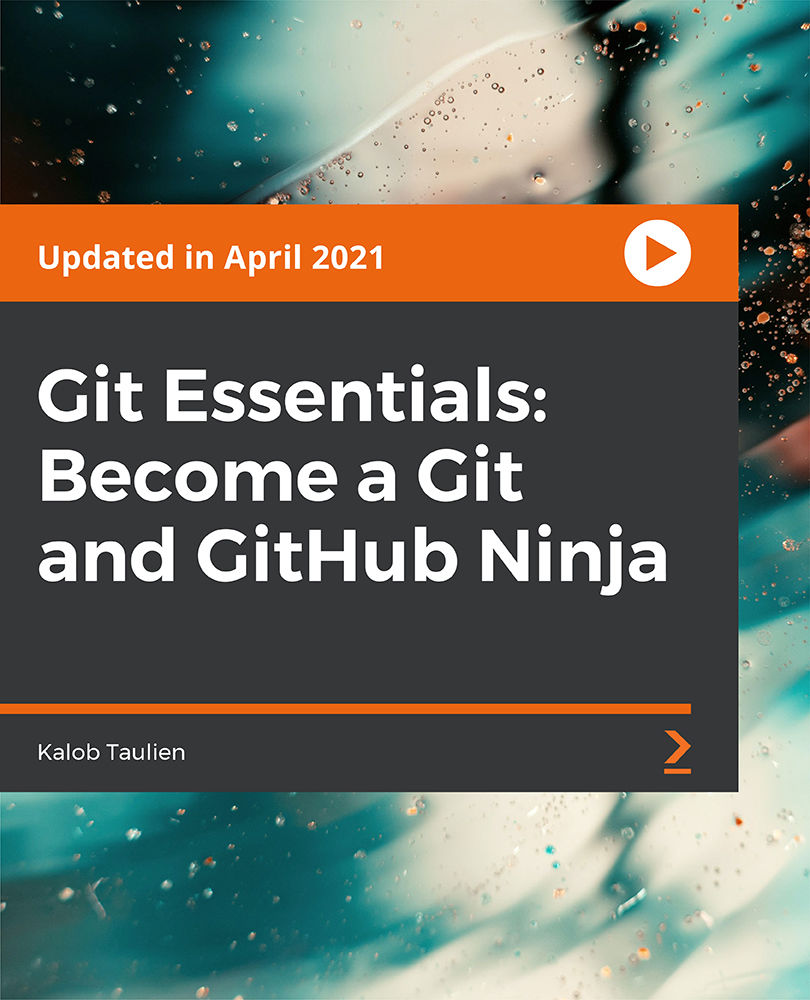
£29.99
On-Demand course
3 hours 25 minutes
All levels
In this course, you will learn everything you need to know about working with Git and GitHub. By the end of this course, you will have the knowledge and confidence you need in order to apply for a job, work in a team, or work on open-source projects.
This course is designed to guide you through working with Git and GitHub. You will start by learning how to install Git on Windows, Mac, and Linux and then understand how to use it on the command line. Next, you will get to grips with configuring Git on a computer and creating, cloning, and adding files to a GitHub repository. The videos will also guide you through creating custom branches and tags, opening and managing GitHub issues, and opening and managing pull requests.
All along, the course follows a practical approach, ensuring that you work through plenty of real-life examples. This will give you hands-on experience in building your own repositories, forking the repo, and even safely opening a pull request on your work. Everything you will learn about Git and GitHub in this course is completely transferable to GitLab and Bitbucket.
In a bonus section, we will also learn how to use GitHub Pages to deploy your project.
By the end of this course, you will be well-versed with Git and GitHub fundamentals, and have the skills you need to work through open-source projects.
All code and supporting files are available at https://github.com/PacktPublishing/Git-Essentials-Become-a-Git-and-GitHub-Ninja
Become well-versed with how to clone a GitHub repository
Understand how to add files to your GitHub repository
Get to grips with resolving merge conflicts
Explore GitHub pull requests and discover how to merge Git branches
Understand how to stash your code
Learn how to use GitHub Pages to deploy your project
This course is for developers who are looking to work on open-source projects, or anyone interested in learning the commands and important aspects of Git and GitHub.
This course follows a hands-on approach to help you understand the important aspects of Git and GitHub. It not only features detailed explanations but also plenty of examples to ensure that you learn effectively.
Explore how Git and GitHub work, along with their important aspects * Learn how to manage files, commits, and branches * Create custom branches and discover how to manage pull requests
https://github.com/PacktPublishing/Git-Essentials-Become-a-Git-and-GitHub-Ninja
Kalob Taulien is a professional web developer who has been developing websites and working with start-ups since 1999. Since many years, he has been writing codes in Python and Django. He is in the core Wagtail CMS team and one of the core leaders in Wagtail-based education. The passion to learn and to share his knowledge by teaching and helping others is something that drives him constantly. His ability to turn complex programming concepts into easy-to-understand bits of knowledge has been called his 'superpower'. Throughout the years, he has built numerous websites. He even provides one-on-one coaching and start-up consulting to new organizations.
1. Introduction
1. Welcome to Git Essentials Welcome to this course. Here's a very brief overview of what we'll be working on together and what you'll learn along the way. |
2. Beginner Git
1. Why the command line? Let's talk about how learning the command-line method will set you up for success in the future. |
2. Installing Git (Windows Only) This video shows how to install Git on your Windows computer. |
3. Installing Git (MacOS and Linux) This video shows how to install Git on Mac and Linux computers. |
4. Getting started with GitHub Let's jump into GitHub! GitHub is a free service for your public projects. |
5. Configuring Git on Your Computer Beginner Git: Configuring git on your computer will tell GitHub, GitLab, and other services who you are. It's how you digitally sign your work. |
6. Creating and Adding an SSH Key SSH keys let you bypass entering your username and email address every time you want to make a change. Don't worry; SSH keys are just as safe as entering your password. |
7. How to Clone a Repository Let's take a look at the "git way" to copy files from GitHub to your computer. |
8. What is Cloning, Anyway? Let's understand what cloning is. |
9. How to Create a New Repository on GitHub Create a brand-new repository on GitHub and add your first file to it! |
10. How to Push to Your GitHub Repository Learn how to add new files to your repository and get them to show up on GitHub. |
11. Git Status Git status is the most popular command you'll use when using Git. You'll need to know it well. |
12. Unstaging a File What happens if you accidentally stage a file for a commit? Let's explore how to undo this. |
13. Undeleting a File Git is a magical program. It's so magical it can even bring files back from the dead. |
14. Git Origins and Remotes Learn what a Git remote and Git origin is. You'll need to know this when working on open-source projects. |
15. Git Branching Branching allows us to safely make changes to our codebase without having to affect everybody on the team. It's the safest method to writing code in teams. |
16. Committing to a New Branch Branches share their main code base with the master branch. But pushing your changes to GitHub is a slightly different process. It's easier than you expect! |
17. Merging Branch into Master Merging is how you take the code from one branch and mix it into another branch. It's an essential skill when using branches and working in teams. |
18. Seeing Your Git History Git lets you travel through time and see your old work (and other people's older work). |
19. Downloading Updates from GitHub When working with other people, sometimes they will add work to GitHub that you don't have yet. You'll need to download those updates frequently, and here's how. |
20. How to Get Updates from GitHub Occasionally, you'll want to see what updates are available in your branch but you might not be ready to apply them yet. Here's how we take a sneak peek into the future of our codebase. |
21. Checkout: Code-Time Travel With Git, because it's a version control system, you can essentially go back in time and look around the codebase. |
22. README.md Files Readme files are one of the most common types of files you'll see in most Git repositories. In this video, we will look at what they are, what goes into them, and how they work. |
3. Advanced Git
1. Viewing File Differences Git allows us to see the changes we've made in a file. There's no possible way we can remember all our changes, but that's OK, because Git will keep track of it all for us. |
2. How to Ignore Files In a larger project, you'll want to avoid adding useless files. In this lesson, we'll dive into automating this, so we never accidentally commit the wrong file, such as passwords, to-dos, or entire databases. |
3. Create a Custom Git Alias Git lets you create custom commands. In this lesson, we'll create a custom Git alias and improve our standard logging tool. |
4. Fixing Git Commit Messages We all make typos, it's a fact of life. But that doesn't mean you need to live with them. Learn how to fix a typo in a Git commit. |
5. How to Fork a Repo Forking is an insanely important part of using Git and services such as GitHub and GitLab. |
6. Git Issues Issues are a somewhat mislabelled feature, but they are incredibly important when working with other people. Let's demystify this feature. |
7. How to Open a Pull Request Pull requests are going to be a common feature and tool you'll use when working in a team. This is the official method to ask, "Can I mix my code into yours?" |
8. Undoing a Commit We've all accidentally made a commit we wish we could take back. Maybe it was missing files, maybe it was work on the wrong branch. Either way, let's undo it. |
9. Force Pushing Force pushing is dangerous, and occasionally required. Learn about the dangers and uses of a force push. |
10. How to Rebase Rebasing is like a merge, but it's how the pros do it. There are pros and cons to using a rebase over a merge, and we'll explore all of that together in this lesson. |
11. Resolving Merge and Rebase Conflicts When you try to merge/rebase code into other branches or other repos, and you and someone else has made a change on the same line, you'll get a conflict! Let's resolve them both now! |
12. How to Stash Code Stashing code is kind of like a temporary save feature. It lets you save all your work, work on other files, and come back exactly where you left off. It's a life-saving tool for every developer. |
13. Adding Tags to Your Commits Tags are used less often than other features in this course, but they can be incredibly useful especially when it comes to adding version numbers to your project. |
4. Bonus - Launching Your Website with GitHub Pages
1. Introduction Let's take a quick sneak peek into this bonus section and see what we will perform. |
2. Creating a GitHub Account In this video, we'll set up and create our free GitHub account. |
3. Creating a "Special" Repository In this video, we'll set up and create a "special" repository for our website. |
4. Downloading (Cloning) Your Repository In this video, we'll download and learn how to clone a repository. |
5. Creating Your First File In this video, we'll learn how to create our first "hello world" file. |
6. Pushing the File to GitHub In this video, we'll learn how to push files from your desktop to GitHub. |
7. Viewing Your Website In this video, we'll see how our website is deployed using GitHub pages. |
8. Making Your Website Beautiful In this video, we'll use a free template for our website. |
9. Adding Your Custom Projects In this video, we'll add custom projects to our website. |
10. Ignoring Files In this video, we'll see how to ignore pushing unwanted files to our repository. |
11. Project Summary It's time to implement your learning from the section and create your own GitHub Pages website. |
5. Summary
1. Final Lesson This is a summary lesson of what we've learned. |
