Booking options
£41.99
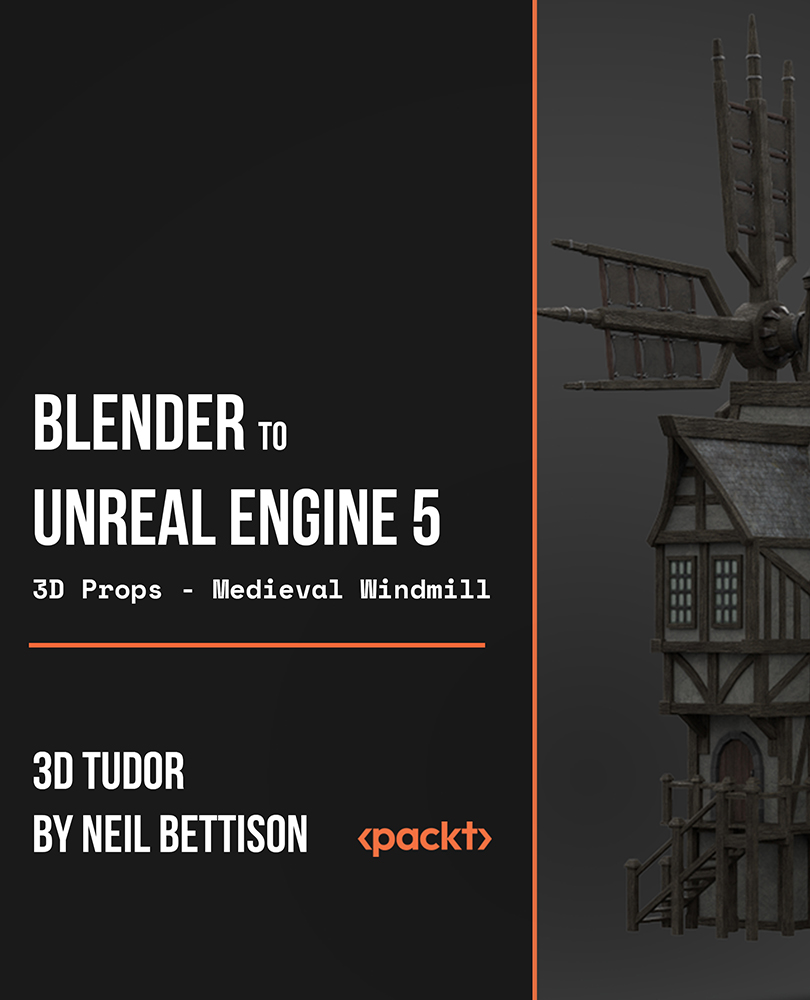
£41.99
On-Demand course
20 hours 57 minutes
All levels
In this course, we will build a 3D model of a medieval windmill. Our main goal will be to use Blender to create realistic and completely functional windmill subcomponents, which will include a complex set of wooden supports, balconies, steps, a waterwheel, and windmill arms, and then export them to Unreal Engine 5.
In this course, we will be creating a medieval windmill, an intricate medieval asset requiring mechanical knowledge full of life through 3D animation. Our focus will be on creating realistic and fully functional subcomponents for our windmill, which will include an intricate set of wooden supports, balconies, stairs, a waterwheel, and windmill arms. You will learn how to use keyframes to key in different animations to the parts we want to animate. These will include our medieval windmill's waterwheel, windmill arms, and windmill sign. Next, you will learn how to take control of your scene's aesthetics through an HDRI system for lighting. You will also learn how to create your own materials using the shared textures and learn all about the gamma, hue, saturation, and some world Blender nodes. Finally, we will deep dive into Epic's all-new Unreal Engine 5. You will learn everything, right from importing animations from Blender to having them work correctly in Unreal Engine 5 to render in real-time and creating our own portfolio gradient skybox! By the end of this course, you will be able to create your own 3D medieval windmill asset for your game. All the resources for this course are available at: https://github.com/PacktPublishing/Blender-to-Unreal-Engine-5---3D-Props---Medieval-Windmill
Animating medieval windmill arms
Creating metal signs for buildings using SVGs
Learning how to use HDRI lighting
Marking seams, sharps, and fixing Normals
Smoothing and preparing meshes for texturing
Importing models to use materials in UE5 (Unreal Engine 5)
This course is designed for beginner and mid-level 3D modelers, who want to learn how to build medieval-themed AAA game-ready assets such as a fully animated medieval windmill with Blender.
This hands-on course will provide you with intensive learning all in one place, giving you access to over 22 references and 100 2k and 4k texture maps. This course will also teach you the basics of making your own materials and shaders using these textures and all about gamma, hue, and saturation. In this course, we will be using Bender 2.90 and Unreal Engine 5.
3D modeling from beginner level right up to techniques used by professionals around the world * Animating a structurally accurate medieval waterwheel * Animations and key commands are shared throughout the learning process
https://github.com/PacktPublishing/Blender-to-Unreal-Engine-5---3D-Props---Medieval-Windmill
3D Tudor Limited By Neil Ian Bettison: Neil Bettison is a professional 3D artist with nine years of modelling experience, including assets, characters, and environments. After attending the University for Creative Arts (UCA) for a BA (Hons) Computer Games Arts degree, Neil began freelancing. In 2019, Neil Bettison founded 3D Tudor, a YouTube channel, to help other game developers because of his passion for 3D modeling. Neil is an excellent tutor known for his concise instructions and expertise in Blender, Unreal Engine 5, and Unity. His to-the-point guidance and years of experience make him a valuable resource for learning particle effects, complex asset animation, and game development.
1. Course Introduction Blender to Unreal Engine
Welcome to the course! In this section, we will get introduced to the course and its goal.
1. Welcome to the Course This lesson will give you a quick sneak peek into the course. |
2. Introduction and Course Objective This lesson is an introduction to the course. Alongside high-definition renders of the medieval windmill, you will also be finding out about all the different course sub-components we will be going through. This video will also introduce you to the course layout and on-screen tooltips. |
3. Getting the Basics Right In this lesson, you will be getting a brief introduction to the basics of Blender. Getting the Blender basics right will be essential to your learning process, making this a short course within a course. |
2. Working with References
In this section, we will be using some refer images that will help us build our model.
1. Working with References In this lesson, we will start working with the course references. You will learn how to utilize images and their scale to develop your own 3D models. |
3. Creating the Windmill Grey Box
In this section, you will learn to create a grey box of our windmill model.
1. Starting the Windmill Grey Box This lesson will be the beginning of the course modelling process. We will start by 3D modelling the grey box of our medieval windmill. |
2. What Are Seams and Sharps In this lesson, we will be discussing the basics of sharps and seams and their meaning for 3D modelling. This will be a short course within a course providing you with fundamental knowledge for your learning going forward. |
3. Being Careful with Extrude In this lesson, we will be looking into functions such as extrude and merge to create our simple grey box in the least amount of time. |
4. Dimensions and Grounding Our Grey Box This lesson will see us ensuring that the dimensions of our medieval windmill are correct. In other words, we will be ensuring that the height and width of the building and all sub-components are realistic overall and in proportion to one another. |
5. Finishing the Grey Box In this lesson, we will be completing the grey box model for our medieval windmill game asset. |
4. Introduction to Nodes and Materials
In this section, we will get introduced to nodes and materials that will be used in building our 3D model.
1. The Importance of Resetting Transformations In this lesson, we will look at one of the biggest issues in Blender. Simply put: if something is not working, resetting your transformations should be the first point of call. But why? |
2. Working with Textures and Nodes This lesson will be another short course within our course. You will be learning all about materials and maps for 3D modelling, helping you realize the potential of your 3D game assets and props. |
3. Creating Our First Material In this lesson, we will be creating the first material for our medieval windmill. This will be a dark and murky wood material for all the building details. |
5. Creating the Windmill Tower Basics
In this section, we will be working on the basic design of our windmill tower.
1. Working with Booleans In this lesson, we will need a whole piece of wood for our windmill arm. The easiest way to achieve this is using the Boolean modifier, but this does bring a lot of issues on its own. |
2. Solidifying 2D Planes In this lesson, we will be looking at why sometimes modifiers don't work. This is mostly down to making sure our Normals are facing the correct way. |
3. A Creative Way to Create Wooden Supports In this lesson, you will be finding out about how to create wooden supports for 3D assets in Blender in a creative way. Sometimes the angle just isn't correct, and we need a way to make sure the angle is exactly what we need. |
4. Working with Different Transforms In this lesson, we take a look at the transformation orientation menu options within Blender. This is another tool to help with angles of meshes that need transforming in some way. |
5. Creating Realistic Wood Joints This lesson will show you how to make wood joints look realistic. This is a common issue with wood materials in 3D modelling. There is a simple checkbox that you should go through every time, which we will cover in this lesson. |
6. Creating Unique UVs the Easy Way In this lesson, you will be learning all about how to create unique UVs easily within Blender. Unique UVs are important because we don't want our model or our wood looking the same. Here, we will show you a very simple technique to eliminate this problem. |
6. Creating the Windmill Tower Details
After working on the basics, in this section, we will start adding some details to our tower so that it looks more realistic.
1. HDRI and the Eevee Renderer This lesson will introduce you to the Eevee Blender renderer. Eevee replaced Cycles renderer in Blender 2.8, and this lesson will be an introduction to using it. You will also find out how to use HDRIs as backgrounds for your 3D models such as this medieval windmill. |
2. Working with Stone This lesson will see us working with the stone material for our medieval windmill. You will be learning how to position it to make it look realistic. Stone will generally accent the lower parts of the windmill, acting as the building's foundation. |
3. Altering Shaders in Blender In this lesson, we look at an amazing node called the gamma node. This then gives us the ability to alter brightness of shaders on the fly and change the appearance of the textures we have created outside Blender. |
4. Creating Windows and Projecting UVs This lesson will introduce you to making 3D windows for medieval-styled buildings. You will also be learning about how to project UVs. |
5. Lead and Pane Creation This lesson will see you working with lead materials that will allow our medieval windmill windowpanes. You will also be creating the windowpane to start with. |
6. Applying Glass to Our Windows In this lesson, you will be learning how to apply glass to windowpanes. |
7. 3D Modelling the Windmill Arms
In this section, we will be working on the arms of our windmill.
1. Planning Out the Windmill Arms This lesson is all about pre-planning. When working on a complex asset like the windmill, it is important to plan way ahead as this will have an impact further down the line. In this lesson, we need to work out how and where the arms of the windmill will go. |
2. Laying out the Arm Struts Now that we have worked out just where the arms will go, it's time to lay out a simple grey box that we can build around. This is an important part of 3D modelling as it will save you a ton of time in the future. |
3. Windmill Arms Prep for Materials In this lesson, we will be preparing our medieval windmill arms to apply materials to them. We will use the techniques we have learned so far. This will include marking seams for adding materials. |
8. Working with Cloth and Links
In this section, we will be working on adding the cloths and links to the windmill's arms.
1. Working with Cloth and Proportional Editing This lesson covers cloth. Now we do know Blender has its own cloth simulator but there are also very simple techniques to create the look of cloth. As our windmill arms need only small pieces of cloth, we will take the latter route. |
2. The Amazing Torus In this lesson, we look at the Blender primitive-the torus. This is quite simply one of the most useful primitives when it comes to something a little more than a cube and allows a vast array of uses, for instance, a chain. |
3. Creating Realistic Cloth Sail Mesh In this lesson, you will be learning how to best create a mesh for cloth sails. These cloth sails will adorn the windmill arms of our structure. Our aim is for the cloth to look as if it was tightly strung. |
4. Creating Holes and Links This lesson will see us creating holes and links to bind our medieval windmill arm cloth pieces together. We could go down the route of using maps to create the look of holes in mesh, but it will be a better learning process if the holes were real. |
5. Working with Mirrors This lesson will see us learning how to work with mirrors in Blender. You will find out how to create copies of the same 3D asset quickly and easily. |
9. Engineering the Windmill Turner
In this section, we will be working on the mechanism that will help the windmill turn just like a real-world windmill.
1. Engineering the Turning Mechanism In this lesson, we look at not only creating the turning mechanism but making it realistic. One of the key questions you should ask yourself when creating something is, is it realistic and is it structurally sound? Would it work in real life? |
2. What Is Structurally Sound This lesson will cover how to make sure a 3D building is structurally sound from an architectural point of view. Our medieval windmill will be a good example of that because of its complex sub-structures and levels, helping you apply this learning to various other contexts. |
3. Testing Complex Seams It's always good to find out if you have a good understanding of how seams work. In this lesson, we will do just that. We mark many seams for the turner before finding out if we marked them in the correct places for a perfect unwrap. |
4. Finishing the Windmill Arms In this lesson, we will be completing the build of our medieval windmill's arms. |
10. Creating Our First Roof
Now, it's time to add the roof. In this section, we will be creating the roof and adding textures so that it looks real.
1. Starting the Main Roof This lesson will see us begin work on creating our medieval windmill roof. |
2. Creating the Wooden Sloping Supports This lesson will show you how to create sloping supports for irregular roofs. It's an important lesson and can be frustrating if you don't know the correct workflow. Not only does this technique save time but it also looks great. |
3. Adding Materials to the Main Roof In this lesson, we will be adding materials to the main roof of our medieval windmill. |
4. Realism with Roof Tiles This lesson will show you how to get roof tiles to look individually variant using Blender techniques. In this way, you will be learning how to achieve realism with the materials of a 3D model. |
11. Working on Realistic Supports
In this section, we will be working on the building structure and supports that are needed for our large roof.
1. Lots of Supports Needed This lesson will focus again on the structure of buildings. We take a deep look at what exactly we are going to need to support our large roof before committing to creating meshes. In other words, take a step back before jumping in. |
2. Fixing Mesh Issues Along the Way In this lesson, we will be practicing essential troubleshooting techniques for 3D modelling. Our focus will be on fixing various mesh issues that might emerge. |
3. Finishing the Main Small Support Mesh In this lesson, we will finish creating the supports and take a look to be sure whether it looks right and works properly. It's a good idea to do this along with the mesh preparation before adding modifiers. |
4. Finish the Main Roof This lesson will see us completing the main roof of our medieval windmill. |
12. Creating the Small Roof
In this section, we will adding a small roof to the model.
1. Taking Stock of How to Create Something At this point in the course, you should now be able to look at most models and think about ways of how to create that model and start to take a more professional view of modelling. |
2. Working on Our Smaller Roof In this lesson, we will be working on the smaller roof for our medieval windmill. |
3. Finishing Our Small Roof This lesson will see us completing the 3D modelling and texturing process for our medieval windmill's small roof. |
13. Working with SVGs
In this section, we will be working with SVGs to create the metal sign for our medieval windmill.
1. Refining the Grey Box in this lesson, we will be refining our medieval windmill grey box through a troubleshooting process. We should always check the grey box periodically through the build; this is important for complex builds to make sure it will all come together. |
2. Working the SVGs In this lesson, you will be going over a complete introduction into working with SVGs. We will be using SVGs to create the metal sign for our medieval windmill, enclosing a stalk of grain within a circle. |
3. Converting Curves to Mesh This lesson will focus on turning the curve mesh, which is actually not mesh at this point, into actual topology. Although this sounds simple, if you just use the Blender default options, you will not only be disappointed but also end up with a lot of useless overblown polygons. |
4. Finishing the Sign This lesson will be the final lesson on modelling the essential components of our medieval windmill wall sign. |
5. Creating the Sign Links In this lesson, we will be attaching our medieval windmill wall sign to our windmill using metal chain links. |
14. Working with Booleans
In this section, we will be adding the woods on the walls to give that medieval effect and create a door using Booleans.
1. Medieval Atmosphere with Wood This lesson will focus on the aesthetics of what it is that makes a building look medieval or roman as an example. It's important to reference how the particular time period put buildings together to understand the composition of the buildings. |
2. Creating the Main Door Placeholder This lesson will focus on placeholders. This is a little like grey boxing but it is for the smaller details of the build. We can then check to see exactly what works or doesn't. |
3. Creating a Door Alcove In this lesson, you will be learning how to create a door alcove for 3D game models using Blender functionalities. |
15. Creating the Small Window Extension
In this section, we will be creating a small window with a ramp (extension).
1. Speeding up Our Workflow At this point of the course, we can really start to ramp up the speed of not only building meshes but our entire workflow. We will see the quickest workflow for creating buildings from this era. |
2. Creating the Small Window Extension This lesson will see us working on a wooden extension that will be placed on the exterior of the second level of our medieval windmill. |
16. Grey Boxing the Large Walkway
In this section, we will be working around our main walkway in the windmill.
1. Working Out Our Walkway Placement In this lesson, we look at laying down the groundwork for our main walkway. This should always be done with such an important and integral part of the model. A few questions always need answering when taking this on. Does it work and does it fit, for example? |
2. Finishing the Window Extension This lesson will see our complete work on modelling our window extension of our medieval windmill. |
3. Working with Complex Meshes Windows can be as simple or as complex as you want them to be. Always remember: the more complex the mesh is, the more complex the preparation; so don't run before you can walk so that you don't end up with a lot of bad topology and seams. |
4. Realistic Support for Our Extension In this lesson, we will be building wooden supports for our window extension. These are essential to the structural integrity and relative realism of our medieval windmill. |
5. Increasing Efficiency in Modelling The title of this lesson is a little vague. It basically means when and where we should reuse meshes to speed up the workflow. This is where you should now be learning to forward-think about every aspect of 3D modelling. |
17. Creating the Main Walkway
In this section, we will be creating our main walkway and making it more realistic.
1. How to Use Edge Length For those engineers out there, who have to work to tolerances when creating builds, we take a look at how to show edge lengths of meshes. This is so sophisticated in Blender that you could actually create surgical precision meshes once you know this is available. |
2. Increasing the Complexity As we work through the course, we will add new ways or make meshes more complex. Not only does it stop the lessons from becoming a little stale but it also increases your skills in 3D. In other words, we have tried to build within the course a skill arc. |
3. Using Average Island Scale This lesson will focus on UV mapping. There are lots of options here to make applying materials a much smoother process but again, it's more a case of knowing what can be done. If you learn these simple techniques, then it will set you up well for future builds. |
4. Creating the Balcony This lesson will see us creating the balcony for our window extension using wooden railings. |
5. Creating the Balcony Supports In this lesson, we look at perhaps the most complex part of the build, at least from an engineering standpoint. Not only does our balcony have to fit the era but it also has to be supported in a realistic way that again fits the era. No steel supports in this build! |
6. Easy Ways to Fix Mesh Problems This lesson will see you troubleshooting within Blender once more. We will be discussing easy ways to fix mesh problems based on the learning content we have encountered. |
18. Modelling the Waterwheel
In this section, we will be working on the waterwheel.
1. Starting Our Waterwheel Build This lesson will be all about pre-planning our waterwheel. This sounds easy but it's actually fairly in-depth. The main part of most meshes is the very first primitive and this is indeed the case here. Just how many sides should a cylinder have is the question. |
2. Forward Thinking with Seams In this lesson, we take a look again at how to speed up the workflow. Before using modifiers or copying a particular mesh, ask yourself this question: Can I make the most of the seams and sharps if I prepare the mesh correctly before? |
3. Creating Simple Bolts This lesson will look at easy ways to create fixings. Normally, these would be done with a normal map. As we are using seamless textures in this build and not painting directly on the mesh, we need another way. The only way is to build low poly meshes. |
4. Finishing the Outside Wheel This lesson will see us finish the modelling and texturing process of the outside of our watermill wheel. |
19. Waterwheel Turner and Stone opening
In this section, we will give the turning effect to the waterwheel and create the stone opening.
1. Creating the Central Pillar In this lesson, we will be creating an essential part of our waterwheel. Its central pillar will be what helps it animate and we need to put a lot of focus on the process of its creation because it could make or break our model. |
2. Creating the Stone Opening This lesson will give you extremely valuable skills in creating anything that has stone around it. Using a few tried and tested practices, this can be done in a couple of minutes with most builds. |
20. How to Create Arches
In this section, you will learn how to create arches.
1. How to Create Arched Supports This lesson will introduce you to unusual but aesthetically pleasing type of building supports. You will learn how to make arched wooden supports for the second level of our medieval windmill. |
2. Finishing the Balcony Supports In this lesson, we will be finishing the balcony supports. We will also have the opportunity to add some medieval character to our building's design and embellish its decorative details through wooden beams. |
21. Modelling the Doors and Handles
In the section, we will be working on the details for doors and handles.
1. Creating Doors the Easy Way This lesson will be a complete introduction to creating doors for 3D game assets in Blender. |
2. Creating the Stone Arched Door This lesson will look at a technique that professionals have been using for years now. At this point, it is so refined that until some new tech comes along, it may be the fastest and easiest way of creating simple but effective stone doors. |
3. Handles from Curves In this lesson, we again take a look at curves and how we can use them to create door handles. Although in this course, we don't look at curves too much, it's an integral part of 3D modelling and another feather in your cap of available features within Blender. |
4. Finishing the Door Handles This lesson will see us completing the modelling process of one of the most essential parts of fully functional doors-door handles. |
22. Creating the Main Staircase Base
In this section, we will be working on designing the base of our main staircase.
1. Starting the Main Ramp This lesson is about getting started with modelling the main ramp that will adorn our medieval windmill's first or ground level. |
2. Creating the Base In this lesson, we will be creating a simple base for our 3D model to sit upon. This is only temporary but is a great way to show off a model you have created. There is no point putting all the work into a model to just sit it on a basic plane for a portfolio shot. |
3. Working with Arrays As we first picked up Blender, we have been creating stairs-we must admit, with varying degrees of success. In this lesson, we will show you not only the easiest way but also the most believable. Even though Blender has built-in addons to create stairs, it's important to be able to do this from scratch yourself. |
23. Main Staircase Needs Supports
In this section, we will add some support to our main staircase.
1. Building a Complex Support System This lesson will provide you with advanced skills in building support systems for 3D buildings or other game assets. Similar to the balcony but perhaps taking it a little step further to advance our skills. |
2. Creating the Supporting Posts In this lesson, we will be creating the supporting posts for the staircase leading from our medieval windmill's main ramp on its first floor to the ground level. |
3. Creating the Balcony, Bridging It All Together Now that you have learned how to create stairs and balconies, it's time to bring these components together. Although saying it sounds easy, if it was the real world, it would be very complex. In the 3D modelling world, it is also fairly complex and sometimes challenging to bring all these components together. |
4. Fine-Tuning the UV Maps With lots of parts, there will always be lots of UVs; this lesson is about taking the UV skills you have learned and putting them into practice to create variations quickly and easily in this part of the build. |
5. Finishing the Main Ramps Seams In this lesson, we finally finish the stairs and ramp. Most of the complex side of this model is now behind us with the bay window being the only real obstacle in terms of 3D skill. |
6. Finishing the Side of the Windmill This lesson will see us finishing the side of our medieval windmill. These decorative extra details to our medieval windmill design will add to its aesthetic romanticism of a time far gone. |
24. Laying Out the Windmill Front Wall
In this section, we will work on the front wall and add some elements to it.
1. Laying Out the Bay Window Grey Box This lesson involves adding another element to our medieval windmill build. We will be creating a grey box for a bay window. |
2. Applying the Stone Wall Bottom In this lesson, we will be applying stone materials to our bottom wall. This material is meant to add the most structural support to our building. |
3. Critically Analyzing Our Build This lesson will see us performing quality assurance (QA) checks on our medieval windmill build. This means looking at every aspect of the windmill and asking what could be done better for future builds. Critically analyzing our work is a fundamental part of 3D modelling. At this point, it's a good idea to get some outside feedback. |
25. Modelling the Complex Bay Window
In this section, we will be modelling the bay window.
1. Starting the Bay Window Build This lesson will involve working on the bay window structural components. We will be creating its windowpanes. |
2. Lots of Glass Issues In this lesson, we will be troubleshooting through different issues that can emerge when we try to add glass to complex window structures such as are common in bay windows. |
3. Working on the Bay Window Frame This lesson will see us modelling the window frame for our bay window. We will also be integrating our windowpanes and glass within it. |
4. Top and Bottom of Our Bay Window In this lesson, we will be creating perhaps the easiest part of the bay window. Now if you think back to the beginning of the course what was once complex is now simple and it should give you a good reference of just how much you have learned in a short span of time. |
5. Completing the Windmill Build In this lesson, we will be going over the final touches of building our medieval windmill. At this point, we are nearly ready to export our 3D game asset into Unreal Engine 5. |
26. Creating the Windmill Base
In this section, we will be working on creating the base of our windmill.
1. Creating a Base for Our Windmill This lesson will focus on creating a stone base for our medieval windmill. As our windmill would be placed next to a body of water so that the waterwheel can submerge into it for the mill to function, a base would ensure that the remainder of the building would be safe from water damage. |
27. Portfolio Setups Eevee and Cycles
In this section, you will learn to use Eevee and Blender cycles of rendering.
1. Setting Up Our Portfolio Render This lesson will focus on going through a checklist of all the essentials to achieve a great render outcome for our 3D artist portfolios using our medieval windmill as an example. We will be using an HDRI background. |
2. Eevee and Cycles Rendering In this lesson, you will get a full introduction to rendering in both of Blender's render engines-Eevee and Cycles. This will help you better identify their differences and choose the renderer that works the best and looks the best for you. |
28. Welcome Animations within Blender
In this section, you will learn how to add animation to our model.
1. Welcome to Animation This lesson will introduce you to animate using Blender functionalities. We will be jumping straight in at the deep end, and sometimes that's the only way to learn. These are simple animations but will really give you a good idea of what's possible in your own buildings. |
2. The Animation Workflow This lesson will introduce you to the professional workflow for animating 3D models. Preparation of our model before we do anything to do with animation is key here. We will go through every step so don't worry if this is your first time in the animation zone. |
3. Weighting Bones and Keyframes In this lesson, we will be looking at the technical aspects of animation. Just what is it that allows us to manipulate meshes in such a way? Sounds like an easy question but even the simplest animations require a fair bit of setup. |
4. Setting Up Our Animations This lesson will see us setting up the animations that will be included in our medieval windmill scene. These will include the windmill arms, the waterwheel, and our windmill sign, which will sway in the wind. |
29. Unreal Engine 5 Importing and Setup of a Game Asset
Now, it's time for UE5. In this section, you will learn how to import the game asset and how to add materials to the asset.
1. Welcome to Unreal Engine 5 In this lesson, we finally get to open up Unreal Engine 5. We will show you some new stuff and how, on a basic level, UE4 and UE5 are practically the same. Don't worry if you are using Unreal Engine 4; everything in this course will work exactly the same. |
2. Creating Materials in Unreal Engine 5 In this lesson, you will learn how to create materials within UE5. We will show you how to import and organize the maps to have a clean UI. We will look at what maps to use and how exactly we turn those maps into materials. |
3. Applying Materials and Testing In this lesson, you will learn how to apply materials to the model and test the final result. |
4. Final Lesson: A Realistic Game Asset This lesson will be the last lesson of our course. In this lesson, we will be completing our game assets. This has been some journey and, in the end, you will see for yourself what you have achieved and now what is possible in the future. |
