- Professional Development
- Medicine & Nursing
- Arts & Crafts
- Health & Wellbeing
- Personal Development
1121 Courses
Follow your dreams by enrolling on the Legal Secretary and Minute Taking course today and develop the experience, skills and knowledge you need to enhance your professional development. Legal Secretary and Minute Taking will help you arm yourself with the qualities you need to work towards your dream job. Study the Legal Secretary and Minute Taking training course online with Janets through our online learning platform and take the first steps towards a successful long-term career. The Legal Secretary and Minute Taking course will allow you to enhance your CV, impress potential employers, and stand out from the crowd. This Legal Secretary and Minute Taking course consists of a number of easy to digest, in-depth modules, designed to provide you with a detailed, expert level of knowledge. Study the Legal Secretary and Minute Taking course through a mixture of instructional video lessons and online study materials. Receive online tutor support as you study the Legal Secretary and Minute Taking course, to ensure you are supported every step of the way. Get a digital certificate as proof of your Legal Secretary and Minute Taking course completion. Janets is one of the top online training course providers in the UK, and we want to make education accessible to everyone! Learn the essential skills you need to succeed and build a better future for yourself with the Legal Secretary and Minute Taking course. The Legal Secretary and Minute Taking course is designed by industry experts and is tailored to help you learn new skills with ease. The Legal Secretary and Minute Taking is incredibly great value and allows you to study at your own pace. With full course access for one year, you can complete the Legal Secretary and Minute Taking when it suits you. Access the Legal Secretary and Minute Taking course modules from any internet-enabled device, including computers, tablets, and smartphones. The Legal Secretary and Minute Taking course is designed to increase your employability and equip you with everything you need to be a success. Enrol on the Legal Secretary and Minute Taking now and start learning instantly! What You Get Out Of Studying Legal Secretary and Minute Taking With Janets: Receive a digital Certificate upon successful completion of the Legal Secretary and Minute Taking course Get taught by experienced, professional instructors Study at a time and pace that suits your learning style Get instant feedback on assessments 24/7 help and advice via email or live chat Get full tutor support on weekdays (Monday to Friday) Description The Legal Secretary and Minute Taking training course is delivered through Janets' online learning platform. Access the Legal Secretary and Minute Taking content from any internet-enabled device whenever or wherever you want to. The Legal Secretary and Minute Taking course has no formal teaching deadlines, meaning you are free to complete the course at your own pace. Method of Assessment To successfully complete the Legal Secretary and Minute Taking course, students will have to take an automated multiple-choice exam. This exam will be online and you will need to score 60% or above to pass the Legal Secretary and Minute Taking course. After successfully passing the Legal Secretary and Minute Taking course exam, you will be able to apply for a CPD-accredited certificate as proof of your Legal Secretary and Minute Taking qualification. Certification All students who successfully complete the Legal Secretary and Minute Taking course can instantly download their digital certificate. You can also purchase a hard copy of the Legal Secretary and Minute Taking course certificate, which will be delivered by post for £9.99. Who Is This Course For: The Legal Secretary and Minute Taking is ideal for those who already work in this sector or are an aspiring professional. This Legal Secretary and Minute Taking course is designed to enhance your expertise and boost your CV. Learn key skills and gain a professional qualification to prove your newly-acquired knowledge. Requirements: The Legal Secretary and Minute Taking is open to all students and has no formal entry requirements. To study the Legal Secretary and Minute Taking course, all your need is a passion for learning, a good understanding of English, numeracy, and IT skills. You must also be over the age of 16. Career Path: The Legal Secretary and Minute Taking is ideal for anyone who wants to pursue their dream career in a relevant industry. Learn the skills you need to boost your CV and go after the job you want. Complete the Legal Secretary and Minute Taking and gain an industry-recognised qualification that will help you excel in finding your ideal job. Course Content Legal Secretary Introduction to Legal Secretary 00:15:00 Role of Legal Secretaries 00:15:00 General Duties and Day-to-Day Operations of a Legal Secretary 00:30:00 Record Keeping 00:30:00 Legal Writing Skills & Proofreading 00:15:00 Research Skills You Need to Know 00:30:00 Transcription, Editing & Correspondence to Judges 00:30:00 Legal System of UK 00:15:00 UK Court System 00:30:00 Meeting Management & Minute Taking Meeting Management 00:15:00 The Role of a Minute-Taker 00:15:00 The Skills of a Minute-Taker 00:30:00 Meeting Agreements 00:15:00 Minute Styles 00:30:00 What Do I Record? 00:30:00 Techniques for Preparing Minutes 00:30:00 Taking Minutes in an Interactive Meeting 00:15:00 The Minute Book 00:15:00 What to include/what to ignore 00:30:00 Motions and Resolutions 00:00:00 Method of recording minutes 00:30:00 Reasons for Meeting 00:30:00 What is a decision? 00:15:00 Minute Taking tips 00:30:00 Other Secretarial Roles and Responsibilities Working with Your Manager 01:00:00 Administrative Soft Skills 01:00:00 Effective Time Management 01:00:00 Tools of the Trade 01:00:00 Being an Effective Gatekeeper 00:15:00 Organizational Skills 00:15:00 Confidentiality Guidelines 00:15:00 Special Tasks 00:15:00 Customer Service Role Introduction To Customer Service 00:15:00 The Power of Positive Thinking in Customer Service 00:30:00 Types of Difficult Customers and How to Help them 01:00:00 How to Deal with Difficult Customers 00:30:00 Telephone Etiquette Aspects of Phone Etiquette 01:00:00 Using Proper Phone Language 01:00:00 Eliminate Phone Distractions 01:00:00 Inbound Calls 01:00:00 Outbound Calls 01:00:00 Handling Rude or Angry Callers 01:00:00 Handling Interoffice Calls 01:00:00 Methods of Training Employees 01:00:00 Correcting Poor Telephone Etiquette 01:00:00 Organizing Work Using MS Word Opening 01:00:00 Working with the Interface 01:00:00 Your First Document 01:00:00 Basic Editing Tasks 01:00:00 Basic Formatting Tasks 01:00:00 Formatting Paragraphs 01:00:00 Advanced Formatting Tasks 01:00:00 Working with Styles 01:00:00 Formatting the Page 01:00:00 Sharing Your Document 01:00:00 Proof Reading Introduction to Proofreading 00:15:00 What does a Proofreader do? 00:15:00 Proofreading 00:15:00 Proofreading Symbols 00:15:00 Proofreading on Paper & Screen 00:15:00 Strategies to Check for Specific Errors 00:15:00 Editing & Proofreading Strategies 00:15:00 Proofreading an Essay 00:15:00 Mock Exam Mock Exam- Legal Secretary and Minute Taking 00:30:00 Final Exam Final Exam- Legal Secretary and Minute Taking 00:30:00 Frequently Asked Questions Are there any prerequisites for taking the course? There are no specific prerequisites for this course, nor are there any formal entry requirements. All you need is an internet connection, a good understanding of English and a passion for learning for this course. Can I access the course at any time, or is there a set schedule? You have the flexibility to access the course at any time that suits your schedule. Our courses are self-paced, allowing you to study at your own pace and convenience. How long will I have access to the course? For this course, you will have access to the course materials for 1 year only. This means you can review the content as often as you like within the year, even after you've completed the course. However, if you buy Lifetime Access for the course, you will be able to access the course for a lifetime. Is there a certificate of completion provided after completing the course? Yes, upon successfully completing the course, you will receive a certificate of completion. This certificate can be a valuable addition to your professional portfolio and can be shared on your various social networks. Can I switch courses or get a refund if I'm not satisfied with the course? We want you to have a positive learning experience. If you're not satisfied with the course, you can request a course transfer or refund within 14 days of the initial purchase. How do I track my progress in the course? Our platform provides tracking tools and progress indicators for each course. You can monitor your progress, completed lessons, and assessments through your learner dashboard for the course. What if I have technical issues or difficulties with the course? If you encounter technical issues or content-related difficulties with the course, our support team is available to assist you. You can reach out to them for prompt resolution.

Building A Portfolio: Career progression is tied to your portfolio in the UK. As an International Medical Graduate, understanding that means that you are ready to succeed. What does it take to succeed you might ask and what exactly is your portfolio. Simply put, your portfolio is the evidence that demonstrates what you have got in your cv. There are specific areas that require you to demonstrate efforts and success in areas such as leadership, management, and teaching. The question is, where do you start as an International Medical Graduate? Is it a blank slate, can you use the evidence form your home country or even medical school. Follow us on this journey where we will go through key areas of evidence and show you how you can build a portfolio that puts you in a position to achieve your goal whether that is applying for training, applying for the CESR Route (Portfolio Pathway) or even a consultant job. To inform yourself about how to go about ensuring that you have the right things in your portfolio, join us in this course. Please note that since the recording of this video, the GMC has changed the terminology from CESR pathway to Portfolio pathway. It is however still popularly referred to as the CESR pathway as the.
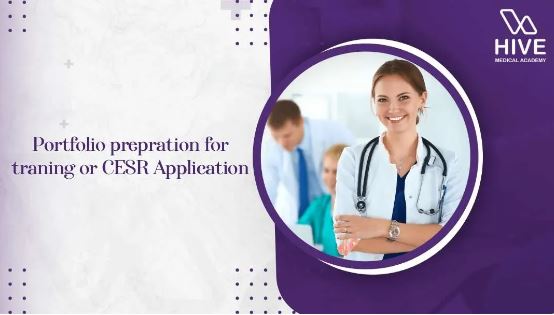
Sage 50 Accounting & Bookkeeping Diploma with Payroll Management The Sage 50: Sage 50 Course will provide you with a warm introduction to the world of Sage 50: Sage 50 Accounts. You will discover the key features and benefits of this powerful software, setting the stage for your journey toward financial mastery. The Sage 50: Sage 50 Accounts course will guide you through the process of setting up your Sage 50: Sage 50 Accounts software. From installation to configuration, we will ensure that you are up and running smoothly and ready to harness the full potential of this remarkable tool. This Complete Accounting & Bookkeeping Training course will give you a solid understanding of accounting and financial processes, concepts, and responsibilities, preparing you for a career in the Accounting & Bookkeeping industry. The Bookkeeping Diploma with Payroll Management course delves into the fundamentals of financial record-keeping. This Bookkeeping Diploma with Payroll Management course also covers double-entry bookkeeping. Moreover, this Bookkeeping Diploma with Payroll Management involves transaction recording and financial statement creation. With a focus on both personal and business accounting, Bookkeeping Diploma with Payroll Management participants gain practical skills in budgeting, expense tracking, and utilizing accounting software. Special Offers of this Sage 50 Accounting & Bookkeeping Diploma with Payroll Management Course This Sage 50 Accounting & Bookkeeping Diploma with Payroll Management Course includes a FREE PDF Certificate. Lifetime access to this Sage 50 Accounting & Bookkeeping Diploma with Payroll Management Course Instant access to this Sage 50 Accounting & Bookkeeping Diploma with Payroll Management Course 24/7 Support Available to this Sage 50 Accounting & Bookkeeping Diploma with Payroll Management Course [ Note: Free PDF certificate as soon as completing the Sage 50 Accounting & Bookkeeping Diploma with Payroll Management Course] Sage 50 Accounting & Bookkeeping Diploma with Payroll Management The Sage 50 Accounting & Bookkeeping Diploma with Payroll Management course offers an excellent introduction to the powerful Sage 50: Sage 50 Accounts software, helping you set it up from installation to configuration. With the Sage 50 Accounting & Bookkeeping Diploma with Payroll Management, you will master key features, unlocking its full potential for financial management. This comprehensive Sage 50 Accounting & Bookkeeping Diploma with Payroll Management course covers essential accounting practices like double-entry bookkeeping, transaction recording, and financial statement creation. Gain practical skills in budgeting, expense tracking, and managing both personal and business accounts with Sage 50 Accounting & Bookkeeping Diploma with Payroll Management. Who is this course for? Sage 50 Accounting & Bookkeeping Diploma with Payroll Management Anyone who has a passion for establishing a career in this sector can take our Sage 50 Accounting & Bookkeeping Diploma with Payroll Management Course. Requirements Sage 50 Accounting & Bookkeeping Diploma with Payroll Management To enrol in this Sage 50 Accounting & Bookkeeping Diploma with Payroll Management Course, students must fulfil the following requirements: Good Command over English language is mandatory to enrol in our Sage 50 Accounting & Bookkeeping Diploma Course. Be energetic and self-motivated to complete our Sage 50 Accounting & Bookkeeping Diploma Course. Basic computer Skill is required to complete our Sage 50 Accounting & Bookkeeping Diploma Course. If you want to enrol in our Sage 50 Accounting & Bookkeeping Diploma Course, you must be at least 15 years old.

Sage Bookkeeping: Sage Bookkeeping Training Would you like to acquire a basic grasp of bookkeeping? If yes, you are going to enjoy our Sage Bookkeeping: Sage Bookkeeping for Personal and Business Accounting course! The Sage Bookkeeping: Sage Bookkeeping Online for Personal and Business Accounting course delves into the fundamentals of financial record-keeping. This Sage Bookkeeping: Sage Bookkeeping Online for Personal and Business Accounting course also covers double-entry bookkeeping. Moreover, the Sage Bookkeeping for Personal and Business Accounting involves transaction recording and financial statement creation. With a focus on both personal and business accounting, Sage Bookkeeping: Sage Bookkeeping for Personal and Business Accounting participants gain practical skills in budgeting, expense tracking, and utilizing Sage accounting software. Unlock our Sage Bookkeeping: Sage Bookkeeping Online for Personal and Business Accounting course to foster financial literacy for individuals and equip entrepreneurs for effective business accounting! Special Offers of this Sage Bookkeeping: Sage Bookkeeping Training Course This Sage Bookkeeping: Sage Bookkeeping Training Course includes a FREE PDF Certificate. Lifetime access to this Sage Bookkeeping: Sage Bookkeeping Training Course Instant access to this Sage Bookkeeping: Sage Bookkeeping Training Course 24/7 Support Available to this Sage Bookkeeping: Sage Bookkeeping Training Course [ Note: Free PDF certificate as soon as completing the Sage Bookkeeping: Sage Bookkeeping Training Course] Sage Bookkeeping: Sage Bookkeeping Training Unlock the power of financial management with our Sage Bookkeeping: Sage Bookkeeping Online for Personal and Business Accounting course. This Sage Bookkeeping: Sage Bookkeeping course covers the fundamentals of financial record-keeping, providing you with a comprehensive understanding of bookkeeping practices. Dive into double-entry bookkeeping with Sage Bookkeeping: Sage Bookkeeping to master the essentials. Additionally, Sage Bookkeeping: Sage Bookkeeping involves transaction recording and financial statement creation for effective accounting. Whether you're focused on personal or business accounting, the Sage Bookkeeping: Sage Bookkeeping course equips you with practical skills in budgeting, expense tracking, and using Sage Bookkeeping: Sage Bookkeeping software to optimize your financial management. Certificate of Completion You will receive a course completion certificate for free as soon as you complete the Sage Bookkeeping: Sage Bookkeeping Training Course. Who is this course for? Sage Bookkeeping: Sage Bookkeeping Training Anyone who has a passion for establishing a career in this sector can take our Sage Bookkeeping: Sage Bookkeeping Training course. Requirements Sage Bookkeeping: Sage Bookkeeping Training To enrol in this Sage Bookkeeping: Sage Bookkeeping Training Course, students must fulfil the following requirements: Good Command over English language is mandatory to enrol in our Sage Bookkeeping: Sage Bookkeeping Training Course. Be energetic and self-motivated to complete our Sage Bookkeeping: Sage Bookkeeping Training Course. Basic computer Skill is required to complete our Sage Bookkeeping: Sage Bookkeeping Training Course. If you want to enrol in our Sage Bookkeeping: Sage Bookkeeping Training Course, you must be at least 15 years old. Career path Sage Bookkeeping: Sage Bookkeeping Training After finishing this course on Sage Bookkeeping: Sage Bookkeeping Training Online for personal and business accounting, you can start career as entrepreneur, your own business or choose to work in the accounting field.

Functional Skills English Level 1 Online Course with Exam
By Lead Academy
Course Highlights: This qualification is equivalent to GCSE grade C or 4 Take the Exam from Home – Guaranteed Fast Track Results Exam Booking within 2 Working Days of Enrolment Remote Exam Online or Paper based both option available Course Duration: 55 hours Unlimited Access to Course Materials Get Free Mock Tests & Free Past Papers Extra 25% Time for people with Learning Difficulties NCFE, Pearson Edexcel, Open Awards and TQUK are all OFQUAL-regulated and nationally recognised The English Level 1 Course Overview Our expert-designed Functional Skills English Level 1 Course has smart learning options that provide the necessary knowledge and skills to excel in Functional Skills English. Whether you want to improve your literacy skills, our course is tailored to meet your specific needs and help you achieve your academic and career goals from the comfort of your home. You also get the opportunity to book Live 1:1 tutor support via Microsoft Teams. With interactive lessons, FREE mock tests, personalised feedback and remote exams, our English Level 1 Course ensures a comprehensive and engaging learning experience. Christmas Holiday Information For our remote invigilation service of Functional Skills qualifications, the last accepted booking will be on 19th December 2024. We will reopen for bookings from 3rd January 2025. Results Release For Open Awards: Any results from assessments taken after 30th November 2024 will be published after 2nd January 2025. For NCFE Exams: Results from assessments taken after 11th December 2024 will also be published after 2nd January 2025. Additionally, the period between 20th December 2024 and 2nd January 2025 will not be counted as “working days” for the result release timeframes. Please plan your assessment bookings accordingly. Our last results release prior to Christmas will be on 20th December 2024, with the next results release taking place on 3rd January 2025. Functional Skills Level 1 Course Details Exam Details Exam slots are available 24*7 from Monday to Sunday. If you are in a rush and would like to book your exam sooner, then you can book your remote online exam within 3 working days for Open Awards, 1 working day of enrolment for NCFE, 2 working days of enrolment for TQUK and within 7 working days for Pearson Edexcel. Please note the exam price advertised on the website for the Open Awards remote invigilation exam is applicable for weekdays (Monday to Friday between 9 am to 5 pm). If you would like to book the Open Awards remote invigilation exam at the weekend then there is an additional £25+Vat applicable. EXAM Booking & Results Details You can decide the exam date and place according to your convenience. Awarding Body Paper-Based Exam in Centre On-Screen Exam in Centre Remote Online Exam – From Home Results Edexcel Book within 15 days Book within 24 Hours Book within 7 working days Get results in 20 working days NCFE Book within 10 working days Book within 24 Hours Book within 2 working days Get results in only 7 days Open Awards N/A N/A Book within 2 working days Get results in only 16 working days TQUK Book within 7 working days Book within 24 Hours Book within 2 working days Get results in only 6 working days *Offline examinations will be held at our Swindon and London centres. Please get in touch with us for more information. The new assessment and result dates by NCFE is: (Only applicable if you are attending the exam in between the following assessment date). Delivery mode: On-screen and RI Assessment date to and from: 16/09/2024 – 25/10/2024 Results release: 01/11/2024 The new assessment and result dates by Open Awards is: (Only applicable if you are attending the exam in between the following assessment date). Delivery mode: Remote Assessment date to and from: 02/09/2024 – 13/09/2024 Results release: 11/10/2024 Assessment date to and from: 04/11/2024 – 15/11/2024 Results release: 13/12/2024 (Note that this only applies to the mentioned exam type and if you book the exam during the dates mentioned above. Also, this will not affect the schedule of the other exam types and results.) Difference between NCFE, Pearson Edexcel, Open Awards and TQUK NCFE, TQUK, Pearson Edexcel and Open Awards are OFQUAL-regulated and nationally recognised; however, the only difference lies in the exam booking and result turn-around time. You can book your remote online exam within 2 working days of enrolment for NCFE, within 7 working days for Pearson Edexcel, 2 working days of enrolment for TQUK and within 3 working days for Open Awards. You can get your NCFE results in 7 days, your Edexcel results in 20 working days, your TQUK results in 6 working days and your Open Awards results within 16 working days. Universities and apprenticeships accept all of the awarding bodies. This distinction allows learners to choose the awarding body that aligns best with their educational and career goals. Course Curriculum Unit 1: Speaking and Listening The speaking and listening section entails comprehensive learning and activities, including presenting and narrating skills, argument presentation techniques, and more. Unit 2: Reading Learn to read a text with the help of scanning, skimming, and detailed reading, and also, learn how to find organisational features' purpose from the text. Unit 3: Writing The writing part will cover English grammar, including punctuation, spelling, syntax, etc. enabling you to avoid all the writing errors and mistakes. How This Course Will Work? This Level 1 Functional Skills English course will help you build a solid foundation in mathematics. Throughout the course, it will provide you with various learning materials and activities to enhance your understanding of these subjects. Initial Assessment: To identify the current level of a student's abilities and recommend the appropriate course to enrol in upon completion. Diagnostic Assessment: Identifies skill gaps and produces an individual learning plan Learning Resources: Comprehensive video tutorials, practice quizzes & topic-based tests Progress Tracker: To record your progress in the course Free Mock Test: Access our free mock test facility for professional feedback and to prepare for the final exam. Entry Requirement This level 1 English qualification is available to all students of all academic backgrounds; no experience or previous qualifications are required. However, you will require a laptop/desktop computer and a good internet connection. Exam Structure The Pearson Edexcel, NCFE and Open Awards Functional Skills Qualification in English at Level 1 consist of 3 exams, these are Reading, Writing and Speaking, Listening and Communicating. Speaking, Listening and Communicating (SLC) Exam Awarding Body Duration Number of Marks Pearson Edexcel / NCFE / Open Awards / TQUK Up to 25 minutes Pass/Fail SLC Exam Pearson Edexcel / NCFE: Speaking, listening and communicating will asses through one 5-minute presentation and linked question and answer session in groups of three to five. Also, one 15-minute formal discussion together in groups of three to five learners is included. This exam happens via Microsoft Teams. SLC Exam Open Awards/ TQUK: Speaking, listening and communicating happen through one 10-minute presentation and linked question and answer session in groups of three to four. Also, one 10-minute formal discussion together in groups of three to five learners is included. This exam will be on Microsoft Teams. Reading Exam Awarding Body Duration Number of Marks Pass Mark Pearson Edexcel 75 minutes 35 65% NCFE 60 minutes 30 53% – 57% Open Awards 60 minutes 30 18 out of 30 TQUK 60 minutes 20 not fixed, varies paperwise Reading is evalute through a test consisting of multiple-choice, short open-response and medium open-response questions. Writing Exam Awarding Body Duration Number of Marks Pass Mark Pearson Edexcel 60 minutes 36 63% NCFE 60 minutes 44 57% – 61% Open Awards 60 minutes 60 36 out of 60. TQUK 60 minutes 54 not fixed, varies paperwise. Reading/Writing Exam Pass Mark: Learners should achieve the overall marks mentioned in the table to pass the reading exam. However, the awarding process will determine specifically where the pass mark sits for each assessment version. Therefore, the pass mark may vary between assessments. Recognised Accreditation This Functional Skills English Level 1 has been independently accredited by Pearson Edexcel, NCFE and Open Awards, also regulated by Ofqual. The Office of Qualifications and Examinations Regulation (Ofqual) is responsible for regulating qualifications, assessments, and examinations in England. Pearson Edexcel is the most prestigious awarding body, for an academic and vocational qualifications. Pearson Edexcel qualifications are regulated by Ofqual and recognised by universities and employers across the world. NCFE is a charity and awarding organisation that provides qualifications in England, Wales, and Northern Ireland. It is regulated by Ofqual in England and recognised in Wales and Northern Ireland. Open Awards is an awarding organisation that offers a wide range of qualifications across various sectors, including education, health and social care, and business. Their qualifications are regulated by Ofqual and are designed to meet the needs of learners and employers. Open Awards also works closely with educational institutions and employers to ensure their qualifications are relevant and up-to-date. TQUK is an awarding organisation approved by Ofqual and offers RQF courses in a variety of sectors. RQF courses have different credit values that can be applied to the National Credit Transfer System. TQUK accredits courses developed by industry experts and collaborates with organisations to ensure the quality and value of the courses provided. FAQs What are functional skills English level course 1 equivalent to? Level 1 English equals a GCSE Grade 1 to 3 or D-G. This means that achieving a Level 1 qualification in English demonstrates a basic understanding and practical application of the English language, including reading, writing, and communication skills. What is the Advanced course of Functional Skills English Level 1? The advanced course of functional skills English level 1 is the level 2 English course. In the advanced course, you will learn English in depth. Do Universities Accept Functional Skills Level 1? Some universities may approve the functional skills English level 1 as an alternative to GCSEs or other qualifications, it ultimately depends on the specific university and its admissions policies. Therefore, it's best to check with the university's requirements. However, most universities usually require a higher level of English proficiency, like Functional Skills English level2 GCSE Grade C/4 in English. How long are these Functional Skills Exams? Lead Academy's Pearson Edexcel and NCFE Qualifications in English Level 1 consist of internally marked speaking, listening, and communicating assessments and externally marked reading and writing assessments. The speaking and listening assessments include a 5-minute presentation and a 15-minute formal discussion in groups of three to five learners. The reading assessment lasts 75 minutes and consists of multiple-choice, short open-response, and medium open-response questions. The writing assessment, which includes tasks assessing spelling, punctuation, and grammar, lasts 60 minutes. Is English Functional Skills Level 1 difficult? Functional English skills Level 1 is generally less complicated than GCSE English. The exam focuses on basic language skills and communication, emphasizing practical, real-world applications. The exam is designed to be accessible to many learners, including those who may have struggled with traditional classroom-based learning. However, it still requires a good understanding and proficiency in English, so preparing and practicing in advance is essential. What is the Difference between Functional Skills and GCSE? A Functional skills course develops for the one who wants to learn Math, English, and ICT for individual achievement in the daily workplace. On the other hand, GCSE focuses on theories and tests your academic ability. How will I access the functional skills Maths level 1 course after payment? A confirmation email will be sent to your registered email after payment. Hereafter anytime, you can start your learning journey with Lead Academy. What is an Accredited course? The professional body approves the procedures if any e-learning platform claims its courses are accredited. What is the benefit of doing an accredited course? You will only realize the benefit of having an accredited certificate once you face the corporate world. As employees, job places, and more value the accredited certificate, you must own this certificate by doing the course with us. What are the system requirements for remote exam? For Pearson Edexcel and NCFE: To sit your assessment, you’ll need: A laptop/desktop with webcam and microphone; you can’t sit the assessment on a tablet or smartphone a good Wi-Fi connection – recommended minimum 1Mbit/s Upload, minimum 10Mbit/s Download. You MUST use google chrome browser for the exam, as this is recommended by the awarding body. A smartphone or tablet (Apple iOS 8.0 / Android 4.1 or higher) - this will be used to record you taking the assessment. A suitable environment - quiet room with no distractions The link for the assessment sent to your email; remember to check your spam/junk folder. You must activate Airplane mode on your smartphone however you need to be connected to Wi-Fi, so turn on Airplane mode then reactivate your Wi-Fi. Please familiarise yourself with the potential violations as these can potentially lead to the assessment being voided. Ensure ALL equipment is plugged in (including phone for the recording of sessions). Loss of power at any point could lead to the assessment being voided. You must brief other members of your household/workplace that you’re sitting an assessment, and they must not enter the room at any point. There is a 24-hour live chat function within the assessment software for technical support should you need it at any time. For Open Awards: In order to take your exam, you need to have the following equipment: A good quality laptop or PC with a minimum screen size of approx. 14” and minimum resolution of 1024 x 768. A stable internet connection with at least 3mbps. An integrated (i.e., fixed) webcam on your PC/ laptop or a portable webcam. If using a PC/ laptop with an integrated webcam, a reflective surface (e.g., a mirror) must be available. This will be used to show the invigilator the space immediately surrounding your screen and keyboard. A basic (non-scientific) calculator for maths assessments. You will have access to an on-screen calculator but may feel more comfortable using a separate calculator. Please note that all workings need to be added to the assessment platform if you use a separate calculator so that your workings can be marked. Plain paper. You will need to show this to your invigilator at the beginning of the exam to assure them that you do not have access to notes. A dictionary (where allowed). Supported Browsers Chrome: 34.0.1847 or above Microsoft Edge: Version 88.0.705.81 or newer Firefox: 31.0 or above Safari: 6.2 or above Safe Exam Browser 2.0.2 or above Please note: Chromebooks are not compatible with the Safe Exam Browser Browser settings Popups must be allowed. Guidance on how to do this below: Chrome Edge Firefox Safari For TQUK: Exam conditions All remote exams must take place in a controlled environment. Training Qualifications UK (TQUK) defines a controlled environment as a quiet, appropriate space conducive to the undertaking of a remotely invigilated exam. The environment must be: populated only by you, the learner, and no other parties well-lit to allow maximum webcam visibility free from distractions that may cause you to divert your attention away from the computer screen or move outside of the webcam’s viewing range free from notes and posters on the wall free from noise free from personal or sensitive material free from visual or physical access to supporting materials (such as educational texts) free from electronic devices, other than the computer used to undertake the exam. The space, as described above, must meet these requirements throughout the entire duration of the exam. If the exam conditions requirements are not met, the exam may be voided. If, for any reason, you are unable to undertake the exam in a space that meets these requirements, you should inform your training provider/recognised centre at the earliest opportunity and arrange your exam at a time when these conditions can be met. You must have a desktop or laptop computer that is equipped with a working webcam, a stable internet connection, and the Google Chrome web browser (available here). Requirements and guidance for materials: The following relates to materials within the controlled environment and must be followed to ensure compliance: Mobile phones and electronic devices, except for the computer you are using to undertake the exam, must be switched off and stored in an inaccessible location. Smartwatches and other wearable technological devices must be switched off and removed. Headphones must not be worn. Water must be stored in a clear glass or a clear bottle with the labels removed. No other food or drink is permitted. Second monitors are not permitted. Identification must be clearly presented to the camera at the start of an exam. If identification is not provided, or is unclear, at the start of the exam, this will result in the exam being voided. A room sweep must be completed at the start of an exam. If a room sweep is not completed, the exam will be voided. has context menu
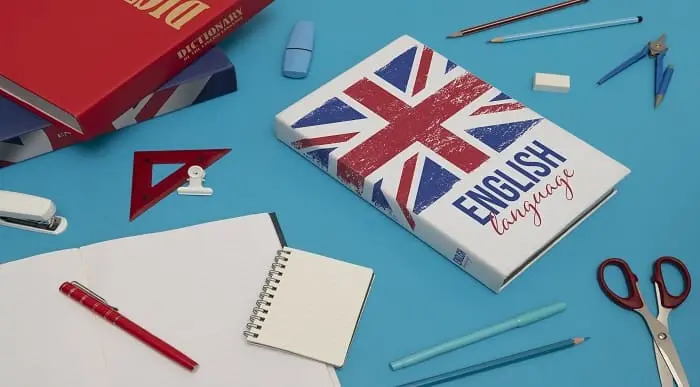
Excel VBA Programming - The Complete Guide
By Packt
Automate your Excel workflow, accelerate your productivity, and master the fundamentals of programming with VBA!
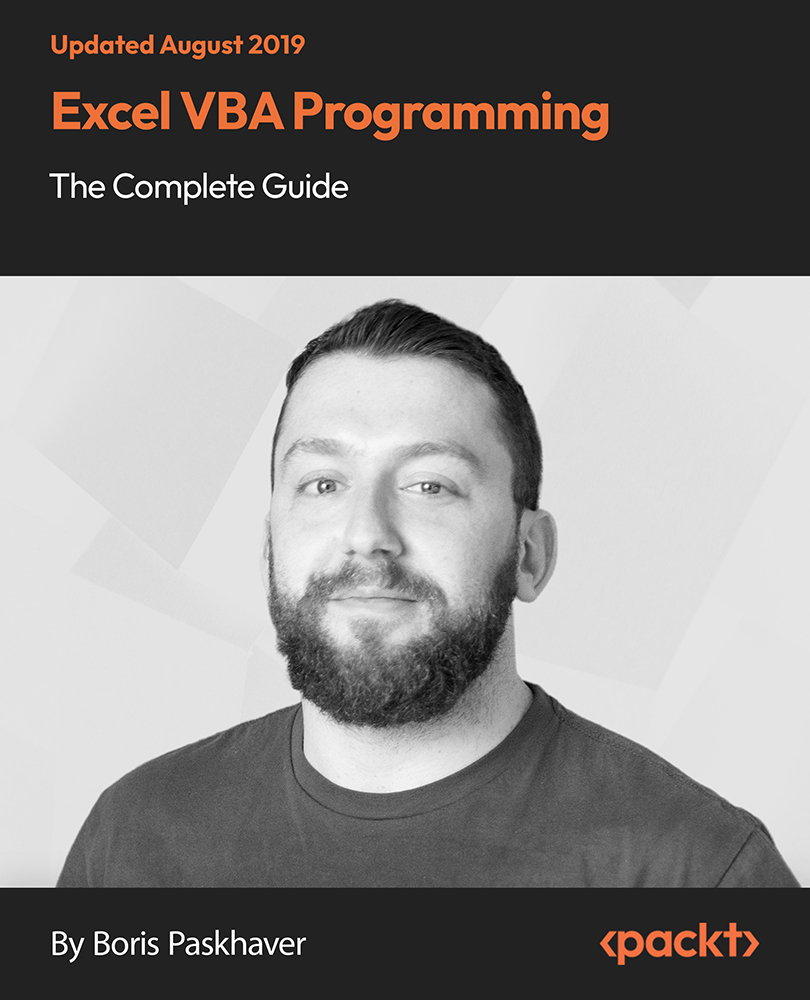
Online-Sew Beautiful Quilted Baskets
By Loopy's Place
Learn to make addictive fabric baskets! Easy-to-follow online class for beginners and experienced sewers. Create beautiful, functional baskets with a fun and simple technique. Enjoy lifetime access to video tutorials, patterns, and support. Discover your inner crafter today!

Driver CPC E-Learning Course – Road Safety and Driving Efficiency (National) 3.5 hours
5.0(27)By PETM
NEW Driver CPC E-Learning Course – International Module Complete 7 hours of DVSA-approved Driver CPC training online. Flexible, interactive learning for LGV & PCV drivers. Finish in 3 months – fully remote. Start today with PETM LTD.

Search By Location
- recording Courses in London
- recording Courses in Birmingham
- recording Courses in Glasgow
- recording Courses in Liverpool
- recording Courses in Bristol
- recording Courses in Manchester
- recording Courses in Sheffield
- recording Courses in Leeds
- recording Courses in Edinburgh
- recording Courses in Leicester
- recording Courses in Coventry
- recording Courses in Bradford
- recording Courses in Cardiff
- recording Courses in Belfast
- recording Courses in Nottingham