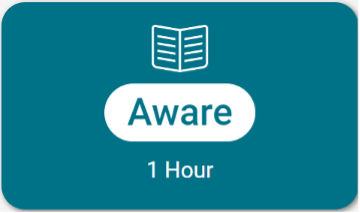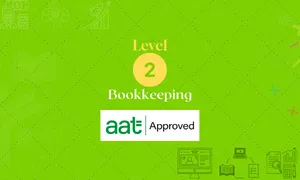- Professional Development
- Medicine & Nursing
- Arts & Crafts
- Health & Wellbeing
- Personal Development
19082 Courses
Agile Release Plans: Virtual In-House Training
By IIL Europe Ltd
Agile Release Plans: Virtual In-House Training While many Agile frameworks provide guidance on a focus on value and iterative development, many do not explain how that value is delivered to the customer. Release Plans have become an accepted and common practice to bridge the gap between the Product Vision and the Product Backlog (Agile requirements). In this course, you will be provided with an introduction to Agile and to Scrum, the most utilized Agile framework. You will also learn how the Vision, Roadmap, and Charter help to establish the Release Plan. The goal of this course is to equip you with the necessary knowledge, skills, and techniques to build Release Plans to ensure you deliver the most value to your customers. What you will Learn At the end of this program, you will be able to: Recall the Scrum framework elements (roles, events, and artifacts) Examine the benefits of Agile Develop a Product Vision and Roadmap Create an Agile Project Charter Prepare a Release Plan Write user stories to support a Product Backlog Foundation Concepts Introduction to Scrum Scrum Overview Agile Benefits Product Definition Business Goals Product Vision Product Roadmap Agile Project Charter Product Scope Project Risks Release Deadlines Sprint Durations Team Norms Release Planning Release Plan Process Select Stories and a Release Date Product Backlog User stories Building the product backlog Product Backlog Refinement Transitioning to the Scrum Team

Assuring Quality Through Acceptance Testing: Virtual In-House Training
By IIL Europe Ltd
Assuring Quality Through Acceptance Testing: Virtual In-House Training It is also the business analyst's responsibility to confirm that the resulting solution developed by IT does, in fact, solve the defined problem. This is done first through testing, especially acceptance testing, and then through monitoring of the installed solution in the user community. It is the business analyst's job to define the business problem to be solved by IT. It is also the business analyst's responsibility to confirm that the resulting solution developed by IT does, in fact, solve the defined problem. This is done first through testing, especially acceptance testing, and then through monitoring of the installed solution in the user community. The business analyst is not only concerned with the testing itself, but also with the management and monitoring of the users doing the acceptance testing, and recording, analyzing, and evaluating the results. What you will Learn Upon completion, participants will be able to: Create a set of acceptance test cases Manage and monitor an acceptance test stage where users perform the testing Work with the development team in the systems testing stage Assess the solution once it is in the business environment Foundation Concepts The role of the business analyst An introduction to the BABOK® Guide BA roles and relationships through the project life cycle Introduction to assuring software quality through acceptance testing The Scope of IT Testing Overview of testing stages The testing process Testing documentation Pre-Acceptance Testing The BA's role in testing Early development testing stages (unit and integration) Late development testing stage (system) The Acceptance Test Stage - Part I (Planning, Design, and Development) Overview of user acceptance testing Acceptance test planning Designing user acceptance tests Developing individual user acceptance test cases Building effective user acceptance test scenarios The Acceptance Test Stage - Part II (Execution and Reporting) Operating guidelines Execution Reporting Post-Acceptance Testing Overview Project implementation Project transition (project closure) Production through retirement Testing Commercial Off-the-Shelf (COTS) Software Overview Selecting the software Implementing the software Summary What did we learn and how can we implement this in our work environments?

Earned Value Management: Virtual In-House Training
By IIL Europe Ltd
Earned Value Management: In-House Training: Virtual In-House Training Earned Value Management (EVM) incorporates a set of proven practices appropriate for project or program management methodologies. These include integration of program scope, schedule, and cost objectives, establishment of a baseline plan for accomplishment of program objectives and use of earned value techniques for performance measurement during the execution of a program. Earned Value Management (EVM) incorporates a set of proven practices appropriate for project or program management methodologies. These include integration of program scope, schedule, and cost objectives, establishment of a baseline plan for accomplishment of program objectives and use of earned value techniques for performance measurement during the execution of a program. EVM provides a solid platform for risk identification, corrective actions, and management re-planning as may be required over the life of a project or program. The course emphasis is on the latest EVM principles and concepts in accordance with changes and guidelines for Earned Value Management in The Guide to the Project Management Body of Knowledge (PMBOK® Guide) and The Practice Standard for Earned Value Management published by the Project Management Institute. What you Will Learn You'll learn how to: Develop a project baseline, using an effective WBS Record actual project performance Calculate EVM measures Evaluate project performance based on EVM measures Respond to project variances Integrate EVM and risk management Determine how EVM will add value to your organization Develop an EVM implementation plan for your organization Getting Started Introductions Course structure Course goals and objectives Expectations Foundation Concepts Introduction to Earned Value Management (EVM) Benefits of EVM EVM Process Overview Applications of EVM Creating a Work Breakdown Structure Reviewing WBS concepts Reviewing WBS development process (decomposition) Using a WBS to support EVM Building a Project Baseline Defining a project baseline Developing a project baseline Using a project baseline Recording Actuals Recording actuals overview Collecting data for actual project performance Determining earned value - various methods EVM Performance Measures Using current status measures Using forecasting measures Analyzing EVM measures EVM and Risk Management Integrating EVM and Risk Management Using EVM measures in the risk register Exploring how EVM can facilitate reserves management Drawing down contingency reserves Responding to Variances Introduction to variances Process for responding to variances Response options Reporting Project Performance EVM reporting overview Meeting EVM reporting needs Addressing EVM reporting challenges Implementing an EVMS Defining EVMS requirements EVM for Agile projects Tailoring the EVMS Summary and Next Steps Review of content Review of objectives / expectations Personal action plan

Dressmaking 3 day workshop
By cheekyhandmades
Start by learning to read a commercial dressmaking pattern, adjusting it to your own unique measurements, and then learn to sew up your garment. The class has a maximum of 4 people in it so you get tons of one to one support, and you will learn a lot! This is a really comprehensive introduction to learning to make your own clothes. It is a small class and nicely paced so you will be able to ask all the questions and really delve quite deep into it all. Most of my past students now regulary make their own clothes! I am passionate about teaching people about fit and we will talk about dart manipulation, bust adjustments, neckline and sleeve adjustments etc. We usually all work from the same pattern but if you want to make something else because you, for example, don't wear dresses, I am very flexible.

Data Analyst Job Guarantee Program with Career Support & Money Back Guarantee
4.7(47)By Academy for Health and Fitness
***Offer Ends Today*** Earn up to 40K as a 'DATA ANALYST' or Your 100% Money Back Do you know that entry-level data analysts earn an average of £40,000 annually, with the potential to quickly earn six figures with experience and expertise? Are you looking to join the high-demand field of data analytics and earn a handsome salary? Our Data Analyst Job Ready Program is here to guide you all the way until you get the job you want. Our Data Analyst Job Ready Program is your all-in-one solution to learn data analytics from scratch and also secure a job in this exciting industry. With our unique blend of comprehensive courses and career support, your dream job is within reach. We understand the challenges of transitioning into a new field, which is why our program is tailored to guide you every step of the way - from mastering core skills to landing your first job in data analytics. By choosing our Data Analyst Job Ready Program, you're not just gaining skills; you're gaining a lifelong career partner. Our mission is simple - to be your trusted partner every step of the way, from Training to Employment. Enrol Now and Kickstart Your Data Analytics Career. Don't miss this opportunity to transform your career with the Data Analyst Job Ready Program. With our comprehensive training, career support, and money-back guarantee, you're not just enrolling in a program; you're investing in a brighter future. Join us now and become a part of the next generation of data analysts! In addition to teaching you the technical skills you need, we will also provide you with career mentoring and support. We will help you build your resume, prepare for interviews, and land your dream job. We also have partnerships with many companies that are hiring Data Analysts, so we can help you get the job you want. If you are not happy with our service, we also offer a 100% money-back guarantee. So what are you waiting for? Enrol in our Data Analyst Job Ready Program today and start your journey to becoming a successful Data Analyst! Why Choose Us? So, what sets us apart from other programs? Let's dive into the exceptional benefits you'll experience when you join our Data Analyst Job Ready Program: Personalised Guidance: Our experienced mentors will provide one-on-one counselling sessions tailored to your specific needs. Whether you're a beginner or have some experience, we will guide you towards honing your skills and developing a strong foundation in Business Analysis. One-On-One Consultation Sessions with Experts: Gain invaluable insights and guidance from seasoned professionals who have thrived in the Data Analyst field. Extensive Job Opportunities: We have established partnerships with numerous companies actively seeking Data analysts. Through our network, we'll connect you with exclusive job openings that are not easily accessible elsewhere. Interview Preparation: We provide you with access to a comprehensive database of potential interview questions curated over years of industry experience. Walk into your interviews confident, well-prepared, and ready to impress. 100% Money-Back Guarantee: Your satisfaction is our top priority. We are confident in the quality of our training and support, which is why we offer a 100% money-back guarantee. Courses we will provide once you enrol in the program: Course 01: Introduction to Data Analysis Course 02: Business and Data Analytics for Beginners Course 03: Data Analytics with Tableau Course 04: Quick Data Science Approach from Scratch Course 05: Learn MySQL from Scratch for Data Science and Analytics Course 06: SQL for Data Science, Data Analytics and Data Visualization Course 07: Statistics & Probability for Data Science & Machine Learning Course 08: Basic Google Data Studio Course 09: R Programming for Data Science Course 10: Python Data Science with Numpy, Pandas and Matplotlib Course 11: Complete Python Machine Learning & Data Science Fundamentals Course 12: 2021 Data Science & Machine Learning with R from A-Z Course 13: Microsoft Excel Complete Course Course 14: Microsoft Excel: Automated Dashboard Using Advanced Formula, VBA, Power Query Course 15: Data Center Training Essentials: General Introduction Course 16: Excel Data Analysis Course 17: Data Entry Administrator Training Course 18: SQL Masterclass: SQL For Data Analytics Course 19: Business Data Analysis Course 20: Master JavaScript with Data Visualization How Can We Offer Job Guarantees? HF Online provides consultancy, professional and educational services to many of the companies in the UK. During our intense exclusive training program, you will not just gain and complete the industry valuable certification but will gain industry experience as well, which is imperative to get your 1st job in the sector. The Data Analyst Job Ready Program with Career Support & Money Back Guarantee is completed in 9 easy steps: Step 1: Enrol in the Programme Begin your exciting journey with us by enrolling in the Data and Business Intelligence Analyst Job Ready Program. Complete your registration and make a secure online payment. Remember, we offer a 14-day money-back guarantee if you're not completely satisfied. After you enrol in the Program, you will get lifetime access to 6 premium courses related to Web Development. These courses will teach you the knowledge and skills required to become a successful Data and Business Intelligence Analyst. Our customer service team will help you and keep in contact with you every step of the way. So you won't have to worry about a thing! Step 2: Initial One-On-One Counselling Session Once enrolled, you will be paired with a dedicated career mentor. Schedule your first one-on-one session to discuss your career aspirations, skills, experience, and any areas for potential growth. This conversation will shape your learning and development path. Step 3: Certification upon Course Completion After learning from the courses, you must obtain certificates for each course. There will be exams for every course, and you have to pass them to get your certificate. To pass successfully, you must get 90% marks. Once you pass the exams, you will receive hardcopy certificates. These certificates will prove that you're an expert in the subject. Step 4: CV Revamping Our team of professionals will build you a compelling CV and LinkedIn profile. We'll ensure it presents your skills and qualifications effectively and is tailored to the needs and expectations of the finance industry. With these powerful tools in hand, you'll be fully prepared to tackle job interviews confidently. Step 5: Building Network and Submitting CV We understand the power of casting a wide net. We'll strategically submit your CV to various platforms and networks, expanding your reach and connecting you with valuable opportunities that align with your career goals. We will also make connections with many high-profile individuals and companies through your LinkedIn profile. Step 6: Interview Preparation With your CV ready, we'll move on to interview preparation. Gain exclusive access to our database of potential interview questions. Through simulated interviews with your mentor, you'll practice your responses and receive valuable feedback to further refine your skills. Step 7: Securing Job Interviews Leveraging our partnerships with leading companies, we'll secure job interviews for you. We'll ensure you get the opportunity to showcase your skills to potential employers and get the dream job you want. Step 8: Post-Interview Support Post-interview, we'll provide a debriefing session to reflect on your performance and identify areas of improvement for future interviews if necessary. Remember, our commitment extends until you land your dream job. Step 9: Celebrate Your New Job! Once you've secured your dream job in web development, it's time to celebrate! However, our support doesn't end there. We'll provide you with ongoing career advice to ensure you continue to thrive in your new role. We're excited to accompany you on this journey to success. Enrol today, and let's get started! Your path to a successful Data and Business Intelligence Analyst career begins with us. CPD 1000 CPD hours / points Accredited by CPD Quality Standards Who is this course for? This Data Analyst Job Ready Program is perfect for: Beginners eager to break into the field of data analytics and get a job. Professionals looking to move their career towards data science. Individuals seeking a comprehensive understanding of data analysis tools and techniques. Those aiming for a career upgrade with advanced analytics skills. Anyone interested in gaining practical, job-ready skills in data analytics and machine learning. Career path This Data Analyst Job Ready Program will help you get a job in different roles, such as: Entry-Level Data Analyst: £25,000 - £35,000 Mid-Level Data Analyst: £35,000 - £60,000 Senior Data Analyst: £50,000 - £80,000 Data Scientist: £40,000 - £100,000 Data Analytics Manager: £60,000 - £100,000 Business Intelligence Analyst: £30,000 - £75,000 Machine Learning Engineer: £45,000 - £80,000 Certificates CPD Accredited e-Certificate Digital certificate - Included CPD Accredited Framed (Hardcopy) Certificate Hard copy certificate - Included Enrolment Letter Digital certificate - Included QLS Endorsed Hard Copy Certificate Hard copy certificate - Included Student ID Card Digital certificate - Included

Rhino 3d and V-Ray for Rhino Basic to Intermediate Training Course
By Real Animation Works
Rhino Basic to Intermediate Training Course

PRINCE2 6th Edition Practitioner Passport: On-Demand
By IIL Europe Ltd
PRINCE2® 6th Edition Practitioner Passport: On-Demand PRINCE2® 6th edition Practitioner Passport is your route to achieving the PRINCE2® certification at your own pace. This on-demand course is accredited by AXELOS to support self-study distance learning for the PRINCE2® 6th edition Foundation and Practitioner examinations. What You Will Learn You'll learn how to: Identify the purpose and major content of all roles, components, processes, and themes as described in the manual Identify the source or derivation of process groups, from their purpose and / or key content Indicate the relationships between processes and themes of a project Apply PRINCE2® in an actual project environment, simulated via a case study provided as part of the exam Processes-CS and MP Processes-SU and IP Introduction to PRINCE2® Getting Started Processes-DP, SB, and CP Organization Theme Business Case Theme Risk Theme Plans Theme Quality Theme Change Theme Progress Theme

PRINCE2 Agile Practitioner Passport: On-Demand
By IIL Europe Ltd
PRINCE2 Agile® Practitioner Passport: On-Demand PRINCE2 Agile® Practitioner Passport is your route to achieving PRINCE2 Agile® certification at your own pace. This on-demand course is accredited by AXELOS to support self-study distance learning for the PRINCE2 Agile® Foundation and Practitioner exams. This is SPOCE's award-winning online route to becoming accredited in PRINCE2 Agile® Practitioner. It is a straightforward and self-paced route. This is an accredited course eligible for CPDs / PDUs and prepares you for a qualification in PRINCE2 Agile® Project Management. What You Will Learn At the end of this program, you will be able to: Explain the basic concepts of common agile ways of working Describe the purpose and context for combining PRINCE2® and the agile way of working Apply and evaluate the focus areas to a project in an agile context Fix and flex the six aspects of a project in an agile context Apply or tailor the PRINCE2® principles, themes, processes, and management products to a project in an agile context Become immediately productive as a member of an agile / project environment Prepare you for Foundation and Practitioner level qualifications in PRINCE2 Agile® Project Management Introduction to PRINCE2 Agile® Configuring PRINCE2 with Agile Agile Explained Common Agile Approaches Core Concepts of Lean StartUp Use of Hexagon - Fix and Flex The Five Targets that Underpin the Use of the Hexagon 5 PRINCE2 Agile® Behaviors The Rationale for Blending PRINCE2® with Agile Processes - DP, SU, and IP Tailoring Principles and Themes The Agilometer Directing a Project Benefits and Defining Value Cynefin Requirements How Requirements Prioritization is Used User Stories Rich Communication Starting Up a Project and Initiating a Project Agile Contracts Themes and PRINCE2 Agile® Servant Leadership and Adjusting Typical Agile and PRINCE2® Roles PRINCE2 Agile® Single and Multiple Team Structures Working Agreements PRINCE2 Agile® Guidance for the Business Case Theme PRINCE2 Agile® Guidance for the Quality Theme PRINCE2 Agile® Guidance for the Plans Theme Agile Estimation Techniques PRINCE2 Agile® Guidance for the Progress Theme PRINCE2 Agile® Guidance for the Change Theme PRINCE2 Agile® Guidance for the Risk Theme Processes - SB, CS, and MP Managing a Stage Boundary from an Agile Perspective Controlling a Stage from a PRINCE2 Agile® Perspective A Closer Look at Retrospectives Managing Product Delivery from a PRINCE2 Agile® Perspective Kanban in Detail More Kanban SCRUM in Detail CP and Summarizing PRINCE2 Agile® Closing a PRINCE2 Agile® Project The PRINCE2 Agile® Health Check Transitioning to Agile The Fundamental Values and Principles of Agile Advice for the Project Manager Using Agile

Search By Location
- Introduction to French Courses in London
- Introduction to French Courses in Birmingham
- Introduction to French Courses in Glasgow
- Introduction to French Courses in Liverpool
- Introduction to French Courses in Bristol
- Introduction to French Courses in Manchester
- Introduction to French Courses in Sheffield
- Introduction to French Courses in Leeds
- Introduction to French Courses in Edinburgh
- Introduction to French Courses in Leicester
- Introduction to French Courses in Coventry
- Introduction to French Courses in Bradford
- Introduction to French Courses in Cardiff
- Introduction to French Courses in Belfast
- Introduction to French Courses in Nottingham