- Professional Development
- Medicine & Nursing
- Arts & Crafts
- Health & Wellbeing
- Personal Development
1073 Courses
Access 2016 Intermediate
By iStudy UK
This Access 2016 Intermediate is specially designed for you if you are thinking to take your Microsoft Access skills to the next level. Through the course, you'll master more advanced techniques for this powerful database program and build an entire database project from scratch. From building reports to using conditional formatting, you'll see how to present your data and gain techniques for using Visual Basic to automate common tasks. You will learn to design tables for improved accuracy in data entry by setting default values and restricting data entry, review the various options to share data with other applications, including Word and Excel, learn about Action Queries to automate updating, appending and deleting table data, and review various advanced query techniques such as using Query Joins, Parameter queries, working with totals and Crosstab queries. Finally, you'll build a navigation form to make it easy for your users to find their way around your database. What Will I Learn? Design Tables for Better Data Entry Share Data with Other Applications Work with Action Queries Advanced Query Techniques Automate Processes with Macros Advanced Forms Advanced Report Techniques Requirements Access 2016 Introduction or equivalent experience. Who is the target audience? Students who want to take Access to the next level and improve their database design skills. Introduction Introduction FREE 00:01:00 Designing Tables for Better Data Entry Reviewing Table Design Principles 00:04:00 Setting Field Size, Formats and Captions 00:06:00 Setting Default Value and Required Fields 00:03:00 Restricting Data Entry Using Data Validation 00:02:00 Restricting Data Entry Using Input Masks 00:06:00 Sharing Data with Other Applications Exporting Tables and Queries to Excel 00:03:00 Importing Data from a TXT File 00:03:00 Importing Data from Excel 00:02:00 Exporting Data to a TXT File 00:02:00 Linking External Data Sources 00:03:00 Using Word Merge 00:02:00 Working with Action Queries What are Action Queries 00:02:00 Creating an Update Query 00:02:00 Creating an Append Query 00:03:00 Creating a Delete Query 00:02:00 Creating a Make Table Query 00:02:00 Changing the Start Number of an Auto Number Field 00:03:00 Advanced Query Techniques Creating Query Joins 00:05:00 Creating Find Unmatached and Find Duplicate Queries 00:03:00 Creating Parameter Queries 00:04:00 Using -Like- Keyword in Parameter Queries 00:02:00 Creating a Top X Query 00:02:00 Reviewing Calculated Query Fields 00:03:00 Summarizing Query Data with Totals 00:03:00 Inserting Where Statements in Summary Queries 00:01:00 Creating a Crosstab Query 00:03:00 Automating Processes with Macros Understanding Macro Basics 00:06:00 Creating Macros to Open Forms by Record 00:04:00 Validating Data Entry with Macros 00:04:00 Creating a Macro to Automate Data Entry 00:03:00 Advanced Data Entry Using Macros and DLOOKUP Function 00:06:00 Advanced Form Using Conditional Formatting 00:02:00 Organizing Form Fields with Tab Controls 00:03:00 Creating a Combo Box Control 00:02:00 Creating an Option Group Control 00:03:00 Using a Subform to Show Data from a Related Table 00:03:00 Advanced Report Techniques Inserting a Chart on a Report 00:03:00 Showing Data in Columns 00:02:00 Inserting a Subreport 00:02:00 Configuring Reports with Parameter Queries 00:04:00 Sending Reports 00:02:00 Conclusion Course Recap 00:01:00 Resources Resources - Access 2016 Intermediate 00:00:00 Course Certification

Excel 365 Beginner
By iStudy UK
Learning Objectives Introduction , Getting Started with Excel , Creating Workbooks and Using Templates , Entering Data , Excel Formula Basics , Adjusting a Worksheet , Formatting and Aligning Data , Using Cell Styles and Themes , Inserting Objects and Graphics , Proofing a Workbook , Printing an Excel File , Managing Worksheets , Navigating and Viewing Excel Files , Conclusion Pre-Requisites Basic Computer Skills Description Microsoft Excel is one of the major workhorses in the Microsoft Office suite of applications and arguably the most widely-used Office product. A solid understanding of how to use this program is vital to nearly everyone in most industries today. This course is designed specifically to teach you the fundamentals of Excel and give you the skills you need to begin to create and manipulate worksheets. Specifically, you will understand how to create, save, enter data, and print spreadsheets in addition to learning how to create formulas and use functions to calculate in Excel. You will learn how to enter data, format spreadsheets, manipulate columns and rows, add headers and footers, and use page setup options to prepare them for printing. You will also learn how to handle large worksheets or multiple workbooks, use styles and themes, insert various graphic objects, and options for proofing your workbooks. Section 01 Lesson 01: What is Excel 00:03:00 Lesson 02: Opening Excel 00:04:00 Lesson 03: Navigating the Excel User Interface-v2 00:06:00 Lesson 04: Navigating the Excel User Interface 00:04:00 Lesson 05: Using the Excel Ribbon 00:07:00 Lesson 06: Understanding Excel Worksheet Components 00:07:00 Lesson 07: Using the Backstage View 00:06:00 Section 02 Lesson 01: Creating a New Workbook 00:06:00 Lesson 02: Saving an Excel Workbook 00:05:00 Lesson 03: Using the Accessibility Checker 00:04:00 Lesson 04: Using the Accessibility Checker-v3 00:04:00 Section 03 Lesson 01: Navigating a Worksheet by Mouse or Keyboard 00:05:00 Lesson 02: Understanding Excel Data Types 00:04:00 Lesson 03: Using the Inking Tools 00:05:00 Lesson 04: Using the Inking Tools-v3 00:03:00 Lesson 05: Working with Cell and Range Addressing 00:05:00 Lesson 06: Using Various Data Selection Techniques 00:05:00 Lesson 07: Working with Common Excel Commands 00:06:00 Lesson 08: Using Flash Fill and Autofill 00:06:00 Section 04 Lesson 01: What are Formulas and Functions 00:05:00 Lesson 02: Understanding the Components of a Formula 00:05:00 Lesson 03: Understanding Calculation Hierarchy and the Order of Operations 00:03:00 Lesson 04: Creating Basic Formulas 00:05:00 Lesson 05: Working with Basic Functions and AutoSum 00:06:00 Lesson 06: Using Cell References 00:05:00 Lesson 07: Using the Quick Analysis Tool 00:03:00 Section 05 Lesson 01: Modifying Columns and Rows 00:06:00 Lesson 02: Hiding and Unhiding Columns and Rows 00:06:00 Section 06 Lesson 01: Formatting and Aligning Data 00:07:00 Lesson 02: Merging Data 00:07:00 Lesson 03: Wrapping Text and Adjusting Orientation 00:06:00 Lesson 04: Formatting Numbers 00:05:00 Lesson 05: Using the Format Painter 00:04:00 Section 07 Lesson 01: Using Cell Styles 00:06:00 Lesson 02: Applying Themes 00:05:00 Section 08 Lesson 01: Inserting and Formatting Images and Shapes 00:08:00 Lesson 02: Inserting and Formatting SmartArt 00:05:00 Lesson 03: Working with Icons 00:04:00 Lesson 04: Inserting Hyperlinks 00:06:00 Lesson 05: Inserting Symbols and Equations 00:05:00 Lesson 06: Inserting WordArt and Text Boxes 00:05:00 Lesson 07: Inserting 3-D Models 00:04:00 Lesson 08: Arranging Objects 00:06:00 Section 09 Lesson 01: Using Find and Replace 00:05:00 Lesson 02: Using Go To and Go To Special 00:03:00 Lesson 03: Using the Spell Checker 00:05:00 Lesson 04: Using the Thesaurus and Translation Features 00:05:00 Lesson 05: Using the resolve Feature-v3 00:02:00 Section 10 Lesson 01: Printing and Previewing Excel Files 00:06:00 Lesson 02: Creating Custom Margins and Scaling 00:05:00 Lesson 03: Adding Headers and Footers 00:04:00 Lesson 04: Formatting a Page with the Page Layout Tab 00:06:00 Lesson 05: Printing Titles and Specific Worksheet Areas 00:03:00 Lesson 06: Exporting to PDF-v3 00:02:00 Lesson 07: Exporting to PDF and XPS 00:04:00 Section 11 Lesson 01: Renaming and Coloring Worksheet Tabs 00:03:00 Lesson 02: Adding, Deleting and Navigating Worksheets 00:03:00 Lesson 03: Hiding and Unhiding Worksheets 00:03:00 Section 12 Lesson 01: Viewing Workbooks 00:03:00 Lesson 02: Using Zoom Tools 00:03:00 Lesson 03: Configuring Sheet Options 00:05:00 Lesson 04: Using the Freeze Panes and Split Commands 00:04:00 Lesson 05: Adjusting Worksheet Properties 00:04:00 Lesson 06: Viewing Workbook Statistics-v3 00:02:00 Course Recap Recap 00:02:00 Final Exam Final Exam - Excel 365 Beginner 00:20:00
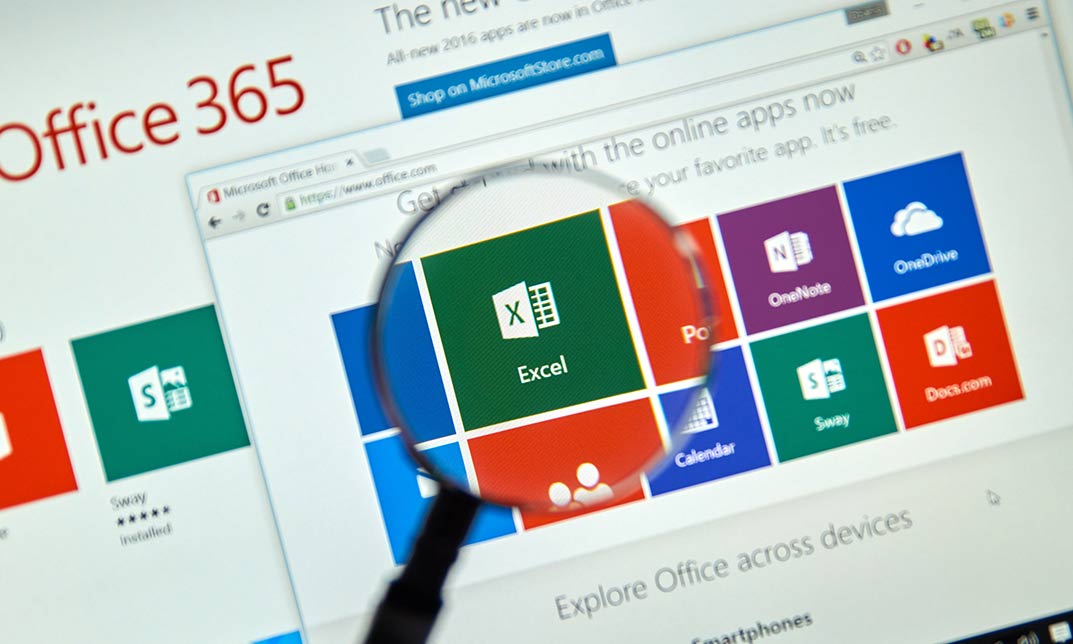
InDesign CC MasterClass
By iStudy UK
Get mastery in desktop publishing with InDesign! Skills in this industry-standard application for commercial publishing and typesetting will open up your future. So, get started with the 'InDesign CC 2019 MasterClass' course to design page layout like a Pro. The detailed overview at the beginning will quest your thirst for InDesign interface, navigation and preferences, so readying you for using Image, Text Frames and Pages, choosing Fonts and Formatting Text. You will also be introduced to Swatches, Effects, Blend Modes, and Grids, so completing your learning to design a layout. What then are the compositional techniques, Styles, Advanced Text and complex typography to build your expertise in InDesign. Learn to handle and edit pages in InDesign to boost your potentials in the publishing industry. What you'll learn Learn InDesign from the start the way a professional would use it. Test your knowledge with quizzes at the end of each chapter. Practice everything you learn with provided Exercise Files. Learn useful keyboard shortcuts and best practices. Advanced automation techniques like GREP and Data Merge Working with Text and Image Frames Creative Page Layouts and Compositions Mastering Character and Paragraph Styles Typographic and typesetting techniques Creating Table of Contents Working with Books and Long Documents Print and Digital Publishing Requirements Any version of Adobe InDesign, preferably not older than InDesign CS6. Ideally InDesign CC (Creative Cloud). Prior knowledge is not needed Exercise Files and Study Guides are provided Who this course is for: This course is aimed at anyone who wants to get into the creative industry and gain a rock solid foundation of InDesign. Although it is providing a beginner to intermediate level learning experience it can be useful for experienced Photoshop users too as there are many self-taught users who are missing out on a lot of techniques and features. Introduction Why learn InDesign? FREE 00:02:00 How to study? 00:03:00 Getting an Adobe Certification 00:05:00 Basics Interface 00:12:00 Navigation 00:07:00 Creating a document 00:13:00 Preferences 00:08:00 Adobe Bridge 00:05:00 Working with Frames Image Frames 00:11:00 Placing Images 00:10:00 Links panel 00:05:00 Resolution of images 00:07:00 Techniques with Image frames 00:03:00 Text frames 00:08:00 Importing text 00:05:00 Text frame options 00:07:00 Working with Pages Working with pages 00:10:00 Advanced page techniques 00:11:00 Master pages 00:12:00 Master pages techniques 00:06:00 Formatting Text Choosing fonts 00:11:00 Character formatting 00:09:00 Paragraph formatting 1 00:09:00 Paragraph formatting 2 00:07:00 Designing the Layout Lines and Rules 00:08:00 Drawing Shapes 00:09:00 Drawing Tools 00:09:00 Working with Swatches 00:13:00 Special Swatches 00:10:00 Working with Effects 00:08:00 Blend Modes 00:04:00 Grids and Guides 00:09:00 Align and Distribute 00:06:00 Compositional Techniques Working with Layers 00:14:00 Text Wrap 00:09:00 Advanced Text Wrap techniques 00:07:00 Masking techniques 00:09:00 Anchored and Inline Images 00:06:00 Compositional Tips 00:05:00 Mastering Styles Introduction to Styles 00:15:00 Paragraph Styles 00:11:00 Object Styles 00:05:00 Next Styles 00:04:00 Nested Styles 00:06:00 Working with Styles 00:06:00 Advanced Text Features Find/Change and GREP 00:12:00 Fixing common typographic mistakes 00:07:00 Bulleted and Numbered Lists 00:07:00 Multi-level Lists 00:19:00 Footnotes and Captions 00:08:00 Working with Tabs 00:06:00 Creating Tables 00:13:00 Formatting Tables 00:11:00 Data Merge 00:07:00 Handling Assets InDesign Snippets 00:03:00 InDesign Libraries 00:06:00 Creating Templates 00:03:00 Content Collector/Placer Tool 00:04:00 Sharing assets with CC Libraries 00:06:00 Long Documents Creating Table of Contents 00:10:00 Table of Contents settings 00:07:00 Text Variables and Markers 00:11:00 Smart Text Reflow 00:07:00 Creating a Book file 00:11:00 Fixing copy and exporting book 00:07:00 Preparing for Print Proofing Colors 00:12:00 Flatterner Preview 00:04:00 Proofing copy 00:07:00 Exporting a PDF 00:10:00 Saving a Package 00:05:00 Interactive Document Formats Creating EPUBs 00:04:00 Interactive PDFs 00:05:00 Publish Online CC 00:03:00 New Features in CC 2018 New Size and Position options 00:04:00 Paragraph Border 00:02:00 Endnotes 00:01:00 Text Assets in CC Libraries 00:03:00 Improved Font Selector 00:02:00 CC 2019 New Features Enhanced visual font browsing 00:04:00 Convert Footnotes & Endnotes 00:02:00 Content-Aware Fit 00:01:00 Adjust Layout 00:03:00 Import PDF Comments 00:02:00 Space Between Paragraphs 00:03:00 Conclusion Creating Your Portfolio 00:12:00 Conclusion 00:01:00 Exercise Files Exercise Files 00:00:00

Photoshop CC Advanced Training Course Online
By Lead Academy
Quality Guarantee: Promising training excellence, satisfaction gurantee Accredited by CPD UK & Quality License Scheme Tutor Support Unlimited support via email, till you complete the course Recognised Certification: Accepted by thousands of professional bodies Start Anytime With 1 year access to the course materials Online Learning Learn from anywhere, whenever you want This Photoshop CC Advanced Training Course will provide advanced techniques, time-saving shortcuts and innovative features empowering you to produce visually captivating masterpieces. This course at a glance Accredited by CPD UK Endorsed by Quality Licence Scheme Gain a comprehensive understanding of the features of Photoshop Realise the power of Photoshop Learn to save files in Photoshop in different formats like psd, jpeg, psb, tiff and png Know the layers concept in Photoshop and learn to handle them Learn the transformation & perspective tweaking in Photoshop Understand the design & work precisely in Photoshop Learn about the brushes & digital painting in Photoshop Recognise the drawing & vector shapes in Photoshop Know the selection & masking in Photoshop Learn about the smart objects in Photoshop Learn 3D in Photoshop Understand animation & video editing in Photoshop Why Photoshop CC Advanced Training Course right for you? This Photoshop course online will help you understand the fundamental and advanced features of Photoshop and help you boost your career in the same. You will start the course by learning its benninger level aspects like creating Photoshop documents, navigating in Photoshop, cropping images, etc. This online Photoshop CC advanced training course will introduce you to advanced features like layers, panels and blend mode and help you practice the same. After taking this popular online course, you will also learn about drawing, vector shapes, selection, masking, brushes, digital painting, and much more. By the end of the course, you will obtain a comprehensive understanding of the basic and advanced features of Photoshop and learn how to edit any image using Photoshop. After finishing this career-advancement online course, you will also develop the skills required to kickstart your career in graphics designing. Photoshop CC Advanced Training Course Details Accredited by CPD certificates are accepted by thousands of professional bodies and government regulators here in the UK and around the world. Many organisations look for employees with CPD requirements, which means, that by doing this course, you would be a potential candidate in your respective field. The Quality Licence Scheme is a brand of the Skills and Education Group, a leading national awarding organisation for providing high-quality vocational qualifications across a wide range of industries. Course Curriculum Photoshop Orientation & Essentials Photoshop Course Promo & Outline The Power of Photoshop Photoshop Course Resources & Best Learning Experience Creating Photoshop Documents Photoshop's Workspaces & Orientation Navigation in Photoshop Cropping Images & Different Photoshop's Cropping Ratios Color Modes in Photoshop Resolution Concept & Enlarging Images While Preserving Quality Cloud Documents ( Photoshop CC 2020 ) Photoshop CC 2020 Close Others New Feature Layers in Photoshop Layers Concept in Photoshop & Handling Them Photoshop's Layer Panel Unleash Creativity with Blend Modes in Photoshop Photoshop 2020 New Layers Navigation Layer Styles Transformation & Perspective Tweaking in Photoshop Transformation Modes & Tricks Puppet Warp in Photoshop Perspective Warp in Photoshop Design & Work Precisely in Photoshop Align & Distribute in Photoshop Mastering Precision in Photoshop (Guides, Grids, Rulers, Snap) Brushes & Digital Painting in Photoshop Brush Basics, The Color Panel & Symmetrical Drawing in Photoshop Brushes Panel & Getting Cool Photoshop Brushes Creating Photoshop Brushes & Brush Settings Digital Painting Essentials, Mixer Brush & Color Replacement Brush Tools Digital Painting Essentials Tutorial in Photoshop Updated Presets (Photoshop 2020) Drawing & Vector Shapes in Photoshop Vector Shapes Tools & Essentials in Photoshop Unified Transformation (Photoshop CC 2020) Live Shapes & Path Operations in Photoshop Selection & Masking in Photoshop Photoshop's Selection Concept & Basics part1 Photoshop's Selection Concept & Basics (Part 2) Photoshop's Selection Tools (Part 1) Object Selection Tool (Photoshop 2020) Photoshop Masking & Non Destructive Editing Focus Range Combined with Photoshop's Selection Tools Color Range Selection & Photo Manipulation Techniques Soft Edges Selection Tricks in Photoshop Pen Tools & Curvature Tool & Vector Masks in Photoshop Smart Objects in Photoshop Raster Smart Objects in Photoshop Vector Smart Objects & Photoshop's Linked Files Smart Objects to Layers (Photoshop CC 2020) Photoshop's Smart Filters Adjustments Layers in Photoshop Photoshop Adjustment Layers Fundamentals Color Adjustment Layers in Photoshop Exposure in Photography Explained Tonal & Contrast Adjustment Layers in Photoshop Image Retouching & Manipulation in Photoshop Photoshop Liquify Filter Spot Healing Brushes & Patch Tool (Photoshop Retouching Tools) Content Aware Fill (Photoshop CC) Content Aware Fill Update (Photoshop 2020) Content Aware Scaling (Enlarging Images without Distortion in Photoshop) Content-Aware: Move-Extend Tool (Photoshop CC) Clone Stamp Tools & Smudge Tool (Photoshop) Dodge, burn & Sponge Tools (Photoshop) Photoshop Retouching Project Part1 (Editing (Camera Raw Settings)) Photoshop Retouching Project Pt2 (Body,Skin,Hair,Shadows Highlights) Photoshop Retouching Project Pt3 (Eyes) Photoshop Retouching Project 4 (Final Blending Touch) Fix & Whiten Teeth in Photoshop (Natural look) Photoshop Project: Repairing Damaged Images & Coloring Them Pt1 (Fixing) Photoshop Project: Repairing Damaged Images Pt2 (Coloring) Creating Mockups Using Vanishing Point Clone Stamp in Vanishing Point Enhanced Filters (Photoshop CC 2020) Typography in Photoshop Font Selection & Filtering in Photoshop Photoshop Character Control Panel Photoshop Paragraph Control Panel Text Improvements (Photoshop CC 2020) Photoshop Character & Paragraph Styles Panel 3D Neon Type Effect (Nike Ad) Photoshop Advanced Type Details Text Warp & Typing on a Path in Photoshop Creative Typography Design Ideas Animated Gifts & Video Editing in Photoshop Creating Animated Gifs & Videos in Photoshop Save As Gifs (Photoshop CC 2020) Video Editing in Photoshop (Complete Video Project) Finalizing & Exporting Files from Photoshop Preparing Our Files for Printing & Creating PDF Files from Photoshop Image Optimization & Save for Web Import from Device (Photoshop CC 2020) 3D in Photoshop Turning Images 2D into 3D in Photoshop 3D Layers & Moving Cameras & Elements in Photoshop 3D Mode Adding Materials & Saving 3D Views in Photoshop Lights in 3d & Exporting from Photoshop Creating 3D Animation in Photoshop Who should take this course? This comprehensive course is suitable for anyone looking to improve their job prospects or aspiring to accelerate their career in this sector and want to gain in-depth knowledge of Photoshop. Entry Requirements There are no academic entry requirements for this course, and it is open to students of all academic backgrounds. However, you are required to have a laptop/desktop/tablet or smartphone and a good internet connection. Assessment Method This Photoshop CC advanced training course assesses learners through multiple-choice questions (MCQs). Upon successful completion of the modules, learners must answer MCQs to complete the assessment procedure. Through the MCQs, it is measured how much a learner could grasp from each section. In the assessment pass mark is 60%. Certification Endorsed Certificate from Quality Licence Scheme After successfully passing the MCQ exam you will be eligible to order the Endorsed Certificate by Quality Licence Scheme. The Quality Licence Scheme is a brand of the Skills and Education Group, a leading national awarding organisation for providing high-quality vocational qualifications across a wide range of industries. It will give you a competitive advantage in your career, making you stand out from all other applicants and employees. There is a Quality Licence Scheme endorsement fee to obtain an endorsed certificate which is £65. Certificate of Achievement from Lead Academy After successfully passing the MCQ exam you will be eligible to order your certificate of achievement as proof of your new skill. The certificate of achievement is an official credential that confirms that you successfully finished a course with Lead Academy. Certificate can be obtained in PDF version at a cost of £12, and there is an additional fee to obtain a printed copy certificate which is £35. FAQs Is CPD a recognised qualification in the UK? CPD is globally recognised by employers, professional organisations and academic intuitions, thus a certificate from CPD Certification Service creates value towards your professional goal and achievement. CPD-certified certificates are accepted by thousands of professional bodies and government regulators here in the UK and around the world. Are QLS courses recognised? Although QLS courses are not subject to Ofqual regulation, they must adhere to an extremely high level that is set and regulated independently across the globe. A course that has been approved by the Quality Licence Scheme simply indicates that it has been examined and evaluated in terms of quality and fulfils the predetermined quality standards. When will I receive my certificate? For CPD accredited PDF certificate it will take 24 hours, however for the hardcopy CPD certificate takes 5-7 business days and for the Quality License Scheme certificate it will take 7-9 business days. Can I pay by invoice? Yes, you can pay via Invoice or Purchase Order, please contact us at info@lead-academy.org for invoice payment. Can I pay via instalment? Yes, you can pay via instalments at checkout. How to take online classes from home? Our platform provides easy and comfortable access for all learners; all you need is a stable internet connection and a device such as a laptop, desktop PC, tablet, or mobile phone. The learning site is accessible 24/7, allowing you to take the course at your own pace while relaxing in the privacy of your home or workplace. Does age matter in online learning? No, there is no age limit for online learning. Online learning is accessible to people of all ages and requires no age-specific criteria to pursue a course of interest. As opposed to degrees pursued at university, online courses are designed to break the barriers of age limitation that aim to limit the learner's ability to learn new things, diversify their skills, and expand their horizons. When I will get the login details for my course? After successfully purchasing the course, you will receive an email within 24 hours with the login details of your course. Kindly check your inbox, junk or spam folder, or you can contact our client success team via info@lead-academy.org

Youtube and Instagram Video Production Training
By Course Cloud
Immerse yourself in the ultimate guide on Youtube and Instagram Video Production Training. This course empowers you to navigate the complexities of video production, starting with preparation: from selecting a compelling topic to choosing the right equipment. Delve into detailed filming techniques, ensuring you're adept in varied camera setups, filming in segments, and even troubleshooting when things don't go as planned. Navigate the intricacies of video importing, ensuring your content remains secure with robust storage and backup solutions. Discover the world of editing, exploring dynamic software options and accessing rich content libraries for a polished final product. Conclude your learning journey with expertise in rendering, exporting, and effectively uploading your masterpiece to digital platforms. Become the video content creator the digital world awaits! Career Path Content Creator: Craft unique content for YouTube and Instagram, driving engagement and revenue. Video Editor: Perfect videos in post-production for creators or studios. Production Adviser: Guide on equipment and shooting strategy for budding creators. Digital Marketing: Integrate video strategies in marketing campaigns to boost brand presence. Video Archivist: Manage video storage and cataloguing, ensuring content longevity for productions.

Adobe Acrobat Pro DC Beginner
By Course Cloud
Course Overview Discover how to view and manipulate PDFs with the most reliable app used by millions of businesses when you take the Adobe Acrobat Pro DC Beginner course. Acrobat DC is trusted to create, edit, convert and print all types of PDFs by organisations on a global basis. Using this useful training, even if you have minimal experience of using or accessing PDFs, you will soon have the skills and confidence to present and exchange them with professional standards. This Adobe Acrobat tutorial provides expert information and easy-to-learn steps for any user who is just starting to get to grips with the app. There are good reasons for its wide usage, aside from its availability, and you'll be taught all of the functions that make it so valuable for business and personal activities. All essential functions are covered here, from customising toolbars to resizing text and exporting crucial documents. This provides the ideal opportunity to start using Adobe without becoming overwhelmed by the options and functions. Leap into action with Adobe Acrobat by taking enrolling now. This best selling Adobe Acrobat Pro DC Beginner has been developed by industry professionals and has already been completed by hundreds of satisfied students. This in-depth Adobe Acrobat Pro DC Beginner is suitable for anyone who wants to build their professional skill set and improve their expert knowledge. The Adobe Acrobat Pro DC Beginner is CPD-accredited, so you can be confident you're completing a quality training course will boost your CV and enhance your career potential. The Adobe Acrobat Pro DC Beginner is made up of several information-packed modules which break down each topic into bite-sized chunks to ensure you understand and retain everything you learn. After successfully completing the Adobe Acrobat Pro DC Beginner, you will be awarded a certificate of completion as proof of your new skills. If you are looking to pursue a new career and want to build your professional skills to excel in your chosen field, the certificate of completion from the Adobe Acrobat Pro DC Beginner will help you stand out from the crowd. You can also validate your certification on our website. We know that you are busy and that time is precious, so we have designed the Adobe Acrobat Pro DC Beginner to be completed at your own pace, whether that's part-time or full-time. Get full course access upon registration and access the course materials from anywhere in the world, at any time, from any internet-enabled device. Our experienced tutors are here to support you through the entire learning process and answer any queries you may have via email.
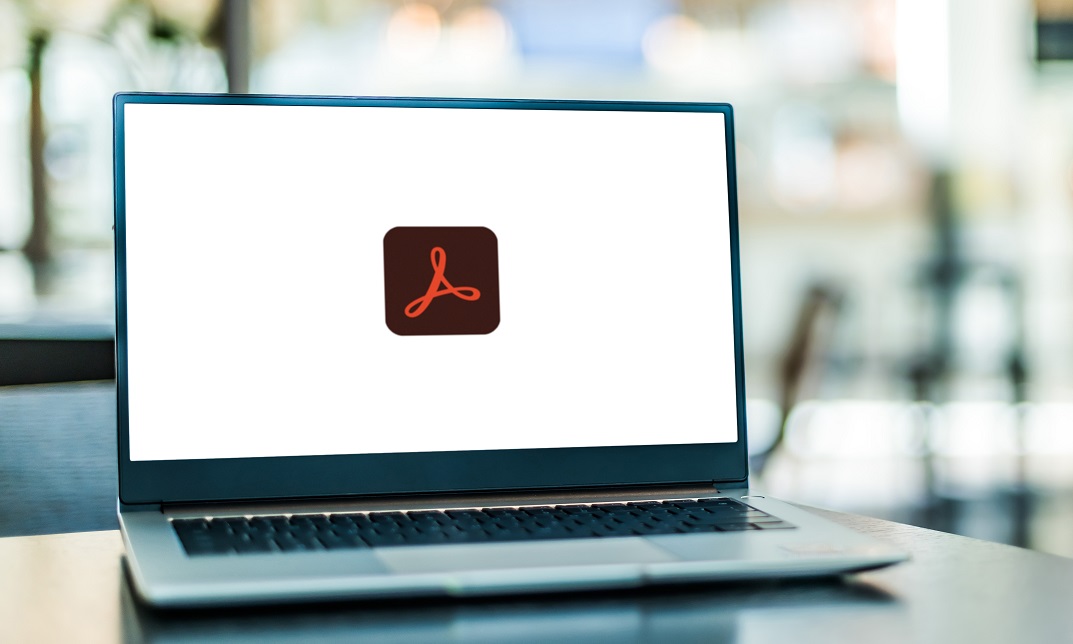
Diploma in Adobe Photoshop, illustrator and Graphic Design Bundle - Level 5 (QLS Endorsed)
By Kingston Open College
QLS Endorsed + CPD QS Accredited - Dual Certification | Instant Access | 24/7 Tutor Support

NodeJS, MongoDB, and Express - Beginner to Intermediate JavaScript
By Packt
NodeJS allows you to build complex and powerful applications quickly and easily, writing JavaScript code. It also allows you to use JavaScript for web applications with flexibility for a wide range of different purposes. Learn about MongoDB as a database and how to build it as well as Express as a framework to build web apps on top of Node.js.
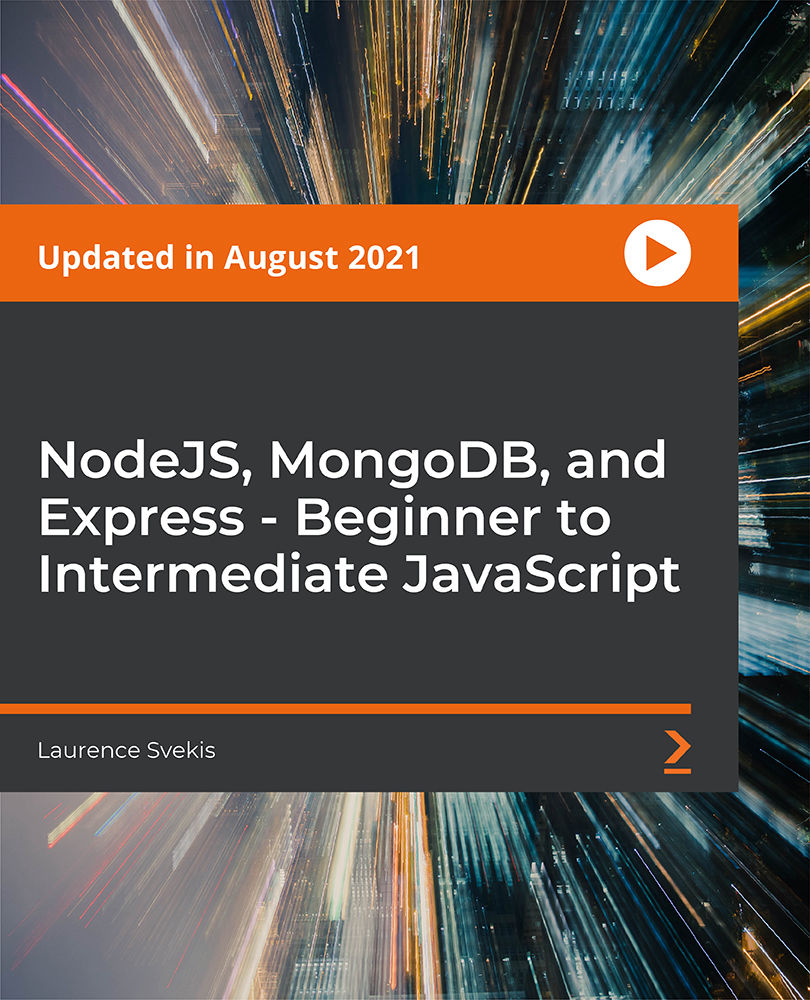
Microsoft Project Beginner to Advanced
By IT's Easy Training
Are you looking for a way to manage your projects more efficiently and effectively? Do you want to learn how to use Microsoft Project, one of the most popular and powerful project management tools in the world? If so, this online course is for you! In this course, you will learn how to create, update, and share project plans using Microsoft Project. You will also learn how to use the social media features of Microsoft Project to collaborate with your team members, stakeholders, and clients. You will discover how to: - Set up a project and enter tasks, durations, dependencies, and resources - Track the progress and performance of your project using various views and reports - Adjust your project plan to deal with changes, risks, and issues - Export your project data to Excel, PowerPoint, or Word This course is suitable for anyone who wants to learn how to use Microsoft Project for project management, whether you are a beginner or an intermediate user. You will need access to a computer with Microsoft Project installed (any version from 2013 to 2021) and an internet connection. You will also need a Microsoft account to use the social media features of Microsoft Project. By the end of this course, you will be able to create and manage project plans using Microsoft Project and leverage the power of social media to enhance your project communication and collaboration. Enrol today and take your project management skills to the next level!

Optimizing Performance using ClickFunnels
By Compete High
ð Unlock Your Business Potential with 'Optimizing Performance using ClickFunnels' Online Course! ð Are you tired of struggling to convert website visitors into loyal customers? Do you dream of skyrocketing your online business to new heights of success? Look no further - the solution is here! Introducing our game-changing online course: 'Optimizing Performance using ClickFunnels.' ð Why ClickFunnels? ClickFunnels is not just a tool; it's a revolution in online marketing. This powerful platform empowers entrepreneurs to create high-converting sales funnels effortlessly. However, mastering the art of ClickFunnels requires more than just basic knowledge. That's where our course comes in - we take you beyond the basics, guiding you through advanced strategies to optimize performance and supercharge your business. ð What You'll Gain: 1ï¸â£ Master the ClickFunnels Interface: Navigate through ClickFunnels like a pro, maximizing its features for unparalleled results. 2ï¸â£ Design Irresistible Funnels: Learn the art and science of crafting sales funnels that captivate your audience and drive conversion rates through the roof. 3ï¸â£ Optimize for Conversions: Uncover the secrets to turning casual visitors into raving fans and loyal customers. 4ï¸â£ Automate Your Sales Process: Discover advanced automation techniques to streamline your business operations and boost efficiency. 5ï¸â£ Maximize Revenue Streams: Implement strategies to upsell, cross-sell, and increase the lifetime value of your customers effortlessly. 6ï¸â£ Data-Driven Decision Making: Leverage analytics and insights to make informed decisions that propel your business forward. ð¡ Why Choose Our Course? â Expert Guidance: Our experienced instructors are ClickFunnels wizards, ready to share their insider tips and strategies with you. â Actionable Insights: We don't just talk theory - our course is packed with actionable steps and real-world examples to ensure you can implement what you learn immediately. â Lifetime Access: Once enrolled, you have lifetime access to the course material, allowing you to revisit and refresh your knowledge at your own pace. â Community Support: Join a thriving community of like-minded entrepreneurs, share experiences, and get ongoing support as you optimize your business with ClickFunnels. ð Don't let your business be just another statistic - unlock its full potential with 'Optimizing Performance using ClickFunnels'! Enroll now and revolutionize your online presence. ð Course Curriculum Basic Overview for Clickfunnels 00:00 Pricing Options 00:00 Account Settings 00:00 Setting Up Stripe 00:00 Integrations 00:00 SMTP 00:00 Funnel Dashboard 00:00 https://vimeo.com/894396694?share=copy 00:00 Editor Settings 00:00 Editor Sections Rows and Columns 00:00 Adding Audio and Video 00:00 Adding Content 00:00 Adding Timers 00:00 Adding In Forms and Surveys 00:00 Opt-In-Page-Confirm-Page 00:00 Download Page Set Up 00:00 Sales Page 00:00 Download Page 00:00 Templates 00:00 Conclusion 00:00 Advanced Advanced Overview 00:00 Content Protection on Clickfunnels 00:00 Memberships On Clickfunnels 00:00 The Membership Access Page 00:00 The Membership Area Page 00:00 The Membership Content Pages 00:00 The Purchase E-Mail Template 00:00 Providing Manual Access 00:00 Autoresponder Service Options- Part 1 00:00 Autoresonder Service Options 00:00 JVZoo - Part 1 00:00 JVZoo - Part 2 00:00 Warrior Plus - Part 1 00:00 Warrior Plus - Part 2 00:00 Paypal - Part 1 00:00 Paypal - Part 2 00:00 Zapier Integration 00:00 Importing and Exporting Contacts 00:00 WordPress-Clickfunnels-Integration 00:00 Advanced Conclusion-Final-Thoughts-On-Thank-You-Pages 00:00

Search By Location
- export Courses in London
- export Courses in Birmingham
- export Courses in Glasgow
- export Courses in Liverpool
- export Courses in Bristol
- export Courses in Manchester
- export Courses in Sheffield
- export Courses in Leeds
- export Courses in Edinburgh
- export Courses in Leicester
- export Courses in Coventry
- export Courses in Bradford
- export Courses in Cardiff
- export Courses in Belfast
- export Courses in Nottingham