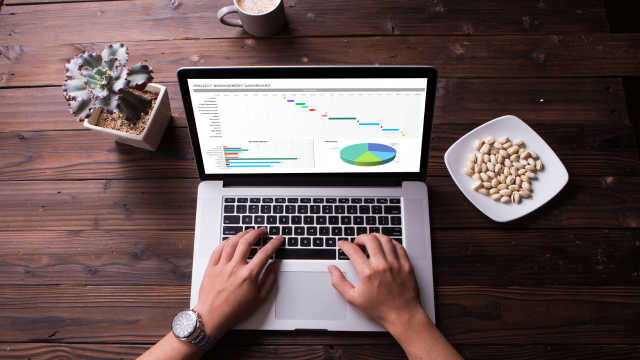- Professional Development
- Medicine & Nursing
- Arts & Crafts
- Health & Wellbeing
- Personal Development
8437 Courses
Excel Data Analysis Techniques-QLS Level 5
By Kingston Open College
FREE Certification: QLS Endorsed + CPD Accredited | Instant Access | Round-the-Clock Tutor Support | All-Inclusive Cost

Master Microsoft Excel with our CPD Accredited Complete Course, covering Beginner, Intermediate & Advanced levels. Boost your skills for data analysis, financial management, and more. Ideal for students, recent graduates, job seekers, and professionals. Get recognized with a worldwide CPD certificate. Learn at your own pace with expert guidance and support. Elevate your career with Excel expertise. Enrol now!

Excel 2016 Intermediate
By Course Cloud
You can increase your understanding of various tools in Excel 2016 by completing this Excel 2016 Intermediate course. You will learn how to manage and view data in Excel. This skill will help you gain new career opportunities upon completion. In this Excel 2016 Intermediate course, you will be able to confidently work with workbooks, worksheets and more. This course will teach you how to use specific features such as conditional formatting and graphs. Learn how to easily understand pivot tables, work with date and time functions by taking this course. You can also practice what you learn throughout the course. Excel 2016 Intermediate is a best selling course developed by industry experts and already helped tons of students like you. It is suitable for anyone who wants to improve their knowledge and skills in the or relevant sector. This course is accredited by CPD, so you will get a career boost upon completing this course. Our Excel 2016 Intermediate is packed with 76 modules and 4 hours, 3 minutes of study. You will be awarded with a certificate of completion, the proof of your expertise in this field. If you want to get a job or looking for professional skills to excel in this field, a certificate from this course will help you appear as a strong candidate. You can also validate your certification from our website. It doesn't matter if you are willing to study full-time or part-time. This course is designed for any type of student and you can even complete it at your own pace. The materials are accessible from anyplace, any device and anytime. Besides that, our experienced tutors will help you throughout the comprehensive syllabus of this course and answer all your queries through email.

Microsoft Excel Introduction (trainer led live online classes)
By Microsoft Office Training
Course Objectives This course aims to provide delegates with a foundation for Excel knowledge and skills. ' Customer Feedback Great course and excellent trainer. Thanks Tracy Preston - Western Power Distribution Very helpful course. Would definitely take another one. Pedro was very patient and made it fun and engaged with us all. Laura Smith - James Grant Very professional and well mannered, fun and pleasant at the same time. I learnt a lot Carolina Foster - CNN 1 year email support service Take a look at the consistent excellent feedback from trainees visiting our site ms-officetraining co uk With more than 20 years experience, we deliver courses on all levels of the Desktop version of Microsoft Office and Office 365; ranging from Beginner, Intermediate, Advanced to the VBA level. Our trainers are Microsoft certified professionals with a proven track record with several years experience in delivering public, one to one, tailored and bespoke courses. Tailored in company training courses: You can choose to run the course exactly as they are outlined by us or we can customise it so that it meets your specific needs. A tailored or bespoke course will follow the standard outline but may be adapted to your specific organisational needs. Please visit our site (ms-officetraining co uk) to get a feel of the excellent feedback our courses have had and look at other courses you might be interested in. What is Excel? The Excel Interface Ribbon, Tabs and Groups Microsoft Office Backstage view Working with Workbooks Create a blank Workbook Create a Workbook using a Template Opening and saving Files Working with worksheets Worksheet navigation Select one or multiple Worksheets Insert, Move, Copy or Delete a Worksheet Working with Cells, Rows & Columns Cell References How to select cells or ranges Different types of data Move, Copy and Delete cells Pasting Options Find and Replace Working with Rows and Columns Overview of formulas in Excel Autocalculation The parts of an Excel formula Using calculation operators in Excel formulas The difference between Absolute, Relative and Mixed references Using Excel functions; Sum, Average, Max and Min Cell Formatting Font Format options Number Format options Change the Fill and Borders Cell Alignment An Introduction to Charts Create a simple Chart Format your chart Page Layout and Print Page Layout and Page Break View Change the Page Orientation Set Page Margins Headers and Footers in a worksheet Print a worksheet or workbook Who is this course for? Who is this course for? For those who want to explore in more detail formulas and functions, data analysis and data presentation. Requirements Requirements General knowledge of the Windows OS Career path Career path Excel know-how can instantly increase your job prospects as well as your salary. 80 percent of job openings require spreadsheet and word-processing software skills

With our course 'Excel: Top 50 Microsoft Excel Formulas in 50 Minutes!' you can take a dynamic learning trip and advance your Excel skills to new levels. In just 50 minutes, unlock the secrets of Excel's most potent formulas, revolutionizing your approach to data manipulation and analysis. This isn't your average Excel tutorial; it's a fast-paced, immersive experience crafted to optimally utilize every minute of your learning journey. Dive into the intricacies of text, mathematical, date and time, logic, and financial formulas, demystifying their complexities with engaging exercises and comprehensive answers. Each module is strategically structured, ensuring you grasp the essence of Excel's powerhouse formulas efficiently. Whether you're a novice eager to conquer Excel or a seasoned user aiming to enhance your skills, this course offers a streamlined, time-efficient path to mastery. Learning Outcomes Text Formulas Proficiency: Master text manipulation with Excel, enhancing your ability to streamline and present information effectively. Mathematical Formula Mastery: Acquire a deep understanding of mathematical formulas, enabling you to perform complex calculations effortlessly. Date and Time Formula Expertise: Unlock the potential of Excel's date and time functions, facilitating precise chronological data management. Logic Formulas Competence: Develop proficiency in logic formulas, empowering you to create dynamic decision-making processes within your spreadsheets. Financial Formula Proficiency: Gain financial acumen by mastering Excel's financial formulas, essential for robust financial analysis and planning. Why choose this Excel: Top 50 Microsoft Excel Formulas in 50 Minutes! course? Unlimited access to the course for a lifetime. Opportunity to earn a certificate accredited by the CPD Quality Standards and CIQ after completing this course. Structured lesson planning in line with industry standards. Immerse yourself in innovative and captivating course materials and activities. Assessments designed to evaluate advanced cognitive abilities and skill proficiency. Flexibility to complete the Course at your own pace, on your own schedule. Receive full tutor support throughout the week, from Monday to Friday, to enhance your learning experience. Unlock career resources for CV improvement, interview readiness, and job success. Who is this Excel: Top 50 Microsoft Excel Formulas in 50 Minutes! course for? Individuals seeking to boost their Excel proficiency quickly. Students aiming to enhance their data manipulation skills. Professionals wanting to streamline their spreadsheet tasks efficiently. Entrepreneurs and small business owners looking to optimize data analysis. Anyone keen on mastering Excel's powerful formulas for personal or professional growth. Career path Data Analyst: £25,000 - £40,000 Financial Analyst: £30,000 - £50,000 Business Intelligence Specialist: £35,000 - £55,000 Project Manager: £40,000 - £60,000 Operations Manager: £45,000 - £70,000 Management Consultant: £50,000 - £80,000 Prerequisites This Excel: Top 50 Microsoft Excel Formulas in 50 Minutes! does not require you to have any prior qualifications or experience. You can just enrol and start learning. This Excel: Top 50 Microsoft Excel Formulas in 50 Minutes! was made by professionals and it is compatible with all PC's, Mac's, tablets and smartphones. You will be able to access the course from anywhere at any time as long as you have a good enough internet connection. Certification After studying the course materials, there will be a written assignment test which you can take at the end of the course. After successfully passing the test you will be able to claim the pdf certificate for £4.99 Original Hard Copy certificates need to be ordered at an additional cost of £8. Course Curriculum Excel: Top 50 Microsoft Excel Formulas in 50 Minutes! Excel promo 00:01:00 Getting the most of the course 00:01:00 How to Get the most of the course 00:01:00 Text formulas in Excel 00:08:00 Text Formulas Exercise 00:01:00 Text Formulas Exercise (answers) 00:01:00 Mathematical Formulas In Excel 00:04:00 Mathematical Formulas Exercise 00:01:00 Mathematical Formulas Exercise (answers) 00:01:00 Date and Time Formulas In Excel 00:06:00 Date and Time Formulas Exercise 00:01:00 Date and Time Exercise Formulas (answers) 00:01:00 Logic Formulas In Excel 00:12:00 Logic Formula Exercise 00:01:00 Logic Formula Exercise (answers) 00:01:00 Financial Formula In Excel 00:06:00 Financial Formula Exercise 00:01:00 Financial Formula Exercise (answers) 00:02:00 Informational Formula In Excel 00:04:00 Informational Formula Exercise 00:01:00 Informational Formula Exercise (answers) 00:01:00 Getting Traffic To Your Site 01:00:00 Additional Resources Resources : Excel: Top 50 Microsoft Excel Formulas in 50 Minutes! 00:00:00

Microsoft Excel and Microsoft Teams - QLS Endorsed
By Imperial Academy
Level 2 & 3 Endorsed Training | FREE QLS Hard Copy Certificate | FREE 5 CPD Courses | Lifetime Access
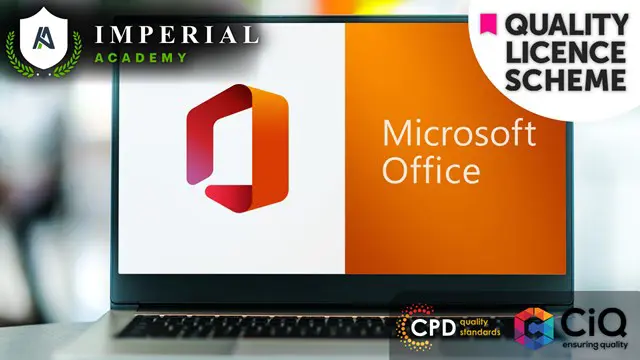
Excel Analyst - Excel Data Analysis and Visualisation Course
By Compliance Central
Turn Your Dreams into Reality with the Excel Analyst - Excel Data Analysis and Visualisation Course Training course. This comprehensive Excel Analyst - Excel Data Analysis and Visualisation Course online course will equip you with the knowledge and skills you need to succeed in your chosen field. Whether you're a beginner or looking to take your career to the next level, this course has covered you. Key Learning Outcomes: Understanding the core concepts and theories in your field Building your knowledge and skills through practical, hands-on learning Developing the ability to think critically and solve problems effectively Enhancing your communication skills and the ability to work effectively with others Gaining a competitive edge in your career and reaching your full potential With a flexible online format that allows you to learn at your own pace, Excel Analyst - Excel Data Analysis and Visualisation Course training course offers a convenient and accessible way to boost your career prospects. So why wait? Enrol today and take the first step towards success! Vital Component of the Excel Analyst - Excel Data Analysis and Visualisation Course course: CPD Accredited Course Unlimited Retake Exam & Tutor Support Easy Accessibility to the Course Materials 100% Learning Satisfaction Guarantee Lifetime Access & 24/7 Support Self-paced online course Modules Covers to Explore Multiple Job Positions Transform your career with the Excel Analyst - Excel Data Analysis and Visualisation Course Bundle! Perfect your skills and stand out in the employment market with our comprehensive training program. Impress potential employers and add valuable expertise to your resume. Don't wait-enrol in the Excel Analyst - Excel Data Analysis and Visualisation Course Bundle now and take the first step towards a successful and fulfilling career! Course Outline: Modifying a Worksheet Working with Lists Analyzing Data Visualizing Data with Charts Using PivotTables and PivotCharts Working with Multiple Worksheets and Workbooks Using Lookup Functions and Formula Auditing Automating Workbook Functionality Creating Sparklines and Mapping Data Forecasting Data CPD 10 CPD hours / points Accredited by CPD Quality Standards Who is this course for? This course is the perfect fit for anyone seeking to start or advance in the Excel Analyst - Excel Data Analysis and Visualisation Course industry. Whether you're a beginner or looking to expand your knowledge, this comprehensive training will provide you with the essential skills and expertise to succeed. Requirements Join the Excitement-With this Excel Analyst - Excel Data Analysis and Visualisation Course course, there's no limit to what you can achieve. From day one, you'll be on your way to building a fulfilling career in this thriving field. No prior experience is required to enrol in this course. Career path Upon completion, you'll have the opportunity to pursue a variety of in-demand Excel Analyst - Excel Data Analysis and Visualisation Course jobs, with endless possibilities for growth and success. Certificates CPD Accredited PDF Certificate Digital certificate - Included CPD Accredited PDF Certificate CPD Accredited Hard Copy Certificate Hard copy certificate - £10.79 CPD Accredited Hard Copy Certificate Delivery Charge: Inside the UK: Free Outside of the UK: £9.99 each

Excel Spreadsheet Training
By The Teachers Training
Excel Spreadsheet Training Course Overview Tired of staring at endless rows and columns in frustration? Would you like to transform your data into insights that impress your boss and streamline your work? Then welcome to Excel Spreadsheet Training: Your Journey from Spreadsheet Novice to Spreadsheet Ninja! At the beginning of the Excel Spreadsheet Training course, you will acquire a thorough understanding of the Excel interface, confidently navigating and leveraging its features for efficient spreadsheet management. Besides, you will learn to enter and manipulate various data types, including text, numbers, time, logical values, and graphics, ensuring accurate and diverse information representation. This course will help you increase your productivity as you master Autofill and Speedfil functionalities, streamlining your workflow and saving valuable time during data entry. Additionally, this Excel Spreadsheet Training course will assist you in developing the skills to save files effectively, ensuring data security and accessibility while maintaining a well-organized digital workspace. Expertise in formulas increases Excel efficiency. In this Excel Spreadsheet Training course, you will gain a solid foundation in Formula Basics, understand the mathematical order behind formulas, and confidently create and manipulate them to suit your analytical needs. Furthermore, you will learn the art of copying relative and absolute formulas, facilitating efficient replication of calculations across your spreadsheet. As you move deeper into the Excel Spreadsheet Training course, you will learn the tricks and techniques to manage the sheets efficiently. When you finish the course, you will be introduced to the functions enabling you to harness Excel's full potential for complex data analysis and decision-making. Without any further delay, enrol in the Excel Spreadsheet Training course to make a fast progression in your career. Why Choose Teachers Training Some of our website features are: This is a dedicated website for teaching 24/7 tutor support Interactive Content Affordable price Courses accredited by the UK's top awarding bodies 100% online Flexible deadline Entry Requirements No formal entry requirements. You need to have: Passion for learning A good understanding of the English language Be motivated and hard-working Over the age of 16. Certification Successfully completing the MCQ exam of this course qualifies you for a CPD-accredited certificate from The Teachers Training. You will be eligible for both PDF copy and hard copy of the certificate to showcase your achievement however you wish. You can get your digital certificate (PDF) for £4.99 only Hard copy certificates are also available, and you can get one for only £10.99 You can get both PDF and Hard copy certificates for just £12.99! The certificate will add significant weight to your CV and will give you a competitive advantage when applying for jobs. Excel spreadsheet for Beginner Tour of the Excel screen 00:10:00 Entering Data 00:13:00 Autofill Speedfill 00:09:00 Saving the file 00:02:00 Autosum 00:04:00 Formula Basics 00:11:00 Copying formulas - Relative Formulas 00:04:00 Totals and Averages 00:04:00 Formatting the Spreadsheet 00:07:00 Managing the Sheets 00:06:00 Copying formulas - absolute formulas 00:08:00 Linking the Sheets together 00:06:00 Introduction to Functions 00:05:00
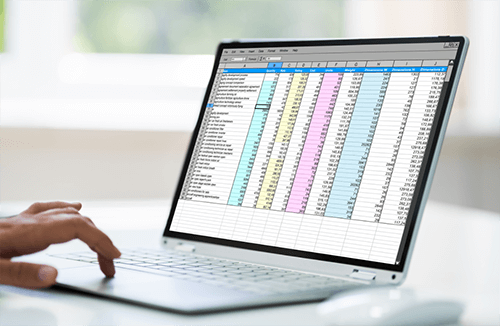
Course overview Take your data analysis skills to the next level with this Excel Data Analysis Diploma course. This course ensures you're practiced in the data analysis tools to analyze data effortlessly and effectively. Data analysis is imperative to get meaningful information from data. It helps businesses and organizations make informed decisions. This Excel Data Analysis Diploma course will introduce you to the built-in tools in Excel through which you can analyze data and get your desired results to make better business decisions. It will give you real insights into tracing formulas, Excel scenario manager and data tables. You will learn how to use the forecast sheet to better forecast and identify the advantages of Excel solver and goal seek. You will also discover the most used Excel formulas, such as SUMIF, COUNTIF and Nested IF. Learning outcomes Familiarize yourself with the data analysis tools Learn about tracing formulas in Excel Deepen your understanding of Excel goal seek Learn how to use the scenario manager in Excel Understand solver add-in and how to use it Have a better grasp of the most used Excel formulas Who is this course for? The comprehensive Excel Data Analysis Diploma course is incredibly beneficial for aspiring professionals who want to learn how to use the built-in tools in Excel for effective data analysis. The program will provide learners with in-demand knowledge and skills, allowing them to take advantage of outstanding employment opportunities. Entry Requirement This course is available to all learners, of all academic backgrounds. Learners should be aged 16 or over to undertake the qualification. Good understanding of English language, numeracy and ICT are required to attend this course. Certification After you have successfully completed the course, you will be able to obtain an Accredited Certificate of Achievement. You can however also obtain a Course Completion Certificate following the course completion without sitting for the test. Certificates can be obtained either in hardcopy at the cost of £39 or in PDF format at the cost of £24. PDF certificate's turnaround time is 24 hours, and for the hardcopy certificate, it is 3-9 working days. Why choose us? Affordable, engaging & high-quality e-learning study materials; Tutorial videos/materials from the industry-leading experts; Study in a user-friendly, advanced online learning platform; Efficient exam systems for the assessment and instant result; The UK & internationally recognized accredited qualification; Access to course content on mobile, tablet or desktop from anywhere anytime; The benefit of career advancement opportunities; 24/7 student support via email. Career Path The Excel Data Analysis Diploma course provides essential skills that will make you more effective in your role. It would be beneficial for any related profession in the industry, such as: Data Analyst Accountants Financial Analyst Excel Data Analysis Diploma Excel data analysis - 1 00:04:00 Excel data analysis - 2 00:07:00 Excel data analysis - 3 00:03:00 Excel data analysis - 4 00:03:00 Excel data analysis - 5 00:11:00 Excel data analysis - 6 00:16:00 Excel data analysis - 7 00:02:00 Excel data analysis - 8 00:09:00 Excel data analysis - 9 00:16:00 Resource Resource - Excel Data Analysis Diploma 00:00:00 Assignment Assignment - Excel Data Analysis for Beginner 03:00:00 Order Your Certificates and Transcripts Order Your Certificates and Transcripts 00:00:00

Search By Location
- Excel Courses in London
- Excel Courses in Birmingham
- Excel Courses in Glasgow
- Excel Courses in Liverpool
- Excel Courses in Bristol
- Excel Courses in Manchester
- Excel Courses in Sheffield
- Excel Courses in Leeds
- Excel Courses in Edinburgh
- Excel Courses in Leicester
- Excel Courses in Coventry
- Excel Courses in Bradford
- Excel Courses in Cardiff
- Excel Courses in Belfast
- Excel Courses in Nottingham