- Professional Development
- Medicine & Nursing
- Arts & Crafts
- Health & Wellbeing
- Personal Development
741 Courses
Microsoft Excel in Depth: Virtual In-House Training
By IIL Europe Ltd
Microsoft Excel® in Depth: Virtual In-House Training The goal of this course is to provide a deeper understanding of Excel and its intricacies and a new ability to use it efficiently producing the best solutions for your projects. This practical course provides a solid background of the features of Excel and a deeper understanding of its features, benefits and uses. This is not a beginner's course in Excel. You will learn some advanced features such as Pivot Tables, Charting, Tables, Sorting, Filtering and Functions. The goal of this course is to provide a deeper understanding of Excel and its intricacies and a new ability to use it efficiently producing the best solutions for your projects. What you Will Learn You'll learn how to: Use functions like IF, AVERAGE, SUMIF, SUMIFS, SUMPRODUCT, INDEX, MATCH, CHOOSE, DATE, and many more Create meaningful charts Use pivot tables Use Conditional Formatting, Data Validation Take advantage of using Named ranges, do sorting, filtering, tables Getting Started The building blocks of Excel, built-in functions, will be examined The basics of formatting your data will be examined Shortcuts and data manipulation will be explored Built-in features like those mentioned in the 'What you will learn' section above will be explored in detail Excel Functions - VLOOKUP, IF, INDEX, MATCH, CHOOSE, SUMIF, SUMIFS, SUMPRODUCT, DATE, so many more Using Named ranges, Data Validation, Sorting, and Filtering Learn the Name manager; Learn the difference between local and global names; Ensure correct access to linked workbooks; Ensure data accuracy; Learn how to use cascading data validation (for example, once a user chooses 'cars', another cell allows only Ford, Toyota, etc.); Sorting by more than 3 fields; Filtering by font, pattern, or value; See your data based on things like dates in the 3rd quarter, or fields where quantity x price is greater than some fixed value Conditional formatting and data formatting Make relevant data stand out Isolate highs and lows Make error cells invisible Learn about Data bars, Icon sets, and Color scales Highlight differences between worksheets Learn all the codes in the Format/Number list Using cell Styles Learn all about alignment, protection, borders, colors and more Pivot Tables Learn how to summarize large amounts of data with a few clicks Learn various ways of presenting the data Learn the various pivot table tools Learn how to customize and format a pivot table to suit your needs Learn how to group data Learn how to use the various options to present your data Charts Learn how to create a chart with one keystroke! Learn the 11 types of built-in charts Learn how to create a chart with one keystroke! Learn how to customize the charts to make the information tell the right story Learn how to use the design, layout, and formatting available to charts in Excel 2007 Learn embedded charts versus chart sheets Learn how to use modify all the pieces of a chart Array formulas Learn how to use the most powerful formulas in Excel Learn how to combine many formulas into one compact array-formula Learn the real power of these formulas and why regular formulas can't do the job Learn how to use built-in array formulas, like TREND or TRANSPOSE

PL-100T00 Microsoft Power Platform App Maker
By Nexus Human
Duration 4 Days 24 CPD hours This course is intended for The App Maker builds solutions to simplify, automate, and transform tasks and processes for themselves and their team where they have deep expertise in the solution business domain. They have basic data modeling, user experience design, requirements analysis, and process analysis skills. The App Maker creates and enforces business processes, structures digital collection of information, improves efficiency of repeatable tasks, and automates business processes. The App Maker uses the Maker tools of Power Platform to solve business problems. They may use advanced features of Microsoft apps and third-party productivity tools. The App Maker is aware of the capabilities and limitations of available tools and understands how to apply them. The App Maker is self-directed, and solution focused. They may not have formal IT training but are comfortable using technology to solve business problems with a personal growth mindset. They understand the operational need and have a vision of the desired outcome. They approach problems with phased and iterative strategies. This course will teach you how to build apps with low-code techniques to simplify, automate, and transform business tasks and processes using Microsoft Power Platform. This course contains a 1-day Applied Workshop. This workshop will allow you to practice your App Maker skills by creating an end-to-end solution to solve a problem for a fictitious company. The solution will include a Microsoft Dataverse database, Power Apps canvas app, and Power Automate flows. 1 - Get started with Microsoft Power Platform for app makers Identify components Create apps Get started with Microsoft Dataverse Work with Copilot in Microsoft Power Platform 2 - Create tables in Dataverse Table characteristics Table relationships Dataverse logic and security Dataverse auditing Dual-write vs. virtual tables 3 - Create and manage columns within a table in Dataverse Define columns in Microsoft Dataverse Column types in Microsoft Dataverse Add a column to a table Primary name column Restrictions that apply to columns in a table Create an auto numbering column Create an alternate key 4 - Load/export data and create data views in Dataverse View data in a table Create or edit views of data in a table Dataverse data import options Load data into a table Dataverse data export options Export Add, update, or delete data in a table by using Excel Import data using Power Query 5 - Export data from Dataverse and use Microsoft Excel to edit records Export data to Excel Edit and update data in Excel 6 - Get started with Microsoft Dataverse for Teams Dataverse for Teams vs Dataverse Provision your first Dataverse environment Create your first table to store data 7 - Build your first app with Power Apps and Dataverse for Teams Create your first app with the hero template Customize your app with Power Apps Studio Publish your app Install template apps 8 - Build your first workflow with Power Automate and Dataverse for Teams Types of workflows that Power Automate can build in Dataverse Schedule a flow 9 - Create reports with Power BI and Dataverse for Teams Connect to and transform Dataverse for Teams data from Power BI Create a Power BI report Publish the report Share the data 10 - Get started building with Power BI Use Power BI Building blocks of Power BI Tour and use the Power BI service 11 - Explore what Power BI can do for you What can I do with the Power BI service as a consumer? View content in the Power BI service Collaborate and share in Power BI Find and view dashboards and reports 12 - Create and manage workspaces in Power BI Distribute a report or dashboard Monitor usage and performance Recommend a development life cycle strategy Troubleshoot data by viewing its lineage Configure data protection 13 - Manage semantic models in Power BI Use a Power BI gateway to connect to on-premises data sources Configure a semantic model scheduled refresh Configure incremental refresh settings Manage and promote semantic models Troubleshoot service connectivity Boost performance with query caching (Premium) 14 - Create dashboards in Power BI Configure data alerts Explore data by asking questions Review Quick insights Add a dashboard theme Pin a live report page to a dashboard Configure a real-time dashboard Set mobile view 15 - Implement row-level security Configure row-level security with the static method Configure row-level security with the dynamic method 16 - Create dashboards in Power BI Configure data alerts Explore data by asking questions Review Quick insights Add a dashboard theme Pin a live report page to a dashboard Configure a real-time dashboard Set mobile view 17 - Secure, publish, and share data in Power BI Share and use reports in Power BI Row-level security Publish a report to a Power BI workspace Share reports and user experience Protect data in Power BI Data refresh and alerts 18 - Embed Power BI content Embed Power BI reports Embed other Power BI content types Optimize the embedding experience 19 - How to build your first model-driven app with Dataverse Model-driven apps, powered by Microsoft Dataverse Explore sample apps 20 - Get started with model-driven apps in Power Apps Introducing model-driven apps Components of model-driven apps Design model-driven apps Incorporate business process flows 21 - Configure forms, charts, and dashboards in model-driven apps Forms overview Form elements Configure multiple forms Use specialized form components Configure views overview Configure grids Create and edit views Configure charts overview Dashboards overview Use interactive streams and tiles 22 - Manage Dynamics 365 model-driven app settings and security Configure role-based security Manage teams and business units Explore settings and customizations 23 - Use specialized components in a model-driven form Create business process flows Embed a canvas app in a model-driven form Add a timeline in a model-driven form Create a report in a model-driven form 24 - Get started with Power Apps canvas apps Start Power Apps Power Apps data sources Use Power Apps with Power Automate and Power BI Designing a Power Apps app 25 - Customize a canvas app in Power Apps Improve your app by making basic customizations Explore controls and screens in canvas apps 26 - How to build the User Interface in a canvas app in Power Apps Use themes to quickly change the appearance of your app Brand a control Icons Images Personalization Build for phones or tablets 27 - Navigation in a canvas app in Power Apps Understanding navigation The Navigate and Back functions More ways to use the Navigate function 28 - Manage apps in Power Apps Power Apps review 29 - Build a mobile-optimized app from Power Apps Learn about mobile-optimized apps Identify components to make a canvas app mobile-optimized Create a mobile-optimized app that uses responsive designs Identify performance considerations for a mobile-optimized canvas app 30 - Use and understand Controls in a canvas app in Power Apps Core properties of controls Entering and displaying data with text controls Additional controls for enhancing your app's usability Media Modern controls Work with component libraries 31 - Create formulas to change properties in a Power Apps canvas app Formulas overview Use a formula to modify the format of controls Use formulas to perform calculations Use a control to modify the property of other controls Conditional formatting Functions for validating data 32 - Use imperative development techniques for canvas apps in Power Apps Imperative versus declarative development The three types of variables in Power Apps Global variables Contextual variables Collections Additional variable concepts 33 - Manage apps in Power Apps Power Apps review 34 - Create formulas to change properties in a Power Apps canvas app Formulas overview Use a formula to modify the format of controls Use formulas to perform calculations Use a control to modify the property of other controls Conditional formatting Functions for validating data 35 - Create formulas to change behaviors in a Power Apps canvas app Formulas and functionality Understanding true and false Understanding control behaviors and actions Performing multiple actions in a formula Control the display mode through a formula Use controls and functions to create a dynamic formula 36 - Author a basic formula that uses tables and records in a Power Apps canvas app Records and tables Using the Table function Store a table Filter your table Use the lookup function to return a record Additional table functions 37 - Build a canvas app for a real estate solution with Copilot in Power Apps 38 - Get started with Power Automate Introducing Power Automate Create your first flow Troubleshoot flows 39 - Build approval flows with Power Automate Provide solutions to real-world scenarios. 40 - Build flows to manage user information 41 - Power Automate's deep integration across multiple data sources 42 - Use the Admin center to manage environments and data policies in Power Automate Administer flows Export and import flows Learn how to distribute button flows 43 - Use AI Builder in Power Automate AI Builder in Power Automate saves time Advanced usage of AI Builder in Power Automate 44 - Optimize your business process with process advisor Get familiar with process advisor Create your first recording Edit recordings and group actions Analyze recordings and interpret results Automation recommendations 45 - Optimize your business process with process advisor Get familiar with process advisor Create your first recording Edit recordings and group actions Analyze recordings and interpret results Automation recommendations 46 - Build flows for a real estate solution using Copilot in Power Automate When to use Copilot in Power Automate 47 - Use Dataverse triggers and actions in Power Automate Dataverse triggers Query data Create, update, delete, and relate actions 48 - Create tables in Dataverse Table characteristics Table relationships Dataverse logic and security Dataverse auditing Dual-write vs. virtual tables 49 - Create and manage columns within a table in Dataverse Define columns in Microsoft Dataverse Column types in Microsoft Dataverse Add a column to a table Primary name column Restrictions that apply to columns in a table Create an auto numbering column Create an alternate key 50 - Get started with Power Apps canvas apps Start Power Apps Power Apps data sources Use Power Apps with Power Automate and Power BI Designing a Power Apps app 51 - How to build the User Interface in a canvas app in Power Apps Use themes to quickly change the appearance of your app Brand a control Icons Images Personalization Build for phones or tablets 52 - Get started with Power Automate Introducing Power Automate Create your first flow Troubleshoot flows 53 - Challenge Project - Build a booking requests app with Power Apps and Power Automate Prepare

Support Manager
By SGSA Limited
Overview The eight 1/2 day Support Manager course is uniquely created to provide training on the fundamentals of management relative to the support environment, and to enhance the inherent skills and knowledge of the support manager. This course focuses specifically on the most common management elements that occur in the technical support centre including, managing customer satisfaction, operations and team performance management and facilitating a team while managing a dynamic service product. This course offers support managers the opportunity to develop and refine their technology support leadership skills enabling them to effectively manage the challenges of the most complex support centres. Who Should Attend The Support Manager course is for managers who have at least six months management experience and have received some basic management training. Requirements The course begins with a review and quiz on a set of pre-class reading materials. These materials are sent to each participant two weeks prior to the class start date. Participants are strongly encouraged to register at least two weeks in advance to allow time to complete these pre-class assignments. Each participant is required to bring the pre-class reading materials as well as a notebook computer with a USB port and with Microsoft Excel, Word and PowerPoint installed. These will be used as tools during the course. All other materials and tools will be provided. Homework is assigned for most evenings of the course. Please plan for study time outside of class. Some of the training objectives… Manage dynamics of change within the support centre Enhance leadership skills Effective staff utilisation Increase support centre morale and retention

VBA with Microsoft Excel
By Nexus Human
Duration 1 Days 6 CPD hours This course is intended for This course is primarily designed for students who want to gain the skills necessary to use VBA to automate tasks in Excel such as collecting data from external sources, cleaning, and manipulating data. The target student may also want to learn how to create custom worksheet functions to streamline worksheet formulas and make complex worksheets easier to support, maintain, and understand. Overview Identify general components of VBA and their appropriate use in solving business solutions. Record VBA macros to automate repetitive tasks. Write VBA code to create VBA subroutines and functions. Use various programming elements to solve problems through code, including variables,objects, conditional statements, and loops. Eliminate, avoid, or handle errors in VBA code, and optimize its performance. VBA (Visual Basic for Applications) enables you to enhance and extend the capabilities of Microsoft Excel and other applications in the Microsoft 365 application suite. You can use VBA to perform tasks that would be difficult or impossible to do using only worksheet functions, and you can automate a wide range of tasks so they can be performed faster, more consistently, and with less effort than performing them manually. This course will give you a good foundation for understanding, creating, and using VBA in your own Excel workbooks. You will learn how to use the macro recorder effectively, as well as how to write your own VBA code from scratch. You will use tools built into Excel to explore and learn VBA's capabilities and to optimize and debug your code. Prerequisites To ensure your success in this course, you should be an experienced Excel user who is comfortable creating and working with Excel workbooks, including tasks such as entering worksheet formulas, using absolute and relative addressing, formatting cells, and creating pivot tables and charts. This level of skill could be acquired by taking the Microsoft Excel for Office 365 (Desktop or Online) courses, Parts 1, 2, and 3. 1. Using VBA to Solve Business Problems Use Macros to Automate Tasks in Excel Identify Components of Macro-Enabled Workbooks Configure the Excel VBA Environment 2. Recording a Macro Use the Macro Recorder to Create a VBA Macro Record a Macro with Relative Addressing Delete Macros and Modules Identify Strategies for Using the Macro Recorder 3. Writing VBA Code Directly Write VBA Code Discover Objects You Can Use Create a Custom Function 4. Solving Problems through Code Make Decisions in Code Work with Variables Perform Repetitive Tasks 5. Improving Your VBA Code Debug VBA Errors Deal with Errors Improve Macro Performance 6. Controlling How and When Macros Run Prompt the User for Information Configure Macros to Run Automatically Additional course details: Nexus Humans VBA with Microsoft Excel (v1.2) training program is a workshop that presents an invigorating mix of sessions, lessons, and masterclasses meticulously crafted to propel your learning expedition forward. This immersive bootcamp-style experience boasts interactive lectures, hands-on labs, and collaborative hackathons, all strategically designed to fortify fundamental concepts. Guided by seasoned coaches, each session offers priceless insights and practical skills crucial for honing your expertise. Whether you're stepping into the realm of professional skills or a seasoned professional, this comprehensive course ensures you're equipped with the knowledge and prowess necessary for success. While we feel this is the best course for the VBA with Microsoft Excel (v1.2) course and one of our Top 10 we encourage you to read the course outline to make sure it is the right content for you. Additionally, private sessions, closed classes or dedicated events are available both live online and at our training centres in Dublin and London, as well as at your offices anywhere in the UK, Ireland or across EMEA.

TEMA & HTRI Heat Exchanger Design & Cost Saving Management – Virtual Instructor Led Training (VILT)
By EnergyEdge - Training for a Sustainable Energy Future
Acquire in-depth knowledge of heat exchanger design and cost-saving management with EnergyEdge's TEM & HTRI course. Join our virtual instructor-led training to stay ahead in the industry.

Microsoft Excel Introduction - In-company
By Microsoft Office Training
Course Objectives This course aims to provide delegates with a foundation for Excel knowledge and skills. ' Customer Feedback Very professional and well mannered, fun and pleasant at the same time. I learnt a lot Carolina Foster - CNN Very helpful course. Would definitely take another one. Pedro was very patient and made it fun and engaged with us all. Laura Smith - James Grant Great course and excellent trainer. Thanks Tracy Preston - Western Power Distribution 1 year email support service Take a look at the consistent excellent feedback from our corporate clients visiting our site ms-officetraining co uk With more than 20 years experience, we deliver courses on all levels of the Desktop version of Microsoft Office and Office 365; ranging from Beginner, Intermediate, Advanced to the VBA level. Our trainers are Microsoft certified professionals with a proven track record with several years experience in delivering public, one to one, tailored and bespoke courses. Our competitive rates start from £550.00 per day of training Tailored training courses: You can choose to run the course exactly as they are outlined by us or we can customise it so that it meets your specific needs. A tailored or bespoke course will follow the standard outline but may be adapted to your specific organisational needs. What is Excel? The Excel Interface Ribbon, Tabs and Groups Microsoft Office Backstage view Working with Workbooks Create a blank Workbook Create a Workbook using a Template Opening and saving Files Working with worksheets Worksheet navigation Select one or multiple Worksheets Insert, Move, Copy or Delete a Worksheet Working with Cells, Rows & Columns Cell References How to select cells or ranges Different types of data Move, Copy and Delete cells Pasting Options Find and Replace Working with Rows and Columns Overview of formulas in Excel Autocalculation The parts of an Excel formula Using calculation operators in Excel formulas The difference between Absolute, Relative and Mixed references Using Excel functions; Sum, Average, Max and Min Cell Formatting Font Format options Number Format options Change the Fill and Borders Cell Alignment An Introduction to Charts Create a simple Chart Format your chart Page Layout and Print Page Layout and Page Break View Change the Page Orientation Set Page Margins Headers and Footers in a worksheet Print a worksheet or workbook Who is this course for? Who is this course for? All users who want to master the main features of Microsoft Excel Requirements Requirements General knowledge of the Windows OS Certificates Certificates Certificate of completion Digital certificate - Included

Yield Assessment, Design and Monitoring of Solar Photovoltaic Power Plants – For Bankable System Simulations Using PVsyst Software
By EnergyEdge - Training for a Sustainable Energy Future
Learn to assess, design, and monitor solar PV power plants with EnergyEdge's comprehensive training. Master PVsyst software for bankable system simulations.
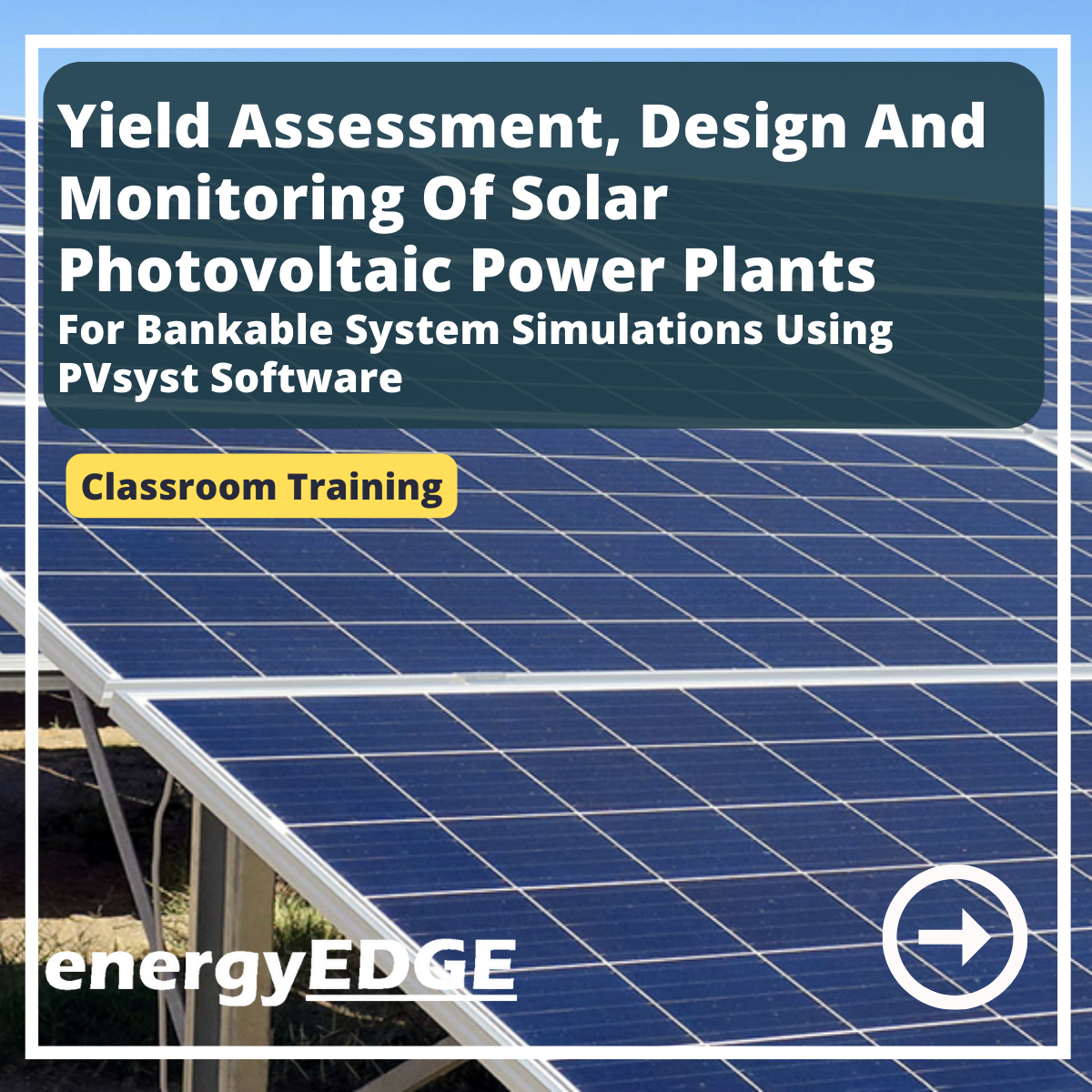
Data Analysis and Visualization with Microsoft Excel
By Nexus Human
Duration 2 Days 12 CPD hours This course is intended for This course is designed for students who already have foundational knowledge and skills in Excel and who wish to perform robust and advanced data and statistical analysis with Microsoft Excel using PivotTables, use tools such as Power Pivot and the Data Analysis ToolPak to analyze data, and visualize data and insights using advanced visualizations in charts and dashboards in Excel. To ensure success, you should have baseline skill using Microsoft Excel worksheets, particularly in creating workbooks with formulas and function Overview #NAME? Analyzing data to find issues, insights and opportunities, is now a critical part of many job roles. Beyond the analysis, data analysts in all job roles must be able to effectively present and communicate their findings in visually compelling ways. Microsoft© Excel© is designed for this purpose. Excel can connect to a wide range of data sources, perform robust data analysis and create diverse and robust data-backed visualizations to show insights, trends, and create reports. These capabilities enable people who use Excel for data analysis to turn data into thoughtful action. 1 - DATA ANALYSIS FUNDAMENTALS Introduction to Data Science Create and Modify Tables Sort and Filter Data 2 - VISUALIZING DATA WITH EXCEL Visualize Data with Charts Modify and Format Charts Apply Best Practices in Chart Design 3 - ANALYZING DATA WITH FORMULAS AND FUNCTIONS Analyze Data with Formulas and Named Ranges Analyze Data with Functions Implement Data Validation, Forms, and Controls Create Conditional Visualizations with Lookup Functions 4 - ANALYZING DATA WITH PIVOTTABLES Create a PivotTable Analyze PivotTable Data 5 - PRESENTING VISUAL INSIGHTS WITH DASHBOARDS IN EXCEL Visualize Data with PivotCharts Filter Data Using Slicers and Timelines Create a Dashboard in Excel 6 - CREATING GEOSPATIAL VISUALIZATIONS WITH EXCEL Create Map Charts in Excel Customize Map Charts in Excel 7 - PERFORMING STATISTICAL ANALYSIS Visualize Trendlines and Sparklines with Excel Analyze Data with the Data Analysis ToolPa 8 - GETTING AND TRANSFORMING DATA Connect to Data with Queries Clean and Combine Data Shape and Transform Data 9 - MODELING AND ANALYZING DATA WITH POWER PIVOT Install Power Pivot in Excel Create Data Models with Power Pivot Create Power Pivots Perform Advanced Data Analysis and Visualization 10 - PRESENTING INSIGHTS WITH REPORTS (OPTIONAL) Plan a Report Create a Report

Kick Start Your Career with CompTIA's Data Analysis Certification - Live Classes
5.0(1)By Media Tek Training Solutions Ltd
Get job ready with CompTIA's Data Analysis Certification. Live Classes - Career Guidance - Exam Included.

In today’s world, the accounting and finance industry is more competitive than ever and goes beyond simply having theoretical qualifications. Candidates who desire to make an impression are required to have an understanding of computerised packages such as Sage 50 Accounts & Microsoft Excel. Our 3-month training programme provides everything you need to become fully qualified in Sage 50 Accounts & Microsoft Excel. Once you have completed your training session you will gain accredited certifications and three months of remote experience directly with one of our clients. After completing this programme candidates will be able to showcase that they have the following: Sage 50 Accounts Beginners Sage 50 Accounts Intermediate Sage 50 Accounts Advanced Microsoft Excel for Accountants beginners to advanced 3 months of remote work experience Job reference Career support This comprehensive training programme has been developed to enhance your CV and boost your job prospects. CPD 480 CPD hours / pointsAccredited by The CPD Certification Service Description What’s included 3 months access to the online course Professional qualifications Guaranteed work placement (12 weeks) Accountancy certifications Learn industry-leading software to stand out from the crowd Information-packed practical training starting from basics to advance principles Course content designed considering current software and the job market trends A practical learning experience working with live company data Who is this course for? Part Qualified, Freshly Qualified Accountancy Students Graduates with No or little Job Experience Students Currently Studying or intending to study Accountancy or want to refresh knowledge on tax and accounting People who are already working in the industry but want to gain further knowledge about tax and accounting And Thinking of opening an accountancy/Tax/Payroll Practice Requirements There are no formal entry requirements for this course. We also expect the candidates to have basic knowledge of Accountancy. Career path Candidates who have completed this programme have secured jobs in the following roles; Trainee Accountant – Salary £24,750 Credit Controller – Salary £21,434.43 General Ledger Accountant – Salary £23,850.60 Accountant – Salary £28,985.77 Insurance Accountant – Salary £29,541.25

Search By Location
- Microsoft Excel Complete Course Courses in London
- Microsoft Excel Complete Course Courses in Birmingham
- Microsoft Excel Complete Course Courses in Glasgow
- Microsoft Excel Complete Course Courses in Liverpool
- Microsoft Excel Complete Course Courses in Bristol
- Microsoft Excel Complete Course Courses in Manchester
- Microsoft Excel Complete Course Courses in Sheffield
- Microsoft Excel Complete Course Courses in Leeds
- Microsoft Excel Complete Course Courses in Edinburgh
- Microsoft Excel Complete Course Courses in Leicester
- Microsoft Excel Complete Course Courses in Coventry
- Microsoft Excel Complete Course Courses in Bradford
- Microsoft Excel Complete Course Courses in Cardiff
- Microsoft Excel Complete Course Courses in Belfast
- Microsoft Excel Complete Course Courses in Nottingham