- Professional Development
- Medicine & Nursing
- Arts & Crafts
- Health & Wellbeing
- Personal Development
211 Courses
Is it possible to imagine an office without Microsoft Office software? Surely your answer would be a big NO! It's a core computer skill that every employer wants from every employee and every employee wants to mention in the resume. The Microsoft Office course is a Bundle of everything you need to know for using the most essential software by Microsoft. From creating a file to analysing data, this course will make you familiar with all the important and amazing aspects. You will learn how to create a file and how to use various advanced tools in Microsoft Office from this Microsoft Office training. The course also includes the basic and advanced features of Microsoft Word, Excel, PowerPoint, Outlook and Access. This course will open a new dimension about your knowledge of Microsoft office. This comprehensive course is designed for those who are dreaming of establishing their career in an office job. On successful completion of the course, you will get accredited certification as proof of your in-demand skills in Microsoft Office, which will give a competitive advantage in the job market. Enrol Now to start boosting your Supply Chain Management skills! Key topics to be covered Microsoft Word (Documentation, Formatting, Referencing) Microsoft Excel (Macros, Formulas, What-If Analysis, Integration) Microsoft PowerPoint (Preparation, Animations and Transitions, Slide management) Microsoft Outlook (Sort, Filter, Organise messages, Contact and calendar management) Microsoft Access (Navigation with Forms, Formatting, Validation) Learning Outcomes Know the basic to advanced Microsoft Word skills, with this Microsoft Word course, including document management, comments, compare, review, captions, cross-references, bookmarks, hyperlinks, footnotes and endnotes, citations, table of contents, digital signature, data conversion and much more of Microsoft Word 2016. Learn about macros, conditional formatting, troubleshooting invalid data and formula errors, activity-troubleshooting invalid data and formula errors, sparklines, scenarios, what-if analysis, statistical analysis, importing and exporting XML data, and other advanced features in Microsoft Excel 2016. Master slide layouts, headers and footers, SmartArt, audio and video to create a presentation, use animation and transitions, annotate a presentation, set up a slideshow, record a presentation, secure a presentation, and other advanced features in Microsoft PowerPoint 2016. Learn the basic to advanced features of Microsoft Outlook and Microsoft Access. Get all the tips and tricks for the MS office package. Who is this course for? Anyone who wants to gain extensive knowledge, potential experience and professional skills in MS Office. Those who have interest in Microsoft Office courses are a perfect match. Students from any academic backgrounds Why Choose this Course Earn a digital Certificate upon successful completion. Accessible, informative modules taught by expert instructors Study in your own time, at your own pace, through your computer tablet or mobile device Benefit from instant feedback through mock exams and multiple-choice assessments Get 24/7 help or advice from our email and live chat teams Full Tutor Support on Weekdays Course Design The course is delivered through our online learning platform, accessible through any internet-connected device. There are no formal deadlines or teaching schedules, meaning you are free to study the course at your own pace. You are taught through a combination of- Video lessons Online study supplies Mock tests Multiple-choice evaluation Career path You can add this Microsoft office Course certification to your resume to get closer to securing your dream job. With the skills of MS Office, you will be prepared for any professional office environment setup. The Microsoft Office Course will equip you with skills that can be applied to a range of roles, especially in the corporate sector. Enrol in this Microsoft office Course certification today and increase your productivity in the office in no time! Certification Upon successful completion of the course, you will be able to obtain your course completion e-certificate. A print copy by post is also available at an additional cost of £9.99 and PDF Certificate at £4.99. What are you waiting for? Enrol in the Professional Childcare and Nannying Courses now!

Microsoft Powerpoint Introduction - In-company (now with live online classes)
By Microsoft Office Training
Course Objectives At the end of this course you will be able to: Identify the components of the PowerPoint interface Create slides Format text on slides Add and modify graphical objects to a presentation Work with tables in a presentation Add charts to a presentation Prepare the SlideShow '1 year email support service Take a look at the consistent excellent feedback from our corporate clients visiting our site ms-officetraining co uk Customer Feedback Very patient Trainer. Happy to adapt course + help with problems on existing presentations. Andrea Lethbridge - CNN ' With more than 20 years experience, we deliver courses on all levels of the Desktop version of Microsoft Office and Office 365; ranging from Beginner, Intermediate, Advanced to the VBA level. Our trainers are Microsoft certified professionals with a proven track record with several years experience in delivering public, one to one, tailored and bespoke courses. Our competitive rates start from £550.00 per day of training Tailored training courses: You can choose to run the course exactly as they are outlined by us or we can customise it so that it meets your specific needs. A tailored or bespoke course will follow the standard outline but may be adapted to your specific organisational needs. Getting Started with PowerPoint Identify the Components of the PowerPoint Interface Create a PowerPoint Presentation Accessing Help Choose the right view for the task in PowerPoint Normal view Slide Sorter view Notes Page view Outline view Add, rearrange, and delete slides in PowerPoint Working with Themes Add colour and design to my slides with themes Remove the current slide design (theme) Slide Layout What is a slide layout? Apply or change a slide layout Working with text Add text to a slide Create a new text box Format text Tables Add a table to a slide Format a Table Copy and paste a table from Word Insert an Excel spreadsheet within PowerPoint Edit Cells, Rows and Columns Delete a table Graphics Working with Clipart, and Shapes Selecting objects, shapes, pictures or text boxes Arrange a picture, shape or other object Adding Charts to Your Presentation Create a Chart Format a Chart Insert a Chart from Microsoft Excel Inserting date and slide numbers Add slide numbers to your presentation Hide slide numbers on the title slide Change where the page numbers appear on your slides Start your slide numbering with a specific number Print slides, notes, or handouts Create the Slide Show Record your slide show Preview the recorded slide show Turn slide timings off Set the slide timings manually Add or remove transitions between slides Add Animations to Text and Objects Deliver the Presentation Speakers notes Add speaker notes to your slides View your speaker notes as you deliver your slide show Who is this course for? Who is this course for? This course is designed for end users who are interested in learning the fundamentals needed to create and modify engaging presentations. Requirements Requirements General knowledge of the Windows OS Career path Career path Microsoft Office know-how can instantly increase your job prospects as well as your salary. 80 percent of job openings require spreadsheet and word-processing software skills Certificates Certificates Certificate of completion Digital certificate - Included

Microsoft Powerpoint Advanced - In-company (now with live online classes)
By Microsoft Office Training
Course Objectives At the end of this course you will be able to: Modify the PowerPoint environment Using Master View in order to customise a design template Add and customize SmartArt graphics Add animations and change its effect options Add action buttons to control the flow of the presentation Use various options to customise slide shows Use different PowerPoint file types to distribute presentations ' 1 year email support service Take a closer look at the consistent excellent feedback from our growing corporate clients visiting our site ms-officetraining co uk Customer Feedback Very clearly explained Good pace. Lucy Tailor - ACER ' With more than 20 years experience, we deliver courses on all levels of the Desktop version of Microsoft Office and Office 365; ranging from Beginner, Intermediate, Advanced to the VBA level. Our trainers are Microsoft certified professionals with a proven track record with several years experience in delivering public, one to one, tailored and bespoke courses. Our competitive rates start from £550.00 per day of training Tailored training courses: You can choose to run the course exactly as they are outlined by us or we can customise it so that it meets your specific needs. A tailored or bespoke course will follow the standard outline but may be adapted to your specific organisational needs. Customising the PowerPoint Environment Customise the User Interface Set PowerPoint Options Customising Design Templates Modify Slide Masters and Slide Layouts Add Headers and Footers Modify the Notes Master and the Handout Master Adding SmartArt to a Presentation Create SmartArt Modify SmartArt Working with Media Add Audio to a Presentation Add Video to a Presentation Working with Animations Entrance, Emphasis and Exit Animations Animate Charts by Category and Series Customise Animations and Transitions Collaborating on a Presentation Review a Presentation Store and Share Presentations on the Web Customising a Slide Show Annotate a Presentation Set Up a Slide Show Create a Custom Slide Show Add Hyperlinks Add Action Buttons Record a Presentation Securing and Distributing a Presentation Secure a Presentation Create a Video or a CD Distribute the Presentation in different File Formats Who is this course for? Who is this course for? This course is designed for delegates who want to gain the skills necessary to work with design templates, various types of diagrams, special effects, custom slide shows, collaboration functionality, and advanced presentation delivery. Requirements Requirements Preferably, delegates should have attended the Powerpoint Introduction course. Career path Career path Microsoft Office know-how can instantly increase your job prospects as well as your salary. 80 percent of job openings require spreadsheet and word-processing software skills Certificates Certificates Certificate of completion Digital certificate - Included

The MS Office, Graphics & Freelancing Course brings together three powerful skill sets in one complete learning experience. From mastering Microsoft Excel, Word, PowerPoint, and Access to creating visually stunning designs in Adobe Photoshop, Illustrator, and InDesign, this course is designed to give learners the tools to work smarter, present ideas with impact, and produce professional-quality content. It also extends into essential freelancing knowledge, covering areas such as brand management, social media marketing, customer relations, and effective business strategies to help learners navigate and grow in the online marketplace. Whether refining document formatting, designing brand visuals, or managing freelance projects, this programme blends creativity with technical expertise. The course structure is carefully planned to guide learners through each stage, building confidence in office software, design principles, and independent business management. By the end, participants will have developed the ability to produce professional documents, craft compelling visuals, and manage their own freelance services effectively—making them more versatile and competitive in today’s digital-first environment. Key Features CPD Approved Instructor-Led Training 3 Free PDF Certificate Lifetime Access Learning Outcomes The "MS Office, Graphics & Freelancing" online course will provide learners with the following learning outcomes: MS Office proficiency: By the end of the course, learners will be able to create, edit, and format professional-quality documents in Word, Excel, and PowerPoint. Graphics design skills: Learners will be able to create visually appealing graphics and images using Adobe Photoshop and Illustrator. Freelancing skills: Learners will gain an understanding of how to establish and grow a successful freelance business, including how to find clients, negotiate contracts, and manage finances. Technical knowledge: Learners will develop a deep understanding of the technical aspects of software and tools used in MS Office, graphics design, and freelancing. Career readiness: The course will provide learners with the skills and knowledge necessary to succeed in a variety of careers related to MS Office, graphics design, and freelancing. By completing this course, learners will have a comprehensive understanding of the essential tools and techniques used in these fields and be well-prepared to pursue a career or further study in MS Office, graphics design, and freelancing. The detailed curriculum outline Course 01: Microsoft Office Microsoft Excel 2019 Microsoft Excel 2019 New Features Getting Started with Microsoft Excel Performing Calculations Modifying a Worksheet Formatting a Worksheet Printing Workbooks Managing Workbooks Microsoft Word 2019 Microsoft Word 2019 New Features Getting Started with Word Formatting Text and Paragraphs Working More Efficiently Managing Lists Adding Tables Inserting Graphic Objects Controlling Page Appearance Preparing to Publish a Document Microsoft PowerPoint 2019 Microsoft PowerPoint 2019 New Features PowerPoint Interface Presentation Basics Formatting Inserting Options Working with Objects Table Charts Review and Presentation Microsoft Access 2019 Microsoft Access 2019 New Features Introduction to Access Modify Data Working with Queries Access Forms Working with Reports Course 02: Diploma in Graphic Design Basics of Graphic Design Foundation in Design Adobe Photoshop Basics Designers go to Software Blend Modes & Filters Creating Logos with Illustrator Logo Design Basics Adobe in Design and Print Work Introduction Course 03: Freelancers Module 01: Brand Management Module 02: Time Management Module 03: Entrepreneurship & Financial Independence Module 04: Emotional Intelligence Module 05: Social Media Marketing Module 06: Sales & Negotiations Module 07: Business Formation & Management Module 08: Principles of Marketing Module 09: Principles of Accounting Module 10: Customer Service Relations Module 11: Critical Creative Thinking Module 12: Problem Design Solving Certificate After completing this course, you will get 3 Free PDF certificates. Accreditation Our courses are CPD Quality Standards Accredited that ascertain the quality of the courses. CPD 30 CPD hours / points Accredited by CPD Quality Standards Who is this course for? The "MS Office, Graphics & Freelancing" online course is designed for individuals who are interested in expanding their knowledge and skills in the fields of MS Office, graphics design, and freelancing. It is suitable for: Beginners who are looking to build a foundation in these fields and gain a comprehensive understanding of the essential tools and techniques used. Career changers who are looking to transition into a new field related to MS Office, graphics design, or freelancing. Working professionals who want to upgrade their skills and stay up-to-date with the latest tools and techniques used in these fields. Freelancers or entrepreneurs who want to expand their offerings and increase their earning potential by incorporating MS Office, graphics design, and freelancing skills into their business. The course is accessible to individuals with different levels of experience and skill and provides learners with the knowledge and skills necessary to succeed in a variety of careers related to MS Office, graphics design, and freelancing. Requirements No formal qualification is required Career path MS Office Specialist: According to Payscale, the average salary for an MS Office Specialist in the UK is around £20,000 to £30,000 per year. Graphics Designer: The average salary for a Graphics Designer in the UK is around £20,000 to £40,000 per year, according to Glassdoor. Freelancer: Freelance MS Office and Graphics Designers can typically earn anywhere from £20 to £50 per hour. Certificates Certificate of completion Digital certificate - Included 3 Free PDF Certificate included

In today’s fast-paced digital world, data entry and Microsoft Office proficiency are crucial skills that open the door to countless career opportunities. This course offers a detailed journey into mastering the fundamentals of data entry alongside comprehensive training on Microsoft Office, ensuring you’re equipped to handle everything from Word documents to Excel spreadsheets. Whether you’re looking to support a business, streamline office tasks, or improve your administrative capabilities, this course provides the knowledge to navigate these essential tools with ease and confidence. Designed with clarity and precision, the Data Entry and Microsoft Office course is ideal for individuals looking to enhance their computer literacy. The course content delves into the full Microsoft Office suite—Word, Excel, PowerPoint, and Outlook—alongside expert instruction in data management. With no requirement for physical presence, learners can advance at their own pace, building the technical skills needed to succeed in a variety of office-based roles. By the end of the course, you’ll be well-versed in the digital tools that are vital to today’s workplace, preparing you for a variety of administrative positions and making you an asset in any office environment. ________________________________________________________________________ Learning Outcomes: Master essential data entry skills using Microsoft Office tools. Efficiently input and manipulate data in Microsoft Word and Excel. Apply advanced techniques for accurate and streamlined data entry. Demonstrate proficiency in Microsoft Excel, Word, PowerPoint, and Access. Develop a strong foundation in data entry best practices. Build a comprehensive career portfolio for pursuing data entry roles. ________________________________________________________________________ Key Features: CPD Certified Data Entry and Complete Microsoft Office with Complete Career Guide 11 Instant e-certificate and hard copy dispatch by next working day Fully online, interactive course with audio voiceover Developed by qualified professionals in the field Self-paced learning and laptop, tablet, smartphone-friendly 24/7 Learning Assistance Discounts on bulk purchases Course Curriculum: Efficient Data Entry Course Module 01: Introduction to Data Entry and Essential Tools Module 02: Data Entry in Microsoft Word Module 03: Data Entry in Microsoft Excel Module 04: Advanced Data Entry Techniques and Tools Module 05: Data Entry Best Practices and Accuracy Module 06: Building Your Data Entry Career and Portfolio Microsoft Office Module 1: Microsoft Excel 2019 Module 2: Microsoft Excel 2019 New Features Module 3: Getting Started with Microsoft Excel Module 4: Performing Calculations Module 5: Modifying a Worksheet Module 6: Formatting a Worksheet Module 7: Printing Workbooks Module 8: Managing Workbooks Module 9: Microsoft Word 2019 Module 10: Microsoft Word 2019 New Features Module 11: Getting Started with Word Module 12: Formatting Text and Paragraphs Module 13: Working More Efficiently Module 14: Managing Lists Module 15: Adding Tables Module 16: Inserting Graphic Objects Module 17: Controlling Page Appearance Module 18: Preparing to Publish a Document Module 19: Microsoft PowerPoint 2019 Module 20: Microsoft PowerPoint 2019 New Features Module 21: PowerPoint Interface Module 22: Presentation Basics Module 23: Formatting Module 24: Inserting Options Module 25: Working with Objects Module 26: Table Module 27: Charts Module 28: Review and Presentation Module 29: Microsoft Access 2019 Module 30: Microsoft Access 2019 New Features Module 31: Introduction to Access Module 32: Modify Data Module 33: Working with Queries Module 34: Access Forms Module 35: Working with Reports ________________________________________________________________________ Complete Career Guide for Data Entry and Complete Microsoft Office (A to Z) List of career guide courses included in Data Entry and Complete Microsoft Office with Complete Career Guide: Course 01: Professional CV Writing and Job Searching Course 02: Communication Skills Training Course 03: Career Development Training Course 04: Time Management Course 05: Returning to Work Training Course 06: Level 3 Diploma in Project Management Course 07: Leadership Skills Course 08: Body Language Course 09: Interview and Recruitment Accreditation All of our courses are fully accredited, including this Data Entry and Complete Microsoft Office Course, providing you with up-to-date skills and knowledge and helping you to become more competent and effective in Data Entry and Complete Microsoft Office. Certification Once you've successfully completed your Data Entry and Complete Microsoft Office Course, you will immediately be sent a digital certificate. Also, you can have your printed certificate delivered by post (shipping cost £3.99). Our Data Entry and Complete Microsoft Office Course certification has no expiry dates, although we do recommend that you renew them every 12 months. CPD 100 CPD hours / points Accredited by CPD Quality Standards Who is this course for? This Data Entry and Complete Microsoft Office Course can be taken by anyone who wants to understand more about the topic. With the aid of this course, you will be able to grasp the fundamental knowledge and ideas. Additionally, this Data Entry and Complete Microsoft Office Course is ideal for: Individuals aspiring to excel in data entry roles. Office professionals seeking enhanced Microsoft Office skills. Students or job seekers aiming to boost employability. Beginners or intermediate users looking for comprehensive training. Requirements Learners do not require any prior qualifications to enrol on this Data Entry and Complete Microsoft Office Course. You just need to have an interest in Data Entry and Complete Microsoft Office Course. Career path After completing this Data Entry and Complete Microsoft Office Course you will have a variety of careers to choose from. The following job sectors of Data Entry and Microsoft Office Course are: Data Entry Clerk - £18K to £25K/year Administrative Assistant - £18K to £30K/year Office Administrator - £20K to £35K/year Data Analyst - £25K to £40K/year Administrative Coordinator - £22K to £32K/year Certificates Digital certificate Digital certificate - Included Once you've successfully completed your course, you will immediately be sent a FREE digital certificate. Hard copy certificate Hard copy certificate - Included Also, you can have your FREE printed certificate delivered by post (shipping cost £3.99 in the UK). For all international addresses outside of the United Kingdom, the delivery fee for a hardcopy certificate will be only £10. Our certifications have no expiry dates, although we do recommend that you renew them every 12 months.

Microsoft Office is a leading family of software, with over 1 billion users worldwide. Employers often expect their employees to have at least fundamental knowledge of its essential functions and features. The Microsoft Office 2010 Essentials course is designed to help you master Microsoft Office and equip you with the practical skills to manage everyday administrative tasks with ease. Whether you have little or no experience, this training program will take you from beginner to expert in no time. In this masterclass, you will familiarise with the essential features of Word, Excel, PowerPoint, Outlook and Access. You will learn how to create engaging presentations, automate tasks, create documents and much more. On course completion, you will have the practical skills to utilise Microsoft Office programs for ultimate career progression. Learning Outcomes of The Microsoft Office 2010 Essentials: Familiarise with Microsoft Office 2010's key functions and features Get expert training on Excel, Word, PowerPoint, Outlook and Access Go from beginner to expert in just a few hours & add new skills to your CV Learn how to automate tasks in Microsoft Excel using macros Utilise Microsoft PowerPoint to deliver killer work presentations and slides Understand how to format and align text Improve your proficiency in everyday administrative tasks Know how to create queries and reports in Access Why choose this course Earn an e-certificate upon successful completion. Accessible, informative modules taught by expert instructors Study in your own time, at your own pace, through your computer tablet or mobile device Benefit from instant feedback through mock exams and multiple-choice assessments Get 24/7 help or advice from our email and live chat teams Full Tutor Support on Weekdays Course Design The course is delivered through our online learning platform, accessible through any internet-connected device. There are no formal deadlines or teaching schedules, meaning you are free to study the course at your own pace. You are taught through a combination of Video lessons Online study materials Mock exams Multiple-choice assessment Certification After the successful completion of the final assessment, you will receive a CPD-accredited certificate of achievement. The PDF certificate is for £9.99, and it will be sent to you immediately after through e-mail. You can get the hard copy for £15.99, which will reach your doorsteps by post. Course Content Microsoft Word Module One - Getting Started 00:15:00 Module Two - Opening and Closing Word 00:30:00 Module Three - Working with Documents 00:20:00 Module Four - Your First Document 00:25:00 Module Five - Basic Editing Tasks 00:20:00 Module Six - Basic Formatting Tasks 00:25:00 Module Seven - Advanced Formatting Tasks 00:20:00 Module Eight - Formatting Paragraphs 00:30:00 Module Nine - Working with Styles 00:25:00 Module Ten - Formatting the Page 00:25:00 Module Eleven - Adding the Finishing Touches 00:25:00 Module Twelve - Wrapping Up 00:10:00 Activities - Microsoft Word 2010 for Beginners 00:00:00 Microsoft Excel Module One - Getting Started 00:15:00 Module Two - Opening and Closing Excel 00:20:00 Module Three - Your First Worksheet 00:20:00 Module Four - Working with Excel Files 00:20:00 Module Five - Viewing Excel Data 00:20:00 Module Six - Printing Excel Data 00:20:00 Module Seven - Building Formulas 00:30:00 Module Eight - Using Excel Functions 00:25:00 Module Nine - Using Time Saving Tools 00:30:00 Module Ten - Formatting Your Data 00:25:00 Module Eleven - Advanced Formatting Tools 00:25:00 Module Twelve - Wrapping Up 00:30:00 Microsoft PowerPoint Module One - Getting Started 00:10:00 Module Two - Opening and Closing PowerPoint 00:30:00 Module Three - Working with Presentations 00:25:00 Module Four - Your First Presentation 00:30:00 Module Five - Working with Text 00:20:00 Module Six - Formatting Text 00:20:00 Module Seven - Formatting Paragraphs 00:30:00 Module Eight - Advanced Formatting Tasks 00:20:00 Module Nine - Customizing Slide Elements 00:30:00 Module Ten - Setting Up Your Slide Show 00:20:00 Module Eleven - Showtime 00:25:00 Module Twelve - Wrapping Up 00:20:00 Activities-Microsoft PowerPoint 2010 for Beginners 00:00:00 Microsoft Access Module One - Getting Started 00:15:00 Module Two - Getting Started With Access 00:30:00 Module Three - Using the Access Interface 00:30:00 Module Four - Working with Database Objects 00:35:00 Module Five - Creating Tables 00:30:00 Module Six - Working with Tables 00:35:00 Module Seven - Creating Forms 00:25:00 Module Eight - Working with Forms 00:40:00 Module Nine - Creating Reports 00:40:00 Module Ten - Creating Queries 00:35:00 Module Eleven - Managing Your Database 00:20:00 Module Twelve - Wrapping Up 00:10:00 Activities - Microsoft Access 2010 for Beginners 00:00:00 Microsoft Outlook Module One - Getting Started 00:20:00 Module Two - Opening and Closing Outlook 00:25:00 Module Three - Working with E-mail 00:20:00 Module Four - Creating a New E-mail 00:25:00 Module Five - Managing E-mail 00:30:00 Module Six - Managing Junk Mail 00:30:00 Module Seven - Outlook's Organization Tools 00:30:00 Module Eight - Searching for Items 00:20:00 Module Nine - An Introduction to the Calendar 00:35:00 Module Ten - An Introduction to Tasks 00:25:00 Module Eleven - An Introduction to Contacts 00:30:00 Module Twelve - Wrapping Up 00:45:00 Activities-Microsoft Outlook 2010 for Beginners 00:00:00 Order your Certificates & Transcripts Order your Certificates & Transcripts 00:00:00 Frequently Asked Questions Are there any prerequisites for taking the course? There are no specific prerequisites for this course, nor are there any formal entry requirements. All you need is an internet connection, a good understanding of English and a passion for learning for this course. Can I access the course at any time, or is there a set schedule? You have the flexibility to access the course at any time that suits your schedule. Our courses are self-paced, allowing you to study at your own pace and convenience. How long will I have access to the course? For this course, you will have access to the course materials for 1 year only. This means you can review the content as often as you like within the year, even after you've completed the course. However, if you buy Lifetime Access for the course, you will be able to access the course for a lifetime. Is there a certificate of completion provided after completing the course? Yes, upon successfully completing the course, you will receive a certificate of completion. This certificate can be a valuable addition to your professional portfolio and can be shared on your various social networks. Can I switch courses or get a refund if I'm not satisfied with the course? We want you to have a positive learning experience. If you're not satisfied with the course, you can request a course transfer or refund within 14 days of the initial purchase. How do I track my progress in the course? Our platform provides tracking tools and progress indicators for each course. You can monitor your progress, completed lessons, and assessments through your learner dashboard for the course. What if I have technical issues or difficulties with the course? If you encounter technical issues or content-related difficulties with the course, our support team is available to assist you. You can reach out to them for prompt resolution.

Microsoft Word, PowerPoint and Outlook In 90 Minutes!
By The Teachers Training
This course condenses Microsoft Word, PowerPoint, and Outlook into a powerful 90-minute learning experience. Learn the core functionalities to create professional documents, captivating presentations, and manage your email efficiently. Ideal for busy professionals or anyone new to Microsoft Office. Boost your productivity and become a Microsoft whiz in just 90 minutes! Enroll now and conquer your workday!
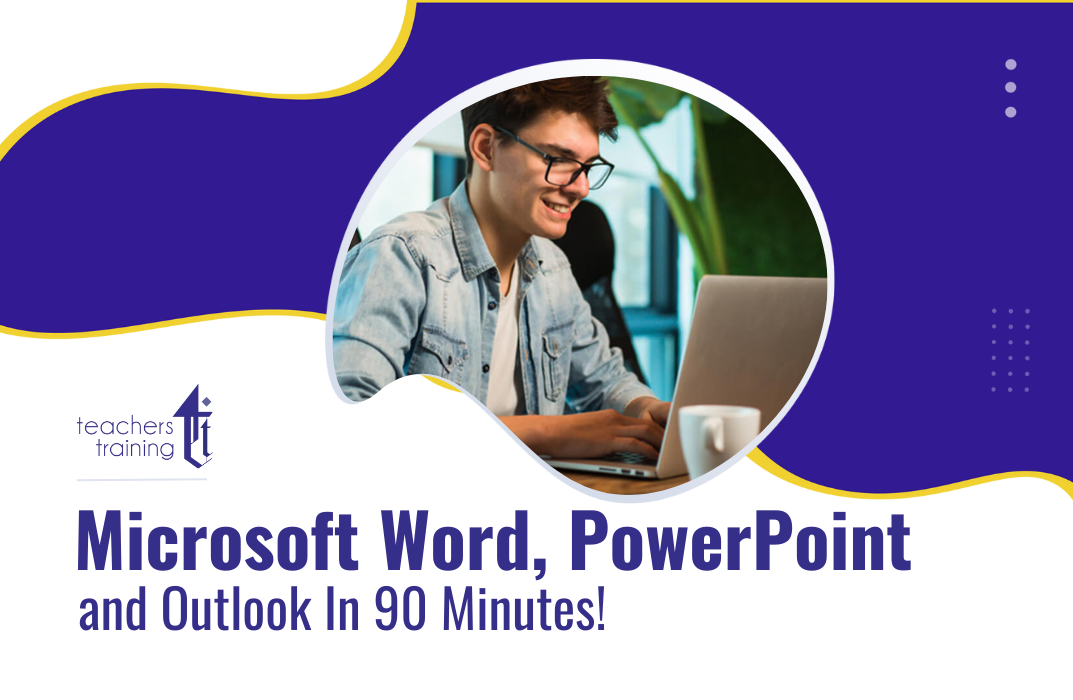
Microsoft Office is an office suite that can be used for business as well as for personal use. Although Microsoft Office is already rich with features and essential for productivity, with each new release, it continues to improve and enhance the office package. It's a wise investment for both your professional and personal life if you learn how to use Microsoft Office. Our Microsoft Office 2013 Complete Course course will help you hone your skills in Microsoft Office and take them to an advanced level. This Microsoft Office 2013 Complete Course course involves advanced lessons on Word, Excel, PowerPoint, Access and Outlook. Throughout this course, learners will go through the practical skills, knowledge, and information needed to make full use of Microsoft Office apps. They'll explore all the key areas related to these applications and their proper utilisation. Now is your chance to show potential employers that you are confident and comfortable with using Microsoft Office applications. Enrol now and explore the more complex features and tools of Microsoft Office. Learning Outcomes: Gain sufficient knowledge of the advanced features of Microsoft Word, Microsoft Excel, Microsoft PowerPoint, Microsoft Access, and Microsoft Outlook Understand how to produce standard documents using Microsoft Word Familiarise with the key skills to master Microsoft Excel worksheets Get a solid understanding of advanced accounting calculations Develop your creative PowerPoint presentation skills Familiarise with advanced editing and formatting tasks in Microsoft Word Understand how to perform advanced email tasks and learn how to manage Outlook data Learn how to create forms and reports using Microsoft Access Familiarise with PowerPoint's research tools and learn how to use these tools for preparing a presentation Learn how to create pivot tables and pivot charts and understand grouping and outlining data Why choose this course Earn an e-certificate upon successful completion. Accessible, informative modules taught by expert instructors Study in your own time, at your own pace, through your computer tablet or mobile device Benefit from instant feedback through mock exams and multiple-choice assessments Get 24/7 help or advice from our email and live chat teams Full Tutor Support on Weekdays Course Design The course is delivered through our online learning platform, accessible through any internet-connected device. There are no formal deadlines or teaching schedules, meaning you are free to study the course at your own pace. You are taught through a combination of Video lessons Online study materials Mock exams Multiple-choice assessment Certification After the successful completion of the final assessment, you will receive a CPD-accredited certificate of achievement. The PDF certificate is for £9.99, and it will be sent to you immediately after through e-mail. You can get the hard copy for £15.99, which will reach your doorsteps by post. Course Content Microsoft Word Advanced Level Module One - Getting Started 00:30:00 Module Two - Working with the Word Window 01:00:00 Module Three - Advanced Editing and Formatting Tasks 01:00:00 Module Four - Working with Illustrations 01:00:00 Module Five - Formatting Pictures 01:00:00 Module Six - Adding SmartArt 01:00:00 Module Seven - Adding Tables 01:00:00 Module Eight - Inserting Special Objects 01:00:00 Module Nine - Working with Document References 01:00:00 Module Ten - Reviewing Your Document 01:00:00 Module Eleven - Using Comments and Tracking 01:00:00 Module Twelve - Wrapping Up 00:30:00 Activities-Microsoft Word Advanced Level 00:00:00 Microsoft Excel Advanced Level Module One - Getting Started 01:00:00 Module Two - SmartArt and Objects 01:00:00 Module Three - Auditing 01:00:00 Module Four - Creating Charts 01:00:00 Module Five - Working with Charts 01:30:00 Module Six - Creating Pivot Tables and Pivot Charts 01:00:00 Module Seven - Macros 01:00:00 Module Eight - Solving Formula Errors 01:00:00 Module Nine - Using What If Analysis 01:00:00 Module Ten - Managing Your Data 02:00:00 Module Eleven - Grouping and Outlining Data 01:00:00 Module Twelve - Wrapping Up 00:30:00 Activities-Microsoft Excel - Advanced Level 00:00:00 Microsoft PowerPoint Advanced Level Module One - Getting Started 00:30:00 Module Two - Working with Shapes 01:00:00 Module Three - Working with Text Boxes 01:00:00 Module Four - Adding SmartArt 01:00:00 Module Five - Advanced Drawing Tasks 01:00:00 Module Six - Adding Tables 01:00:00 Module Seven - Inserting Audio and Video 01:00:00 Module Eight - PowerPoint's Research Tools 01:00:00 Module Nine - Preparing for Your Presentation 01:00:00 Module Ten - Using Slide Masters 01:00:00 Module Eleven - Advanced Presentation Tasks 01:00:00 Module Twelve - Wrapping Up 00:30:00 Activities-Microsoft PowerPoint Advanced Level 00:00:00 Microsoft Access Advanced Level Module One - Getting Started 00:30:00 Module Two - Using App Views 01:00:00 Module Three - Customizing Apps, Part One 01:00:00 Module Four - Customizing Apps, Part Two 01:00:00 Module Five - Working with More Record Tasks 01:00:00 Module Six - Using Advanced Field Tasks 01:00:00 Module Seven - Working in Table Design View 01:00:00 Module Eight - Working with the Expression Builder 01:00:00 Module Nine - Working with External Data 01:00:00 Module Ten - Creating Queries 01:00:00 Module Eleven - Creating Forms and Reports 01:00:00 Module Twelve - Wrapping Up 00:30:00 Activities - Microsoft Access Advanced Level 00:00:00 Microsoft Outlook Advanced Level Module One - Getting Started 00:30:00 Module Two - Working with Messages 01:00:00 Module Three - Customizing Your Profile 01:00:00 Module Four - Advanced Email Tasks 01:00:00 Module Five - Managing Junk Mail 01:00:00 Module Six - Advanced Calendar Tasks 01:00:00 Module Seven - Doing More With Tasks 01:00:00 Module Eight - Using Notes 01:00:00 Module Nine - Viewing RSS Feeds 01:00:00 Module Ten - Printing 01:00:00 Module Eleven - Managing Outlook Data 01:00:00 Module Twelve - Wrapping Up 01:00:00 Activities- Microsoft Outlook Advanced Level 00:00:00 Order your Certificates & Transcripts Order your Certificates & Transcripts 00:00:00 Frequently Asked Questions Are there any prerequisites for taking the course? There are no specific prerequisites for this course, nor are there any formal entry requirements. All you need is an internet connection, a good understanding of English and a passion for learning for this course. Can I access the course at any time, or is there a set schedule? You have the flexibility to access the course at any time that suits your schedule. Our courses are self-paced, allowing you to study at your own pace and convenience. How long will I have access to the course? For this course, you will have access to the course materials for 1 year only. This means you can review the content as often as you like within the year, even after you've completed the course. However, if you buy Lifetime Access for the course, you will be able to access the course for a lifetime. Is there a certificate of completion provided after completing the course? Yes, upon successfully completing the course, you will receive a certificate of completion. This certificate can be a valuable addition to your professional portfolio and can be shared on your various social networks. Can I switch courses or get a refund if I'm not satisfied with the course? We want you to have a positive learning experience. If you're not satisfied with the course, you can request a course transfer or refund within 14 days of the initial purchase. How do I track my progress in the course? Our platform provides tracking tools and progress indicators for each course. You can monitor your progress, completed lessons, and assessments through your learner dashboard for the course. What if I have technical issues or difficulties with the course? If you encounter technical issues or content-related difficulties with the course, our support team is available to assist you. You can reach out to them for prompt resolution.

Level 3, 4 & 5 Legal Secretary
By Imperial Academy
Level 5 QLS Endorsed Course with FREE Certificate | CPD & CiQ Accredited | 150 CPD Points | Lifetime Access

Search By Location
- Microsoft PowerPoint Courses in London
- Microsoft PowerPoint Courses in Birmingham
- Microsoft PowerPoint Courses in Glasgow
- Microsoft PowerPoint Courses in Liverpool
- Microsoft PowerPoint Courses in Bristol
- Microsoft PowerPoint Courses in Manchester
- Microsoft PowerPoint Courses in Sheffield
- Microsoft PowerPoint Courses in Leeds
- Microsoft PowerPoint Courses in Edinburgh
- Microsoft PowerPoint Courses in Leicester
- Microsoft PowerPoint Courses in Coventry
- Microsoft PowerPoint Courses in Bradford
- Microsoft PowerPoint Courses in Cardiff
- Microsoft PowerPoint Courses in Belfast
- Microsoft PowerPoint Courses in Nottingham
