- Professional Development
- Medicine & Nursing
- Arts & Crafts
- Health & Wellbeing
- Personal Development
1107 Courses
Video Editing Essentials for Marketers Mini Bundle
By Compete High
The Video Editing Essentials for Marketers Mini Bundle is designed for content creators and marketers who need videos that don’t just fill space—they make an impact. Covering Adobe Premiere Pro, drawing, animation, video development, and social media strategy, this course focuses on visuals that speak the right language in the scroll-happy world of digital marketing. Whether you're shaping ads, reels, or brand videos, this bundle gives you the skills to stitch together bold, clean content that gets attention. If your marketing plan includes motion and messaging, this is your toolkit—minus the fluff and unnecessary drama. Learning Outcomes: Edit and export polished videos using Adobe Premiere Pro. Animate simple visuals for engaging brand content. Use drawing to plan layouts and content flow. Build short-form video ideas for social platforms. Understand timing and visuals for audience retention. Align editing skills with broader marketing content goals. Who Is This Course For: Marketing professionals needing sharper video editing skills. Social media managers working with visual brand content. Freelancers handling video and content projects alone. Small business owners creating social marketing content. Brand builders aiming for better visual storytelling. Designers interested in branching into video editing. Content assistants managing brand visuals for teams. Anyone tired of shaky, awkward brand video uploads. Career Path: Marketing Video Editor – £34,000/year Social Media Content Creator – £30,000/year Digital Content Assistant – £28,000/year Brand Visual Coordinator – £32,000/year Motion Design Intern – £26,000/year Creative Assistant (Marketing) – £29,000/year

R Ultimate 2023 - R for Data Science and Machine Learning
By Packt
Get involved in a learning adventure, mastering R from foundational basics to advanced techniques. This course is a gateway to the realm of data science. Explore statistical machine learning models and intricacies of deep learning and create interactive Shiny apps. Unleash the power of R and elevate your proficiency in data-driven decision-making.
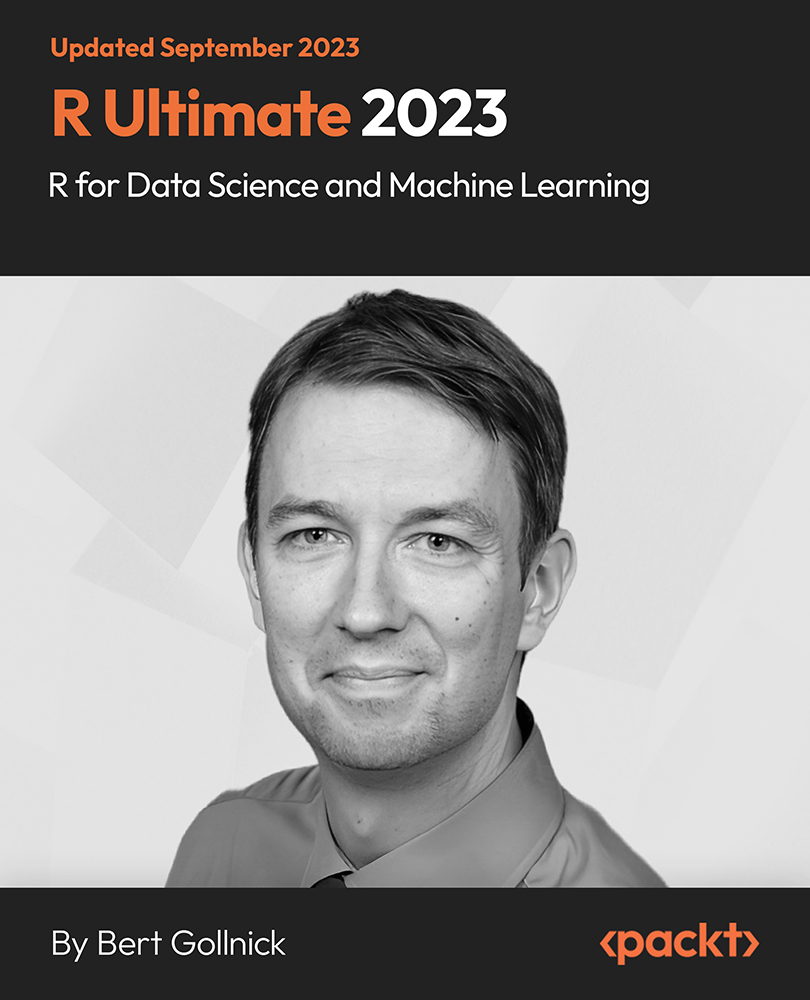
Nessus Scanner - Network Scanning from Beginner to Advanced
By Packt
Become a vulnerability assessment professional with the Nessus scanner for networks and learn to analyze and rank vulnerabilities, both manually and through automation. Explore vulnerability scanning with Metasploit and write custom professional reports. Learn to import results of Nmap in Nessus and create VA Project Worksheets to analyze vulnerability assessments.
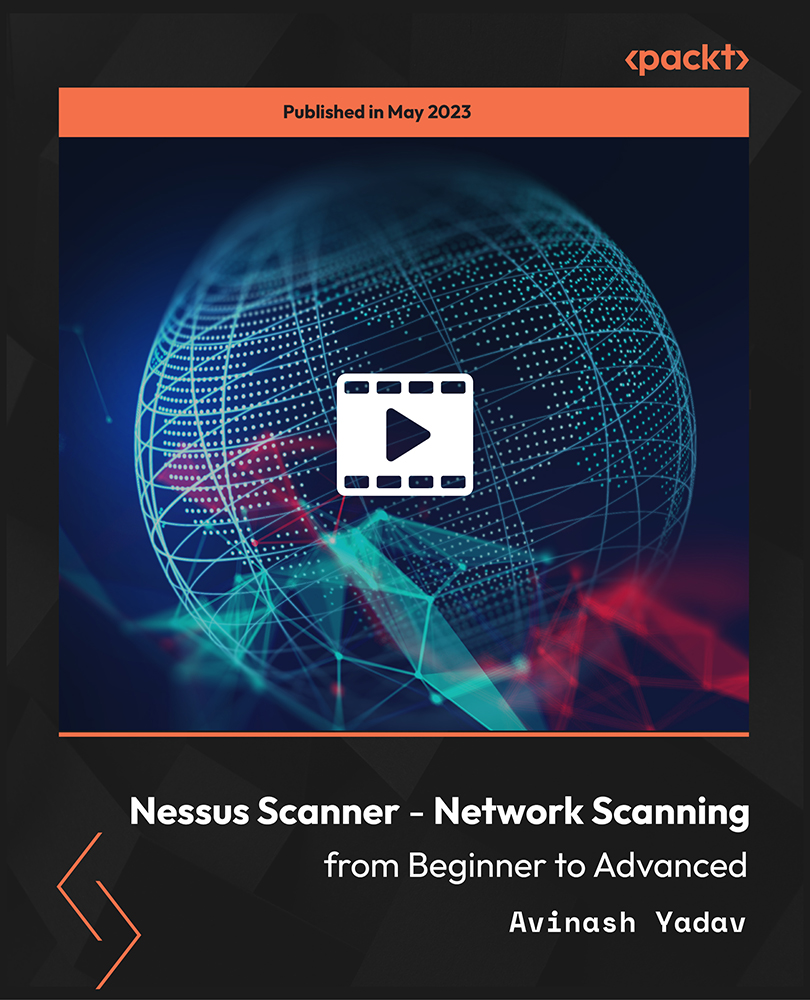
Financing an Export Plan
By Business Works
This module will cover the importance of cashflow and sound business planning; types of trade finance, government backed preferential interest loans bank overdrafts; bank loans & bank factoring facilities; bank Customer Foreign Currency CFC accounts, Eurocurrency accounts and other private sector loan facilities.
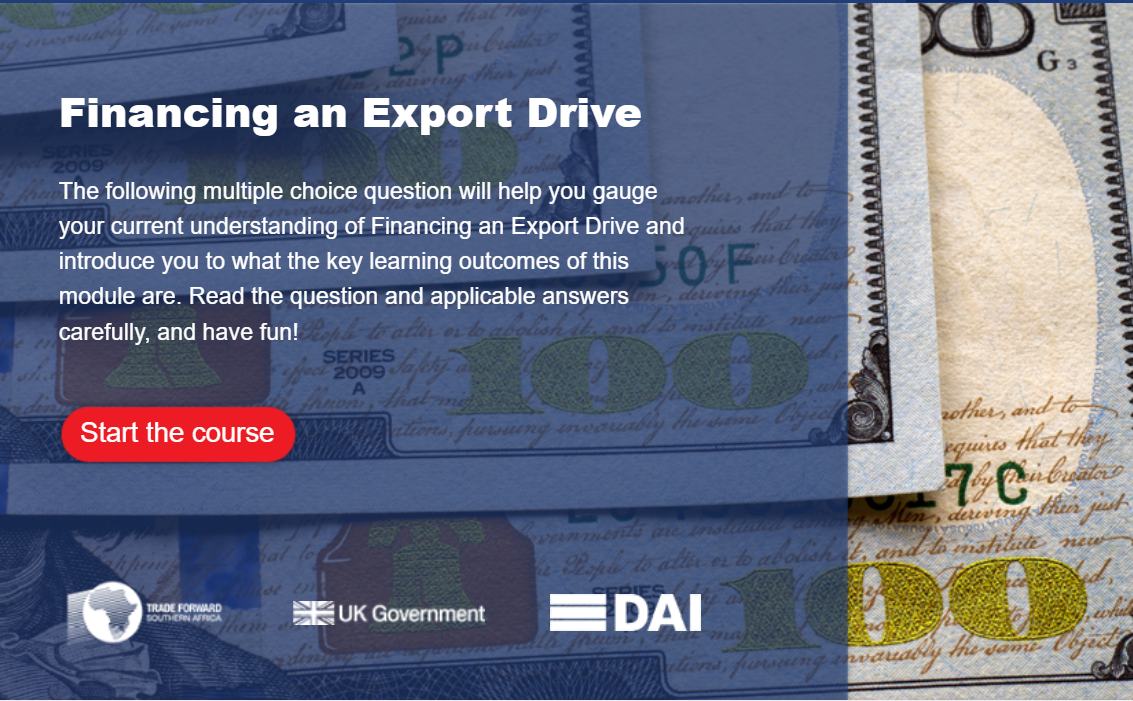
Customs Compliance & Regulations Mini Bundle
By Compete High
The Customs Compliance & Regulations Mini Bundle is built for those dealing with policies, paperwork, and fine details—minus the legalese headache. From understanding UK customs rules to refining written communication and data accuracy, this bundle keeps things sharp and relevant. You’ll cover British Law, written clarity, regulatory awareness, and the kind of proofreading that saves you from embarrassing typos in official documents. Whether you’re assisting in admin, handling client forms, or working on legal documentation, this is a bundle that helps you avoid crossed wires and crossed lines. It’s ideal for people who appreciate order and a well-formatted spreadsheet. Learning Outcomes: Understand the basics of UK customs and regulatory processes. Apply British legal knowledge to workplace-related responsibilities. Communicate clearly and effectively within professional environments. Enter data correctly using structured and standard procedures. Identify and correct written errors through proper proofreading. Follow business regulations and documentation expectations carefully. Who Is This Course For: Admin staff dealing with official paperwork and documentation. Legal support staff working with reports and formal letters. Professionals needing better written and verbal accuracy. Data entry clerks in regulated or legal-based offices. Business teams managing trade and customs procedures. Staff supporting import/export or goods processing roles. Office managers streamlining document accuracy and record-keeping. Anyone who works under rules and likes avoiding mistakes. Career Path: Customs Documentation Officer – £30,000/year Regulatory Admin Assistant – £28,000/year Legal Proofreader – £32,000/year Data Entry Clerk – £23,000/year Communication Support Officer – £27,000/year Business Regulations Assistant – £29,000/year

Windows PowerShell training course description This course is intended for IT Professionals who are already experienced in general Windows Server and Windows Client administration, and who want to learn more about using Windows PowerShell for administration. No prior experience with any version of Windows PowerShell, or any scripting language, is assumed. This course is also suitable for IT Professionals already experienced in server administration, including Exchange Server, SharePoint Server, SQL Server, System Center, and others. What will you learn Work with Windows PowerShell pipeline. Query system information by using WMI and CIM. Work with variables, arrays, and hash tables. Write advanced scripts in Windows PowerShell. Administer remote computers. Use advanced Windows PowerShell techniques. Windows PowerShell training course details Who will benefit: IT professionals. Prerequisites: Supporting Windows Server Duration 5 days Windows PowerShell training course contents Getting started with Windows PowerShell Overview and background of Windows PowerShell, Understanding command syntax, Finding commands. Hands on Configuring Windows PowerShell console & ISE application. Hands on Finding and running basic commands, Using the About files. Cmdlets for administration Active Directory administration cmdlets, Network configuration cmdlets, Other server administration cmdlets. Hands on Windows Administration. Creating and managing Active Directory objects, Configuring network settings on Windows Server, Creating a web site. Working with the Windows PowerShell pipeline Understanding the pipeline, Selecting, sorting, and measuring objects, Filtering objects out of the pipeline, enumerating objects in the pipeline, Sending pipeline data as output. Hands on Using the pipeline. Selecting, sorting, and displaying data. Hands on Filtering objects. Hands on Enumerating objects. Hands on Sending output to a file. Exporting user information to a file. Understanding how the pipeline works Passing the pipeline data, Advanced considerations for pipeline data. Hands on Working with pipeline parameter binding. Predicting pipeline behaviour. Using PSProviders and PSDrives Using PSProviders, Using PSDrives. Hands on Using PSProviders and PSDrives Creating files and folders on a remote computer, Creating a registry key for your future scripts, Create a new Active Directory group. Querying system information by using WMI and CIM Understanding WMI and CIM, Querying data by using WMI and CIM, Making changes with WMI/CIM. Hands on Working with WMI and CIM. Querying information by using WMI, Querying information by using CIM, Invoking methods. Working with variables, arrays, and hash tables Manipulating variables, arrays and hash tables. Hands on Working with variables, Using arrays, Using hash tables. Basic scripting Introduction to scripting, Scripting constructs, Importing data from files. Hands on Basic scripting. Setting a script, Processing an array with a ForEach loop, Processing items by using If statements, Creating a random password, Creating users based on a CSV file. Advanced scripting Accepting user input, Overview of script documentation, Troubleshooting and error handling, Functions and modules. Hands on Accepting data from users. Querying disk information from remote computers, Updating the script to use alternate credentials, Documenting a script. Hands on Implementing functions and modules. Creating a logging function, Adding error handling to a script, Converting a function to a module. Administering Remote Computers Using basic Windows PowerShell remoting, Using advanced Windows PowerShell remoting techniques, Using PSSessions. Hands on Using basic remoting. Enabling remoting on the local computer, Performing one-to-one remoting, Performing one-to-many remoting. Hands on Using PSSessions. Using implicit remoting, Managing multiple computers. Using background jobs and scheduled jobs Using background jobs, Using scheduled jobs. Hands on Using background jobs and scheduled jobs. Starting and managing jobs, Creating a scheduled job. Using advanced Windows PowerShell techniques Creating profile scripts, Using advanced techniques. Hands on Practicing advanced techniques. Creating a profile script, Verifying the validity of an IP address, Reporting disk information, Configuring NTFS permissions, Creating user accounts with passwords from a CSV file. Hands on Practicing script development (optional)

Network management technologies course description A comprehensive tour of the available network management technologies available for todays networks. The course starts with basic tools such as syslog along with Python network automation. SNMP is then covered with the *flow technologies and streaming telemetry. Configuration management with ansible, Python, NETCONF and RESTCONF is then studied. The final part of the course looks at SDN. Hands on sessions are used throughout to reinforce the theory rather than teach specific manufacturer equipment. Note that sections are available as individual courses. What will you learn Evaluate network management technologies. Evaluate network management technologies. Recognise the weaknesses of SNMP versus NETCONF and streaming telemetry. Explain the role of NETCONF and RESTCONF. Compare & contrast *flow and streaming telemetry. Explain the role of SDN in network management. Automate network configuration with ansible and Python. Network management technologies course details Who will benefit: Those wishing to manage networks. (Previous Python experience is NOT needed) Prerequisites: Intro to data comms Duration 5 days Network management technologies course content Basic network management Network management What is network management? Benefits, issues. FCAPS model. Fault management, Configuration management, accounting, performance, security. What to manage, what not to manage. Managing network devices, managing servers. Monitoring networks Traditional network tools Ping..., SSH, syslog, TFTP for configurations. nmap. Wireshark. CLI. Web based management. Splunk. Nessus, snort, Kali. Hands on syslog, network inventories. Network automation using the CLI Programming and automating networks, netOps. Python, Git. Python network modules, SSH, paramiko, netmiko. EVE-NG. Hands onPython network modules. Structured versus unstructured data Problems with automation and unstructured data. XML, JSON, YAML. The role of YANG. Hands on Parsing data. SNMP SNMP architecture, SNMP MIBs, SMI, the SNMP protocol, polling security. Configuring SNMP. SNMPv1, v2, v3, SNMP security. Which version should you use? MIBs and MIB structure. mib-2, extra parts of mib-2, Private enterprise MIBs. Summary: What SNMP is good/bad at. Hands on Configuring agents and a NMS. MIB browsing. Server management Microsoft, Linux, application polling. WMI vs SNMP. Hands on: Application polling. Performance management *flow Polling, push vs pull, netflow, sflow, IPFIX, *flow. Flows. Where to monitor traffic. Comparing *flow with SNMP. Architecture: Generators and collectors. When flows are exported. NetFlow reporting products. SolarWinds. Hands on Netflow configuration. Collectors. Streaming telemetry Model driven telemetry, periodic/on change. Structured data. Telemetry protocol stack. gRPC and gNMI. Protobuf. gNMI operations. Telemetry architecture. Telegraf, databases, Grafana. Hands on Telemetry example. Configuration management Configuration management tools Chef, puppet, ansible, saltstack. Ansible architecture, controlling machines, nodes, agentless, SSH, modules. Inventories, playbooks, modules, network modules, jinja2 templates. Hands on Network configuration with ansible. NETCONF What is NETCONF? Protocol stack, Data stores, traffic flows, validating configurations, rollback. YANG data models and how YANG is used by NETCONF. XML. Explorers and other tools. Hands on anx, Python and NETCONF. RESTCONF The REST API, HTTP, What is RESTCONF? Tools including Postman. Comparison with NETCONF. Hands on Configuration with RESTCONF. Python network automation: configuration SSH issues. Using structured data. Jinja2. ncclient, requests, NAPALM, Nornir. Automated testing. Hands on Python network device configuration with nornir. Software Defined Networks and orchestration Classic SDN What is SDN? benefits. SDN architecture. SDN applications, SDN switches, SDN controllers, Network Operating Systems. Control plane, data plane. Northbound interfaces. SDN components. Southbound interfaces. OpenFlow. ONF, OpenFlow ports, Flow tables. Network virtualization Virtual networks, virtual switches, NfV. Service chaining. NfV and SDN. SDN implementations Classic SDN, Hybrid SDN, SDN via APIs, SDN via overlays. Data centre SDN, VXLAN, Service Provider SDN, SD WAN, Enterprise SDN, WiFi. SDN and open source OpenDaylight, OpenVSwitch, Open Networking Forum, Open Network Operating System. Hands onOpenStack. SD-WAN What is SD-WAN? Architecture: Edge, gateway, orchestrator, controller. Overlay and underlay. Use of MPLS, 4G/5G. Benefits and features. Secure Access Service Edge (SASE).

Salesforce Certified Admin - A Practical Test Guide
By Packt
This course gets you up and running with the Salesforce and gives you the confidence to pass the Salesforce Admin (ADM201) certification exam. From setting up the environment to automating tasks, you will learn everything that will help you to become an exceptional Salesforce admin.
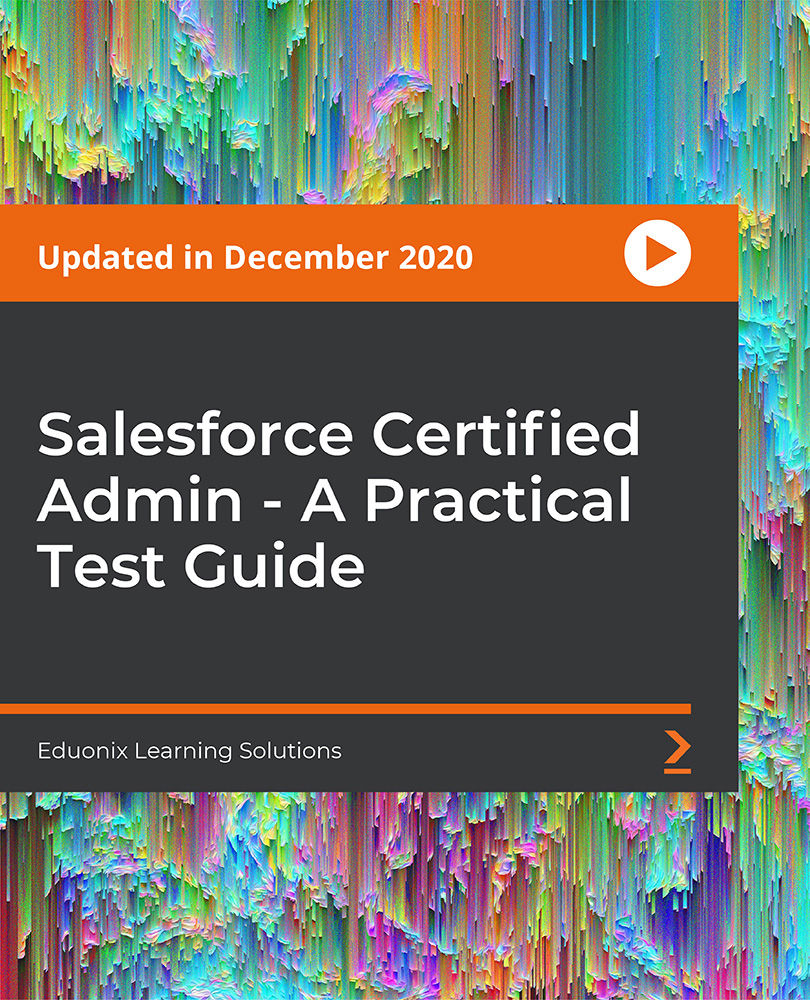
Audi A3 is a great Alias NURBS modeling tutorial that helps you learn Autodesk Alias surfacing fast by following 22 chapters of Audi A3 modeling. At the end of the tutorial you will achieve a model exactly similar to the final model! Course Description In this course you will learn how to model Audi A3 in Autodesk Alias. The project will be done in NURBS and a good enough details are included. This course is for students who have already joined our paid course and have enough knowledge of Alias tools and how to work with surfaces although others can also try this after they learned Basics. Tutorial videos don't have any explanations. Students have to follow the videos step by step to create a full Audi A3 Sedan 2021 model from zero. Here's why you'll succeed Trustworthy PlatformWe had more than 2000 course enrollments and dominating the biggest Alias modeling community. Many of MS3D Academy students have joined Automotive industry. A-Z: Deep DiveAll courses include full modeling projects from zero to a complete and professional model without any time lapses or cut scenes. Experienced InstructorsMost chapters include step-by-step instructions by highly talented instructors with extensive knowledge about Alias modeling. Course Lessons Start Welcome What will you create during this tutorial? 1 What will you create during this tutorial? 2 What will you create during this tutorial? 3 Download Autodesk Alias Basic Tutorials Get everything ready Preference sets Blueprints Audi A3 Final File Audi A3 Wireframe File Blueprints & Basic Top Surfaces Chapter 1 Chapter 1 wire file Shoulder & Wheel Arches Chapter 2 Chapter 2 wire file Basic Front Surfaces Chapter 3 Chapter 3 wire file Front Surfaces Chapter 4 Chapter 4 wire file About this course Free 12 lessons 2 hours of video content FAQ What is Autodesk Alias? Autodesk Alias is the most professional software being used at automotive industries and design studios for car design. The power of analyzing surfaces, high quality surfaces, nice flows and pro connections and other features have turned Alias into a very useful and professional software. Alias supports all formats of 3D files as inputs and export many useful formats which made Alias a compatible software. Alias focuses on automotive design as Autodesk introduce and promote it as the only professional 3D surface designer. How can I download and install Alias? You can download Autodesk Alias from MS3D.net website. Autodesk Alias Auto Studio from version 2020 to 2023 are what you have to download and install. Autodesk offers a FREE 30 days trial version to students and 1 year learning license. You can register at Autodesk website and download it. How long do I get access to my courses? You will access the contents immediately after you purchased a course. You’ll have lifetime access to the course and all its contents, so you can watch them whenever you like. Most of the videos we provide are downloadable so you may download them and watch later. Can I register for a course if I am working full time? Yes, of course! All of our courses are pre-recorded. You can work on your own pace and will support your step-by-step to makes sure you make most benefit out of your investment. Most of our course contents are downloadable so even if you didn't have access to internet, you can still watch the contents. Can I find a job after following courses? You will definitely level up your skills after completing our courses! They will help you to learn how to do high quality projects for clients. We have various connections with brands and design studios. some of them have official contracts with us to hire our top students or offer projects and pay them. How long does it take to learn? It depends on how much time do you have for training. You can start with 1 hour per day to 5 hours per day. Everything depends on your speed of progress! last MS3D students spent 2 weeks to 6 weeks to dominate the contents in average. If you have enough passion, you will be fast in learning Alias! Just keep confident, trust our proficiency and start learning Alias strong. Do you provide Certificate? Yes! Upon successful completion of the course, you will get a certification automatically from MS3D Academy.

In this competitive job market, you need to have some specific skills and knowledge to start your career and establish your position. This Adobe Photoshop: Learn Photo Editing From Stratch will help you understand the current demands, trends and skills in the sector. The course will provide you with the essential skills you need to boost your career growth in no time. The Adobe Photoshop: Learn Photo Editing From Stratch will give you clear insight and understanding about your roles and responsibilities, job perspective and future opportunities in this field. You will be familiarised with various actionable techniques, career mindset, regulations and how to work efficiently. This course is designed to provide an introduction to Adobe Photoshop: Learn Photo Editing From Stratch and offers an excellent way to gain the vital skills and confidence to work toward a successful career. It also provides access to proven educational knowledge about the subject and will support those wanting to attain personal goals in this area. Learning Objectives Learn the fundamental skills you require to be an expert Explore different techniques used by professionals Find out the relevant job skills & knowledge to excel in this profession Get a clear understanding of the job market and current demand Update your skills and fill any knowledge gap to compete in the relevant industry CPD accreditation for proof of acquired skills and knowledge Who is this Course for? Whether you are a beginner or an existing practitioner, our CPD accredited Adobe Photoshop: Learn Photo Editing From Stratch is perfect for you to gain extensive knowledge about different aspects of the relevant industry to hone your skill further. It is also great for working professionals who have acquired practical experience but require theoretical knowledge with a credential to support their skill, as we offer CPD accredited certification to boost up your resume and promotion prospects. Entry Requirement Anyone interested in learning more about this subject should take this Adobe Photoshop: Learn Photo Editing From Stratch. This course will help you grasp the basic concepts as well as develop a thorough understanding of the subject. The course is open to students from any academic background, as there is no prerequisites to enrol on this course. The course materials are accessible from an internet enabled device at anytime of the day. CPD Certificate from Course Gate At the successful completion of the course, you can obtain your CPD certificate from us. You can order the PDF certificate for £9 and the hard copy for £15. Also, you can order both PDF and hardcopy certificates for £22. Career path The Adobe Photoshop: Learn Photo Editing From Stratch will help you to enhance your knowledge and skill in this sector. After accomplishing this course, you will enrich and improve yourself and brighten up your career in the relevant job market. Course Curriculum Adobe Photoshop: Learn Photo Editing From Stratch Module 01: Introduction to the course 00:03:00 Module 02: Getting Started with Photoshop CC 2020 00:07:00 Module 03: Working with layers 00:11:00 Module 04: Hue Saturation 00:03:00 Module 05: Working with Vibrance 00:02:00 Module 06: Working with LEVELS 00:04:00 Module 07: Turn images into Black white 00:03:00 Module 08: Using Crop Tool 00:02:00 Module 09: Content Aware Cropping 00:03:00 Module 10: Using Content Aware Fill 00:09:00 Module 11: Transformation Quick Selection 00:11:00 Module 12: Class Project 00:01:00 Module 13: Using Quick Selection Tool 00:10:00 Module 14: Add Text behind an Image 00:07:00 Module 15: Creating a WATERMARK in PS 00:10:00 Module 16: Make Cool Text 00:12:00 Module 17: Adding Lens Flars PS 00:04:00 Module 18: Blending two images into one 00:05:00 Module 19: Adding Dual tone effect 00:06:00 Module 20: Turn Images into OIL PAINT 00:02:00 Module 21: CLASS PROJECT TIME 00:10:00 Module 22: Neon Light Effect 00:09:00 Module 23: Start Creating Paint Dripping Effect 00:09:00 Module 24: CLASS PROJECT TIME 00:01:00 Module 25: Paint Brush Effect 00:16:00 Module 26: Paint Brush Effect CLASS PROJECT 00:01:00 Module 27: Using SPOT healing brush 00:09:00 Module 28: Using the Patch tool 00:07:00 Module 29: Using the Burn tool PS 00:06:00 Module 30: Using the Liquify Tool PS 00:12:00 Module 31: Skew,Wrap transform 00:11:00 Module 32: Gradient Map Filter 00:07:00 Module 33: Gradient Map Circls Effect PS 00:07:00 Module 34: Instagram Glow effect 00:10:00 Module 35: CLASS PROJECT Instagram Light Logo 00:02:00 Module 36: Part 1 3D Instagram 00:13:00 Module 37: Part 2 3D Instagram 00:11:00 Module 38: Class Project 3D Instagram Effect 00:01:00 Module 39: RGB CMYK 00:05:00 Module 40: Image resizeing 00:06:00 Module 41: Ways to EXPORT FILES in PS (1) 00:13:00 Module 42: Thank You 00:03:00 Certificate and Transcript Order Your Certificates or Transcripts 00:00:00
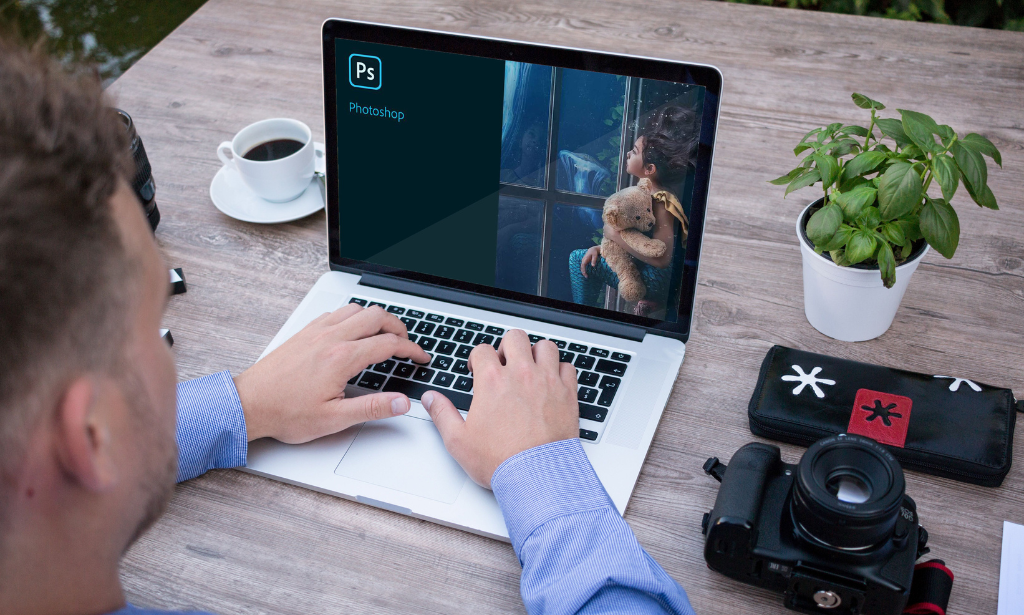
Search By Location
- export Courses in London
- export Courses in Birmingham
- export Courses in Glasgow
- export Courses in Liverpool
- export Courses in Bristol
- export Courses in Manchester
- export Courses in Sheffield
- export Courses in Leeds
- export Courses in Edinburgh
- export Courses in Leicester
- export Courses in Coventry
- export Courses in Bradford
- export Courses in Cardiff
- export Courses in Belfast
- export Courses in Nottingham