- Professional Development
- Medicine & Nursing
- Arts & Crafts
- Health & Wellbeing
- Personal Development
211 Courses
Description PowerPoint is one of the most effective apps that brings some dynamic presentation with its effective tools. As much as you are strong in this field, your value will create a new demand. To know more about the course, you may look at the MS PowerPoint 2016 Advanced course. The course teaches you the basic concepts of Microsoft PowerPoint such as a function of slides, incorporation of new slides. It teaches you how to make an effective presentation through its incorporating techniques of theme, text, objects, and slide transitions. It also provides a sound knowledge to use advanced graphics elements like SmartArt, video, and audio in a presentation slides with different colours and word patterns. The other features like annotations, recordings, hyperlink, and action buttons, creating videos, and revise supplementary advanced slideshow options will also make you more efficient in this field. Assessment: This course does not involve any MCQ test. Students need to answer assignment questions to complete the course, the answers will be in the form of written work in pdf or word. Students can write the answers in their own time. Once the answers are submitted, the instructor will check and assess the work. Certification: After completing and passing the course successfully, you will be able to obtain an Accredited Certificate of Achievement. Certificates can be obtained either in hard copy at a cost of £39 or in PDF format at a cost of £24. Who is this Course for? MS PowerPoint 2016 Advanced is certified by CPD Qualifications Standards and CiQ. This makes it perfect for anyone trying to learn potential professional skills. As there is no experience and qualification required for this course, it is available for all students from any academic background. Requirements Our MS PowerPoint 2016 Advanced is fully compatible with any kind of device. Whether you are using Windows computer, Mac, smartphones or tablets, you will get the same experience while learning. Besides that, you will be able to access the course with any kind of internet connection from anywhere at any time without any kind of limitation. Career Path After completing this course you will be able to build up accurate knowledge and skills with proper confidence to enrich yourself and brighten up your career in the relevant job market. Introduction Introduction FREE 00:02:00 Collaborating in PowerPoint Reusing Slides from an Existing Presentation 00:07:00 Creating Slides from a Word Outline 00:08:00 Using Excel Data in PowerPoint 00:11:00 Co-Authoring with PowerPoint 00:09:00 Using Comments 00:06:00 Comparing and Merging Presentations 00:07:00 Working with Masters, Themes, and Templates Understanding the Slide Master 00:05:00 Making Global Changes with the Master 00:06:00 Creating and Editing Layout Masters 00:12:00 Adding an Image to the Master 00:04:00 Adding Footers to Slides 00:05:00 Customizing and Saving a Theme 00:07:00 Creating a Template 00:08:00 Modifying Notes and Handout Masters 00:09:00 Working with Multiple Slide Masters 00:04:00 Working with Animation and Transitions Adding Animation 00:09:00 Customizing Animation Effect Options 00:05:00 Creating a Motion Path 00:05:00 Configuring Animation Timing and Start Options 00:09:00 Reordering and Copying Animation 00:07:00 Animating Bulleted Lists, Charts, and SmartArt 00:11:00 Adding Slide Transitions 00:06:00 Customizing Slide Transitions 00:05:00 Working with Advanced Graphic and Media Features Creating SmartArt 00:09:00 Working with SmartArt Text and Bullets 00:09:00 Customizing SmartArt 00:07:00 Inserting Audio 00:09:00 Configuring Audio Playback Options 00:09:00 Inserting Video 00:07:00 Configuring Video Playback Options 00:08:00 Customizing Video Style Options 00:07:00 Inserting a Screen Recording 00:04:00 Using Advanced Presentation Features Adding Hyperlinks 00:12:00 Using Action Buttons in PowerPoint 00:10:00 Creating a Custom Slide Show 00:06:00 Creating and Working with Sections 00:08:00 Working with Advanced Slide Show Options Adding Annotations to Slides 00:07:00 Working with Hidden Slides 00:04:00 Recording Slide Timings 00:06:00 Configuring a Self-Running Presentation 00:10:00 Creating a Video from a Presentation 00:05:00 Packaging a Presentation 00:06:00 Conclusion Course Recap 00:02:00 Certificate and Transcript Order Your Certificates and Transcripts 00:00:00

Mastering Microsoft Office 2019 (Excel, Word, PowerPoint, Access)
By Compliance Central
Are you looking to enhance your Microsoft Office skills? If yes, then you have come to the right place. Our comprehensive course on Microsoft Office will assist you in producing the best possible outcome by mastering the Microsoft Office skills. The Microsoft Office course is for those who want to be successful. In the Microsoft Office course, you will learn the essential knowledge needed to become well versed in Microsoft Office. Our Microsoft Office course starts with the basics of Microsoft Office and gradually progresses towards advanced topics. Therefore, each lesson of this Microsoft Office course is intuitive and easy to understand. Why would you choose the course: Lifetime access to the Microsoft Office course materials Full tutor support is available from Monday to Friday with the Microsoft Office course Gain a complete understanding of the Microsoft Office course Accessible, informative Microsoft Office learning modules designed by experts Get 24/7 help or advice from our email and live chat teams with the Microsoft Office course Study Microsoft Office in your own time through your computer, tablet or mobile device A 100% learning satisfaction guarantee with your Microsoft Office course Mastering Microsoft Office 2019 (Excel, Word, PowerPoint, Access) Microsoft Excel 2019 Microsoft Excel 2019 New Features Getting Started with Microsoft Excel Performing Calculations Modifying a Worksheet Formatting a Worksheet Printing Workbooks Managing Workbooks Microsoft Word 2019 Microsoft Word 2019 New Features Getting Started with Word Formatting Text and Paragraphs Working More Efficiently Managing Lists Adding Tables Inserting Graphic Objects Controlling Page Appearance Preparing to Publish a Document Workbooks - Microsoft Word 2016 (Beginner) Microsoft PowerPoint 2019 Microsoft PowerPoint 2019 New Features PowerPoint Interface Presentation Basics Formatting Inserting Options Working with Objects Table Charts Review and Presentation Microsoft Access 2019 Microsoft Access 2019 New Features Introduction to Access Modify Data Working with Queries Access Forms Working with Reports CPD 10 CPD hours / points Accredited by CPD Quality Standards Who is this course for? The Microsoft Office course helps aspiring professionals who want to obtain the knowledge and familiarise themselves with the skillsets to pursue a career in Microsoft Office. It is also great for professionals who are already working in Microsoft Office and want to get promoted at work. Requirements To enrol in this Microsoft Office course, all you need is a basic understanding of the English Language and an internet connection. Career path Office Administrator: £18,000 to £25,000 per year Data Entry Clerk: £18,000 to £25,000 per year Document Controller: £22,000 to £30,000 per year Executive Assistant: £25,000 to £40,000 per year Technical Writer: £25,000 to £45,000 per year Content Editor: £25,000 to £35,000 per year Certificates CPD Accredited PDF Certificate Digital certificate - Included CPD Accredited PDF Certificate CPD Accredited Hard Copy Certificate Hard copy certificate - £10.79 CPD Accredited Hard Copy Certificate Delivery Charge: Inside the UK: Free Outside of the UK: £9.99 each
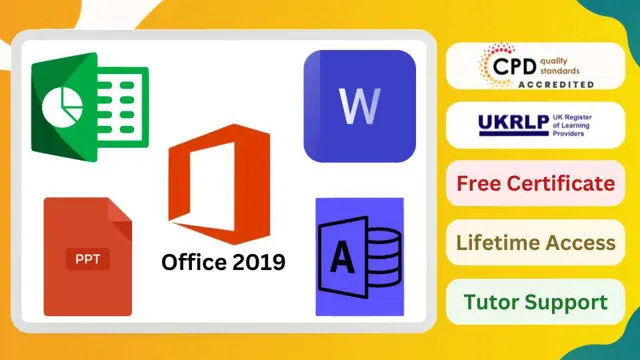
Microsoft Powerpoint Introduction (live online classes)
By Microsoft Office Training
Course Objectives At the end of this course you will be able to: Identify the components of the PowerPoint interface Create slides Format text on slides Add and modify graphical objects to a presentation Work with tables in a presentation Add charts to a presentation Prepare the SlideShow '1 year email support service Take a look at the consistent excellent feedback from our corporate clients visiting our site ms-officetraining co uk Customer Feedback Very patient Trainer. Happy to adapt course + help with problems on existing presentations. Andrea Lethbridge - CNN ' With more than 20 years experience, we deliver courses on all levels of the Desktop version of Microsoft Office and Office 365; ranging from Beginner, Intermediate, Advanced to the VBA level. Our trainers are Microsoft certified professionals with a proven track record with several years experience in delivering public, one to one, tailored and bespoke courses. Tailored in company training courses: You can choose to run the course exactly as they are outlined by us or we can customise it so that it meets your specific needs. A tailored or bespoke course will follow the standard outline but may be adapted to your specific organisational needs. Getting Started with PowerPoint Identify the Components of the PowerPoint Interface Create a PowerPoint Presentation Accessing Help Choose the right view for the task in PowerPoint Normal view Slide Sorter view Notes Page view Outline view Add, rearrange, and delete slides in PowerPoint Working with Themes Add colour and design to my slides with themes Remove the current slide design (theme) Slide Layout What is a slide layout? Apply or change a slide layout Working with text Add text to a slide Create a new text box Format text Tables Add a table to a slide Format a Table Copy and paste a table from Word Insert an Excel spreadsheet within PowerPoint Edit Cells, Rows and Columns Delete a table Graphics Working with Clipart, and Shapes Selecting objects, shapes, pictures or text boxes Arrange a picture, shape or other object Adding Charts to Your Presentation Create a Chart Format a Chart Insert a Chart from Microsoft Excel Inserting date and slide numbers Add slide numbers to your presentation Hide slide numbers on the title slide Change where the page numbers appear on your slides Start your slide numbering with a specific number Print slides, notes, or handouts Create the Slide Show Record your slide show Preview the recorded slide show Turn slide timings off Set the slide timings manually Add or remove transitions between slides Add Animations to Text and Objects Deliver the Presentation Speakers notes Add speaker notes to your slides View your speaker notes as you deliver your slide show Who is this course for? Who is this course for? This course is designed for end users who are interested in learning the fundamentals needed to create and modify engaging presentations. Requirements Requirements General knowledge of the Windows OS Career path Career path Microsoft Office know-how can instantly increase your job prospects as well as your salary. 80 percent of job openings require spreadsheet and word-processing software skills

Legal Secretary Level 3 & 5
By Imperial Academy
Level 5 QLS Endorsed Course | Endorsed Certificate Included | Plus 5 Career Guided Courses | CPD Accredited
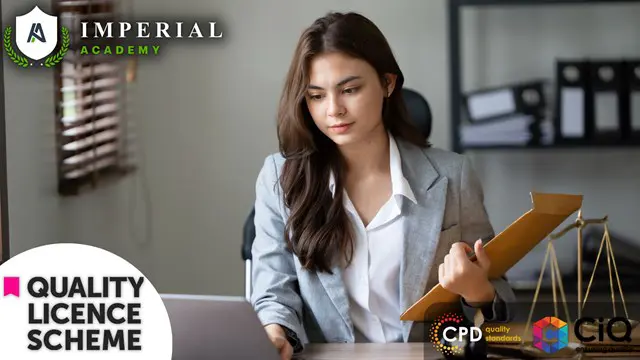
Microsoft PowerPoint - Formatting Presentations
By AXIOM Learning Solutions
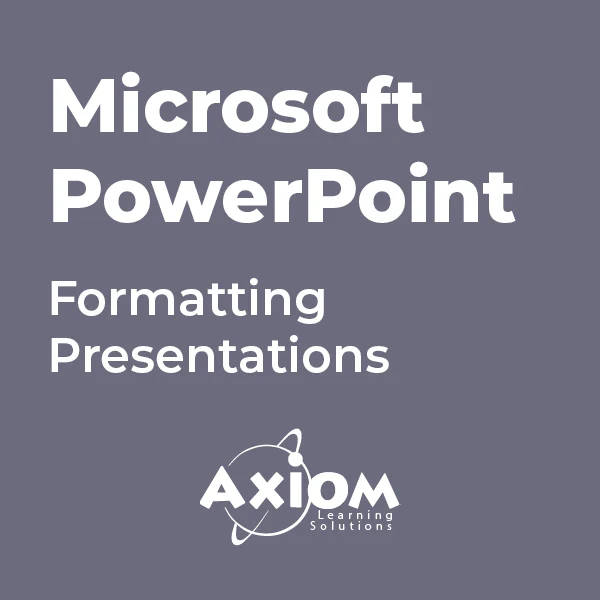
Microsoft Powerpoint Advanced (live online classes)
By Microsoft Office Training
Course Objectives At the end of this course you will be able to: Modify the PowerPoint environment Using Master View in order to customise a design template Add and customize SmartArt graphics Add animations and change its effect options Add action buttons to control the flow of the presentation Use various options to customise slide shows Use different PowerPoint file types to distribute presentations ' 1 year email support service Take a closer look at the consistent excellent feedback from our growing corporate clients visiting our site ms-officetraining co uk Customer Feedback Very clearly explained Good pace. Lucy Tailor - ACER ' With more than 20 years experience, we deliver courses on all levels of the Desktop version of Microsoft Office and Office 365; ranging from Beginner, Intermediate, Advanced to the VBA level. Our trainers are Microsoft certified professionals with a proven track record with several years experience in delivering public, one to one, tailored and bespoke courses. Tailored in company training courses: You can choose to run the course exactly as they are outlined by us or we can customise it so that it meets your specific needs. A tailored or bespoke course will follow the standard outline but may be adapted to your specific organisational needs. Customising the PowerPoint Environment Customise the User Interface Set PowerPoint Options Customising Design Templates Modify Slide Masters and Slide Layouts Add Headers and Footers Modify the Notes Master and the Handout Master Adding SmartArt to a Presentation Create SmartArt Modify SmartArt Working with Media Add Audio to a Presentation Add Video to a Presentation Working with Animations Entrance, Emphasis and Exit Animations Animate Charts by Category and Series Customise Animations and Transitions Collaborating on a Presentation Review a Presentation Store and Share Presentations on the Web Customising a Slide Show Annotate a Presentation Set Up a Slide Show Create a Custom Slide Show Add Hyperlinks Add Action Buttons Record a Presentation Securing and Distributing a Presentation Secure a Presentation Create a Video or a CD Distribute the Presentation in different File Formats Who is this course for? Who is this course for? This course is designed for delegates who want to gain the skills necessary to work with design templates, various types of diagrams, special effects, custom slide shows, collaboration functionality, and advanced presentation delivery. Requirements Requirements Preferably, delegates should have attended the Powerpoint Introduction course. Career path Career path Microsoft Office know-how can instantly increase your job prospects as well as your salary. 80 percent of job openings require spreadsheet and word-processing software skills

Overview This comprehensive course on The Complete Microsoft OneDrive Course will deepen your understanding on this topic. After successful completion of this course you can acquire the required skills in this sector. This The Complete Microsoft OneDrive Course comes with accredited certification from CPD, which will enhance your CV and make you worthy in the job market. So enrol in this course today to fast track your career ladder. How will I get my certificate? At the end of the course there will be an online written test, which you can take either during or after the course. After successfully completing the test you will be able to order your certificate, these are included in the price. Who is This course for? There is no experience or previous qualifications required for enrolment on this The Complete Microsoft OneDrive Course. It is available to all students, of all academic backgrounds. Requirements Our The Complete Microsoft OneDrive Course is fully compatible with PC's, Mac's, Laptop, Tablet and Smartphone devices. This course has been designed to be fully compatible with tablets and smartphones so you can access your course on Wi-Fi, 3G or 4G. There is no time limit for completing this course, it can be studied in your own time at your own pace. Career Path Learning this new skill will help you to advance in your career. It will diversify your job options and help you develop new techniques to keep up with the fast-changing world. This skillset will help you to- Open doors of opportunities Increase your adaptability Keep you relevant Boost confidence And much more! Course Curriculum 12 sections • 83 lectures • 05:21:00 total length •The Complete Microsoft OneDrive Course -Mastering OneDrive Promo: 00:01:00 •Quick Reminder - You Can Ask Me Anytime: 00:01:00 •Another Quick Reminder: You Facebook Group: 00:01:00 •Quick Win - Create a Folder and Rename It: 00:01:00 •Another Quick Quick Win - Share and Collaborate: 00:01:00 •What's OneDrive: 00:03:00 •OneDrive Free and Paid Plans: 00:04:00 •OneDrive Sign up: 00:05:00 •OneDrive Personal Vault: 00:02:00 •OneDrive PC folder Backup: 00:02:00 •OneDrive Desktop App Download and Installation: 00:02:00 •OneDrive Mobile App Download and Installation: 00:04:00 •Quick Win - Change the View of Displayed Files and Folder: 00:01:00 •Another Quick Win Create a New Album: 00:01:00 •Complete OneDrive Environment: 00:06:00 •Upload and Download in OneDrive: 00:03:00 •Creating New File and Folder in OneDrive: 00:02:00 •Selecting Files and Folder in OneDrive: 00:01:00 •Sharing and collaborating files and folder in OneDrive: 00:04:00 •Other options in top bar of the files and folder: 00:04:00 •Other options in top bar of the files and folder part 2: 00:08:00 •Picture options in OneDrive: 00:03:00 •Right Click options in OneDrive: 00:01:00 •Personals Valid in OneDrive: 00:02:00 •Personals Valid Options in OneDrive: 00:03:00 •Shared Folder in OneDrive: 00:02:00 •OneDrive Settings - Storage Management: 00:03:00 •OneDrive Settings (cont.): 00:04:00 •Microsoft OneDrive Mobile Version: 00:07:00 •Complete Microsoft Word Environment: 00:05:00 •Ribbon Guide: 00:01:00 •Menu and Groups Guide: 00:02:00 •Learn Functions and Options Then Projects: 00:01:00 •Microsoft Word Home Menu Tools: 00:17:00 •Microsoft Word Home Reviewing and Viewing Mode: 00:02:00 •Microsoft Word File Menu: 00:05:00 •Microsoft Word Insert Menu - Page Break and Table: 00:08:00 •Microsoft Word Insert Picture Menu: 00:05:00 •Microsoft Word Word Inserting Header and Footer, symbol and emoji: 00:05:00 •Microsoft Word Layout Menu: 00:02:00 •Microsoft OneDrive References Menu: 00:04:00 •Microsoft Word Review Menu: 00:04:00 •Microsoft Word View and Help: 00:02:00 •Timetable Making in Microsoft Word: 00:06:00 •Bill System in Microsoft Word: 00:06:00 •Microsoft Excel In OneDrive Environment: 00:03:00 •Microsoft Excel Home (Part 1): 00:11:00 •Microsoft Excel Number Formats: 00:03:00 •Microsoft Excel Conditional Format: 00:03:00 •Microsoft Excel Formatting a Table: 00:07:00 •Microsoft One Drive Insert: 00:06:00 •Microsoft Data, Review and View: 00:04:00 •Salary Table in Microsoft Excel: 00:06:00 •Salary Table in Microsoft Excel (cont.): 00:07:00 •Microsoft PowerPoint Environment: 00:02:00 •Microsoft PowerPoint Home and Insert Menu: 00:06:00 •Microsoft PowerPoint Insert and Design Menu: 00:05:00 •Microsoft Power Point Animation and Transition and More: 00:04:00 •Projects of PowerPoint: 00:12:00 •OneNote in OneDrive: 00:04:00 •Forms Survey in OneDrive: 00:03:00 •Plain Text in OneDrive: 00:01:00 •OneDrive Profile Management: 00:05:00 •Account OneDrive Settings: 00:03:00 •Quick Win - Create Unknown Password: 00:01:00 •Security Is Everything!!!: 00:01:00 •Quick Win - Insecurity Is Coming from You and Others: 00:01:00 •Understand Security Type or Category: 00:02:00 •Life Savers - You Should Know These: 00:04:00 •Have Proper Password - Start Securing You Now: 00:03:00 •Don't Use the Same Password Anymore: 00:02:00 •Should You Use Longer Password or Complicated!: 00:03:00 •The Best and Only Solution to Make and Keep Password Un-Crack-Able: 00:08:00 •Last-pass Setup and Configure: 00:10:00 •Last-Pass Options Part 1: 00:03:00 •Last-Pass Options Part 2: 00:04:00 •Last-Pass Option Part 3: 00:04:00 •2FA Makes You Even Stronger in Password: 00:05:00 •Last-Pass & Authy Mobile App: 00:02:00 •Security Is Everything, Keep Secured Your Devices: 00:07:00 •Security on Your Data and Privacy: 00:08:00 •Congratulations - You Are Now a Master of OneDrive: 00:01:00 •Assignment -The Complete Microsoft OneDrive Course: 00:00:00

Microsoft Office 2016 Complete Course
By The Teachers Training
Unlock the full potential of Microsoft Office 2016 with our comprehensive course! From Word to Excel, PowerPoint, and more, master essential skills to boost your productivity and efficiency. Whether you're a beginner or seeking to enhance your proficiency, this course provides step-by-step guidance to navigate and utilize Office tools effectively. Enroll now and elevate your Microsoft Office skills to excel in your personal and professional endeavors!
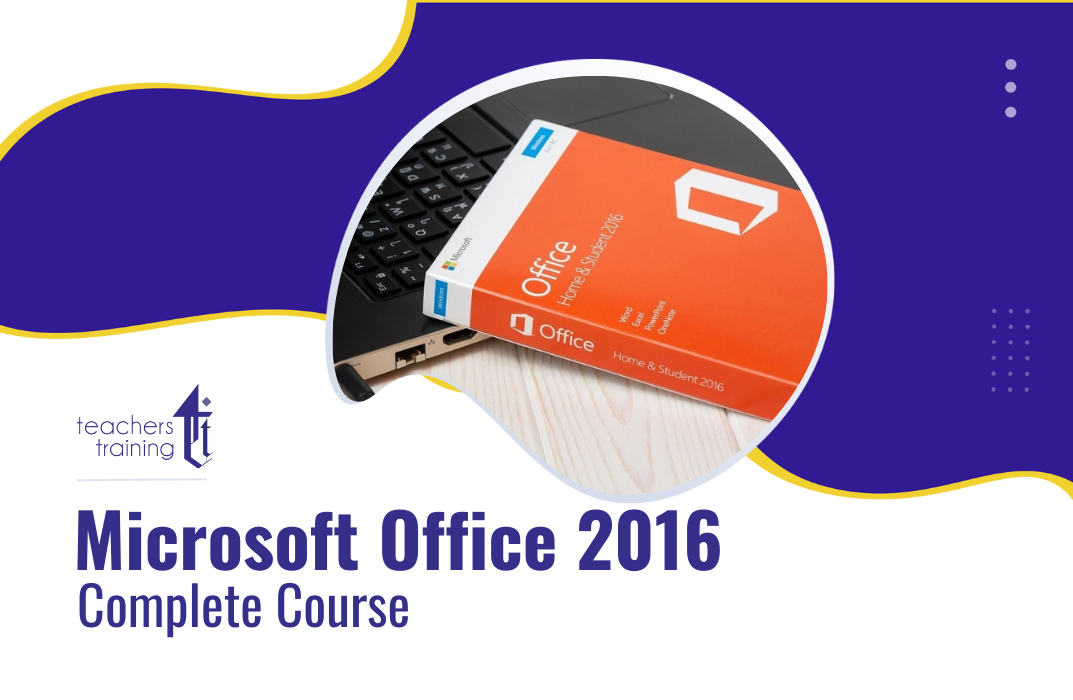
Microsoft Powerpoint Advanced (now with live online classes)
By Microsoft Office Training
Course Objectives At the end of this course you will be able to: Modify the PowerPoint environment Using Master View in order to customise a design template Add and customize SmartArt graphics Add animations and change its effect options Add action buttons to control the flow of the presentation Use various options to customise slide shows Use different PowerPoint file types to distribute presentations ' 1 year email support service Take a closer look at the consistent excellent feedback from our growing corporate clients visiting our site ms-officetraining co uk Customer Feedback Very clearly explained Good pace. Lucy Tailor - ACER ' With more than 20 years experience, we deliver courses on all levels of the Desktop version of Microsoft Office and Office 365; ranging from Beginner, Intermediate, Advanced to the VBA level. Our trainers are Microsoft certified professionals with a proven track record with several years experience in delivering public, one to one, tailored and bespoke courses. Tailored in company training courses: You can choose to run the course exactly as they are outlined by us or we can customise it so that it meets your specific needs. A tailored or bespoke course will follow the standard outline but may be adapted to your specific organisational needs. Customising the PowerPoint Environment Customise the User Interface Set PowerPoint Options Customising Design Templates Modify Slide Masters and Slide Layouts Add Headers and Footers Modify the Notes Master and the Handout Master Adding SmartArt to a Presentation Create SmartArt Modify SmartArt Working with Media Add Audio to a Presentation Add Video to a Presentation Working with Animations Entrance, Emphasis and Exit Animations Animate Charts by Category and Series Customise Animations and Transitions Collaborating on a Presentation Review a Presentation Store and Share Presentations on the Web Customising a Slide Show Annotate a Presentation Set Up a Slide Show Create a Custom Slide Show Add Hyperlinks Add Action Buttons Record a Presentation Securing and Distributing a Presentation Secure a Presentation Create a Video or a CD Distribute the Presentation in different File Formats Who is this course for? Who is this course for? This course is designed for delegates who want to gain the skills necessary to work with design templates, various types of diagrams, special effects, custom slide shows, collaboration functionality, and advanced presentation delivery. Requirements Requirements Preferably, delegates should have attended the Powerpoint Introduction course. Career path Career path Microsoft Office know-how can instantly increase your job prospects as well as your salary. 80 percent of job openings require spreadsheet and word-processing software skills

Microsoft Powerpoint Introduction (now with live online classes)
By Microsoft Office Training
Course Objectives At the end of this course you will be able to: Identify the components of the PowerPoint interface Create slides Format text on slides Add and modify graphical objects to a presentation Work with tables in a presentation Add charts to a presentation Prepare the SlideShow '1 year email support service Take a look at the consistent excellent feedback from our corporate clients visiting our site ms-officetraining co uk Customer Feedback Very patient Trainer. Happy to adapt course + help with problems on existing presentations. Andrea Lethbridge - CNN ' With more than 20 years experience, we deliver courses on all levels of the Desktop version of Microsoft Office and Office 365; ranging from Beginner, Intermediate, Advanced to the VBA level. Our trainers are Microsoft certified professionals with a proven track record with several years experience in delivering public, one to one, tailored and bespoke courses. Tailored in company training courses: You can choose to run the course exactly as they are outlined by us or we can customise it so that it meets your specific needs. A tailored or bespoke course will follow the standard outline but may be adapted to your specific organisational needs. Getting Started with PowerPoint Identify the Components of the PowerPoint Interface Create a PowerPoint Presentation Accessing Help Choose the right view for the task in PowerPoint Normal view Slide Sorter view Notes Page view Outline view Add, rearrange, and delete slides in PowerPoint Working with Themes Add colour and design to my slides with themes Remove the current slide design (theme) Slide Layout What is a slide layout? Apply or change a slide layout Working with text Add text to a slide Create a new text box Format text Tables Add a table to a slide Format a Table Copy and paste a table from Word Insert an Excel spreadsheet within PowerPoint Edit Cells, Rows and Columns Delete a table Graphics Working with Clipart, and Shapes Selecting objects, shapes, pictures or text boxes Arrange a picture, shape or other object Adding Charts to Your Presentation Create a Chart Format a Chart Insert a Chart from Microsoft Excel Inserting date and slide numbers Add slide numbers to your presentation Hide slide numbers on the title slide Change where the page numbers appear on your slides Start your slide numbering with a specific number Print slides, notes, or handouts Create the Slide Show Record your slide show Preview the recorded slide show Turn slide timings off Set the slide timings manually Add or remove transitions between slides Add Animations to Text and Objects Deliver the Presentation Speakers notes Add speaker notes to your slides View your speaker notes as you deliver your slide show Who is this course for? Who is this course for? This course is designed for end users who are interested in learning the fundamentals needed to create and modify engaging presentations. Requirements Requirements General knowledge of the Windows OS Career path Career path Microsoft Office know-how can instantly increase your job prospects as well as your salary. 80 percent of job openings require spreadsheet and word-processing software skills

Search By Location
- Microsoft PowerPoint Courses in London
- Microsoft PowerPoint Courses in Birmingham
- Microsoft PowerPoint Courses in Glasgow
- Microsoft PowerPoint Courses in Liverpool
- Microsoft PowerPoint Courses in Bristol
- Microsoft PowerPoint Courses in Manchester
- Microsoft PowerPoint Courses in Sheffield
- Microsoft PowerPoint Courses in Leeds
- Microsoft PowerPoint Courses in Edinburgh
- Microsoft PowerPoint Courses in Leicester
- Microsoft PowerPoint Courses in Coventry
- Microsoft PowerPoint Courses in Bradford
- Microsoft PowerPoint Courses in Cardiff
- Microsoft PowerPoint Courses in Belfast
- Microsoft PowerPoint Courses in Nottingham