- Professional Development
- Medicine & Nursing
- Arts & Crafts
- Health & Wellbeing
- Personal Development
719 Courses
The course 'Microsoft Excel' covers the latest features of Microsoft Excel 2019, introducing learners to CONCAT, IFS, MAXIFS, MINIFS, SWITCH, TEXTJOIN, Map Chart, Funnel Chart, and other enhancements. It also covers fundamental Excel skills, data analysis, visualization, pivot tables, workbook management, and automation using VBA. Learning Outcomes: Familiarize with the new features in Microsoft Excel 2019, including CONCAT, IFS, MAXIFS, MINIFS, SWITCH, and more. Gain proficiency in basic Excel tasks like navigating the user interface, entering data, and using Excel commands. Perform calculations, create formulas, and use functions to analyze and manipulate data effectively. Format worksheets, apply conditional formatting, and utilize templates to present data professionally. Understand data visualization using charts, sparklines, and mapping techniques in Excel. Work with PivotTables and PivotCharts for in-depth data analysis and presentation. Learn advanced Excel features such as data validation, scenarios, and Goal Seek. Automate workbook functionality using macros and Visual Basic for Applications (VBA). Collaborate on workbooks, protect data, and apply security measures in Excel. Create and work with Excel templates to streamline repetitive tasks and optimize workflow. Why buy this Microsoft Excel? Unlimited access to the course for forever PDF Certificate, Transcript, student ID all included in the price Absolutely no hidden fees Directly receive CPD accredited qualifications after course completion Receive one to one assistance on every weekday from professionals Immediately receive the PDF certificate after passing Receive the original copies of your certificate and transcript on the next working day Easily learn the skills and knowledge from the comfort of your home Certification After studying the course materials of the Microsoft Excel you will be able to take the MCQ test that will assess your knowledge. After successfully passing the test you will be able to claim the pdf certificate for £5.99. Original Hard Copy certificates need to be ordered at an additional cost of £9.60. Who is this course for? This Microsoft Excel does not require you to have any prior qualifications or experience. You can just enrol and start learning. Prerequisites This Microsoft Excel was made by professionals and it is compatible with all PC's, Mac's, tablets and smartphones. You will be able to access the course from anywhere at any time as long as you have a good enough internet connection. Career path As this course comes with multiple courses included as bonus, you will be able to pursue multiple occupations. This Microsoft Excel is a great way for you to gain multiple skills from the comfort of your home. Course Curriculum Microsoft Excel 2019 New Features Introduction to Microsoft Excel 2019 New Features 00:07:00 CONCAT 00:02:00 IFS 00:01:00 MAXIFS 00:01:00 MINIFS 00:01:00 SWITCH 00:02:00 TEXTJOIN 00:01:00 Map Chart 00:02:00 Funnel Chart 00:01:00 Better Visuals 00:06:00 Pivot Table Enhancements 00:02:00 Power Pivot Updates 00:01:00 Getting Started with Microsoft Office Excel Navigate the Excel User Interface 00:28:00 Use Excel Commands 00:10:00 Create and Save a Basic Workbook 00:19:00 Enter Cell Data 00:12:00 Use Excel Help 00:05:00 Performing Calculations Create Worksheet Formulas 00:15:00 Insert Functions 00:17:00 Reuse Formulas and Functions 00:17:00 Modifying a Worksheet Insert, Delete, and Adjust Cells, Columns, and Rows 00:10:00 Search for and Replace Data 00:09:00 Use Proofing and Research Tools 00:07:00 Formatting a Worksheet Apply Text Formats 00:16:00 Apply Number Format 00:08:00 Align Cell Contents 00:09:00 Apply Styles and Themes 00:12:00 Apply Basic Conditional Formatting 00:11:00 Create and Use Templates 00:08:00 Printing Workbooks Preview and Print a Workbook 00:10:00 Set Up the Page Layout 00:09:00 Configure Headers and Footers 00:07:00 Managing Workbooks Manage Worksheets 00:05:00 Manage Workbook and Worksheet Views 00:07:00 Manage Workbook Properties 00:06:00 Working with Functions Work with Ranges 00:18:00 Use Specialized Functions 00:11:00 Work with Logical Functions 00:23:00 Work with Date & Time Functions 00:08:00 Work with Text Functions 00:11:00 Working with Lists Sort Data 00:10:00 Filter Data 00:10:00 Query Data with Database Functions 00:09:00 Outline and Subtotal Data 00:09:00 Analyzing Data Apply Intermediate Conditional Formatting 00:07:00 Apply Advanced Conditional Formatting 00:05:00 Visualizing Data with Charts Create Charts 00:13:00 Modify and Format Charts 00:12:00 Use Advanced Chart Features 00:12:00 Using PivotTables and PivotCharts Create a PivotTable 00:13:00 Analyze PivotTable Data 00:12:00 Present Data with PivotCharts 00:07:00 Filter Data by Using Timelines and Slicers 00:11:00 Working with Multiple Worksheets and Workbooks Use Links and External References 00:12:00 Use 3-D References 00:06:00 Consolidate Data 00:05:00 Using Lookup Functions and Formula Auditing Use Lookup Functions 00:12:00 Trace Cells 00:09:00 Watch and Evaluate Formulas 00:08:00 Sharing and Protecting Workbooks Collaborate on a Workbook 00:19:00 Protect Worksheets and Workbooks 00:08:00 Automating Workbook Functionality Apply Data Validation 00:13:00 Search for Invalid Data and Formulas with Errors 00:04:00 Work with Macros 00:18:00 Creating Sparklines and Mapping Data Create Sparklines 00:07:00 MapData 00:07:00 Forecasting Data Determine Potential Outcomes Using Data Tables 00:08:00 Determine Potential Outcomes Using Scenarios 00:09:00 Use the Goal Seek Feature 00:04:00 Forecasting Data Trends 00:05:00 Excel VBA Data Management Create a Macro Using the Macro Recorder 01:00:00 Edit a Macro 01:00:00 Debug a Macro 00:30:00 Customize the Quick Access Toolbar and Hotkeys 00:30:00 Set Macro Security 01:00:00 Insert Text 00:30:00 Format Text 00:30:00 Sort Data 00:30:00 Duplicate Data 01:00:00 Generate a Report 01:00:00 Determine the Dialog Box Type 00:15:00 Capture User Input 01:00:00 Insert, Copy, and Delete Worksheets 00:30:00 Rename Worksheets 00:30:00 Modify the Order of Worksheets 00:15:00 Print Worksheets 00:30:00 Create User-Defined Functions 00:30:00 Automate SUM Functions 00:30:00 Activities and Exercise Files - Microsoft Excel 2016 and VBA 00:00:00 Excel Templates Excel Templates 00:00:00 Mock Exam Mock Exam - Microsoft Excel 00:20:00 Final Exam Final Exam - Microsoft Excel 00:20:00

Uncover Excel 2019's potential through our comprehensive Microsoft Excel course. It empowers you to master features, calculations, data analysis, and automation. Whether you're new to spreadsheets or aiming for data expertise, this course is tailored for you. Our Microsoft Excel course simplifies Excel's complexities, making it beginner-friendly. It equips you with skills vital in today's data-driven landscape. Beyond personal growth, this Microsoft Excel course boosts career prospects. Excel proficiency is valuable in a competitive job market, opening doors to diverse opportunities. Our course is a transformative journey into Excel 2019, unlocking potential, enhancing skills, and advancing careers. Whether you're a novice or aspiring data pro, it's your key to Excel's power and your potential. Learning Outcomes of our Microsoft Excel course: Master Microsoft Excel 2019's latest features. Perform complex calculations with ease. Create visually appealing and well-formatted worksheets. Analyze and visualize data effectively using charts and PivotTables. Automate workbook tasks with Excel VBA. Why buy this Advanced Diploma in Microsoft Excel Complete Course 2019 at QLS Level 7? Digital Certificate, Transcript, student ID all included in the price Absolutely no hidden fees Directly receive CPD accredited qualifications after course completion Receive one to one assistance on every weekday from professionals Immediately receive the PDF certificate after passing Receive the original copies of your certificate and transcript on the next working day Easily learn the skills and knowledge from the comfort of your home Who is this Advanced Diploma in Microsoft Excel Complete Course 2019 at QLS Level 7 for? Individuals new to Microsoft Excel looking to build a strong foundation. Students and job seekers aiming to enhance their employability. Business professionals wanting to improve data management and analysis skills. Entrepreneurs seeking to streamline their business processes. Anyone interested in harnessing the power of Excel for personal or professional growth. Prerequisites This Advanced Diploma in Microsoft Excel Complete Course 2019 at QLS Level 7 was made by professionals and it is compatible with all PC's, Mac's, tablets and smartphones. You will be able to access the course from anywhere at any time as long as you have a good enough internet connection. Career path Data Analyst: £25,000 - £40,000 per year Financial Analyst: £30,000 - £50,000 per year Business Intelligence Analyst: £30,000 - £55,000 per year Operations Manager: £35,000 - £70,000 per year Project Manager: £40,000 - £70,000 per year Excel VBA Developer: £35,000 - £60,000 per year Certification After studying the course materials of the Advanced Diploma in Microsoft Excel Complete Course 2019 at QLS Level 7 you will be able to take the MCQ test that will assess your knowledge. After successfully passing the test you will be able to claim the pdf certificate for £4.99. Original Hard Copy certificates need to be ordered at an additional cost of £8. Endorsed Certificate of Achievement from the Quality Licence Scheme Learners will be able to achieve an endorsed certificate after completing the course as proof of their achievement. You can order the endorsed certificate for only £135 to be delivered to your home by post. For international students, there is an additional postage charge of £10. Endorsement The Quality Licence Scheme (QLS) has endorsed this course for its high-quality, non-regulated provision and training programmes. The QLS is a UK-based organisation that sets standards for non-regulated training and learning. This endorsement means that the course has been reviewed and approved by the QLS and meets the highest quality standards. Please Note: Studyhub is a Compliance Central approved resale partner for Quality Licence Scheme Endorsed courses. Course Curriculum Microsoft Excel 2019 New Features Introduction to Microsoft Excel 2019 New Features 00:07:00 CONCAT 00:02:00 IFS 00:01:00 MAXIFS 00:01:00 MINIFS 00:01:00 SWITCH 00:02:00 TEXTJOIN 00:01:00 Map Chart 00:02:00 Funnel Chart 00:01:00 Better Visuals 00:06:00 Pivot Table Enhancements 00:02:00 Power Pivot Updates 00:01:00 Getting Started with Microsoft Office Excel Navigate the Excel User Interface 00:28:00 Use Excel Commands 00:10:00 Create and Save a Basic Workbook 00:19:00 Enter Cell Data 00:12:00 Use Excel Help 00:05:00 Performing Calculations Create Worksheet Formulas 00:15:00 Insert Functions 00:17:00 Reuse Formulas and Functions 00:17:00 Modifying a Worksheet Insert, Delete, and Adjust Cells, Columns, and Rows 00:10:00 Search for and Replace Data 00:09:00 Use Proofing and Research Tools 00:07:00 Formatting a Worksheet Apply Text Formats 00:16:00 Apply Number Format 00:08:00 Align Cell Contents 00:09:00 Apply Styles and Themes 00:12:00 Apply Basic Conditional Formatting 00:11:00 Create and Use Templates 00:08:00 Printing Workbooks Preview and Print a Workbook 00:10:00 Set Up the Page Layout 00:09:00 Configure Headers and Footers 00:07:00 Managing Workbooks Manage Worksheets 00:05:00 Manage Workbook and Worksheet Views 00:07:00 Manage Workbook Properties 00:06:00 Working with Functions Work with Ranges 00:18:00 Use Specialized Functions 00:11:00 Work with Logical Functions 00:23:00 Work with Date & Time Functions 00:08:00 Work with Text Functions 00:11:00 Working with Lists Sort Data 00:10:00 Filter Data 00:10:00 Query Data with Database Functions 00:09:00 Outline and Subtotal Data 00:09:00 Analyzing Data Apply Intermediate Conditional Formatting 00:07:00 Apply Advanced Conditional Formatting 00:05:00 Visualizing Data with Charts Create Charts 00:13:00 Modify and Format Charts 00:12:00 Use Advanced Chart Features 00:12:00 Using PivotTables and PivotCharts Create a PivotTable 00:13:00 Analyze PivotTable Data 00:12:00 Present Data with PivotCharts 00:07:00 Filter Data by Using Timelines and Slicers 00:11:00 Working with Multiple Worksheets and Workbooks Use Links and External References 00:12:00 Use 3-D References 00:06:00 Consolidate Data 00:05:00 Using Lookup Functions and Formula Auditing Use Lookup Functions 00:12:00 Trace Cells 00:09:00 Watch and Evaluate Formulas 00:08:00 Sharing and Protecting Workbooks Collaborate on a Workbook 00:19:00 Protect Worksheets and Workbooks 00:08:00 Automating Workbook Functionality Apply Data Validation 00:13:00 Search for Invalid Data and Formulas with Errors 00:04:00 Work with Macros 00:18:00 Creating Sparklines and Mapping Data Create Sparklines 00:07:00 MapData 00:07:00 Forecasting Data Determine Potential Outcomes Using Data Tables 00:08:00 Determine Potential Outcomes Using Scenarios 00:09:00 Use the Goal Seek Feature 00:04:00 Forecasting Data Trends 00:05:00 Excel VBA Data Management Create a Macro Using the Macro Recorder 01:00:00 Edit a Macro 01:00:00 Debug a Macro 00:30:00 Customize the Quick Access Toolbar and Hotkeys 00:30:00 Set Macro Security 01:00:00 Insert Text 00:30:00 Format Text 00:30:00 Sort Data 00:30:00 Duplicate Data 01:00:00 Generate a Report 01:00:00 Determine the Dialog Box Type 00:15:00 Capture User Input 01:00:00 Insert, Copy, and Delete Worksheets 00:30:00 Rename Worksheets 00:30:00 Modify the Order of Worksheets 00:15:00 Print Worksheets 00:30:00 Create User-Defined Functions 00:30:00 Automate SUM Functions 00:30:00 Excel Templates Excel Templates 00:00:00 Resources Resources - Microsoft Excel - Beginner Course - Cpd Accredited 00:00:00 Mock Exam Mock Exam - Microsoft Excel Complete Course 2019 00:20:00 Final Exam Final Exam - Microsoft Excel Complete Course 2019 00:20:00 Order your QLS Endorsed Certificate Order your QLS Endorsed Certificate 00:00:00
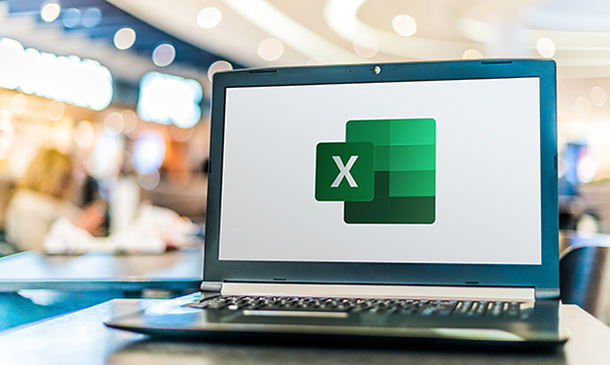
The microsoft office online courses with certificate is a wonderful learning opportunity for anyone who has a passion for this topic and is interested in enjoying a long career in the relevant industry. It's also for anyone who is already working in this field and looking to brush up their knowledge and boost their career with a recognised certification. This microsoft office online courses with certificate consists of several modules that take around 2 hours to complete. The course is accompanied by instructional videos, helpful illustrations, how-to instructions and advice. The course is offered online at a very affordable price. That gives you the ability to study at your own pace in the comfort of your home. You can access the modules from anywhere and from any device. Why choose this course Earn an e-certificate upon successful completion. Accessible, informative modules taught by expert instructors Study in your own time, at your own pace, through your computer tablet or mobile device Benefit from instant feedback through mock exams and multiple-choice assessments Get 24/7 help or advice from our email and live chat teams Full Tutor Support on Weekdays Course Design The course is delivered through our online learning platform, accessible through any internet-connected device. There are no formal deadlines or teaching schedules, meaning you are free to study the course at your own pace. You are taught through a combination of Video lessons Online study materials Mock exams Multiple-choice assessment Certification Upon successful completion of the course, you will be able to obtain your course completion PDF Certificate at £9.99. Print copy by post is also available at an additional cost of £15.99 and the same for PDF and printed transcripts.

Become an expert in Microsoft Excel with our comprehensive online training program. Learn formulas, charts, pivot tables, data analysis, macros, and more. Develop in-demand Excel skills through hands-on exercises and project work. Gain proficiency in this powerful software to advance your career or improve productivity.
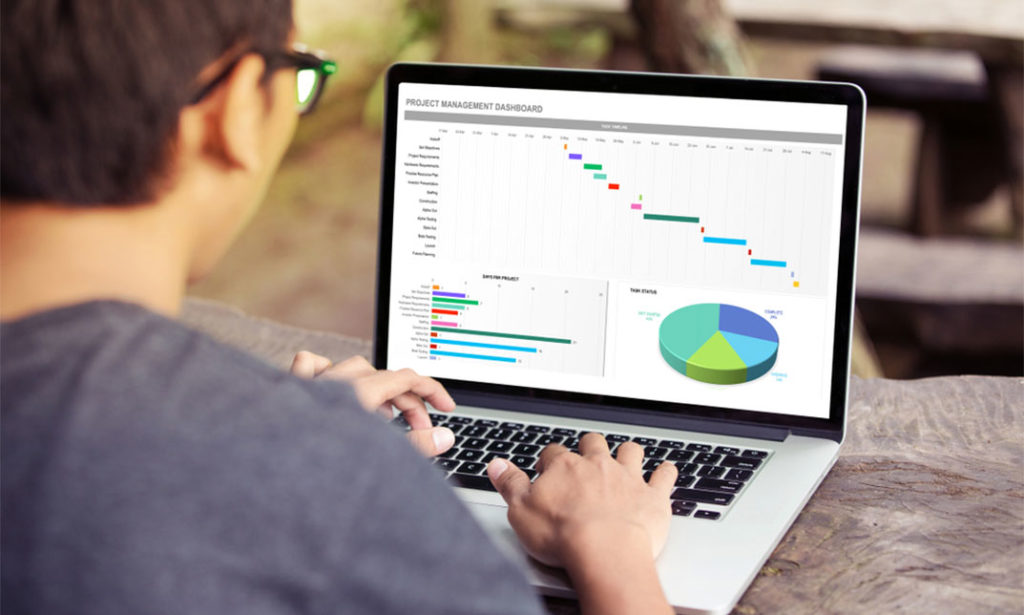
Office Administration & Reception (Receptionist) Customer Service
By Training Tale
Office Administration Online Training Are you considering a career in office administration or Do you wish to develop your office administration skills? Your employment chances in the public and private sectors will be improved and enhanced by our special Office Administration course. The purpose of the office administration course is to provide students a thorough understanding of office administration. With a focus on Office Administration legal ideas, Office Administration business best practices, and the underlying skills, our Office Administration course explains. You will learn about business writing techniques, time management, and particularly stress management throughout the Office Administration course. By taking our Office Administration course, you will become an expert in communication techniques, conflict resolution, and Microsoft Office skills. Enrol in our Office Administration training to boost your output in a business environment. Without a doubt, the office administration training will give you the skills and resources you need to work more effectively and efficiently. Main Course: Office Management and Administration GIFT COURSES: Course 01: Level 7 Diploma in Leadership and Management Course 02: Operations Management Course 03: Minute Taking [ Note: Free PDF certificate as soon as completing the Office Administration: Office Administration and receptionist course] Office administration and receptionist Curriculum of Office Administration Module 1: Fundamentals of Office Administration Module 2:Qualities of an Effective Administrator Module 3: Information regarding shipping and mail services Module 4: Ways to create effective plans and schedule Module 5: Outline setting up conferences and meetings Module 6: Business Writing Techniques Module 7: Management of time Module 8: An Overview of Stress Management Module 9: Telephone Business Proficiency Module 10: Communication Techniques Module 11: Strategies to manage conflicts Module 12: Business etiquette guidelines Module 13:Basics of Microsoft Office Skills Assessment Method of Office Administration After completing each module of the Office Administration: Office administration and receptionist UK Course, you will find automated MCQ quizzes. To unlock the next module, you need to complete the quiz task and get at least 60% marks. Certification of Office Administration After completing the MCQ/Assignment assessment for this Office Administration: Office administration and receptionist course, you will be entitled to a Certificate of Completion from Training Tale. Who is this course for? Office Administration: Office administration and receptionist Learners can take this Office Administration: Office Administration course without any prior knowledge of this topic, and there are no age restrictions. As a result, anyone interested in Office Management and Administration can enrol in the Office Management UK course. Requirements Office Administration: Office administration and receptionist To enrol in this Office Administration: Office Administration and Receptionist Training Course, students must fulfil the following requirements: Good Command of English language is mandatory to enrol in our Office Administration and Receptionist Course. Be energetic and self-motivated to complete our Office Administration: Office Administration and Receptionist Course. Basic computer Skill is required to complete our Office Administration and Receptionist Course. If you want to enrol in our Office Administration and Receptionist Course, you must be at least 15 years old. Career path Office Administration: Office administration and receptionist With this Office Administration training, you can open up a world of varied and important employment options in the Office Administration environment, such as secretarial manager and Office Administration roles that oversee effective operations. Certificates Digital Certificate Digital certificate - Included
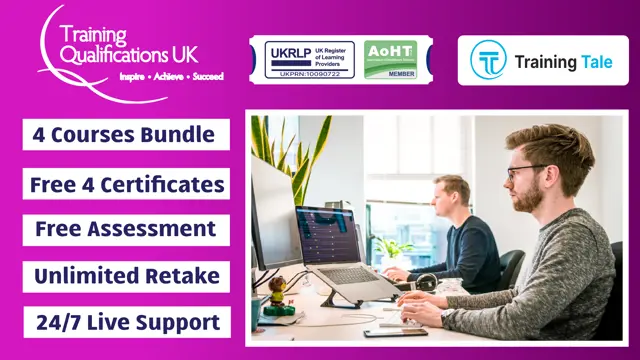
Executive Secretary Course
By Training Tale
For confident candidates with outgoing personalities and a relentless attention to detail, the field of Secretary & PA Diploma services is wide open. Professional personal assistants (PAs) are the ultimate multitaskers, hired to manage the personal affairs and activities of those they support. Some secretaries and PAs work for large corporations, while others are hired by a single executive, entrepreneur, or influential figure. Regardless of which path you take, becoming a trusted and respected PA or Secretary opens the door to a world of incredible career opportunities. Personal qualities and character, as well as hard skills, are important for success as a PA or secretary. It's simply a matter of learning the roles of PAs and secretaries in order to prepare for a rewarding career in the field. This Executive Secretary could be the key to your dream job. Transform your ambition and enthusiasm into a rewarding career for life by studying from home at your own pace and time. Learn how to handle a wide range of essential office administration tasks, as well as how to write important business letters and handle complex mail and shipping requirements. Making travel arrangements on behalf of others, organising meetings and events, the importance of time management as a PA, and how to become a better communicator are also covered in the course. Our Executive Secretary course has been designed to equip you with the essential knowledge and skills needed to become an expert executive secretary or personal assistant and will give you all the practical knowledge & credentials that you need to excel in your new role. Enrol on our Executive Secretary course today and begin your journey to improve your career prospects with the latest skills and the power of self-belief! Learning Outcomes After completing this Executive Secretary course, learner will be able to: Understand personal assistant fundamentals Understand business telephone approaches Understand information regarding shipping and mail services Understand travel arrangements Understand outline setting up conferences and meetings Understand management of time Understand systems for record keeping and filing Understand business writing techniques Understand communication skills Understand customer service Understand basics of microsoft office skills Why Choose Executive Secretary Course from Us Self-paced course, access available from anywhere. Easy to understand, high-quality study materials. Executive Secretary & PA Course developed by industry experts. MCQ quiz after each module to assess your learning. Automated and instant assessment results. 24/7 support via live chat, phone call or email. Free PDF certificate as soon as completing the course. ***Courses are included in thisExecutive Secretary Bundle Course Course 01: Executive Secretary & PA Training Course 02: Minute Taking Course 03: Communication Skills Course Course 04: Level 4 Time Management Course ***Others benefits of this Executive Secretary bundle course 4 Free PDF Certificate Lifetime Access Free Retake Exam Tutor Support [ Note: Free PDF certificate as soon as completing the Executive Secretary course] Course Curriculum Of Executive Secretary & PA Training Module 01: Personal Assistant Fundamentals Module 02: Business Telephone Approaches Module 03: Information regarding shipping and mail services Module 04: An Overview of Travel Arrangements Module 05: Outline setting up conferences and meetings Module 06: Management of time Module 07: Systems for Record Keeping and Filing Module 08: Business Writing Techniques Module 09: Communication Skills Module 10: Customer Service Module 11: Basics of Microsoft Office Skills >>-------------<< Assessment Method After completing each module of the Executive Secretary Course, you will find automated MCQ quizzes. To unlock the next module, you need to complete the quiz task and get at least 60% marks. Certification After completing the MCQ/Assignment assessment for this Executive Secretary course, you will be entitled to a Certificate of Completion from Training Tale. The certificate is in PDF format, which is completely free to download. A printed version is also available upon request. It will also be sent to you through a courier for £13.99. Who is this course for? This Executive Secretary course is designed for existing secretarial/administrative workers seeking advancement or newcomers seeking their first professional position. Requirements There are no specific requirements for this Executive Secretary course because it does not require any advanced knowledge or skills. Career path After completing this course, you may able to pursue a formal position in professional Executive Secretary services such as: Personal Executive Assistant Receptionist Office Assistant Support Secretary Office Manager Personal Concierge Executive Assistant

PA Executive Training
By Training Tale
For confident candidates with outgoing personalities and a relentless attention to detail, the field of Secretary & PA Diploma services is wide open. Professional personal assistants (PAs) are the ultimate multitaskers, hired to manage the personal affairs and activities of those they support. Some secretaries and PAs work for large corporations, while others are hired by a single executive, entrepreneur, or influential figure. Regardless of which path you take, becoming a trusted and respected PA or Secretary opens the door to a world of incredible career opportunities. Personal qualities and character, as well as hard skills, are important for success as a PA or secretary. It's simply a matter of learning the roles of PAs and secretaries in order to prepare for a rewarding career in the field. This PA Executive could be the key to your dream job. Transform your ambition and enthusiasm into a rewarding career for life by studying from home at your own pace and time. Learn how to handle a wide range of essential office administration tasks, as well as how to write important business letters and handle complex mail and shipping requirements. Making travel arrangements on behalf of others, organising meetings and events, the importance of time management as a PA, and how to become a better communicator are also covered in the course. Our PA Executive course has been designed to equip you with the essential knowledge and skills needed to become an expert executive secretary or personal assistant and will give you all the practical knowledge & credentials that you need to excel in your new role. Enrol on our PA Executive course today and begin your journey to improve your career prospects with the latest skills and the power of self-belief! Learning Outcomes After completing this PA Executive course, learner will be able to: Understand personal assistant fundamentals Understand business telephone approaches Understand information regarding shipping and mail services Understand travel arrangements Understand outline setting up conferences and meetings Understand management of time Understand systems for record keeping and filing Understand business writing techniques Understand communication skills Understand customer service Understand basics of microsoft office skills Why Choose PA Executive Bundle Course from Us Self-paced course, access available from anywhere. Easy to understand, high-quality study materials. Executive Secretary & PA Course developed by industry experts. MCQ quiz after each module to assess your learning. Automated and instant assessment results. 24/7 support via live chat, phone call or email. Free PDF certificate as soon as completing the course. ***Courses are included in this PA Executive Bundle Course Course 01: Executive Secretary & PA Training Course 02: Minute Taking Course 03: Workplace Stress Management Others benefits of this bundle course 3 Free PDF Certificate Lifetime Access Free Retake Exam Tutor Support [ Note: Free PDF certificate as soon as completing the PA Executive course] Course Curriculum Of Executive Secretary & PA Training Module 01: Personal Assistant Fundamentals Module 02: Business Telephone Approaches Module 03: Information regarding shipping and mail services Module 04: An Overview of Travel Arrangements Module 05: Outline setting up conferences and meetings Module 06: Management of time Module 07: Systems for Record Keeping and Filing Module 08: Business Writing Techniques Module 09: Communication Skills Module 10: Customer Service Module 11: Basics of Microsoft Office Skills >>--------------------<< Assessment Method After completing each module of the PA Executive Course, you will find automated MCQ quizzes. To unlock the next module, you need to complete the quiz task and get at least 60% marks. Certification After completing the MCQ/Assignment assessment for this PA Executive course, you will be entitled to a Certificate of Completion from Training Tale. The certificate is in PDF format, which is completely free to download. A printed version is also available upon request. It will also be sent to you through a courier for £13.99. Who is this course for? This PA Executive course is designed for existing secretarial/administrative workers seeking advancement or newcomers seeking their first professional position. Requirements There are no specific requirements for this PA Executive course because it does not require any advanced knowledge or skills. Career path After completing this PA Executive course, you may able to pursue a formal position in professional Executive PA services such as: Personal Executive Assistant Receptionist Office Assistant Support Secretary Office Manager Personal Concierge Executive Assistant

Executive Secretary & PA Training Course
By Training Tale
For confident candidates with outgoing personalities and a relentless attention to detail, the field of Secretary & PA Diploma services is wide open. Professional personal assistants (PAs) are the ultimate multitaskers, hired to manage the personal affairs and activities of those they support. Some secretaries and PAs work for large corporations, while others are hired by a single executive, entrepreneur, or influential figure. Regardless of which path you take, becoming a trusted and respected PA or Secretary opens the door to a world of incredible career opportunities. Personal qualities and character, as well as hard skills, are important for success as a PA or secretary. It's simply a matter of learning the roles of PAs and secretaries in order to prepare for a rewarding career in the field. This Executive Secretary & PA Training could be the key to your dream job. Transform your ambition and enthusiasm into a rewarding career for life by studying from home at your own pace and time. Learn how to handle a wide range of essential office administration tasks, as well as how to write important business letters and handle complex mail and shipping requirements. Making travel arrangements on behalf of others, organising meetings and events, the importance of time management as a PA, and how to become a better communicator are also covered in the course. Our Executive Secretary & PA Training course has been designed to equip you with the essential knowledge and skills needed to become an expert executive secretary or personal assistant and will give you all the practical knowledge & credentials that you need to excel in your new role. Enrol on our Executive Secretary & PA Training course today and begin your journey to improve your career prospects with the latest skills and the power of self-belief! Learning Outcomes After completing this Executive Secretary & PA Training course, learner will be able to: Understand personal assistant fundamentals Understand business telephone approaches Understand information regarding shipping and mail services Understand travel arrangements Understand outline setting up conferences and meetings Understand management of time Understand systems for record keeping and filing Understand business writing techniques Understand communication skills Understand customer service Understand basics of microsoft office skills Why Choose Executive Secretary & PA Training Course from Us Self-paced course, access available from anywhere. Easy to understand, high-quality study materials. Executive Secretary & PA Training Course developed by industry experts. MCQ quiz after each module to assess your learning. Automated and instant assessment results. 24/7 support via live chat, phone call or email. Free PDF certificate as soon as completing the course. ***Others Benefits of this Executive Secretary & PA Training Course Online Free One PDF Certificate Access to Content - Lifetime Exam Fee - Totally Free Unlimited Retake Exam [ Note: Free PDF certificate will provide as soon as completing the Executive Secretary & PA Training course] Course Curriculum Of Executive Secretary & PA Training Module 01: Personal Assistant Fundamentals Module 02: Business Telephone Approaches Module 03: Information regarding shipping and mail services Module 04: An Overview of Travel Arrangements Module 05: Outline setting up conferences and meetings Module 06: Management of time Module 07: Systems for Record Keeping and Filing Module 08: Business Writing Techniques Module 09: Communication Skills Module 10: Customer Service Module 11: Basics of Microsoft Office Skills >>-------------<< Assessment Method After completing each module of the Executive Secretary & PA Training Course, you will find automated MCQ quizzes. To unlock the next module, you need to complete the quiz task and get at least 60% marks. Certification After completing the MCQ/Assignment assessment for this Executive Secretary & PA Training course, you will be entitled to a Certificate of Completion from Training Tale. The certificate is in PDF format, which is completely free to download. A printed version is also available upon request. It will also be sent to you through a courier for £13.99. Who is this course for? This Executive Secretary & PA Training course is designed for existing secretarial/administrative workers seeking advancement or newcomers seeking their first professional position. Requirements There are no specific requirements for this course because it does not require any advanced knowledge or skills. Career path After completing this Executive Secretary & PA Training course, you may able to pursue a formal position in professional Executive PA services such as: Personal Executive Assistant Receptionist Office Assistant Support Secretary Office Manager Personal Concierge Executive Assistant

PA - Personal Assistant
By Training Tale
For confident candidates with outgoing personalities and a relentless attention to detail, the field of Secretary & PA Diploma services is wide open. Professional personal assistants (PAs) are the ultimate multitaskers, hired to manage the personal affairs and activities of those they support. Some secretaries and PAs work for large corporations, while others are hired by a single executive, entrepreneur, or influential figure. Regardless of which path you take, becoming a trusted and respected PA or Secretary opens the door to a world of incredible career opportunities. Personal qualities and character, as well as hard skills, are important for success as a PA or secretary. It's simply a matter of learning the roles of PAs and secretaries in order to prepare for a rewarding career in the field. This PA - Personal Assistant could be the key to your dream job. Transform your ambition and enthusiasm into a rewarding career for life by studying from home at your own pace and time. Learn how to handle a wide range of essential office administration tasks, as well as how to write important business letters and handle complex mail and shipping requirements. Making travel arrangements on behalf of others, organising meetings and events, the importance of time management as a PA, and how to become a better communicator are also covered in the course. Our PA - Personal Assistant course has been designed to equip you with the essential knowledge and skills needed to become an expert executive secretary or personal assistant and will give you all the practical knowledge & credentials that you need to excel in your new role. Enrol on our PA - Personal Assistant course today and begin your journey to improve your career prospects with the latest skills and the power of self-belief! Learning Outcomes After completing this PA - Personal Assistant course, learner will be able to: Understand personal assistant fundamentals Understand business telephone approaches Understand information regarding shipping and mail services Understand travel arrangements Understand outline setting up conferences and meetings Understand management of time Understand systems for record keeping and filing Understand business writing techniques Understand communication skills Understand customer service Understand basics of microsoft office skills Why Choose PA - Personal Assistant Course from Us Self-paced course, access available from anywhere. Easy to understand, high-quality study materials. Executive Secretary & PA Course developed by industry experts. MCQ quiz after each module to assess your learning. Automated and instant assessment results. 24/7 support via live chat, phone call or email. Free PDF certificate as soon as completing the course. ***Courses are included in this PA - Personal Assistant Bundle Course Course 01: Executive Secretary & PA Training Course 02: Minute Taking Course 03: Workplace Stress Management Course 04: Self Esteem & Assertiveness Skill Course Others benefits of this PA - Personal Assistant bundle course 4 Free PDF Certificate Lifetime Access Free Retake Exam Tutor Support [ Note: Free PDF certificate as soon as completing the PA - Personal Assistant course] Course Curriculum Of Executive Secretary & PA Training Module 01: Personal Assistant Fundamentals Module 02: Business Telephone Approaches Module 03: Information regarding shipping and mail services Module 04: An Overview of Travel Arrangements Module 05: Outline setting up conferences and meetings Module 06: Management of time Module 07: Systems for Record Keeping and Filing Module 08: Business Writing Techniques Module 09: Communication Skills Module 10: Customer Service Module 11: Basics of Microsoft Office Skills >>----------------------<< Assessment Method After completing each module of the PA - Personal Assistant Course, you will find automated MCQ quizzes. To unlock the next module, you need to complete the quiz task and get at least 60% marks. Certification After completing the MCQ/Assignment assessment for this PA - Personal Assistant course, you will be entitled to a Certificate of Completion from Training Tale. The certificate is in PDF format, which is completely free to download. A printed version is also available upon request. It will also be sent to you through a courier for £13.99. Who is this course for? This PA - Personal Assistant course is designed for existing secretarial/administrative workers seeking advancement or newcomers seeking their first professional position. Requirements There are no specific requirements for this PA - Personal Assistant course because it does not require any advanced knowledge or skills. Career path After completing this PA - Personal Assistant course, you may able to pursue a formal position in professional Personal-Assistant services such as: Personal Executive Assistant Receptionist Office Assistant Support Secretary Office Manager Personal Concierge Executive Assistant

Executive Secretary & PA Training - Course
By Training Tale
For confident candidates with outgoing personalities and a relentless attention to detail, the field of Secretary & PA Diploma services is wide open. Professional personal assistants (PAs) are the ultimate multitaskers, hired to manage the personal affairs and activities of those they support. Some secretaries and PAs work for large corporations, while others are hired by a single executive, entrepreneur, or influential figure. Regardless of which path you take, becoming a trusted and respected PA or Secretary opens the door to a world of incredible career opportunities. Personal qualities and character, as well as hard skills, are important for success as a PA or secretary. It's simply a matter of learning the roles of PAs and secretaries in order to prepare for a rewarding career in the field. This Executive Secretary & PA Training could be the key to your dream job. Transform your ambition and enthusiasm into a rewarding career for life by studying from home at your own pace and time. Learn how to handle a wide range of essential office administration tasks, as well as how to write important business letters and handle complex mail and shipping requirements. Making travel arrangements on behalf of others, organising meetings and events, the importance of time management as a PA, and how to become a better communicator are also covered in the course. Our Executive Secretary & PA Training course has been designed to equip you with the essential knowledge and skills needed to become an expert executive secretary or personal assistant and will give you all the practical knowledge & credentials that you need to excel in your new role. Enrol on our Executive Secretary & PA Training course today and begin your journey to improve your career prospects with the latest skills and the power of self-belief! Learning Outcomes After completing this Executive Secretary & PA Training course, learner will be able to: Understand personal assistant fundamentals Understand business telephone approaches Understand information regarding shipping and mail services Understand travel arrangements Understand outline setting up conferences and meetings Understand management of time Understand systems for record keeping and filing Understand business writing techniques Understand communication skills Understand customer service Understand basics of microsoft office skills Why Choose Executive Secretary & PA Training Course from Us Self-paced course, access available from anywhere. Easy to understand, high-quality study materials. Executive Secretary & PA Training Course developed by industry experts. MCQ quiz after each module to assess your learning. Automated and instant assessment results. 24/7 support via live chat, phone call or email. Free PDF certificate as soon as completing the course. ***Courses are included in this Executive Secretary & PA Training Bundle Course Course 01: Executive Secretary & PA Training Course 02: Minute Taking Course 03: Networking Skills Training Course 04: Communication Skills Course Course 05: Level 4 Time Management Course Others benefits of this bundle course 5 Free PDF Certificate Lifetime Access Free Retake Exam Tutor Support [ Note: Free PDF certificate as soon as completing the Executive Secretary & PA Training course] Course Curriculum Of Executive Secretary & PA Training Module 01: Personal Assistant Fundamentals Module 02: Business Telephone Approaches Module 03: Information regarding shipping and mail services Module 04: An Overview of Travel Arrangements Module 05: Outline setting up conferences and meetings Module 06: Management of time Module 07: Systems for Record Keeping and Filing Module 08: Business Writing Techniques Module 09: Communication Skills Module 10: Customer Service Module 11: Basics of Microsoft Office Skills >>-------------<< Assessment Method After completing each module of the Executive Secretary & PA Training Course, you will find automated MCQ quizzes. To unlock the next module, you need to complete the quiz task and get at least 60% marks. Certification After completing the MCQ/Assignment assessment for this Executive Secretary & PA Training course, you will be entitled to a Certificate of Completion from Training Tale. The certificate is in PDF format, which is completely free to download. A printed version is also available upon request. It will also be sent to you through a courier for £13.99. Who is this course for? This Executive Secretary & PA Training course is designed for existing secretarial/administrative workers seeking advancement or newcomers seeking their first professional position. Requirements There are no specific requirements for this Executive Secretary & PA Training course because it does not require any advanced knowledge or skills. Career path After completing this Executive Secretary & PA Training course, you may able to pursue a formal position in professional Executive PA services such as: Personal Executive Assistant Receptionist Office Assistant Support Secretary Office Manager Personal Concierge Executive Assistant

Search By Location
- Microsoft Office Essentials Courses in London
- Microsoft Office Essentials Courses in Birmingham
- Microsoft Office Essentials Courses in Glasgow
- Microsoft Office Essentials Courses in Liverpool
- Microsoft Office Essentials Courses in Bristol
- Microsoft Office Essentials Courses in Manchester
- Microsoft Office Essentials Courses in Sheffield
- Microsoft Office Essentials Courses in Leeds
- Microsoft Office Essentials Courses in Edinburgh
- Microsoft Office Essentials Courses in Leicester
- Microsoft Office Essentials Courses in Coventry
- Microsoft Office Essentials Courses in Bradford
- Microsoft Office Essentials Courses in Cardiff
- Microsoft Office Essentials Courses in Belfast
- Microsoft Office Essentials Courses in Nottingham