- Professional Development
- Medicine & Nursing
- Arts & Crafts
- Health & Wellbeing
- Personal Development
805 Courses
Register on the Affinity Designer today and build the experience, skills and knowledge you need to enhance your professional development and work towards your dream job. Study this course through online learning and take the first steps towards a long-term career. The course consists of a number of easy to digest, in-depth modules, designed to provide you with a detailed, expert level of knowledge. Learn through a mixture of instructional video lessons and online study materials. Receive online tutor support as you study the course, to ensure you are supported every step of the way. Get an e-certificate as proof of your course completion. The Affinity Designer is incredibly great value and allows you to study at your own pace. Access the course modules from any internet-enabled device, including computers, tablet, and smartphones. The course is designed to increase your employability and equip you with everything you need to be a success. Enrol on the now and start learning instantly! What You Get With The Affinity Designer Receive a e-certificate upon successful completion of the course Get taught by experienced, professional instructors Study at a time and pace that suits your learning style Get instant feedback on assessments 24/7 help and advice via email or live chat Get full tutor support on weekdays (Monday to Friday) Course Design The course is delivered through our online learning platform, accessible through any internet-connected device. There are no formal deadlines or teaching schedules, meaning you are free to study the course at your own pace. You are taught through a combination of Video lessons Online study materials Certification After the successful completion of the final assessment, you will receive a CPD-accredited certificate of achievement. The PDF certificate is for £9.99, and it will be sent to you immediately after through e-mail. You can get the hard copy for £15.99, which will reach your doorsteps by post. Who Is This Course For: The course is ideal for those who already work in this sector or are an aspiring professional. This course is designed to enhance your expertise and boost your CV. Learn key skills and gain a professional qualification to prove your newly-acquired knowledge. Requirements: The online training is open to all students and has no formal entry requirements. To study the Affinity Designer, all your need is a passion for learning, a good understanding of English, numeracy, and IT skills. You must also be over the age of 16. Course Content Module 01: Introduction What Is Affinity Designer? 00:03:00 Take A Look Around and Explore the Interface 00:08:00 Module 02: Creating New Documents Create New Documents 00:03:00 Manage Already Created Documents 00:03:00 View Your Documents 00:05:00 Use the View Modes 00:04:00 Module 03: How to Use Artboards What Are Artboards 00:02:00 How to Add and Remove Artboards 00:05:00 Manage Your Artboards 00:04:00 Export the Artboards 00:03:00 Module 04: How to Draw Shapes in Affinity Designer The Drawing Shapes Tools 00:07:00 Use Shape Presets 00:04:00 Use the Pen Tool 00:06:00 Use Brushes in Affinity Designer 00:04:00 Add Gradients Using the Fill Tool 00:03:00 Use Symbols 00:04:00 Use the Drawing Modes to Simulate Masking 00:04:00 Module 05: How to Customize Your Artwork Use the Corner Tool 00:04:00 Use the Point Transform Tool 00:07:00 Add Multiple Strokes and Fills 00:06:00 Use the Vector Crop Tool 00:02:00 Module 06: How to Transform Your Artwork Rotate, Reflect Move and Resize Objects 00:04:00 Align and Distribute Objects 00:04:00 Create Complex Shapes from Simple Objects 00:05:00 Module 07: How to Work with Text in Affinity Designer Create Artistic Text 00:04:00 Create Paragraphs 00:04:00 Create Text on A Path 00:04:00 Add Guides and Column Guides 00:04:00 Module 08: How to Use the Most Important Panels Working with Layers and The Layers Panel 00:03:00 Layer Clipping and Masking 00:04:00 Use the Stroke Panel 00:03:00 Use the Effects Panel 00:04:00 Use the History Panel 00:03:00 Module 09: How to Save, Print and Export Your Artwork Saving and Printing Your Artwork 00:04:00 Saving by Exporting 00:04:00 Using the Export Persona 00:04:00 Module 10: Summary Thanks for Taking This Course 00:01:00 Frequently Asked Questions Are there any prerequisites for taking the course? There are no specific prerequisites for this course, nor are there any formal entry requirements. All you need is an internet connection, a good understanding of English and a passion for learning for this course. Can I access the course at any time, or is there a set schedule? You have the flexibility to access the course at any time that suits your schedule. Our courses are self-paced, allowing you to study at your own pace and convenience. How long will I have access to the course? For this course, you will have access to the course materials for 1 year only. This means you can review the content as often as you like within the year, even after you've completed the course. However, if you buy Lifetime Access for the course, you will be able to access the course for a lifetime. Is there a certificate of completion provided after completing the course? Yes, upon successfully completing the course, you will receive a certificate of completion. This certificate can be a valuable addition to your professional portfolio and can be shared on your various social networks. Can I switch courses or get a refund if I'm not satisfied with the course? We want you to have a positive learning experience. If you're not satisfied with the course, you can request a course transfer or refund within 14 days of the initial purchase. How do I track my progress in the course? Our platform provides tracking tools and progress indicators for each course. You can monitor your progress, completed lessons, and assessments through your learner dashboard for the course. What if I have technical issues or difficulties with the course? If you encounter technical issues or content-related difficulties with the course, our support team is available to assist you. You can reach out to them for prompt resolution.
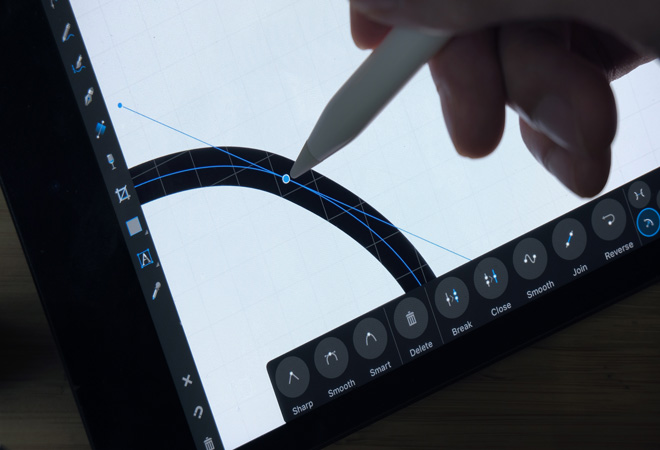
Register on the Lightroom Photo Editing today and build the experience, skills and knowledge you need to enhance your professional development and work towards your dream job. Study this course through online learning and take the first steps towards a long-term career. The course consists of a number of easy to digest, in-depth modules, designed to provide you with a detailed, expert level of knowledge. Learn through a mixture of instructional video lessons and online study materials. Receive online tutor support as you study the course, to ensure you are supported every step of the way. Get a digital certificate as a proof of your course completion. The Lightroom Photo Editing course is incredibly great value and allows you to study at your own pace. Access the course modules from any internet-enabled device, including computers, tablet, and smartphones. The course is designed to increase your employability and equip you with everything you need to be a success. Enrol on the now and start learning instantly! What You Get With The Lightroom Photo Editing course Receive a e-certificate upon successful completion of the course Get taught by experienced, professional instructors Study at a time and pace that suits your learning style Get instant feedback on assessments 24/7 help and advice via email or live chat Get full tutor support on weekdays (Monday to Friday) Course Design The course is delivered through our online learning platform, accessible through any internet-connected device. There are no formal deadlines or teaching schedules, meaning you are free to study the course at your own pace. You are taught through a combination of Video lessons Online study materials Certification After the successful completion of the final assessment, you will receive a CPD-accredited certificate of achievement. The PDF certificate is for £9.99, and it will be sent to you immediately after through e-mail. You can get the hard copy for £15.99, which will reach your doorsteps by post. Who Is This Course For: The course is ideal for those who already work in this sector or are an aspiring professional. This course is designed to enhance your expertise and boost your CV. Learn key skills and gain a professional qualification to prove your newly-acquired knowledge. Requirements: The online training is open to all students and has no formal entry requirements. To study the Lightroom Photo Editing course, all your need is a passion for learning, a good understanding of English, numeracy, and IT skills. You must also be over the age of 16. Course Content Unit 01: Basic of Adobe Lightoom Module 01: Introduction 00:03:00 Module 02: Editing Overview 00:02:00 Module 03: Importing, Catalogue and Sub Folders 00:05:00 Module 04: Advanced Organising 00:04:00 Module 05: Hidden Gems in Lightroom 00:12:00 Module 06: Overview of the Lightroom Panels 00:04:00 Unit 02: Develop Module Module 01: Understand the Histogram 00:05:00 Module 02: Local Adjustments 00:10:00 Module 03: Basics of Global Adjustments 00:09:00 Module 04: Tone Curves 00:05:00 Module 05: Hue, Saturation & Luminance 00:05:00 Module 06: Split Toning 00:03:00 Module 07: Sharpening & Noise Reduction 00:06:00 Module 08: Lens Correction 00:03:00 Module 09: Transform 00:02:00 Module 10: Effects & Calibration 00:03:00 Unit 03: Lightroom Editing Module 01: Landscape Image 00:17:00 Module 02: Cityscape Image 00:18:00 Module 03: Blue Hour Image 00:18:00 Module 04: Small Sensor Image 00:14:00 Module 05: Low Light Image 00:10:00 Module 06: Milky Way Image 00:20:00 Module 07: Reflection Image 00:15:00 Module 08: Waterfall Image 00:15:00 Module 09: Winter Image 00:15:00 Module 10: Sunrise Image 00:12:00 Module 11: Travel Portrait Image 00:12:00 Module 12: Architecture Image 00:11:00 Module 13: HDR Image 00:13:00 Module 14: Panoramic Image 00:15:00 Module 15: HDR Panoramic Image 00:05:00 Unit 04: Advanced Lightroom Module 01: Cloaning & Object Removal 00:07:00 Module 02: Presets 00:05:00 Module 03: Dodge & Burn 00:09:00 Module 04: Orton Effect 00:05:00 Module 05: Sun Flare 00:04:00 Unit 05: Exporting Module 01: Basics of Exporting 00:09:00 Module 02: Exporting for Social Media 00:04:00 Module 03: Exporting for Printing 00:04:00 Module 04: Creating Export Presets 00:03:00 Unit 06: Advanced Photoshop Module 01: Focus Stack 00:07:00 Module 02: Exposure Blending 00:05:00 Module 03: Blending Moments in Time 00:05:00 Module 04: Advanced Object removal 00:13:00 Resources Resources - Lightroom Photo Editing 00:00:00 Frequently Asked Questions Are there any prerequisites for taking the course? There are no specific prerequisites for this course, nor are there any formal entry requirements. All you need is an internet connection, a good understanding of English and a passion for learning for this course. Can I access the course at any time, or is there a set schedule? You have the flexibility to access the course at any time that suits your schedule. Our courses are self-paced, allowing you to study at your own pace and convenience. How long will I have access to the course? For this course, you will have access to the course materials for 1 year only. This means you can review the content as often as you like within the year, even after you've completed the course. However, if you buy Lifetime Access for the course, you will be able to access the course for a lifetime. Is there a certificate of completion provided after completing the course? Yes, upon successfully completing the course, you will receive a certificate of completion. This certificate can be a valuable addition to your professional portfolio and can be shared on your various social networks. Can I switch courses or get a refund if I'm not satisfied with the course? We want you to have a positive learning experience. If you're not satisfied with the course, you can request a course transfer or refund within 14 days of the initial purchase. How do I track my progress in the course? Our platform provides tracking tools and progress indicators for each course. You can monitor your progress, completed lessons, and assessments through your learner dashboard for the course. What if I have technical issues or difficulties with the course? If you encounter technical issues or content-related difficulties with the course, our support team is available to assist you. You can reach out to them for prompt resolution.
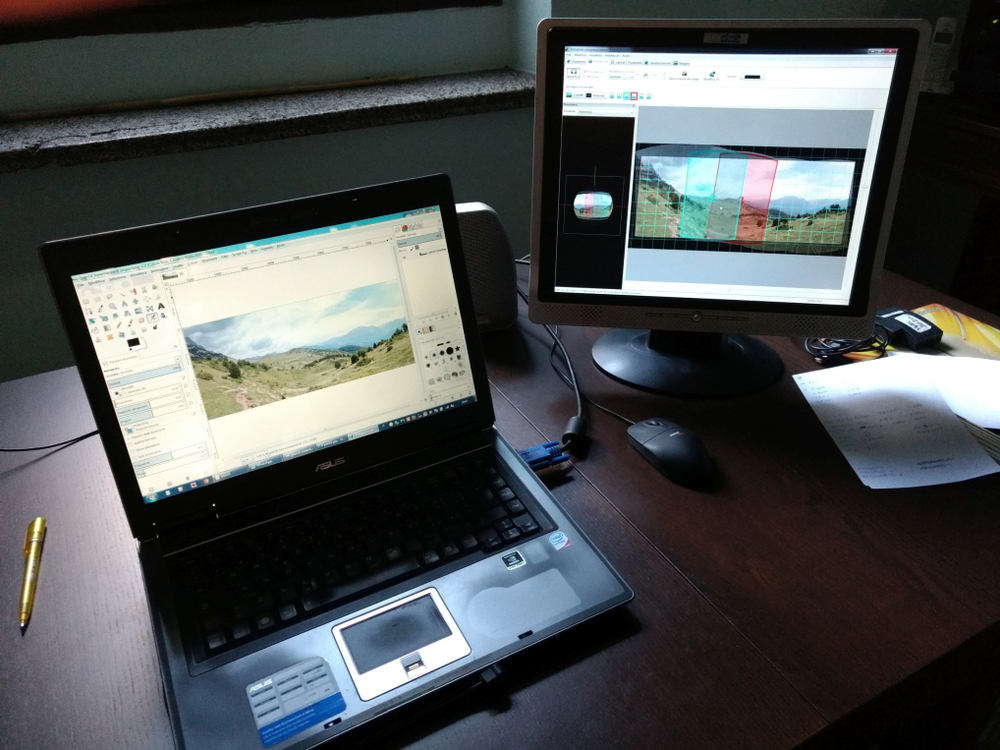
Description: Microsoft Office is a group of different applications with different specific main functions that offer flexible and powerful tasks management. These applications can help you to organise, manage, and present information. Since the products of Microsoft Office are considered as the gold standard for businesses across the globe, knowing the functions of applications is a benefit for you. Through this course, you will learn all the essential skills, knowledge, and information about Microsoft Office 2007. You will know how to make use of all the programs and features of Microsoft Office. Who is the course for? New staff or workers who want to learn about the Microsoft Office 2007 Programs People who have an interest in all the features of the Microsoft Office 2007 Applications Entry Requirement: This course is available to all learners, of all academic backgrounds. Learners should be aged 16 or over to undertake the qualification. Good understanding of English language, numeracy and ICT are required to attend this course. Assessment: At the end of the course, you will be required to sit an online multiple-choice test. Your test will be assessed automatically and immediately so that you will instantly know whether you have been successful. Before sitting for your final exam you will have the opportunity to test your proficiency with a mock exam. Certification: After you have successfully passed the test, you will be able to obtain an Accredited Certificate of Achievement. You can however also obtain a Course Completion Certificate following the course completion without sitting for the test. Certificates can be obtained either in hardcopy at a cost of £39 or in PDF format at a cost of £24. PDF certificate's turnaround time is 24 hours and for the hardcopy certificate, it is 3-9 working days. Why choose us? Affordable, engaging & high-quality e-learning study materials; Tutorial videos/materials from the industry leading experts; Study in a user-friendly, advanced online learning platform; Efficient exam systems for the assessment and instant result; The UK & internationally recognised accredited qualification; Access to course content on mobile, tablet or desktop from anywhere anytime; The benefit of career advancement opportunities; 24/7 student support via email. Career Path: The Microsoft Office 2007 Essentials course is a useful qualification to possess and would be beneficial for any type of professions or career from any type of industry you are in, such as: Administrative Assistant Businessman Executive Assistant Office Administrator Office Manager Personal Assistant Secretary Senior Manager Staff. Microsoft Word 2007 for Beginners Module One - Getting Started 00:30:00 Module Two - Opening and Closing Word 01:00:00 Module Three - Working with Documents 01:00:00 Module Four - Your First Document 01:00:00 Module Five - Basic Editing Tasks 01:00:00 Module Six - Basic Formatting Tasks 01:00:00 Module Seven - Advanced Formatting Tasks 01:00:00 Module Eight - Formatting Paragraphs 01:00:00 Module Nine - Working with Styles 01:00:00 Module Ten - Formatting the Page 01:00:00 Module Eleven - Adding the Finishing Touches 01:00:00 Module Twelve - Wrapping Up 00:30:00 Activities-Microsoft Word 2007 for Beginners 00:00:00 Microsoft Excel 2007 for Beginners Module One - Getting Started 01:00:00 Module Two - Opening and Closing Excel 01:00:00 Module Three - Your First Worksheet 01:00:00 Module Four - Working with Excel Files 01:00:00 Module Five - Viewing Excel Data 01:00:00 Module Six - Printing Excel Data 01:00:00 Module Seven - Building Formulas 01:00:00 Module Eight - Using Excel Functions 01:00:00 Module Nine - Using Time Saving Tools 01:00:00 Module Ten - Formatting your Data 01:00:00 Module Eleven - More Formatting 01:00:00 Module Twelve - Wrapping Up 00:30:00 Activities-Microsoft Excel 2007 for Beginners 00:00:00 Microsoft PowerPoint 2007 For Beginners Module One - Getting Started 00:30:00 Module Two - Opening and Closing PowerPoint 01:00:00 Module Three - Working with Presentations 01:00:00 Module Four - Your First Presentation 01:00:00 Module Five - Formatting Text 01:00:00 Module Six - Formatting Paragraphs 01:00:00 Module Seven - Working with Text 01:00:00 Module Eight - Advanced Formatting Tasks 01:00:00 Module Nine - Customizing Slide Elements 01:00:00 Module Ten - Setting up Your Slide Show 01:00:00 Module Eleven - Showtime! 01:00:00 Module Twelve - Wrapping Up 00:30:00 Activities-Microsoft PowerPoint 2007 for Beginners 00:00:00 Microsoft Access 2007 for Beginners Module One - Getting Started 00:30:00 Module Two - Opening Access 01:00:00 Module Three - Using the Access Interface 01:00:00 Module Four - Working with Database Objects 01:00:00 Module Five - Creating Tables 01:00:00 Module Six - Working with Tables 01:00:00 Module Seven - Creating Forms 01:00:00 Module Eight - Working with Forms 01:00:00 Module Nine - Creating Reports 01:00:00 Module Ten - Creating Queries 01:00:00 Module Eleven - Managing Your Database 01:00:00 Module Twelve - Wrapping Up 00:30:00 Activites- Microsoft Access 2007 for Beginners 00:00:00 Microsoft Outlook 2007 for Beginners Module One - Getting Started 00:30:00 Module Two - Opening and Closing Outlook 01:00:00 Module Three - Working with E-mail 01:00:00 Module Four - Creating a New E-mail 01:00:00 Module Five - Managing E-mail 01:00:00 Module Six - Managing Junk Mail 01:00:00 Module Seven - Outlook's Organization Tools 01:00:00 Module Eight - Searching for Items 01:00:00 Module Nine - An Introduction to the Calendar 01:00:00 Module Ten - An Introduction to Tasks 01:00:00 Module Eleven - An Introduction to Contacts 01:00:00 Module Twelve - Wrapping Up 00:30:00 Activities-Microsoft Outlook 2007 for Beginners 00:00:00 Order Your Certificate and Transcript Order Your Certificates and Transcripts 00:00:00
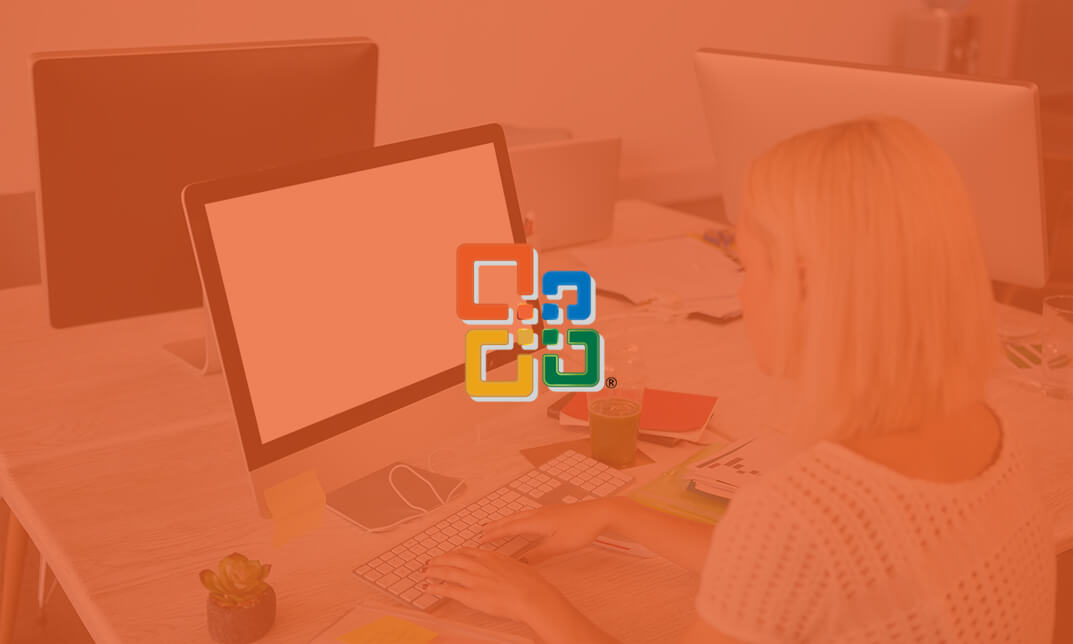
Master essential Microsoft Office applications, enhance communication, and develop problem-solving skills with the Microsoft Office Complete Training. Suitable for new entrants and professionals alike, gain practical knowledge, expert guidance, and a CPD certificate for career advancement.
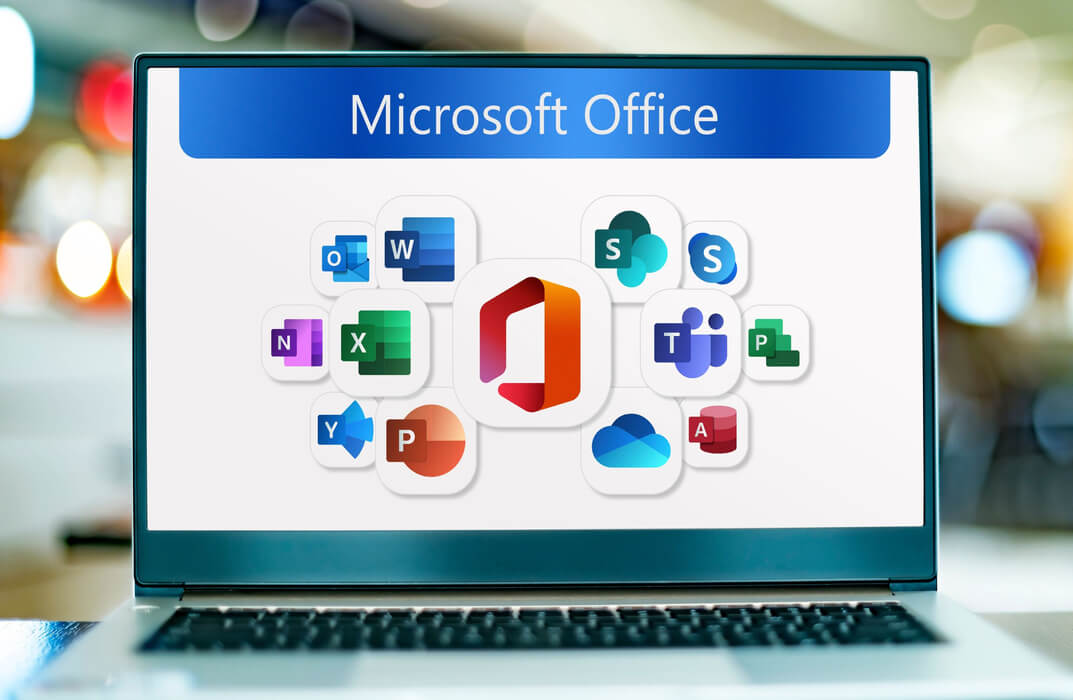
Adobe Lightroom - Landscape Photography Ultimate Guide Online Course
By Study Plex
Highlights of the Course Course Type: Online Learning Duration: 1 to 2 hours Tutor Support: Tutor support is included Customer Support: 24/7 customer support is available Quality Training: The course is designed by an industry expert Recognised Credential: Recognised and Valuable Certification Completion Certificate: Free Course Completion Certificate Included Instalment: 3 Installment Plan on checkout What you will learn from this course? Gain comprehensive knowledge about landscape photography Understand the core competencies and principles of landscape photography Explore the various areas of landscape photography Know how to apply the skills you acquired from this course in a real-life context Become a confident and expert photographer Adobe Lightroom - Landscape Photography Ultimate Guide Online Course Master the skills you need to propel your career forward in landscape photography. This course will equip you with the essential knowledge and skillset that will make you a confident photographer and take your career to the next level. This comprehensive Adobe lightroom - landscape photography course is designed to help you surpass your professional goals. The skills and knowledge that you will gain through studying this Adobe lightroom - landscape photography course will help you get one step closer to your professional aspirations and develop your skills for a rewarding career. This comprehensive course will teach you the theory of effective landscape photography practice and equip you with the essential skills, confidence and competence to assist you in the landscape photography industry. You'll gain a solid understanding of the core competencies required to drive a successful career in landscape photography. This course is designed by industry experts, so you'll gain knowledge and skills based on the latest expertise and best practices. This extensive course is designed for photographer or for people who are aspiring to specialise in landscape photography. Enrol in this Adobe lightroom - landscape photography course today and take the next step towards your personal and professional goals. Earn industry-recognised credentials to demonstrate your new skills and add extra value to your CV that will help you outshine other candidates. Who is this Course for? This comprehensive Adobe lightroom - landscape photography course is ideal for anyone wishing to boost their career profile or advance their career in this field by gaining a thorough understanding of the subject. Anyone willing to gain extensive knowledge on this landscape photography can also take this course. Whether you are a complete beginner or an aspiring professional, this course will provide you with the necessary skills and professional competence, and open your doors to a wide number of professions within your chosen sector. Entry Requirements This Adobe lightroom - landscape photography course has no academic prerequisites and is open to students from all academic disciplines. You will, however, need a laptop, desktop, tablet, or smartphone, as well as a reliable internet connection. Assessment This Adobe lightroom - landscape photography course assesses learners through multiple-choice questions (MCQs). Upon successful completion of the modules, learners must answer MCQs to complete the assessment procedure. Through the MCQs, it is measured how much a learner could grasp from each section. In the assessment pass mark is 60%. Advance Your Career This Adobe lightroom - landscape photography course will provide you with a fresh opportunity to enter the relevant job market and choose your desired career path. Additionally, you will be able to advance your career, increase your level of competition in your chosen field, and highlight these skills on your resume. Recognised Accreditation This course is accredited by continuing professional development (CPD). CPD UK is globally recognised by employers, professional organisations, and academic institutions, thus a certificate from CPD Certification Service creates value towards your professional goal and achievement. Course Curriculum Basic of Adobe Lightroom Introduction 00:03:00 Adobe Lightroom Editing Overview 00:02:00 Importing, Catalogue and Folders in Adobe Lightroom 00:05:00 Advanced Organisation of Lightroom 00:04:00 Hidden Gems in Adobe Lightroom 00:03:00 Overview of the Lightroom Panels 00:04:00 Master Lightroom's Devolve Module Understand the Histogram 00:05:00 The Power of Local Adjustments 00:10:00 Basics Of Global Adjustments 00:09:00 Tone Curves 00:06:00 Learn Color - Hue, Saturation & Luminance 00:05:00 Split Toning - Adobe Lightroom's Secret Weapon 00:03:00 MASTER - Sharpening & Noise Reduction 00:06:00 Lens Correction 00:03:00 Advance Transformation in Adobe Lightroom 00:02:00 Effects & Calibration 00:03:00 Adobe Lightroom Landscape Photography Image Editing Image Editing - Adobe Lightroom Landscape Image 00:17:00 Image Editing - Adobe Lightroom Cityscape Image 00:18:00 Image Editing - Adobe Lightroom Blue Hour Image 00:18:00 Image Editing - Adobe Lightroom Small Sensor Image 00:14:00 Image Editing - Adobe Lightroom Low Light Image 00:10:00 Image Editing - Adobe Lightroom Milky Way Image 00:20:00 Image Editing - Adobe Lightroom Reflection Image 00:15:00 Image Editing - Adobe Lightroom Waterfall Image 00:15:00 Image Editing - Adobe Lightroom Winter Image 00:14:00 Image Editing - Adobe Lightroom Sunrise Image 00:12:00 Image Editing - Adobe Lightroom Travel Portrait Image 00:12:00 Image Editing - Adobe Lightroom Architecture Image 00:11:00 Image Editing - Adobe Lightroom HDR Image 00:13:00 Image Editing - Adobe Lightroom Panoramic Image 00:15:00 Image Editing - Adobe Lightroom HDR Panoramic Image 00:05:00 Advanced Lightroom Image Editing Lightroom Cloaning & Object Removal 00:07:00 Speed up your image Editing - Lightroom Presets 00:05:00 Dodge & Burn - PROFESSIONAL Image Editing 00:09:00 Create an Orton Effect in Lightroom 00:05:00 Sun Flare Effect - Enhance Your Social Media Images 00:04:00 How to Export in Adobe Lightroom Basics of Exporting in Lightroom 00:09:00 Exporting for Social Media & Web 00:04:00 Exporting for Printing 00:04:00 Creating Export Presets - Speed Up Your Workflow 00:03:00 Advanced Adobe Photoshop Image Editing How to Focus Stack in Adobe Photoshop 00:07:00 Exposure Blending in Adobe Photoshop 00:05:00 Blending Moments in Time in Landscape Photography 00:05:00 Advanced Object Removal In Adobe Photoshop 00:13:00 Obtain Your Certificate Order Your Certificate of Achievement 00:00:00 Get Your Insurance Now Get Your Insurance Now 00:00:00 Feedback Feedback 00:00:00

Microsoft Excel
By IOMH - Institute of Mental Health
Join our Microsoft Excel course and discover your hidden skills, setting you on a path to success in this area. Get ready to improve your skills and achieve your biggest goals. The Microsoft Excel course has everything you need to get a great start in this sector. Improving and moving forward is key to getting ahead personally. The Microsoft Excel course is designed to teach you the important stuff quickly and well, helping you to get off to a great start in the field. So, what are you looking for? Enrol now! You will Learn The Following Things: Learn strategies to boost your workplace efficiency. Hone your skills to help you advance your career. Acquire a comprehensive understanding of various topics and tips. Learn in-demand skills that are in high demand among UK employers This course covers the topic you must know to stand against the tough competition. The future is truly yours to seize with this Microsoft Excel. Enrol today and complete the course to achieve a certificate that can change your career forever. Details Perks of Learning with IOMH One-to-one support from a dedicated tutor throughout your course. Study online - whenever and wherever you want. Instant Digital/ PDF certificate 100% money back guarantee 12 months access Process of Evaluation After studying the course, an MCQ exam or assignment will test your skills and knowledge. You have to get a score of 60% to pass the test and get your certificate. Certificate of Achievement After completing the Microsoft Excel course, you will receive your CPD-accredited Digital/PDF Certificate for £5.99. To get the hardcopy certificate for £12.99, you must also pay the shipping charge of just £3.99 (UK) and £10.99 (International). Who Is This Course for? This Microsoft Excel is suitable for anyone aspiring to start a career in relevant field; even if you are new to this and have no prior knowledge, this course is going to be very easy for you to understand. On the other hand, if you are already working in this sector, this course will be a great source of knowledge for you to improve your existing skills and take them to the next level. This course has been developed with maximum flexibility and accessibility, making it ideal for people who don't have the time to devote to traditional education. Requirements There is no prerequisite to enrol in this course. You don't need any educational qualification or experience to enrol in the Microsoft Excel course. Do note: you must be at least 16 years old to enrol. Any internet-connected device, such as a computer, tablet, or smartphone, can access this online course. Career Path The certification and skills you get from this Microsoft Excel Course can help you advance your career and gain expertise in several fields, allowing you to apply for high-paying jobs in related sectors. Course Curriculum Unit 01: Excel from A-Z Course Introduction Excel from A-Z Course Intro 00:03:00 Excel Job Opportunities 00:03:00 Excel Job Types 00:04:00 Microsoft Excel Marketplace 00:04:00 What is Microsoft Excel? 00:04:00 Who is This Course For? 00:03:00 Unit 02: Getting Started With Excel Finding & Opening Excel 00:01:00 Excel's Start Screen 00:03:00 Explaining the Excel Interface 00:03:00 Excel Interface Continued 00:01:00 Excel Workbook vs. Excel Worksheet 00:02:00 Saving an Excel Document 00:04:00 Customizing the Quick Access Toolbar 00:02:00 Customizing the Excel Ribbon 00:03:00 Excel Shortcut Keys 00:02:00 Unit 03: Values, Referencing and Formulas Creating Excel Labels 00:03:00 Entering Numeric Values in Excel 00:03:00 Formatting Date Values in Excel 00:05:00 Building Basic Formulas in Excel 00:05:00 Order of Operations 00:06:00 Relative vs. Absolute Cell References 00:07:00 Unit 04: Intro to Excel Functions Excel Functions Explained 00:03:00 The SUM() Function 00:08:00 The MIN() & MAX() Function 00:04:00 The AVERAGE() Function 00:02:00 COUNT() Functions 00:05:00 Unit 05: Adjusting Excel Worksheets Moving & Copying Data 00:07:00 Insert & Delete Rows and Columns 00:05:00 Adjusting the Width and Height of Cells 00:05:00 Hiding and Unhiding Excel Rows and Columns 00:04:00 Renaming, Moving & Deleting Excel Worksheets 00:05:00 Adding Protection to Specific Cells 00:04:00 Protecting the Structure of a Workbook 00:02:00 Adding a Workbook Password to Open File 00:02:00 Unit 06: Visually Pleasing Cell Formatting Formatting Fonts and Cell Background Color 00:05:00 Adding Cell Borders 00:05:00 Formatting Data Appropriately 00:05:00 The Magic behind Excel's Format Painter 00:03:00 Creating Styles for Formatting Efficiency 00:06:00 Merging Cells for a Cleaner Look 00:03:00 The Power of Conditional Formatting 00:06:00 Unit 07: How to Insert Images and Shapes! Grab User's Attention using Illustrations 00:09:00 Customizing Icons 00:05:00 Create Compelling Graphics with SmartArt 00:06:00 Unit 08: Visualize Data with Charts The Commonly Used Column Chart 00:03:00 Changing the Chart Design.mp4 00:02:00 Formatting Elements of a Chart 00:06:00 Modifying the Data, Type & Location of a Chart 00:06:00 Unit 09: Excel's Printing Options Print Preview Options 00:04:00 Excel's Page Layout View 00:07:00 Printing a Specific Range of Cells 00:03:00 Converting Spreadsheets to PDF Files 00:02:00 Unit 10: Benefits of Using Excel Templates Why Create an Excel Template 00:01:00 How to Create an Excel Template 00:05:00 Unit 11: Working with Excel Datasets How to Prepare Data for Analysis 00:04:00 How to Sort Data in Excel 00:03:00 Multi-Level Sorting 00:03:00 Custom Sorting Datasets in Excel 00:02:00 Applying Filters to Datasets 00:05:00 Creating Subtotals within a Dataset 00:06:00 Converting Datasets into Tables 00:06:00 Little Slice of Pie Charts 00:05:00 Finding & Removing Duplicate Values 00:07:00 Unit 12: Excel Database Functions The SUMIF() Function 00:09:00 The DSUM() Function 00:08:00 The DSUM() Function Cont. 00:07:00 The SUBTOTAL() Function 00:06:00 Unit 13: Excel Data Validation What is Excel Data Validation? 00:02:00 Creating a Drop Down List with Data Validation 00:07:00 Different Types of Excel Data Validation 00:06:00 Adding Custom Alerts to Data Validation 00:07:00 Creating a Dynamic Drop Down List 00:03:00 Complex Validation: Dependent Drop Down List! 00:09:00 Unit 14: Excel PivotTables Creating an Excel Pivot Table 00:06:00 Modifying Excel PivotTables 00:06:00 Grouping & Filtering PivotTable Data 00:06:00 Drilling Down into PivotTable Data 00:02:00 Creating Pivot Charts & Utilizing Slicers 00:08:00 Unit 15: Excel's PowerPivot Add-In What is PowerPivot? 00:04:00 Activating the Excel PowerPivot Add-In 00:02:00 Creating Relationships between Data Tables.mp4 00:06:00 Using Data Models to Create PivotTables 00:05:00 How to Create PowerPivot KPI's 00:08:00 Unit 16: Excel's Conditional Functions Excels IF Function 00:05:00 IF() Function with AND() Criteria 00:05:00 IF() Function with OR() Criteria 00:05:00 Nesting Multiple IF() Functions 00:07:00 The COUNTIF() Function 00:04:00 Key Benefits of Named Ranges 00:04:00 Unit 17: Excel's Lookup Function VLOOKUP() Function 00:09:00 The Beauty of Excel's IFERROR() Function 00:04:00 HLOOKUP() Function 00:06:00 The INDEX Function 00:05:00 MATCH() Function 00:05:00 INDEX() and MATCH() Combined 00:05:00 Two-Way Lookup with INDEX() and MATCH() 00:04:00 Unit 18: Text Based Functions in Excel LEFT(), RIGHT() and MID() Function 00:07:00 Extracting Specific Text using LEN() & SEARCH() 00:13:00 Combining Text with CONCATENATE() 00:06:00 Quick Tips & Other Text Based Functions 00:06:00 Unit 19: Auditing Formulas and Views in Excel Tracing Precedents & Dependents in Formulas 00:04:00 Showing Formulas 00:02:00 Grouping Data 00:03:00 3D Referencing in Formulas 00:05:00 Utilizing the Watch Window in Excel 00:03:00 How to Freeze Panes in Excel 00:03:00 Unit 20: Excel's 'what If?' Tools Excel's Scenario Manager Tool 00:06:00 Goal Seek in Excel 00:06:00 Compare Results with Excel Data Tables 00:04:00 Solver Tool 00:11:00 Unit 21: Welcome to Excel VBA The Power Behind Excel VBA 00:03:00 A Look Inside the Visual Basic Editor (VBE) 00:04:00 Recording a Macro 00:09:00 Saving & Opening a Macro-Enabled Workbook 00:02:00 Unit 22: The VBA Language Modules and Procedures 00:07:00 Objects, Methods and Properties 00:06:00 Excel VBA Variables 00:05:00 Unit 23: Writing VBA Code Referencing a Range 00:13:00 InputBox & MsgBox 00:06:00 Using Variables in VBA Code 00:05:00 If Then Else Statement 00:10:00 Worksheet Functions inside VBA 00:08:00 Creating User Defined Functions 00:09:00 User Defined Functions within VBA Scripts 00:06:00 Unit 24: Important VBA Tools and Logic Find Last Row of Data 00:06:00 Find Last Column of Data 00:03:00 With Statement 00:05:00 Debugging & Error Handling 00:07:00 Debugging & Error Handling Cont. 00:07:00 Unit 25: Excel VBA Loop For Next Loop 00:09:00 Do Until Loop 00:06:00 For Each Loop 00:04:00 Unit 26: Triggering Macros Assigning Macros to Shapes 00:04:00 Form Controls vs ActiveX Controls 00:08:00 Worksheet Events 00:04:00 Workbook Events 00:03:00 Fun with VBA Events! 00:07:00 Unit 27: Excel User Forms Creating an Excel UserForm 00:03:00 Adding Controls to UserForms 00:10:00 How to Show an UserForm 00:03:00 Passing TextBox Values to Desired Cells 00:07:00 Passing Option Buttons to Desired Cells 00:07:00 UserForm ComboBoxes 00:08:00 Clearing Values from UserForm Controls 00:03:00 How to Close an UserForm 00:02:00 UserForms and Protected Sheets 00:05:00 Unit 28: Starting a Career in Excel Creating an Excel Resume 00:05:00 Getting Started with Freelancing 00:06:00 How to Become an Excel Freelancer 00:05:00 Top Freelance Websites 00:05:00 How to Get Your First Client 00:08:00 Personal Branding 00:07:00 Networking Do's and Don'ts 00:04:00 Importance of Having a Website 00:04:00 Resources Resources - Microsoft Excel 00:00:00
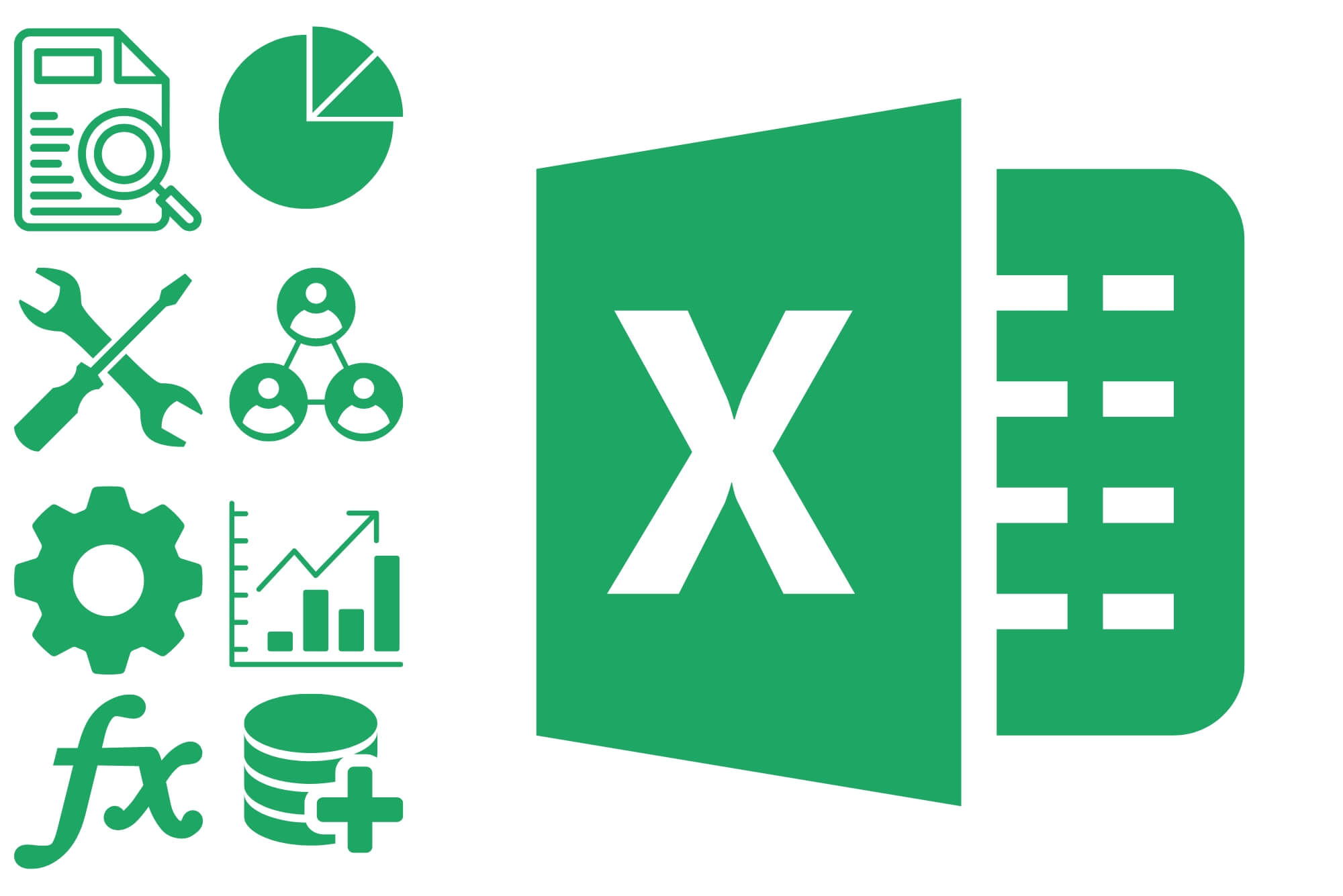
Microsoft Word for Office 365 (Desktop or Online) (v1.1) Part 2
By Nexus Human
Duration 1 Days 6 CPD hours This course is intended for This course is designed for students who wish to use Microsoft Word to create and modify complex documents and use tools that allow them to customize those documents. Overview In this course, you will learn fundamental Word skills. You will: Organize content using tables and charts. Customize formats using styles and themes. Insert content using Quick Parts. Use templates to automate document formatting. Control the flow of a document. Simplify and manage long documents. Use mail merge to create letters, envelopes, and labels. After you master the basics of using Microsoft© Word such as creating, editing, and saving documents; navigating through a document; and printing, you're ready to move on to tackling the more advanced features. These features enable you to create complex and professional documents with a consistent look and feel. They also enable you to automate tedious tasks such as preparing a letter to send to every customer of your organization.Creating professional-looking documents can help you give your organization a competitive edge. Implementing time-saving features such as document templates and automated mailings helps your organization reduce expenses. Mastering these techniques will make you a valued employee in your organization.Note: Most Office users perform the majority of their daily tasks using the desktop version of the Office software, so that is the focus of this training. The course material will alsoenable you to access and effectively utilize many web-based resources provided with your Microsoft 365 subscription. This includes brief coverage of key skills for using Word for theWeb and OneDrive©. Helpful notes throughout the material alert you to cases where the online version of the application may function differently from the primary, desktop version.This course may be a useful component in your preparation for the Microsoft Word (Microsoft 365 Apps and Office 2019): Exam MO-100 and Microsoft Word Expert (Microsoft 365 Apps and Office 2019): Exam MO-101 certification exams. Lesson 1: Organizing Content Using Tables and Charts Topic A: Sort Table Data Topic B: Control Cell Layout Topic C: Perform Calculations in a Table Topic D: Create a Chart Topic E: Add an Excel Table to a Word Document Lesson 2: Customizing Formats Using Styles and Themes Topic A: Create and Modify Text Styles Topic B: Create Custom List or Table Styles Topic C: Apply Document Themes Lesson 3: Inserting Content Using Quick Parts Topic A: Insert Building Blocks Topic B: Create and Modify Building Blocks Topic C: Insert Fields Using Quick Parts Lesson 4: Using Templates to Automate Document Formatting Topic A: Create a Document Using a Template Topic B: Create and Modify a Template Topic C: Manage Templates with the Template Organizer Lesson 5: Controlling the Flow of a Document Topic A: Control Paragraph Flow Topic B: Insert Section Breaks Topic C: Insert Columns Topic D: Link Text Boxes to Control Text Flow Lesson 6: Managing Long Documents Topic A: Insert Blank and Cover Pages Topic B: Insert an Index Topic C: Insert a Table of Contents Topic D: Insert an Ancillary Table Topic E: Manage Outlines Topic F: Create a Master Document Lesson 7: Using Mail Merge to Create Letters, Envelopes, and Labels Topic A: Use Mail Merge Topic B: Merge Data for Envelopes and Label Additional course details: Nexus Humans Microsoft Word for Office 365 (Desktop or Online) (v1.1) Part 2 training program is a workshop that presents an invigorating mix of sessions, lessons, and masterclasses meticulously crafted to propel your learning expedition forward. This immersive bootcamp-style experience boasts interactive lectures, hands-on labs, and collaborative hackathons, all strategically designed to fortify fundamental concepts. Guided by seasoned coaches, each session offers priceless insights and practical skills crucial for honing your expertise. Whether you're stepping into the realm of professional skills or a seasoned professional, this comprehensive course ensures you're equipped with the knowledge and prowess necessary for success. While we feel this is the best course for the Microsoft Word for Office 365 (Desktop or Online) (v1.1) Part 2 course and one of our Top 10 we encourage you to read the course outline to make sure it is the right content for you. Additionally, private sessions, closed classes or dedicated events are available both live online and at our training centres in Dublin and London, as well as at your offices anywhere in the UK, Ireland or across EMEA.

This is a full day intensive workshop which will teach you the processes involved in photo etching, including preparing the metal for etching, transferring the designs onto the metal using press and peel (P&P) paper and how to use specific etching solutions to cut the designs into the metal. This course will allow you to broaden your design process so that you can add some intricate textures to your copper and silver jewellery designs. You will be provided with a set amount of materials including copper sheet to practice the process and a 4cm by 4cm piece of silver sheet to create a silver textured pendant during your session. WHEN: Sunday 13th October 10-5pm WHERE: Workshop 925 based at The Mayford Centre, just outside of Woking and very close to Guildford. Unit F9 The Mayford Centre, Mayford Green Woking, Surrey GU22 0PP TUTOR: Krista Thomson WHAT DOES THE DAY INVOLVE? This is a full day intensive workshop which will teach you the processes involved in photo etching, including preparing the metal for etching, transferring the designs onto the metal using press and peel (P&P) paper and how to use specific etching solutions to cut the designs into the metal. This course will allow you to broaden your design process so that you can add some intricate textures to your copper and silver jewellery designs. You will be provided with a set amount of materials including copper sheet to practice the process and a 4cm by 4cm piece of silver sheet to create a silver textured pendant during your session. If you would like to create additional designs, you are welcome to bring along your own additional flat silver sheet, it must be no thinner than 0.6mm. This is a great opportunity to stock pile some great patterned silver for us with future projects. On the day you will be provided with some patterns to etch, if you have a set pattern in mind, please send us the artwork in good time for your class. Designs must be black and white only and please note smaller patterns work better than larger ones. Please email it to us at hello@workshop925.com. Alternatively instruction on where to purchase P&P paper and how to print your own designs onto it will be sent out prior to your course date to those of you who wish to etch your own designs. You will be etching the majority of the day, however if you would like to create a finished design, we can accommodate this, you can do some etching in the morning and create a design in the afternoon. EXPERIENCE REQUIRED: None, all abilities are welcomed. This course is a great introduction to etching for those who have a vast experience in jewellery making but have not yet tried this technique as well as beginners looking to create beautiful textural pieces of jewellery. Our small classes mean we are able to provide each student with the support they require. CLASS SIZE: 6 WHAT IS INCLUDED? All tools and consumables are supplied Please bring refreshments as we are no longer able to provide them The cost of this course includes copper sheet to practice the technique and a 4cm by 4cm section of silver sheet. The price also includes a selection of patterns printed on P&P paper to use during your course. WHAT TO BRING: For safety reasons, during each class, you are required to wear appropriate footwear, we request that no open toed shoes are worn within Workshop 925. Long hair should also be tied back when working with the equipment. You may also wish to bring a notebook. We have handouts for many demonstrations, but there are always many tips and tricks given verbally by the tutor, which some might like to keep note of. Please bring any PPE, snacks and drinks to each session. We regret we can’t offer tea and coffee at the moment due to Coronavirus. PAYMENT OPTIONS: You can pay via our website or in our workshop in person using our card machine. If you prefer to pay directly, you can email us on hello@workshop925.com and we can invoice you manually to arrange a bank transfer. For classes over £80, instalment options are also available. Please email us on hello@workshop925.com to arrange. Gift Voucher – if you have a voucher to redeem, please email us before booking on hello@workshop925.com Please check your dates carefully before booking a class as we are unable to offer refunds. See our Terms & Conditions for full details.

PowerPoint has gained its popularity since it widely used in both businesses and classrooms. By taking this Microsoft PowerPoint 2016 for Beginners course, you will learn how to use the built-in graphics and tools for creating as well as presenting impressive visual presentations. Besides, you will also learn about the interface of the PowerPoint and how to deliver PowerPoint Presentation, add graphical components, adjust objects, join tables, charts and so on. Why choose this course Earn an e-certificate upon successful completion. Accessible, informative modules taught by expert instructors Study in your own time, at your own pace, through your computer tablet or mobile device Benefit from instant feedback through mock exams and multiple-choice assessments Get 24/7 help or advice from our email and live chat teams Full Tutor Support on Weekdays Course Design The course is delivered through our online learning platform, accessible through any internet-connected device. There are no formal deadlines or teaching schedules, meaning you are free to study the course at your own pace. You are taught through a combination of Video lessons Online study materials Mock exams Multiple-choice assessment Certification After the successful completion of the final assessment, you will receive a CPD-accredited certificate of achievement. The PDF certificate is for £9.99, and it will be sent to you immediately after through e-mail. You can get the hard copy for £15.99, which will reach your doorsteps by post. Course Content Getting Started with PowerPoint Navigate the PowerPoint Environment 00:30:00 ACTIVITY - NAVIGATING THE POWERPOINT 2016 USER INTERFACE 00:05:00 Create and Save a PowerPoint Presentation 00:15:00 ACTIVITY - CREATING AND SAVING A POWERPOINT PRESENTATION 00:05:00 Use Help 00:15:00 ACTIVITY - USING POWERPOINT HELP 00:05:00 Developing a PowerPoint Presentation Select a Presentation Type 00:15:00 ACTIVITY - SELECTING A PRESENTATION TYPE 00:05:00 Build a Presentation 00:15:00 ACTIVITY - BUILDING A PRESENTATION 00:05:00 Lay Out a Presentation 00:15:00 ACTIVITY - LAYING OUT A PRESENTATION 00:05:00 Edit Text 00:15:00 ACTIVITY - EDITING TEXT 00:05:00 View and Navigate a Presentation 00:15:00 ACTIVITY - VIEWING A PRESENTATION 00:05:00 Performing Advanced Text Editing Format Characters 00:15:00 ACTIVITY - FORMATTING CHARACTERS 00:05:00 Format Paragraphs 00:30:00 ACTIVITY - FORMATTING PARAGRAPHS 00:05:00 Format Text Boxes 00:15:00 ACTIVITY - FORMATTING TEXT BOXES 00:05:00 Adding Graphical Elements to Your Presentation Insert Images 00:30:00 ACTIVITY - INSERTING IMAGES 00:05:00 Insert Shapes 00:15:00 ACTIVITY - INSERTING SHAPES 00:05:00 Insert WordArt 00:15:00 ACTIVITY - INSERT WORDART 00:05:00 Modifying Objects in Your Presentation Edit Objects 00:30:00 ACTIVITY - EDITING OBJECTS 00:05:00 Format Objects 00:15:00 ACTIVITY - FORMATTING OBJECTS 00:05:00 Group Objects 00:15:00 ACTIVITY - GROUPING OBJECTS 00:05:00 Arrange Objects 00:15:00 ACTIVITY - ARRANGING OBJECTS 00:05:00 Animate Objects 00:15:00 ACTIVITY - ANIMATING OBJECTS 00:05:00 Adding Tables to Your Presentation Create a Table 00:15:00 ACTIVITY - CREATING A TABLE 00:05:00 Format a Table 00:15:00 ACTIVITY - FORMATTING A TABLE 00:05:00 Insert a Table from Other Microsoft Office Applications 00:15:00 ACTIVITY - INSERTING A TABLE FROM MICROSOFT EXCEL 00:05:00 Adding Charts to Your Presentation Create a Chart 00:15:00 ACTIVITY - CREATING A CHART 00:05:00 Format a Chart 00:15:00 ACTIVITY - FORMATTING A CHART 00:05:00 Manipulate a Chart 00:15:00 ACTIVITY - MANIPULATING A CHART 00:05:00 Insert a Chart from Microsoft Excel 00:15:00 ACTIVITY - INSERTING A CHART FROM MICROSOFT EXCEL 00:05:00 Preparing to Deliver Your Presentation Review Your Presentation 00:30:00 ACTIVITY - REVIEWING YOUR PRESENTATION 00:05:00 Apply Transitions 00:15:00 ACTIVITY - APPLYING TRANSITIONS 00:05:00 Print Your Presentation 00:15:00 ACTIVITY - PRINTING YOUR PRESENTATION 00:05:00 Deliver Your Presentation 01:00:00 ACTIVITY - DELIVERING YOUR PRESENTATION 00:05:00 Activities Activities - Microsoft PowerPoint 2016 for Beginners 00:00:00 Mock Exam Mock Exam- Microsoft PowerPoint 2016 for Beginners 00:20:00 Final Exam Final Exam- Microsoft PowerPoint 2016 for Beginners 00:20:00 Order your Certificates & Transcripts Order your Certificates & Transcripts 00:00:00 Frequently Asked Questions Are there any prerequisites for taking the course? There are no specific prerequisites for this course, nor are there any formal entry requirements. All you need is an internet connection, a good understanding of English and a passion for learning for this course. Can I access the course at any time, or is there a set schedule? You have the flexibility to access the course at any time that suits your schedule. Our courses are self-paced, allowing you to study at your own pace and convenience. How long will I have access to the course? For this course, you will have access to the course materials for 1 year only. This means you can review the content as often as you like within the year, even after you've completed the course. However, if you buy Lifetime Access for the course, you will be able to access the course for a lifetime. Is there a certificate of completion provided after completing the course? Yes, upon successfully completing the course, you will receive a certificate of completion. This certificate can be a valuable addition to your professional portfolio and can be shared on your various social networks. Can I switch courses or get a refund if I'm not satisfied with the course? We want you to have a positive learning experience. If you're not satisfied with the course, you can request a course transfer or refund within 14 days of the initial purchase. How do I track my progress in the course? Our platform provides tracking tools and progress indicators for each course. You can monitor your progress, completed lessons, and assessments through your learner dashboard for the course. What if I have technical issues or difficulties with the course? If you encounter technical issues or content-related difficulties with the course, our support team is available to assist you. You can reach out to them for prompt resolution.

Course Overview: About 87% of global consumers use at least one computer or device to access the internet daily. Mastering the essentials of computer and the internet is crucial in today’s digital age. The Learning Computer and Internet Level 2 course provides an in-depth exploration of computer systems, internet functionalities, and software applications, offering you the knowledge to navigate the digital world with ease. This course covers a wide range of computer-related topics, from fundamental operating systems and hardware to advanced concepts like cybersecurity and data protection. With engaging, interactive content, you’ll gain practical skills and insights that enhance your computer proficiency and digital competence. Embark on an enlightening journey through the digital landscape. Enrol in Learning Computer and Internet Level 2 today and elevate your computer skills to thrive in a connected world! Key Features of the Course: FREE Learning Computer and Internet Level 2 CPD-accredited certificate Get a free student ID card with Learning Computer and Internet Level 2 training (£10 applicable for international delivery) Lifetime access to the Learning Computer and Internet Level 2 course materials The Learning Computer and Internet Level 2 program comes with 24/7 tutor support Get instant access to this Learning Computer and Internet Level 2 course Learn Learning Computer and Internet Level 2 training from anywhere in the world The Learning Computer and Internet Level 2 training is affordable and simple to understand The Learning Computer and Internet Level 2 training is entirely online Who is This Course For? This course is designed for individuals seeking to build upon foundational knowledge of computer and the internet. Whether a student, professional, or enthusiast, this course will elevate your proficiency. Learning Outcome Grasp the intricacies of various operating systems and their configurations. Understand the diverse range of applications and their functionalities. Navigate through storage solutions, network components, and software tools. Comprehend the concept of licensing and its implications. Become adept in word processing, spreadsheets, and creating presentations. Learn the terminologies of networking, ensuring smooth connectivity. Safeguard yourself online and understand the fundamentals of digital security. Acquire skills to use browsers, e-mails, and collaborative platforms effectively. Why Enrol in This Course: Enrolling in "Learning Computer and Internet Level 2" is your gateway to a world of opportunities and possibilities. You will develop essential skills in high demand across various industries, making you a valuable asset in the job market. Our course is top-reviewed, recently updated to reflect the latest trends, and aligns with the evolving digital landscape, ensuring you stay ahead in the digital race. Requirements: Enrolling in this Learning Computer and Internet Level 2 course requires a basic understanding of computer usage. No prior technical knowledge is needed, making it accessible to beginners and those looking to refresh their skills. Career Path: Upon completing this Learning Computer and Internet Level 2 course, you'll be well-equipped to pursue various professions in the digital domain. Here are seven course-related professions in the UK, along with their average salaries: IT Support Specialist: £25,000 - £40,000 per year Data Entry Clerk: £18,000 - £25,000 per year Digital Marketing Assistant: £20,000 - £30,000 per year Office Administrator: £18,000 - £25,000 per year Cybersecurity Analyst: £30,000 - £50,000 per year Web Developer: £25,000 - £45,000 per year Database Administrator: £30,000 - £50,000 per year Certification: Upon completing the Learning Computer and Internet Level 2 course, learners will be awarded a CPD certificate, validating their enhanced knowledge of computer and the Internet. Course Curriculum 6 sections • 81 lectures • 22:23:00 total length •What is an Operating System: 00:48:00 •Configuring the Operating System: 00:06:00 •What is an Application: 00:10:00 •Using Control Panel: 00:18:00 •Hardware and Peripherals: 00:07:00 •Storage: 00:12:00 •Connectivity Devices: 00:05:00 •Network Components: 00:09:00 •Software and Concepts: 00:11:00 •Licensing: 00:06:00 •Using Software: 00:07:00 •Software Tools: 00:10:00 •Software: 00:14:00 •Hardware, Devices, and Peripherals: 00:05:00 •Backup and Restore: 00:03:00 •Application Features: 01:21:00 •Working with Word Processing: 00:44:00 •Working with Spreadsheets: 00:49:00 •Making a Presentation: 01:08:00 •Databases: 00:34:00 •Collaboration: 00:03:00 •Course Introduction: 00:02:00 •Web Browsers: 00:46:00 •Networking Terminology: 00:35:00 •E-mail: 00:38:00 •Communicating in the Modern World: 00:14:00 •Protecting Yourself: 00:15:00 •Web Searching: 00:31:00 •Protecting Yourself: 00:31:00 •Identify Components of a Personal Computer IPU: 00:08:00 •Sign In to Windows 8: 00:07:00 •Signing In to Windows 8 and Managing Tiles: 00:08:00 •Navigate the Start Screen: 00:18:00 •Using the Account ID Menu: 00:02:00 •Access and Identify the Charms: 00:03:00 •Viewing the Charms: 00:02:00 •Modern Apps and Common Navigation Features: 00:03:00 •Navigating a Modern App: 00:07:00 •Multitasking with Apps: 00:05:00 •Working with Multiple Apps: 00:05:00 •Navigate the Desktop IPU: 00:07:00 •Navigating The desktop: 00:07:00 •Manage Files and Folders with File Explorer IPU: 00:09:00 •Managing Files and Folders: 00:15:00 •Elements of a Desktop Window: 00:12:00 •Working with the Elements of a Desktop Window: 00:10:00 •Creating and Modifying Files with Wordpad: 00:14:00 •Printing a Document: 00:05:00 •Navigate Internet Explorer 10: 00:08:00 •Navigating Internet Explorer 10: 00:09:00 •Browse the Web: 00:12:00 •Using Internet Explorer and Share: 00:08:00 •Customize the Start Screen: 00:07:00 •Creating Groups on the Start Screen: 00:03:00 •Changing PC Setting: 00:07:00 •Customize the Desktop IPU: 00:09:00 •Personalizing the Desktop: 00:11:00 •Set Privacy Levels and Passwords: 00:05:00 •Changing Your Password: 00:05:00 •Use Windows Defender IPU: 00:05:00 •Changing Windows Defender Settings: 00:06:00 •Store and Share Files with SkyDrive: 00:03:00 •What Makes Windows 10 Different?: 00:14:00 •Primary Feature Overview: 00:14:00 •Navigating and Using Windows 10: 00:36:00 •Course Overview: 00:13:00 •Types of Security Threats: 00:29:00 •Social Engineering: 00:30:00 •Identity Theft: 00:29:00 •Data Classification: 00:28:00 •Types of Classifications: 00:18:00 •Protecting Your Digital Information: 00:45:00 •Password Management: 00:13:00 •Malware: 00:17:00 •Software Detection: 00:28:00 •Security from End-to-End: 00:26:00 •Secure E-mail Use: 00:21:00 •Secure Web Browsing: 00:29:00 •Piracy: 00:16:00 •Security Policies: 00:18:00 •Moving Forward: 00:12:00

Search By Location
- Printing Courses in London
- Printing Courses in Birmingham
- Printing Courses in Glasgow
- Printing Courses in Liverpool
- Printing Courses in Bristol
- Printing Courses in Manchester
- Printing Courses in Sheffield
- Printing Courses in Leeds
- Printing Courses in Edinburgh
- Printing Courses in Leicester
- Printing Courses in Coventry
- Printing Courses in Bradford
- Printing Courses in Cardiff
- Printing Courses in Belfast
- Printing Courses in Nottingham