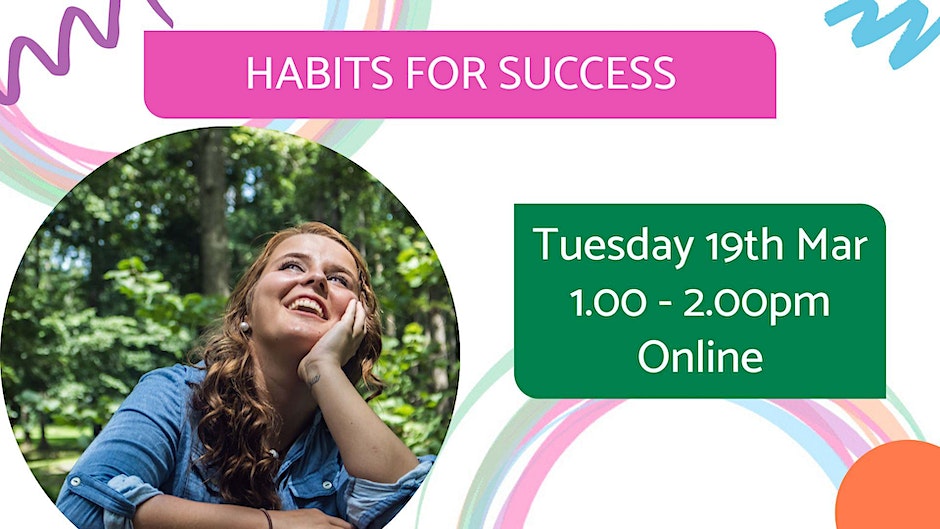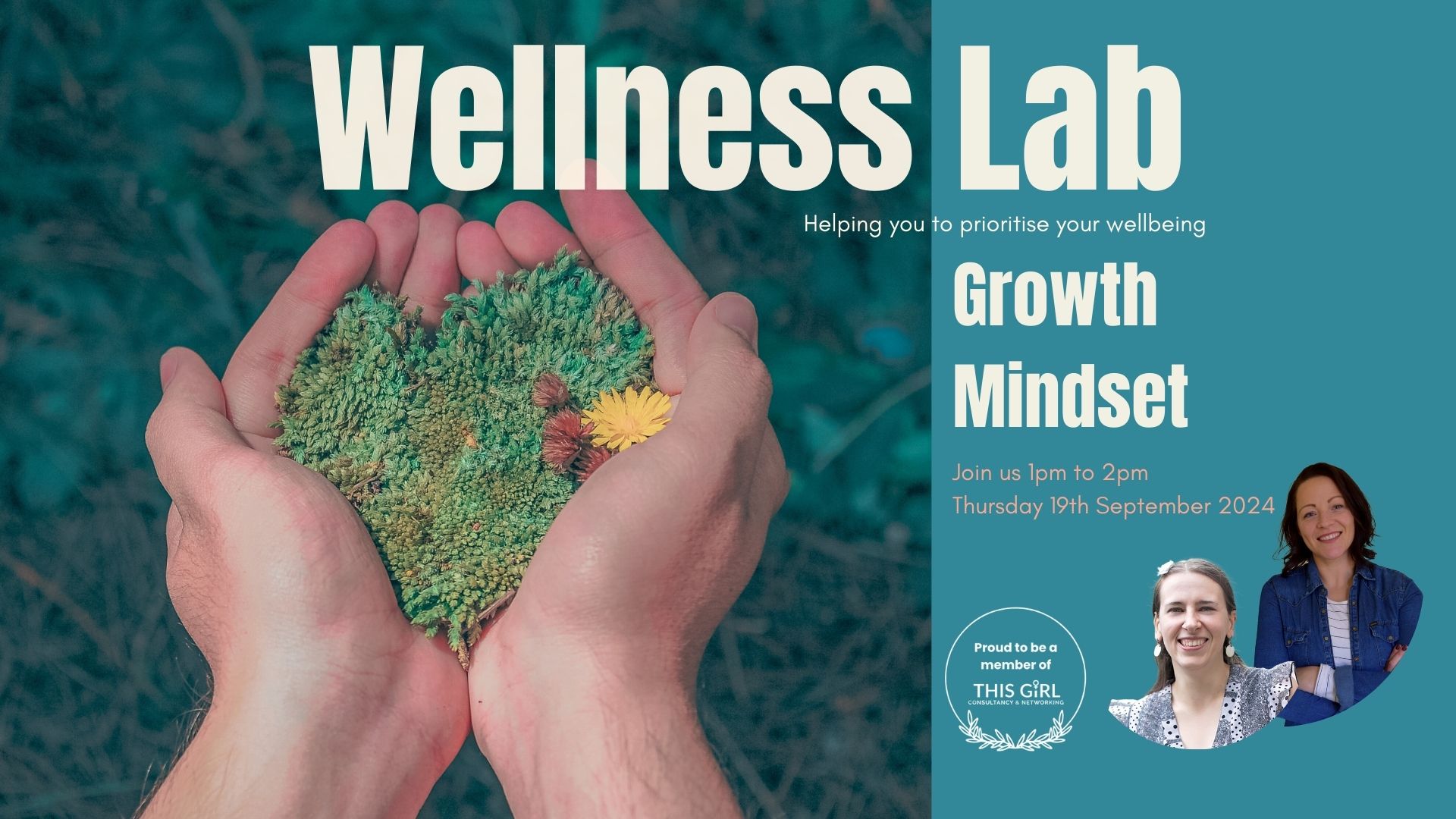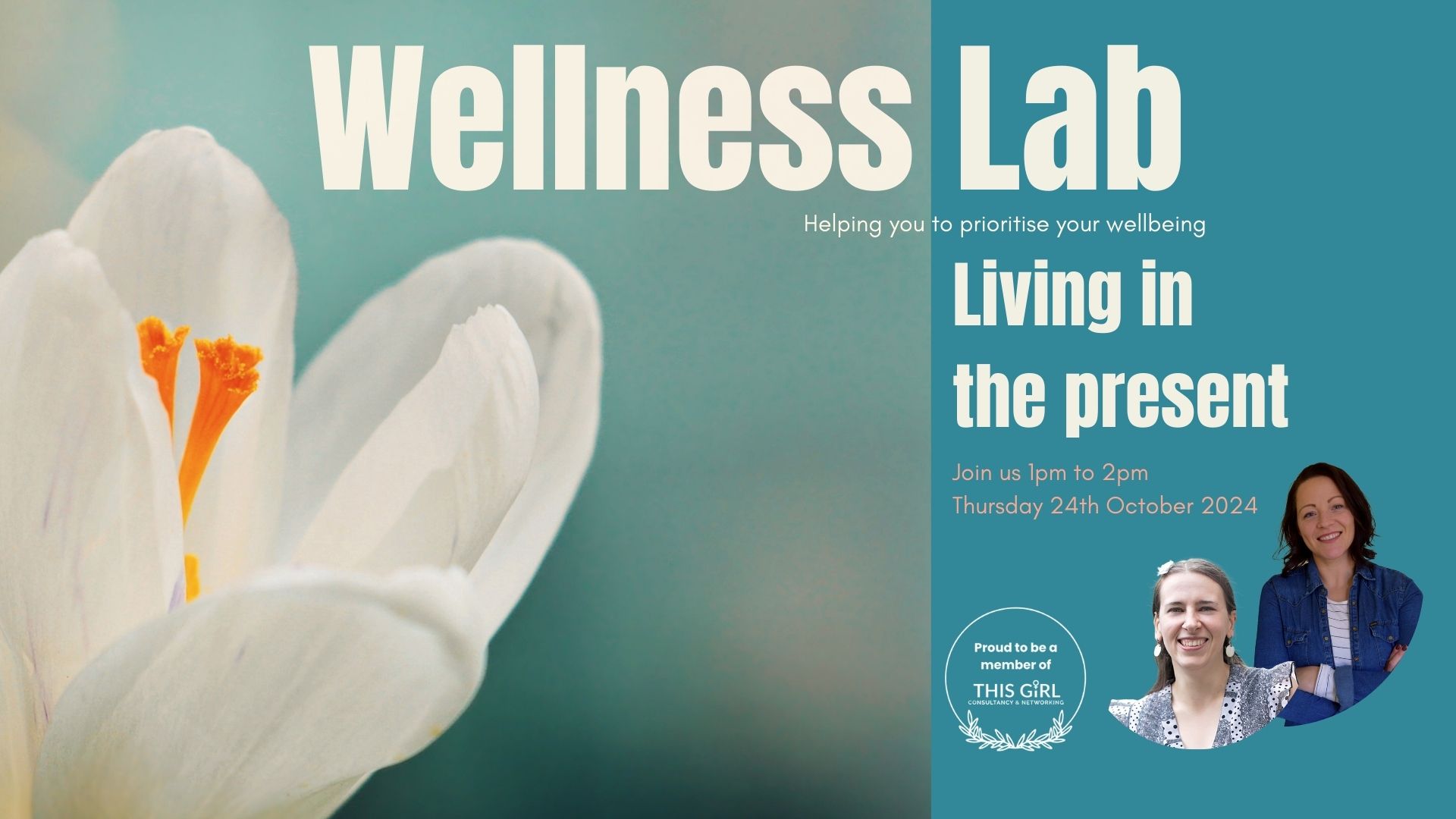- Professional Development
- Medicine & Nursing
- Arts & Crafts
- Health & Wellbeing
- Personal Development
6650 Courses
This course provides a comprehensive understanding of reflective practice and its significance in professional development. Through various modules, participants will learn how to cultivate a reflective culture, set goals, and use reflective tools effectively. By dispelling misconceptions about reflective practice, both teachers and students can enhance their learning and growth. The course offers valuable insights into fostering a culture of continuous improvement and critical self-assessment. Learning Outcomes: Gain an introduction to the concept of reflective practice. Develop skills to set meaningful goals and objectives. Establish a reflective practice culture within an organization. Learn to utilize reflective tools for self-assessment. Understand the importance of integrating reflection into practice. Explore misconceptions about reflective practice from different perspectives. Enhance critical thinking and self-awareness. Complete an assignment to apply reflective principles. Why buy this Professional Development: Reflective Culture Practice? Unlimited access to the course for forever Digital Certificate, Transcript, student ID all included in the price Absolutely no hidden fees Directly receive CPD accredited qualifications after course completion Receive one to one assistance on every weekday from professionals Immediately receive the PDF certificate after passing Receive the original copies of your certificate and transcript on the next working day Easily learn the skills and knowledge from the comfort of your home Certification After studying the course materials of the Professional Development: Reflective Culture Practice you will be able to take the MCQ test that will assess your knowledge. After successfully passing the test you will be able to claim the pdf certificate for £5.99. Original Hard Copy certificates need to be ordered at an additional cost of £9.60. Who is this course for? This Professional Development: Reflective Culture Practice course is ideal for Educators seeking to improve teaching methods. Professionals aiming to enhance self-awareness and growth. Individuals interested in fostering a culture of reflection. Students looking to develop effective study and learning habits. Prerequisites This Professional Development: Reflective Culture Practice was made by professionals and it is compatible with all PC's, Mac's, tablets and smartphones. You will be able to access the course from anywhere at any time as long as you have a good enough internet connection. Career path Teacher or Educator - Average Salary: £25,000 - £40,000 per year. Instructional Designer - Average Salary: £25,000 - £45,000 per year. Training and Development Specialist - Average Salary: £25,000 - £40,000 per year. Educational Coordinator - Average Salary: £25,000 - £35,000 per year. Academic Advisor - Average Salary: £20,000 - £30,000 per year. Course Curriculum Module 01: Introduction to Reflective Practice Introduction to Reflective Practice 00:23:00 Module 02: Goals, Objectives and Reflective Habits Goals, Objectives and Reflective Habits 00:24:00 Module 03: Developing a Reflective Practice Culture Developing a Reflective Practice Culture 00:21:00 Module 04: Reflective Tools (Part 1) Reflective Tools (Part 1) 00:50:00 Module 04: Reflective Tools (Part 2) Reflective Tools (Part 2) 00:36:00 Module 05: Setting Reflection in Practice Setting Reflection in Practice 00:36:00 Module 06: Misconceptions About Reflective Practice from Teacher and Student Perspective Misconceptions about Reflective Practice from Teacher and Student Perspective 00:14:00 Assignment Assignment - Professional Development: Reflective Culture Practice 00:00:00

Dive deep into the intricacies of educational planning and instruction with 'Planning, Delivery and Assessment in Teaching'. Delve into an enriching journey where you'll unravel the secrets of boosting students' learning skills, honing their ability to think critically, and discovering innovative lesson delivery techniques. Learn the pivotal role of ICT in modern education, the art of setting clear, impactful targets, and the nuanced ways of recording progress while ensuring feedback is both constructive and actionable. Learning Outcomes Develop an advanced understanding of strategies to enhance student learning skills. Evaluate and apply sophisticated methods to foster critical thinking. Acquire insights into contemporary lesson delivery techniques and methodologies. Recognise the transformative impact of ICT in the educational realm. Master the skills of setting effective targets and monitoring progression while delivering beneficial feedback. Why buy this Planning, Delivery and Assessment in Teaching course? Unlimited access to the course for forever Digital Certificate, Transcript, student ID all included in the price Absolutely no hidden fees Directly receive CPD accredited qualifications after course completion Receive one to one assistance on every weekday from professionals Immediately receive the PDF certificate after passing Receive the original copies of your certificate and transcript on the next working day Easily learn the skills and knowledge from the comfort of your home Certification After studying the course materials of the Planning, Delivery and Assessment in Teaching there will be a written assignment test which you can take either during or at the end of the course. After successfully passing the test you will be able to claim the pdf certificate for £5.99. Original Hard Copy certificates need to be ordered at an additional cost of £9.60. Who is this Planning, Delivery and Assessment in Teaching course for? Aspiring educators keen to amplify their teaching methodologies. School administrators seeking innovative approaches in curriculum design. Tutors wishing to enrich their individualised instruction techniques. Curriculum developers aiming to incorporate technology effectively. Professional trainers aiming to refine their instructional prowess. Prerequisites This Planning, Delivery and Assessment in Teaching does not require you to have any prior qualifications or experience. You can just enrol and start learning.This Planning, Delivery and Assessment in Teaching was made by professionals and it is compatible with all PC's, Mac's, tablets and smartphones. You will be able to access the course from anywhere at any time as long as you have a good enough internet connection. Career path Education Coordinator: £30,000 - £40,000 Curriculum Designer: £35,000 - £45,000 Instructional Technologist: £40,000 - £50,000 Learning and Development Consultant: £42,000 - £52,000 Teaching and Learning Advisor: £33,000 - £43,000 Education Programme Manager: £45,000 - £55,000 Course Curriculum Module 01: Learning Skills Development Learning Skills Development 00:15:00 Module 02: Critical Thinking Skills Critical Thinking Skills 00:11:00 Module 03: Lesson Delivery Methods Lesson Delivery Methods 00:19:00 Module 04: ICT in Education ICT in Education 00:19:00 Module 05: Effective Target Setting Effective Target Setting 00:18:00 Module 06: Record and Monitor Record and Monitor 00:18:00 Module 07: Providing Constructive Feedback Providing Constructive Feedback 00:13:00

Unconscious Bias Training For Supervisors
By Imperial Academy
Level 4 QLS Endorsed Course | CPD & CiQ Accredited | Audio Visual Training | Free PDF Certificate | Lifetime Access

Touch Typing Training
By IOMH - Institute of Mental Health
Overview of Touch Typing Training Learn to type twice as quickly! You can increase your typing efficiency and productivity using the Touch Typing techniques this course covers. With this step-by-step Touch Typing course, you can master touch typing and shorthand while developing advanced office administration skills. The course aims to teach you to touch typing in twelve simple modules. Each session advances through letters, words, sentences, capital letters/upper case, and ultimately, numerals to enhance your typing ability as we go. Touch typing also develops muscle memory, useful when learning letter patterns and spelling. Your typing improves by practising from the Touch Typing Training course notes provided after each lesson. By the end of the touch typing course, you should be able to type letters automatically while staring at the screen. This will be most helpful when writing reports, emails, books, letters, etc., as you can edit as you go. This Touch Typing Training Course will help you to learn: Learn strategies to boost your workplace efficiency. Hone your skills to help you advance your career. Acquire a comprehensive understanding of various topics and tips. Learn in-demand skills that are in high demand among UK employers This course covers the topic you must know to stand against the tough competition. The future is truly yours to seize with this Touch Typing Training. Enrol today and complete the course to achieve a certificate that can change your career forever. Details Perks of Learning with IOMH One-To-One Support from a Dedicated Tutor Throughout Your Course. Study Online - Whenever and Wherever You Want. Instant Digital/ PDF Certificate. 100% Money Back Guarantee. 12 Months Access. Process of Evaluation After studying the course, an MCQ exam or assignment will test your skills and knowledge. You have to get a score of 60% to pass the test and get your certificate. Certificate of Achievement Certificate of Completion - Digital / PDF Certificate After completing the Touch Typing Training course, you can order your CPD Accredited Digital / PDF Certificate for £5.99. Certificate of Completion - Hard copy Certificate You can get the CPD Accredited Hard Copy Certificate for £12.99. Shipping Charges: Inside the UK: £3.99 International: £10.99 Who Is This Course for? This Touch Typing Training is suitable for anyone aspiring to start a career in relevant field; even if you are new to this and have no prior knowledge, this course is going to be very easy for you to understand. On the other hand, if you are already working in this sector, this course will be a great source of knowledge for you to improve your existing skills and take them to the next level. This course has been developed with maximum flexibility and accessibility, making it ideal for people who don't have the time to devote to traditional education. Requirements You don't need any educational qualification or experience to enrol in the Touch Typing Training course. Do note: you must be at least 16 years old to enrol. Any internet-connected device, such as a computer, tablet, or smartphone, can access this online course. Career Path The certification and skills you get from this Touch Typing Training Course can help you advance your career and gain expertise in several fields, allowing you to apply for high-paying jobs in related sectors. Course Curriculum Touch Typing Module 01: Getting Started 00:05:00 Module 02: DRILL 1 the home keys 00:05:00 Module 03: DRILL 2 e and i, g and h 00:05:00 Module 04: DRILL 3 o and n, shift keys and t 00:05:00 Module 05: DRILL 4 extra practice . and y 00:05:00 Module 06: DRILL 5 , and w 00:05:00 Module 07: DRILL 6 m and u 00:05:00 Module 08: DRILL 7 v and x 00:05:00 Module 09: DRILL 8 sentence drills 00:05:00 Module 10: DRILL 9 figures 00:05:00 Module 11: DRILL 10 alphabetical paragraphs 00:05:00 Module 12: Recap 00:05:00

EVI Training Course Wales
By Cenex (Centre of Excellence for Low Carbon & Fuel Cell Technologies)
The EVI Training course is a Welsh Government-funded initiative designed for local authority officers involved in the planning, coordination and delivery of public electric vehicle infrastructure. This course is for Welsh local authorities and public sector workers only and is not open to the public. This comprehensive course delves into the crucial facets of electric vehicle infrastructure (EVI), equipping participants with indispensable insights and expertise essential for navigating the dynamic landscape of electric vehicle infrastructure. Across the ten weeks, learners will cover electric vehicles (EVs) and charging technology, stakeholders, strategy, procurement, deployment and operations, empowering participants to facilitate effective EV infrastructure rollout. Participants will gain essential knowledge and skills for EVI deployment, fostering consistency and knowledge sharing across local authorities, ultimately supporting the transition to EV. / Learner Testimonial: The EVI Training course has been invaluable in improving my knowledge and confidence in EVI deployment. The course structure takes the learner through the whole process, from understanding the reasons why it’s needed, to planning, development and installation. The content has been engaging and interactive, and I’m already using what I have learnt on the course in my role at the Council. Important Information Transport for Wales have pre-funded at least one seat per Welsh local authority. Should you wish to send more than one officer, additional pre-funded seats will be considered and offered at the discretion of Transport for Wales. Each seat has a value of £2000 plus VAT. Funded seats are primarily for any local authority officer involved in EV infrastructure (EVI) delivery, with a specific focus on EVI Officers. Associated departments such as Energy, Climate Change, Procurement etc. can benefit but will only receive a pre-funded seat at the discretion of Transport for Wales. Disclaimers: Name changes can be facilitated, but once this seat has been used and the course started, it cannot be reassigned. Cancellation, Refund, & Change Policy: Cancellation Deadline: You can cancel your seat at no cost up to 2 weeks before the course start date. Seats can be deferred, subject to availability, if communicated 2 weeks before the course start date. Names can be changed if communicated a minimum of 3 working days before the course start date. Refund Policy. Transport for Wales will be subject to costs if you: If you cancel after the 2-week deadline but before 3 working days prior to the start date, a 50% refund can be offered. No refunds are eligible for cancellations made less than 3 working days before the course start date. This course is CPD accredited.

Diploma in Compliance and Risk Management - Level 5 (QLS Endorsed)
By Kingston Open College
QLS Endorsed + CPD QS Accredited - Dual Certification | Instant Access | 24/7 Tutor Support

Level 3 Diploma in Adult Care (CPD)
By IOMH - Institute of Mental Health
Overview of Level 3 Diploma in Adult Care (CPD) Looking to start a rewarding career in nursing, health, or social care? The Level 3 Diploma in Adult Care (CPD) could be your ticket. With a shortage of skilled workers in the UK's care sector, there's a growing need for people like you who want to make a difference. This course covers essential topics in adult nursing and social care, equipping you with the skills to excel in various care settings, from hospitals to homes and communities. Communication is vital in nursing, and this course teaches you how to communicate effectively with patients, their families, and fellow healthcare professionals. You'll learn the art of active listening and providing support during difficult times, ensuring you can connect more deeply with those in your care. Safety is paramount in healthcare, and you'll dive into modules covering hygiene, infection control, and safe medication administration. By understanding these crucial practices, you'll be equipped to prevent the spread of diseases and ensure the well-being of your patients. This course provides comprehensive training on caring for adults at different stages of life. From understanding the basics of the immune system to managing rest, sleep, and mobility issues, you'll learn how to address the unique needs of each individual under your care. Whether assisting with pain management, nutrition, or ensuring proper oxygenation, you'll learn how to address the unique needs of each individual under your care. The demand for skilled workers in the UK adult care sector is significant, with estimates suggesting an average vacancy rate of 9.9% in 2022/23, translating to roughly 152,000 unfilled positions. This demand is expected to rise further, with projections indicating a need for 25% more adult care workers (around 440,000) by 2035 compared to 2022/23 figures. Whether you're a caregiver looking to enhance your skills or someone completely new to the field, this diploma offers a pathway to success in adult care. Join a sector that values compassion, dedication, and excellence, and start your journey towards a fulfilling career in nursing and social care today. This Level 3 Diploma in Adult Care (CPD) Course will help you to learn: Confidently administer nursing care, upholding legal and ethical frameworks. Foster effective communication within diverse healthcare settings. Implement hygiene and infection control practices to ensure patient safety. Manage miscellaneous adult needs across various life stages. Understand and support the body's vital systems for optimal health. Provide dignified assistance with personal care and elimination needs This course covers the topic you must know to stand against the tough competition. The future is truly yours to seize with this Level 3 Diploma in Adult Care (CPD). Enrol today and complete the course to achieve a certificate that can change your career forever. Details Perks of Learning with IOMH One-To-One Support from a Dedicated Tutor Throughout Your Course. Study Online - Whenever and Wherever You Want. Instant Digital/ PDF Certificate. 100% Money Back Guarantee. 12 Months Access. Process of Evaluation After studying the course, an MCQ exam or assignment will test your skills and knowledge. You have to get a score of 60% to pass the test and get your certificate. Certificate of Achievement Certificate of Completion - Digital / PDF Certificate After completing the Level 3 Diploma in Adult Care (CPD) course, you can order your CPD Accredited Digital / PDF Certificate for £5.99. Certificate of Completion - Hard copy Certificate You can get the CPD Accredited Hard Copy Certificate for £12.99. Shipping Charges: Inside the UK: £3.99 International: £10.99 Who Is This Course for? Individuals seeking a career change or wishing to expand their healthcare skillset. Aspiring nurses aiming for a strong foundation in adult care principles. Caregivers are looking to elevate their qualifications and knowledge. Those passionate about supporting the well-being of adults in diverse settings. Anyone wishing to contribute to a vital and growing sector in the UK. Requirements There is no prerequisite to enrol in this course. You don't need any educational qualification or experience to enrol in the Level 3 Diploma in Adult Care (CPD) course. Do note: you must be at least 16 years old to enrol. Any internet-connected device, such as a computer, tablet, or smartphone, can access this online course. Career Path This Level 3 Diploma in Adult Care (CPD) Course can help you advance your career and gain expertise in several fields, allowing you to apply for high-paying jobs in related sectors. Mental Health Nurse - £22K to 31K/year. Registered Nurse - £28K to 45K/year. Social Care Worker - £20K to 30K/year. Support Worker - £18K to 25K/year. Care Home Manager - £25K to 35K/year. Course Curriculum Adult Nursing Module1: Introduction to Nursing 00:17:00 Module 2: Working in Different Healthcare Settings 00:15:00 Module 3: Understanding legal, professional standards of practice and ethical aspects of health care- Part 1 00:52:00 Module 4: Understanding legal, professional standards of practice and ethical aspects of health care- Part 2 00:50:00 Module 5: Effective Communication in Nursing 00:47:00 Module 6: Health and Safety in Nursing 00:47:00 Module 7: Hygiene in Nursing 00:30:00 Module 8: Infection Control 00:57:00 Module 9: Asepsis in Nursing 00:16:00 Module 10: Medication Administration in Nursing 00:18:00 Adult Care in Different Life Stages 00:17:00 Module 12: Understanding Immune System in Nursing 00:28:00 Module 13: Rest and Sleep Management in Nursing 00:19:00 Module 14: Mobility and Immobility Issues of Patients in Nursing 00:17:00 Module 15: Pain Management for Nurses 00:24:00 Module 16: Nutrition in Nursing 00:25:00 Module 17: Fluid and Electrolyte Balance 00:23:00 Module 18: Assisting with Elimination 00:30:00 Module 19: Oxygenation in Nursing 00:30:00 Health and Social Care Training Module 1: Introduction to Health and Social Care 00:19:00 Module 2: Communication and its Relevance 00:41:00 Module 3: Rights and Responsibilities as a Health and Social Care Worker 00:39:00 Module 4: Role as A Caregiver and Healthcare Professional 00:23:00 Module 5: Working in Health and Social Care; Promoting Equality, Diversity and Rights 00:46:00 Module 6: Important Principles and Policies in Health and Social Care Work 00:20:00 Module 7: Safeguarding Vulnerable Individuals 00:52:00 Module 8: Health and Safety Responsibilities 00:51:00 Module 9: Risk Management in Health and Social Care 00:03:00 Assignment Assignment - Level 3 Diploma in Adult Care (CPD) 00:00:00

Search By Location
- HR Courses in London
- HR Courses in Birmingham
- HR Courses in Glasgow
- HR Courses in Liverpool
- HR Courses in Bristol
- HR Courses in Manchester
- HR Courses in Sheffield
- HR Courses in Leeds
- HR Courses in Edinburgh
- HR Courses in Leicester
- HR Courses in Coventry
- HR Courses in Bradford
- HR Courses in Cardiff
- HR Courses in Belfast
- HR Courses in Nottingham